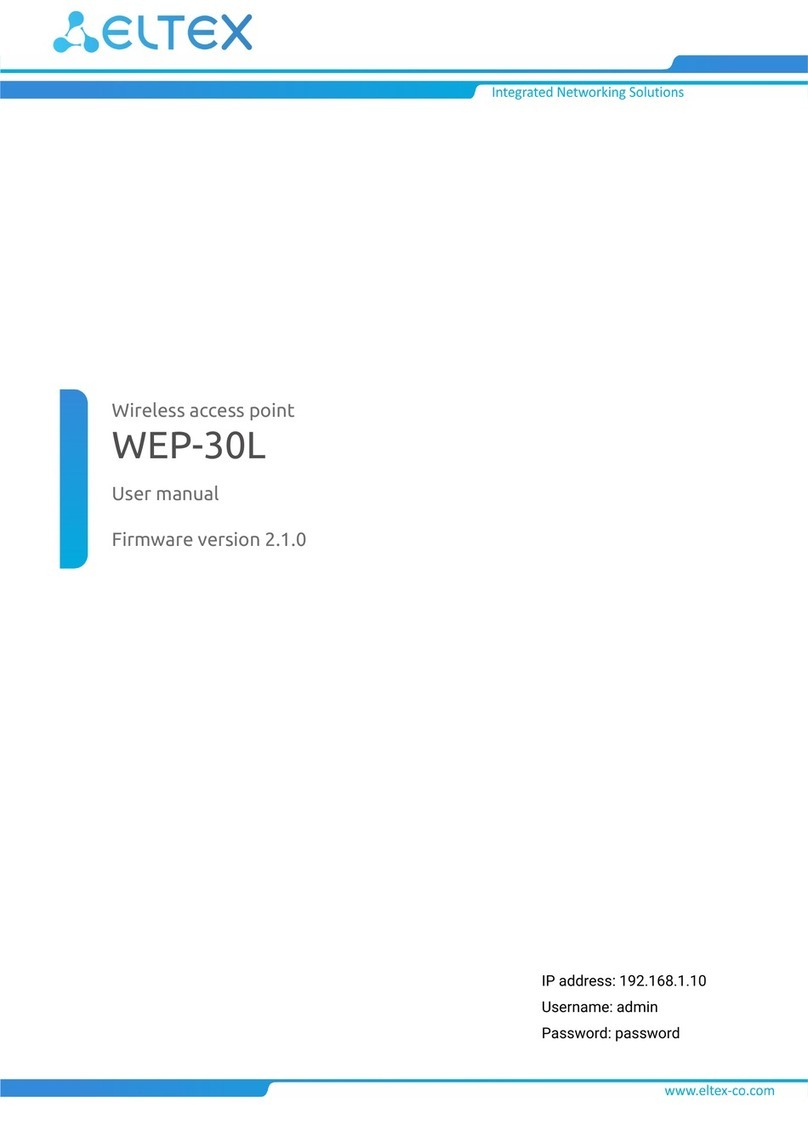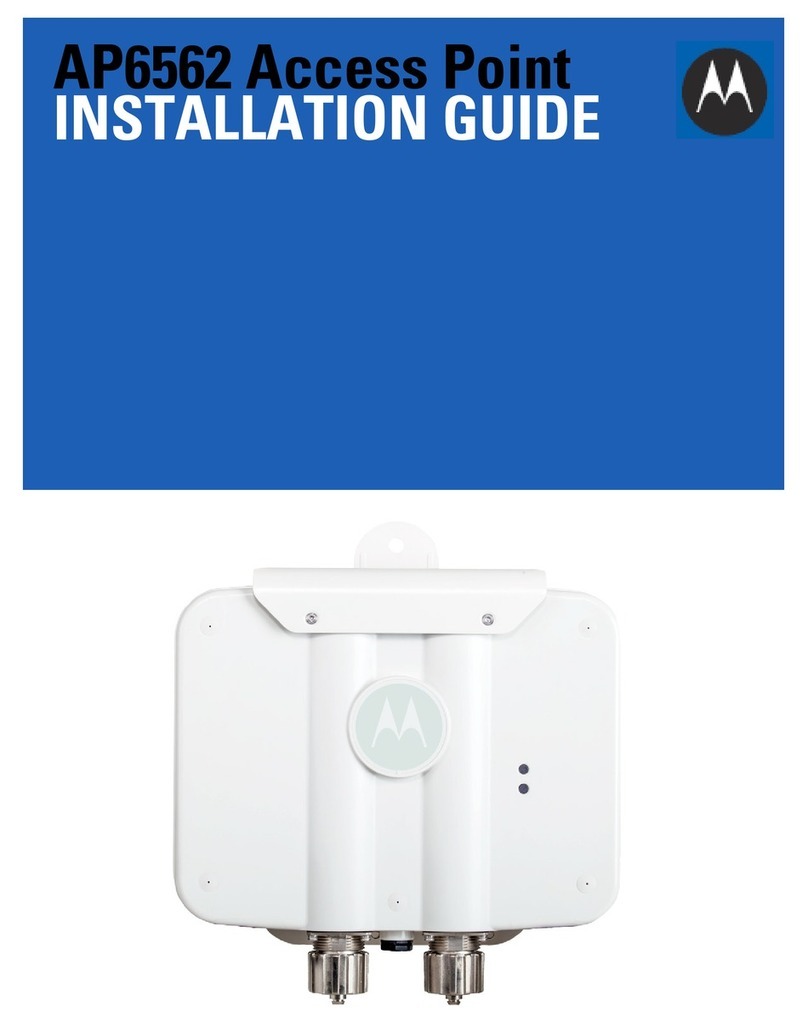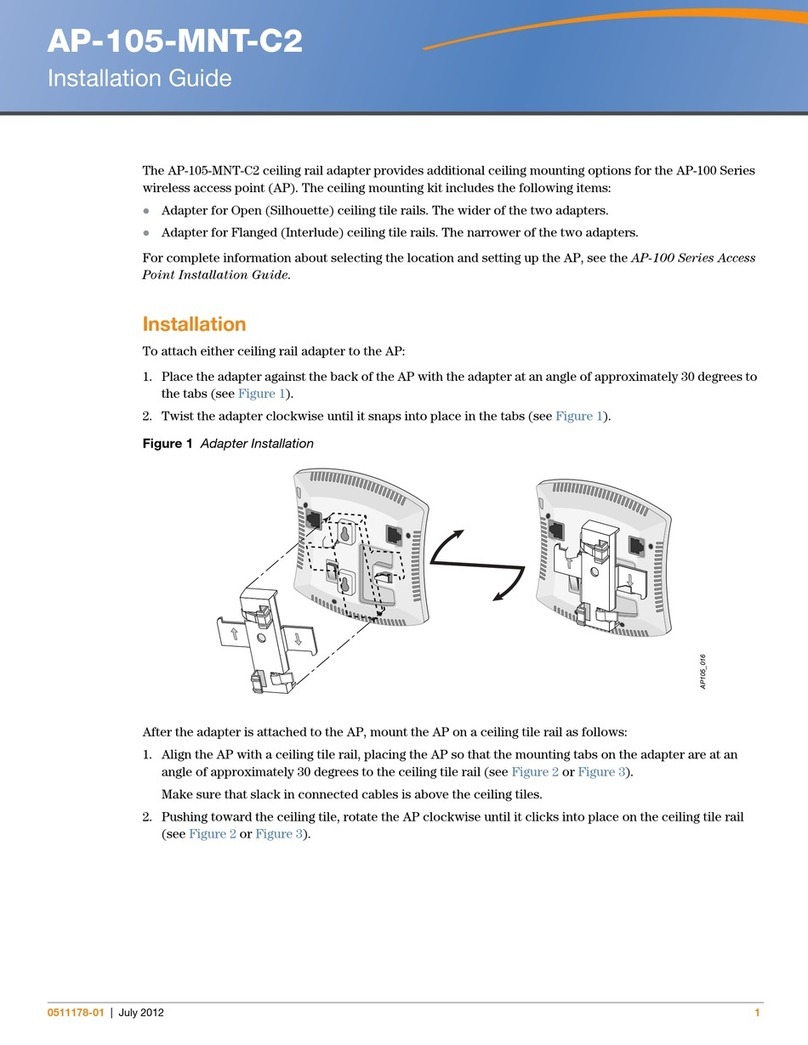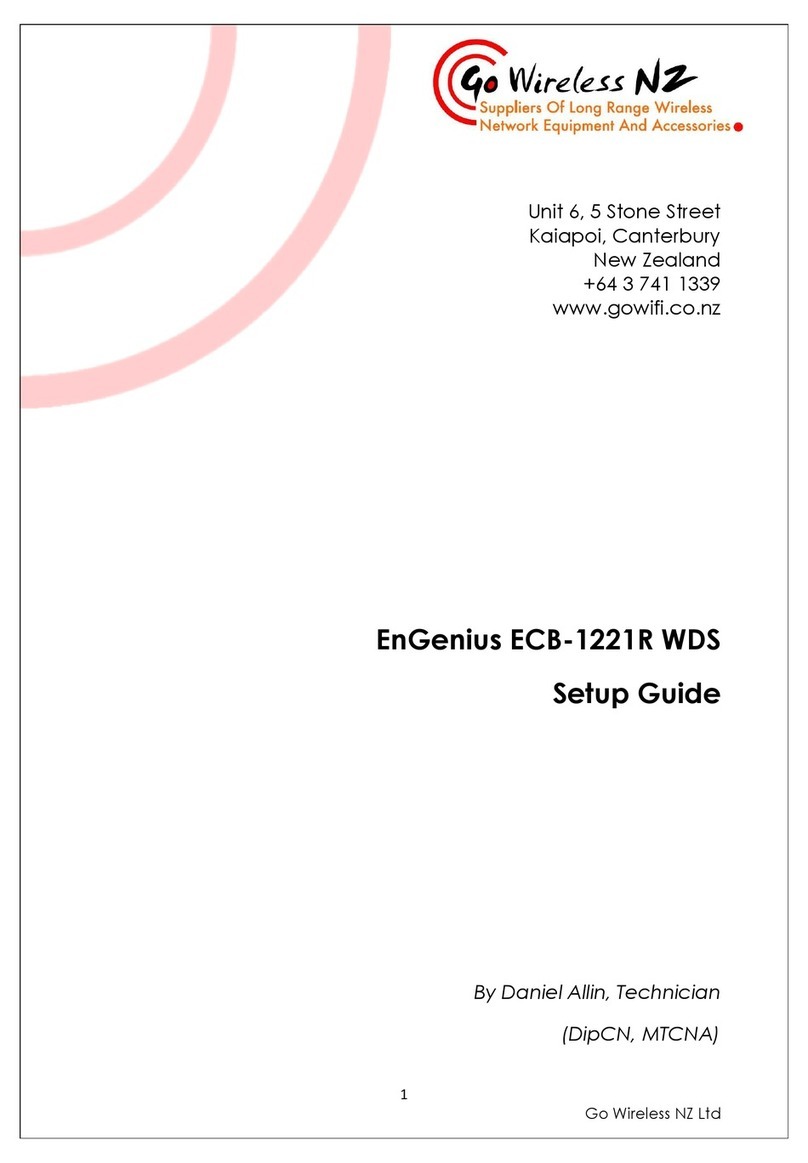NLT N-Connex Lightning Bolt User manual

Lightning Bolt
Part # AS14006

3
Table of Contents
1. Package Contents 4
2. Introduction 4
3. Features 4
4. Hardware Overview 6
5. Antenna 6
5.1.Features6
5.2.AntennaPattern7
5.2.1.RadiationPatternFrequency2.4GHz7
5.2.2.RadiationPatternFrequency5GHz7
6. Cable Connection 8
7. Configuration 8
7.1.ConnectingtoLoggingPage8
7.2.Status9
7.2.1.Overview9
7.3.System11
7.3.1.SystemProperties11
7.3.2.TimeSynchronization11
7.3.3.ChangePassword11
7.3.4.FlashOperation12
7.3.5.Reboot14
7.4.Tracking14
7.5.Network14
7.5.1.VLANs14
7.5.2.Wireless15
7.5.3.NetworkAdministration‐ChangeIPAddress22
7.6.LogOut23
8. Contacting Technical Support 23

4
1. Package Contents
Lightning Bolt
2x Dual band 2.4/5GHZ Omni Antenna 7/9dBi
2. Introduction
The N-Connex Lightning Bolt provides convenient WiFi capability to N-Connex
based networks. Built for harsh environmentsThe Lighting Bolt is a compact
2.4/5GHz 2x2 MIMO wireless access point suitable for use some operations. The
Lighting Bolt has two N-Type antenna connectors to fit an assortment of industry
standard antenna options. Powered by PoE, a single Cat6 cable provides network
connectivity and power, making installation easy and intuitive.
The secret power of the N-Connex Lighting Bolt is the built-in WiFi tracking function.
When paired with NLTs flagship software Digital Mine and NLT WiFi tracking tags
the N-Connex Lightning Bolt becomes a powerful tracking device. The Lightning
Bolt is capable of tracking and reporting to NLT Digital Mine software, personnel,
vehicles, or assets that are within its vicinity.
The N-Connex Lightning Bolt can be deployed at a maximum distance of 300m
from a PoE switch using Cat6 ethernet cables and N-Connex PoE extenders.
3. Features
Power Active PoE 48V/7W 802.3at
Standard IEEE 802.11n
IEEE 802.11bg (Mixed Mode)
IEEE 802.11ac
Frequency Band 2.4/5GHz Concurrent
Channel Width 2.4GHz 20/40Mhz
5GHz 20/40/80MHz
Data Rate 802.11bg: Up to 54Mbps
802.11n: Up to 300Mbps
802.11ac: Up to 867Mbps

5
Receiver Sensibility [email protected]
Antenna N-Female external antenna connector. Comes with
omni-directional antenna
Ethernet Interface1x 10/100 BASE-T RJ45 Ethernet connector
LED Indicator Power
Ethernet Link
P2P Signal Strength
Maximum Simultaneous SSID 5
Vlan Tagging Multiple
Flash/SDRAM 16M/64M
Operating Modes
AP
Security WEP
64/128bit WEP
WPA (TKIP with IEEE 802.1x)
WPA2 (AES with IEEE 802.1x)
WPA Mixed
802.1x authentication
ESD IEC61000-4-2 ESD 15KV Air, 8KV Contact Compliance
Mounting (Optional) Roof Mounting Bracket
Wall Mounting Bracket
Weight 315g
Unit Dimension 110mm(W) x 190mm(H) x 50mm(D)
Ingress Protection IP67
Operating Temperature -20 to 65 °C
Ambient Humidity 5% to 95 % RH (non- condensing)

6
4. Hardware Overview
1.Power LED
2.Wifi 2.4GHz LED
3.Wifi 5GHz LED
4.BLE LED(option)
5.Ethernet Link LED
6.Ethernet Port
7.Protective Cap
8.N-Type Female Antenna
Connector
9.Mounting Loop
10.UV Stabilized Plastic
11.Reflective Sticker
5. Antenna
This radio transmitter [IC: 26833-AS14006] has been approved by Innovation, Science and Economic Development Canada to
operate with the antenna types listed below, with the maximum permissible gain indicated. Antenna types not included in this list
that have a gain greater than the maximum gain indicated for any type listed are strictly prohibited for use with this device.
5.1. Features
Frequency Range 2400 – 2500MHz
5150 – 5875MHz
Impedance 50Ω
VSWR <= 2.0
Gain
7
dBi @ 2400-2500MHz
9
dBi @ 5150-5875MHz
Radiation Omni
Connector N-Type Male
Material Fibreglass
Length 322mm
8
7
2
3
4
5
1
6
10
11
9

7
5.2. Antenna Pattern
5.2.1. Radiation Pattern Frequency 2.4GHz
5.2.2. Radiation Pattern Frequency 5GHz

8
6. Cable Connection
The NLT Lightning Bolt can be connected directly from a PoE Switch or a PoE
Extender. The Bolt is a PoE Active device and need a compatible power source.
The maximum distance on a single run of Cat6 is 100m from the source. NLT
recommend using cat6 AWG23 ethernet cable to minimize losses
7. Configuration
7.1. Connecting to Logging Page
The Lightning BOLT has a default IP address of 192.168.1.1 and a subnet mask
of 255.255.255.0
You must set your PC IP address to be on the same subnet as the Lighting BOLT
(that is, the PC and BOLT must both be on network 192.168.1.0/ 24). To access
the Lightning BOLT’s management GUI interface, follow these steps:
I. Point the web browser to http://192.168.1.1
II. Log into the interface by entering the default credentials
Username: root
Password: nltinc
III. Click the "Login" button
After successfully logging into the Lightning Bolt the GUI will change to the start
page of the unit:

9
The GUI is divided into two areas; the orange banner across the top of the screen
that lists 5 menu items (the first 4 are menu groups) and the larger area below
which displays relevant information and accepts all configuration changes made
by the user. The page as presented after logging into the unit shows the
information presented in Overview which is a submenu item under the Status menu.
These menu items will be explained in the following sections.
7.2. Status
7.2.1. Overview
From the top menu navigate to StatusOverview
I. System: Shows Node Name, Model, Architecture, Firmware Version,
Kernel Version, Local Time, Uptime, Load Average

10
II. Memory: Shows Total Available, Free, Buffered
III. Wireless: Shows a status summary of the different SSID configured on the
AP note that it is possible to have multiple SSIDs programmed on the Bolt.
IV. Associated Stations: Shows brief information of devices currently attached
to any of the SSIDs that are active on the Bolt.

11
7.3. System
7.3.1. System Properties
From the top menu navigate to SystemSystem
Local Time: Shows the local time. Sync with browser is done here
Hostname: Name of AP
Time zone: Select time zone from the list
Note: To apply any changes click Save & Apply at the bottom of the screen
7.3.2. Time Synchronization
From the top menu navigate to SystemSystem
Enable NTP Client: Tick to make the AP an NTP Client
Provide NTP Server: Tick make the AP the NT Server (Not Recommended)
NTP server Candidates: Input NTP IP. Multiple servers can be added
Note: To apply any change click Save & Apply at the bottom of the screen
7.3.3. Change Password
I. From the top menu navigate to SystemAdministration
II. Enter the new “Password”
III. Re-enter the password “Confirmation”
IV. Click Save & Apply

12
7.3.4. Flash Operation
I. Backup / Restore
From the top menu navigate to SystemBackup / Flash Firmware
A. Download Backup
1. Click Generate archive
2. The backup file (.gz) will download automatically
B. Reset to defaults
1. Click Perform reset
2. The device will reboot, which may take a few minutes
C. Restore Backup
1. Click Choose file
2. Find and select the file from your PC or Laptop (the file must
be a tar file with the .gz extension)
3. Click open
4. Click Upload archive
Note: Do not power off the AP during this operation
Warning: Configurations are specific to a Firmware level and only in some cases
they are back compatible. Ensure the backup is compatible with the Firmware of

13
the AP. An unsupported configuration upload has the potential to corrupt the AP
and lock it. For further information, please contact your NLT representative
II. Flash new firmware image
A. From the top menu navigate to SystemBackup / Flash Firmware.
B. Select Choose file.
C. Navigate to desired file on your laptop or PC and select it.
D. Select or unselect the “Keep settings” checkbox as required.
If Keep settings is selected, the upgrade to the new firmware will
retain all configuration settings that had been set previously. If
unchecked, the Lightning Bolt will return to a factory default state
(including IP address and password).
Only tick “Keep settings” if the new firmware is compatible with the
existing configuration. If unsure do not select this check box or
contact your NLT representative for advice.
E. Click Flash Image
F. Ensure that there is no error message in the Flash Firmware -Verify
page.
G. Click Proceed
Note: The FW upload/reflash can take some time, do not disconnect,
or turn off the bolt during this process.
Warning: configurations are specific to firmware version and only in some cases
they are backwards compatible. Changing firmware without ensuring the current
configuration is compatible with the desired firmware has the potential to corrupt
the AP and lock it. For further information, please contact your NLT representative

14
7.3.5. Reboot
I. From the top menu navigate to SystemReboot
II. Click Perform reboot
Note: This could take a few minutes.
7.4. Tracking
1. From the top menu navigate to ServicesWifitrackd
2. Tick/Untick Tracking Enable/Disable to turn on and Off Tracking
3. Navigate to Minimum Signal to be Reported and change value to desired
value
3. Click Save and Apply
Warning: Wrong configuration of thresholds could result on errors on the tracking
logic. For further information, please contact your NLT representative
7.5. Network
7.5.1. VLANs
From the top menu navigate to NetworkVLANs
This page allows for different VLANS to be assigned to the corresponding SSID’s.
From this menu you can Add, Delete or Edit VLANs
I. Management VLAN
A. From the top menu navigate to NetworkVLANs
B. Input the new VLAN ID for the management of the AP
C. Tick Enable

15
D. Input a VLAN name. (Default: NLT_Digital)
E. Set the VLAN Priority (It is recommended to leave it as 2)
F. Click Save & Apply
Warning: Do not select enable if the management of the AP is on (VLAN 1).
Incorrect configuration can potentially lock the device.
II. VLANs Configuration
A. From the top menu navigate to NetworkVLANs
B. Click Add
C. Select the new VLAN ID (accepted range is 1-4094)
D. Tick Enable
E. Input a VLAN name. (It is recommended to name the VLAN the same
as the VLAN ID)
F. Set the VLAN Priority accordingly 7(Highest), 0 (Lowest)
G. Click Save & Apply
Note: Do not power off the AP during this operation
7.5.2. Wireless
From the top menu navigate to NetworkWifi
Within this menu you can add, edit remove or disable SSIDs on the 2.4GHz and
5GHz band.

16
Add button: Create a new SSID on either the 2.4GHz or the 5GHz band.
Remove button: Delete a specific SSID configuration on either the 2.4GHz or the
5GHz band.
Edit button: settings of an existing SSID on either the 2.4GHz or the 5GHz band.
I. Wireless 2.4GHz (802.11bgn)
On the wireless overview, navigate to the 2.4GHZ section and click Edit on the
SSID to action
There are two sections: Device Configuration and Interface Configuration
The Device configuration area allows the user to setup the settings associated with
the RF performance of the device. There are two tabs in this area: General Setup
and Advanced settings.
The Interface Configuration area, which has three tabs: General Setup, Wireless
Security and Advance Settings. This area, particularly General Setup and Wireless
Security allows the user to configure or modify the specific settings of the SSID.
The following descriptions give details of each of the relevant settings and
information.

17
A. Device Configuration
1. General Setup Tab
Wireless network is enabled: Disable/Enable the Wireless network by
clicking the button
Operating Frequency Buttons:
(Mode) the drop box selection shows the WiFi mode that will be used for
this SSID. The choice is Legacy (802.11b and g) or N (802.11n)
(Channel) the drop box selection shows the available channels for
selection, this depends on the country selected.
(Width) the drop box selection shows two bandwidths for selection
20MHz and 40MHz
Note: To apply changes click Save & Apply or for many changes click
Save and after finishing click save & Apply (at the bottom of the screen)
2. Advance Settings Tab
Select the advanced settings tab
Country Code: The drop box selection shows the available country
codes (ISO/IEC Alpha2). This Selection affect the Operating Frequency
and the Transmit power
Note: To apply changes click Save & Apply or for many changes click
Save and after finishing click save & Apply (at the bottom of the screen)

18
B. Interface Configuration
1. General setup Tab
ESSID: Input SSID name
Mode: The drop box selection shows the available Modes the NLT Bolt
Operates. See image below.
Note: Configuration of most the common application, Access Point will
be used in following section. For advanced configuration contact your
NLT representative.
VLAN Membership: Select from the list of pre-created VLANs. This
associates the SSID to a corresponding VLAN
Enable Set the DTIM Period: The period to wake up wireless clients
from Sleep Mode. For voice application it is recommended to be set to 1
Maximum number of Stations allowed: Limits the amount of a active
connections to the access point, set to 255 by default.
Hide ESSID: Tick to hide/show SSID. Most applications will show the
SSID but hiding it may add a layer of security.
Note: To apply changes click Save & Apply or for many changes click
Save and after finishing all the changes click save & Apply (at the bottom
of the screen)
2. Wireless Security Tab
Encryption: The drop box selection shows the available type of
encryptions available. See image below:

19
Note: For This section WP2-PSK is used.
Cipher: Subtype of encryption
Key: Enter the pre-shared Passkey to be used by devices that will
associate with this SSID. Note that the key must meet the criteria of the
Security setting chosen.
Note: To apply changes click Save & Apply or for many changes click
Save and after finishing all the changes click save & Apply (at the bottom
of the screen)
3. Advance Setting Tab
802.11h: This minimizes data loss when radio moves to the new channel
Separate Clients: The drop box selection shows the available type of
encryptions available.
UAPSD Enable: Tick to enable. This feature reduces the latency of
traffic flow that is delivered over the wireless media.
Multicast Rate: The multicast rate is the minimum speed that a wireless
device must be able to communicate at in order to connect to the router.
So, the lower the multicast rate, the further away, or more accurately,
the weaker the wireless signal, are allowed to connect
Fragmentation Threshold: This value is used to set the maximum size
of a packet that can be sent. Smaller packets improve reliability, but they
will decrease performance. Common Value 1584

20
RTS/CTS Threshold: Typical threshold is 1609
WMM Mode: Tick to enable Wi-FI Multimedia. QoS features (Voice,
Video, etc)
II. Wireless 5GHz (802.11anac)
On the wireless overview, navigate to the 5 GHZ section and click Edit on the SSID
to action
There are also two sections on the 5GHz configuration: Device Configuration and
Interface Configuration
The following descriptions give details of each of the relevant settings and
information.
A. Device Configuration
1. General Setup Tab
Wireless network is enabled: Disable/Enable the Wireless network by
clicking the button
Operating Frequency Buttons:
(Mode) the drop box selection shows the WiFi mode that will be used for
this SSID. The choice is Legacy (802.11a), N (802.11n) or AC
(802.11AC)
(Channel) the drop box selection shows the available channels for
selection, this depends on the country selected.

21
(Width) the drop box selection shows two bandwidths for selection
20MHz, 40MHz and 80MHz
Note: To apply changes click Save & Apply or for many changes click
Save and after finishing click save & Apply (at the bottom of the screen)
2. Advance Settings Tab
Select the advanced settings tab
Country Code: The drop box selection shows the available country
codes (ISO/IEC Alpha2). This Selection affect the Operating Frequency
and the Transmit power
Note: To apply changes click Save & Apply or for many changes click
Save and after finishing click save & Apply (at the bottom of the screen)
B. Interface Configuration
General Setup and Wireless Security Tab are Configure identically than the
2.4GHZ wireless (refer to page 18)
1. Advance Setting Tab
The configuration is done identical to the 2.4GHvz except for:
Number of Spatial Streams: Parameters MIMO. System 2x2
LDPC: Low-density parity-check (LDPC) code is a linear error correcting
code, a method of transmitting a message over a noisy transmission
channel
RX STBC: Space -Time Block Coding Rx
TX STBC: Space -Time Block Coding Tx
This manual suits for next models
1
Table of contents