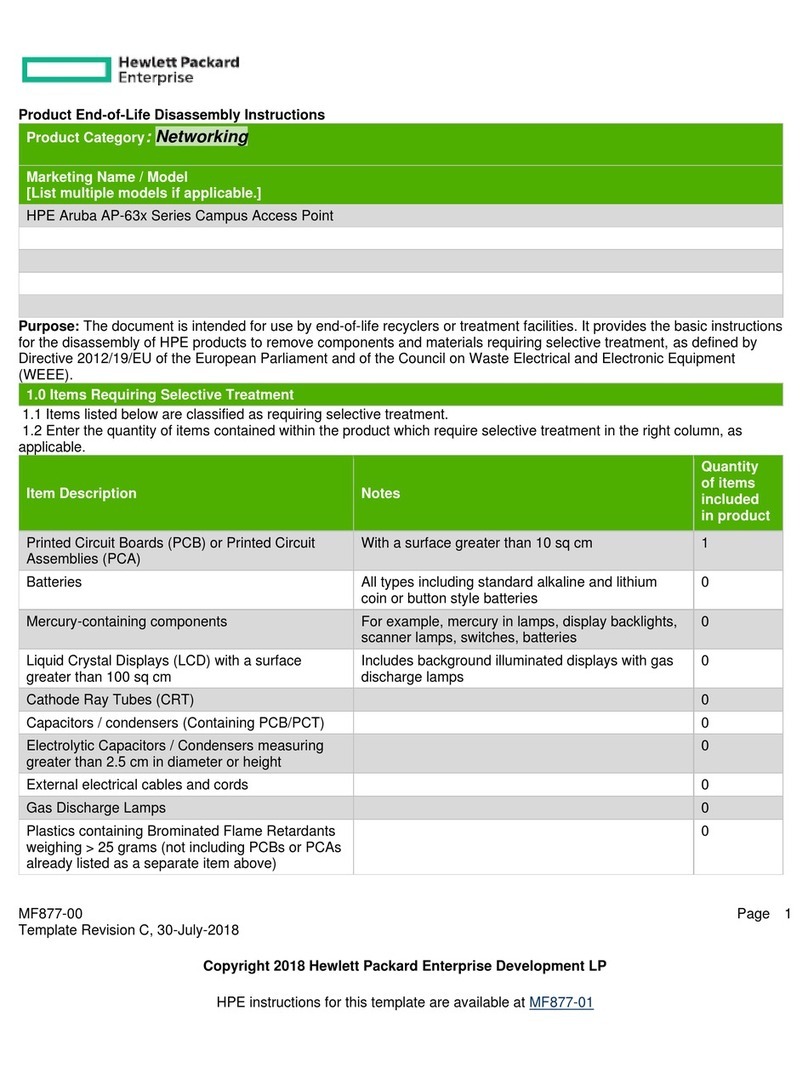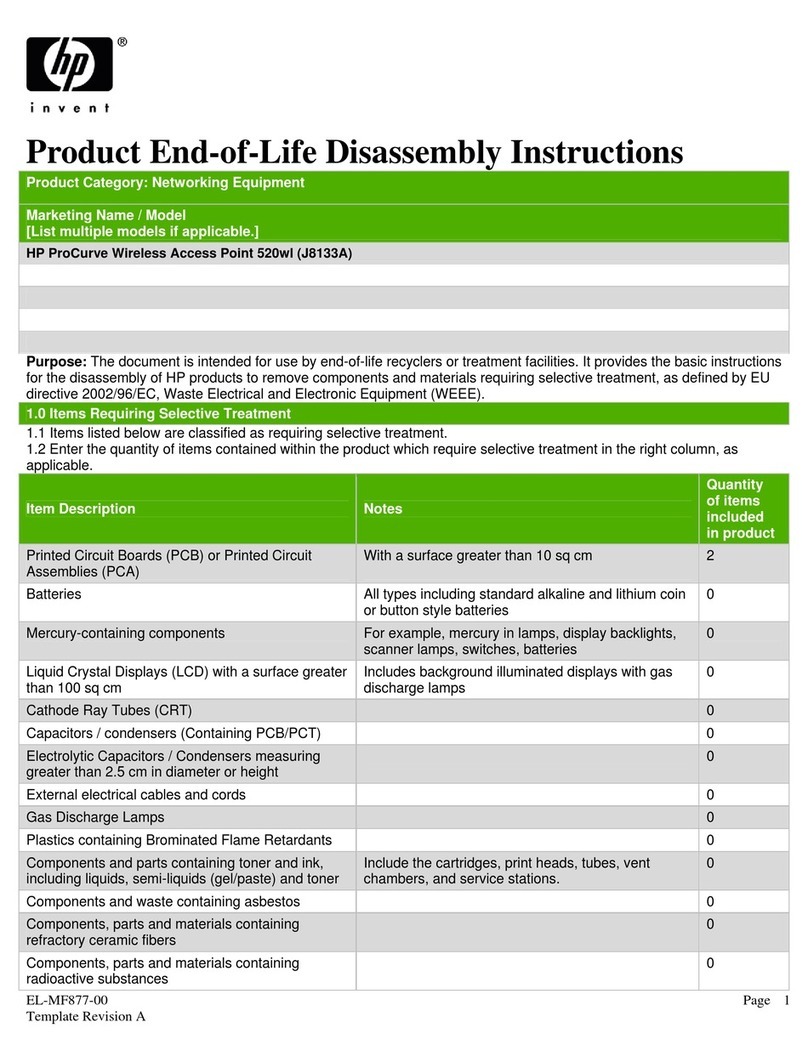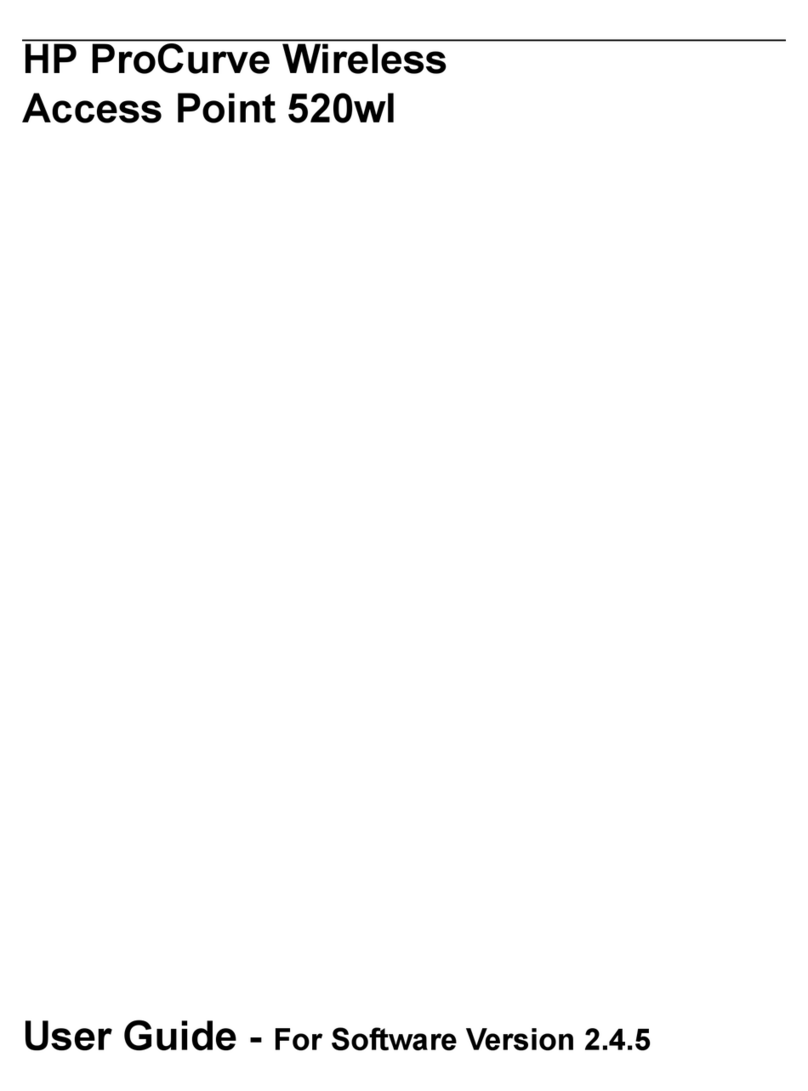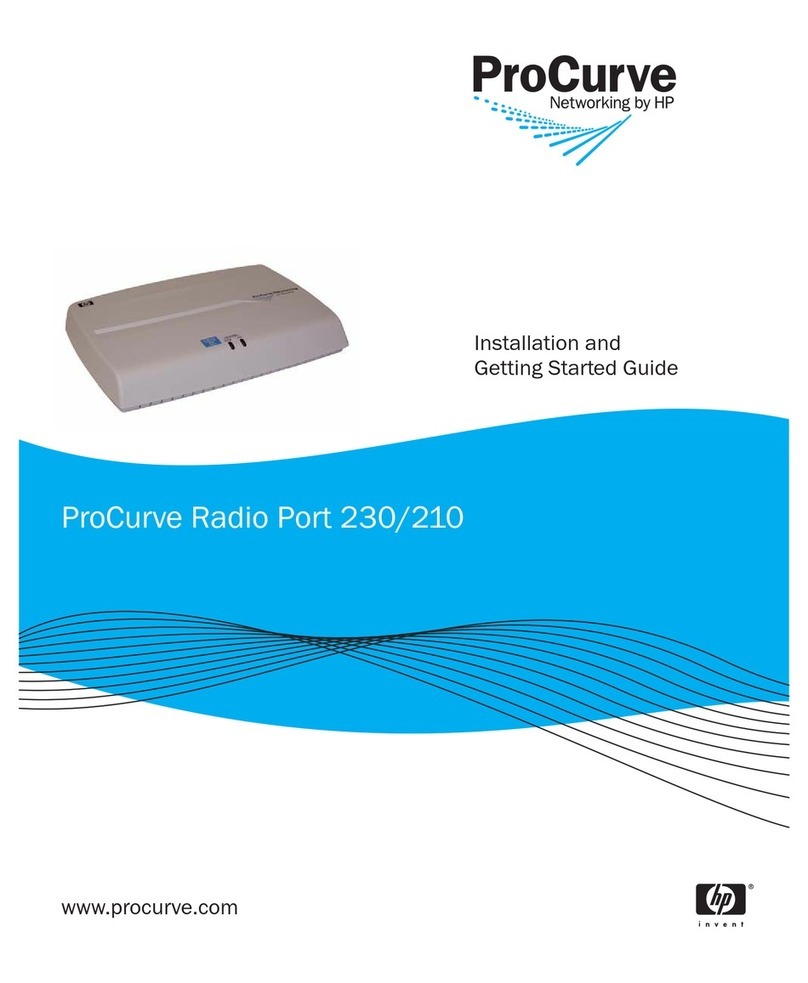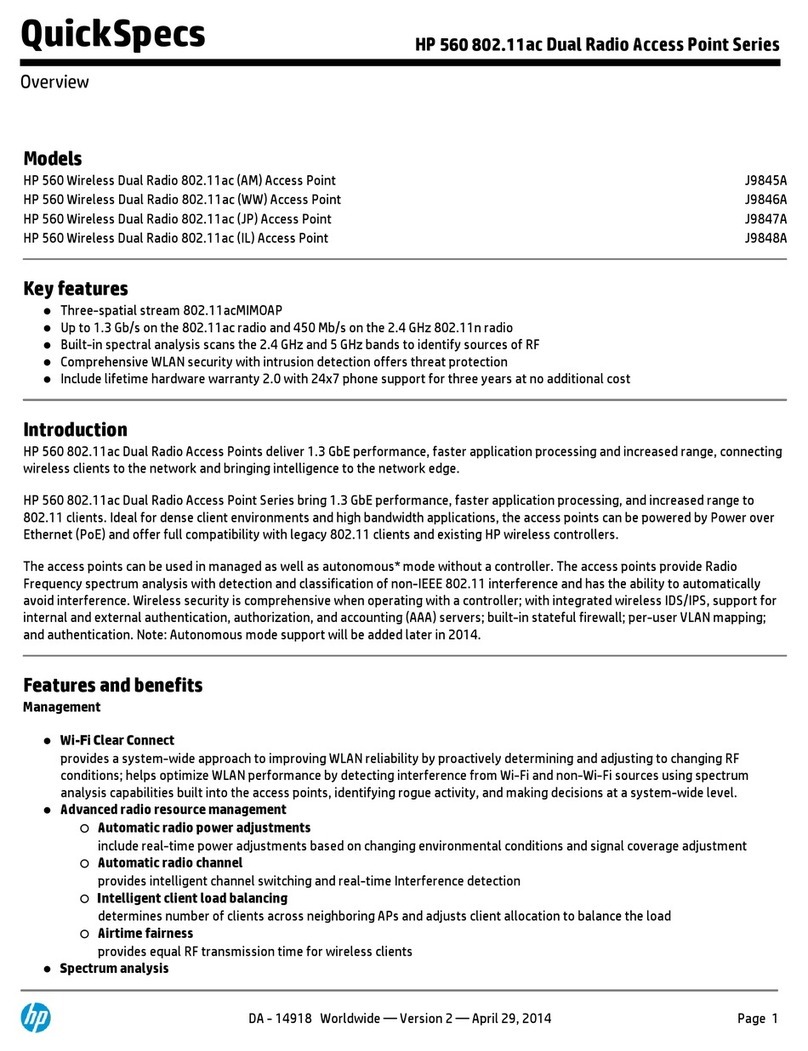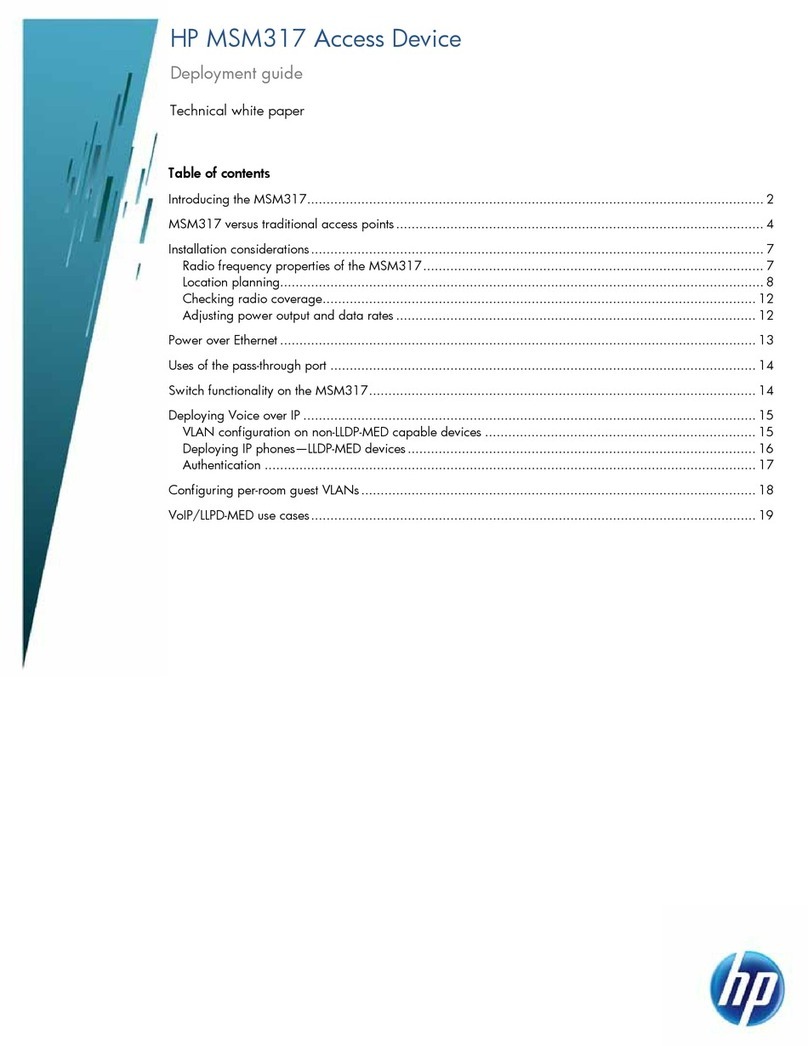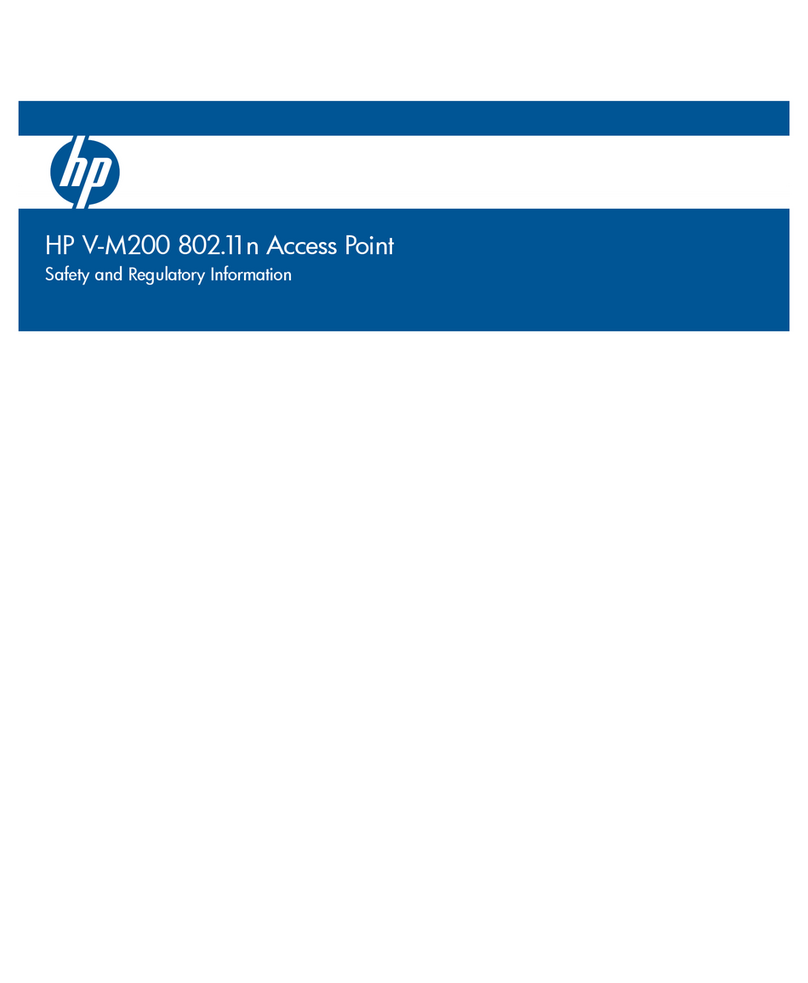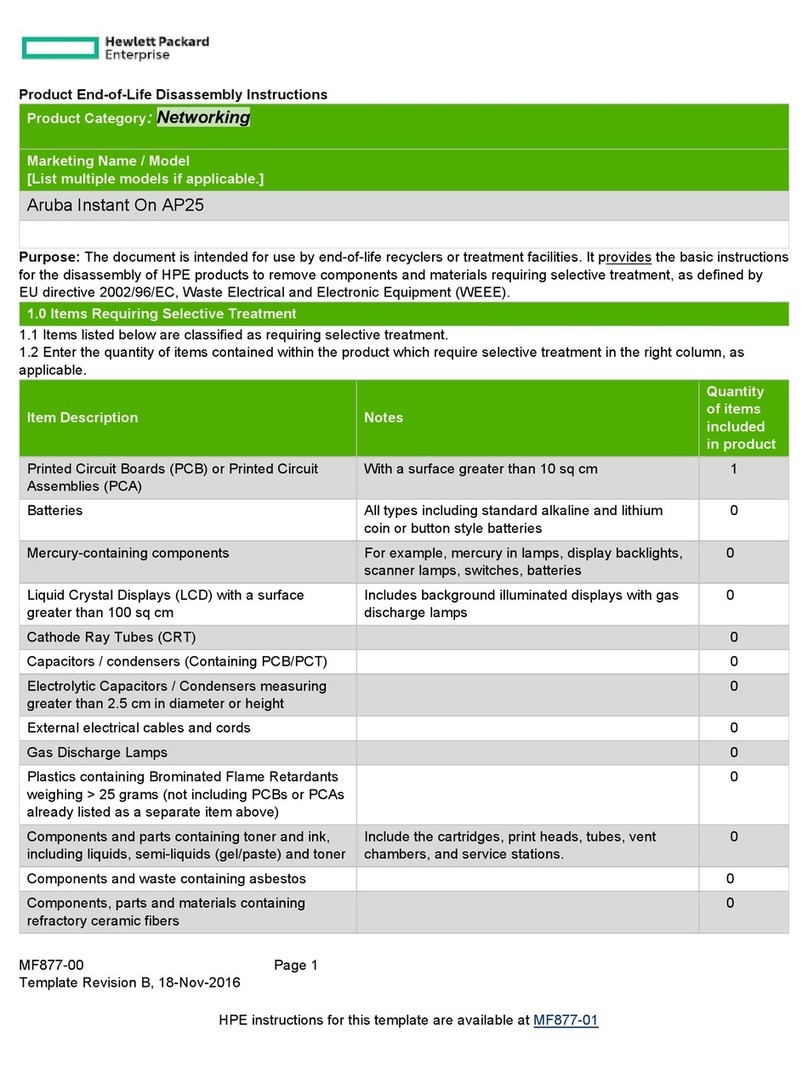Contents
1 Preparing for installation.............................................................................5
Product models.........................................................................................................................5
Package contents......................................................................................................................5
Additional equipment needed....................................................................................................5
Identifying AP components.........................................................................................................6
Ports...................................................................................................................................6
Radio and antenna..............................................................................................................7
Important information to read before installing..............................................................................7
Professional installation required............................................................................................7
Surge protection and grounding............................................................................................7
Cabling..............................................................................................................................7
Country of use.....................................................................................................................7
External antennas................................................................................................................7
Safety................................................................................................................................8
Resetting to factory defaults........................................................................................................8
2 Installation.................................................................................................9
Antenna position......................................................................................................................9
Step 1: Plan the installation........................................................................................................9
Step 2: Install cabling.............................................................................................................10
Step 3: Prepare the weatherproof Ethernet cable........................................................................10
Step 4: Install the AP...............................................................................................................11
Powering the AP.....................................................................................................................12
3 Initially Configuring (Autonomous mode).....................................................13
About controlled mode and autonomous mode...........................................................................13
Initial configuration (autonomous mode)....................................................................................13
Step 1: Configure your computer..........................................................................................13
Step 2: Connect the cables and power on the AP...................................................................13
Step 3: Switch the AP to autonomous mode...........................................................................13
Step 4: Log in....................................................................................................................14
Step 5: Configure basic wireless protection...........................................................................14
Step 6: Assign an IP address to the AP.................................................................................14
Step 7: Test the wireless network..........................................................................................15
Step 8: Perform additional configuration...............................................................................15
4 Support and other resources......................................................................16
Online Documentation.............................................................................................................16
Contacting HP........................................................................................................................16
HP Websites..........................................................................................................................16
Typographic conventions.........................................................................................................16
A Regulatory information..............................................................................17
Notice for U.S.A.....................................................................................................................17
Manufacturer's FCC Declaration of Conformity statement........................................................17
FCC Class B statement........................................................................................................17
Notice to professional installers............................................................................................17
Exposure to radio frequency energy.....................................................................................18
Notice for Canada.................................................................................................................18
Notice for the European Community..........................................................................................18
Countries of operation & conditions of use............................................................................18
Notice for Brazil, Aviso aos usuários no Brasil............................................................................19
Notice for Taiwan...................................................................................................................20
Contents 3