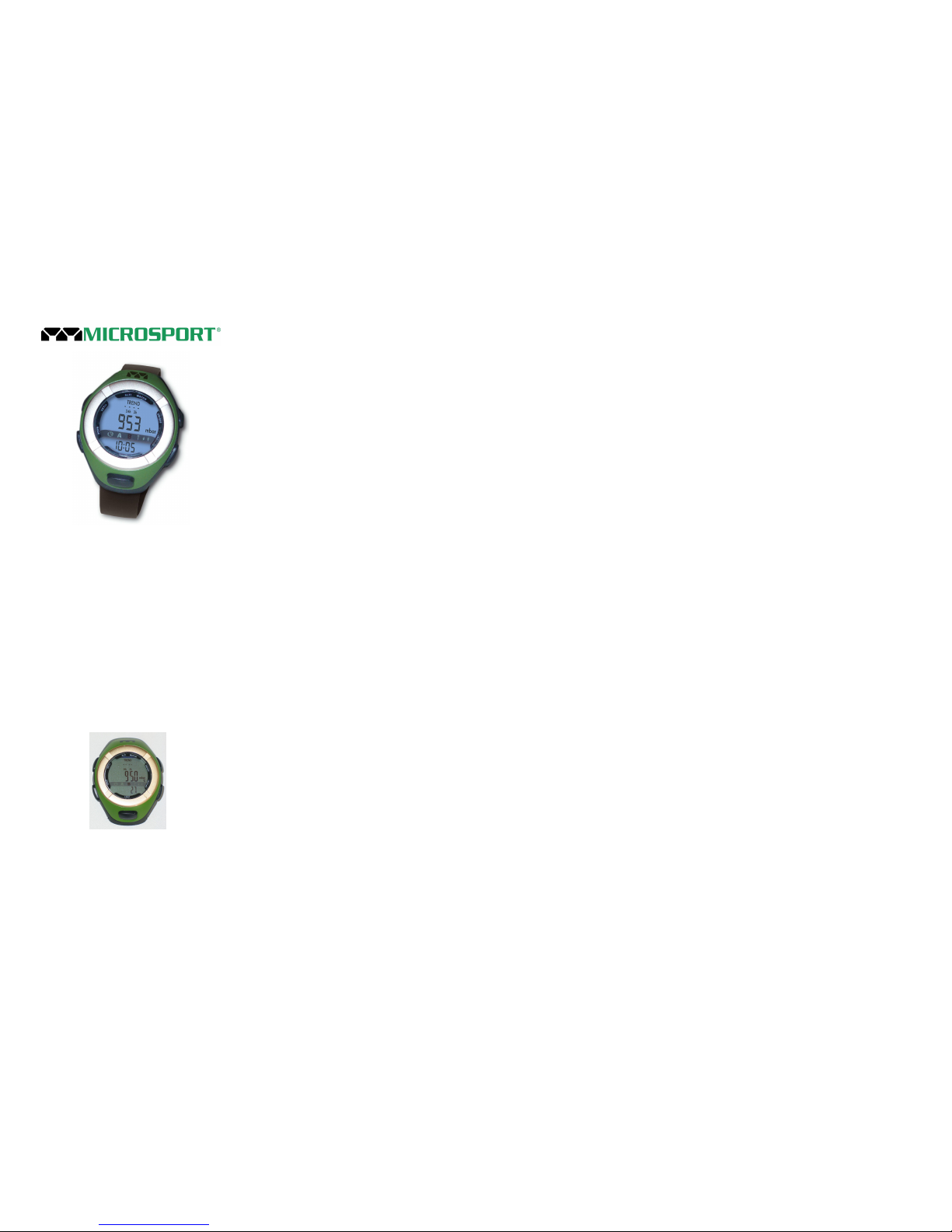To view saved stopwatch information,
press the [O/O] button in stopwatch
history mode to view the desired history
log
Press the [O/-] button to confirm your
selection and view the desired data.
Continue pressing the [O/-] button to
scroll through the different lap/int times
for that stopwatch log
Press the [O/O] button at any time to
view a different stopwatch log
To clear all saved stopwatch data,
press and hold the [S/+] button while
selecting a stopwatch history to view
7. Alternate Time Zone – Display
• To view the alternate time zone display,
press the [O/-] button 5 times while in
Time Mode.
• When the alternate time zone mode is
selected the watch will display the
alternate time zone time in the top row
and the home time mode in the bottom
row.
7.1. Alternate Time Zone – Setup
• In the alternate time zone mode, press
and hold the Set/+ button [S/+] for two
seconds.
• The hours indicator will flash. Use the
[S/+] and [o/-] buttons to select the
correct hour, making sure to account
for a.m. A, or p.m. P.
• Press the [O/O] button to confirm your
selection.
• The minutes indicator will flash. Use
the [S/+] and [O/-] buttons to select the
correct minutes.
• Press the [O/O] button to confirm your
selection.
• The alternate time zone is now set.
Press the [O/-] to home time display.
8. Altimeter Mode – Display
•
Altimeter mode provides information
based on the user’s altitude relative to
sea level and trends from the reduced
barometric pressure.
•
To view the altimeter, press the mode
[M] button until the mode indicator
displays A
•
In altimeter mode, the watch will
display the barometric TREND, 24h, 2h,
and the current altitude on the top rows,
and the current home time or
temperature based on the selection in
the temperature mode in the bottom
row.
8.1. Altimeter Mode – Setup
• In altitude mode, press and hold the
[S/+] button for 2 seconds.
• The reference altitude reading will flash.
• Using the [S/+] and [O/-] buttons, enter
your reference altitude. Your reference
altitude should be obtained from a
reliable map source for your current
altitude.
• Once you researched and entered your
reference altitude, press the [O/O]
button to confirm your selection
• The ft/m indicator will now flash.
• Use the [O/-] button to select your
desired unit of measurement.
• Press the [O/O] button to confirm your
selection
8.2. Altimeter Mode – Lock Altitude
Function
The altitude of the used is calcualted from
the barometric pressure information
provided by the built in sensor.
There are two possible reasons for a
change in the barometric pressure:
• Change in the waether conditions
• Change of the altitude
In order to avoid changes in the altitude
reading caused by the change of the
weather conditions we recommend to
lock the altitude to the actual reading
when not changing the altitude, i.e. over
night.
To do so simply press [O/O} in the
Altimeter Mode. The center line will then
show -- -- -- indicating that changes in the
altitude can not be made now.
To continue the altitude measurement
press [O/O] again in the altimeter mode.
The altitude is displayed again and
changes can be recorded.
8.3. Altimeter Mode – Features
•
The reduced barometric trend graph is
divided into two segments, 24h and 2h.
The dashed lines display pressure
trend in the last 24 and 2 hours. See
the examples below:
TREND TREND
\ \ _ _
\ / _/
24h 2h 24h 2h
• Current Altitude
o
Current altitude is the default display
in altitude mode. This is the first
feature displayed when selecting
altitude mode
•
Maximum Altitude
o
In altitude mode, press the [O/-]
button once to view the maximum
altitude reached since the maximum
altitude reading was last reset
o
The word MAX is displayed to the
right of the trend graph.
o
Proceed to the Daily Ascent feature
by pressing the [O/-] button.
•
Daily Ascent
o
This feature displays the user’s total
ascent for the day. The daily ascent
feature is automatically reset every
day at midnight.
o
In the daily ascent mode, the word
DAY will be displayed to the left of
the trend graph and the up arrow
will be displayed in the mode
indicator.
o
Proceed to the Daily Descent feature
by pressing the [O/-] button.
•
Daily Descent
o
This feature displays the user’s total
descent for the day. The daily
descent feature is automatically reset
every day at midnight.
o
In the daily descent mode, the word
DAY will be displayed to the left of
the trend graph and the down
arrow will be displayed in the mode
indicator.
o
Press the [O/-] button to return to the
current altitude feature.
o
Press the [M] button to exit altitude
mode and select barometer mode.
9. Barometer Mode – Display
• Barometer mode provides information
based on changing barometric
pressure.
• To view barometer mode, press the [M]
button until the mode indicator shows B.
• In barometer mode the watch display
shows the barometric TREND, 24h, 2h,
and the actual barometric pressure on
the top half of the display and the
current time ot temperature, based on
your selection in the temperature mode,
on the bottom row.
9.1. Barometer Mode – Setup
• In barometer mode, press and hold the
[S/+] button for 2 seconds.
• The barometric pressure at sealevel
will flash.
• Use the [S/+] and [O/-] buttons to
adjust the barometric pressure. Note:
In most areas of the world, users will
not need to make any adjustments to
the current barometric pressure reading.
• Press the [O/O] button to confirm your
selection.
• The unit of measure will now flash.
Use the [O/-] button to select between
inHg and mBar.