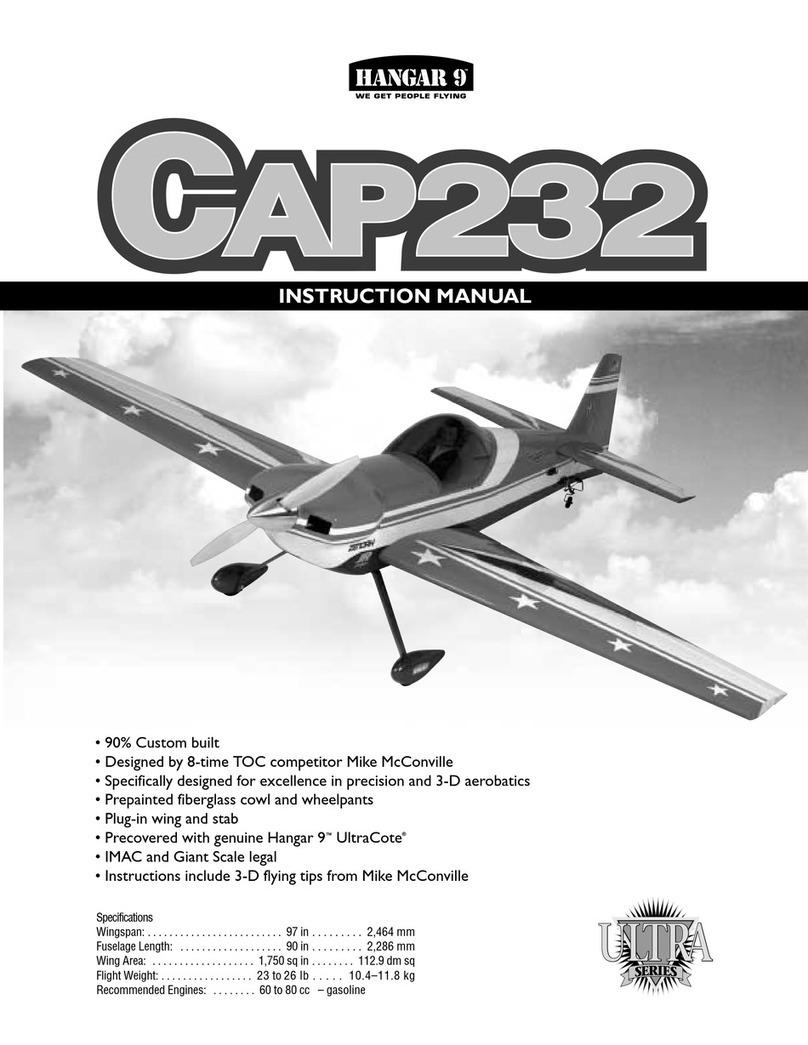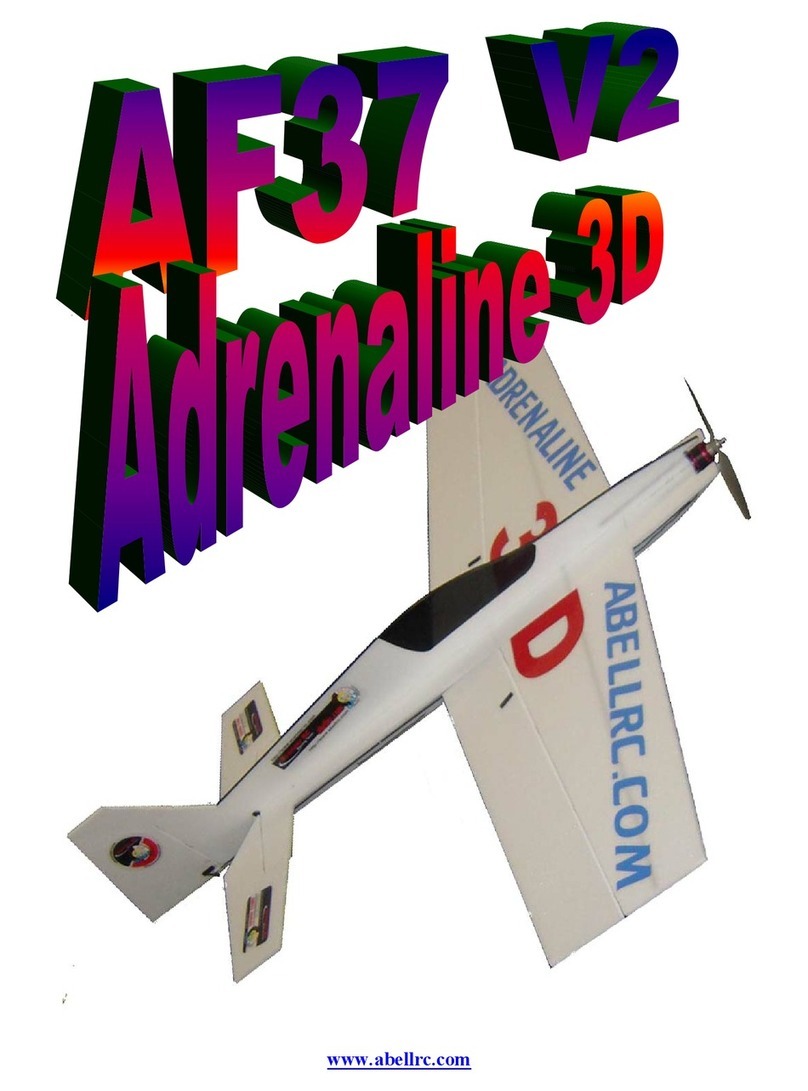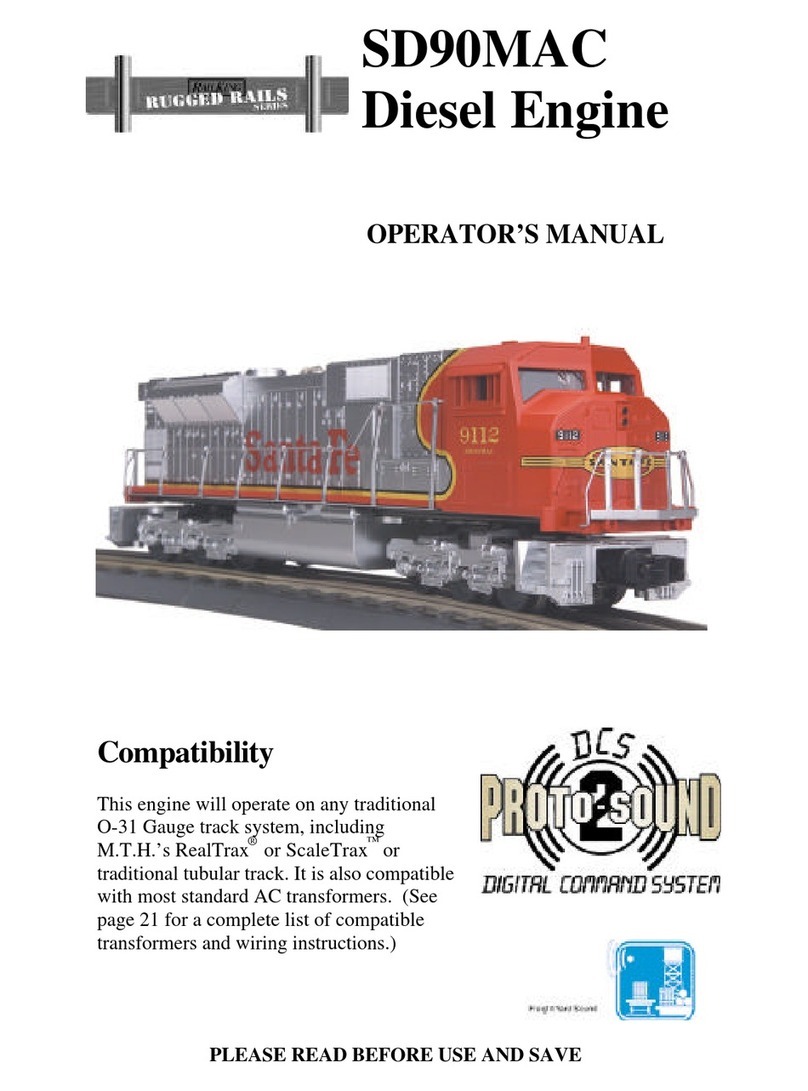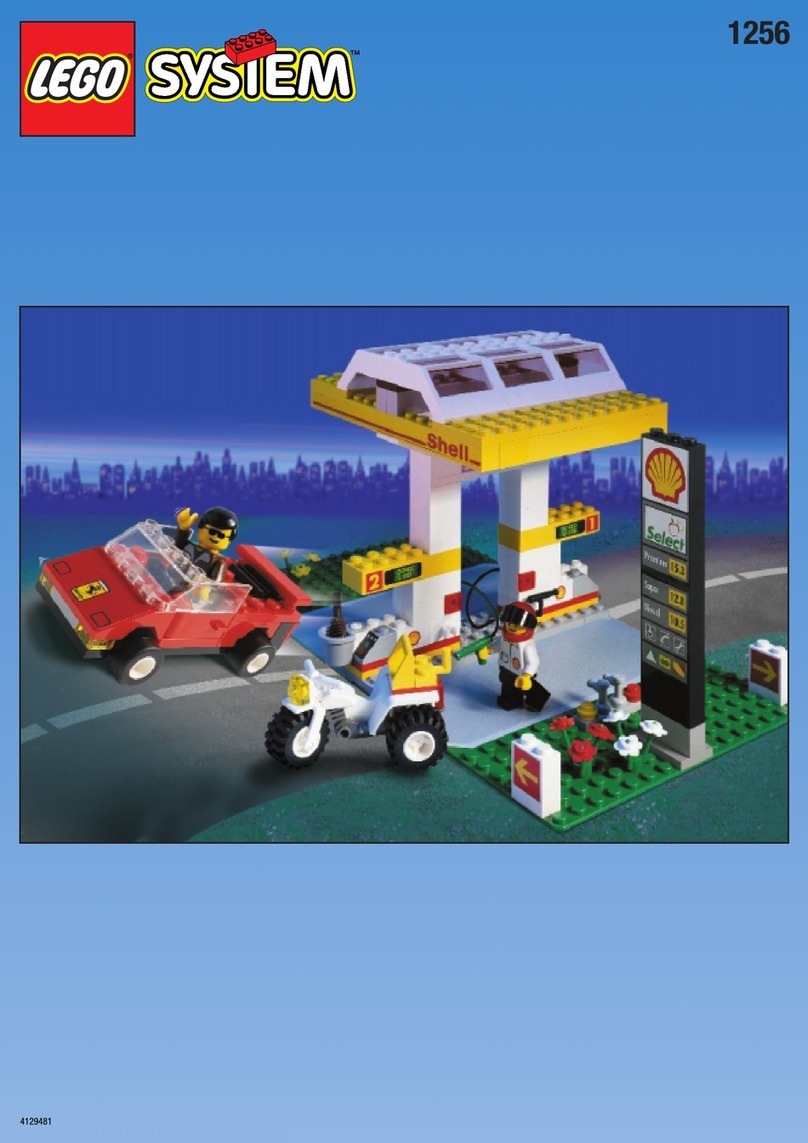mikroElektronika Buggy User manual

A motorized development platform

I want to express my thanks to you for being interested in our products and for having condence in
MikroElektronika.
The primary aim of our company is to design and produce high quality electronic products and to
constantly improve the performance thereof in order to better suit your needs.
We hope you’ll have great fun with the Buggy, and that it’ll be a great learning experience as well.
To our valued customers
Nebojsa Matic,
Owner and General Manager
of MikroElektronika



5
Table of contents
Introduction 6
Package contains 7
It has the look and the features 8
Assembling 10
Choose your driver 17
clicker 2 & mikromedia pinout 18
clicker 2 – a click™board two-seater 19
Lights 20
Motors 20
Power supply 21
mikroBUS™sockets 22
click™boards 23
Firmware 24
Android app 24
Schematic 25
What’s Next? 26

6
A motorized development platform
Introduction
For years we have been honing our expertise in designing
powerful and easy to use hardware development tools. Our
reputation was forged, in part, on our range of mikromedia
boards and the ever-growing line of click™boards. This time,
we’ve put all that experience to use, and put it on wheels —
the Buggy is a four-wheel robotics workstation that takes
advantage of all the innovations we came up with in
recent years: it employs a clicker 2 / mikromedia pinout that
makes it compatible with a wide range of microcontroller
architectures. Then we added mikroBUS™sockets giving
you the choice of over 100 click™boards to enhance the
four-wheeler and make it your own with various sensors and
communication boards. We also published a free Android App
for remotely controlling the Buggy and we made the code
available to you. Finally, we took great care to provide you with
the relevant documentation to make it easy to start working
on your Buggy projects right away. Hence this manual. Enjoy.
Package dimensions:
L277mm, W 232mm, H56mm
Package weight:
~800-850g
139 mm
5 472.44 mils
42 mm
1 653.54 mils
108.5 mm
4 271.65 mils
61 mm
2 401.57 mils
84 mm
3 307.08 mils
Open source
Android App to
jump-start your
development
Three additional
click™board sockets,
additional outputs,
mounting holes
Four-wheel
clicker 2 or
mikromedia
workstation
Power supply
3.7V, 2000mAh LiPo battery

7
Package contains
The kit contains 1) the main panel with circuitry, motors, lights, and the mikromedia connector; 2) a pair of battery holder tabs; 3) two side panels and a horizontal
bar; 4) three mikroBUS™plates; and 5) four wheels.
hoizontal bar
the main panel
with circuitry,
motors, lights
2 x side panels
3 x mikroBUS™plates
Mini USB cable
4 x removable wheels
LiPo
battery

8
A motorized development platform
It has the looks...
Top bar with mounting
holes for antennas
Two mikroBUS™socket
plates on the front
Front (main
beam) headlight
Front signal light
Removable wheels
Multiple slots for
soldering the top bar

9
... and the features
Rear mikroBUS™
socket plate
Power screw terminal
(5 and 3.3V)
Rear and stop light
Rear signal light
Analog input screw
terminals (shared with
mikroBUS™ sockets 2 & 3)
Mini USB connector for
charging the battery
ON/OFF switch

10
A motorized development platform
Assembly
With basic soldering skills you’ll assemble the Buggy in no time. Check out
the “package contains” section on page 7 to make sure you have everything
prepared. Then proceed with step 1 and all the way through.

11
STEP 1 - Remove wheels from one side
The Buggy’s main board is packed in the box with
wheels attached. Remove both wheels from the
left side of the board, by pulling on them.
STEP 4 - Insert battery holder tabs
Look for the two smallest pieces of PCB in the
box. Those are the supporting tabs that keep the
battery in place. Pick either one and place it in the
sockets on either side of the board, so that the
curved side is facing outwards
STEP 2 - Connect the battery
Pull the battery wire under the rail and attach it
to the battery connector.
STEP 5 - Solder battery holder tabs
Hold the battery-holder tab and ip the
main board so that the battery is now facing
downwards. Solder the tab. Repeat step 4 and 5
for the second battery-holder tab.
STEP 3 - Insert the battery
Push the whole battery under the rail. Be careful not
to pinch the wire. The battery should t squarely
between Buggy’s four motors.
STEP 6 - Reattach the wheels
The axle and the socket on the wheel are not
completely round, so be careful to correctly align
them before pushing the wheel towards the axle.

12
A motorized development platform
STEP 7 - Insert mikroBUS™socket plates
The Buggy comes with three additional
mikroBUS™socket plates. Pick either one and slip
it inside one of the three slits on the main board,
marked mikroBUS 1, mikroBUS 2, and mikroBUS 3.
STEP 10 -Attach top bar
The top bar connects the two side panels and
keeps the Buggy rigid, while also providing slots for
soldering additional electronics. Notice that each
side panel has four dierent slots for placing the
top bar. You can use whichever one suits you best.
STEP 8 - Solder mikroBUS™socket plates
While holding the mikroBUS™socket plate inside
the slit with your nger, ip the Buggy. Solder
the plates, making sure to cover each of the eight
contact points. Repeat steps 7 and 8 for the
remaining two plates.
STEP 11 -Solder top bar
Solder the top bar to each side panel. You can
always unsolder it later if you’d like to to change
its position.
STEP 9 -Set side panels in place
Next, position the two side panels. You won’t be
soldering them yet, but pay attention to place the
panels in the correct direction: the lower part faces
forward, where the white and yellow LEDs are.
STEP 12 -Solder side panels
With the top bar soldered, ip the Buggy. Solder
the two side panels to the main board; there are
two contact points for each panel, one in each
corner of the main board. Now ip the Buggy back
on its wheels. You’re done assembling!

www.mikroe.com/buggy


A motorized development platform
www.mikroe.com/buggy


17
clicker 2
click™
board
mikromedia
Choose your driver
Now that you’ve assembled the Buggy, the only remaining thing is to put a microcontroller in the driver’s seat. You have two types of choices: (1) clicker 2 is a
compact development platform with a MCU and two mikroBUS™sockets (2) mikromedia is a multimedia development system with a 320x240 TFT touchscreen and
a rich set of onboard modules. Both of these boards are available for dierent microcontroller architectures.
If you want to remotely
control your Buggy, you’ll
also need a communications
click™board with a wireless
transceiver module (Wi-Fi or
Bluetooth work well).

18
A motorized development platform
clicker 2 & mikromedia pinout
5VNC
NC
NC
Not connected
Not connected
Left side motors control
Right side motors control
mikroBUS 1 PWM pin
mikroBUS 2 PWM pin
mikroBUS 3 PWM pin
Brake lights
Right signal lights
Low intensity lights
mikroBUS 3 CS pin
mikroBUS 3 RST pin
main beam headlights
System power supply
GNDGND
Reference Ground Reference Ground
mikroBUS 1 AN pin
mikroBUS 2 AN pin
mikroBUS 3 AN pin
mikroBUS 2 CS pin
mikroBUS 2 RST pin
mikroBUS 1 INT pin
mikroBUS 2 INT pin
mikroBUS 3 INT pin
mikroBUS 1 RST pin
mikroBUS 1 CS pin
left signal light
battery sensing pin
battery charging status
USB power supply
Not connected
Not connected
AN1
AN2
AN3PWM-A
BAT-VSENSE
PWM-B
CS2
PWM-C
RST2PWM-D
TURN-LPWM1
INT1PWM2
INT2PWM3
INT3BRAKE
BAT-STATTURN-R
VBUSH.LAMPS
NCCS3
NCRST3
NCM.BEAM
NCNC
NCNC
RST1NC
CS1UART
SPIUART
SPII2C
SPII2C
3.3V3.3V
3.3V power supply
GNDGND
Reference Ground
SPI Lines
RX
TX SCK
SCL MISO
SDA MOSI
UART Lines
I2C Lines
3.3V power supply
Reference Ground
Pin functions
The Buggy carries a stan-
dard clicker 2/mikromedia
pinout with a pair of 1x26
connection pads. However,
to make the Buggy easier
to program, some of the
pins have descriptive labels
that point out their func-
tions in relations to the mo-
tors, lights and so on.
Pin functions

19
clicker 2 – a click™board two-seater
Available for several MCU architectures, clicker 2 is a compact development kit with two mikroBUS™sockets for click™board connectivity. You can use it to quickly
build your own gadgets with unique functionalities and features. It’s an ideal Buggy driver because it lets you leverage the huge potential of click™boards, our
constantly expanding range of over 100 add-on boards.

20
A motorized development platform
LDW
1
0
2
FR
FRONT RIGHT LIGHTS
LDY
VCC VCC
VCC
LDY
1
0
2
FL
LDW
VCC VCC
VCC
LDR
1
0
2
RR
LDY
VCC VCC
VCC
LDY
1
0
2
RL
LDR
VCC VCC
VCC
FRONT LEFT LIGHTS
REAR RIGHT LIGHTS
REAR LEFT LIGHTS
The Buggy has a dierential motor drive. The four DC motors
are split by left and right axis (controlled by DRV833RTY motor
drivers, U6 and U7, one for each side). Steering takes place when
you vary the relative rate of rotation between the left and right
side. This type of steering is simpler to manipulate if you’ll be
writing your own rmware for the Buggy. Also, when one pair
of wheels is put in reverse while the other is in normal gear, the
Buggy will start to spin, which wouldn’t be possible otherwise.
Just like a real car, the Buggy has a set
of front and rear lights for signaling and
for lighting the way. These lights are
routed in a way that makes them easier
to program should you develop your own
rmware for the Buggy. They’re grouped
in three sets based on function: (1)
The pair of white LEDs on the front are
headlights, with two modes of brightness;
(2) The red LED brake lights on the rear
also have two brightness levels; and (3)
the two pair of yellow LED signal lights
are grouped by left and right side. Pins for controling Buggy’s light
LED schematics
Highlighted above are the ve pins that
control the lights. TURN L and TURN R
regulate the signal lights. H.LAMPS turns
on the headlights and rear lights at low
intensity. Activate both the M.BEAM and
H.LAMPS at the same time for brighter
headlights. For brighter rear lights (stop
lights), activate the BRAKE and H.LAMPS
at the same time.
To prevent the motors from drawing too much current from the
battery (and in doing so prevent the other components from
functioning properly) a few resistors are placed to limit current
draw. Each motor can draw a maximum of 400 mA, for a total of
1.6 A for all four motors.
Lights Motors
HEADLAMPS
TURN_R
BRAKE
HDR2
MAIN BEAM
TURN_L
HDR1
VCC-5V
D3
PMEG3010ER
U6U7
PWM-A
and PWM-B
pins control
the left
side motors
PWM-C and
PWM-D
pins control
the right
side motors
Table of contents