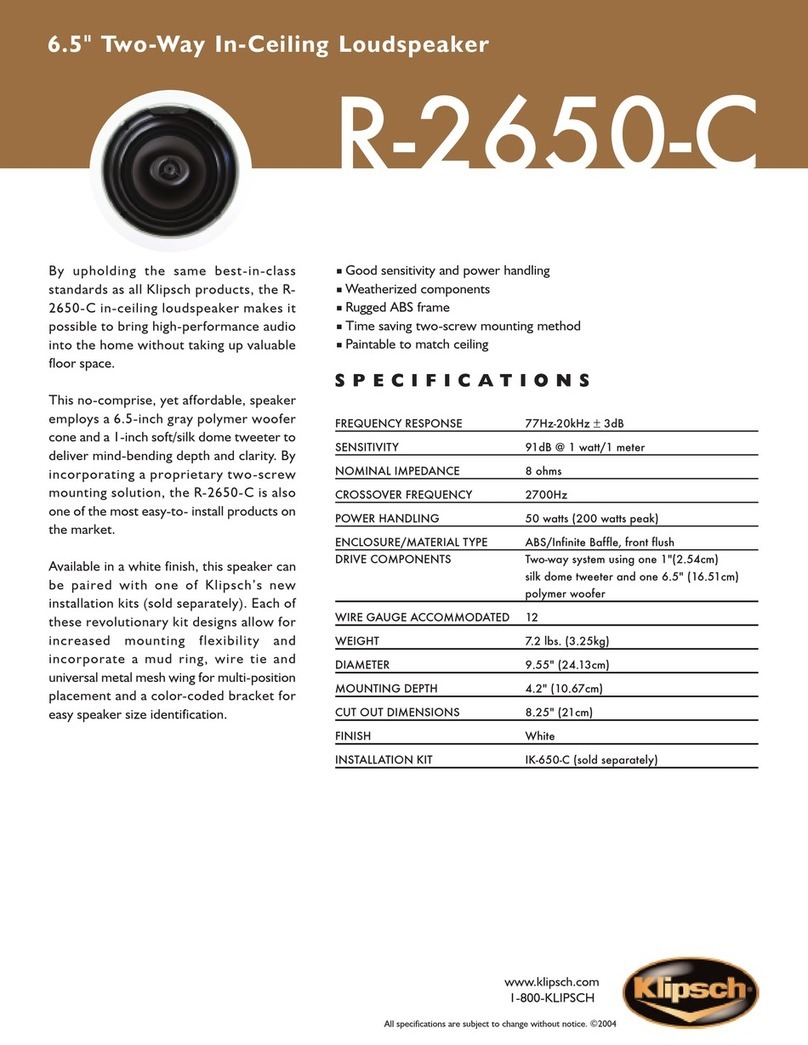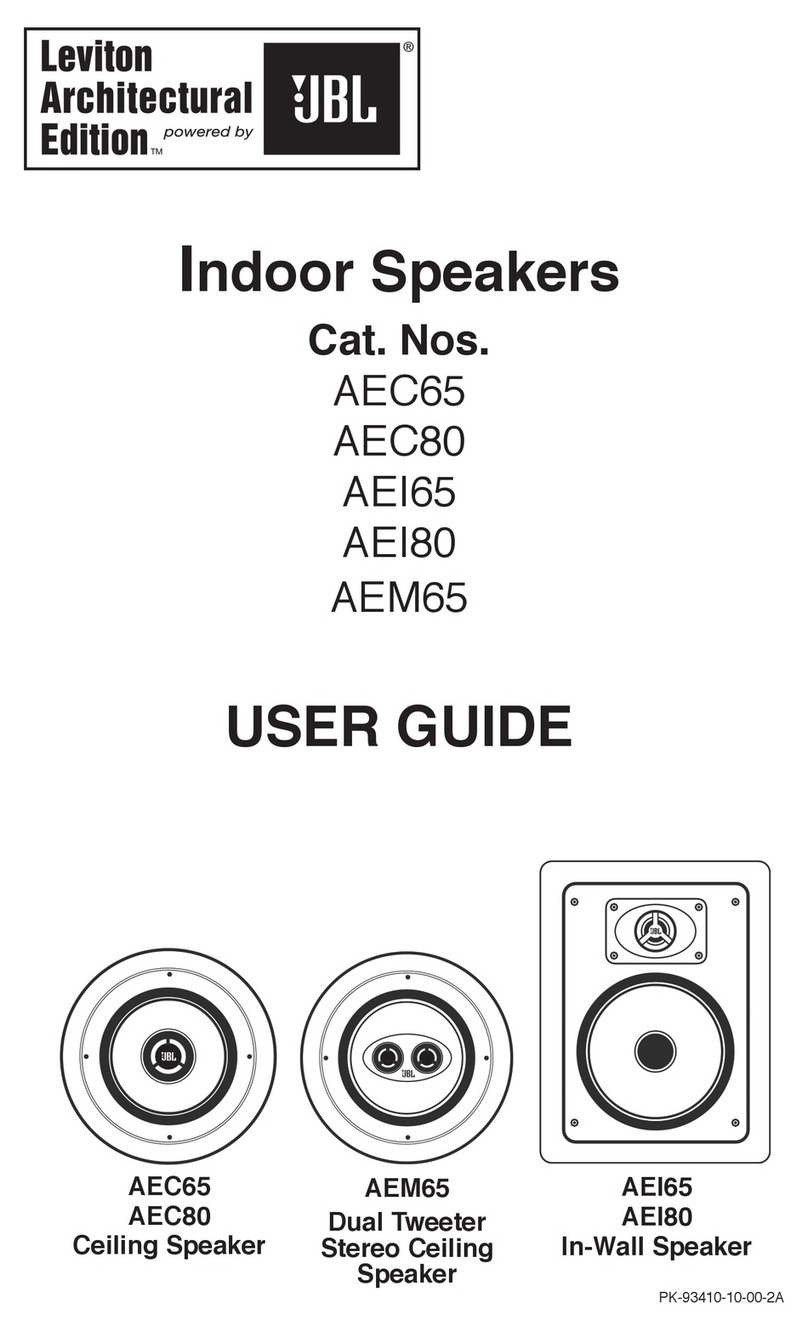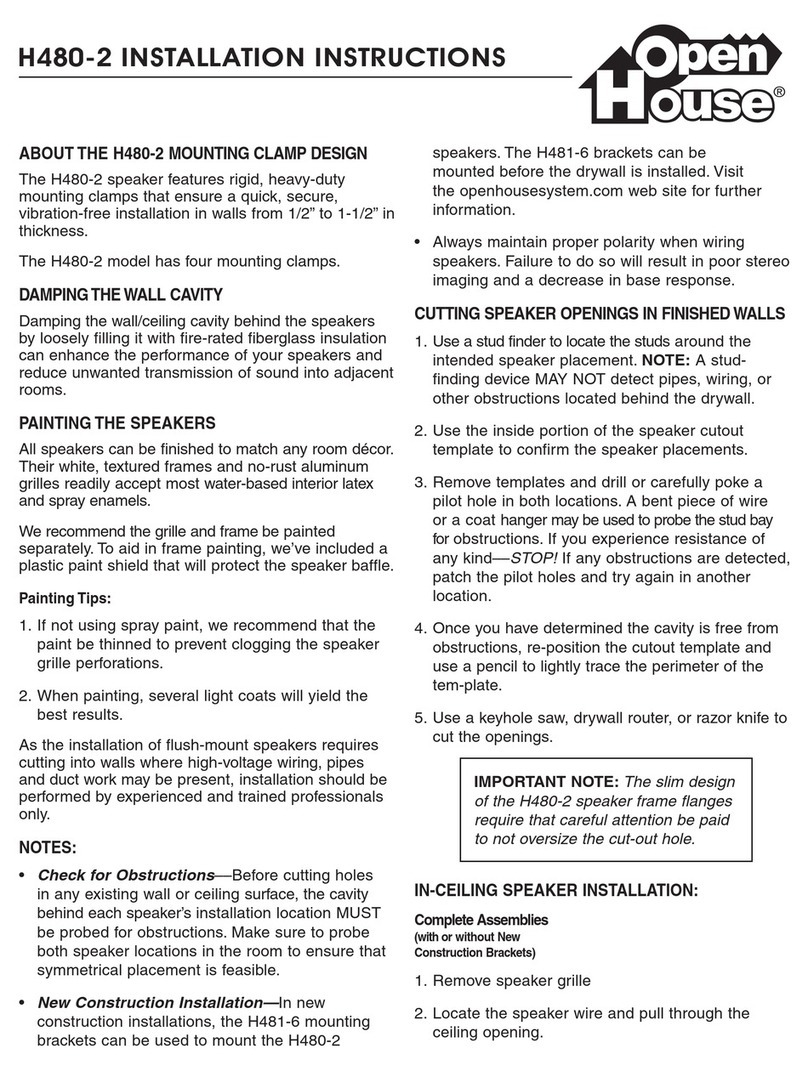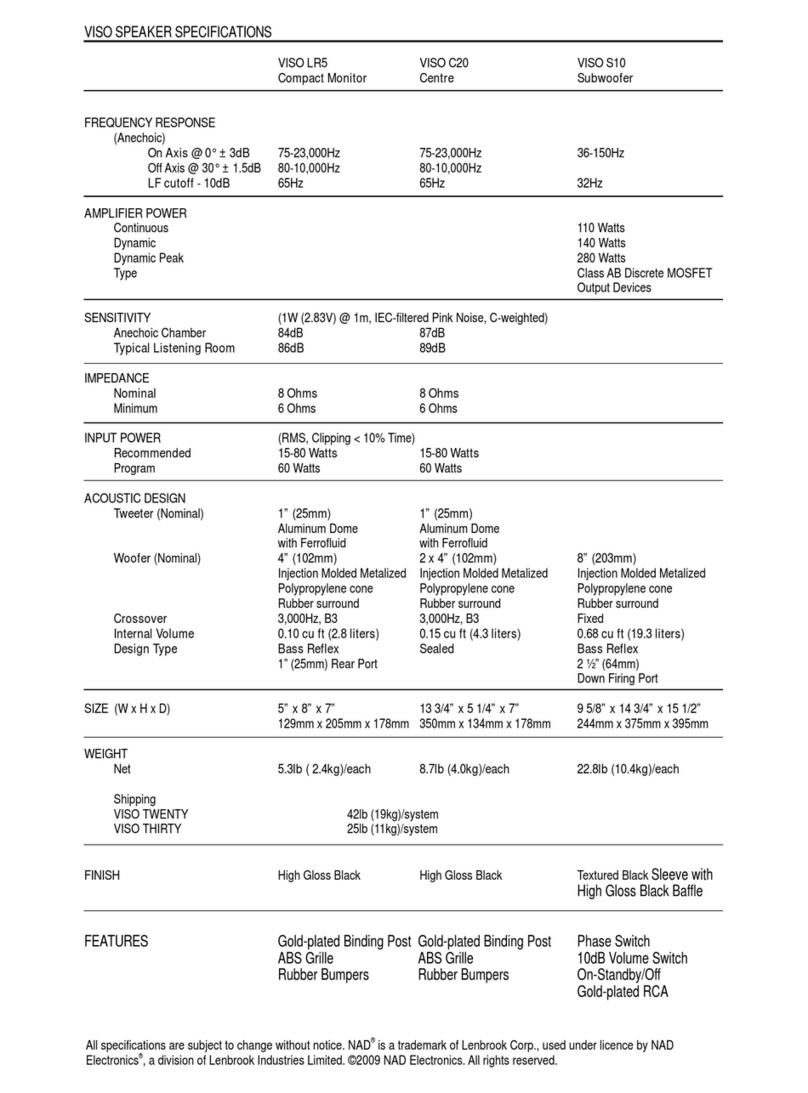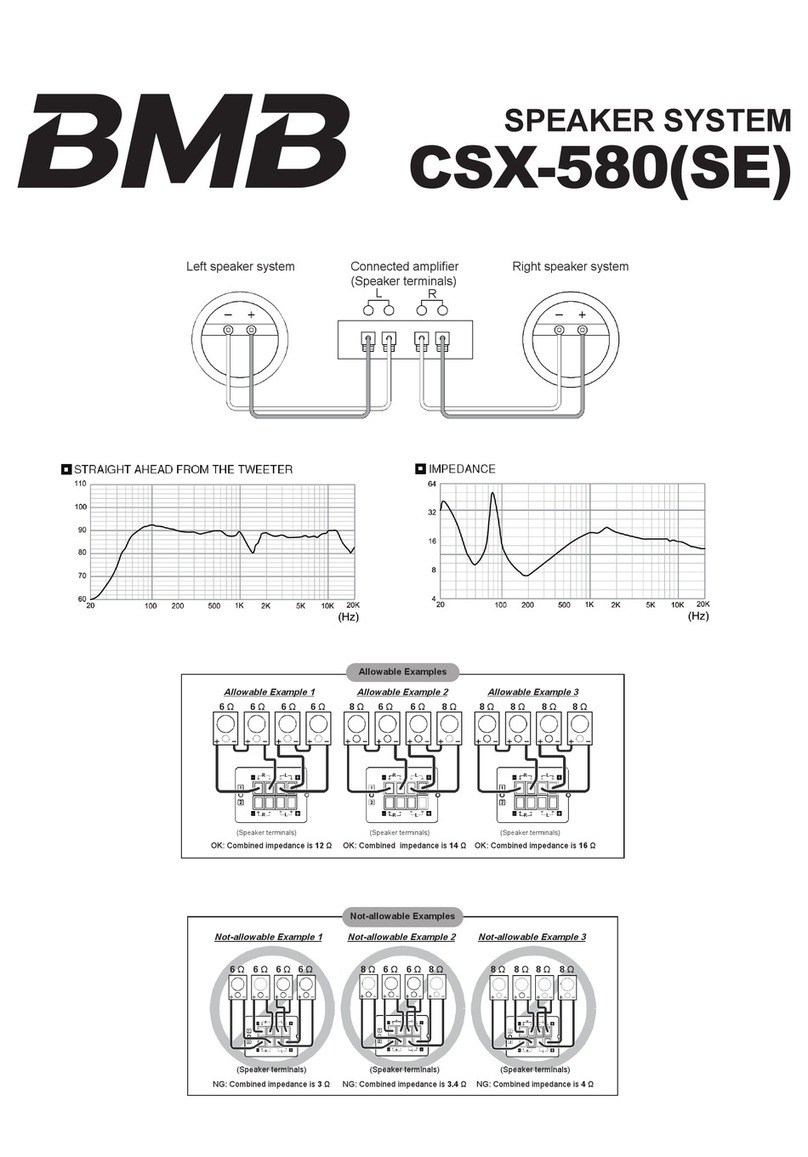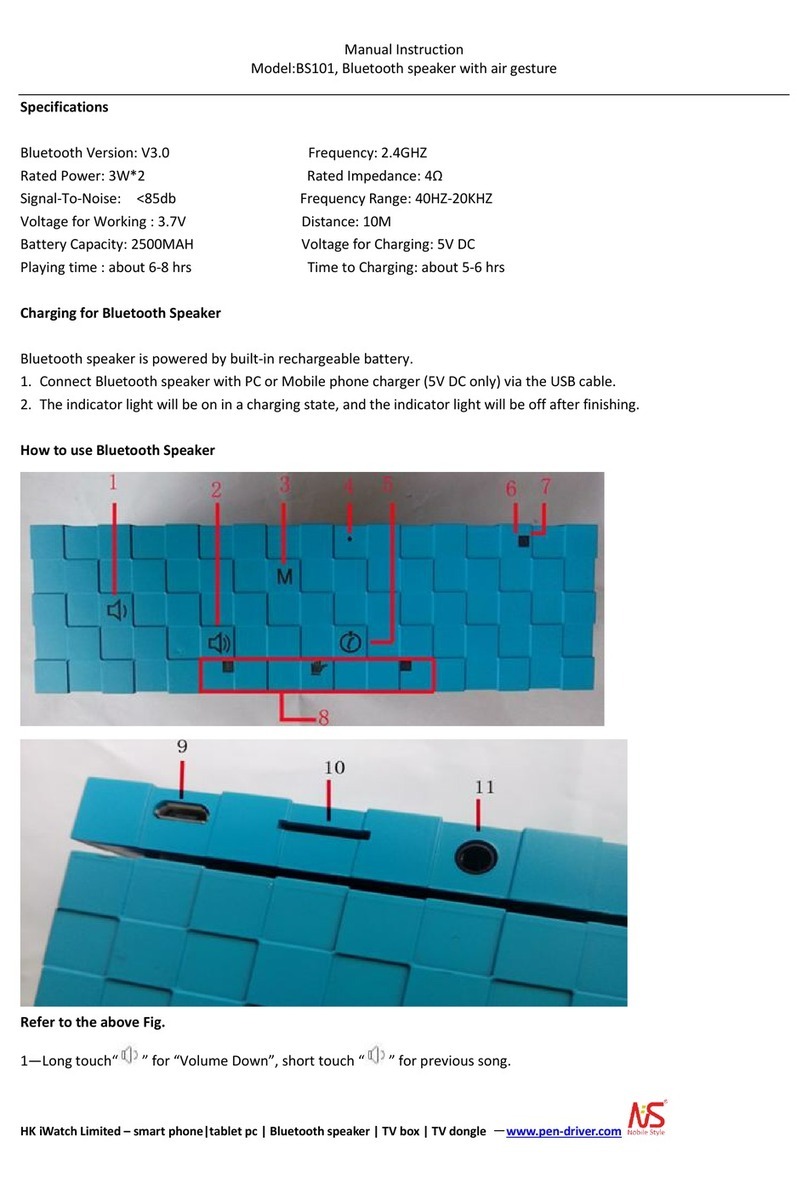miniDSP SPK-4P User manual

miniDSP Ltd, Hong Kong / www.minidsp.com / Features and specifications subject to change without prior notice 3
TABLE OF CONTENTS
Important Information ...............................................................................................................................................5
1Product Overview ................................................................................................................................................7
1.1 Typical application......................................................................................................................................7
1.2 About AVB ..................................................................................................................................................8
2Hardware Connectivity ........................................................................................................................................9
3AVB Configuration –Mac OS X ......................................................................................................................... 10
3.1 Enabling AVB speaker.............................................................................................................................. 10
3.2 Configuring multiple SPK-4P.................................................................................................................... 11
4Software installation......................................................................................................................................... 14
4.1 Mac.......................................................................................................................................................... 15
4.2 Possible Mac installation issues .............................................................................................................. 15
4.3 2x4 HD plugin installation........................................................................................................................ 15
5Configuring the SPK-4P ..................................................................................................................................... 16
5.1 Signal flow and processing overview....................................................................................................... 16
5.2 Synchronizing with the SPK-4P................................................................................................................ 17
5.3 Key features............................................................................................................................................. 18
5.3.1 Master control................................................................................................................................. 18
5.3.2 Configuration/preset selection........................................................................................................ 18
5.3.3 Saving and loading configurations................................................................................................... 18
5.3.4 Restoring to defaults ....................................................................................................................... 19
5.3.5 Local configuration storage............................................................................................................. 19
5.3.6 Input selection................................................................................................................................. 19
5.4 Input channel strips................................................................................................................................. 20
5.5 Routing .................................................................................................................................................... 21
5.6 Output tab ............................................................................................................................................... 22
5.6.1 Channel strip layout......................................................................................................................... 22
5.6.2 Channel label................................................................................................................................... 22
5.6.3 Level meter and gain control........................................................................................................... 22
5.6.4 Parametric EQ.................................................................................................................................. 23
5.6.5 Crossover......................................................................................................................................... 25
5.6.6 Compressor...................................................................................................................................... 27
5.6.7 FIR.................................................................................................................................................... 28
5.6.8 Invert and mute............................................................................................................................... 28
5.6.9 Time delay ....................................................................................................................................... 28
5.7 Custom biquad programming.................................................................................................................. 29
5.7.1 What’s a “biquad?........................................................................................................................... 29
5.7.2 Using custom biquad programming ................................................................................................ 29
5.7.3 Biquad design software................................................................................................................... 31
5.8 FIR filtering and design............................................................................................................................ 32
5.8.1 FIR filtering overview....................................................................................................................... 33
5.8.2 FIR filter design software................................................................................................................. 33

miniDSP Ltd, Hong Kong / www.minidsp.com / Features and specifications subject to change without prior notice 4
5.8.3 Filter file format............................................................................................................................... 33
5.8.4 Loading filter coefficients ................................................................................................................ 34
5.9 Keyboard shortcuts ................................................................................................................................. 34
6Additional information...................................................................................................................................... 35
6.1 Specifications........................................................................................................................................... 35
6.2 Obtaining support.................................................................................................................................... 35

miniDSP Ltd, Hong Kong / www.minidsp.com / Features and specifications subject to change without prior notice 5
IMPORTANT INFORMATION
Please read the following information before use. In case of any questions, please contact miniDSP via the
support portal at minidsp.desk.com.
System Requirements –Windows
Use of the SPK-4P is currently not supported on Windows.
System Requirements –Mac OS X
•Intel-based Mac with 1 GHz or higher processor clock speed
•512 megabytes (MB) of RAM or higher recommended
•OS X 10.9 or higher, macOS 10.12 or higher
•Ethernet network connection
Disclaimer/Warning
miniDSP cannot be held responsible for any damage that may result from the improper use or incorrect
configuration of this product. Please read this manual carefully to ensure that you fully understand how to
operate and use this product, as incorrect use or use beyond the parameters and ways recommended in this
manual have the potential to cause damage to your audio system.
Please also note that many of the questions we receive at the technical support department are already
answered in this User Manual and in the online application notes on the miniDSP.com website. So please take
the time to carefully read this user manual and the online technical documentation. Thank you for your
understanding!
Warranty Terms
miniDSP Ltd warrants this product to be free from defects in materials and workmanship for a period of one
year from the invoice date. Our warranty does not cover failure of the product due to incorrect connection or
installation, improper or undocumented use, unauthorized servicing, modification or alteration of the unit in any
way, or any usage outside of that recommended in this manual. If in doubt, contact miniDSP prior to use.
FCC Class B Statement
This device complies with Part 15 of the FCC Rules. Operation is subject to the following two conditions:
•This device may not cause harmful interference.
•This device must accept any interference received, including interference that may cause undesired
operation.
Warning: This equipment has been tested and found to comply with the limits for a Class B digital device,
pursuant to Part 15 of the FCC Rules. These limits are designed to provide reasonable protection. This
equipment generates, uses and can radiate radio frequency energy and, if not installed and used in accordance
with the instructions, may cause interference to radio communications. However, there is no guarantee that
interference will not occur in a particular installation. If this equipment does cause harmful interference to radio

miniDSP Ltd, Hong Kong / www.minidsp.com / Features and specifications subject to change without prior notice 6
or television reception, which can be determined by turning the equipment off and on, the user is encouraged to
try to correct the interference by one or more of the following measures:
•Reorient or relocate the receiving antenna.
•Increase the separation between the equipment and receiver.
•Connect the equipment into an outlet on a circuit different from that to which the receiver is connected.
•Consult the dealer or an experienced radio/TV technician for help.
Notice: Shielded interface cable must be used in order to comply with emission limits.
Notice: Changes or modification not expressly approved by the party responsible for compliance could void the
user’s authority to operate the equipment.
CE Mark Statement
The SPK-4P has passed the test performed according to European Standard EN 55022 Class B.
A Note on this Manual
This User Manual is designed for reading in both print and on the computer. If printing the manual, please print
double-sided. The embedded page size is 8 ½” x 11”. Printing on A4 paper will result in a slightly reduced size.
For reading on the computer, we have included hyperlinked cross-references throughout the manual. In
addition, a table of contents is embedded in the PDF file. Displaying this table of contents will make navigation
much easier:
•In Adobe Reader on Windows, click on the “bookmarks” icon at the left. The table of contents will appear on
the left and can be unfolded at each level by clicking on the “+” icons.
•In Preview on the Mac, click on the View menu and select Table of Contents. The table of contents will
appear on the left and can be unfolded at each level by clicking on the triangle icons.

miniDSP Ltd, Hong Kong / www.minidsp.com / Features and specifications subject to change without prior notice 7
1PRODUCT OVERVIEW
Thank you for purchasing the miniDSP SPK-4P DSP-enabled IP speaker and the auxiliary SPK-4 speaker for your
installation. The SPK-4P is a PoE+ full-range loudspeaker combining network audio streaming, Class D
amplification and a powerful Digital Signal Processor (DSP). A single CAT5/6 network cable provides power, low
latency audio and control.
Each SPK-4P provides two channels of power amplification, one for the internal driver and one for a connected
SPK-4 auxiliary speaker module.
1.1 TYPICAL APPLICATION
The Ethernet port of the SPK-4P connects to any AVB-enabled Ethernet switch. Use of AVB allows for flexible
distributed audio applications in any setting. Each powered speaker can be provided with power either from a
12V DC supply or via Power-over-Ethernet.

miniDSP Ltd, Hong Kong / www.minidsp.com / Features and specifications subject to change without prior notice 8
1.2 ABOUT AVB
AVB defines a group of network protocols for the distribution of time-synchronized and low-latency audio &
video streams over IEEE802 networks. By leveraging a combination of existing 802 network technologies along
with standards specifically designed for the purpose, AVB technology lays the groundwork for unparalleled
guaranteed media streaming over Ethernet networks. The overall concept of AVB is actually rather simple. In
brief, the three core protocols specify:
1. Timing and synchronization
2. Bandwidth allocation through the Stream Reservation Protocol (SRP)
3. Traffic shaping to ensure that low priority Ethernet traffic does not interfere with AVB traffic.
Engineered from the ground up for media streaming applications, AVB has a definitive edge over legacy Ethernet
technology in the sense that it allows bandwidth allocation and priority rules based on timing. Unlike similar
audio over IP (AOIP) technology, AVB will dynamically assign and defend bandwidth allocation for AVB
streaming, thanks to the Stream Reservation Protocol (SRP).
These are the key terms used for AVB streaming:
Audio Video Bridging (AVB)
General descriptive for a group of protocols providing audio/ video streaming, timing,
synchronization, Quality of service (QoS), control and discovery.
AVB Endpoint
A device capable of transmitting and/ or receiving audio streams using the P1722/P1733
transport protocol.
Talker
An AVB endpoint transmitting audio to the network (source).
Listener
An AVB endpoint receiving audio from the network (sink/destination).
Talker/Listener
An AVB endpoint that is both transmitting and receiving.
Precision Time Protocol (PTP)
The protocol that allows devices on the network to get a notion of global time in order to
synchronize with each other. PTP components in each AVB module can act as a Grand Master
(providing clock) or as a slave (receiving clock). Once a grand master negotiates and is selected
as a sync source, all units will synchronize to it.
Stream ID
Unique 64-bit stream identifier used by AVB transport protocols to identify streams.

miniDSP Ltd, Hong Kong / www.minidsp.com / Features and specifications subject to change without prior notice 9
2HARDWARE CONNECTIVITY
12VDC
12 VDC power input from external power supply. This separate 12 VDC connection is not used if
the speaker is powered over Ethernet (PoE).
USB
USB Audio is not supported for the default SPK-4P configuration. Contact miniDSP directly if you
require a USB-capable firmware for the SPK-4P.
TOSLINK
Digital optical input. Sample rates from 20 to 216 kHz are accepted.
AMP
The channel 2 output of the power amplifier is provided via this connector. Usually, this is
connected to a passive SPK-4.
AVB/ETH
Used for AVB audio and SPK-4P configuration. It must be connected to an AVB-capable switch. If
the switch provides PoE (Power over Ethernet), then the speaker is powered from this connector
and the 12VDC connector is not used.

miniDSP Ltd, Hong Kong / www.minidsp.com / Features and specifications subject to change without prior notice 10
3AVB CONFIGURATION –MAC OS X
Mac OS X 10.9 or later and macOS 10.12 or later natively support AVB, so no driver installation is required.
miniDSP does not currently support use of the SPK-4P with Windows.
Versions of OS X prior to 10.9 do not have inbuilt AVB support. While it may be possible to use third-party
drivers, please note that miniDSP does not support operation of the SPK-4P with earlier versions of OS X.
3.1 ENABLING AVB SPEAKER
1. Open the program Audio MIDI Setup (in Applications->Utilities).
2. Drop down the Window menu and select Network Device Browser.
3. In the Network Device Browser window, you will see one or more AVB devices. The miniDSP SPK-4P
identifies as "AVB PoE+ Speaker". Click the checkbox next a device to enable it. (Shown as the red circle
in the screenshot below).

miniDSP Ltd, Hong Kong / www.minidsp.com / Features and specifications subject to change without prior notice 11
4. Drop down the Window menu and select Audio Devices. Enabled AVB devices will appear as audio
output devices in this window. Each miniDSP SPK-4P identifies as "AVB PoE+ Speaker". Select an SPK-4P
to confirm its output properties:
3.2 CONFIGURING MULTIPLE SPK-4P
1. Click on the “+” icon to create an aggregate device:

miniDSP Ltd, Hong Kong / www.minidsp.com / Features and specifications subject to change without prior notice 13
3. (Optional) Click on the Configure Speakers button and set the multichannel format to be used with the
aggregate device. Using the dropdowns, select the speaker and channel to be used for each virtual
speaker. Click Apply and then Done to exit.

miniDSP Ltd, Hong Kong / www.minidsp.com / Features and specifications subject to change without prior notice 14
4SOFTWARE INSTALLATION
If you purchased your product directly from miniDSP, your software will be available from the User Downloads
section of the miniDSP website when your order ships. You will need to be logged into the website with the
account you created when purchasing to access the download.
If you purchased your product from a miniDSP dealer, you will receive a coupon together with the product.
Redeem this coupon and select the Plugin Group “MiniDSP 2x4 HD1” at the link below:
•https://www.minidsp.com/support/redeem-coupon
The User Downloads link is visible from the dropdown menu at the top right of the website page:
Navigate to the miniDSP Plug-ins section and download the zip file under the heading miniDSP 2x4 HD1. Unzip
the downloaded file by double-clicking.
Note: The Adobe Air framework may need a network connection the first time the plugin is used. If the plugin
does not start properly, see Troubleshooting.

miniDSP Ltd, Hong Kong / www.minidsp.com / Features and specifications subject to change without prior notice 15
4.1 MAC
4.2 POSSIBLE MAC INSTALLATION ISSUES
If double-clicking on an installer brings up a message that the installer cannot run, use this alternate method
(note that the name of the installer will be MiniDSP-2x4-HD.pkg, not MiniDSP_Plugin.pkg as shown in the
screenshots):
1. Right-click on the installer (or click while holding the Control key).
2. On the menu that pops up, move the mouse over the “Open With” item and then click on “Installer
(default).”
3. The following window will appear. Click on “Open.”
4.3 2X4HD PLUGIN INSTALLATION
1. Navigate to the Plugins folder of the software download and then to the Mac folder.
2. The installer program is named MiniDSP-2x4-HD.pkg. To run it, double-click on it, or right-click and open as
described above. We recommend that you accept the default installation settings.
3. To run the MiniDSP-2x4-HD plugin, locate it in the Applications -> miniDSP folder and double-click on it. To
make it easier to run in future, right-click on its dock icon and select Options -> Keep in Dock.

miniDSP Ltd, Hong Kong / www.minidsp.com / Features and specifications subject to change without prior notice 16
5CONFIGURING THE SPK-4P
The SPK-4P is configured with the miniDSP-2x4-HD plugin / user interface program. This screenshot shows the
user interface with the key areas highlighted:
5.1 SIGNAL FLOW AND PROCESSING OVERVIEW
The signal flow diagram of the SPK-4P is shown in the diagram below.
One of the three stereo input sources is selected by the user and passed to the input channel processing blocks.
These blocks include input gain, level metering, and parametric EQ.
The processed input channels are fed into a 2-in 4-out routing matrix. In the SPK-4P, input channels 1 and 2 are
usually routed directly to output channels 1 and 2.

miniDSP Ltd, Hong Kong / www.minidsp.com / Features and specifications subject to change without prior notice 17
The outputs from the routing matrix are processed through a comprehensive set of DSP functions –crossover
filters (high pass and low pass), parametric EQ, FIR filtering, and individual gain and delay adjustments. You can
configure these as needed according to your particular application. Finally, the output channels are converted to
analog and fed to the power amplifier inputs.
5.2 SYNCHRONIZING WITH THE SPK-4P
Click on the Search button:
All enabled, compatible AVB devices appear in the Device Tree:
Click on the speaker that you wish to connect the plugin to. The signal processing parameters in the user
interface will change to reflect the selected speaker. The “Connect” button will change as shown:
Note: the Connect button is not used as a button with the SPK-4P. It simply acts as a status indicator.
Once the plugin is connected to the SPK-4P, any changes subsequently made in the user interface will be
downloaded immediately to the SPK-4P. These changes are therefore audible in real time. This is referred to as
“online mode.”

miniDSP Ltd, Hong Kong / www.minidsp.com / Features and specifications subject to change without prior notice 18
5.3 KEY FEATURES
This section summarizes the key features of the plugin.
5.3.1 Master control
Once the plugin is online, the items in the Master Control area are active. The Mute button disables all audio
output:
The Master Volume display shows the current volume setting. The master volume can be set directly by clicking
here and typing a new value:
The IP Address and Auto fields are not used with the SPK-4P.
5.3.2 Configuration/preset selection
The set of data that controls the back-end processing is called a configuration. This includes crossovers,
parametric EQ, FIR filtering and the routing matrix. It does not include the master volume or mute status.
Four configurations are stored onboard. The currently selected preset is indicated by a dark background:
To switch to a different preset, just click on the desired button:
5.3.3 Saving and loading configurations
Configurations can be saved to and loaded from files. Each configuration is stored in a separate file. It is very
strongly recommended that each configuration programmed into the SPK-4P be saved to a file, to ensure that
the configuration is not lost if the SPK-4P is inadvertently reset.
To save the currently selected configuration to a file, drop down the File menu, then select Save and then Save
current configuration. In the file box, select a location and name of the file, and save it.

miniDSP Ltd, Hong Kong / www.minidsp.com / Features and specifications subject to change without prior notice 19
To load a configuration, ensure that the plugin is in online mode. Select the configuration preset that you wish
to load into. Then drop down the File menu, select Load, and then Load configuration to current slot.
To copy a configuration from one preset to another, save the configuration to a file, then select
a different configuration preset and load the file.
5.3.4 Restoring to defaults
Configurations can be reset to the factory defaults from the Restore menu. There are two options:
Factory Default
Reset all four configuration presets to the factory default settings.
Current Configuration Only
Reset only the currently selected configuration preset to the factory default settings.
5.3.5 Local configuration storage
When the Search box is used to connect to a SPK-4P, the previously used settings for that speakers are loaded
into the user interface. Note that these are not being loaded from the speaker but are stored locally in XML files
on the computer. The location of these files is:
/Users/[username]/Documents/MiniDSP/MiniDSP-2x4-HD/setting/[serialnumber]/
This is relevant in certain cases, such as if more than a different computer is being used to configure the SPK4P’s.
In this case, the best approach is to connect to the speaker, reset to defaults, then load the configurations for all
presets from saved files.
5.3.6 Input selection
When the plugin is connected to the SPK-4P, the currently selected input appears next to the “Inputs” label.
Click on the current input name to drop down a selector menu, from which you can select a different input. For
AVB audio, USB must be selected.

miniDSP Ltd, Hong Kong / www.minidsp.com / Features and specifications subject to change without prior notice 20
5.4 INPUT CHANNEL STRIPS
Channel label
Each input channel has a customizable label, which is shown at the top of the channel strip. This
label also appears on the routing matrix. To change the label, click on it, type a new label (up to
eight characters), and press the Return key.
Level meter, Current RMS level
Displays the current signal level in real time. (The plugin must be in online mode to display signal
levels.)
Gain adjustment
The gain of each channel can be adjusted by moving the Gain Adjustment slider, or by typing the
desired gain into the Current Gain text box. The maximum gain setting is 12 dB, and the
minimum gain setting is –72 dB. (0 dB, the default, is unity gain or no change in level.)
PEQ settings
Click on this button to open the parametric EQ settings window for that channel. There are ten
parametric EQ filters on each input channel. For more details, see Parametric EQ on page 23.
Mute
Press this button to mute that input channel. The button color and label changes to show that
the channel is muted.
This manual suits for next models
1
Table of contents
Other miniDSP Speakers manuals