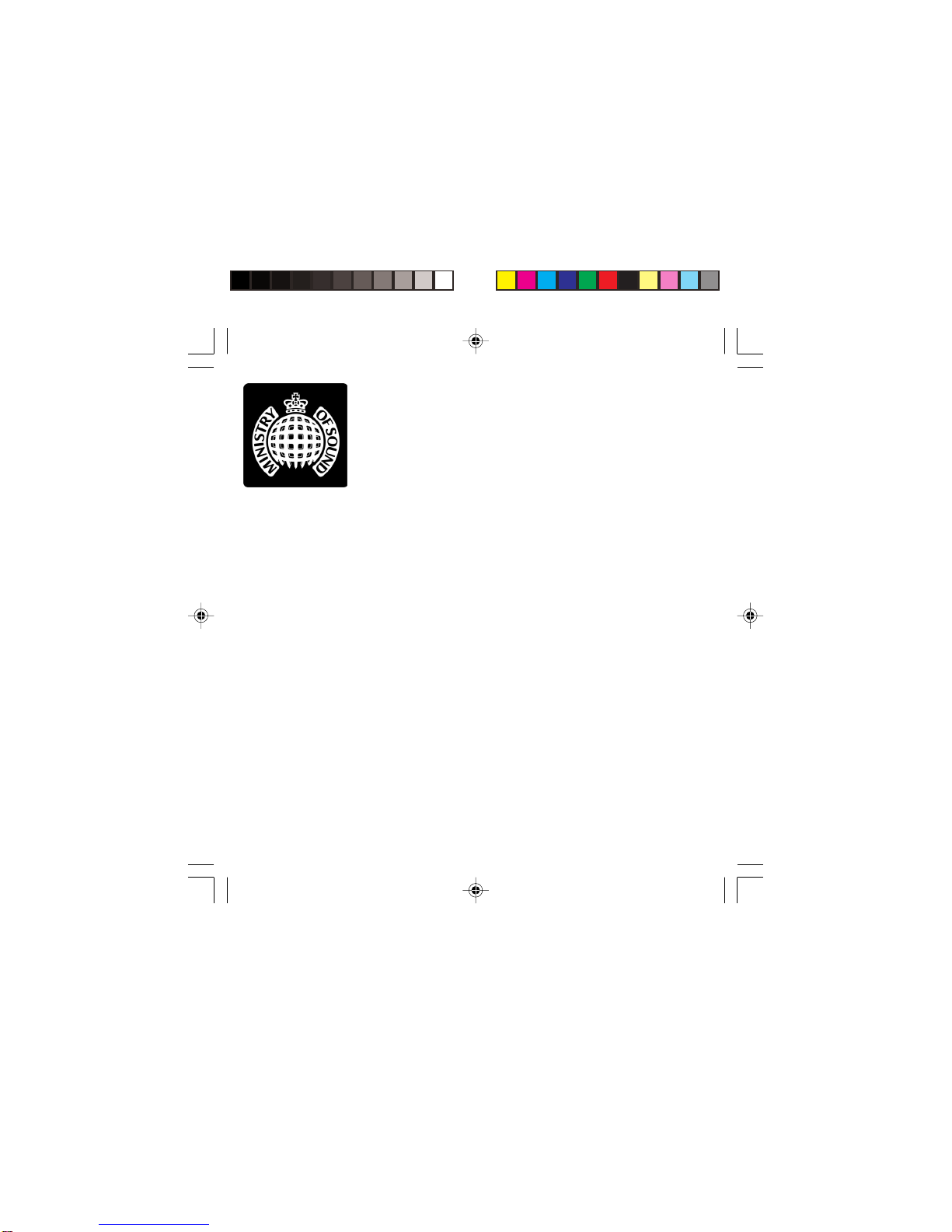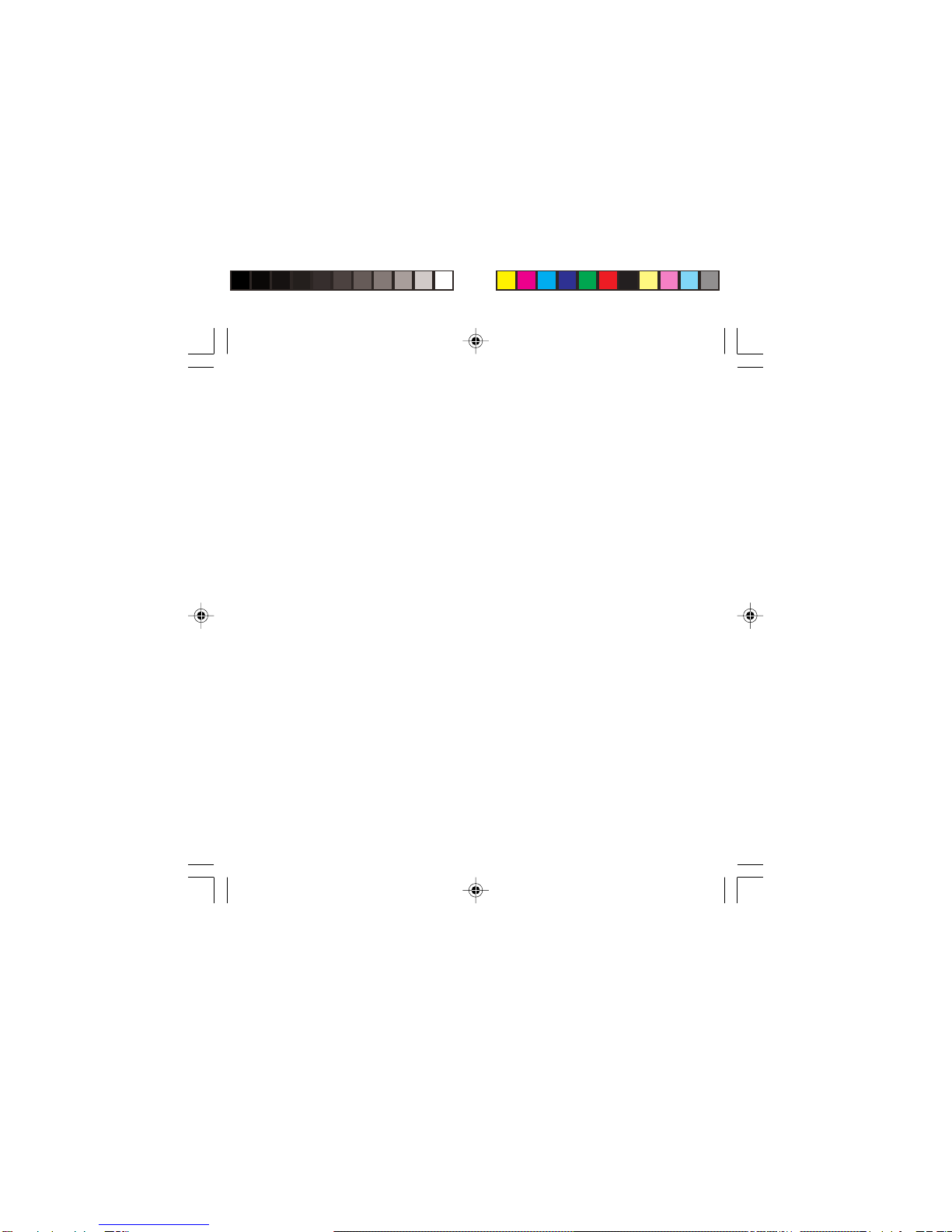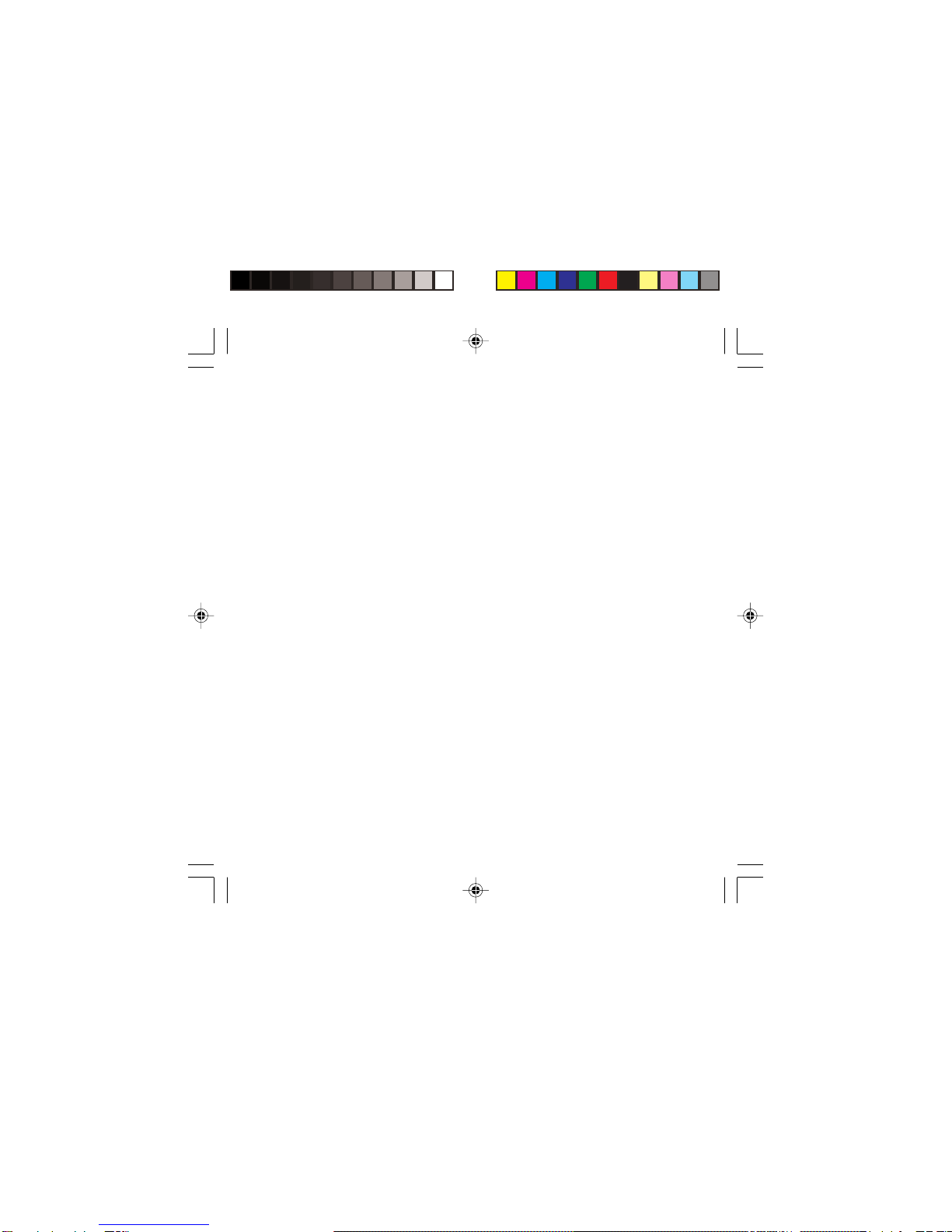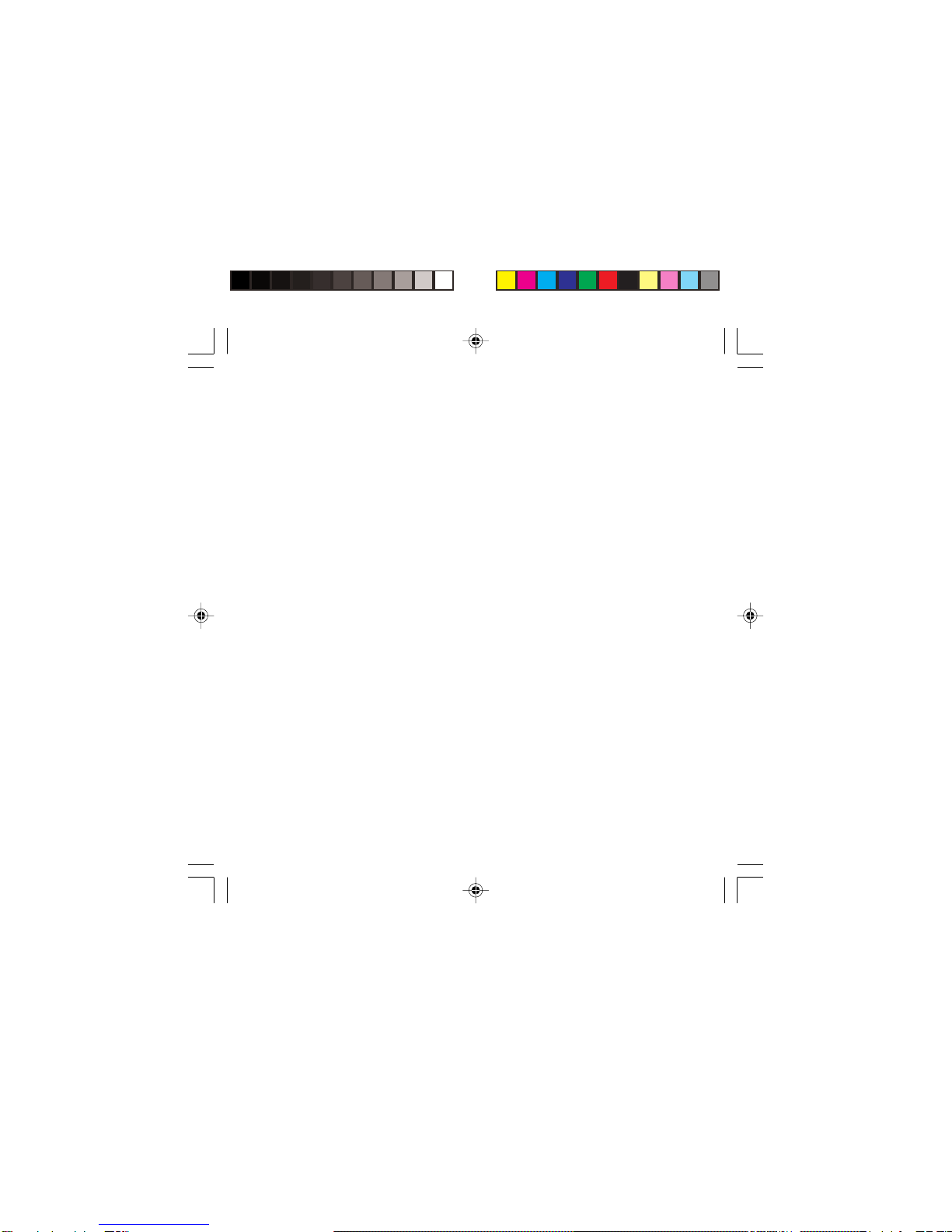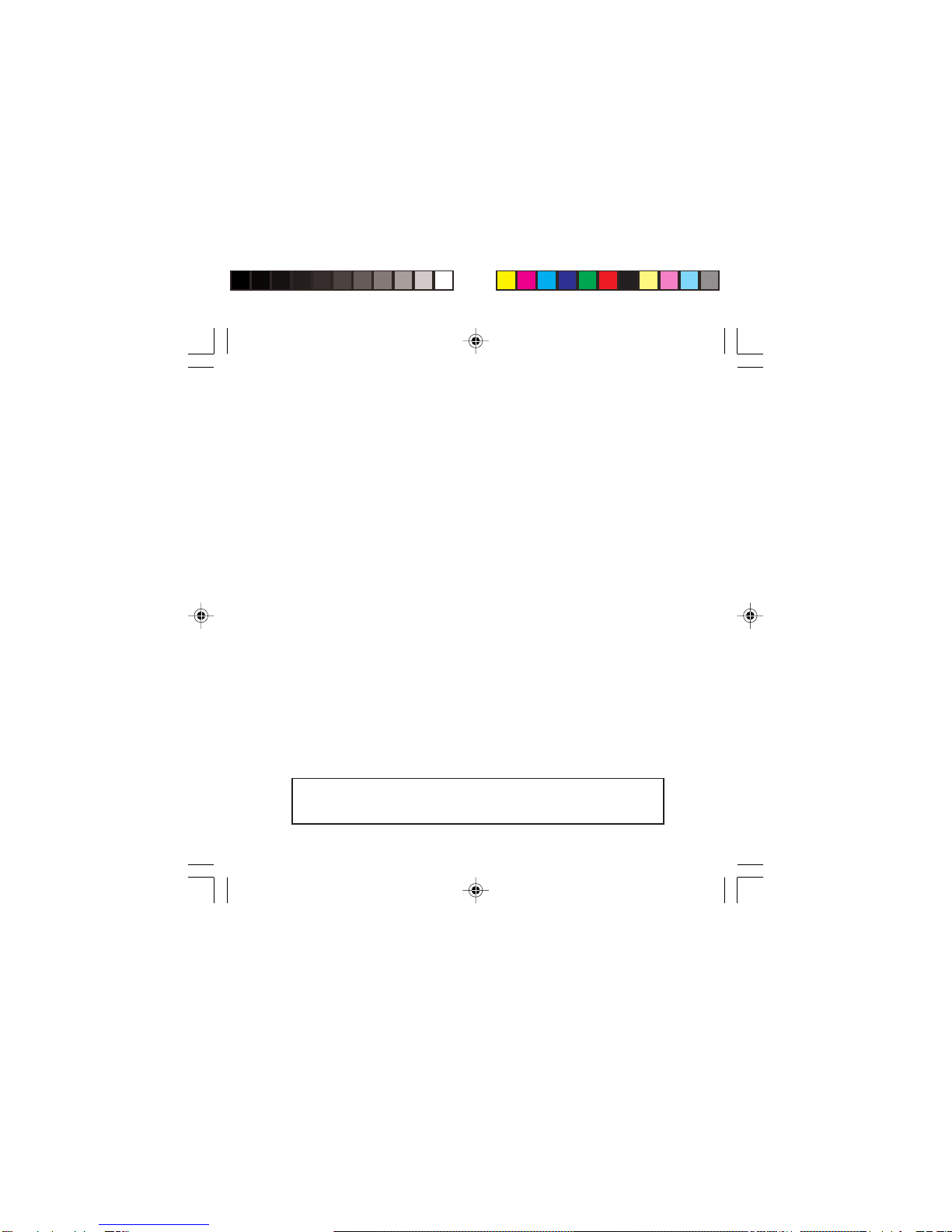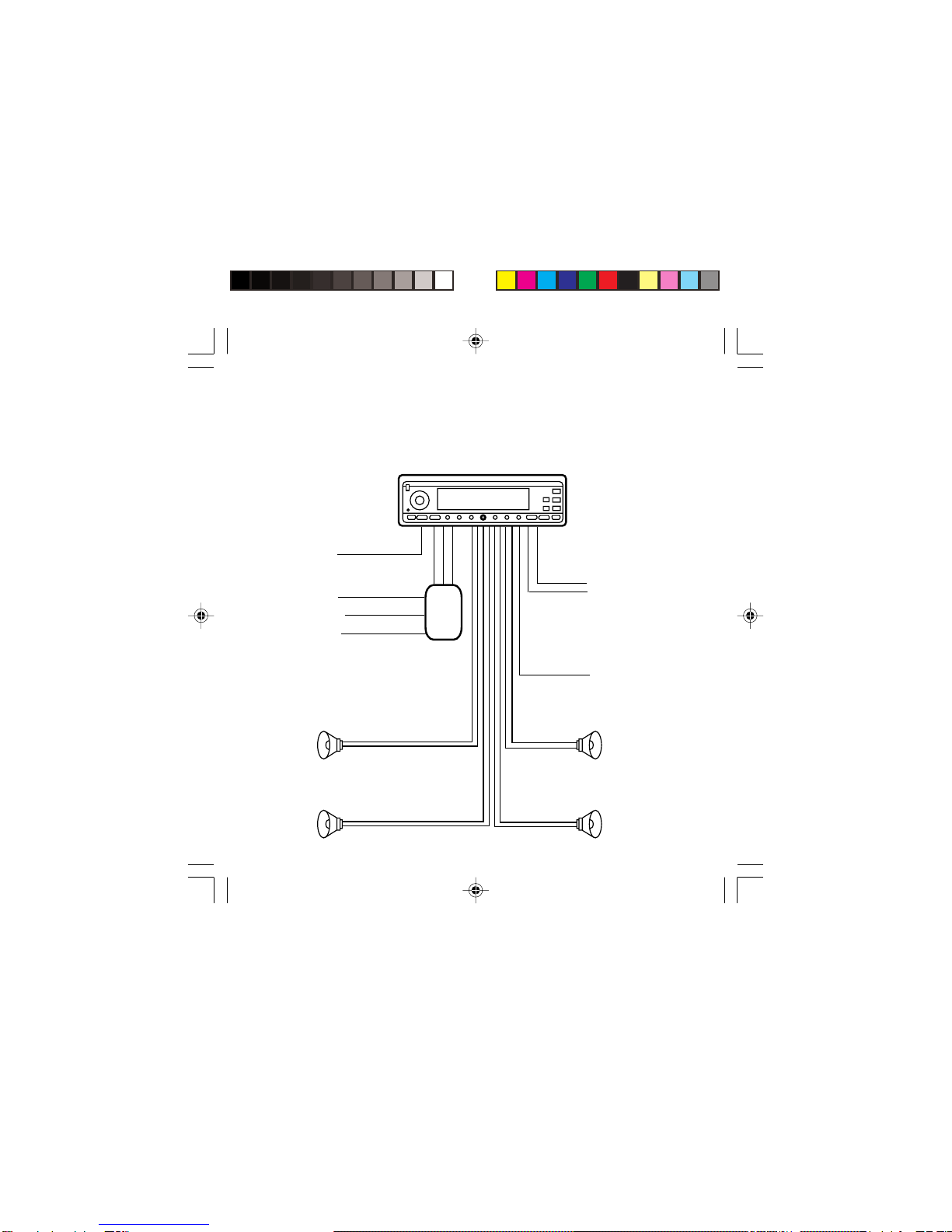033
Contents
IntroductionIntroduction
IntroductionIntroduction
Introduction ..................................................
..................................................
.........................44
44
4
What is RDSWhat is RDS
What is RDSWhat is RDS
What is RDS ..................................................
..................................................
.........................55
55
5
Getting startedGetting started
Getting startedGetting started
Getting started ........................................
........................................
....................77
77
7
InstallationInstallation
InstallationInstallation
Installation......................................................
......................................................
...........................88
88
8
Quick viewQuick view
Quick viewQuick view
Quick view ......................................................
......................................................
...........................1212
1212
12
Using the radioUsing the radio
Using the radioUsing the radio
Using the radio ......................................
......................................
...................1414
1414
14
RDS optionsRDS options
RDS optionsRDS options
RDS options ..................................................
..................................................
.........................1818
1818
18
Using RDSUsing RDS
Using RDSUsing RDS
Using RDS ........................................................
........................................................
............................2121
2121
21
Using the CD playerUsing the CD player
Using the CD playerUsing the CD player
Using the CD player ......................
......................
...........2525
2525
25
Care and maintenanceCare and maintenance
Care and maintenanceCare and maintenance
Care and maintenance ..........
..........
.....2727
2727
27
Help and adviceHelp and advice
Help and adviceHelp and advice
Help and advice ..................................
..................................
.................2828
2828
28
Safety instructionsSafety instructions
Safety instructionsSafety instructions
Safety instructions ............................
............................
..............3030
3030
30
GuaranteeGuarantee
GuaranteeGuarantee
Guarantee ......................................................
......................................................
...........................3131
3131
31
TT
TT
Technical specificationechnical specification
echnical specificationechnical specification
echnical specification..............
..............
.......3232
3232
32