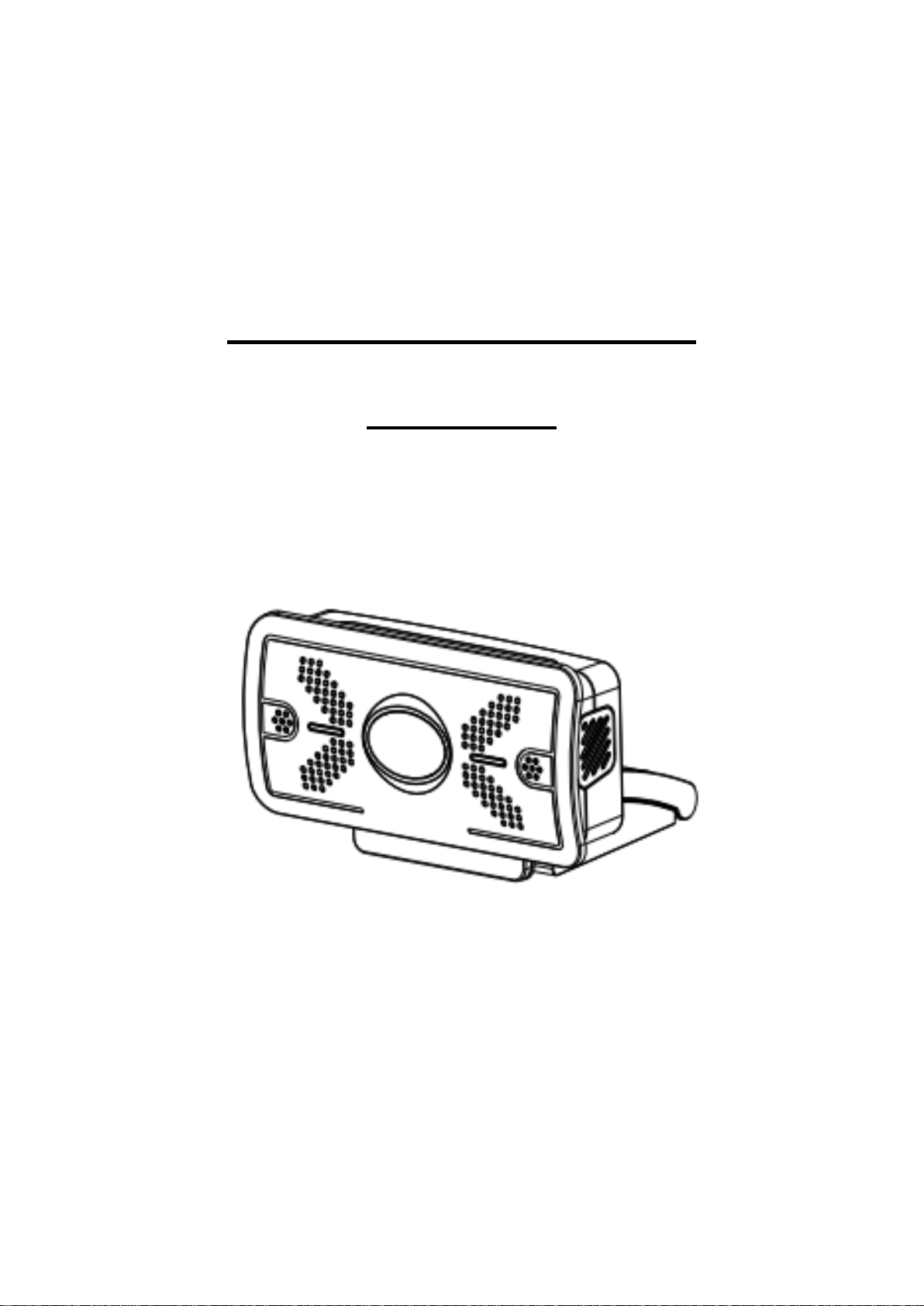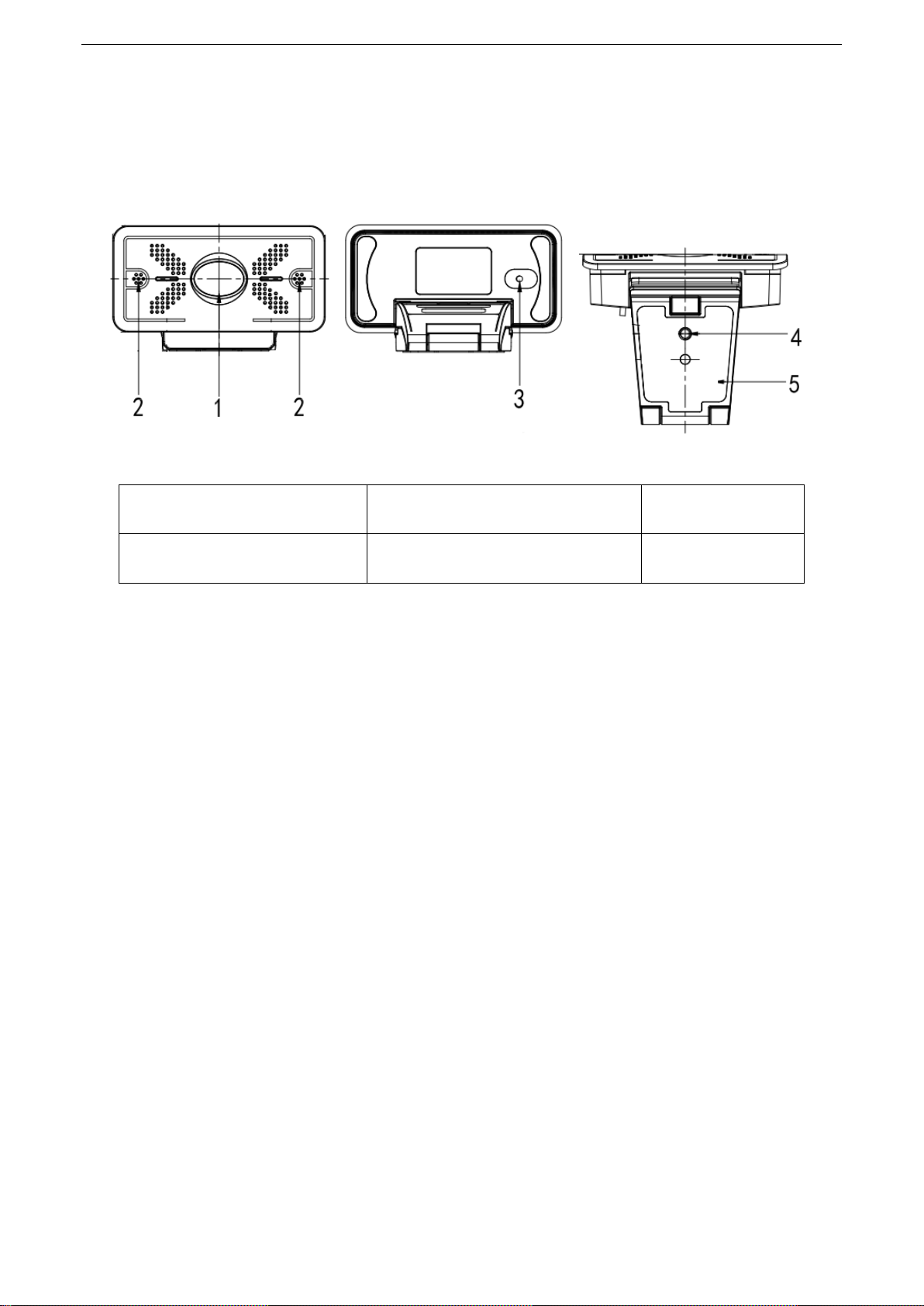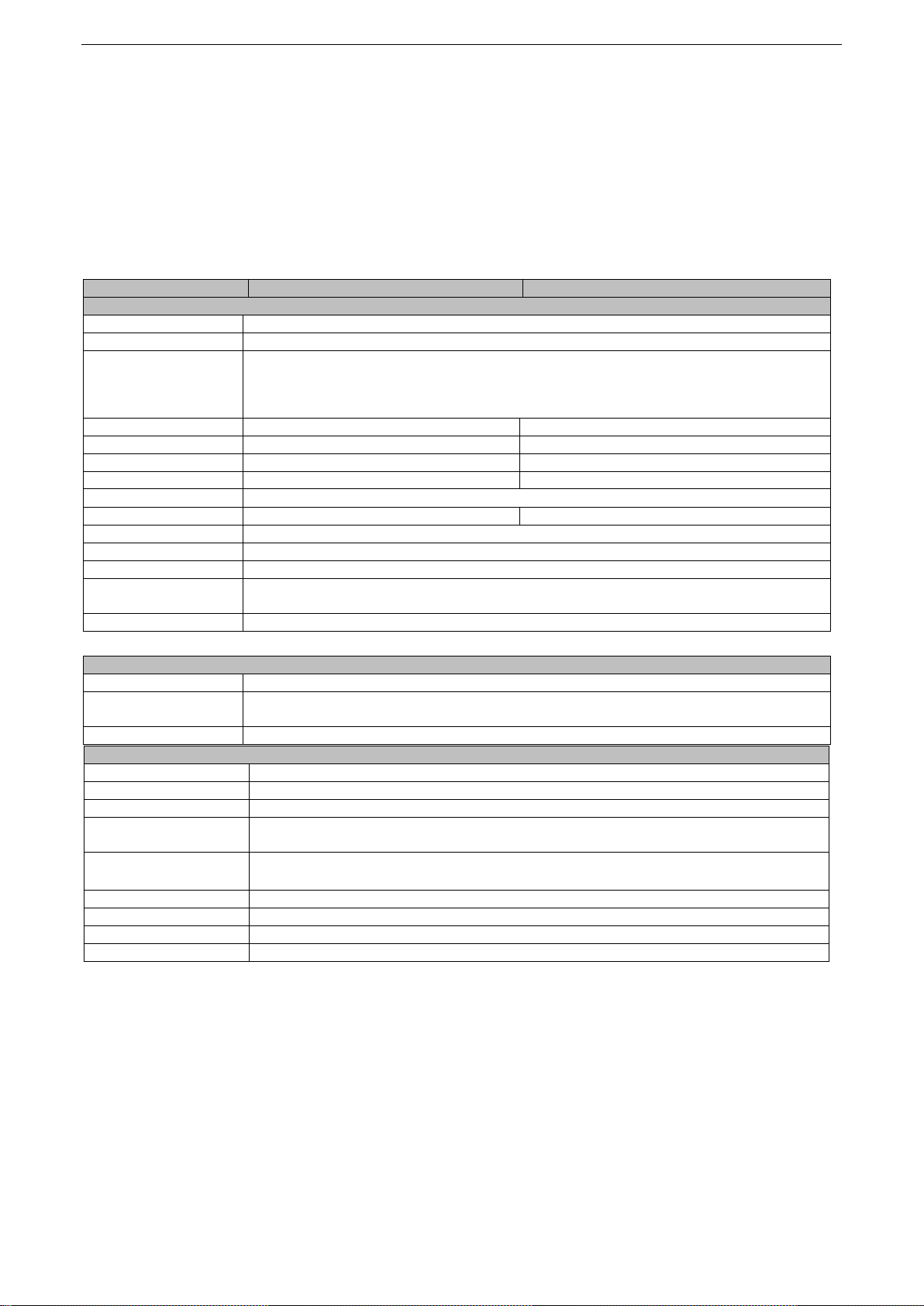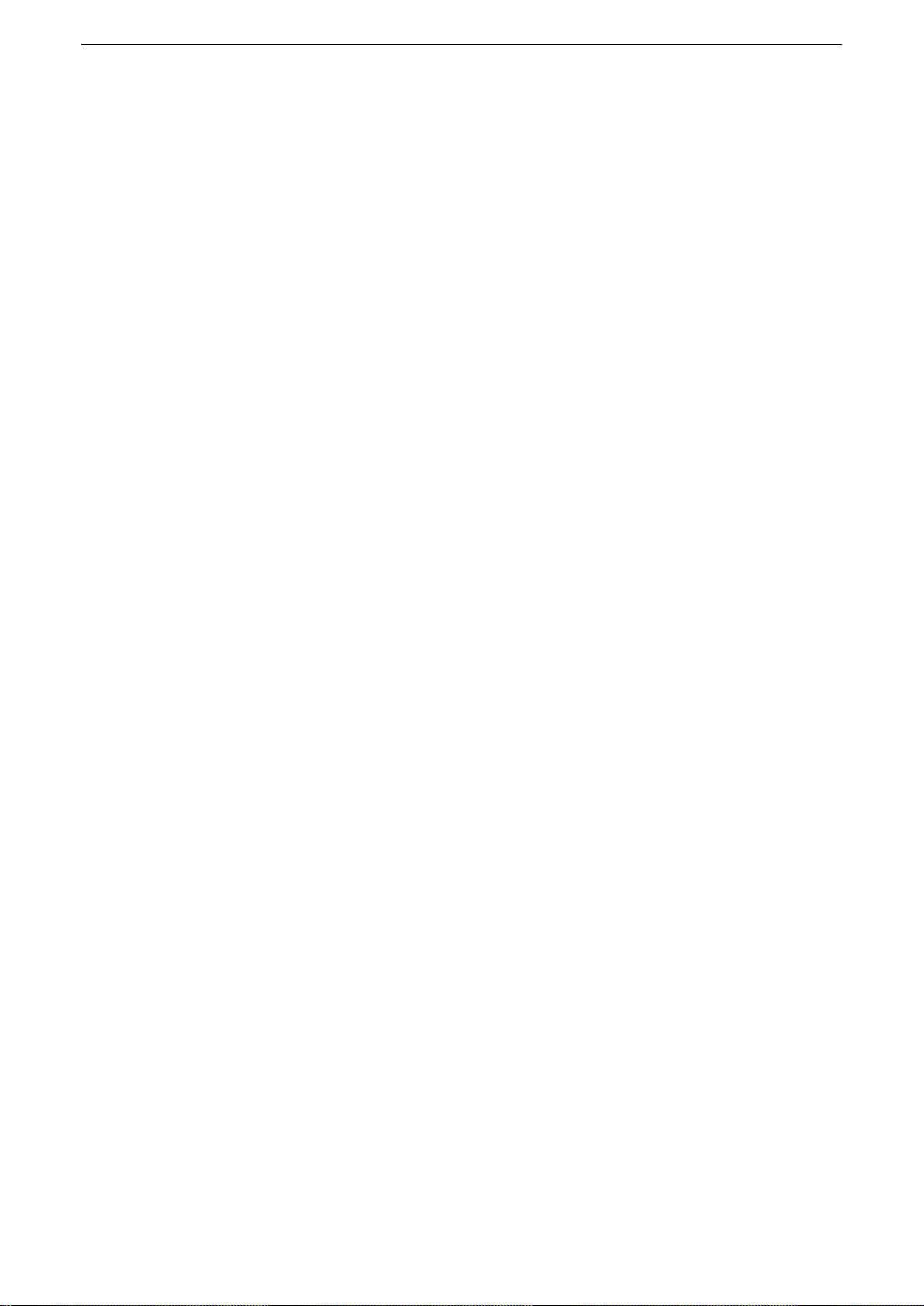Desktop HD Video Camera User Manual
Attentions
This manual introduces functions, installations and operations for this camera in details. Please read this
manual carefully before installation and use.
1. Cautions
1.1 Avoid damage to product caused by heavy pressure, strong vibration or immersion during transportation,
storage and installation.
1.2 Housing of this product is made of organic materials. Do not expose it to any liquid, gas or solids which may
corrode the shell.
1.3 Do not expose the product to rain or moisture.
1.4 To prevent the risk of electric shock, do not open the case. Installation and maintenance should only be carried
out by qualified technicians.
1.5 Do not use the product beyond the specified temperature, humidity or power supply specifications.
1.6 Wipe it with a soft, dry cloth when cleaning the camera lens. Wipe it gently with a mild detergent if needed. Do
not use strong or corrosive detergents to avoid scratching the lens and affecting the image;
1.7 This product contains no parts which can be maintained by users themselves. Any damage caused by
dismantling the product by user without permission is not covered by warranty.
2. Electrical Safety
Installation and use of this product must strictly comply with local electrical safety standards.
3. Install
3.1 Do not rotate the camera head violently, otherwise it may cause mechanical failure;
3.2 This product should be placed on a stable desktop or other horizontal surface. Do not install the product
obliquely, otherwise it may display inclined image.
3.3 Ensure there are no obstacles within rotation range of the holder.
3.4 Do not power on before completely installation.
4. Magnetic Interference
Electromagnetic fields at specific frequencies may affect the video image. This product is Class A. It may cause
radio interference in household application. Appropriate measure is required.