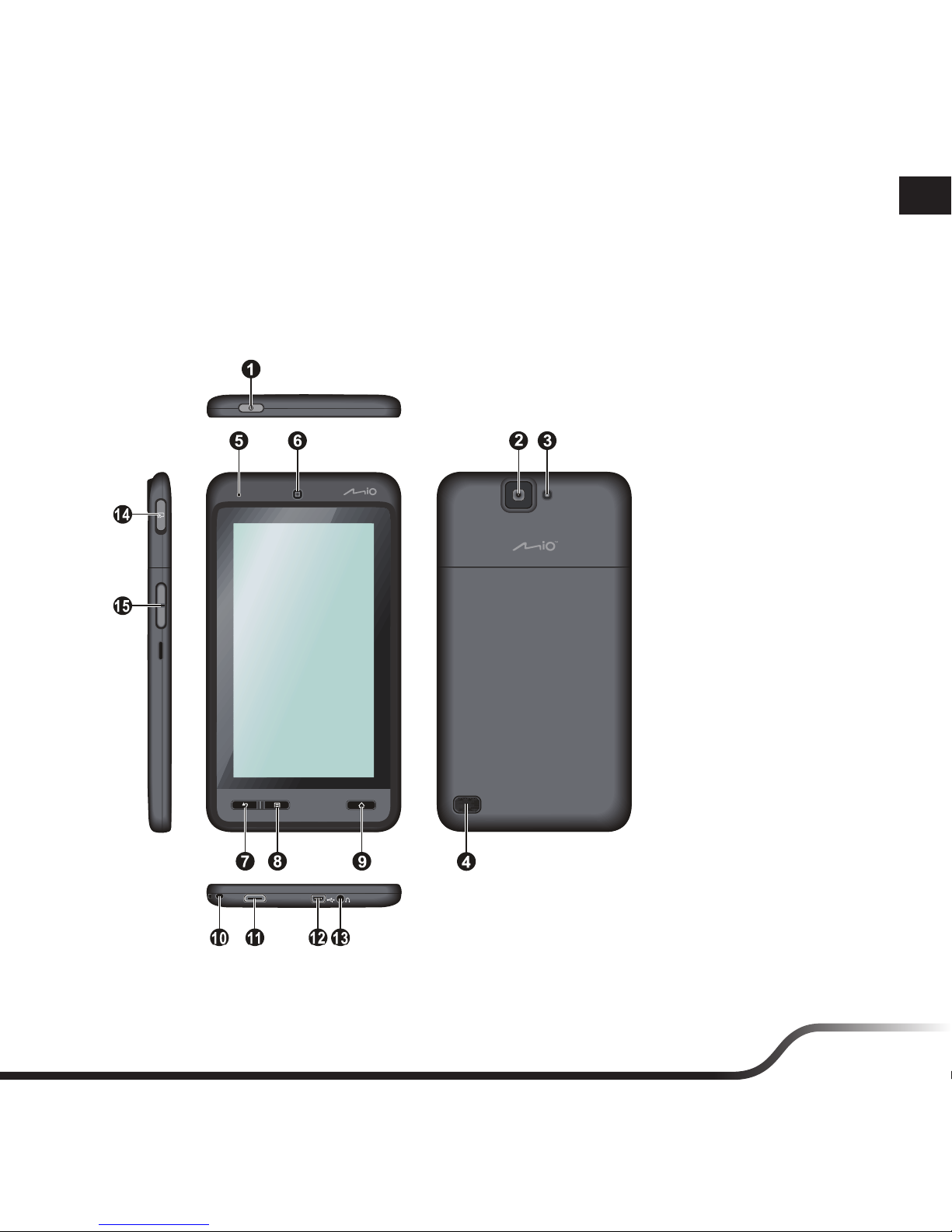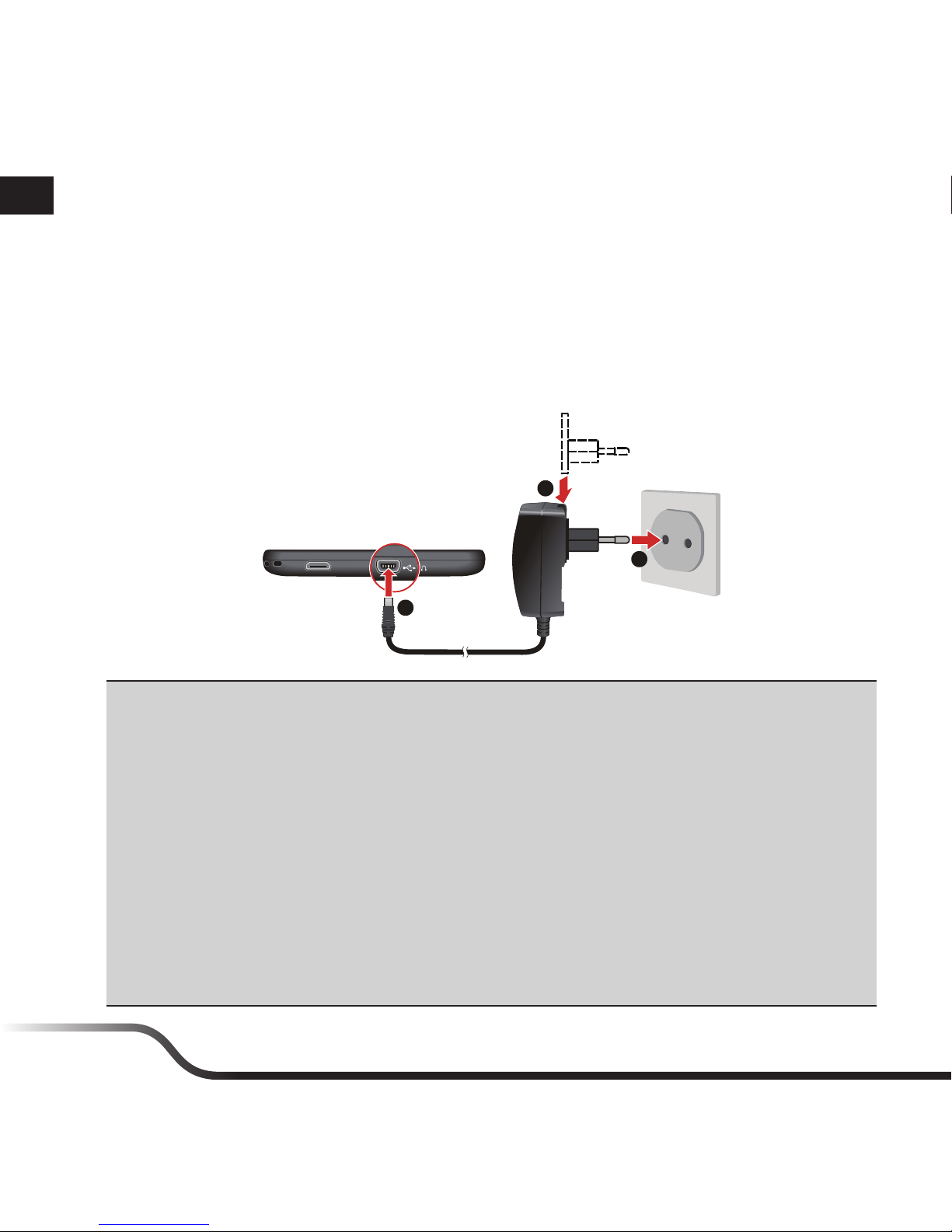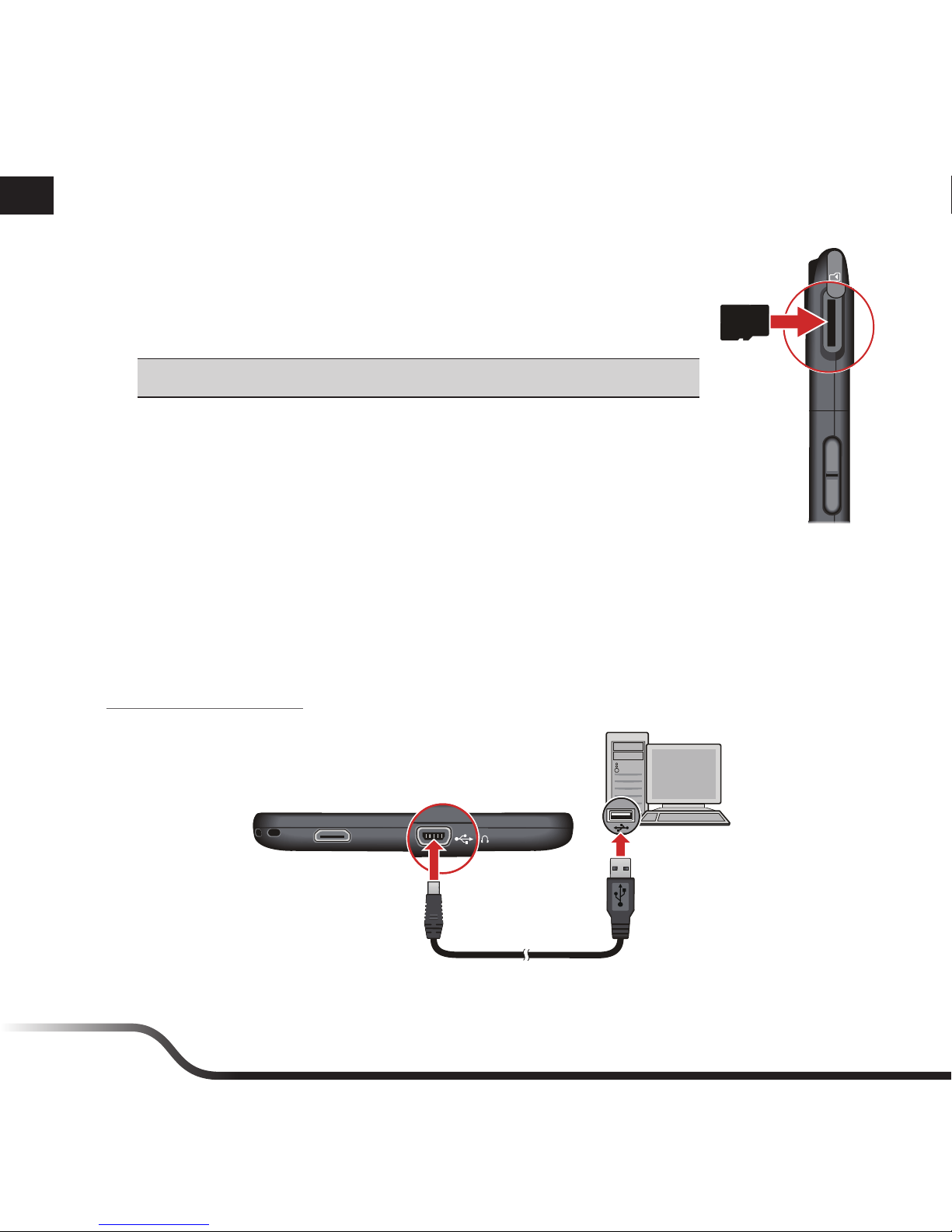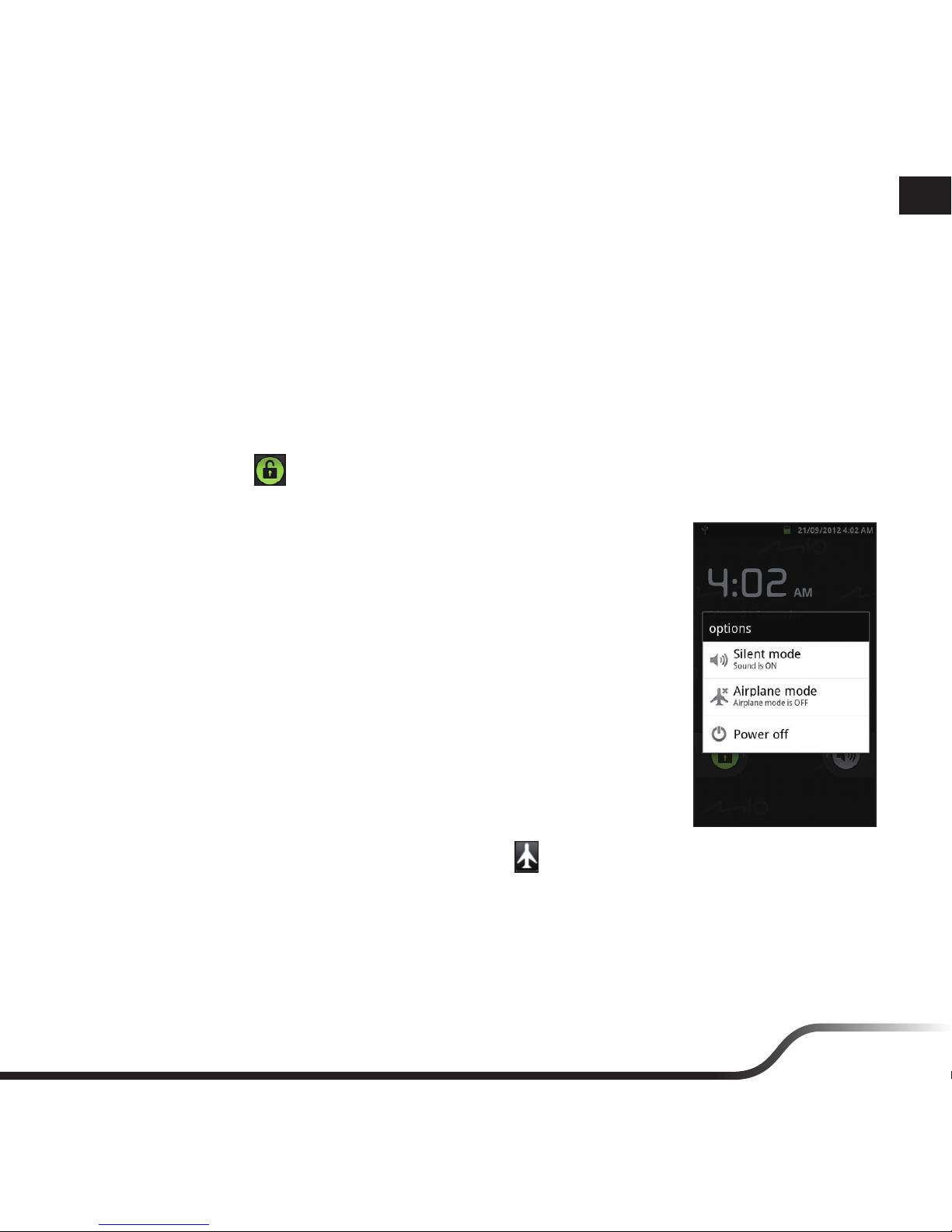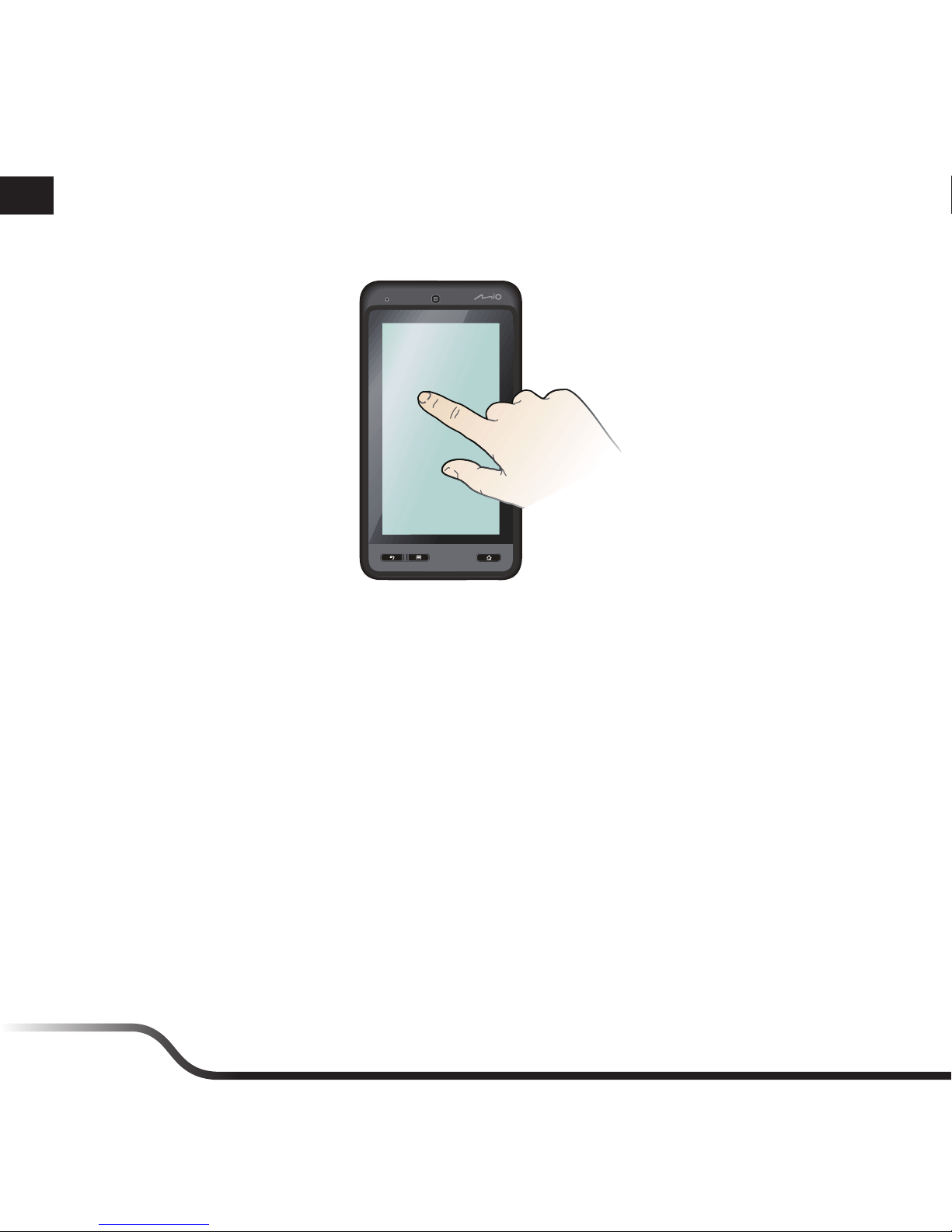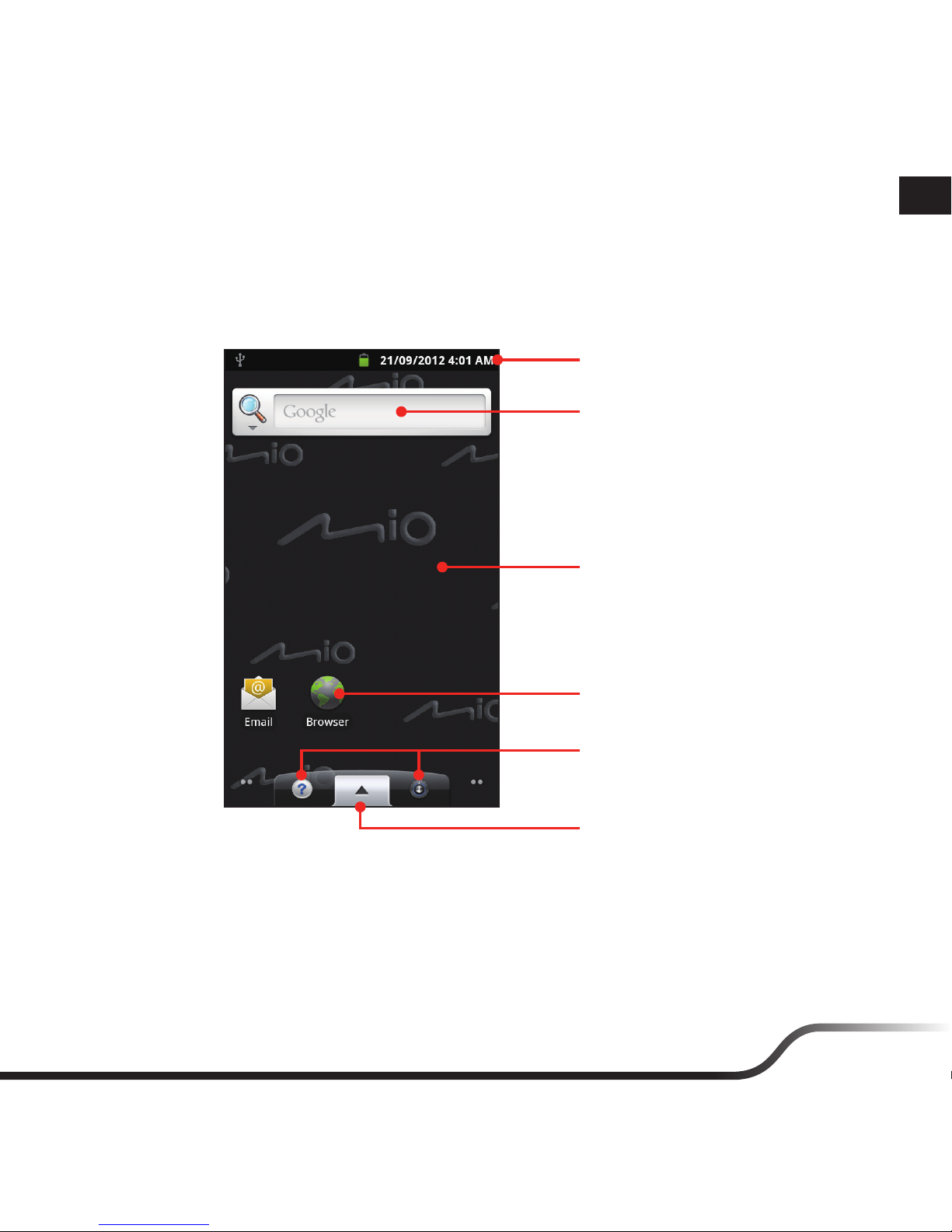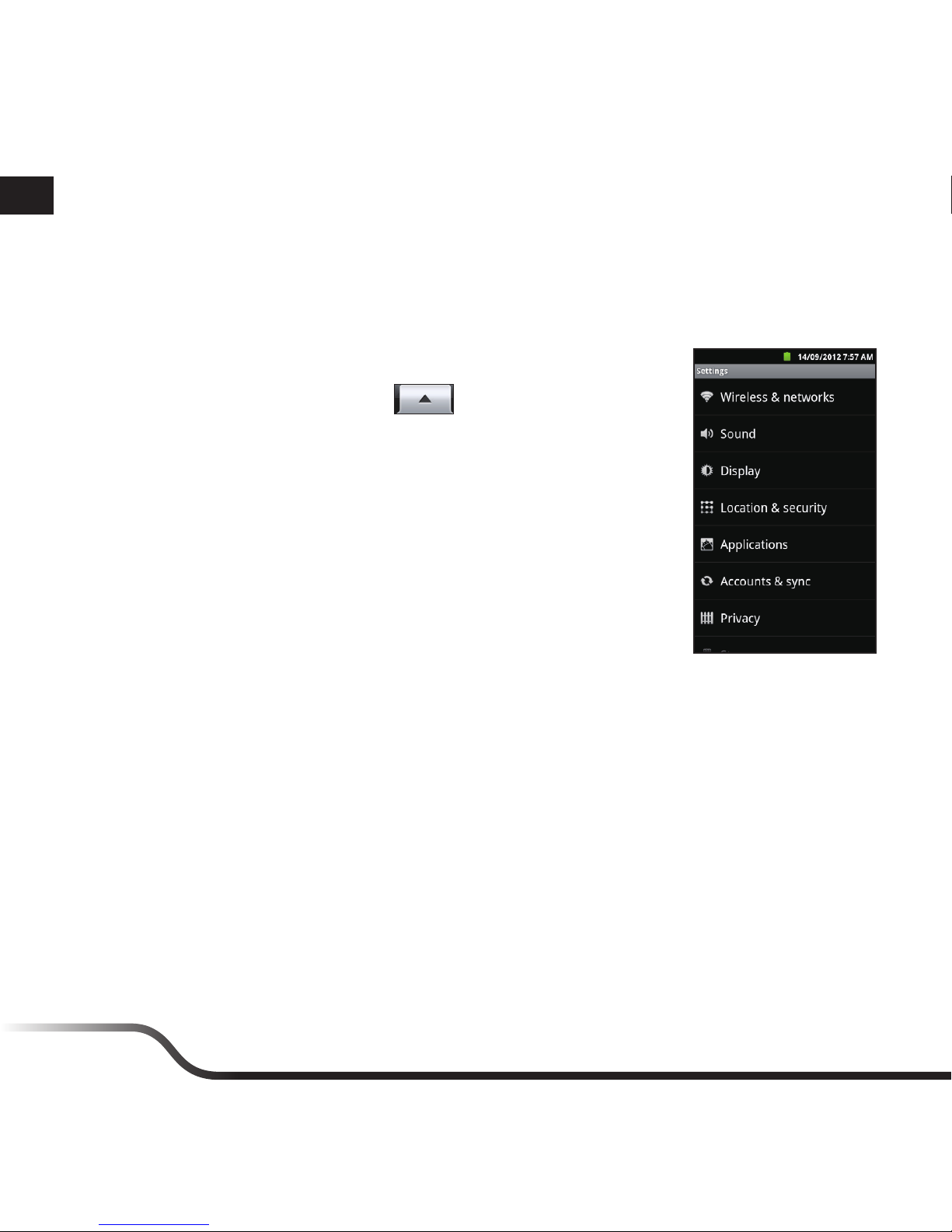9
en
4. Tap a wireless network to connect.
•If you selected an open network, you will be automatically connected to the network.
•If you selected a network that is secured with WEP, enter the key and then tap Connect.
5. When your device is connected to a wireless network, the WLAN icon ( ) will appear in
the Status Bar indicating the signal strength (number of bands that light up).
The next time your device connects to a previously accessed secured wireless network, you will
not be prompted to enter the WEP key again, unless you reset your device to its factory default
settings.
•Bluetooth
Bluetooth on your device operates in three different modes:
•Off: (default) Bluetooth is turned off. You cannot send/receive data using Bluetooth.
•Discoverable: Bluetooth is turned on, and all other Bluetooth-enabled devices can detect your
device.
•On: Bluetooth is turned on, and the device will be able to detect the other Bluetooth-enabled
devices, but not vice versa.
To turn Bluetooth on:
a. From the Settings menu, tap Wireless & networks.
b. Tap the Bluetooth option to turn Bluetooth on. When Bluetooth is turned on, the
Bluetooth icon ( ) appears in the Status Bar.
To pair the Bluetooth devices:
1. From the Settings menu, tap Wireless & networks > Bluetooth settings.
Tip: Tap Discoverable to make the device discoverable to other Bluetooth devices that are
within range
2. From the Bluetooth settings screen, tap Scan for devices. Your device will start scanning and
then display a list of in-range Bluetooth devices.
3. Tap a device from the list to initiate pairing.
4. When prompted, enter the PIN code and then tap OK.
5. On the other device, enter your device’s PIN code to accept the pairing.
6. Once the pairing is completed, you can now start sharing data between the devices.