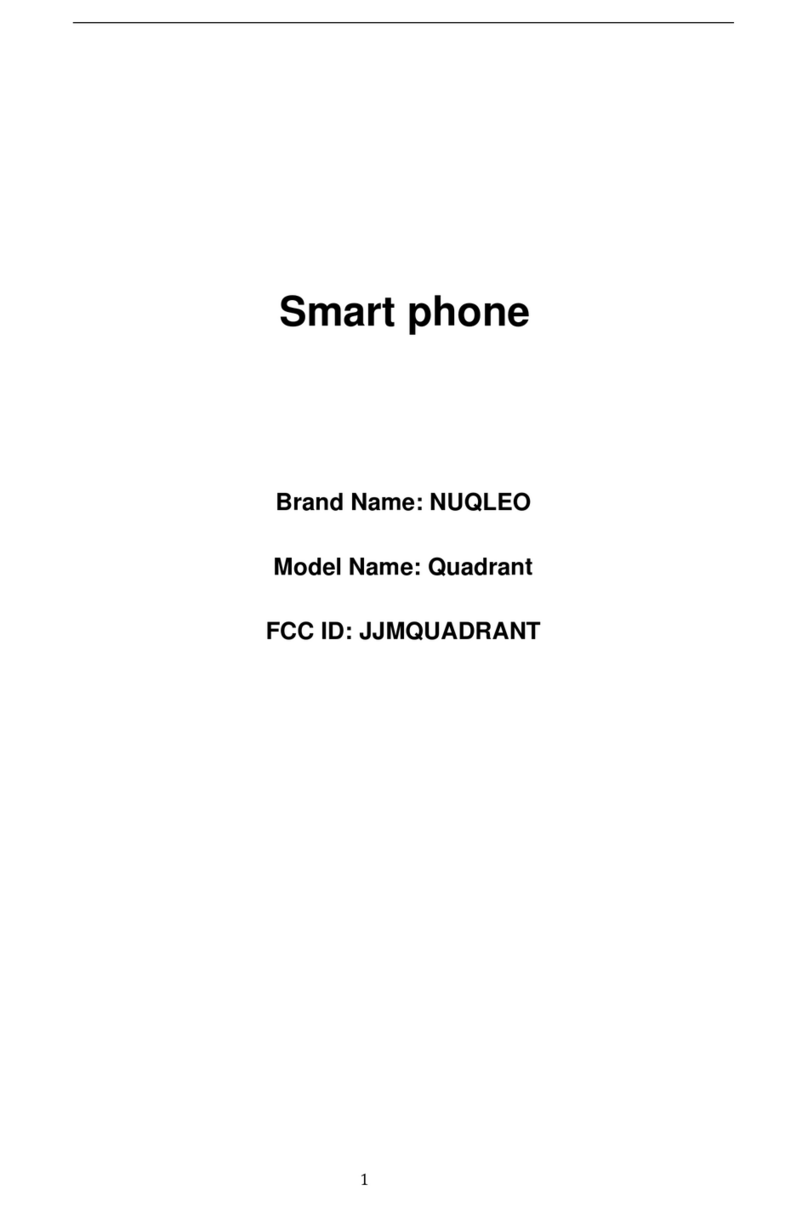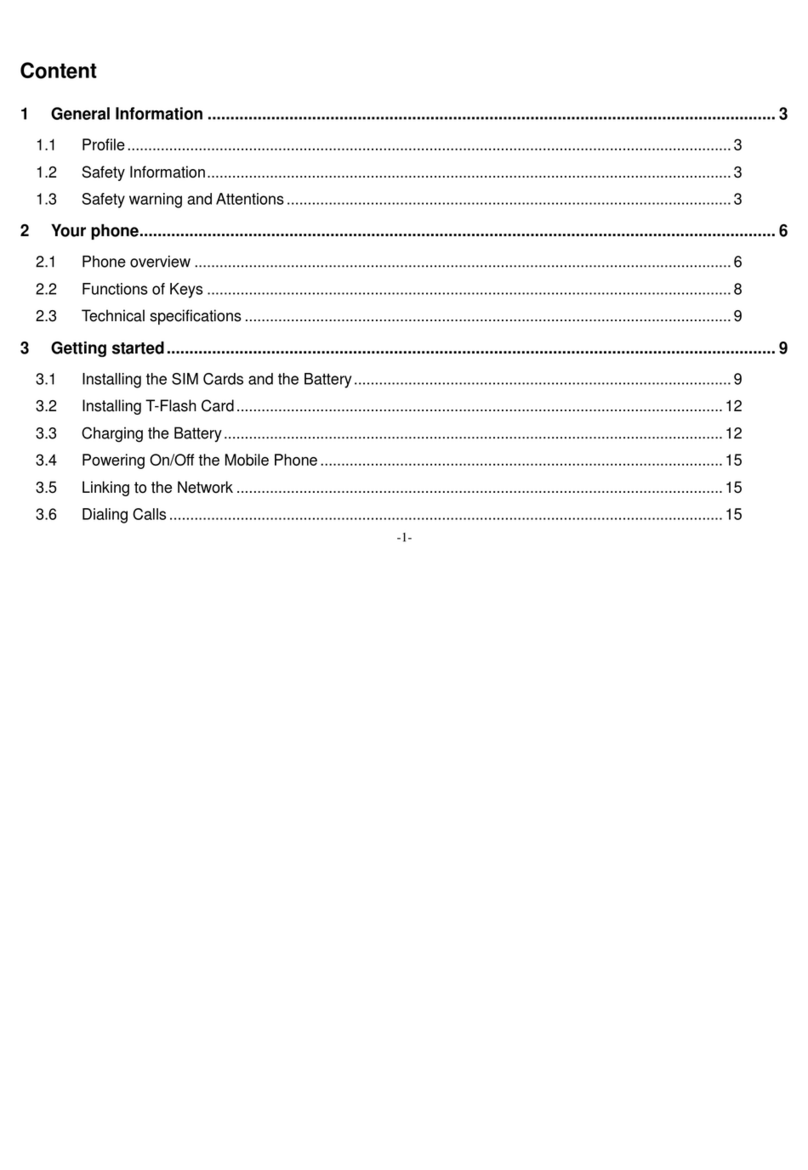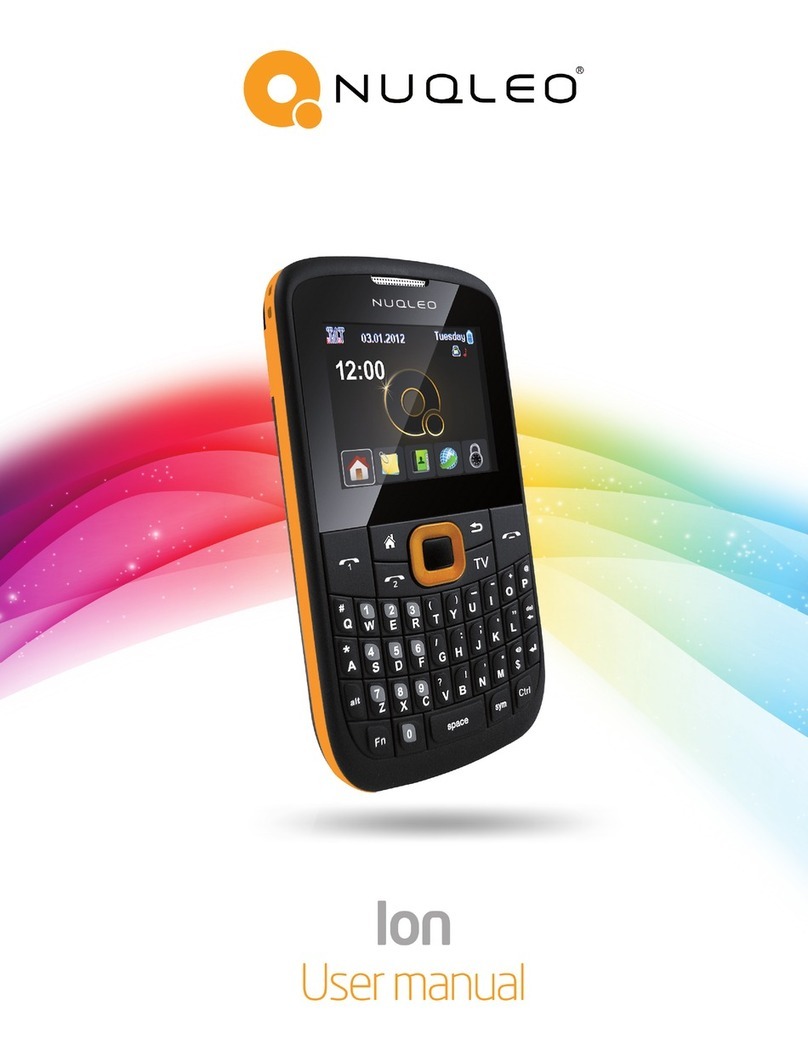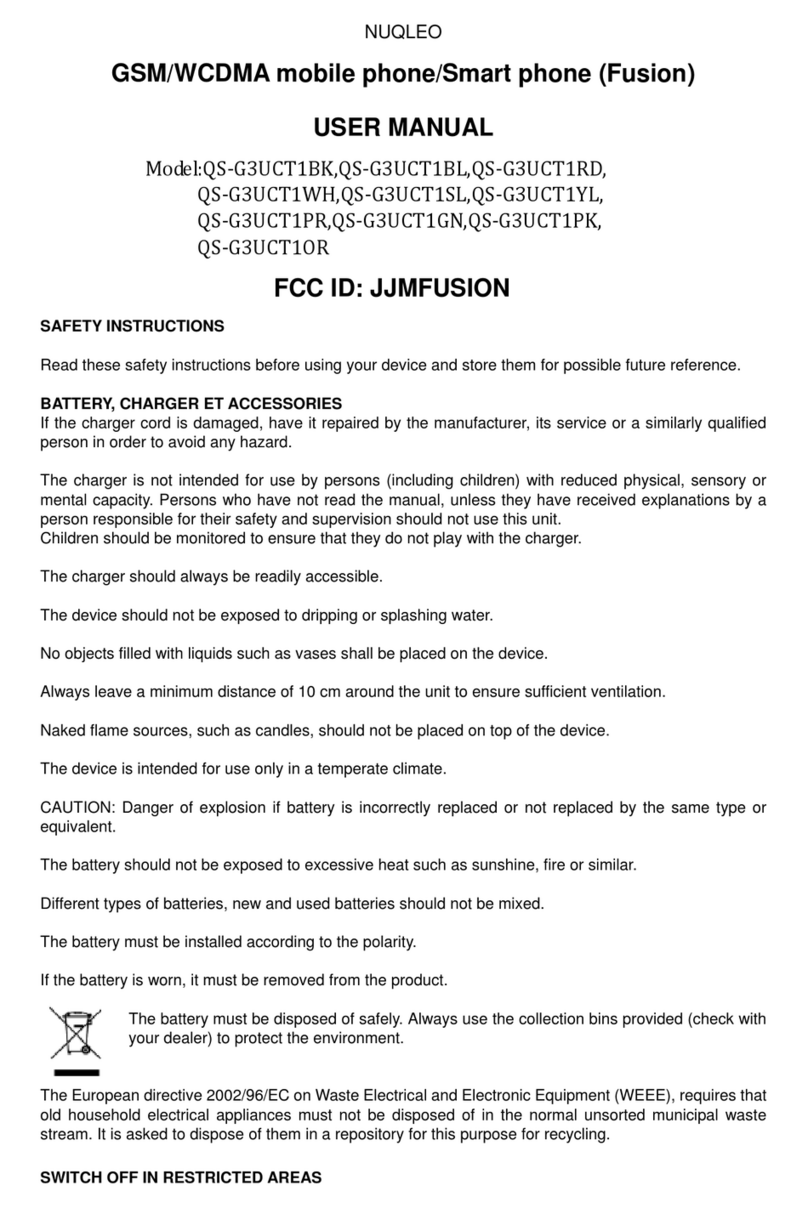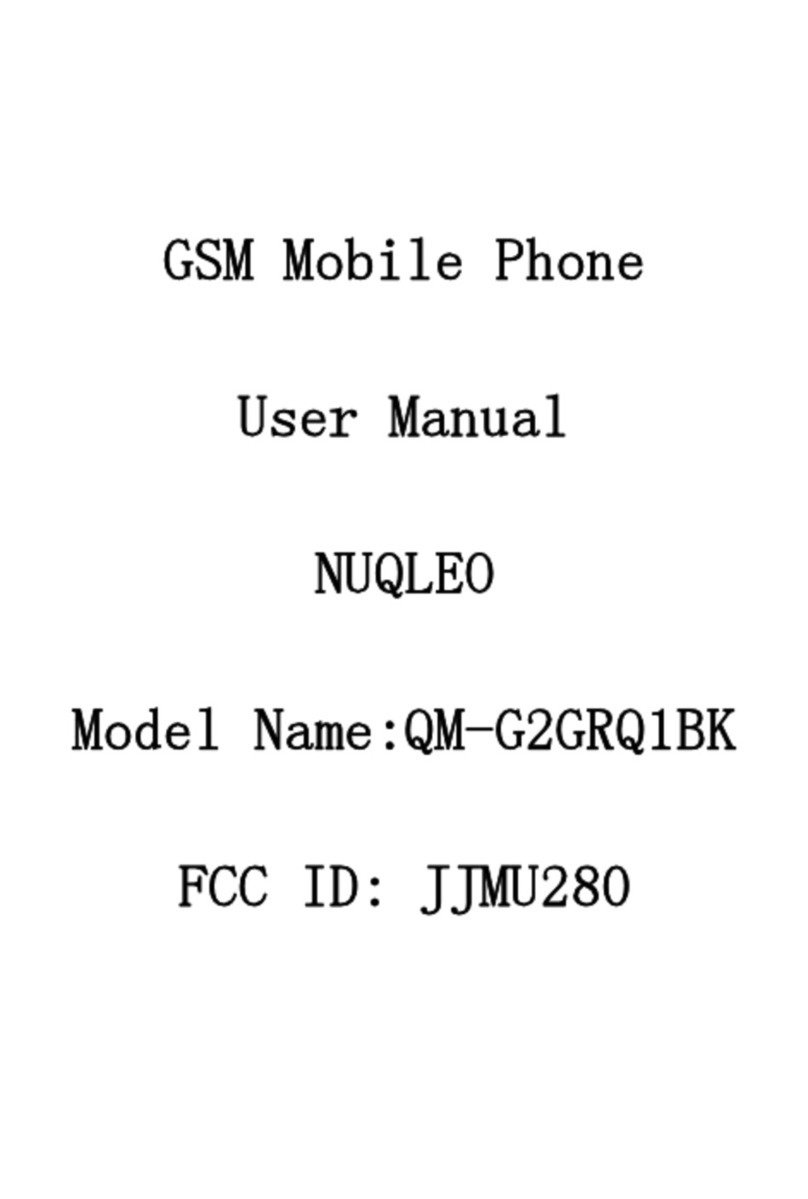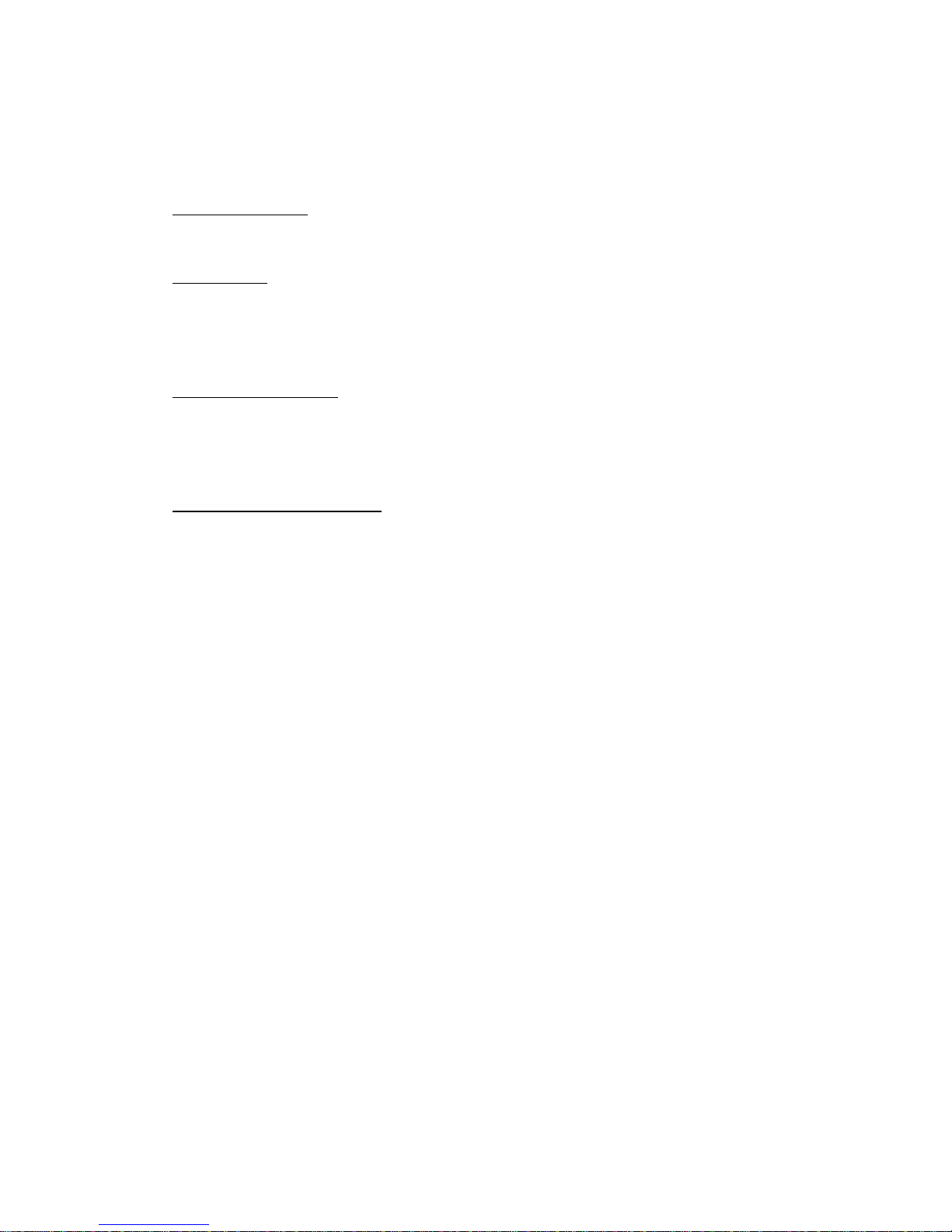11. MULTIMEDIA···································································································································- 9 -
11.1 IMAGE VIEWER ····························································································································- 9 -
11.2 VIDEO PLAYER······························································································································- 9 -
11.3 AUDIO PLAYER······························································································································- 9 -
11.4 SOUND RECORDER······················································································································- 9 -
11.5 FM RADIO····································································································································· - 10 -
12. MESSAGING··································································································································· - 10 -
12.1 WRITE MESSAGE······················································································································ - 10 -
12.2 INBOX ·············································································································································- 11 -
12.3 DRAFTS ··········································································································································- 11 -
12.4 OUTBOX·········································································································································- 11 -
12.5 SENT MESSAGES ························································································································- 11 -
12.6 SMS SETTINGS···························································································································· - 12 -
13. ORGANIZER ·································································································································· - 12 -
13.1 CALENDAR ·································································································································· - 12 -
13.2 ALARM ·········································································································································· - 12 -
13.3 WORLD CLOCK·························································································································· - 12 -
13.4 CALCULATOR····························································································································· - 12 -
13.5 STOPWATCH································································································································ - 12 -
13.6 EBOOK READER························································································································ - 12 -
13.7 SERVICES ····································································································································· - 12 -
13.8 SHORTCUTS ································································································································ - 13 -
14. FUN & GAMES······························································································································· - 13 -
14.1 TORCH··········································································································································· - 13 -
14.2 GAMES··········································································································································· - 13 -
15. FILE MANAGER ··························································································································· - 13 -
16. SETTINGS······································································································································· - 13 -
16.1 DUAL SIM SETTINGS················································································································ - 13 -
16.2 PHONE SETTINGS ····················································································································· - 13 -
16.3 NETWORK SETTINGS·············································································································· - 14 -
16.4 SECURITY SETTINGS··············································································································· - 14 -
16.5 CONNECTIVITY························································································································· - 14 -