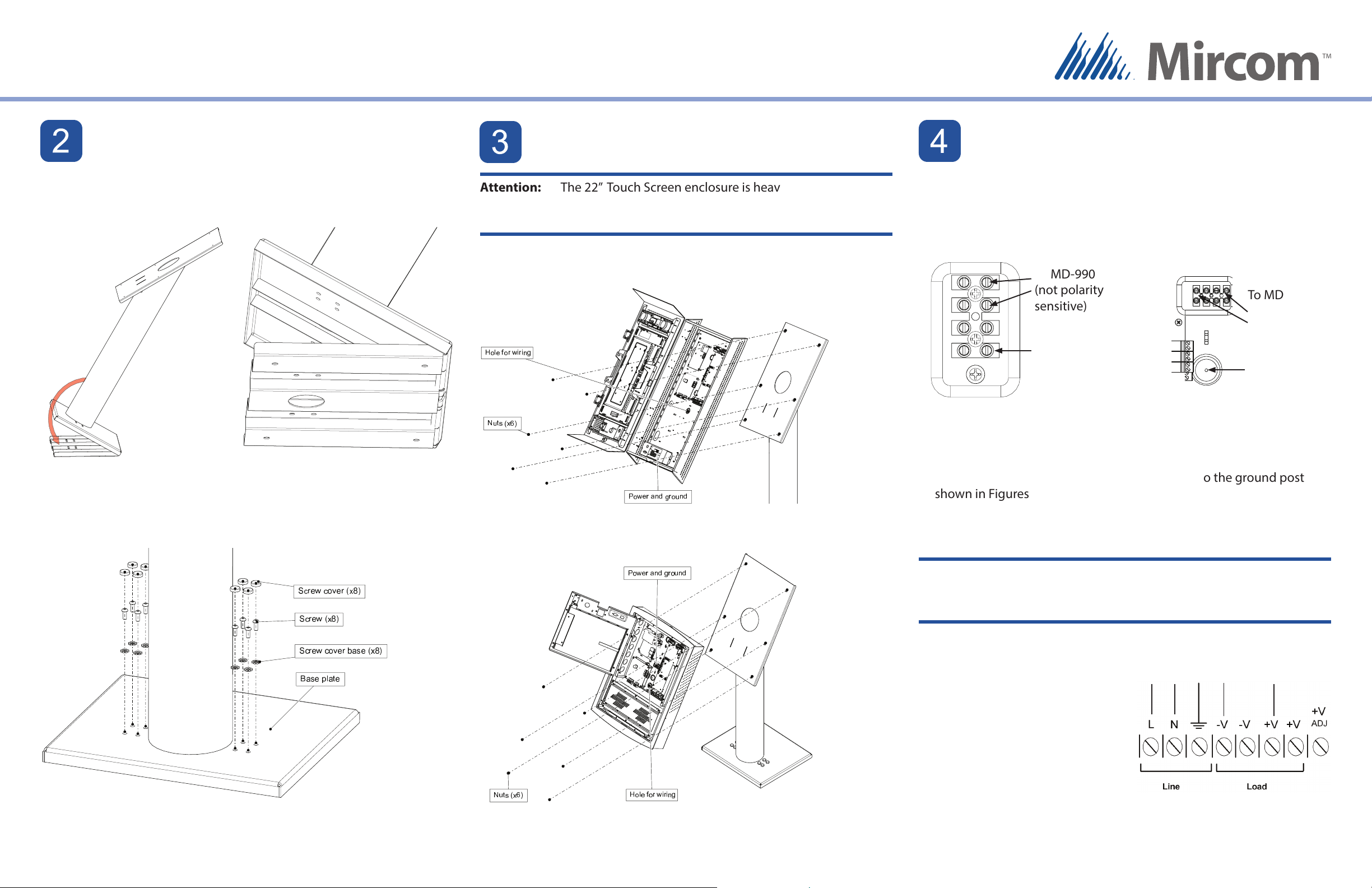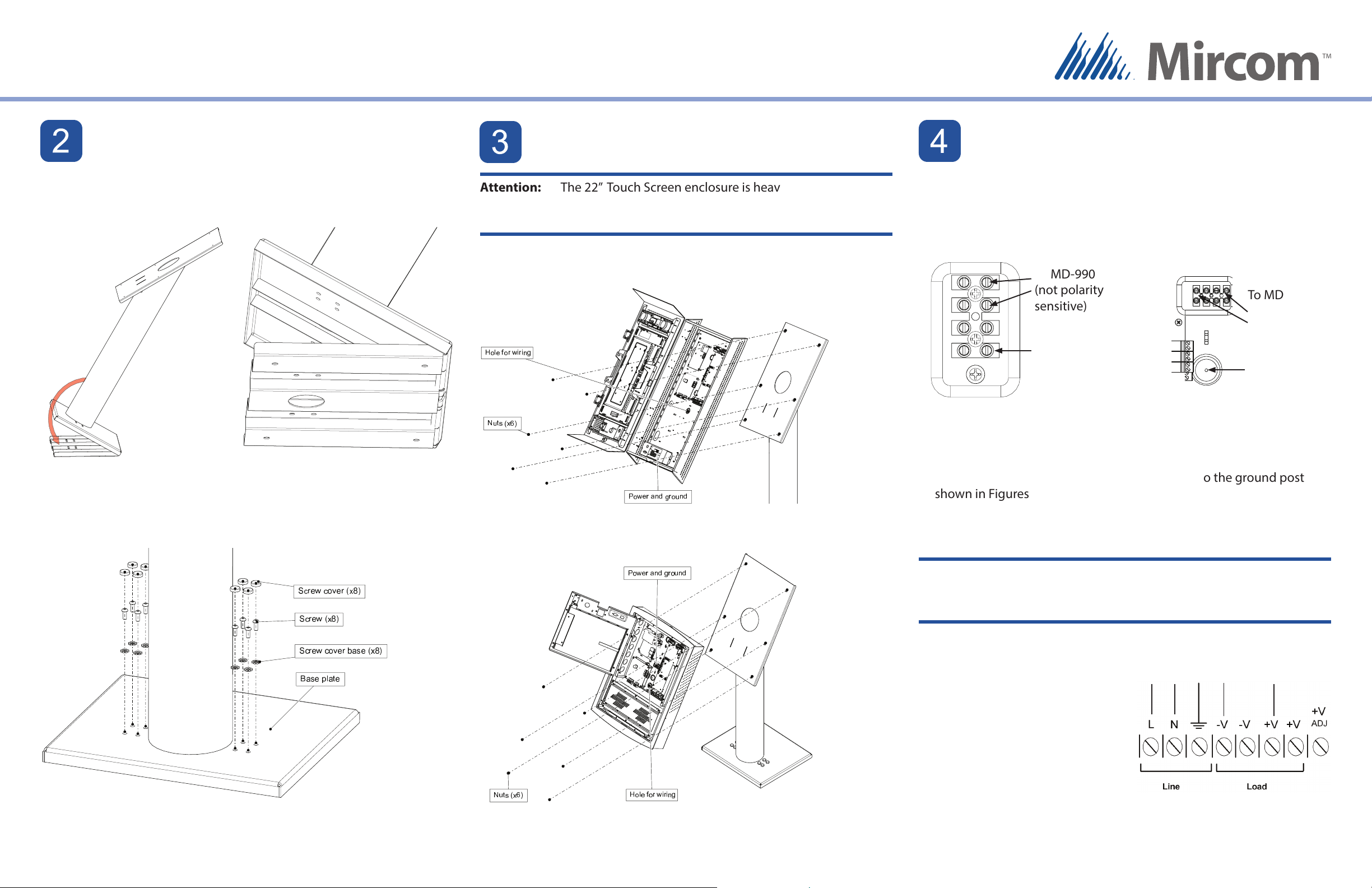
Mircom 2014
Printed in Canada
Subject to change without prior notice
LT-6097 rev 0
FIT THE STAND ON THE BASE PLATE
1. Run the wires through the stand and out the hole at the top.
2. Fit the back lip of the stand into the notches in the baseplate, and tilt
the stand forwards so that it rests on top of the base plate.
3. Secure the stand onto the base plate using the screw cover bases,
screws, and screw covers as show in Figure 8.
Figure 7: Fit the stand on the base
plate (from below)
Figure 8: Attach the stand to the base plate
1. Make sure that the power is o .
2. Locate the power and ground terminals.
On the 22” Touch Screen, they are behind the door shown in Figure 9.
On the 15” Touch Screen, they are in the middle of the chassis as shown
in Figure 10.
GROUNDING AND POWER
Mircom technical support: 1-888-647-2665
Figure 6: Fit the stand on the
base plate
ATTACH THE TOUCH SCREEN TO THE STAND
Attention: The 22” Touch Screen enclosure is heavy. Never attempt to
lift this product by yourself. At least two people should lift
it together.
1. Fit the Touch Screen on the six studs on the stand.
2. Attach the six included screws to the studs.
Figure 10: Attach the 15” Touch Screen to the stand
Figure 9: Attach the 22” Touch Screen to the stand
3. Attach one end of the supplied 16 gauge cable to the ground post
shown in Figures 11 and 12 and connect the other end to the site
ground.
4. Connect the RS-485, input and output wires as described in LT-6073 .
For more details, see LT-969 on the Mircom website and the USB disk.
WARNING: The MD-990 voltage selectable switch is factory set to
115V. If you are not in Canada or the USA, consult LT-1094
for instructions on setting the voltage.
5. Mount the MD-990 separately from
the Touch Screen.
6. Connect the MD-990 load power
supply wires to the Touch Screen
terminal screws as shown in Figures
11, 12 and 13.
7. Connect the building power supply
wires to the MD-990 line terminal
screws as shown in Figure 13.
8. Connect the other end of the
building power supply wires the
line voltage terminals.
9. Turn the power on.
Figure 11: Power supply and
ground terminals on the 22” Touch
Screen
Figure 13: MD-990 Terminal Block
Wiring
To building
power To Touch Screen
{
{
Figure 12: Power supply and
ground terminals on the 15” Touch
Screen
Ground
(16AWG)
To MD-990
(not polarity
sensitive) To MD-990
(not polarity
sensitive)
Ground
(16AWG)
ASSEMBLING TX3-T-KIOSK