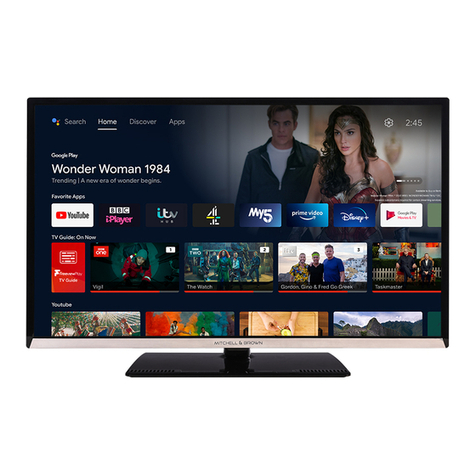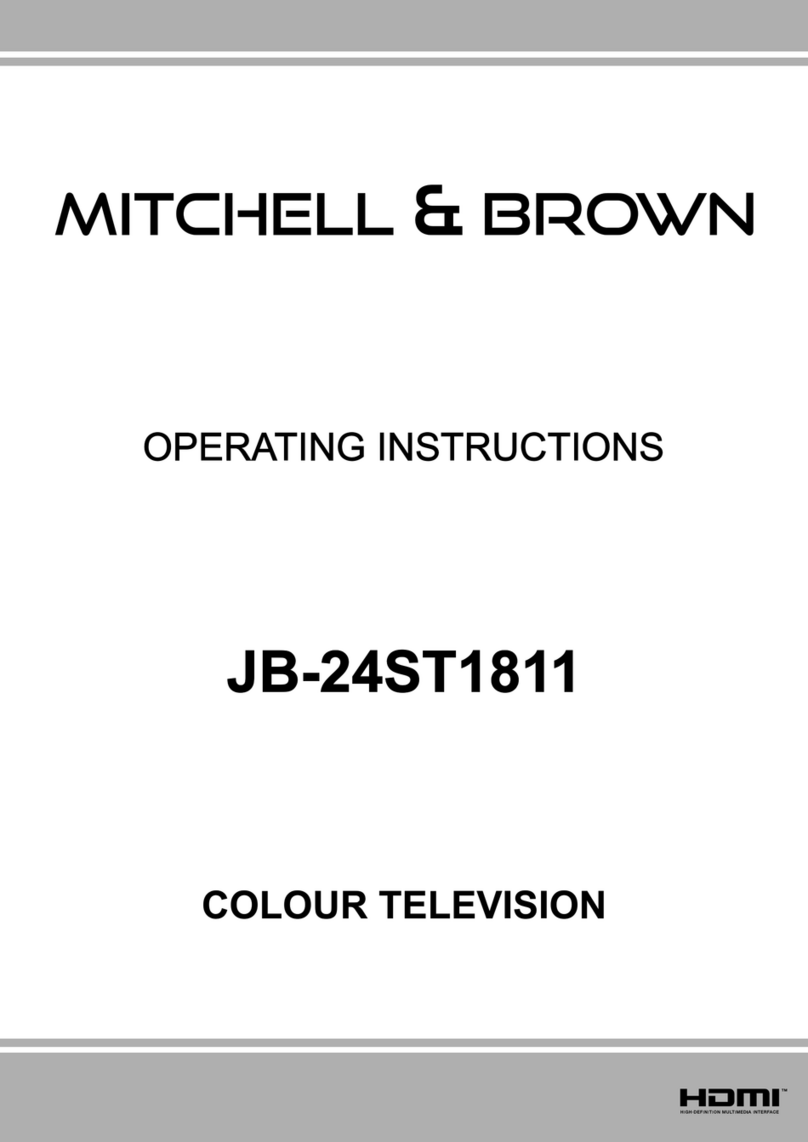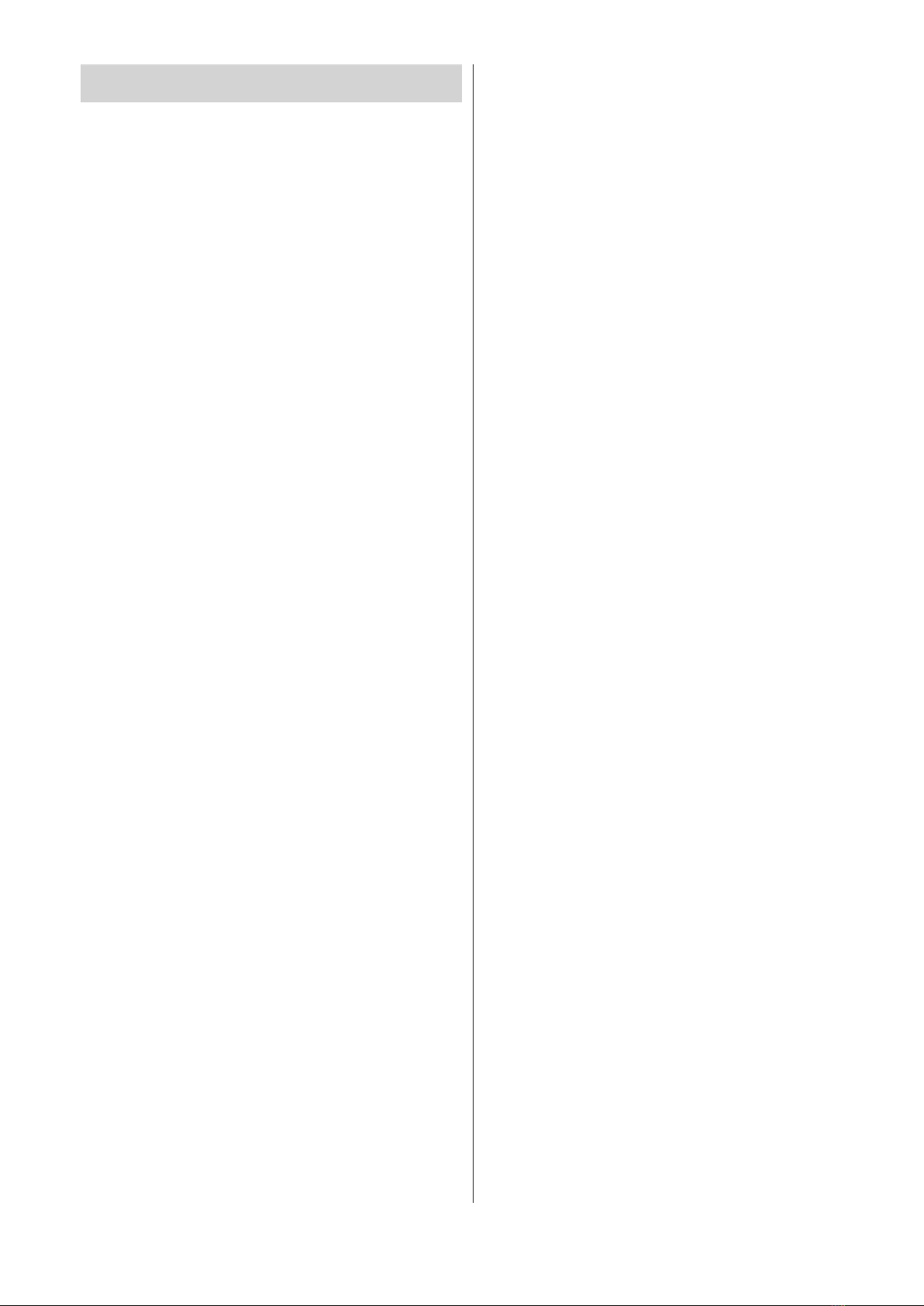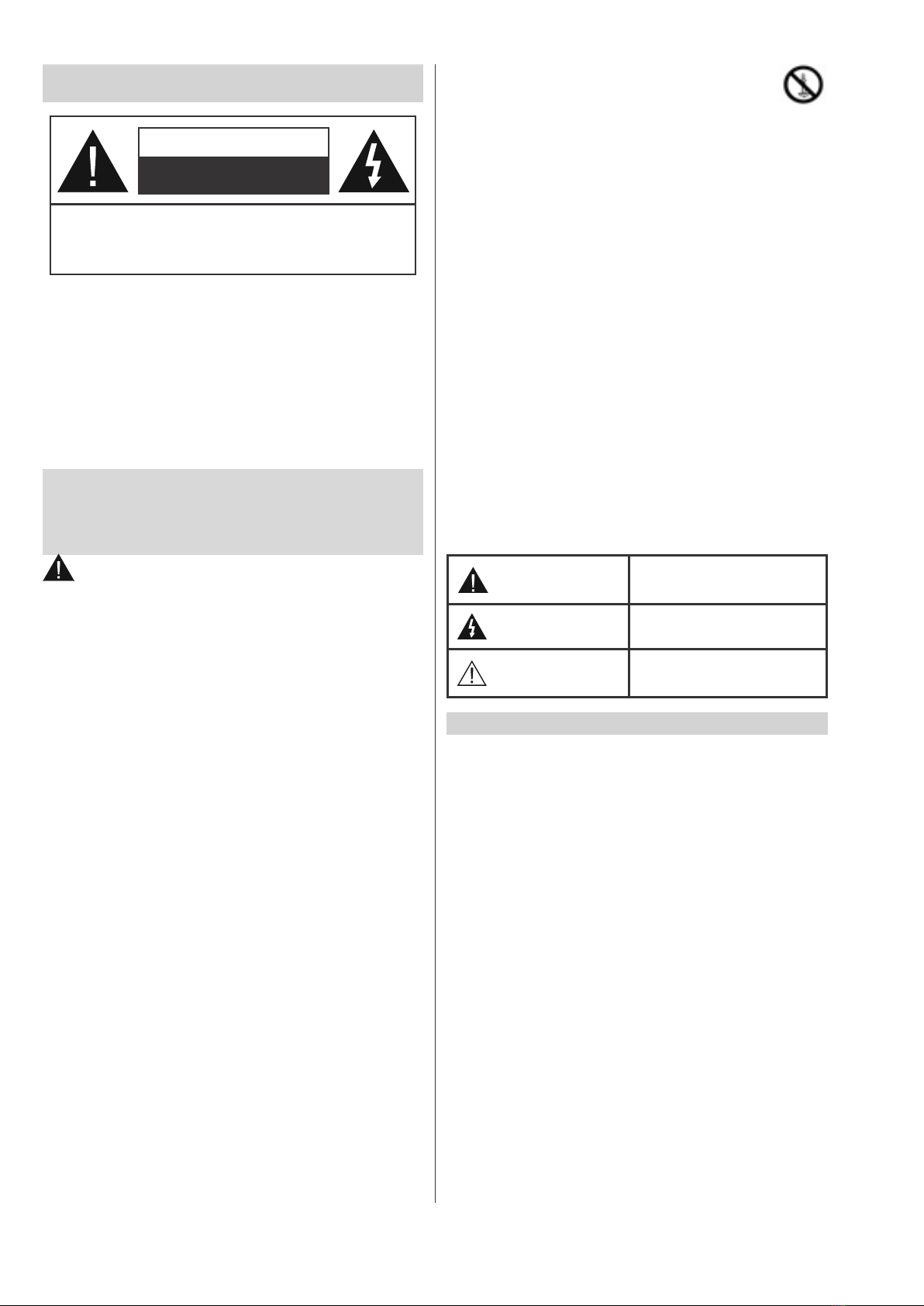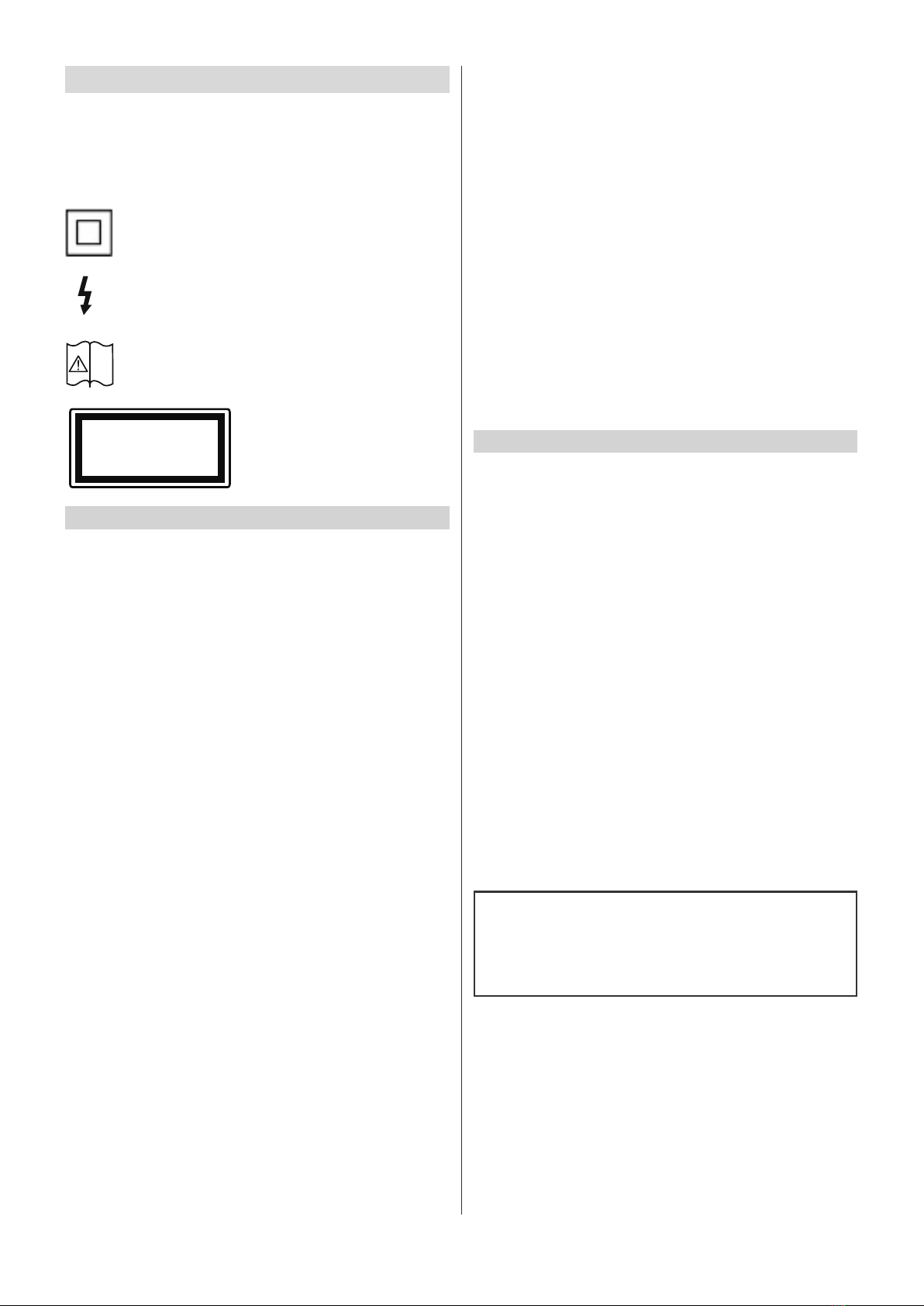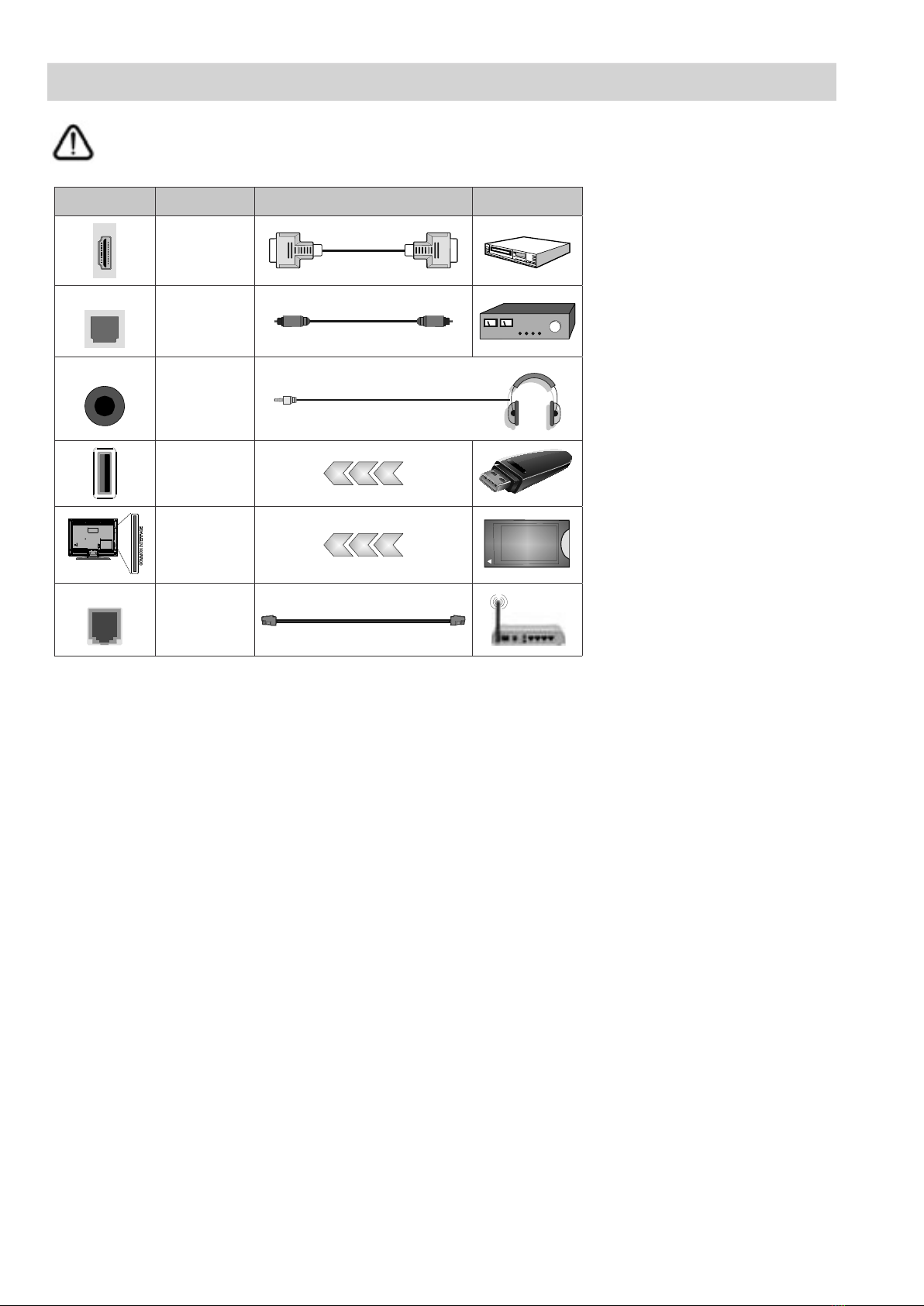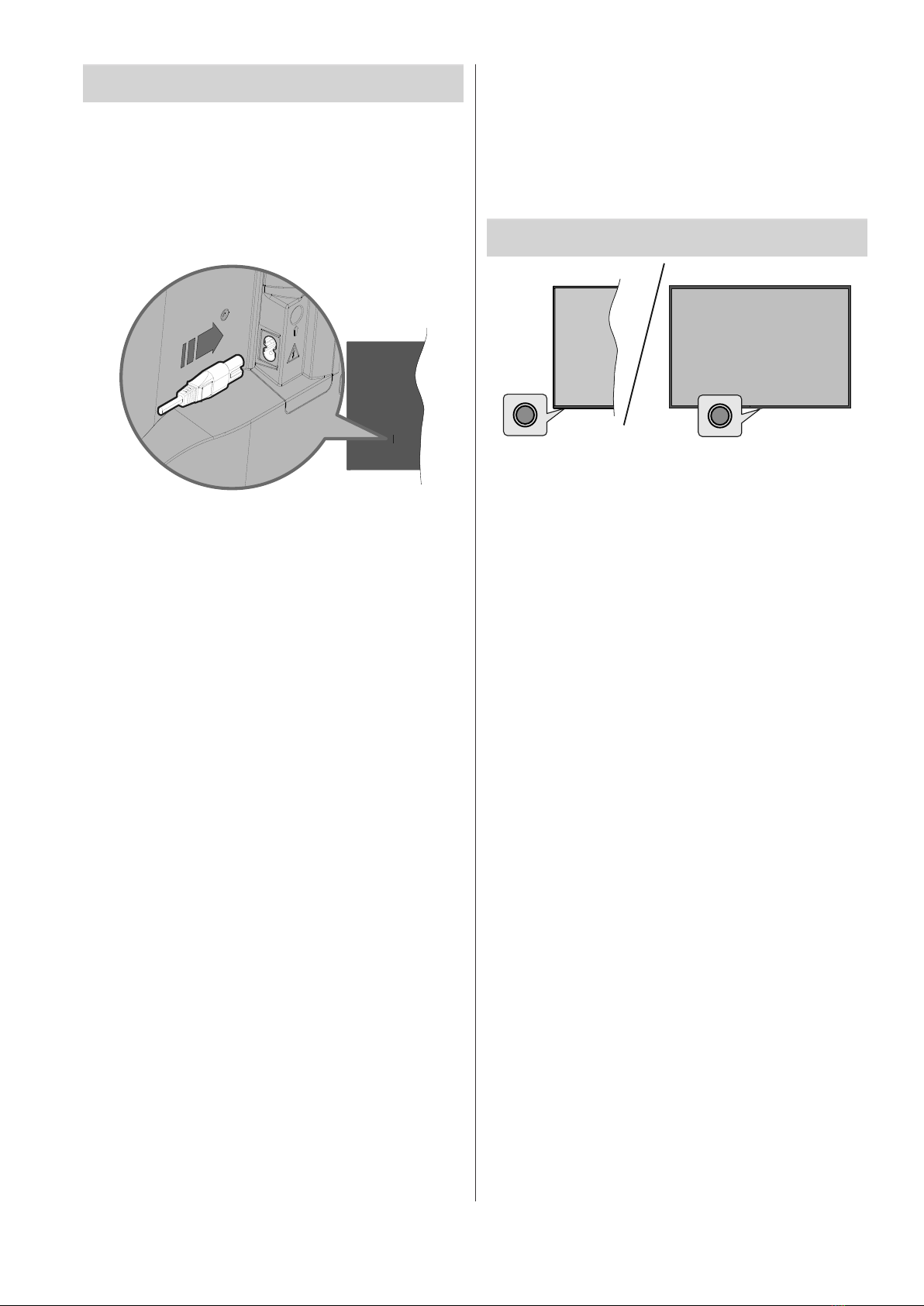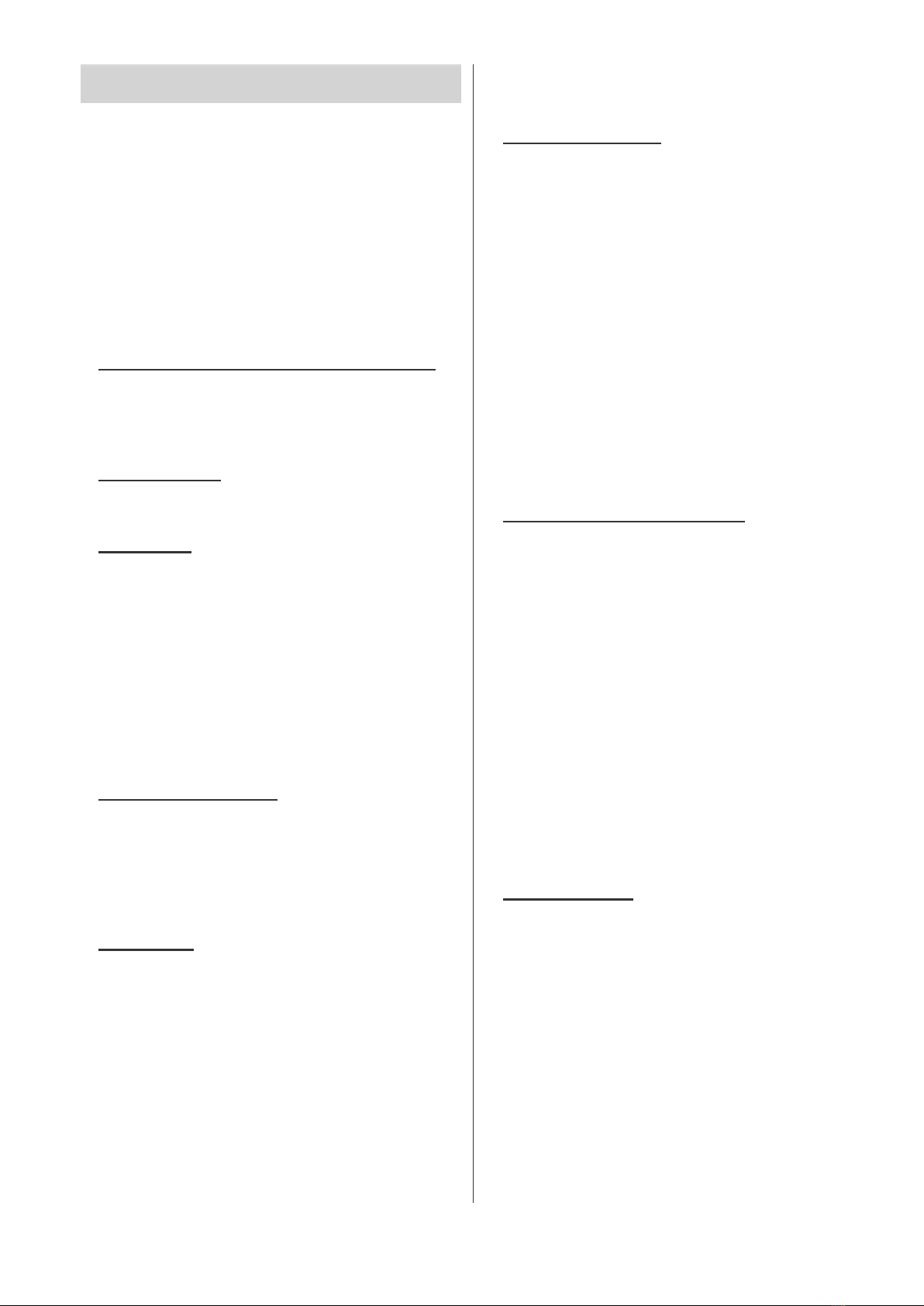English
Initial Setup Wizard
Note: Follow the on-screen instructions to complete the initial
setup process. Use the directional buttons and the OK button
RQWKHUHPRWHWRVHOHFWVHWFRQ¿UPDQGSURFHHG
OK
Factoryreset
Settings>Device Preferences>About
Settings
TV options
1. Welcome Message and Language Selection
Welcome
OK
2. Region/Country
OK
3. Initial Setup
ContinueOK
StandbyPower
o� OK
OK
4. Search for accessories
Back/Return
5. Quick Setup
Continue
OK
Skip
Change
network OK
6. Network Connection
OK
Other
network
Skip
Network
& Internet Settings
TV options
7. Sign in to your Google account
Sign In
OK
Skip
8. Terms of Service
Accept
OK
Terms of Service Privacy Policy
Play Terms of Service
English
9. Google Services
Accept
OK
Use location
Use
location OK
Location statusSet-
tings>Device Preferences>Location
Help improve Android
Help improve Android OK
Settings>De-
vice Preferences>Usage & Diagnostics
Services and your privacy
OK
10. Password
OK
11. Select TV Mode
Home Store
Store
Home
12. Chromecast built-in always available
On
13. Tuner Mode
Aerial .
OK
Right
Next OK
Antenna
Aerial
OK
Skip scan
Right
OK
Accept
OK
Next
Settings>Device
Preferences>Manufacturer Usage & Diagnostics
Exit
Home Screen
Network & Internet
Connecting to the Internet
Home
Android TV Home
Inputs
InputsSource
Menu