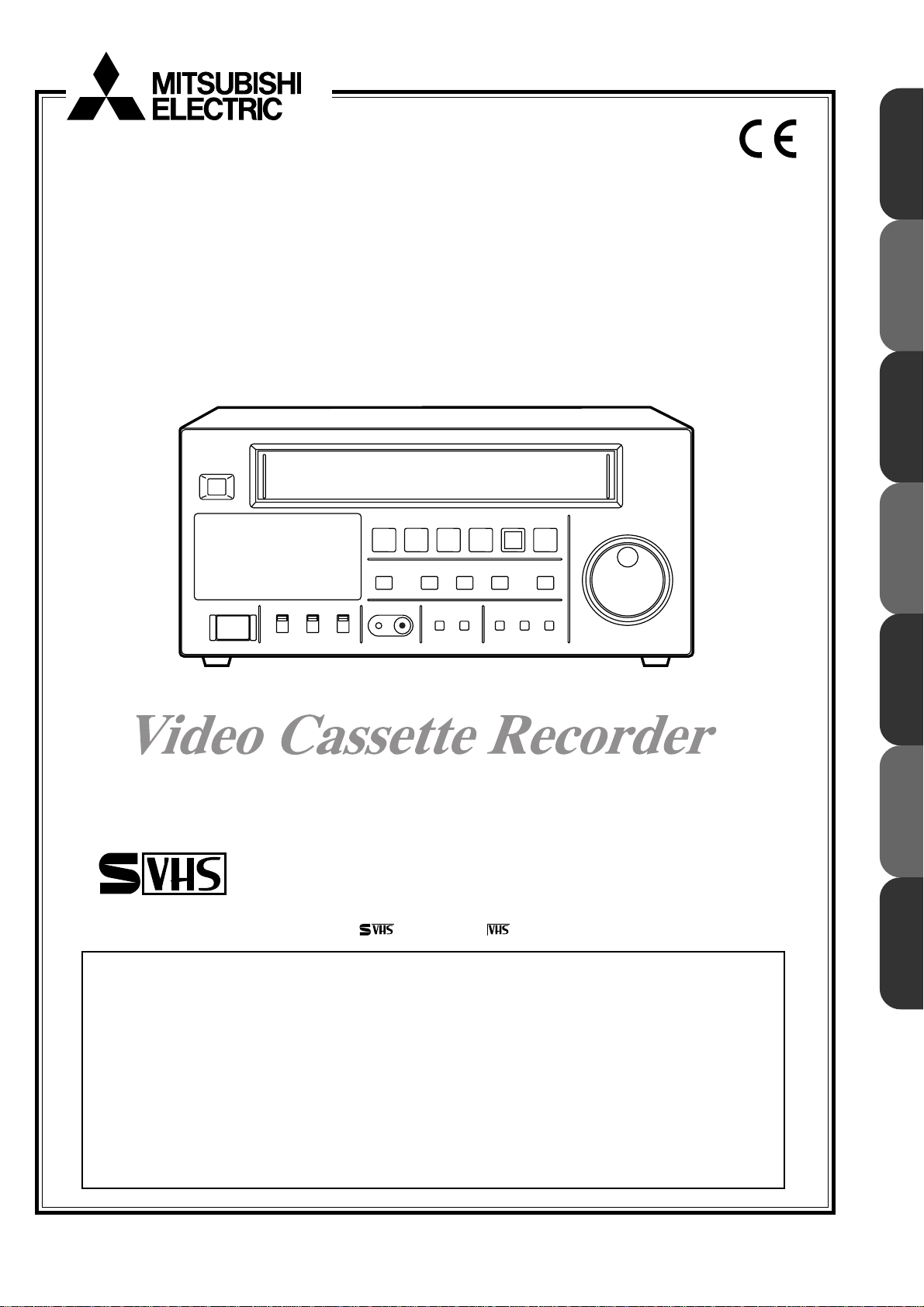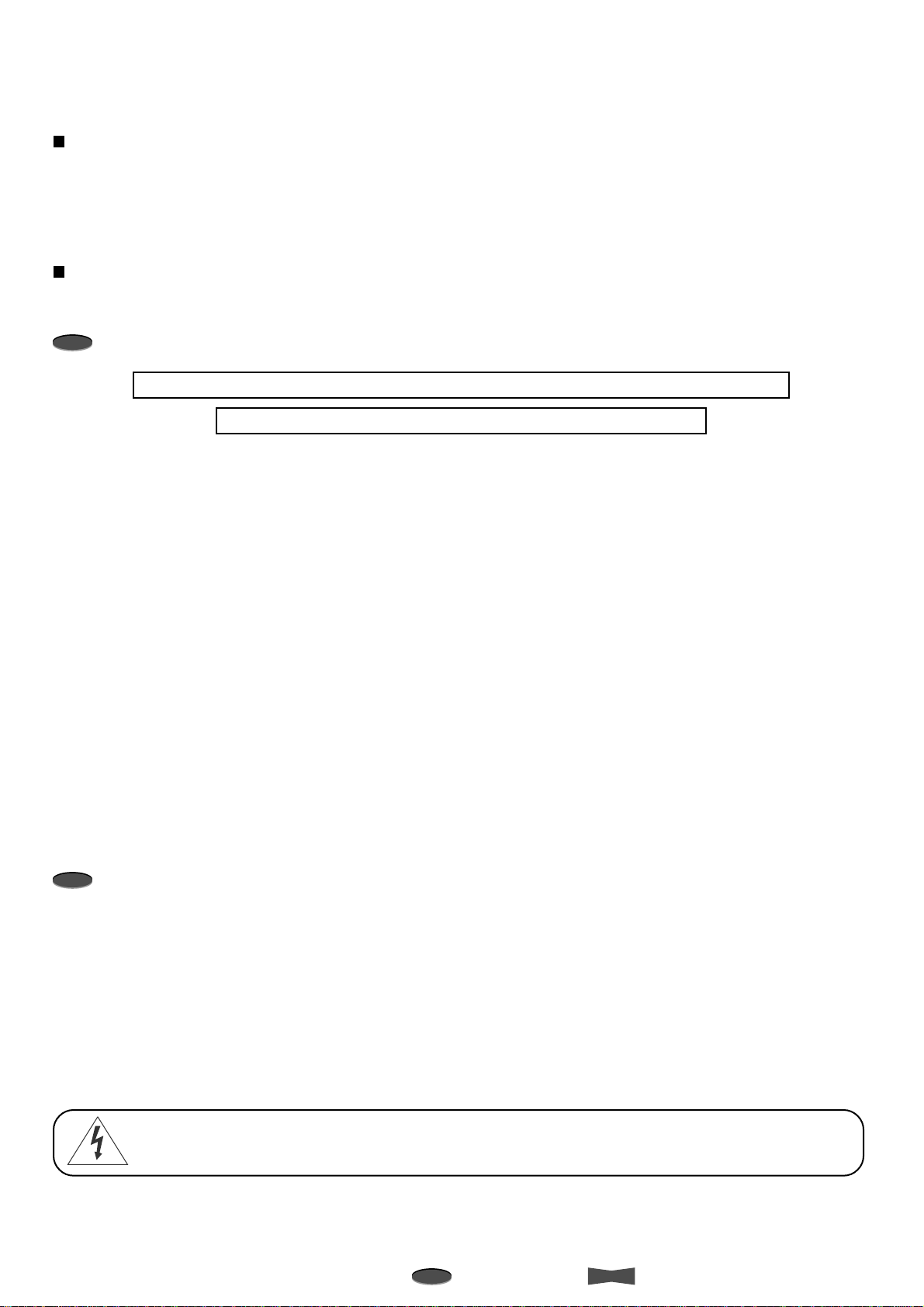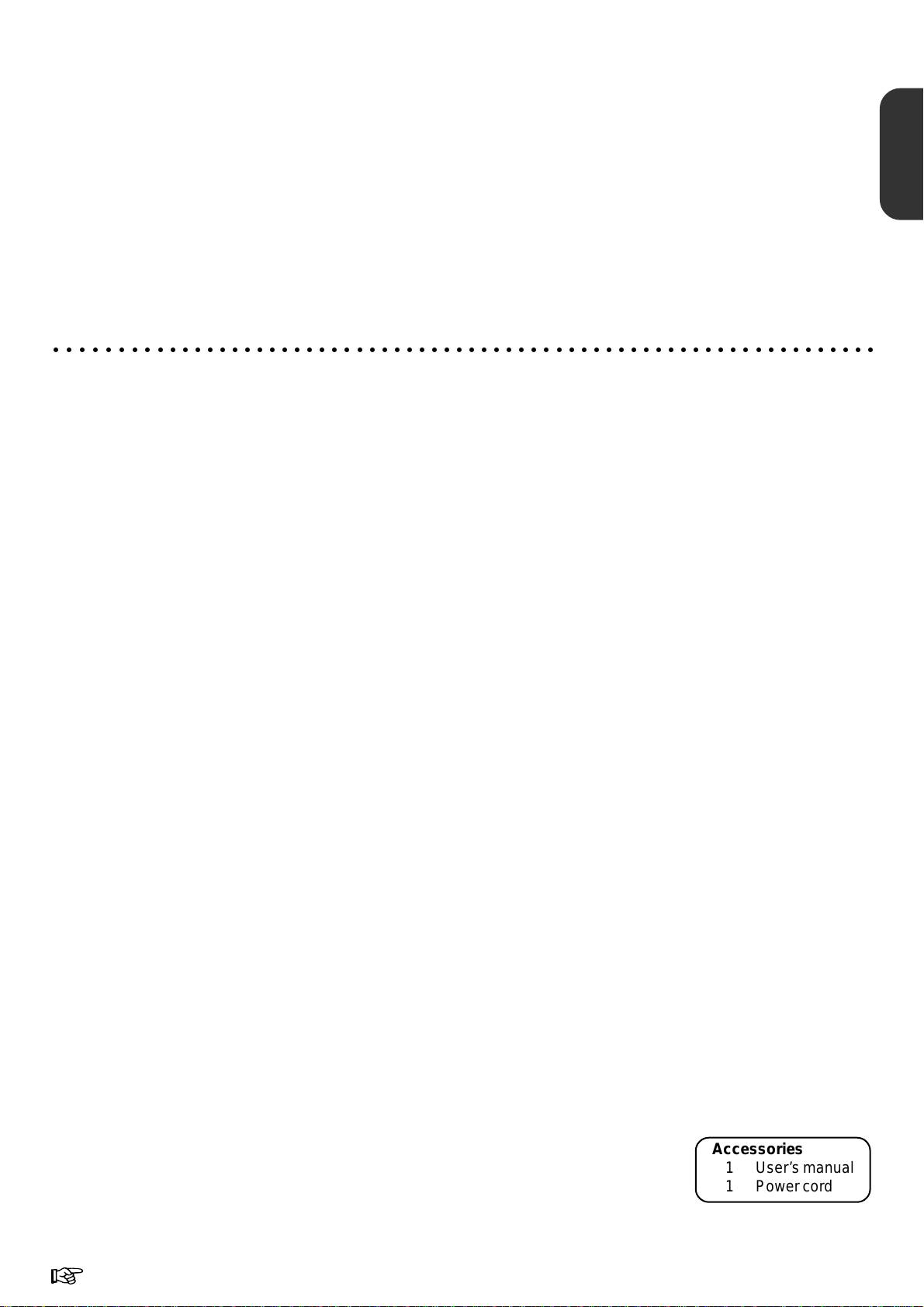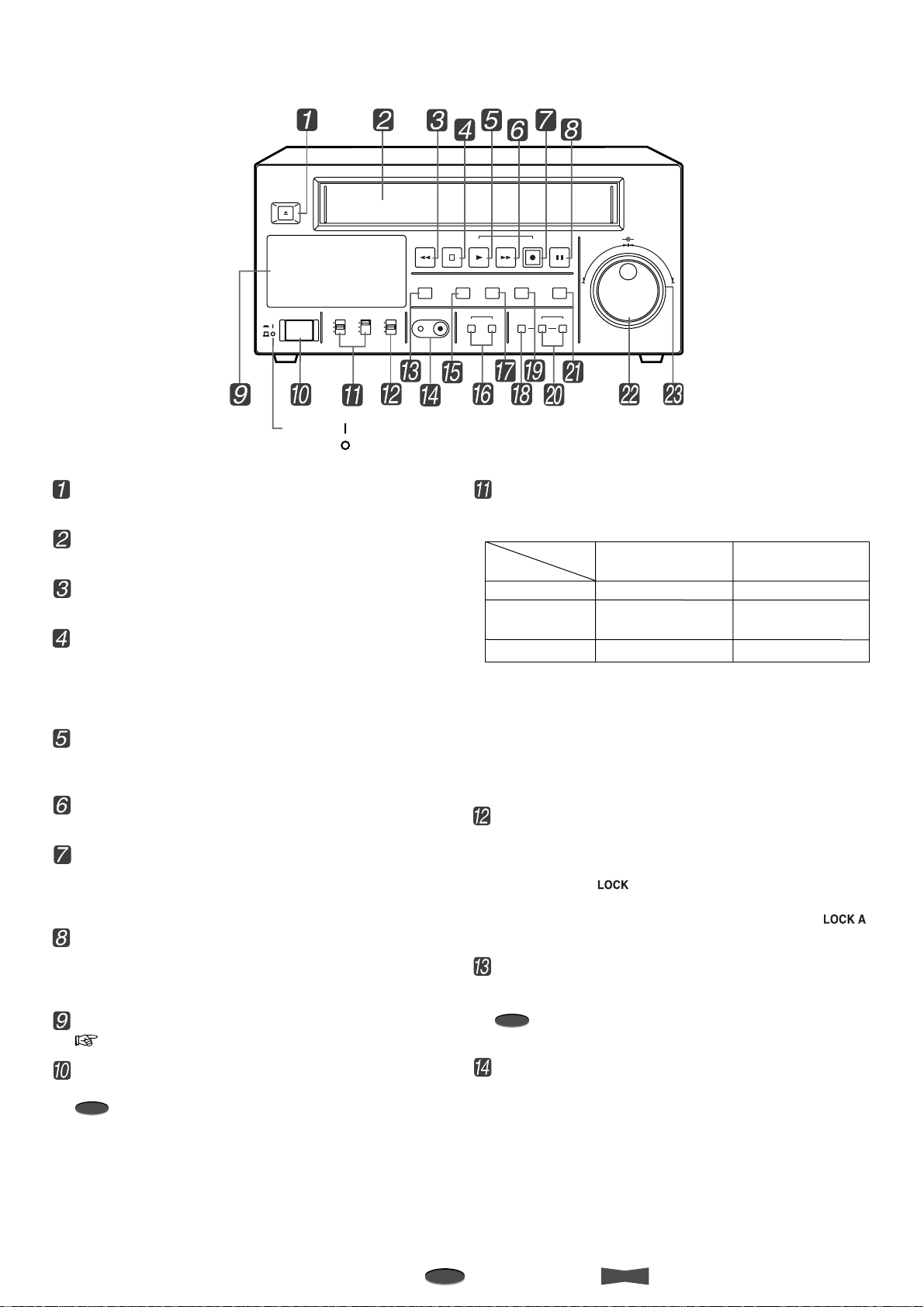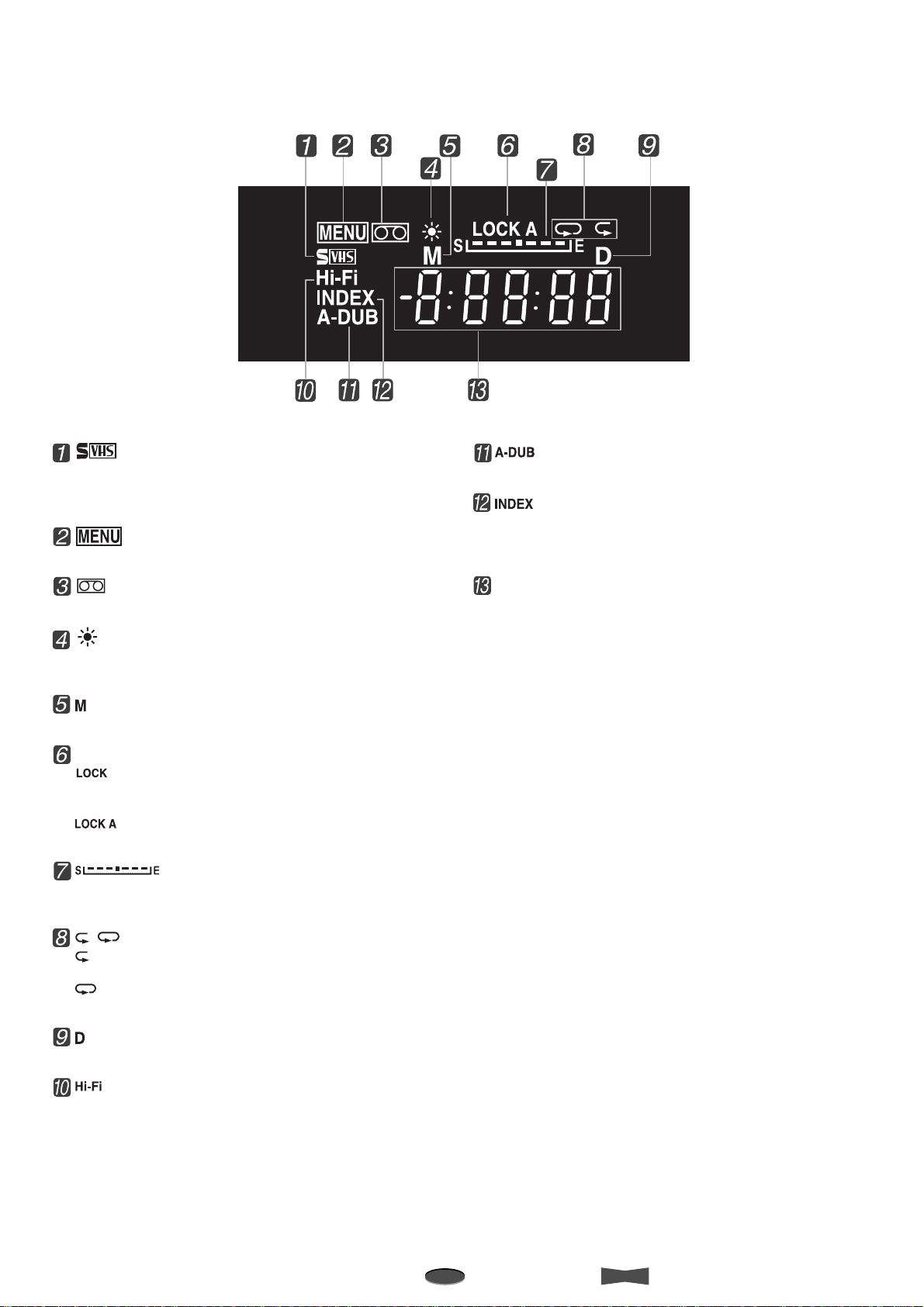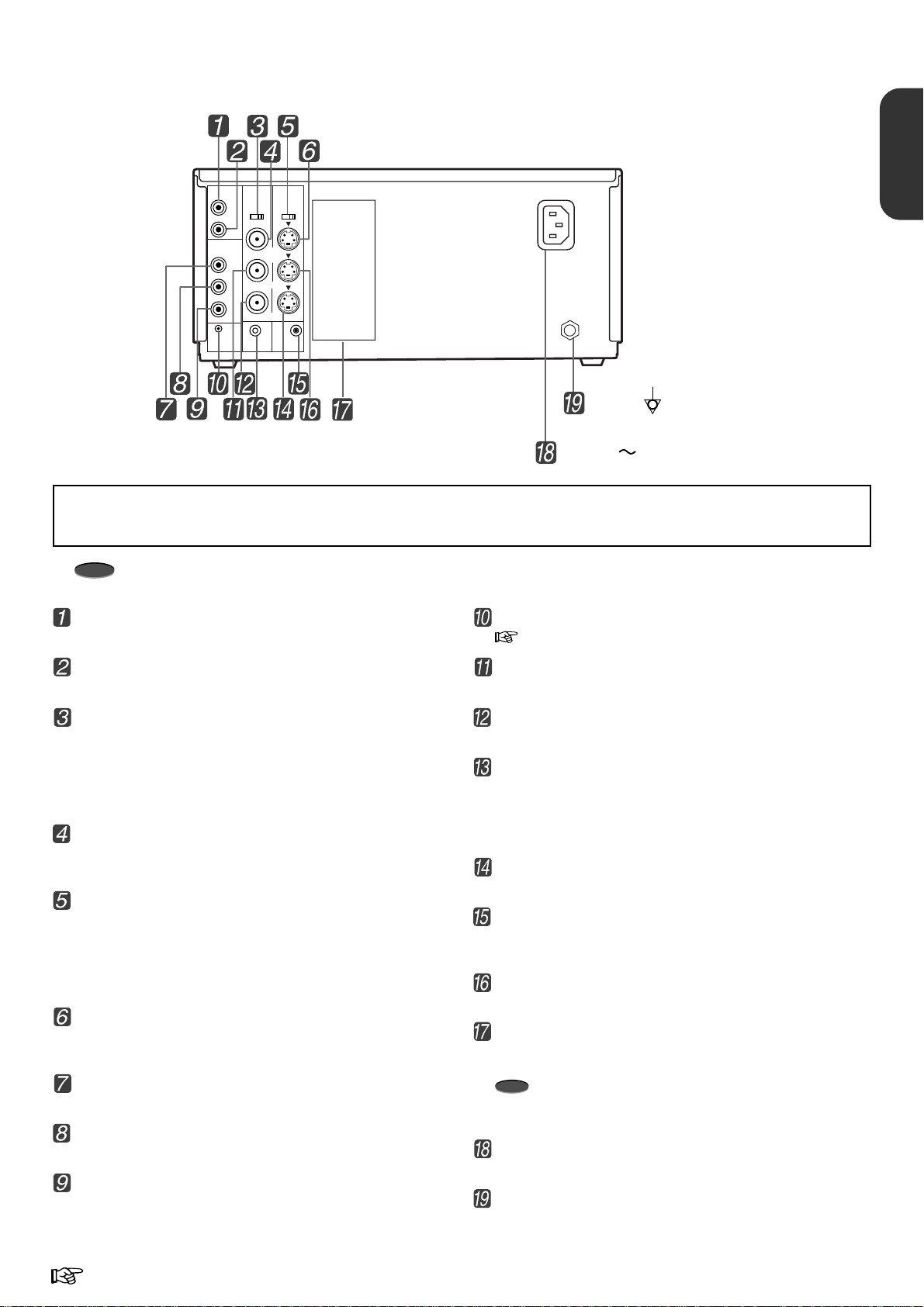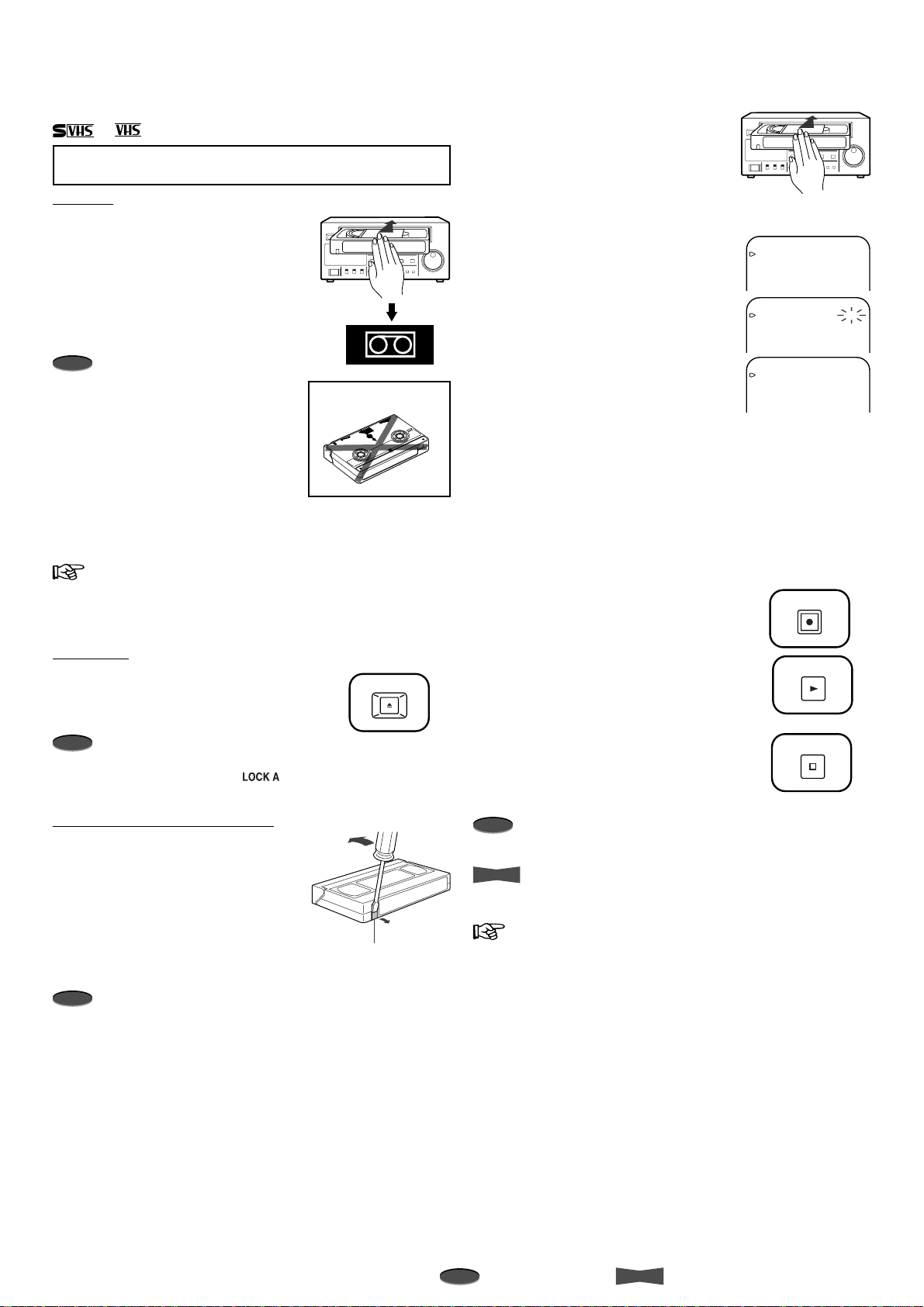ENGLISH
INFORMATION
This equipment has been tested and found to comply with the limits for a Class B digital device, pursuant to Part 15 of the
FCC Rules. These limits are designed to provide reasonable protection against harmful interference in a residential
installation. This equipment generates, uses, and can radiate radio frequency energy and, if not installed and used in
accordancewiththeinstructions,maycauseharmfulinterferencetoradiocommunications. However,thereisnoguarantee
that interference will not occur in a particular installation. If this equipment does cause harmful interference to radio or
television reception, which can be determined by turning the equipment off and on, try to correct the interference by one
or more of these measures:
• Reorient or relocate the receiving antenna
• Increase the separation between the equipment and receiver
• Connect the equipment into an outlet on a different circuit than the receiver is connected
• Consult the dealer or an experienced radio/TV technician for help
Changes or modifications not expressly approved by the party responsible for compliance could void the user’s authority to
operate the equipment.
ii
Safety Precautions
TECHNICAL DESCRIPTIONS
The supplier will make available on request such circuit diagrams, component part lists, descriptions, calibration instructions or other
information which will assist the USER’s appropriately qualified technical personnel to repair those parts of the EQUIPMENT which
are classified by the manufacturer as repairable.
NOTICE FOR MEDICAL USE
• Accessories connected to signal input and/or output parts must be certified according to the appropriate IEC 601-1 and/or
IEC 601-1-1 harmonized national standard.
Furthermore all configurations shall comply with the system standard IEC 601-1-1. Everybody who connects additional equipment to
the signal input part, or signal output part configures a medical system, and is therefore responsible that the system complies with the
requirements of the standard IEC 601-1-1. If in doubt, consult the technical service department or your local representative.
• Caution for use in patient environment
Patient Environment
Leakage current of this unit may be exceeded the allowable value when conductively connected to other equipment. To avoid
increment of the leakage current, separation device shall be applied.
THIS APPARATUS MUST BE EARTHED (GROUNDED)
To ensure safe operation the three-prong plug must be inserted only into a standard three-prong power point which is effectively
earthed through the normal house-hold wiring.
Extension cords used with the equipment must be three-core and be correctly wired to provide connection to earth. Wrongly wired
extension cords are a major cause of fatalities.
The fact that the equipment operates satisfactorily does not imply that the power point is earthed and that the installation is
completely safe. For your safety, if in any doubt about the effective earthing of the power point, consult a qualifed electrician.
DO NOT REMOVE PANEL COVER BY UNSCREWING
To reduce the risk of electric shock, do not remove cover. No user serviceable parts inside. And do not insert fingers or any other
objects into the video cassette holder.
CAUTION:
TO REDUCE THE RISK OF FIRE OR SHOCK HAZARD AND ANNOYING INTERFERENCE, USE THE RECOMMENDED
ACCESSORIES ONLY.
Caution:
Do not install or place this unit in a bookcase, built in cabinet or in another confined space in order to keep well ventilated condition.
Ensure that curtains and any other materials do not obstruct the ventilation condition to prevent risk of electric shock or fire hazard
due to overheating.
The transportation and storage environmental conditions are:
Temperature : -20°C - +60°C (-4°F - +140°F)
Humidity : Max. 90%RH
Atmospheric pressure : 500 hPa - 1060 hPa
Note
The above transportation environmental conditions indicate the storage environmental conditions during transport.
Remove the battery if equipment is not likely to be used for some time. Consult your dealer to remove it.
INFORMATION
This Class B digital apparatus complies with Canadian ICES-003.
INFORMATION
Cet appareil numérique de la classe B est conforme à la norme NMB-003 du Canada.
R=1.5m