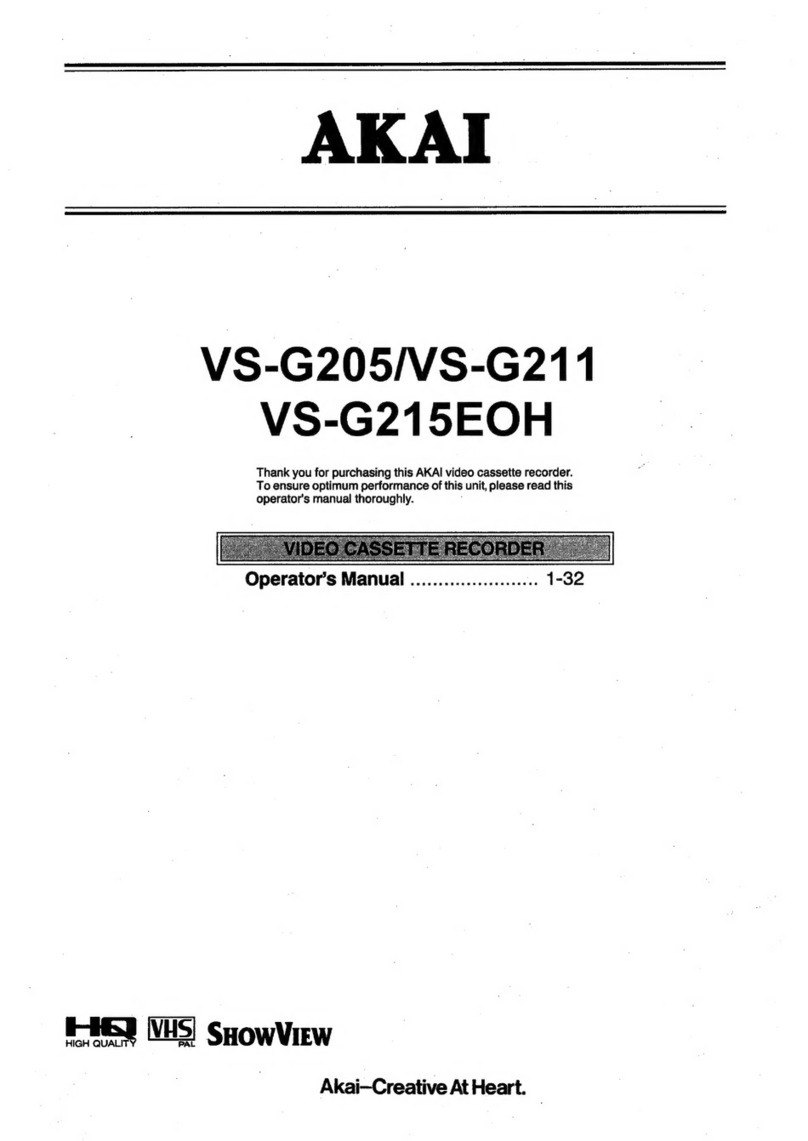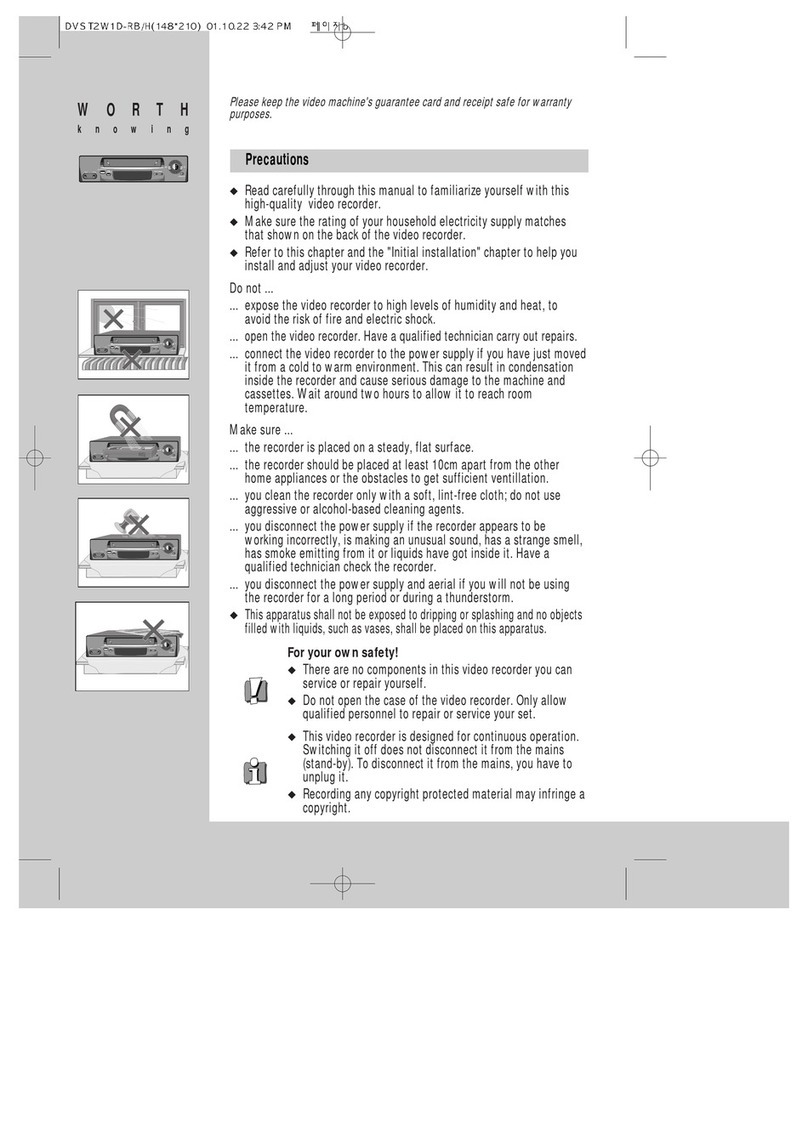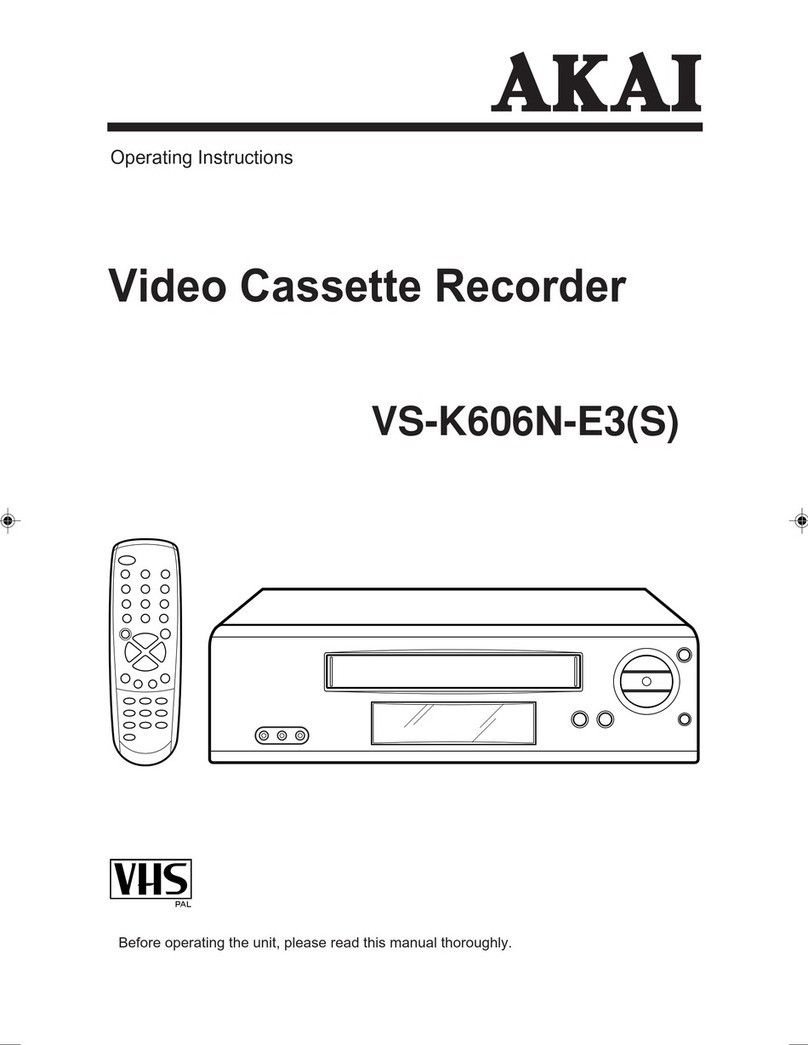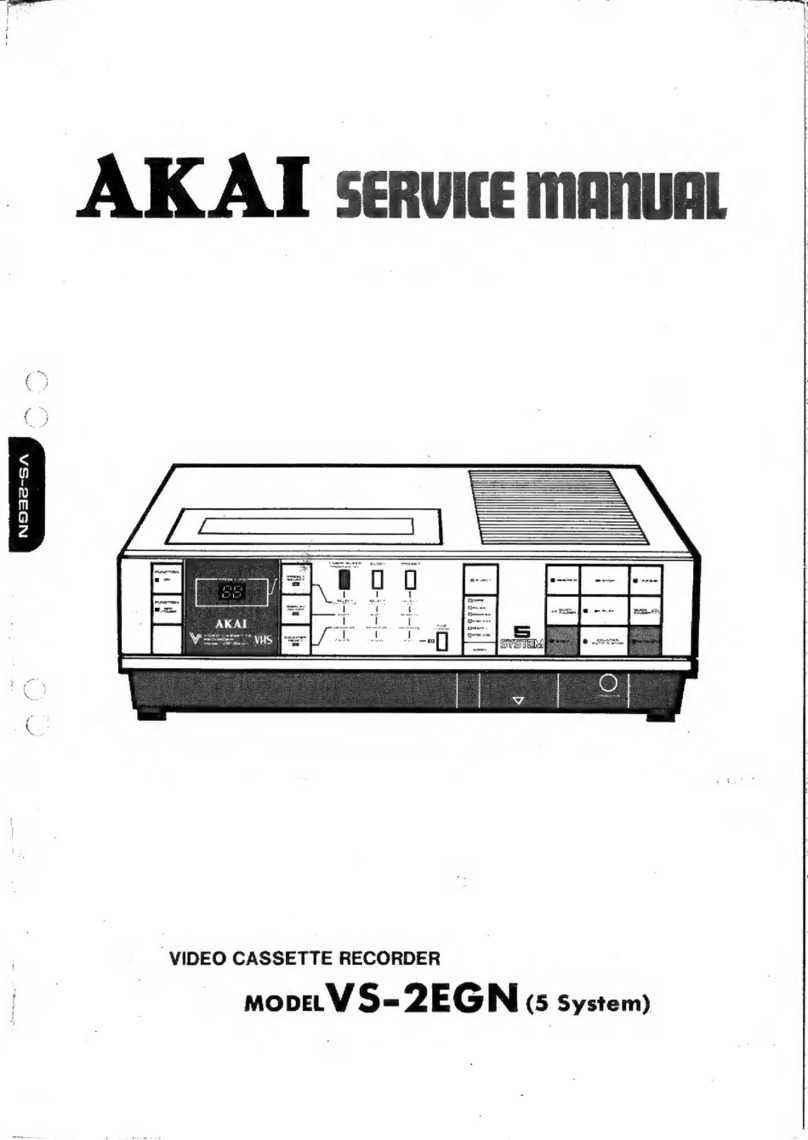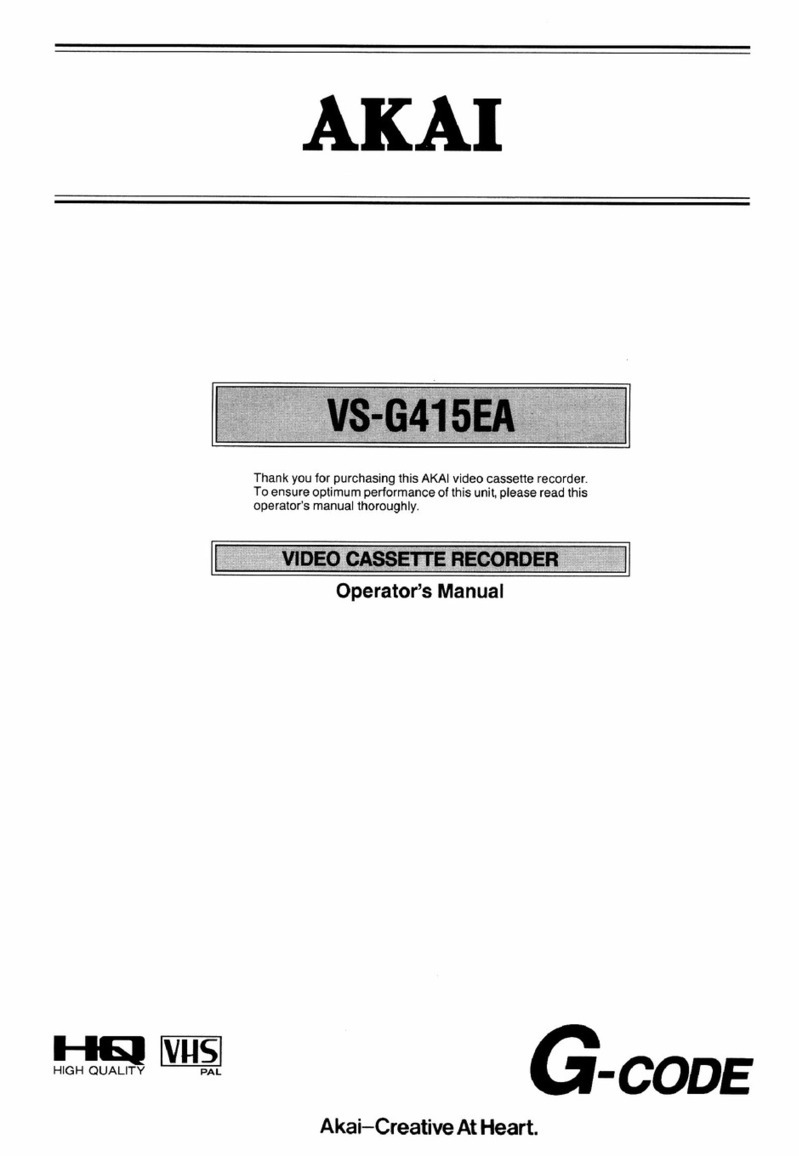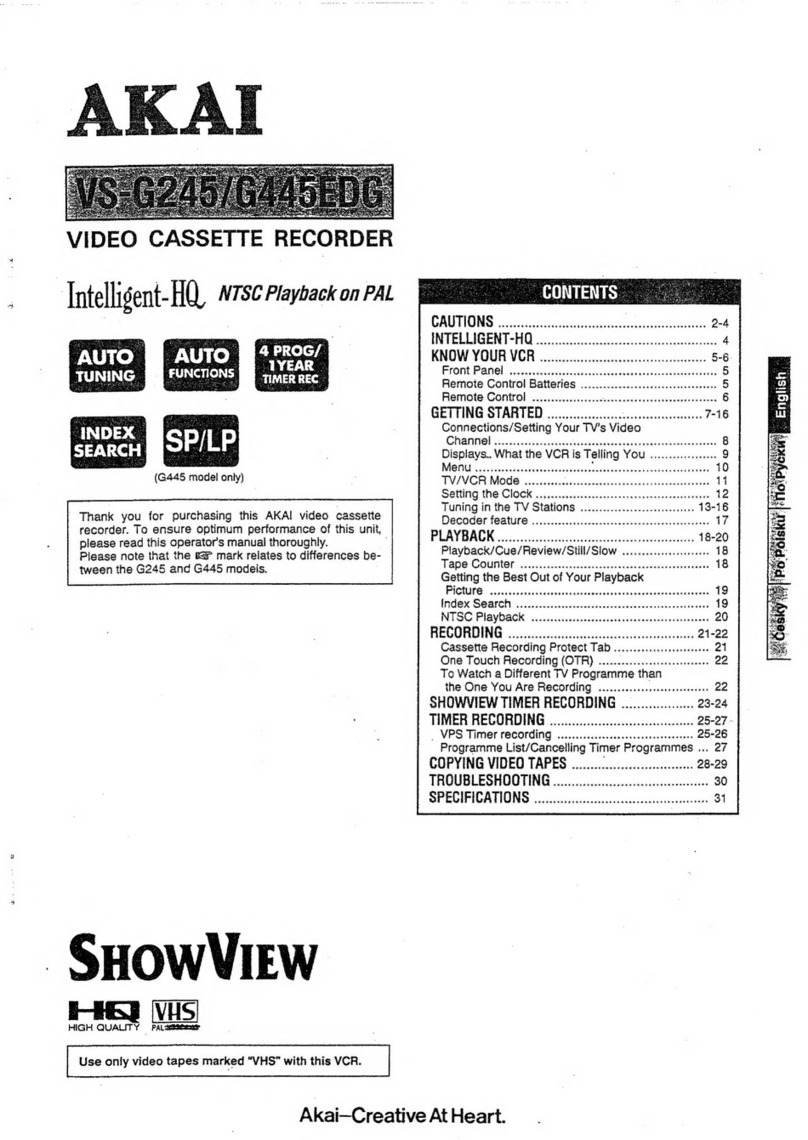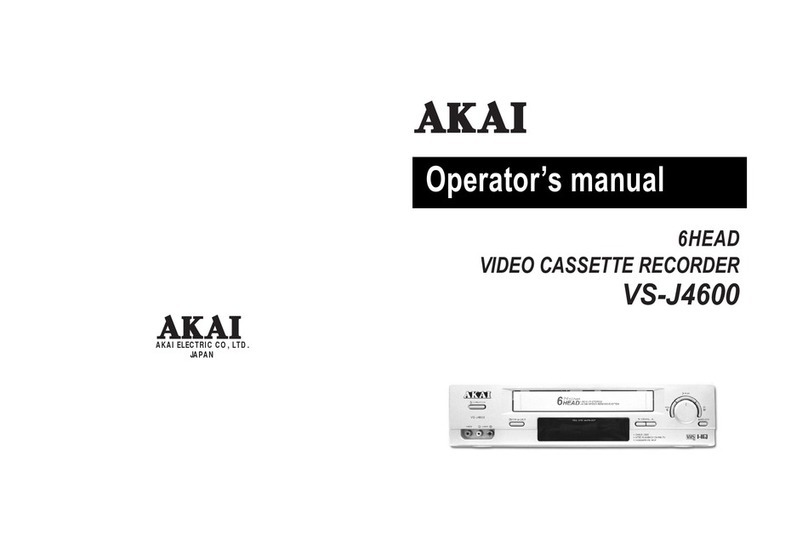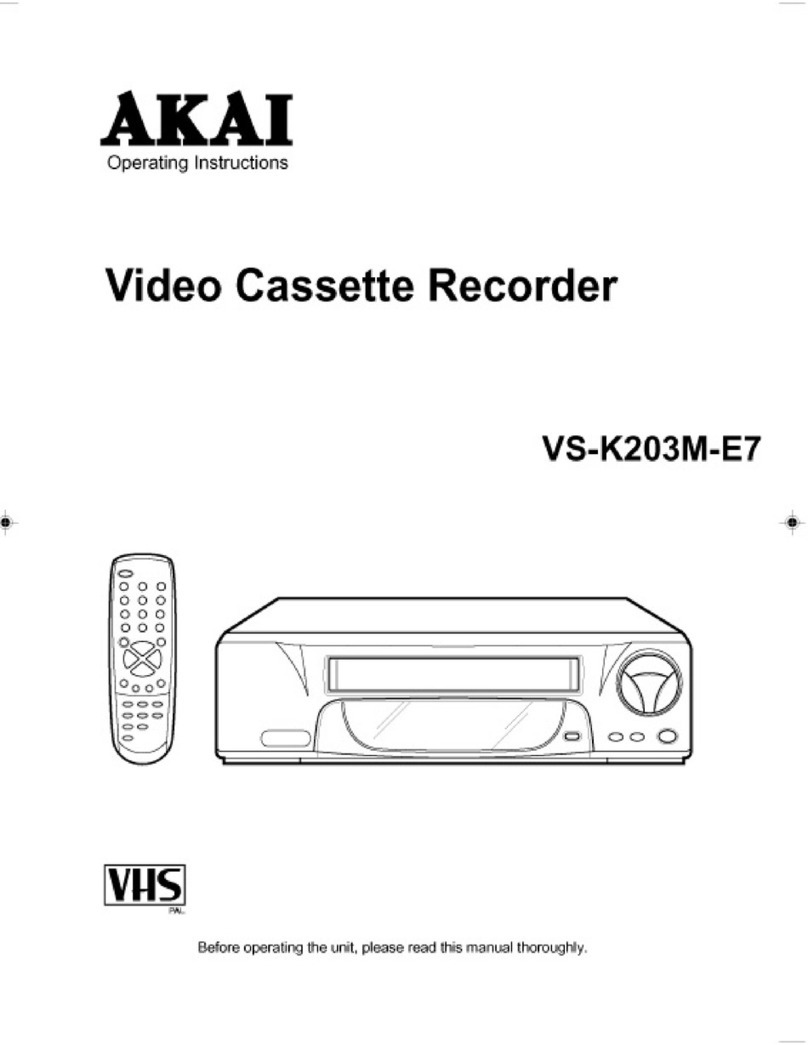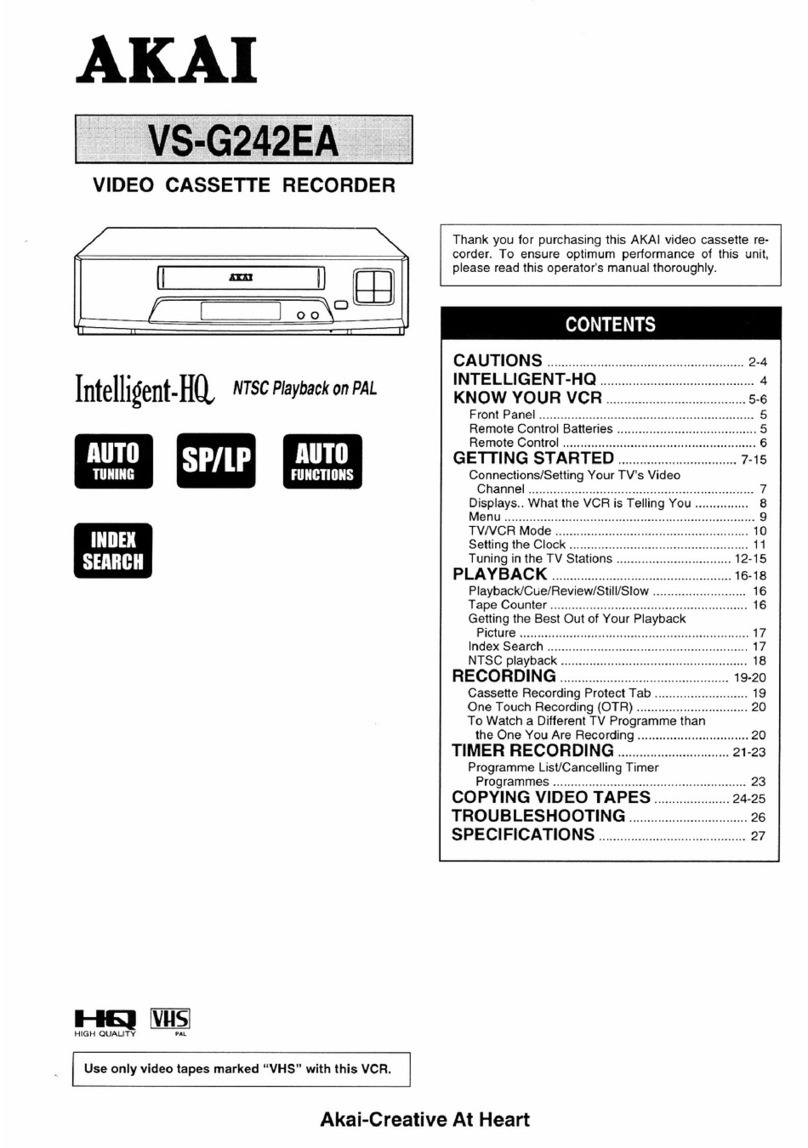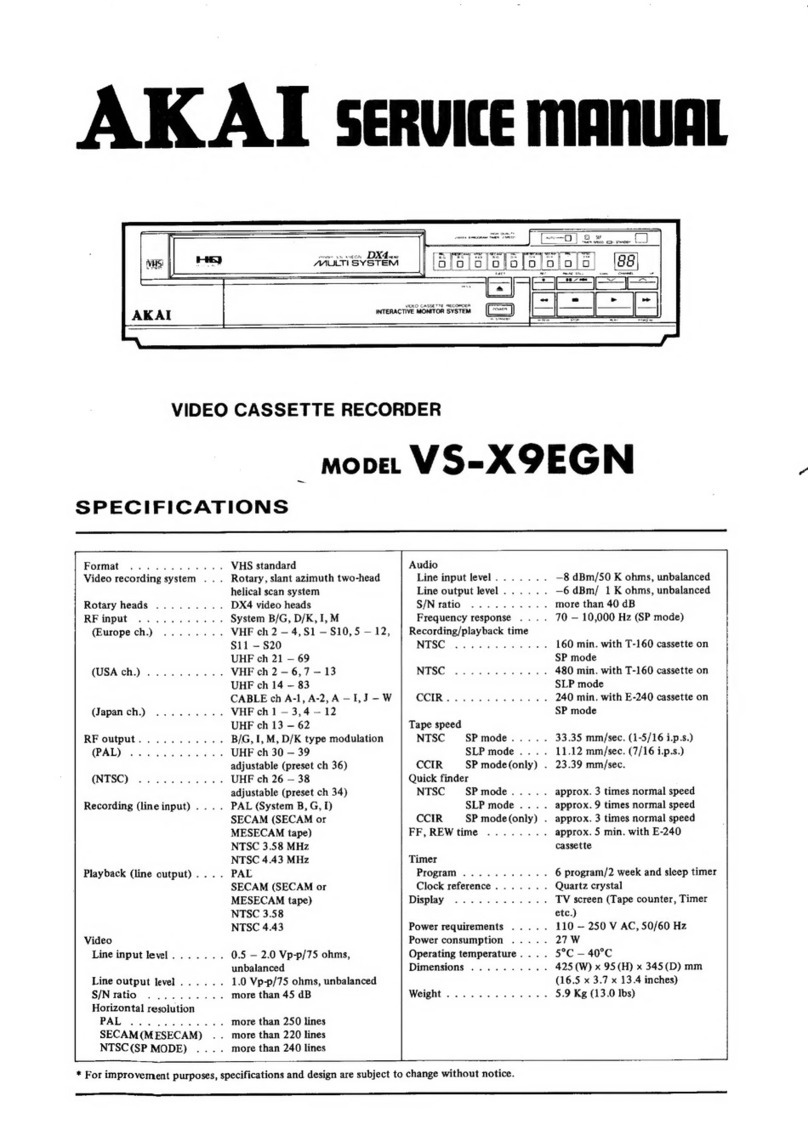This
is
the
Akai
Hi-Fi
VCR
Product concept
AKAi
is completely
devoted
to
"Can't
Miss" as
our
product policy.
This idea
is
what has given birth to
today's
AKAi
quality.
It
aims at
"Can't
Miss" operation, and
that
"Can't
Miss" chance to record and
enjoy playback.
The
"Can't
Miss" feature in
the
Akai VCR
is
its Interactive
Monitor
System.
It
turns
your
TV
screen into a
command
center
for operating
ease and convenience. It tells you what
buttons
to depress for each
specific function, confirms your instructions
on
the
screen,
memo-
rizes
them,
and waits for your
next
command.
Every thing
is
spelt
out
for you right
on
your TV screen.
There
are
12
different types
of
infor-
mation
displays in
the
Interactive Monitor System:
1.
Tape Transport displays: Displays for telling you what
is
happening
to
the
tape.
(FF,
STOP, REW,
QF
FWD,
PLAY,
QF
REV,
REC,
RETURN
TO
"0000",
STILL, and PAUSE.
2.
Clock display: Display for
the
day
of
the
week
and
the
actual time.
3.
Tape counter/day/clock display combination.
4.
Elapsed time/day/clock display combination.
5.
Clock set displays: Displays for setting the Akai
VCR
to
the
actual
time.
Things to
know
about Video cassette tapes
• Only VHS video cassette tapes may
be
used with
the
Akai VCR.
•
To
protect a recording,
remove
the
recording defeat tab with a
screwdriver.
To
re-record, cover
the
cavity with a piece
of
adhesive
tape.
•
Never
touch
the
tape with your fingers.
•
Never
open
the
video cassette tape case.
• Store standing
on
end
in a well ventilated place, away from objects
with strong magnetic fields and away from bright lighting.
NOTE:
• Before recording
or
playing back a video cassette tape, be
sure
to
forward
the
tape slightly so that
the
leader tape (the transparent
part
of
the tape) is
not
in
the
head path.
Table
ol
contents
Let'sget acquainted with the Akai VCR . . . . . . . . . 3
Making the right connections . . . . . . . . . . . . . . . . . . 4
Basic overall view . . . . . . . . . . . . . . . . . . . . . . . . . . . . 4
Tuning the TV to the video channel. . . . . . . . . . . . . 5
Let's set the timer to the actual time . . . . . . . . . . . . 6
Let's playback a prerecorded
tape.............
7-8
FINETUNING/TRACKING control. . . . . . . . . 7
Quick Finder . . . . . . . . . . . . . . . . . . . . . . . . . . . . . . 7
Slow Motion . . . . . . . . . . . . . . . . . . . . . . . . . . . . . . 7
Still picture
playback........................
8
Return to "0000" . . . . . . . . . . . . . . . . . . . . . . . . . . 8
Convenientfeatures
of
the VCR . . . . . . . . . . . . . . . 9
On the Tape Counterand Channel display . . . . . 9
On the TAPE SPEED selector . . . . . . . . . . . . . . . 9
On the remote control unit RC-V603 . . . . . . . . . .
10
Let's preset the Akai VCRwith TVstations. . . . .
11
Hi-Fi VHS audio recording and playback . . . . . . .
12
Let's
record a TV program . . . . . . . . . . . . . . . . . . .
13
Would you like to index your recording ? . . . . .
13
6.
Preset TV station displays.
7.
TV fine tuning displays.
8.
Preset station
number
displays.
9.
Tracking displays: Displays for reducing disturbances in
the
play-
back picture.
10.
Vertical stability display: Display for stabilizing
the
still picture.
11.
Programming displays: Displays for programming
the
Akai
VCR
for automatic recording.
12.
Sleep time displays: Displays for programming
the
Akai VCR for
sleep time.
Additional recording and playback functions . . . . 14
External recording . . . . . . . . . . . . . . . . . . . . . . . .
14
Auto Mute
...............................
14
Soft/Sharp picture
control..................
14
Furtherrecording and playback notes . . . . . . . .
14
Programming the Akai VCRfor automatic
recording
.........
·....................
15-16
Let's proceed with automatic
recording.........
17
An example
of
4-week timer setting . . . . . . . . .
17
Sleep time setting . . . . . . . . . . . . . . . . . . . . . . . . . . .
18
Problem?
Let's
check
.....................
19-20
Specifications. . . . . . . . . . . . . . . . . . . . . . . . . . . . . . .
21
Final
notes.
. . . . . . . . . . . . . . . . . . . . . . . . . . . . . . . .
21