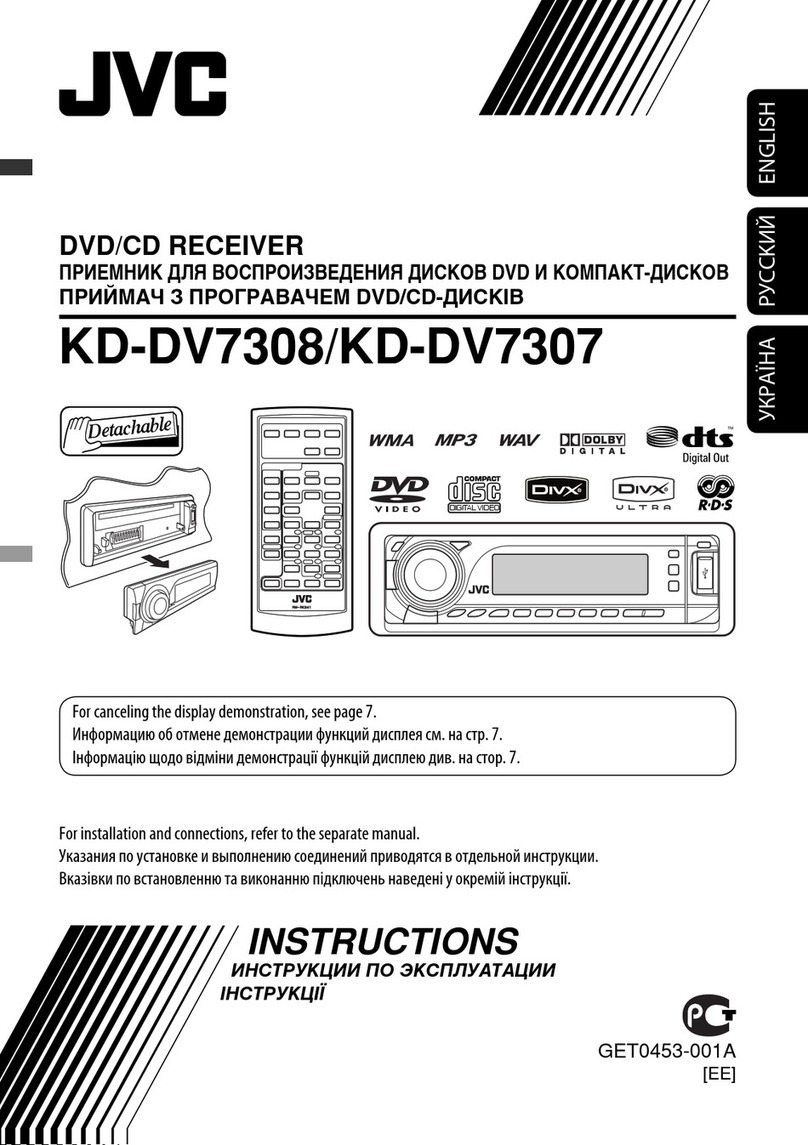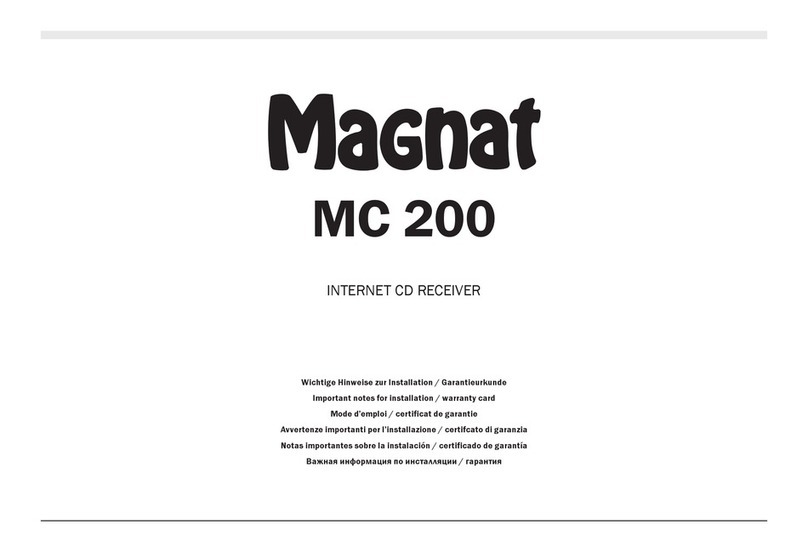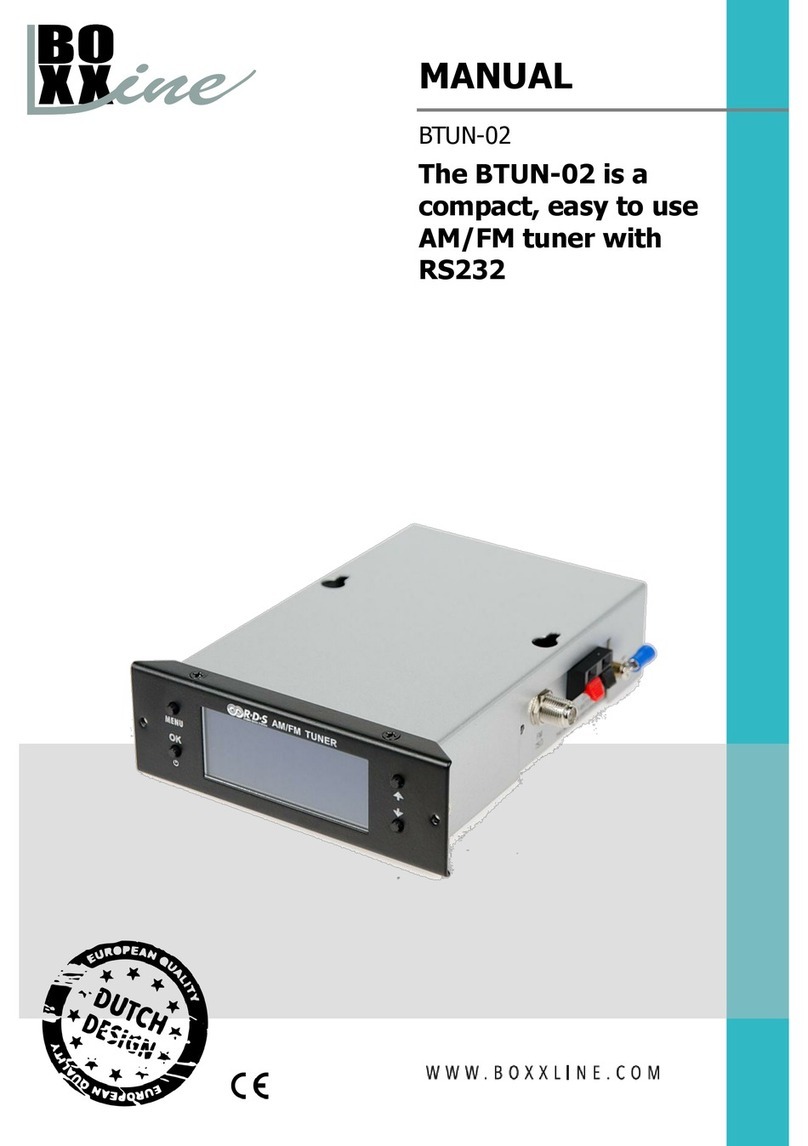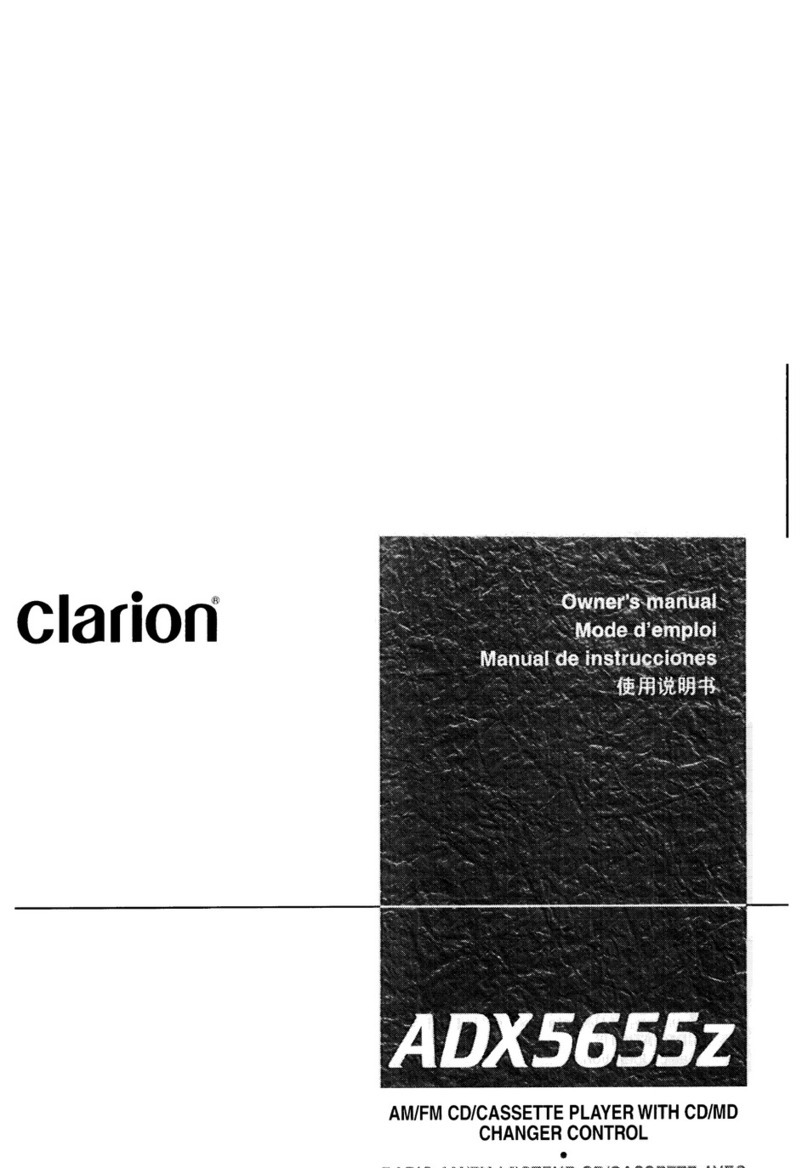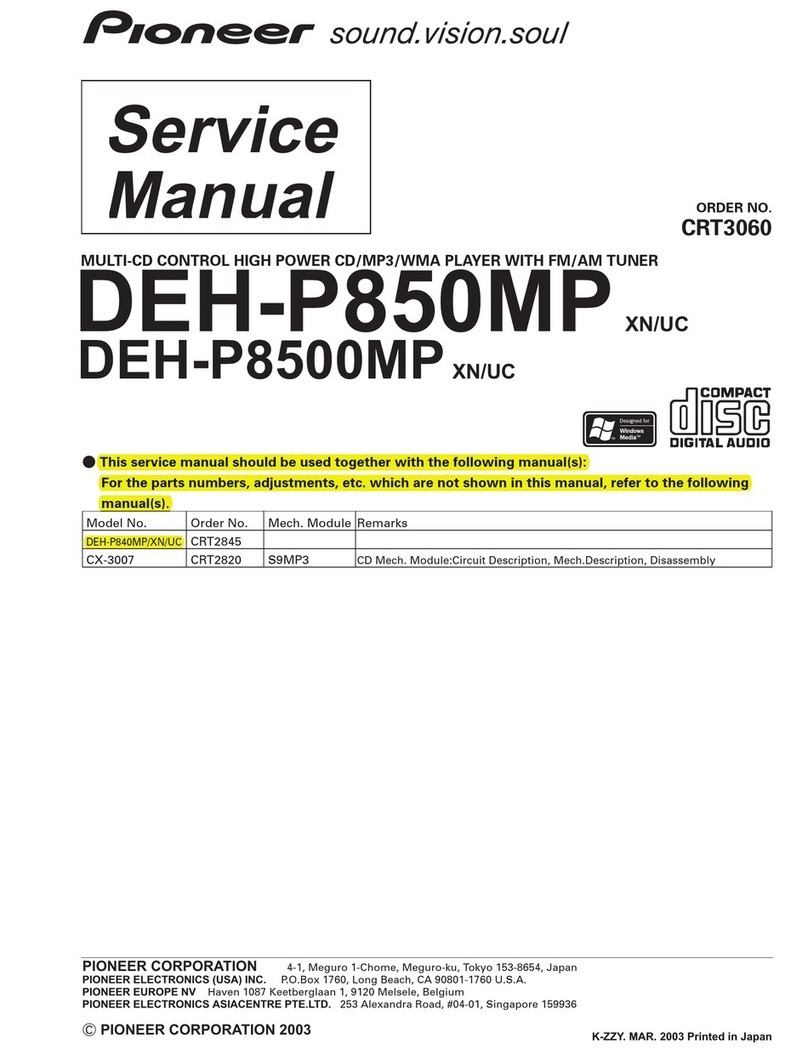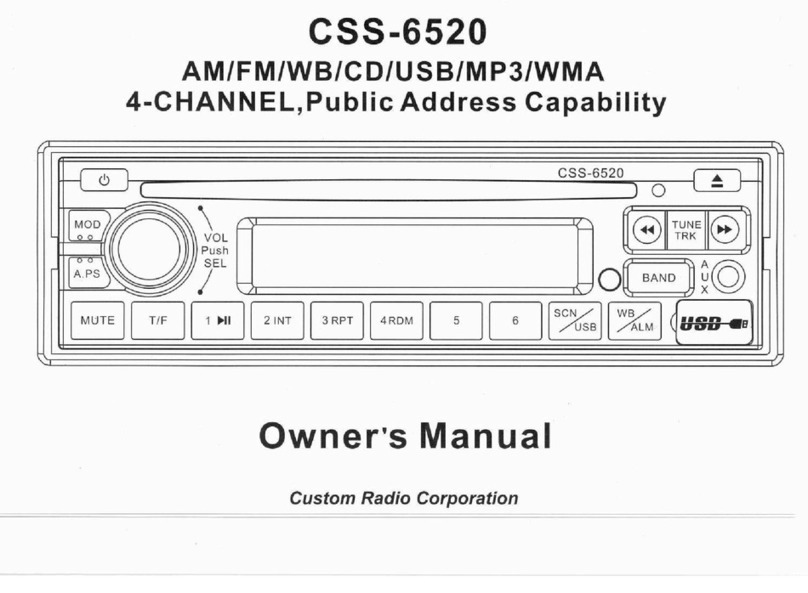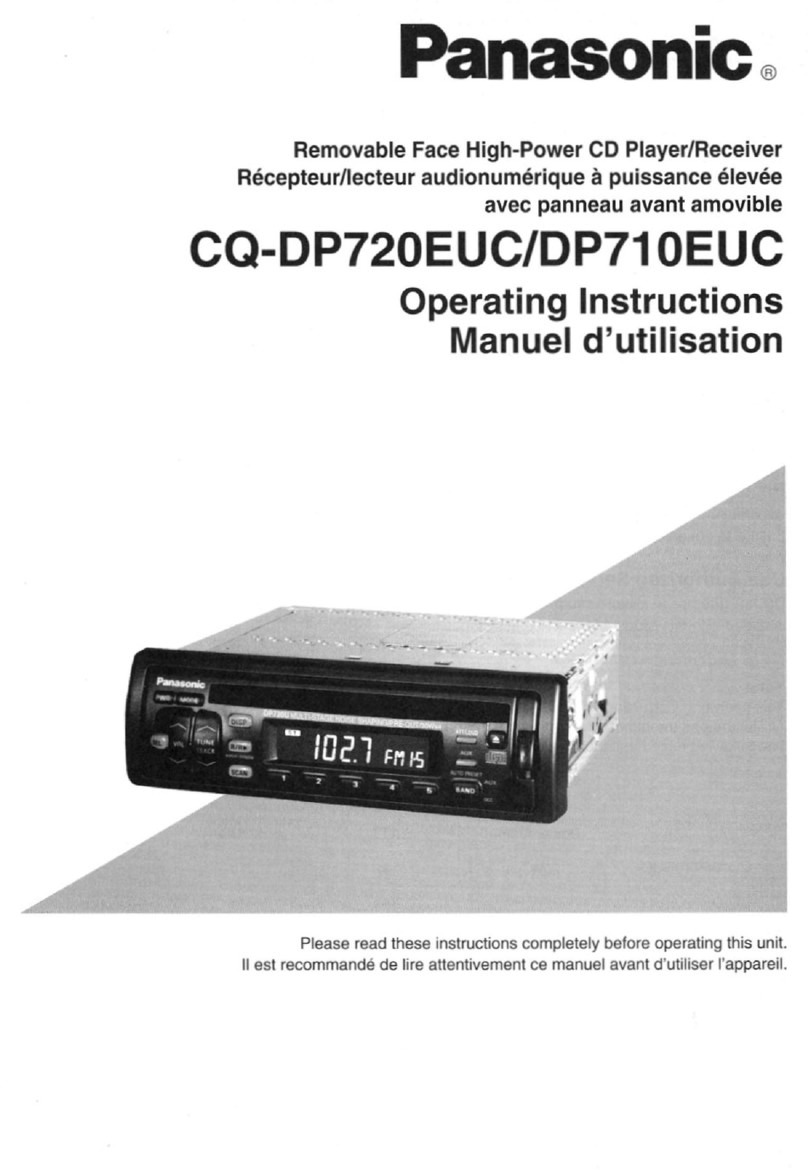Mitsubishi MOTORS MZ360500EX User manual

1ET0DK0338B
Display Audio with Smartphone link
OWNER’S MANUAL
MZ360500EX
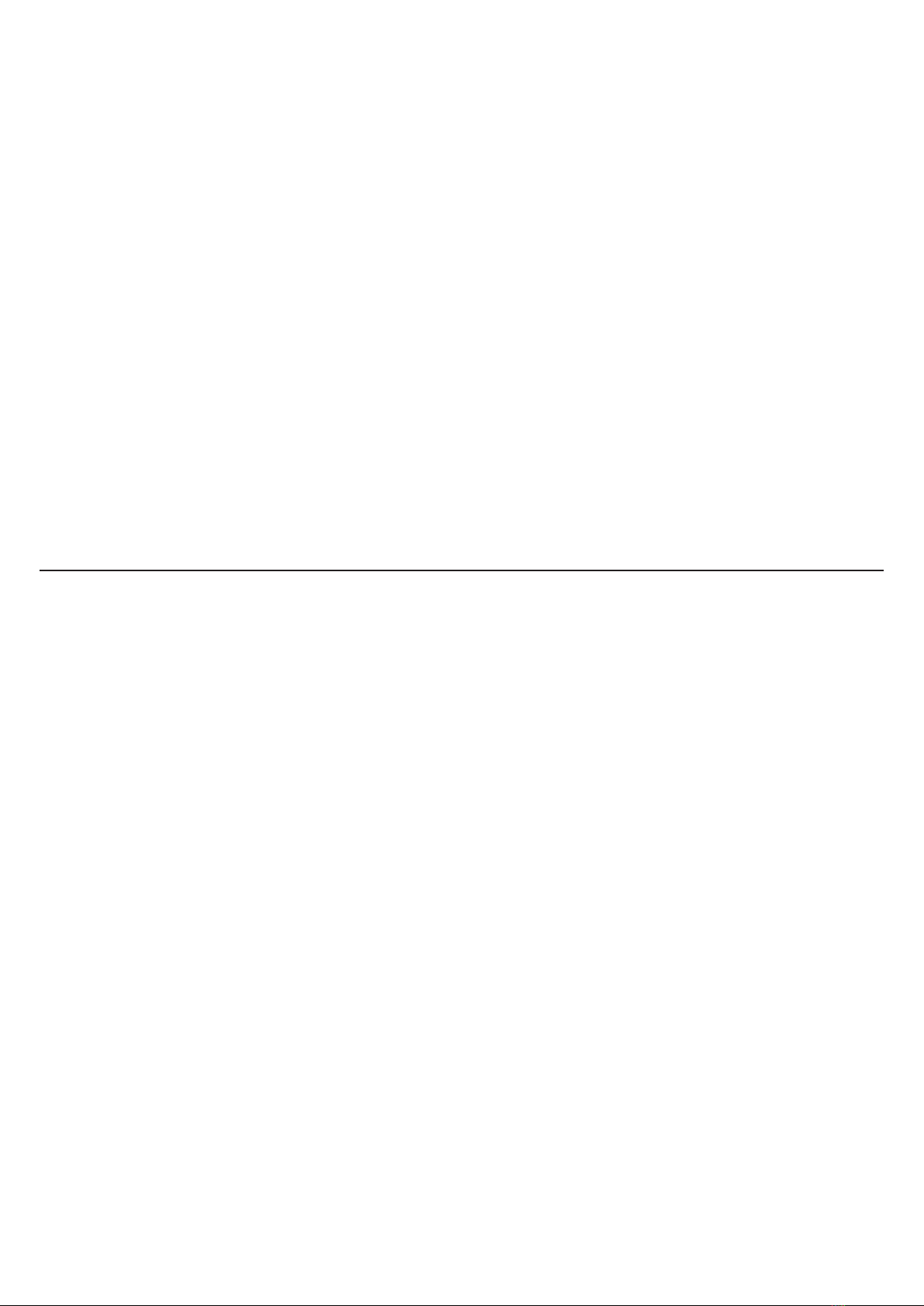
Thank you for purchasing this Display Audio with Smartphone link
This user manual explains how to use the Display Audio with Smartphone link.
Before using the product, read the contents of this user manual carefully.
Please use this product safely.
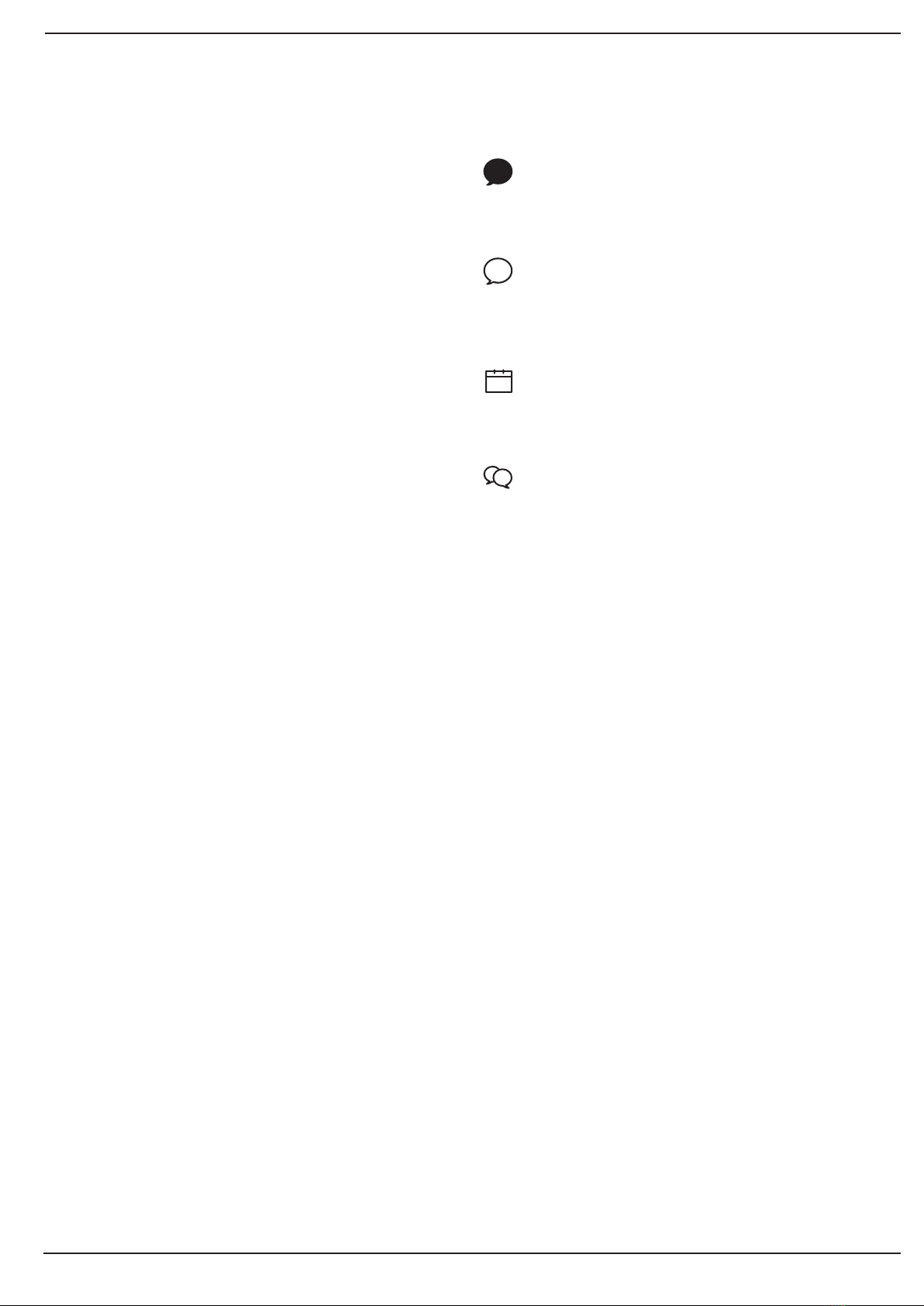
2
General
General
Read the following safety cautions for
your safety.
Notations used in this User Manual
Before using the product, read the contents of
this user manual carefully. Please use this product
safely.
WARNING
CAUTION
Information
Note
Failure to observe the safety instructions within this
category could result in serious injury or death.
Failure to observe the safety instructions within this
category could result in accident related injuries or
damage to the vehicle.
Information and tips that provides additional user
convenience in using the product.
Information on specic features that facilitate proper
product use and functional understanding.
Information on terminology used within this manual.
※The design and specication of this product may change
without prior notification for the purpose of product
improvement.
The actual features in the vehicle may differ from the
illustrations.
i
!
!

3
General
General
Using Bluetooth
Connectivity
Setup
Q&A
AV
Warnings and Cautions
Trademark
Key Product Features
Component Names and Functions
Starting the System for the First Time
Rear camera display
Before Using Bluetooth® Hands-free
Bluetooth Connection
Bluetooth Phone
Apple CarPlay
Android Auto
Using Setup
Q&A
Radio Mode
Media Mode
Discs
- Disc CD
- Disc DVD
- Disc VCD
Bluetooth Audio
USB
- USB Audio
- USB Image
iPod
18
21
22
27
30
34
37
40
42
45
48
6
8
9
10
11
15
54
55
57
66
68
72
78
Table of Contents
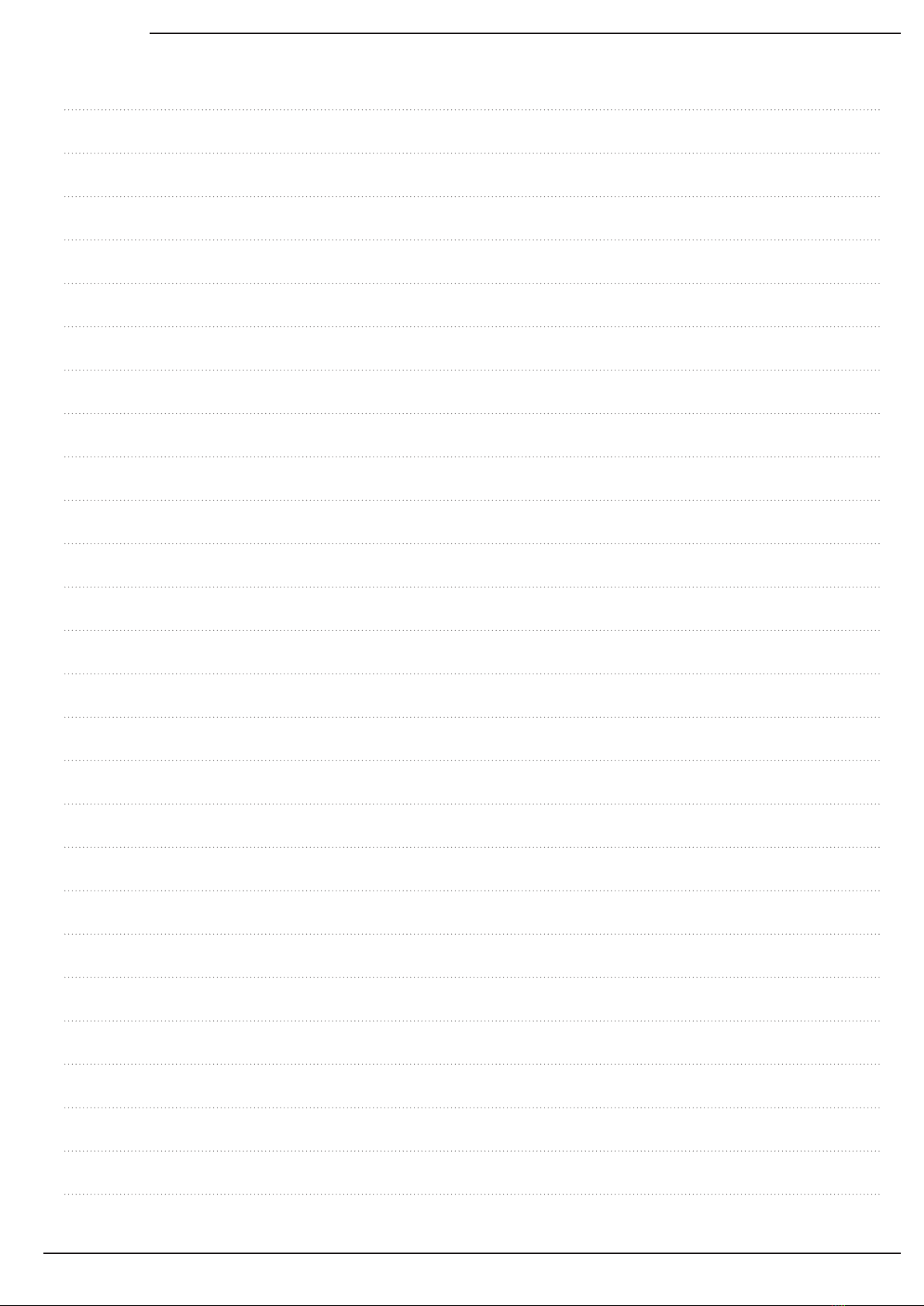
4
MEMO
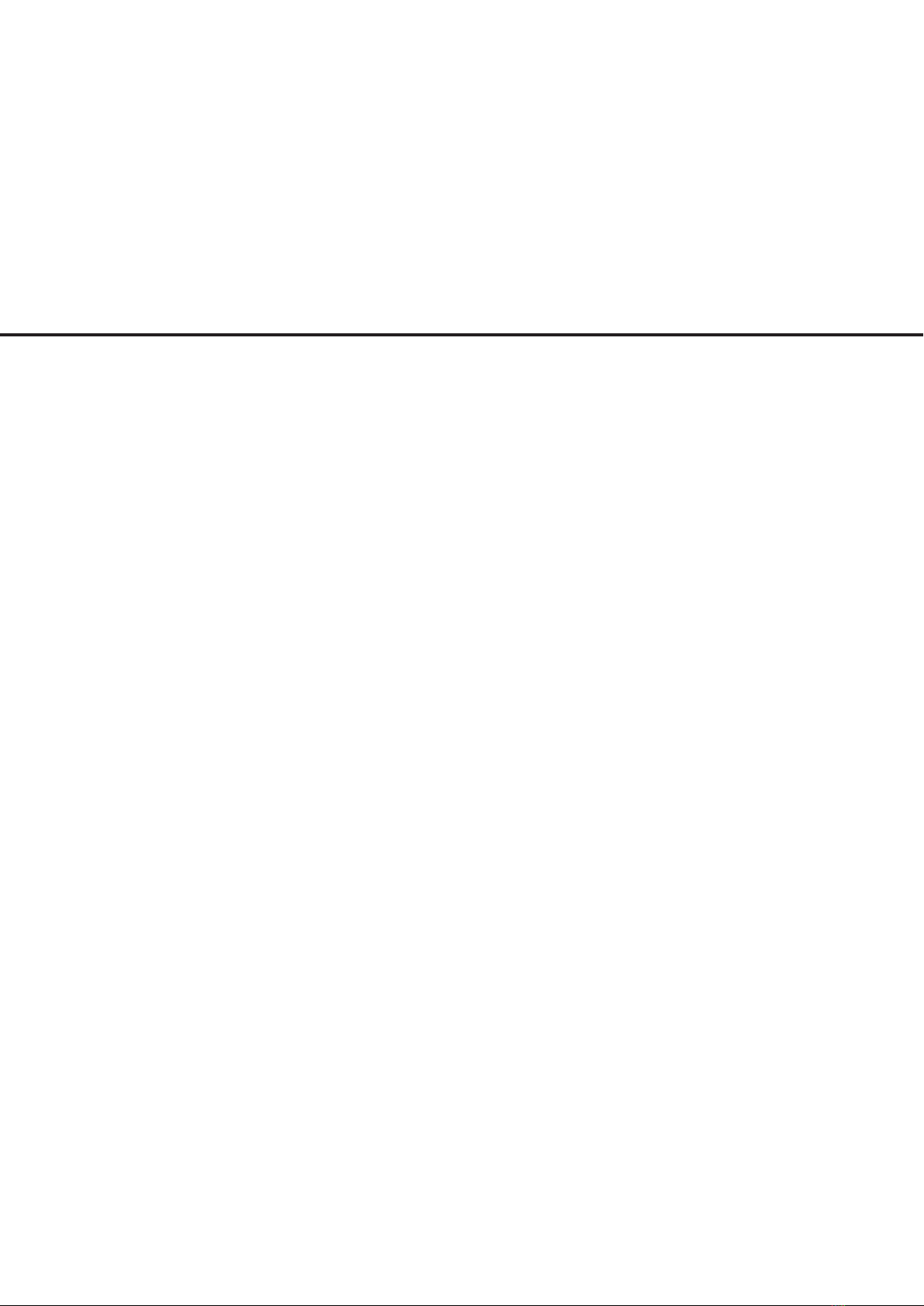
Warnings and Cautions
Trademark
Key Product Features
Component Names and Functions
Starting the System for the First Time
Rear camera display
General
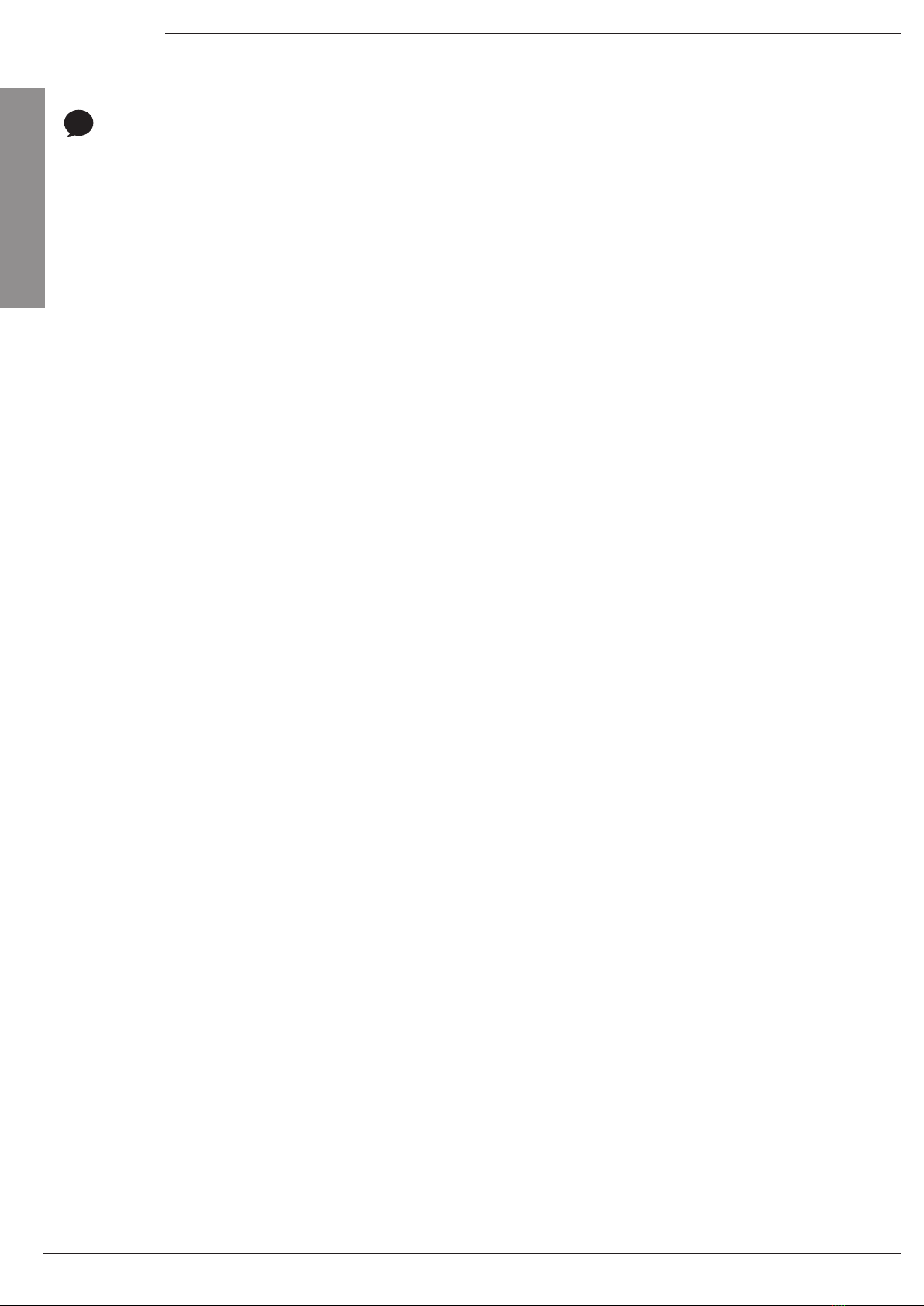
6
General
General
WARNING
Heed caution not to spill water or introduce foreign
objects into the device. Such acts could lead to smoke,
re, or product malfunction.
Using phone features while driving may distract drivers
from paying attention to trafc conditions and result
in trafc accidents.
Use phone features only after the vehicle has been
parked. Some Non-video features may also not operate when
the vehicle is in motion. These features will operate
only when the vehicle has been parked.
Please refrain from use if the screen is blank or no sound
can be heard as these signs may indicate product
malfunction. Continued use in such conditions could
lead to accidents (fires, electric shock) or product
malfunctions.
Do not stare at the screen while driving. Staring at the
screen for prolonged periods of time could lead to trafc
accidents.
Do not touch the antenna during thunder or lightening
as such acts may lead to lightning induced electric
shock.
Do not stop or park in parking-restricted areas to
operate the product. Such acts could lead to trafc
accidents.
Do not disassemble, assemble, or modify the AVN
system. Such acts could result in accidents, re, or
electric shock.
The video screen will not operate when the vehicle
is in motion. For your safety, rst park the vehicle to
watch or view the screen.
-
-
-
-
--
-
-
-
!
Warnings and Cautions

7
General
CAUTION
Operating the device while driving could lead to accidents
due to a lack of attention to external surroundings.
First park the vehicle before operating the device.
In addition, some features may not work for your safety
when the vehicle is in motion. These features will
operate only when the vehicle has been parked.
If you want to change the position of device installation,
please inquire with your place of purchase or service
maintenance center. Technical expertise is required
to install or disassemble the device.
Turn on the car ignition before using this device. Do
not operate the this system for long periods of time
with the ignition turned off as such operations may
lead to battery discharge.
Do not subject the device to severe shock or impact.
Direct pressure onto the front side of the monitor may
cause damage to the LCD or touch screen.
When cleaning the device, make sure to turn off the
device and use a dry and smooth cloth.
Never use tough materials, chemical cloths, or solvents
(alcohol, benzene, thinners, etc.) as such materials
may damage the device panel or cause color/quality
deterioration.
When experiencing product malfunctions, inquire
with your place of purchase or service maintenance
center.
Pay attention to the volume setting when turning the
device on. A sudden output of loud volume upon turn-
ing the device on could lead to hearing impairment.
(Adjust the volume to a suitable level before turning
off the device.)
Adjust the volume to levels that allow the driver to hear
sounds from outside of the vehicle. Driving in a state
where external sounds cannot be heard may lead to
accidents.
-
-
-
-
-
-
-
-
-
!
Warnings and Cautions
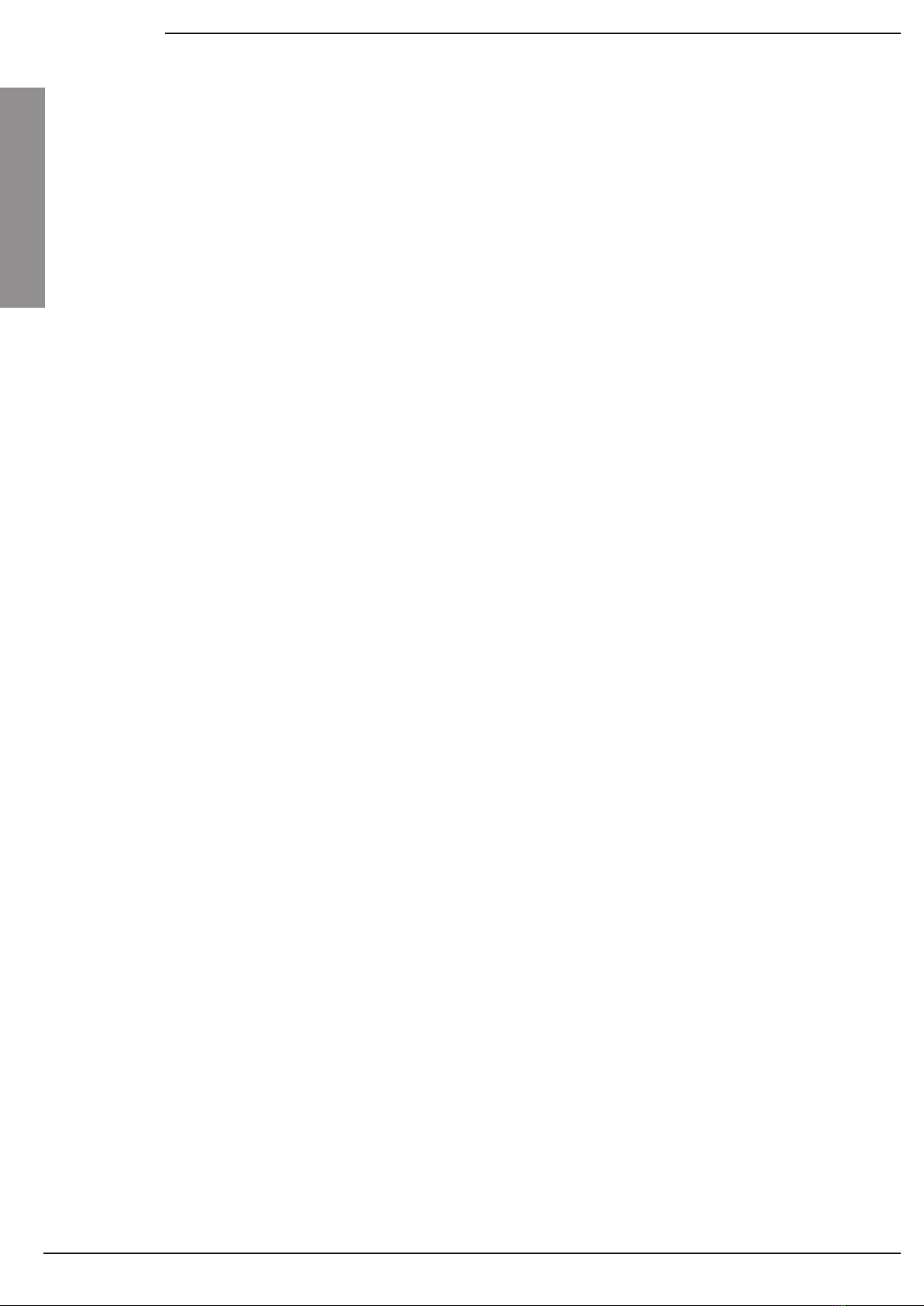
8
General
General
iPod®
Bluetooth®
FCC
IC
Apple CarPlay
Android Auto
iPod® is a registered trademark of Apple Inc.
The Bluetooth® word mark and logos are registered
trademarks owned by Bluetooth SIG, Inc. and any use of
such marks is under license.
A Bluetooth® enabled mobile phone is required to use
Bluetooth® wireless technology.
This device complies with Part 15 of the FCC Rules.
Operation is subject to the following two conditions:
(1) this device may not cause harmful interference,
and (2) this device must accept any interference
received, including interference that may cause
undesired operation.
This device complies with Industry Canada licence-
exempt RSS standard(s). Operation is subject to
the following two conditions:
(1) this device may not cause interference, and (2)
this device must accept any interference, including
interference that may cause undesired operation of
the device.
Apple CarPlay is a registered trademark of Apple Inc.
Android, Android Auto and other marks are trademarks of
Google Inc.
Trademark
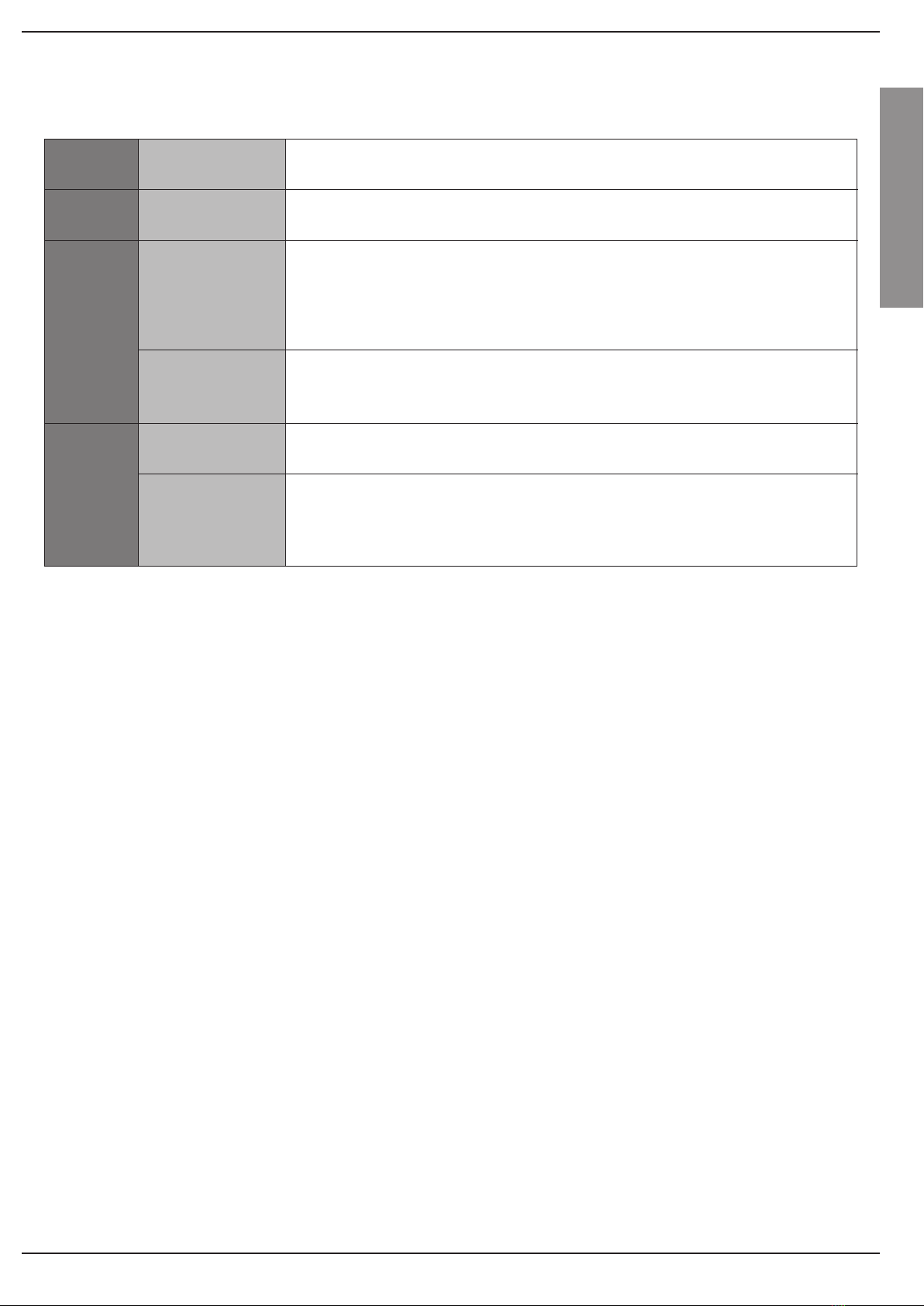
9
General
Key Product Features
Key Product Features
Display
Etc
AV
OS
- Provides high quality video through a Wide TFT-LCD using an LED Back light
- Provides improved touch sensitivity through capacitance touch panel
Convenient use of Bluetooth Handsfree through buttons on the steering remote
controller
-
-
-
-
-
-
DVD – Provides HD DVD videos and supports various media discs, such as
Audio CD, Video CD, and MP3 CD.
USB – Supports various audio (MP3, WMA) and image (BMP, JPG) les.
Bluetooth – Supports streaming of MP3 audio from Bluetooth devices.
Car – Supports audio streaming through Apple CarPlay and Android Auto.
When playing music, automatically receives music information, such as song name,
artist, album, and genre and displays on the screen (Audio CD, USB, Apple CarPlay,
Android Auto supported)
Can connect device with Apple iPhone 5 and above to use Navigation, Handsfree,
and Audio streaming features.
Can connect device with Android 5.0 Lollipop or higher to use Navigation,
Handsfree, and Audio streaming features.
Provides stable system performance using the latest Android Platform
Wide TFT-LCD
Display
Bluetooth
Handsfree
Support for various
Media Input
Gracenote
Connectivity (USB)
Android™ 4.4,
KitKat®
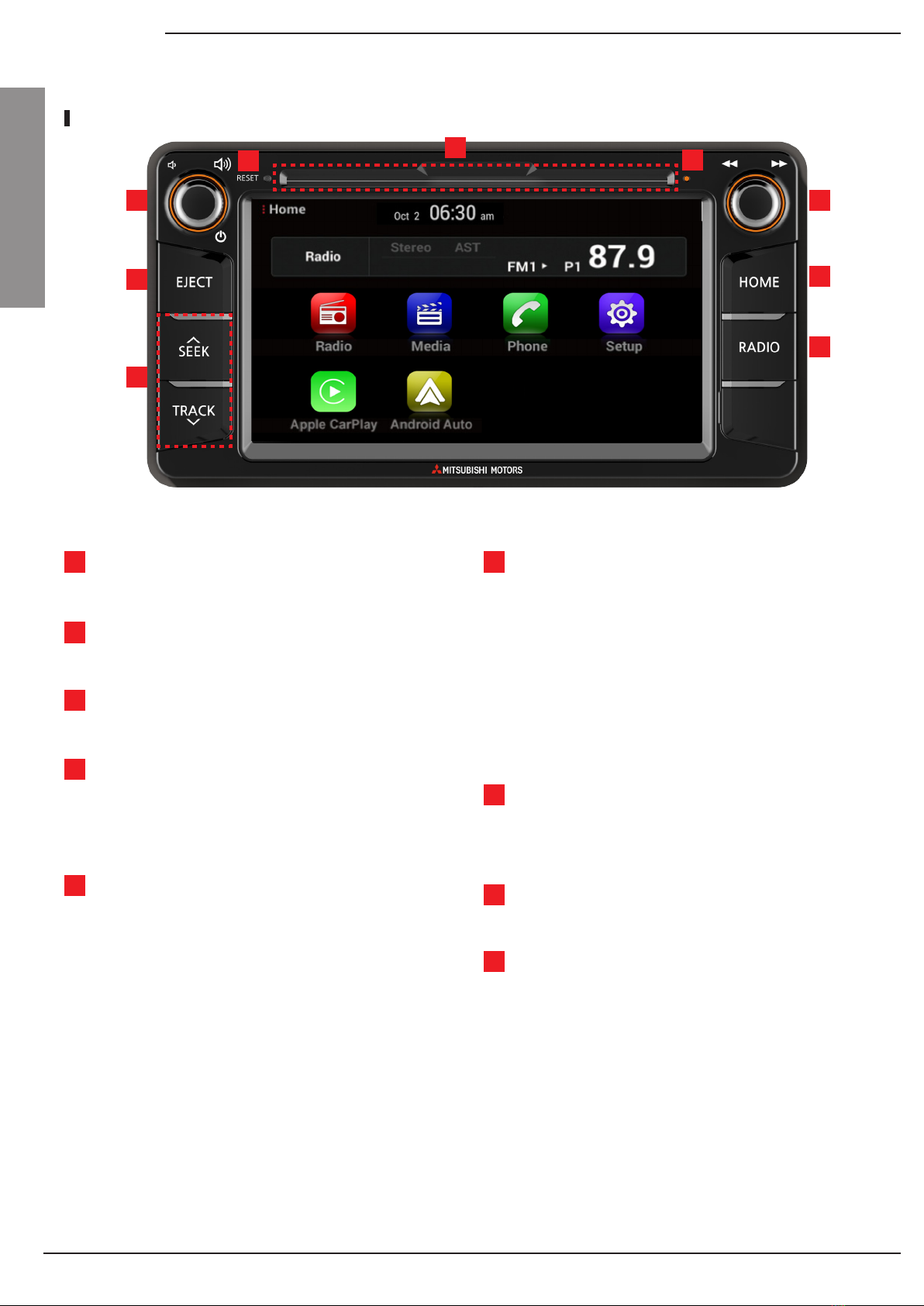
10
General
General
Component Names and Functions
Head Unit
Reset ∧SEEK/TRACK∨
TUNE
RADIO
HOME
DISC Insert Slot
DISC-IN LED
EJECT
Power/Volume
When key is pressed quickly
• Radio mode : plays previous/next frequency
• MEDIA (Disc/USB/iPod/BT music) modes :
changes the track, le or title (except USB Image)
When key is pressed and held
• Radio mode : continuously changes the frequency
until the key is released
• MEDIA (Disc/USB/iPod) modes : rewinds or fast
forwards the track or file (except USB Image and
BT music)
• In Radio mode, changes the frequency
• MEDIA (Disc/USB/iPod) modes : changes the track,
le or title (except USB Image and BT music)
• Operates FM/AM mode
• Each time the key is pressed, mode is changed in
order of FM1 ▶ FM2 ▶ AM
Press to move to the HOME menu screen
DISC insert/eject slot
Resets the system
Displays the DISC insert state
Press to insert or eject disc
• When power is off, press to turn power on
• When power is on, press and hold to turn power off
• When power is on, press quickly to turn AV off
• Turn left/right to control volume
123
74
1 6
7
9
8
2
3
5
4
5
6
8
9
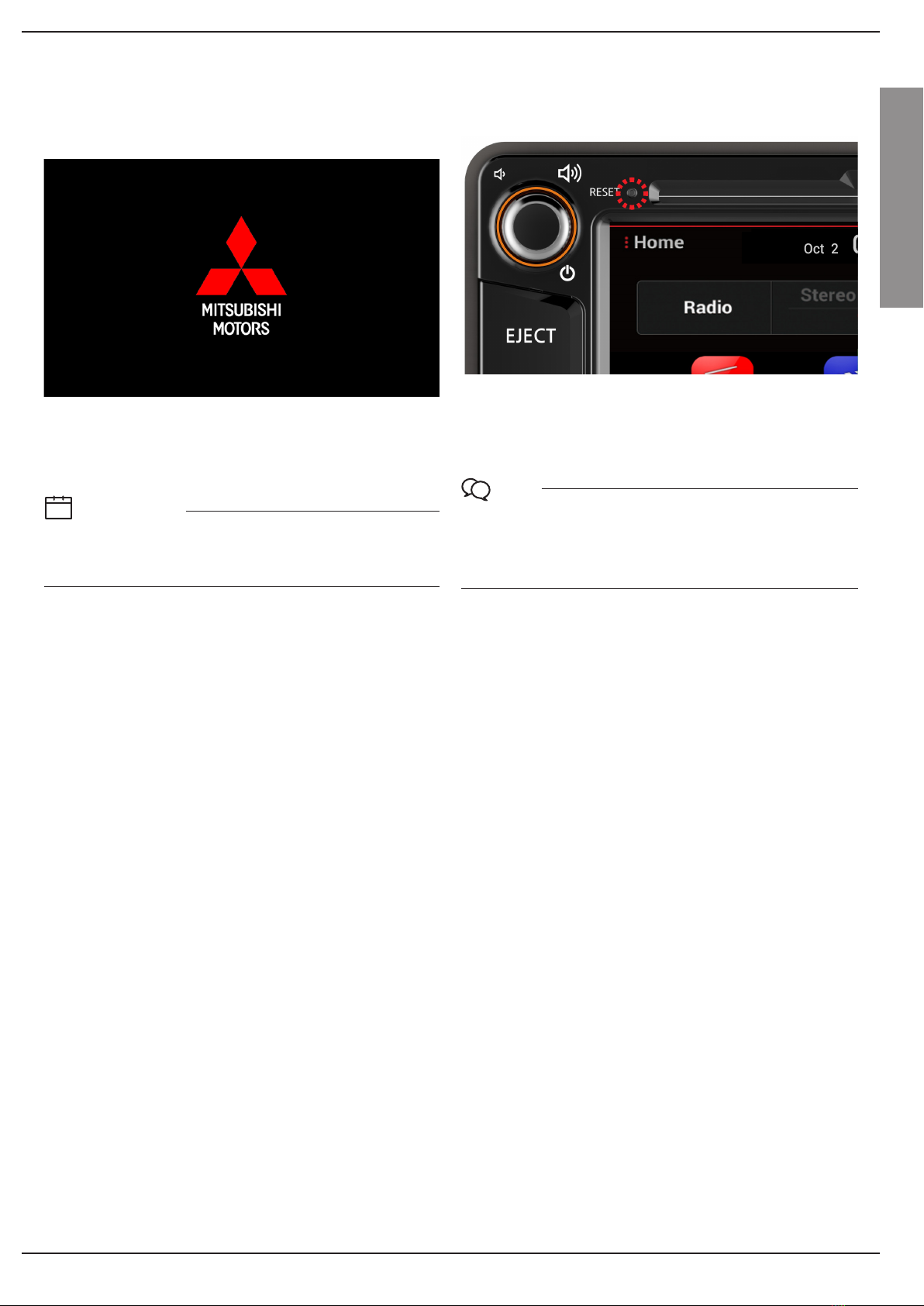
11
General
Starting the System for the First Time
Turning the System On/Off
AV ON/OFF
System Reset
Press the engine start button or set the key to IGN or ACC.
Press the PWR key on the head unit when the AV is on.
Press the PWR key or function icon to turn on AV.
While AV is turned off, the ∧SEEK/TRACK∨key and the
TUNE knob will be disabled.
Once the system is turned on, the booting process will start.
No operations can be made while the system is booting.
Some time may be required until all features are ready for
use.
The system needs to be reset in cases of product insta-
bility or malfunction. Press and hold the RESET key for a
second or longer. It is recommended that you press the
RESET key using a tool, such as a pin or a paper clip.
Information
If the system is turned off while the Handsfree is being
used, then the call will automatically switch back to
the mobile phone.
i
Note
Upon resetting the system, saved data and settings
information (radio frequencies, volume and display
settings, etc.) will be restored back to the default fac-
tory state. Such are not indications of malfunctions.

12
General
General
Starting the System for the First Time
Restrictions on Features for Safety Measures
If you try to use features such as video mode that may
distract you when you are driving, the system will turn the
screen off or the function will be disabled and a warning
message will be displayed. The audio player is not affected
when video is off.
MITSUBISHI
MOTORS
Information
Using the system for prolonged periods of time without
the engine running may result in battery discharge.
i

13
General
Starting the System for the First Time
Home Screen
Media Widget
Media
Radio
Phone
Setup
Apple CarPlay
Android Auto
Moves to the Setup screen
Operates the Apple CarPlay mode when iPhone is con-
nected with the device
Android Auto extends the Android platform into the car
dashboard when connected to the device
•
•
Shows brief information on the media currently play-
ing
Touch the area to move to the currently playing mode.
• Operates available media (Disc/USB/iPod/BT music)
• If the media is not connected, corresponding modes
will be disabled
Operates FM/AM mode and displays the radio screen
Moves to the phone screen
1
3
2
4
5
6
7
1
2
6
3
7
4 5
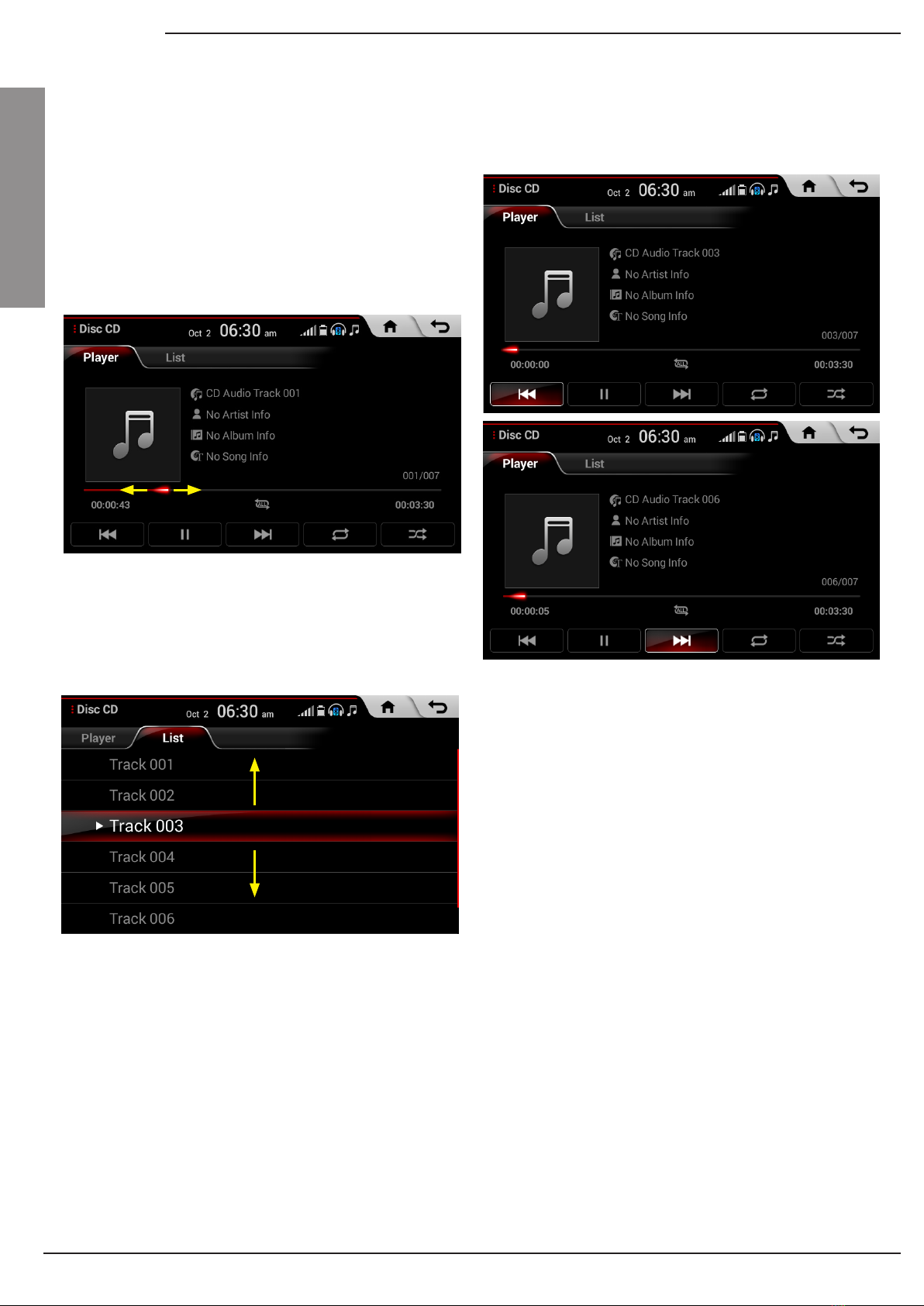
14
General
General
On-Screen Touch Controls
Flick (Quick Scrolling)
Press and Hold
Select
Drag & Drop
Learn how to touch the screen to operate the system.
Quickly moves up and down in the list.
Pressing the [l◀◀ , ▶▶ l] buttons will fast forward/rewind
or search the music or video.
Tap lightly on a menu or item to select it.
Select a menu or item and drag and drop it within the
desired place.
Drag or touch the slider along the play bar in the music
screens to jump to the point that you want to play from.
Starting the System for the First Time

15
General
About Rear Detection Camera
Operating sequence of the Rear Camera
This system has been equipped with a rear camera for
user safety by allowing a wider rear range of vision.
1. Position the ignition key in ACC or ON.
2. Position the transmission lever to R.
3. The rear camera mode will be displayed on the screen.
The rear camera will operate automatically when the
ignition KEY is turned ON and the transmission lever is
set to R. The rear camera will automatically stop operat-
ing when set to a different lever.
When the lever is shifted to R, the rear camera will op-
erate with priority regardless of your current mode and
display the rear view screen through the monitor.
When the lever is shifted from R to a different lever,
the rear camera automatically stops operating and the
previous mode screen is restored.
Rear camera display
•
•
•
•
Note
The rear camera has been equipped with an optical
lens to provide a wider range of vision and may ap-
pear different from the actual distance. Check the
rear and left/right rsthand for user safety.

16
MEMO

Radio Mode
Media Mode
Discs
Disc CD -
Disc DVD -
Disc VCD -
Bluetooth Audio
USB
USB Audio -
USB Image -
iPod
AV

18
AV
AV
Radio Mode
Radio Mode Screen
[◀,▶]
Autostore
Home
Back button
Preset
• When button is pressed quickly
seeks the previous/next station or frequency
• When button is pressed and held
continuously changes the frequency until the key is
released
Saves frequencies with superior reception to Preset
buttons
Moves to Home screen
Moves to the previous screen
Shows saved presets for user selection
Mode Frequency
Radio Band Tab
Stereo/Mono
AST
Displays currently operating mode Displays the current frequency and preset number
•
•
Displays currently operating mode
If you select the desired tab, the selected Radio
mode will operate
Displays current status in FM mode
Blinks text while Autostore is operating
1 6
2
3
4
5
8
9
10
7
1
2
5 5
7 8
910
3 4
Programme Service Name
6
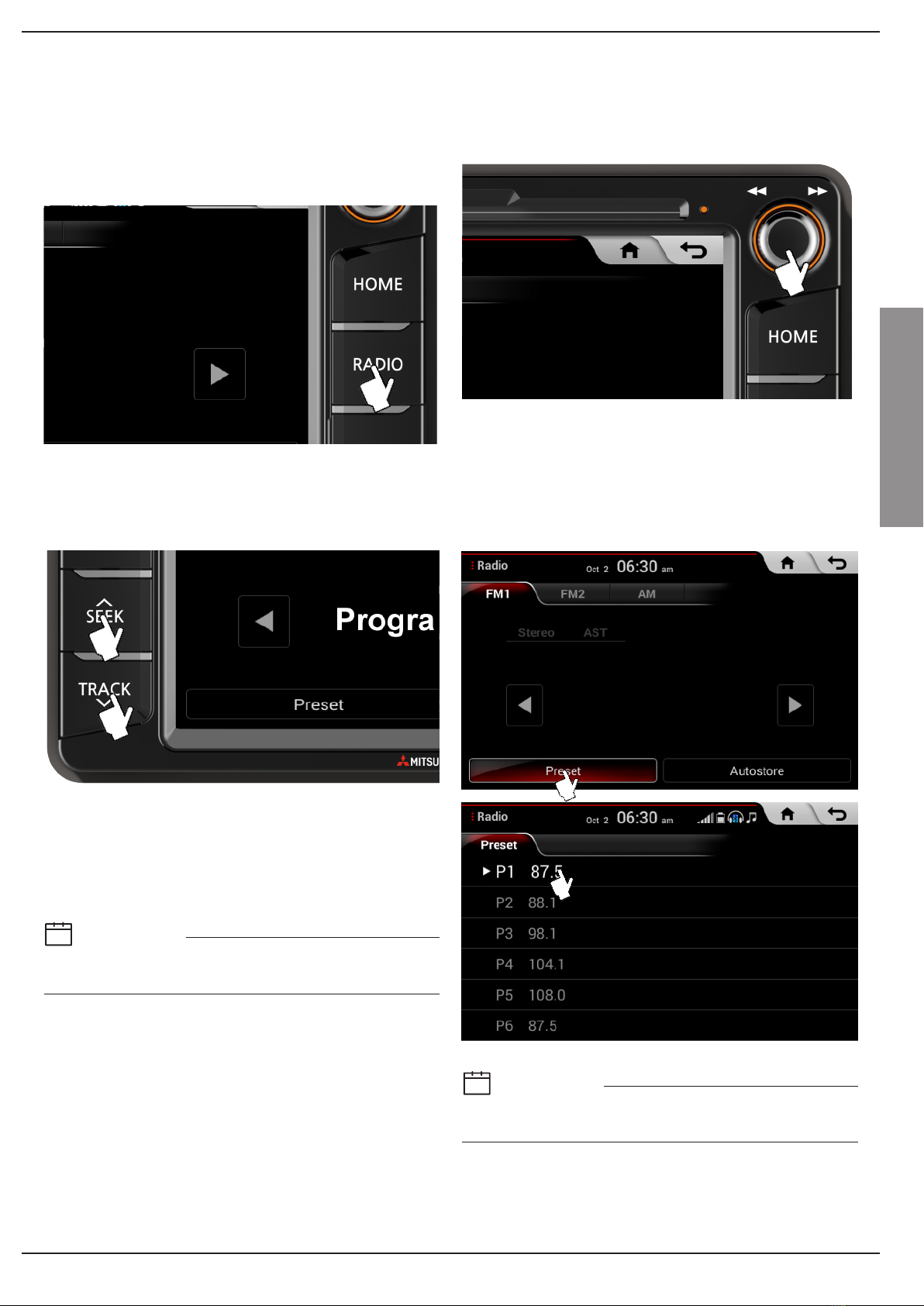
19
AV
Radio Mode
Starting Mode
Using ∧SEEK/TRACK∨
Using TUNE
Selecting Presets
Press the [RADIO] key ▶Select the desired tab.
Pressing the [RADIO] key on the head unit will change the
mode in order of FM1 → FM2 → AM.
Press the [∧SEEK/TRACK∨] key to automatically search
for frequencies.
Turn the TUNE knob left/right to select the frequency.
Press the [Preset] button ▶Select the preset you want to
listen to.
•
•
When key is pressed shortly : Scans and receives the
previous/next frequency
When key is pressed and held : Changes frequencies
while pressed. Upon release, scans and receives the next
frequency
• FM1/FM2 : Increases/decreases by 200kHz
• AM : Increases/decreases by 10kHz
Information
You can save up to 6 preset channels each for FM1,
FM2 and AM.
i
Information
Broadcast reception may become weak or intermittent
when in mountain ranges or city outskirts.
i
ice Name
Programme Service Name
Table of contents
Other Mitsubishi MOTORS Car Receiver manuals