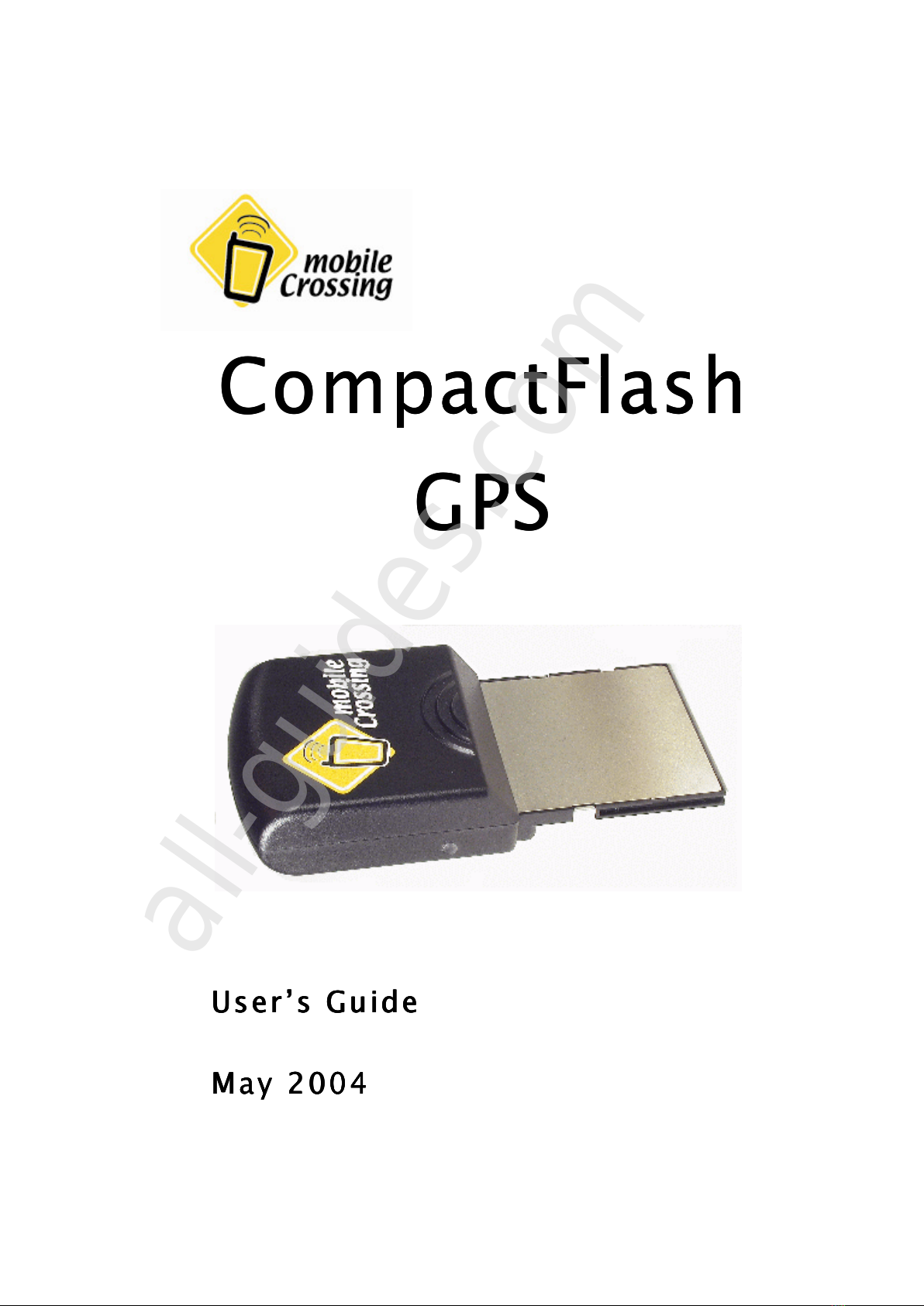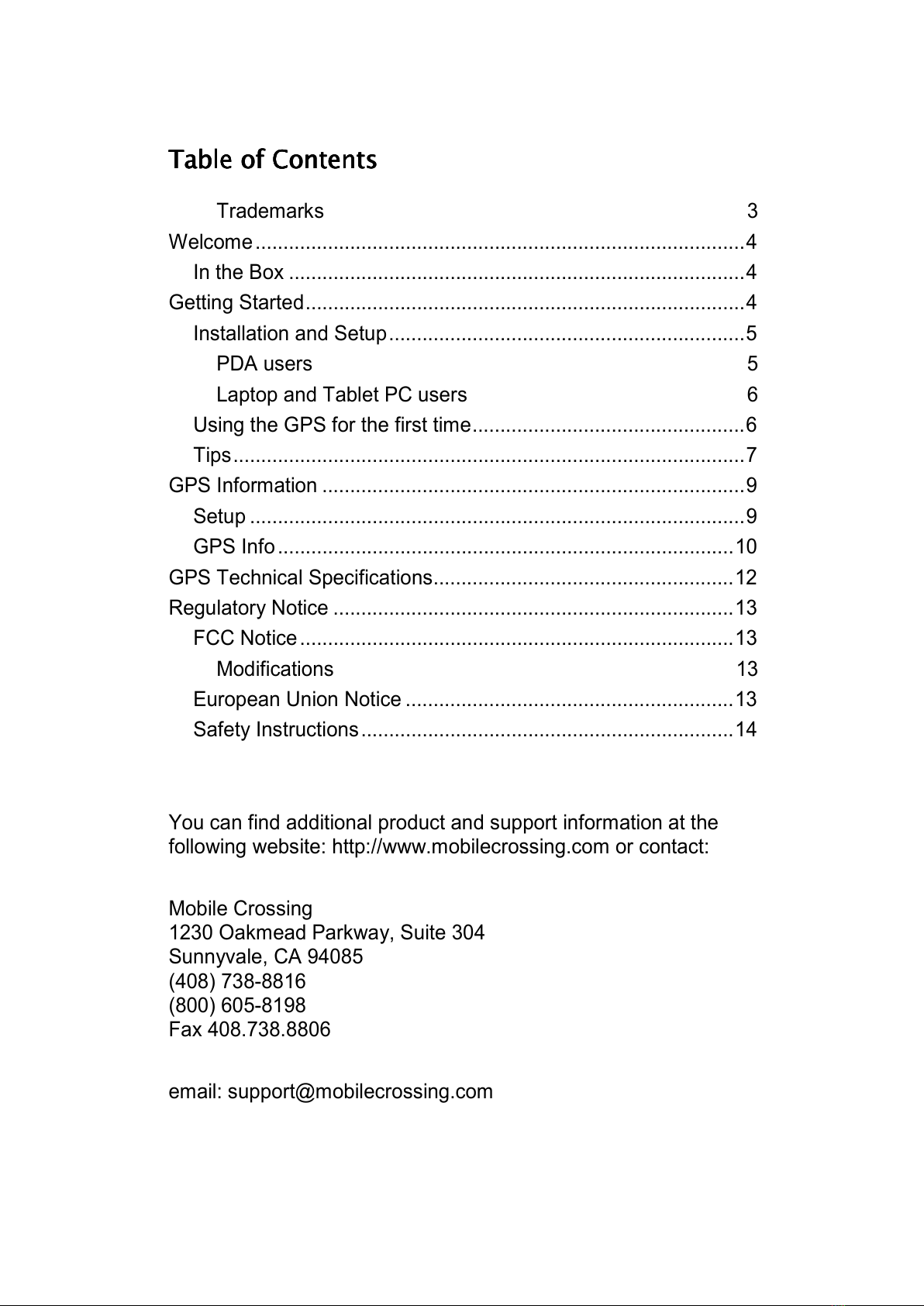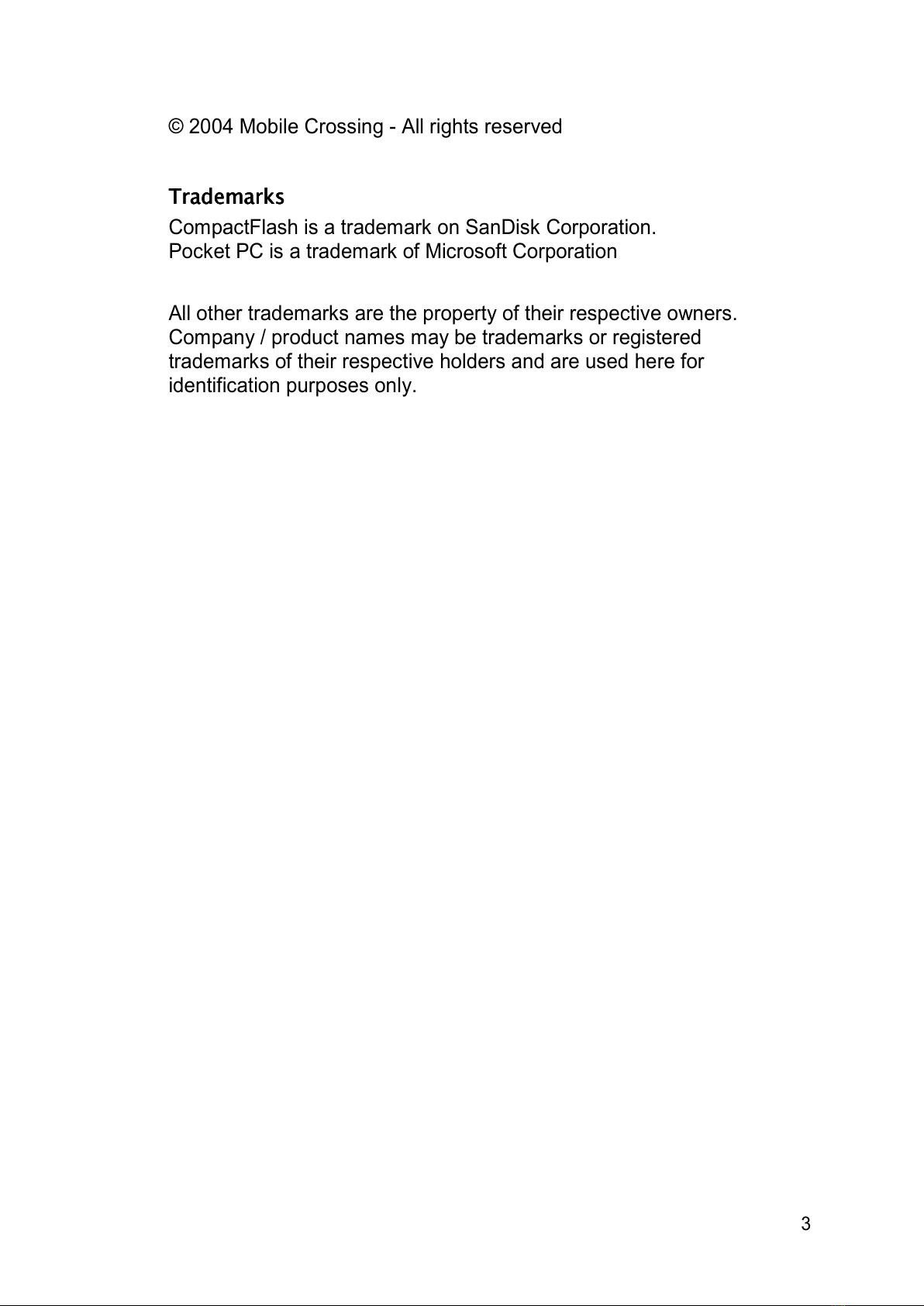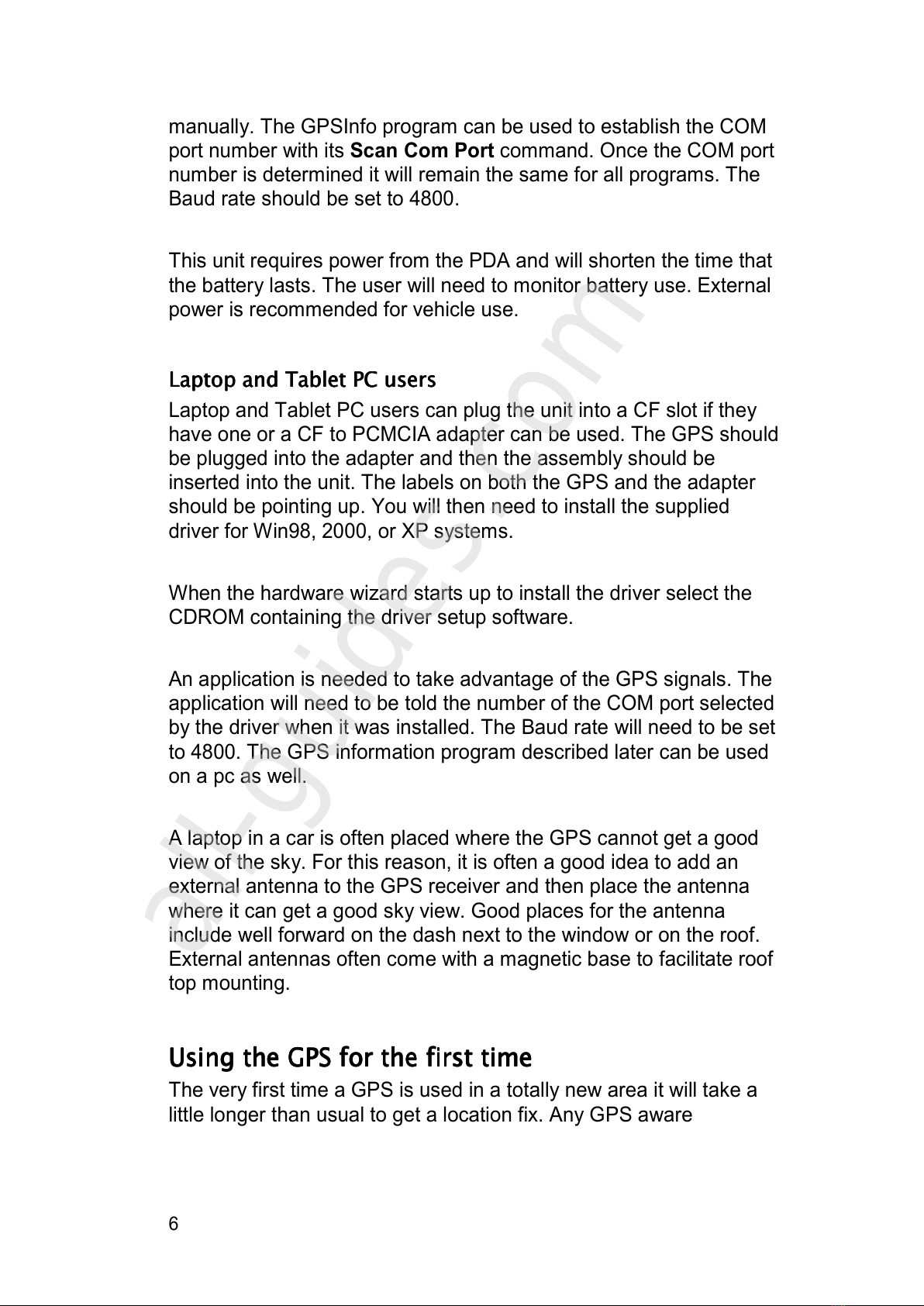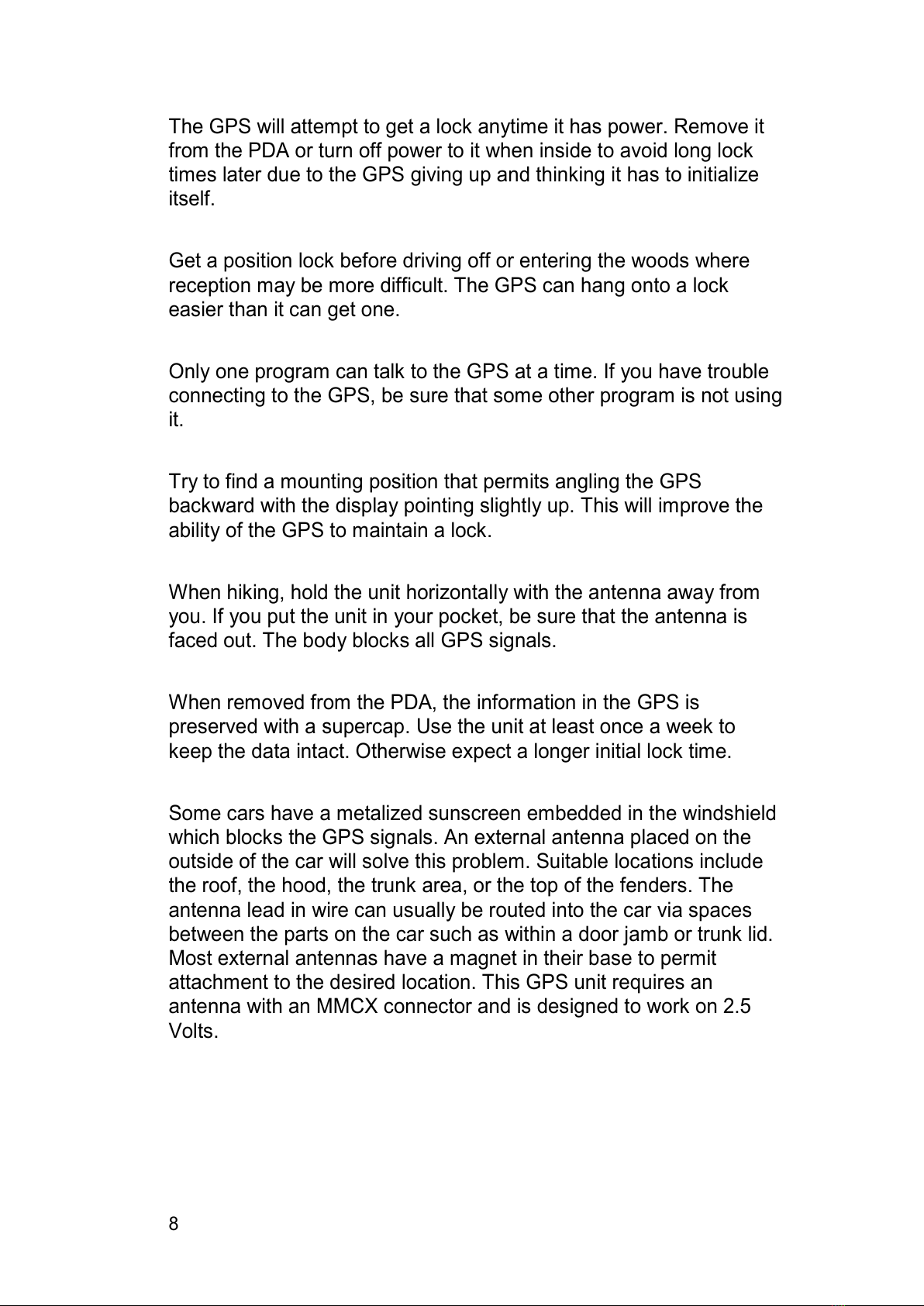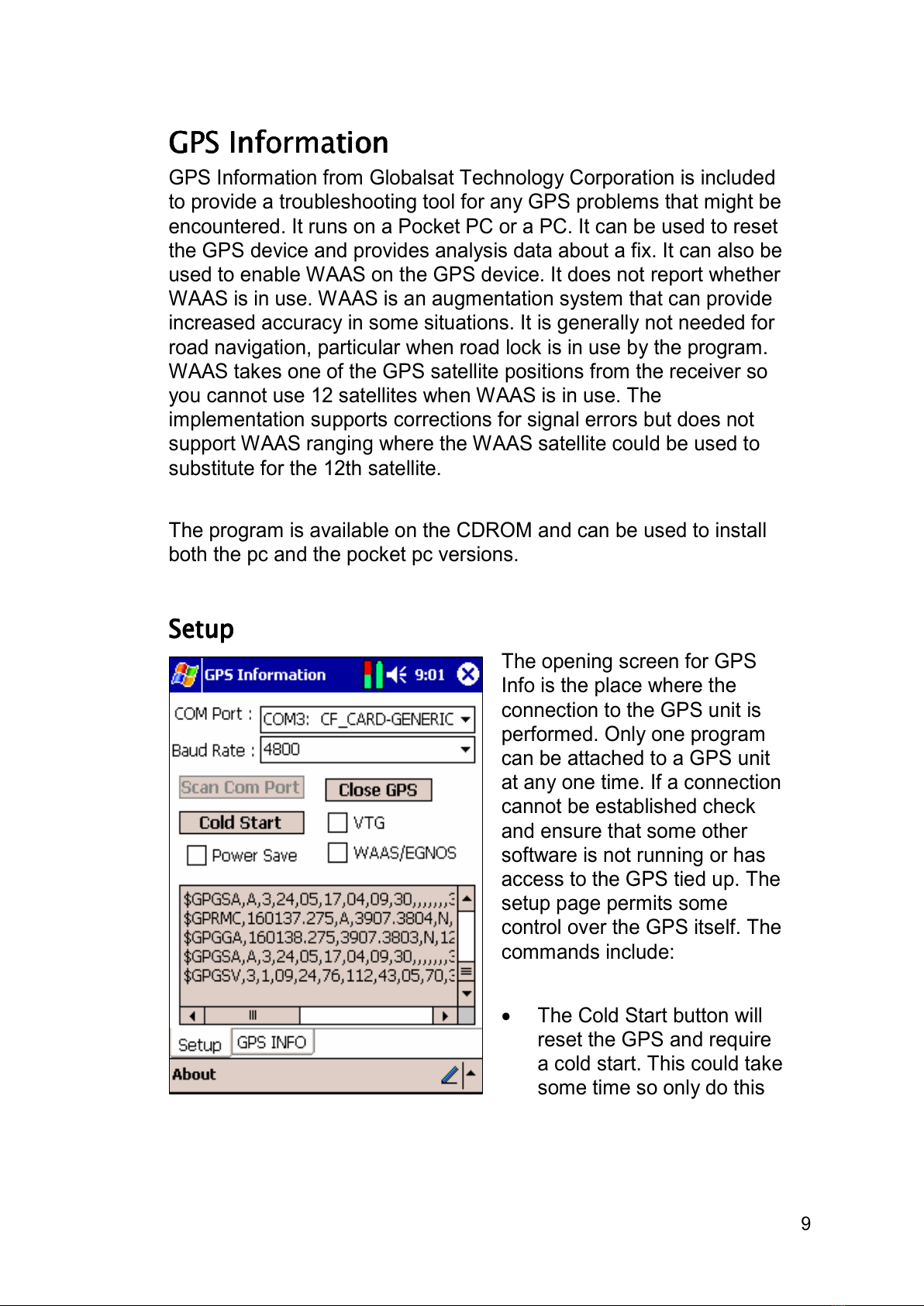Laptop and Tablet PC users
Laptop and Tablet PC usersLaptop and Tablet PC users
Using the GPS for the first time
Using the GPS for the first timeUsing the GPS for the first time
manually. The GPSInfo program can be used to establish the COM
port number with its Scan Com Port command. Once the COM port
number is determined it will remain the same for all programs. The
Baud rate should be set to 4800.
This unit requires power from the PD and will shorten the time that
the battery lasts. The user will need to monitor battery use. External
power is recommended for vehicle use.
Laptop and Tablet PC users
Laptop and Tablet PC users can plug the unit into a CF slot if they
have one or a CF to PCMCI adapter can be used. The GPS should
be plugged into the adapter and then the assembly should be
inserted into the unit. The labels on both the GPS and the adapter
should be pointing up. You will then need to install the supplied
driver for Win98, 2000, or XP systems.
When the hardware wizard starts up to install the driver select the
CDROM containing the driver setup software.
n application is needed to take advantage of the GPS signals. The
application will need to be told the number of the COM port selected
by the driver when it was installed. The Baud rate will need to be set
to 4800. The GPS information program described later can be used
on a pc as well.
laptop in a car is often placed where the GPS cannot get a good
view of the sky. For this reason, it is often a good idea to add an
external antenna to the GPS receiver and then place the antenna
where it can get a good sky view. Good places for the antenna
include well forward on the dash next to the window or on the roof.
External antennas often come with a magnetic base to facilitate roof
top mounting.
Using the GPS for the first time
The very first time a GPS is used in a totally new area it will take a
little longer than usual to get a location fix. ny GPS aware
6