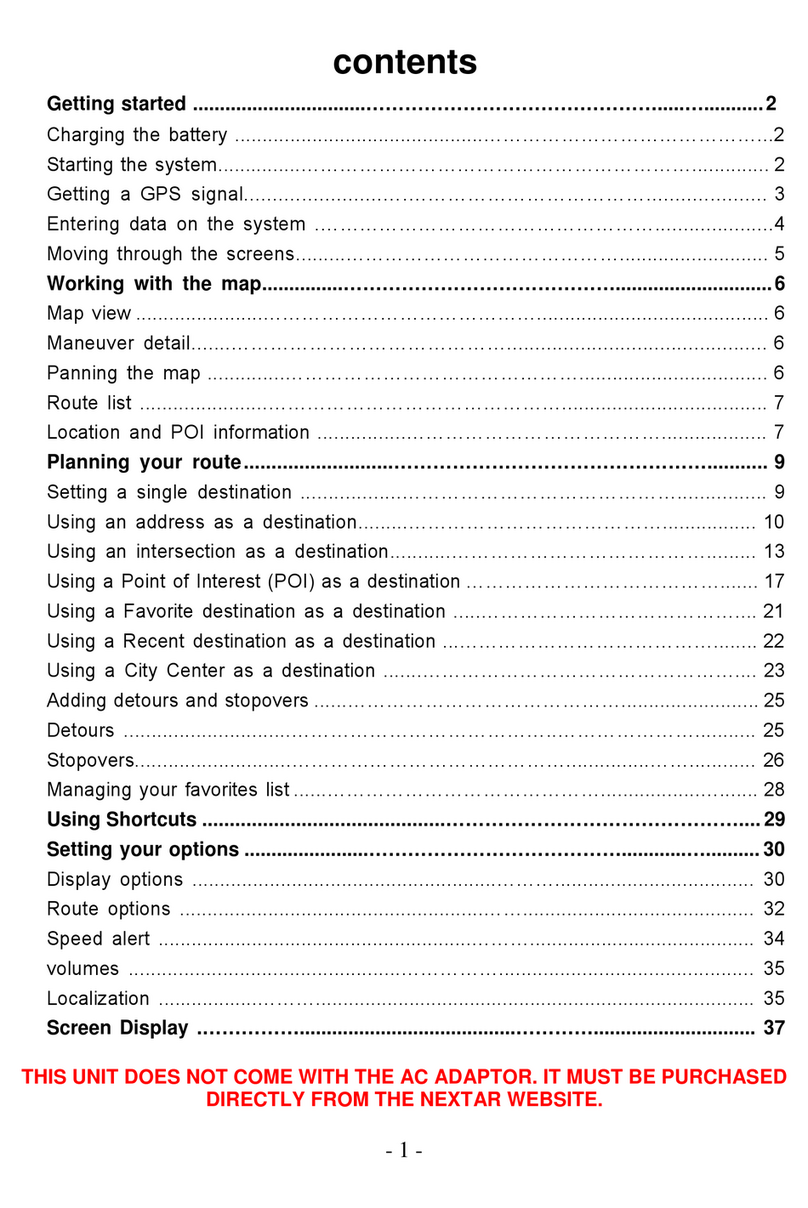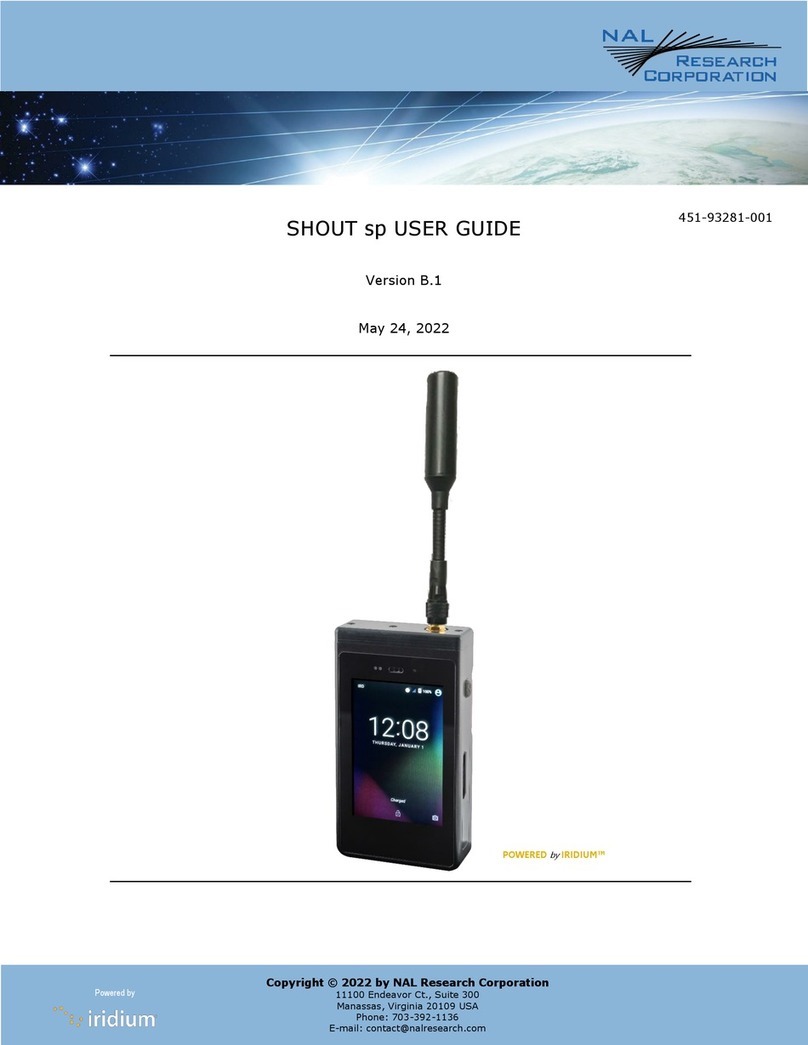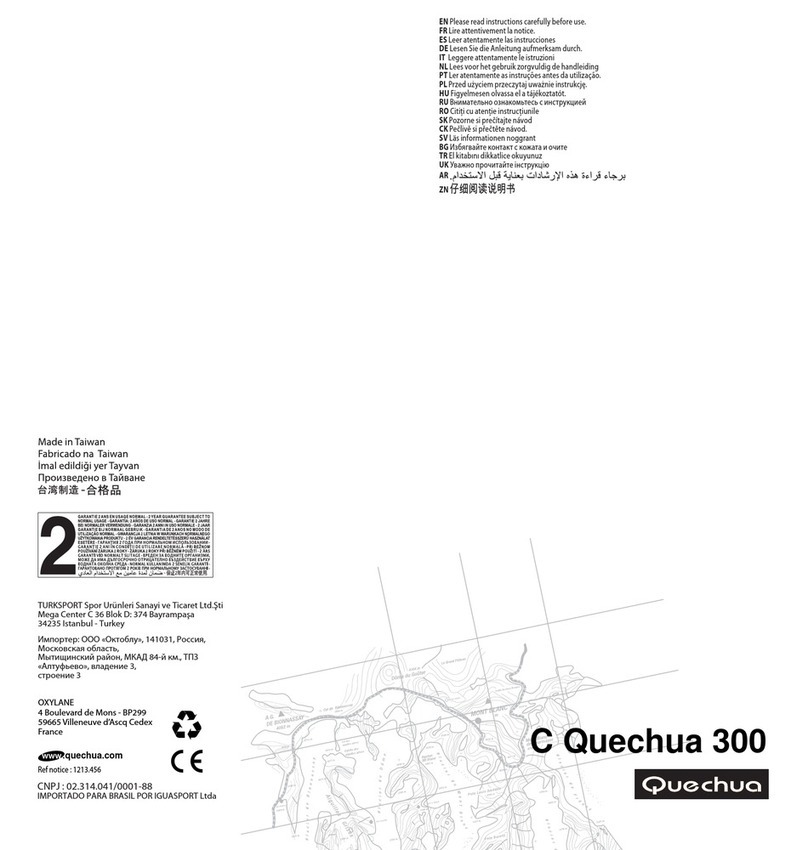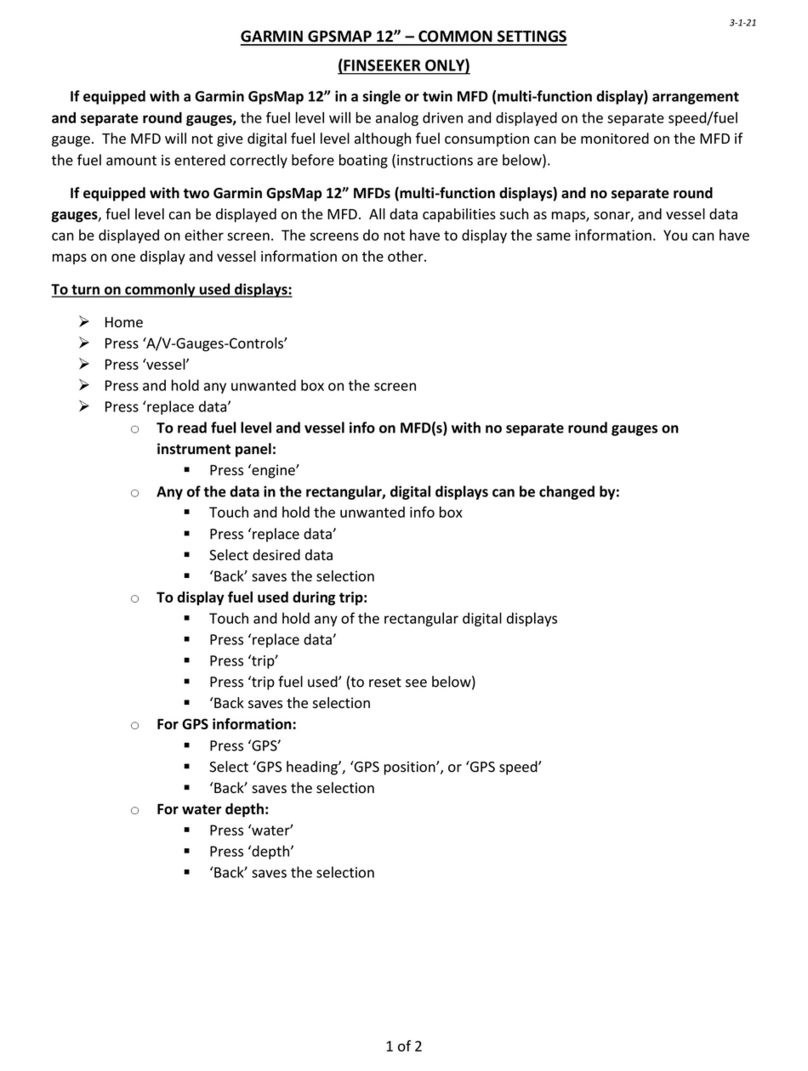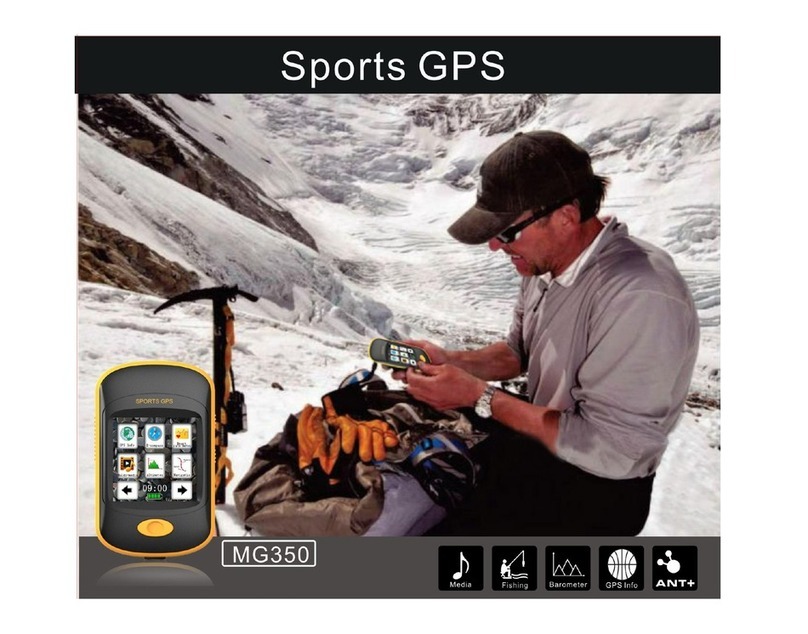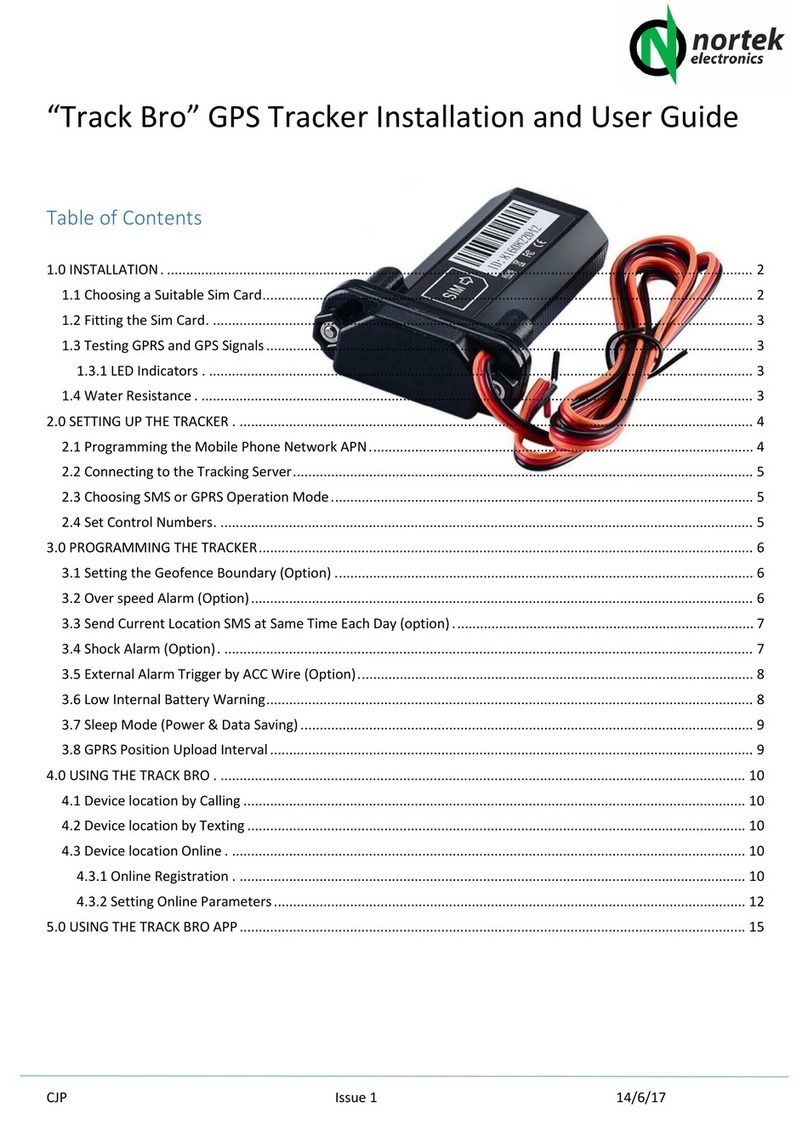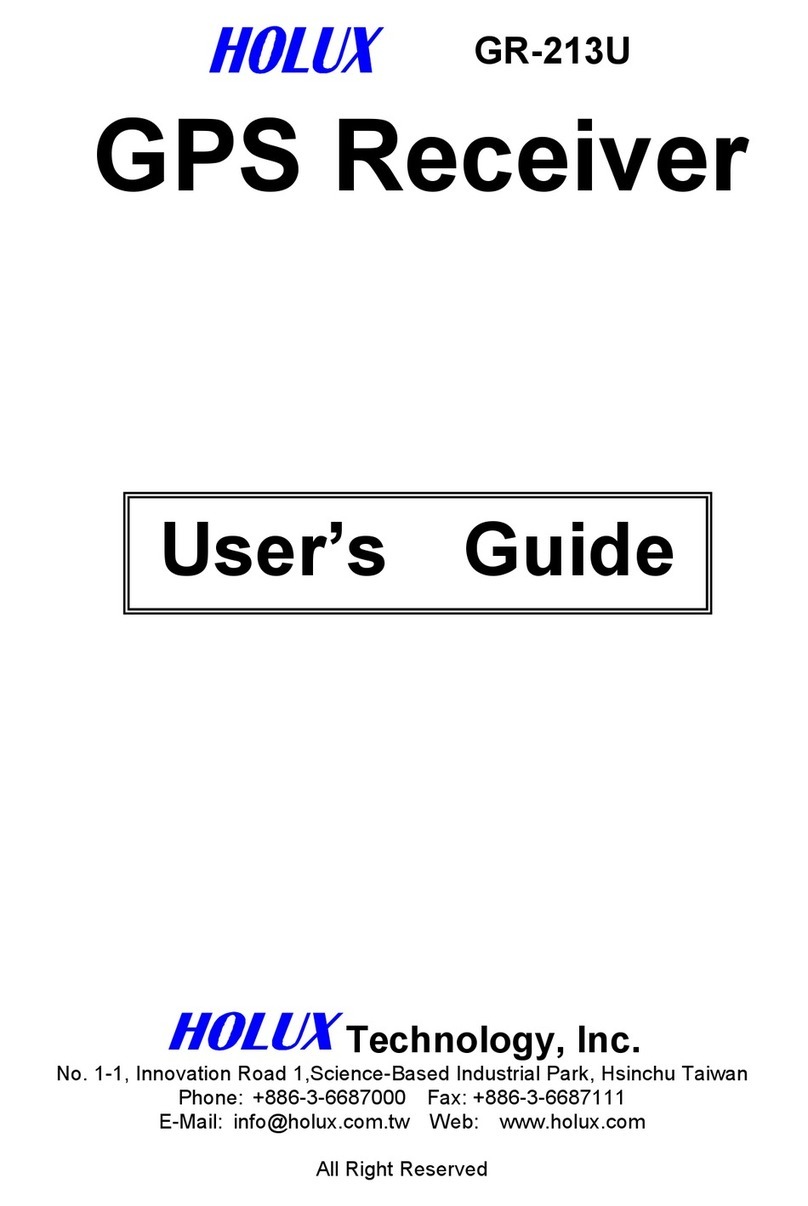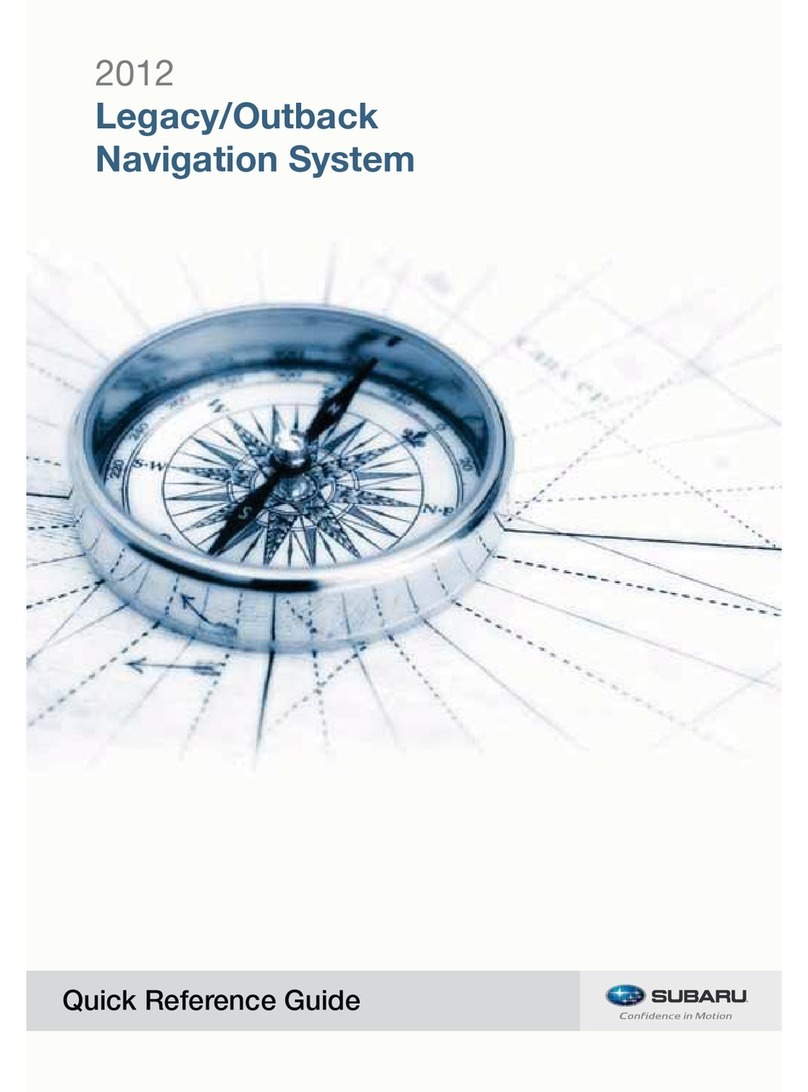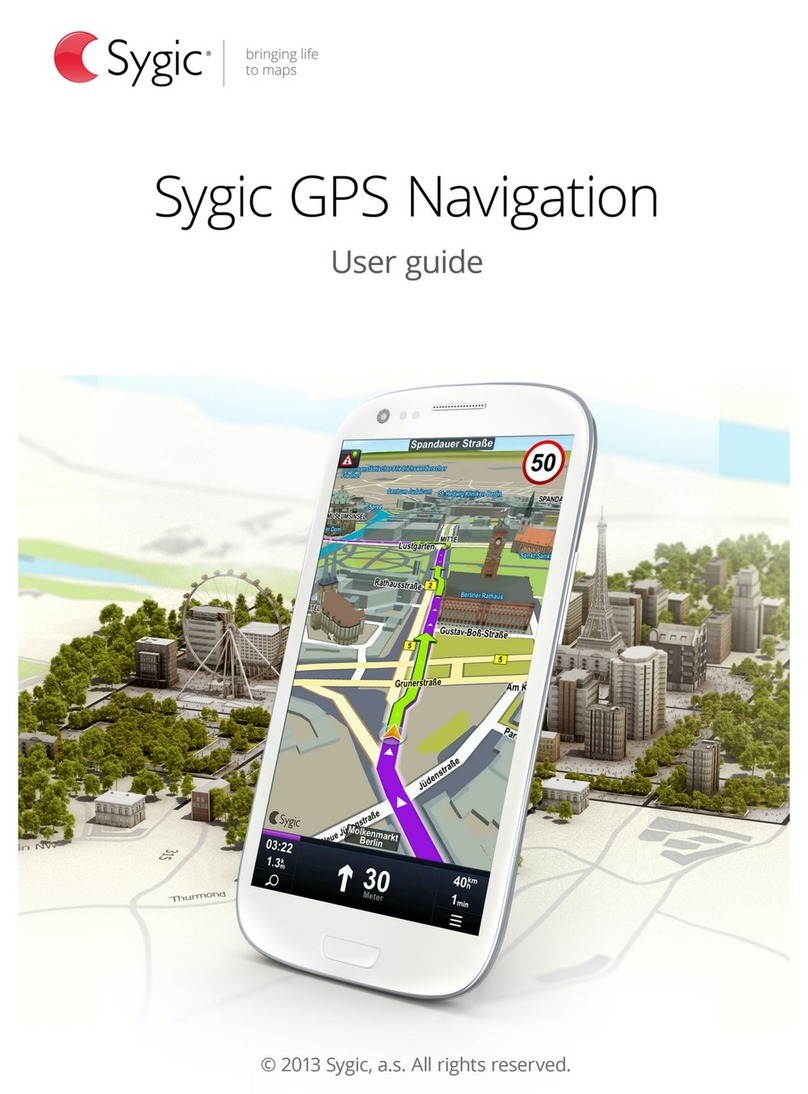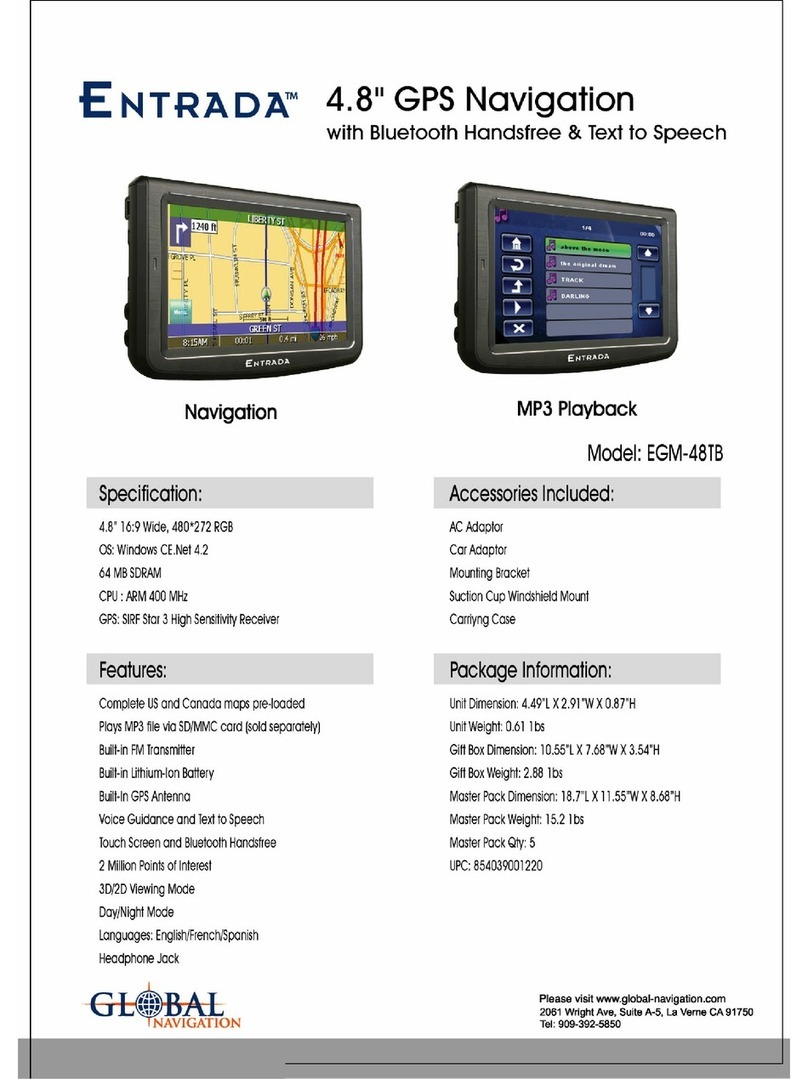Sporty's Stratus II Manual
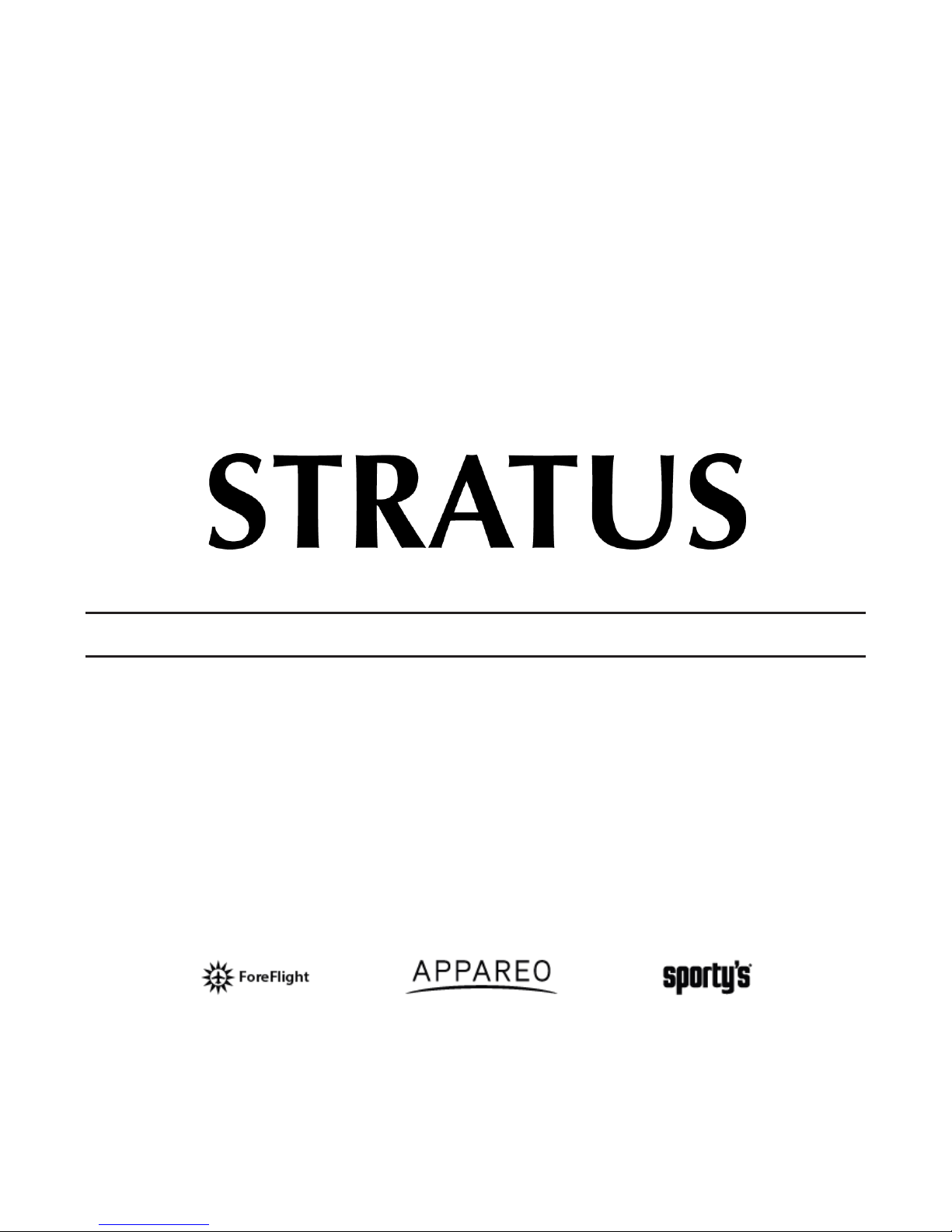
2nd Generation
PILOT’S GUIDE
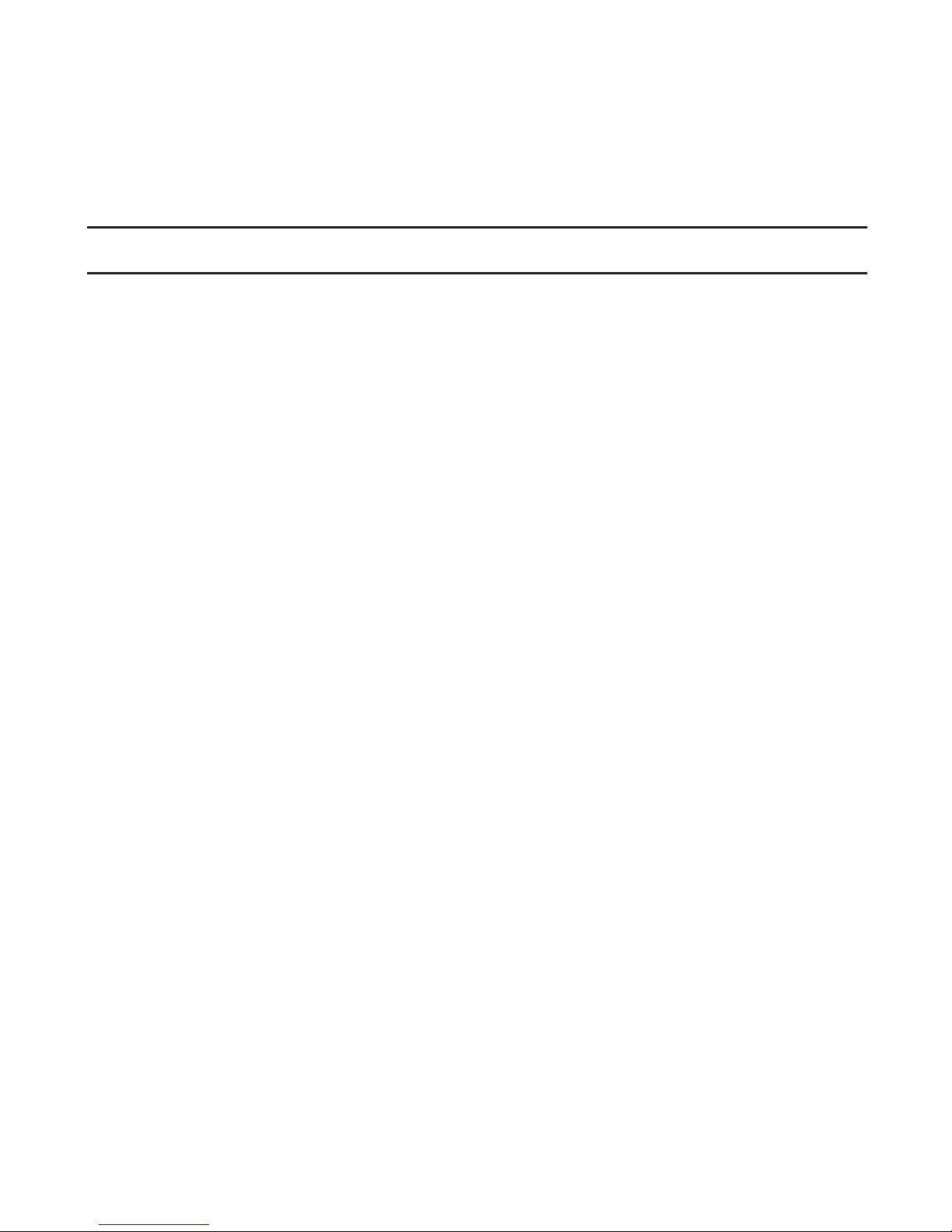
COPYRIGHT INFORMATION
Stratus Second Generation Pilot’s Guide, © 2012 - 2014 Appareo
Systems, LLC. All Rights Reserved. All content within is copyrighted by
Appareo Systems, LLC and may not be reprinted without permission.
The content of this guide is furnished for information use only, is subject
to change without notice, and should not be construed as a commitment
by the manufacturer. Appareo Systems, LLC assumes no responsibility or
liability for any errors or inaccuracies that may appear in the information
content contained in this guide.
The Appareo, Sporty’s, and ForeFlight logos are all trademarks or
registered trademarks of their respective owners. MITRE is a registered
trademark of the MITRE Corporation. iPad, iPhone, and iPod touch are
registered trademarks of Apple Inc. App Store is a service mark of Apple
Inc.
To view the current Pilot’s Guide, go to www.appareo.com/stratus
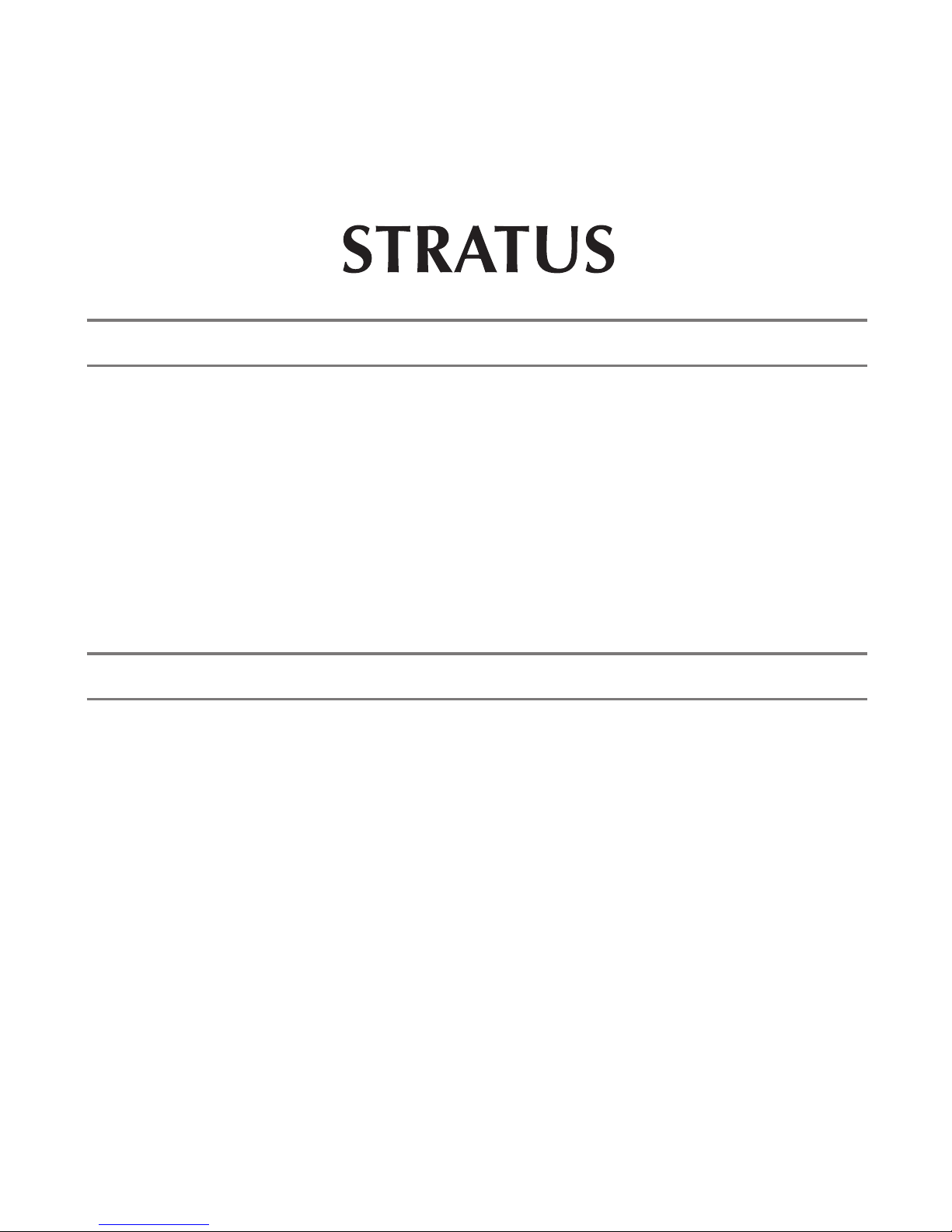
1
QUICK START INSTRUCTIONS
1. Charge Stratus’s battery to 100% using the Stratus wall charger.
2. Place snap-in mount on glare shield or install suction cup mount.
3. Place Stratus in mount.
4. Power on Stratus by pressing the power button.
5. Connect your iPhone®, iPad®, or iPod touch®to the Stratus WiFi
network from the
device’s
Settings
menu.
6. Open ForeFlight Mobile and conrm connection to Stratus.
NOTE: As ADS-B signals are broadcast by ground towers, Stratus will
not receive weather and trafc information while it is on the ground
.
PACKAGE CONTENTS
• Stratus module
• Snap-in mount with gel base
• Wall charger and charging cable
• Stratus Pilot’s Guide
• Carrying bag
2nd Generation
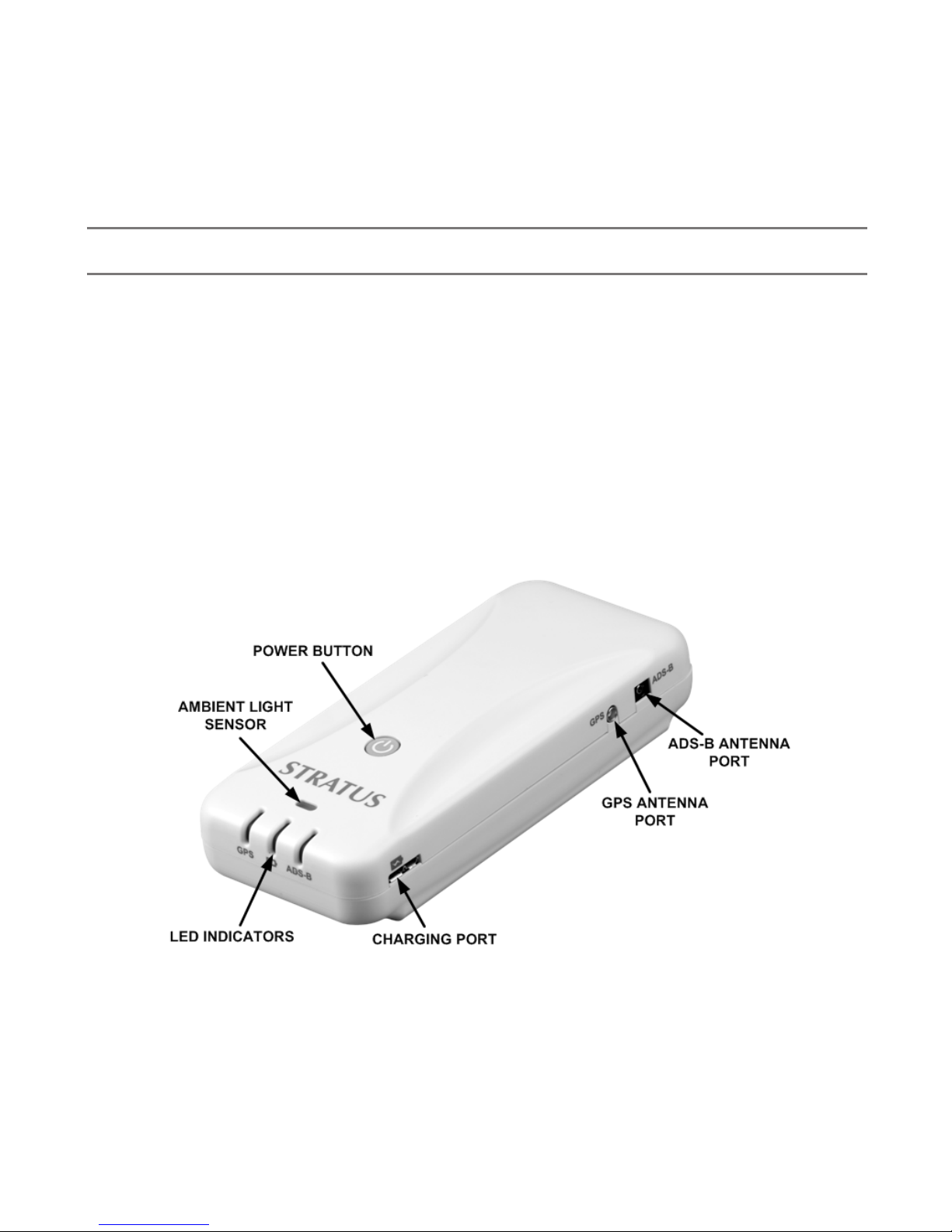
2
ABOUT STRATUS
Stratus is a portable, battery-operated receiver that works in conjunction
with the ForeFlight Mobile app. It provides pilots with free in-ight weather
and trafc and is a source of accurate GPS WAAS position. Stratus
receives Automatic Dependent Surveillance - Broadcast (ADS-B) weather
information (FIS-B), trafc information (TIS-B), and other related data and
broadcasts it to ForeFlight Mobile via a WiFi network.
Stratus is also an attitude heading reference system (AHRS) and ight
data recorder. See page 13 for more information about these features.
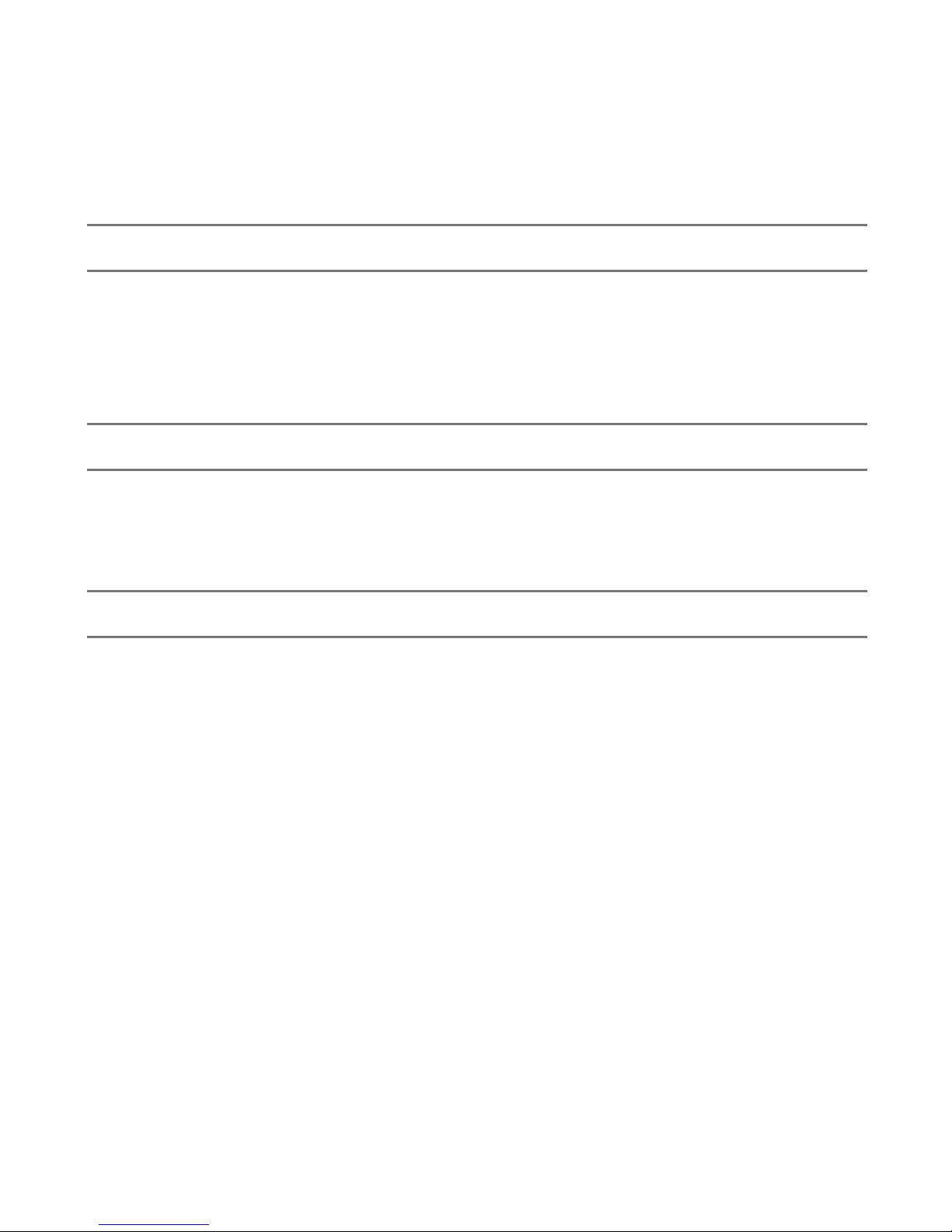
3
PRODUCT REGISTRATION
Your Stratus will automatically be registered with the retailer at the time
of purchase – you do not need to perform additional steps to activate
the warranty. The Stratus Limited Warranty is valid one year after your
device is shipped from the retailer and is non-transferable.
OPTIONAL ACCESSORIES
Visit www.sportys.com/stratus or www.appareo.com/stratus for a list of
compatible Stratus accessories, including mounts, external antennas, and
chargers.
TURNING STRATUS ON OR OFF
Press the power button for a few seconds to turn on Stratus. All LED
indicators will briey illuminate red and then green as Stratus powers on.
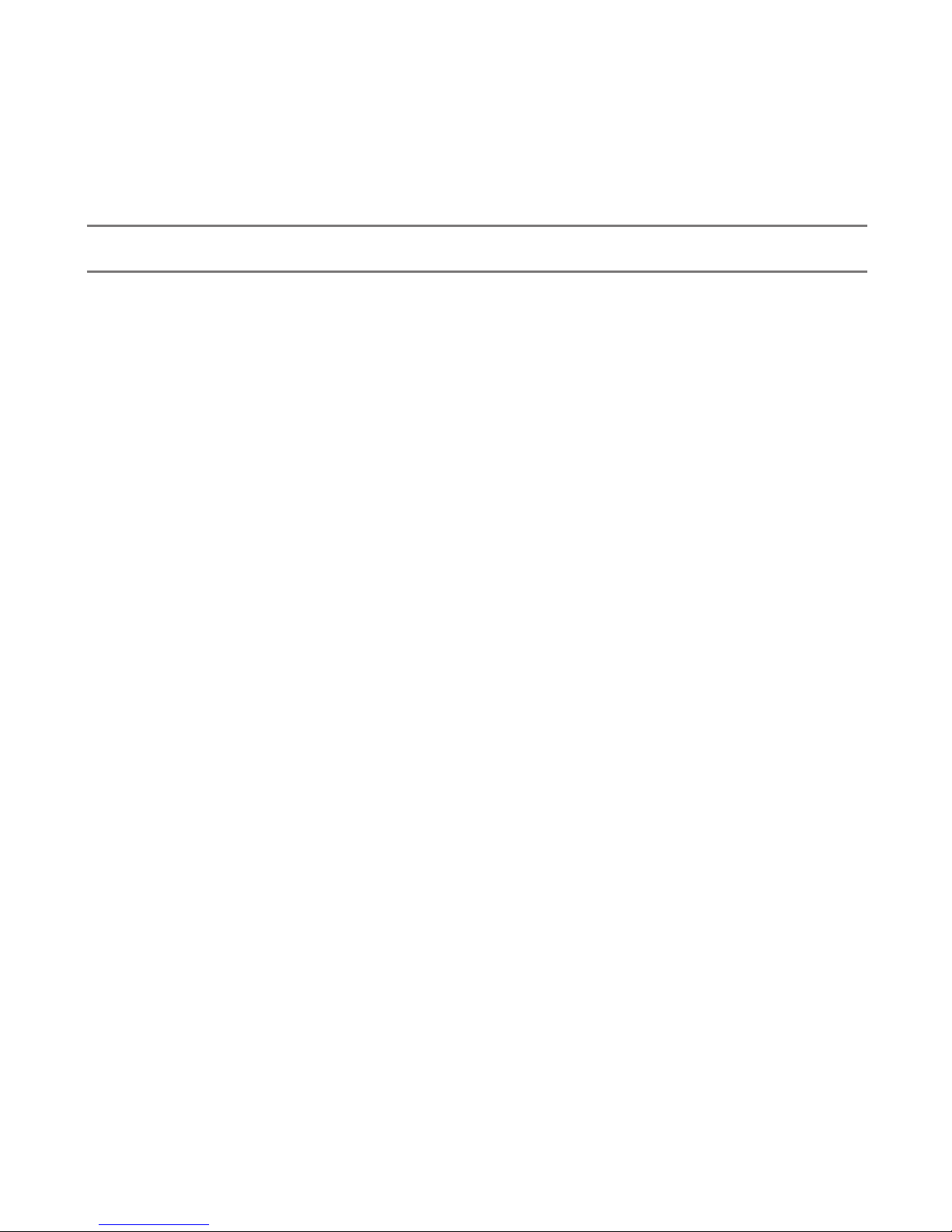
4
CHARGING THE BATTERY
Fully charge Stratus’s battery prior to rst use. To charge the battery:
1. Insert the USB plug of the charging cord into the wall charger’s port.
2. Plug the micro USB plug into Stratus’s charging port, as shown in the
graphic on page 5.
NOTE: The Stratus USB port contains two parts. Insert the charging
cable into the larger, left part of the port, which is marked with the
battery symbol.
3. Plug the wall charger into an electric wall outlet. When connected to
an external power source, the Stratus Power LED will ash on and off
once. Refer to the LED Indicator table on page 10 to determine when
the battery is fully charged.
NOTE: You may check the battery’s current charge level from the Stratus
Status page. See page 14 for more information.
WARNING: Use of non-approved battery chargers may result in
decreased battery performance, permanent damage to the USB port, and/
or inoperability of Stratus, and voids the warranty. Stratus requires a 2.0
amp charger.
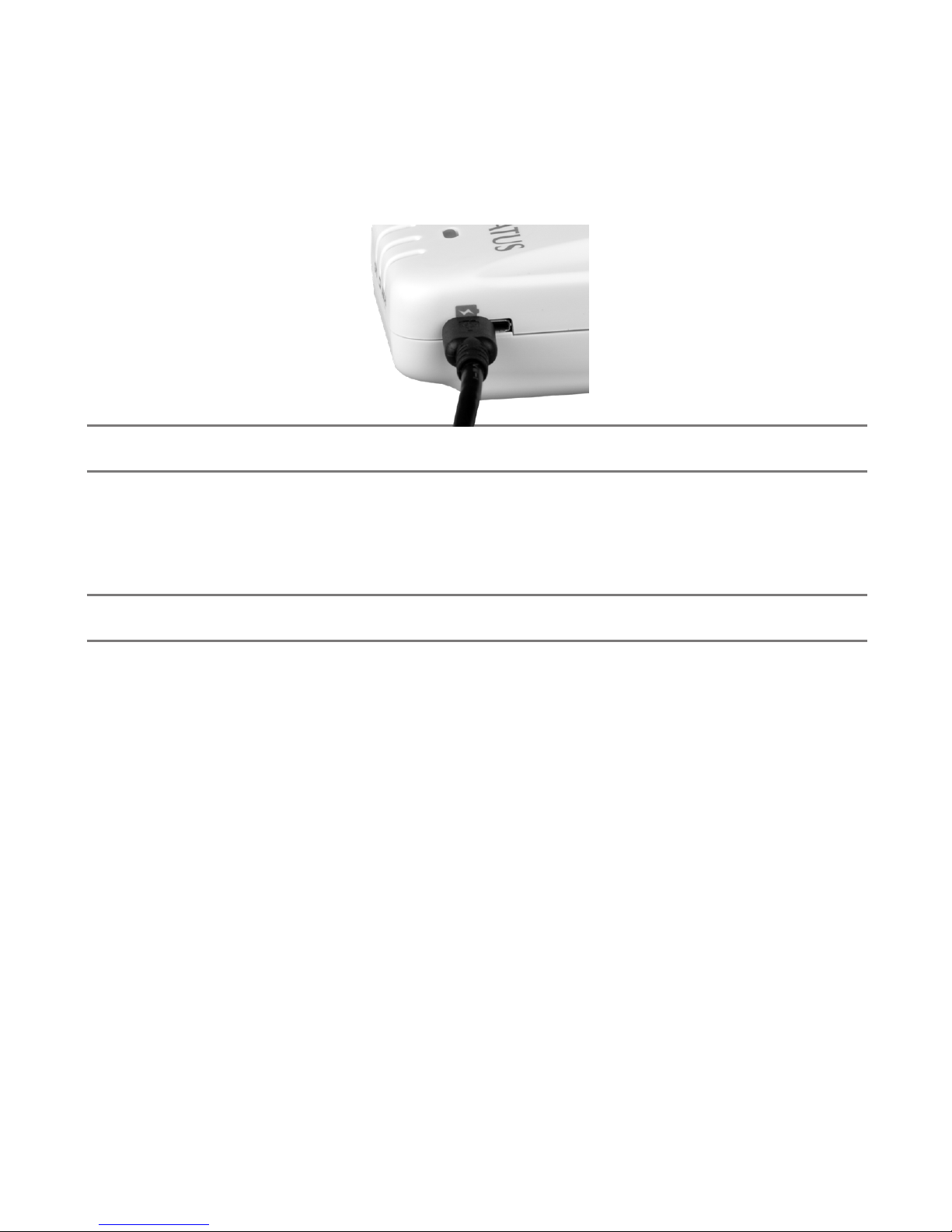
5
USING BATTERY POWER
If Stratus is not connected to an external power adapter, such as a wall
charger or vehicle power adapter, it will automatically draw power from its
internal battery.
POWER OPTION SETTINGS
You may select how Stratus is powered on: automatically whenever the
device receives power, or only when the power button is pushed. This
setting may be changed by dragging the “Turn on When Powered” switch
in the ForeFlight Mobile Stratus Status to ON. For more information about
the Stratus Status Page, see page 14.
NOTE: If Stratus is set to automatically power on and external power
is removed, it will power off within two minutes if the aircraft is traveling
under 5 knots. If the aircraft is traveling faster than 5 knots, Stratus will
not power down and will draw from the battery power. To override the
automatic power-off, press the power button after removing power.

6
PLACING STRATUS IN AIRCRAFT
The snap-in mount secures Stratus to its mounting location during ight.
To place the mount in the aircraft:
1. Remove the protector sheet from the gel base of the snap-in mount.
2. Place the gel base of the snap-in mount onto the aircraft’s glare shield.
Stratus should be mounted perpendicular to the back of the aircraft
to ensure accurate AHRS data. It should also be placed as close as
practical to the pilot and copilot seats to help prevent overheating.
3. Lay Stratus in the snap-in mount so that it is leaning against the longer
arm of the mount’s cradle. The LEDs and Stratus logo should face the
back of the aircraft. If Stratus is facing the wrong direction, AHRS data
will be incorrect and the chance of overheating will be signicantly
increased.
NOTE: Refer to the graphic on the bottom of Stratus for the correct
mounting alignment with the aircraft.
4. Press on the top of the Stratus until the device snaps into place in the
cradle, as shown in the gure on the following page.
NOTE: An optional suction cup mount is available from your Stratus
retailer. This mount may improve the internal antenna’s ADS-B reception
and provides an option for mounting Stratus off the glare shield.

7
To remove Stratus from the mount:
1. Gently bend the shorter arm of the mount’s cradle away from Stratus.
2. Remove Stratus from the snap-in mount.
Store Stratus in its carrying bag to protect it when it is not in use.
If the gel base that surrounds the snap-mount loses its adhesiveness over
time, remove the gel base from the mount and wash with water and a
gentle soap. Allow it to air dry before placing back on the glare shield.
NOTE: Remember to disconnect all cables from Stratus before removing
it from the mount. Improper disconnection of cables from Stratus can
damage connectors and/or ports.
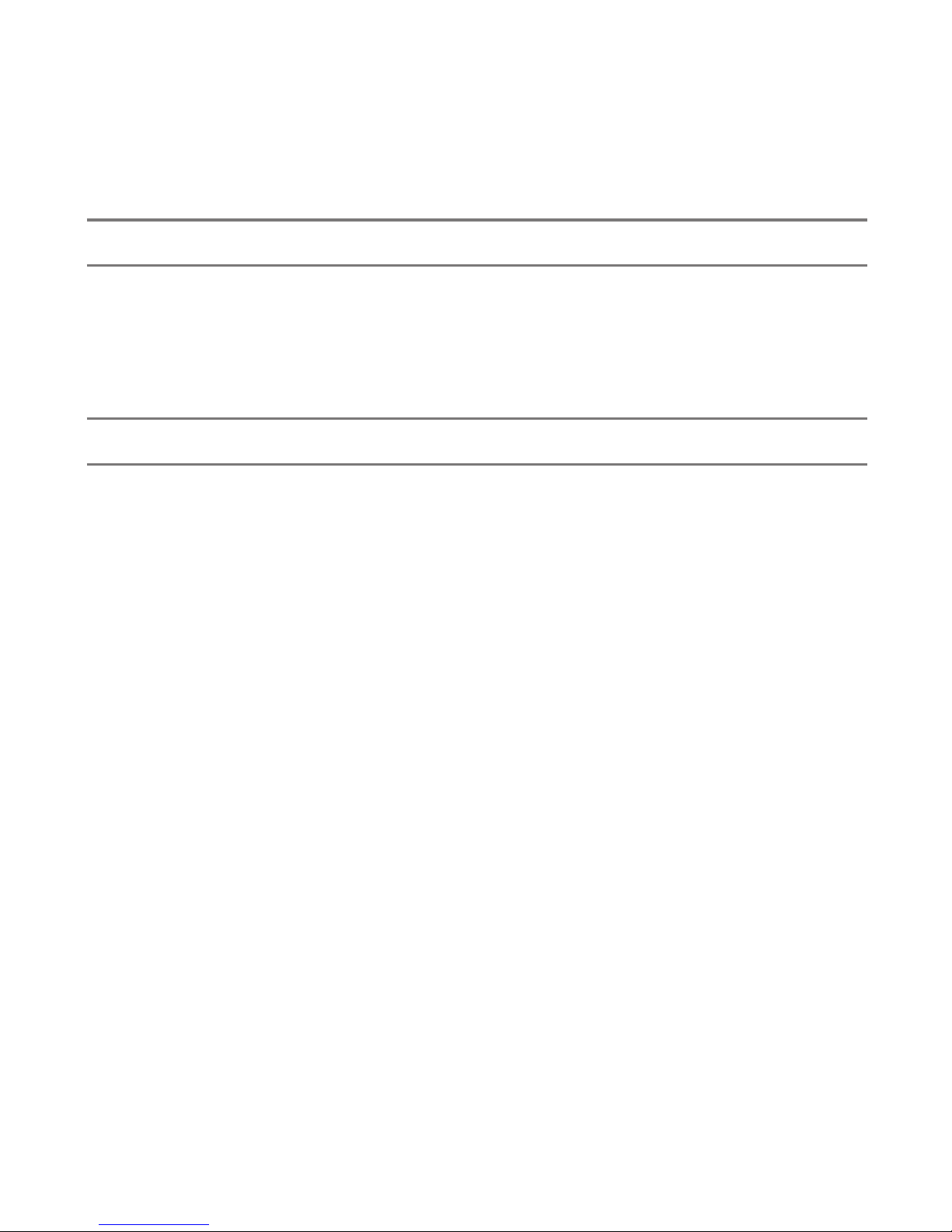
8
ABOUT EXTERNAL ANTENNAS
Stratus contains internal GPS and ADS-B antennas; however, external
GPS and ADS-B antennas are also available from your Stratus retailer.
These antennas may improve Stratus’s reception quality and provide more
mounting options for Stratus.
PLACING EXTERNAL ANTENNAS IN AIRCRAFT
Place the external ADS-B antenna in a location of your aircraft that
provides an unobstructed view of the ground (ADS-B towers).
Place the external GPS antenna in a location of your aircraft that
provides an unobstructed view of the sky (GPS satellites).
When mounting either external antenna type, ensure the connecting cable
is long enough to route from the external antenna to Stratus’s mounting
location.
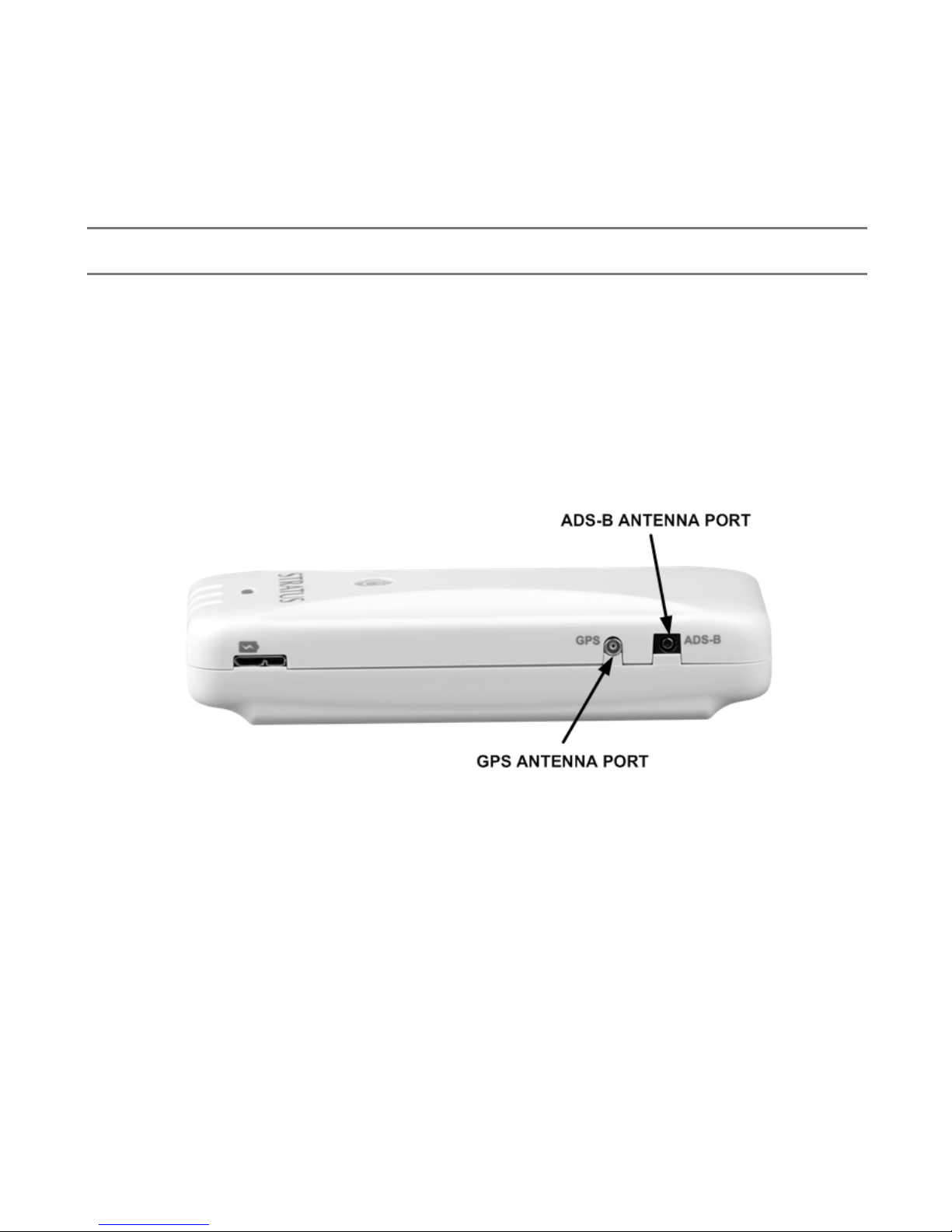
9
CONNECTING AN EXTERNAL ANTENNA
The ports labeled “GPS” and “ADS-B” on the side of Stratus are for
connecting external antennas. To connect Stratus to an external antenna,
insert the external antenna cable connector into the respective Stratus port
and use the suction cups included with the external antenna to place the
antenna in its mounting location.
SIDE VIEW
WARNING: Ensure you are connecting the antenna to the correct port.
Inserting the antenna into an incorrect port may result in permanent
damage to the port and/or the antenna.
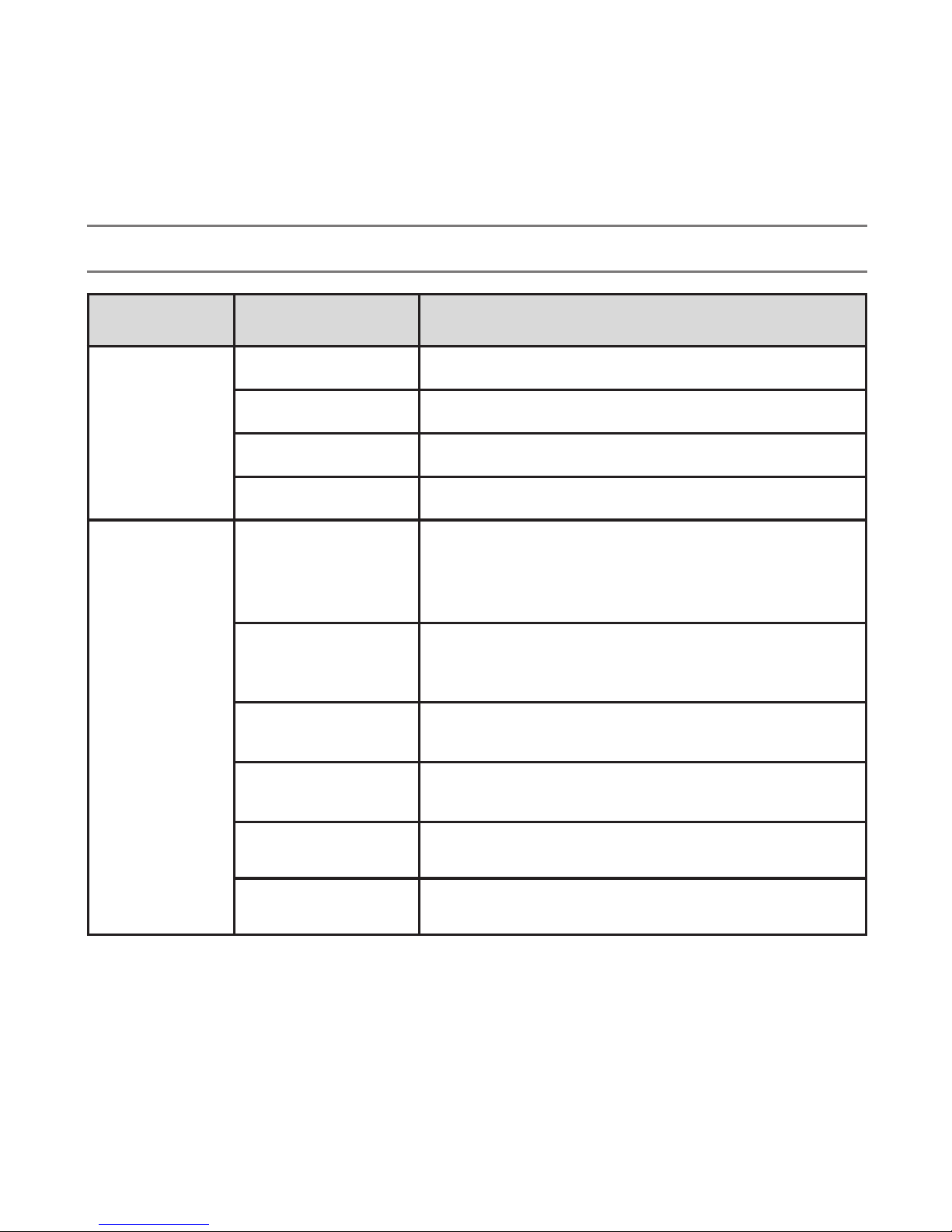
10
LED INDICATOR STATUS
Label Color Condition Indicated
GPS signal
Green 3-D lock
Yellow 2-D lock
Yellow ashing No lock, searching for signal
Off Stratus is powered off
Power
(battery
symbol)
Green
If connected to external power, battery is at 100%
charge
If not connected to external power, battery is at
20% to 100% charge
Yellow*
If connected to external power, battery is charging
If not connected to external power, battery is at 5%
to 19% charge
Red,
continuous
No external power is being received, battery is at
1% to 4% charge
Red
ashing
Connected to an incompatible charger, or charger
is unable to provide sufcient power
Red ashing for
ve seconds
Stratus does not have sufcient battery power to
power on or stay on
Off No external power is being received, device is
powered off
NOTE: The Power LED will ash on and off once when Stratus is connected or disconnected
from an external power source.

11
Label Color Condition Indicated
ADS-B signal
Green ADS-B FIS-B signal has been received in the past
three seconds
Off ADS-B FIS-B signal has not been received in the
past three seconds
All indicators
Briey red and then
green Stratus is powering on
Red ashing Built-in-Test failure. Contact support for assistance
Yellow ashing
Installing rmware update
Yellow Applying rmware update
Green for two
seconds Firmware update complete
Off for ve seconds,
then ashing green
Power button is being continuously pressed. After
30 seconds, factory reset process will begin.
Green to yellow to
green Factory reset process is complete
*If Stratus battery is above 45°C (113°F) and Stratus is connected to external power, it will
continue to draw power from the external source but will not charge the battery. When this
occurs, the Power LED will be yellow. You may confirm if a battery is charging from the
Stratus Status page (see page 14 for more information).
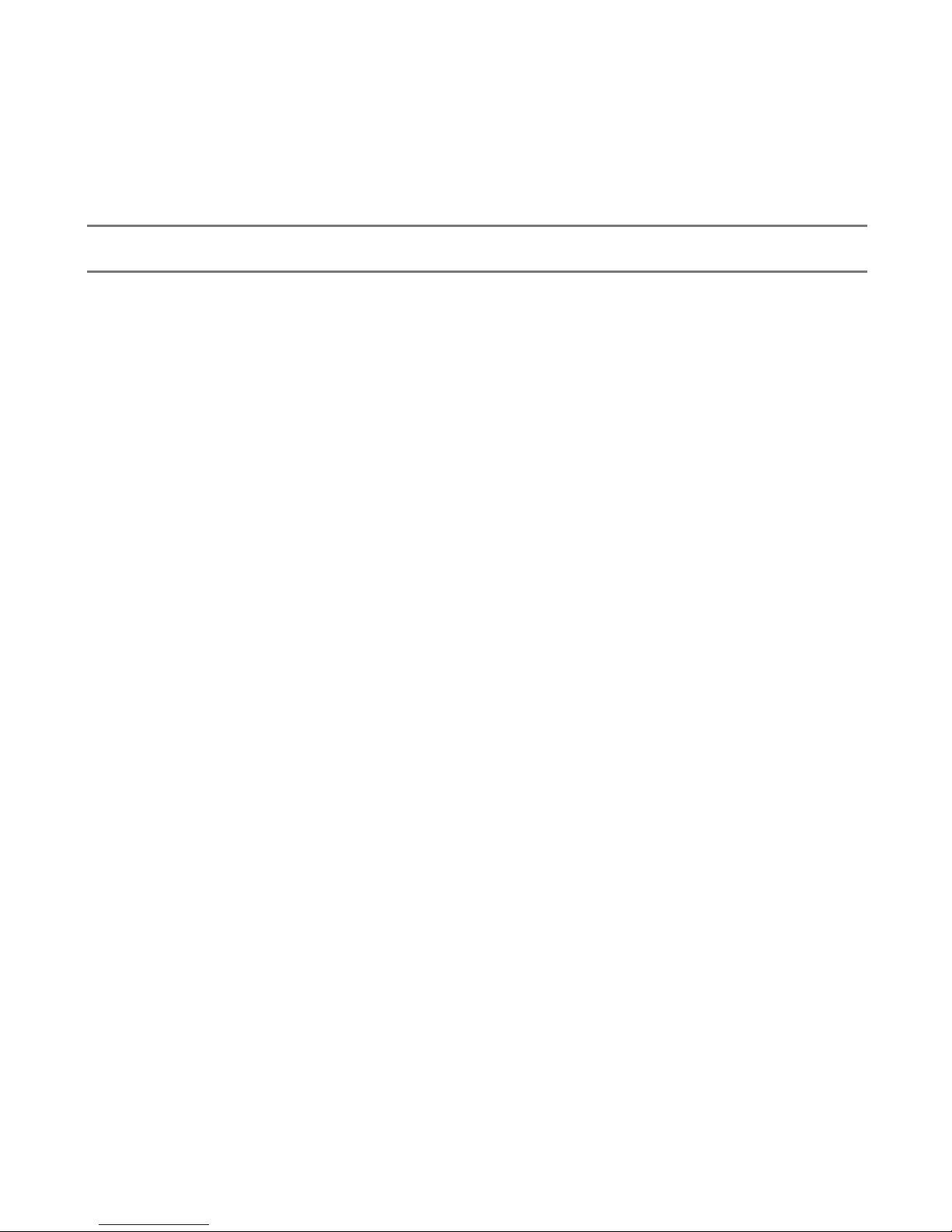
12
CONNECTING TO AN AVIATION APP
Your iPhone, iPad, or iPod touch must be connected to the Stratus
wireless network for Stratus to communicate with ForeFlight Mobile or
Stratus Horizon. All iOS devices in the cockpit may be connected to
Stratus simultaneously.
1. Tap the Settings icon on your device’s home screen.
2. Tap WiFi.
3. Ensure that WiFi is enabled (the WiFi switch should reveal ON).
Tap the Stratus wireless network, displayed under Choose a
Network... to connect.
Stratus’s wireless network name will be displayed as
“Stratus2XXXXX,” where the X’s represent your Stratus’s unique
ve digit serial number.
Once your iOS device is connected to the Stratus wireless
network, a checkmark will appear next to the network name.
4. Conrm that Stratus is connected in the Stratus Status page of
ForeFlight Mobile or Stratus Horizon. See the Stratus Status Page
section on page 14 for more information on this feature.

13
ABOUT AHRS
ForeFlight Mobile users can use Stratus for backup AHRS (altitude,
heading, and reference system) to enhance situational awareness. For
the most accurate AHRS information, ensure Stratus is mounted parallel
with the centerline of the aircraft and the logo and LEDs on the device
should face the back.
Refer to the graphic on the bottom of Stratus for the
correct mounting alignment with the aircraft.
Mounting Stratus as level as
feasible will also help to achieve the most accurate AHRS results.
ABOUT FLIGHT DATA RECORDING
Stratus has a ight data recording feature that, if enabled, will
record position, speed, attitude, and altitude data during each ight.
Approximately 20 hours of data can be stored in Stratus’s built-in-
memory. After your ight, you can export your Track Log data and display
the ight in a supported app or share on many social media platforms.
STRATUS REPLAY
To extend your battery life, you may turn your iPad screen off or switch
to another app. Once you return to ForeFlight Mobile, Stratus will
automatically send any missed ADS-B weather information to it.
For more information about any of the features on this page, refer to the
Pilot’s Guide for ForeFlight Mobile, which is available on ForeFlight’s
website and within the app.
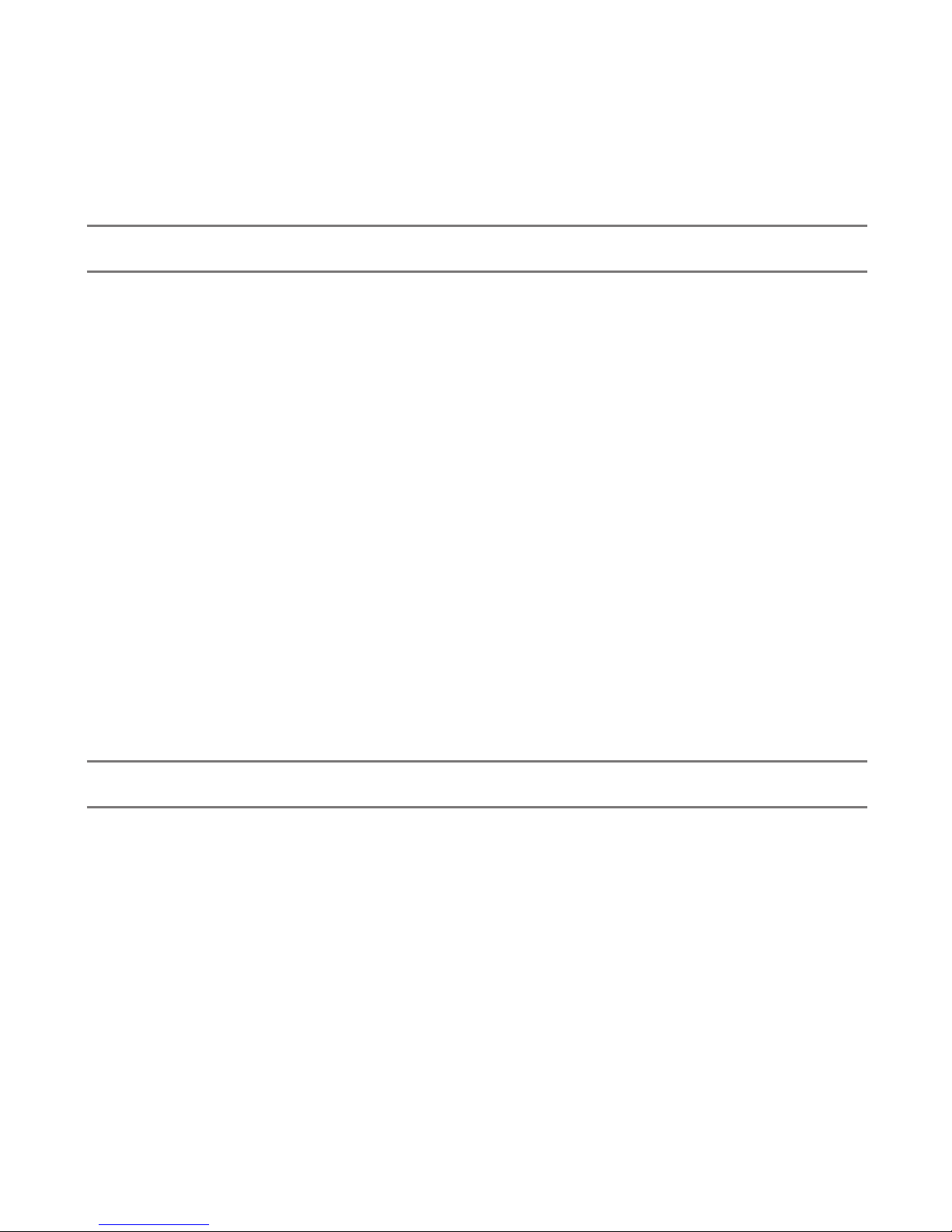
14
STRATUS STATUS PAGE
Once Stratus is connected to ForeFlight Mobile or Stratus Horizon, you
may view information about your device and adjust settings via the Stratus
Status page in the app. To access the Stratus Status page in ForeFlight
Mobile, tap Devices while in the More view. Then tap the “Stratus,
Connected” box. To access the Stratus Status page in Stratus Horizon, tap
the white information (i) button.
The Stratus Status page displays general information about Stratus in
both apps, such as its current battery charge, serial number, and rmware
version. The Stratus Status page in ForeFlight Mobile also displays the
number of ADS-B towers Stratus is receiving data from, and allows you to
adjust the LED brightness and turn on power saving mode.
Please refer to the pilot’s guides for ForeFlight Mobile and Stratus Horizon
for more information about the Stratus Status page and interacting with
Stratus.
LED AUTO-DIMMING
Stratus contains an ambient light sensor that will brighten or dim the LEDs
in response to the ambient light level. You may also manually change the
LED brightness settings using the LED Brightness slider on the ForeFlight
Mobile Stratus Status page.

15
ABOUT ADS-B WEATHER
Stratus receives ADS-B weather data and relays this information to
ForeFlight Mobile.
The table below lists the weather information that is
available from ADS-B broadcasts. See the FAA’s Aeronautical Information
Manual, Section 7.1.11 for more information.
Product Range Broadcast intervals
National Radar Update
(CONUS) Contiguous US 15 minutes
Local Radar Update 250 NM 2.5 minutes
(updated every 5 minutes)
AIRMETs 100 NM, airport surface
500 NM en route/terminal 5 minutes
SIGMETs and
Convective SIGMETs
100 NM airport surface
500 NM en route/terminal 5 minutes
METARs 100 NM airport surface
500 NM en route/terminal 5 minutes
NOTAM(D) and FDC
NOTAM (including
TFR)
100 NM 10 minutes
PIREPs 500 NM en route/terminal 10 minutes
Special Use Airspace 500 NM en route/terminal 10 minutes
TAF 100 NM airport surface
500 NM en route/terminal 10 minutes
Wind/temperature aloft 1000 NM 10 minutes

16
ABOUT ADS-B TRAFFIC
Stratus receives UAT and 1090 ES trafc information from ADS-B ground
towers and ADS-B transmitter-equipped (ADS-B “Out”) aircraft and relays
it to ForeFlight Mobile.
If air trafc is detected by Stratus, it will display in ForeFlight Mobile
relative to your aircraft. Refer to the Pilot’s Guide for ForeFlight Mobile
for more information on how trafc data is displayed within the app.
Air-to-Air Trafc
Please be aware that Stratus will only receive air-to-air broadcasts from
other aircraft if they are ADS-B Out equipped and within range of Stratus.
Air trafc that is not equipped with a Mode ES or UAT ADS-B Out
transmitter will not be detected by Stratus air-to-air.
Rebroadcast Trafc
Using its network of ADS-B ground stations, the FAA can rebroadcast a
custom trafc report to ADS-B Out equipped aircraft that are within a 15
nautical mile radius and 3500 feet in altitude of the trafc activity. If your
aircraft is not ADS-B Out equipped, it will not receive rebroadcast trafc
unless it happens to be within range of an ADS-B Out equipped aircraft
that triggers it. If your aircraft is ADS-B Out equipped but is not in contact
with an ADS-B ground station, it will not receive rebroadcast trafc.

17
The FAA can rebroadcast trafc information about aircraft equipped with
the following transponder types: Mode C, Mode S, Mode ES, and UAT.
Mode A transponders and primary radar targets detected by the FAA are
not included in rebroadcasted trafc reports.
Since not all aircraft are ADS-B Out equipped and not all trafc is
rebroadcast, the use of Stratus does not preclude pilots from having to
perform see-and-avoid procedures.
Stratus is not an active trafc interrogation system nor is it an ADS-B Out
device.
NOTE: Your Stratus will likely not receive weather or rebroadcast trafc
information on the ground as ADS-B information is broadcast by ground
towers. The altitude Stratus begins to receive weather and rebroadcast
trafc information will vary depending on the distance to nearby towers,
and terrain and other obstacles that may be between Stratus and a
tower.

18
UPDATING FIRMWARE
Occasionally, Stratus rmware updates will be released. These updates
may activate new capabilities or address known issues. If a rmware
update is available, it will be sent to your iOS device as an update to
ForeFlight Mobile in the App Store. You may be notied of an update
to ForeFlight Mobile via an update badge, push notication, or banner,
depending on your iOS device’s Notication settings.
NOTE: Not all updates to ForeFlight Mobile will contain rmware updates
for Stratus.
Once you have updated ForeFlight Mobile, you may apply the Stratus
rmware update, if one is available, from the Stratus Status page. If a
rmware update is available, the rmware version on Stratus Status page
will be followed by the text “Tap to Update.”
To apply the update, tap the rmware version number in the Stratus Status
page and follow the on-screen instructions. It may take several minutes
to update Stratus’s rmware. Do not power off your Stratus or iOS device
during a rmware update or close ForeFlight Mobile.
NOTE: You may need to reconnect to ForeFlight Mobile after your
Stratus’s rmware has been updated.
Table of contents