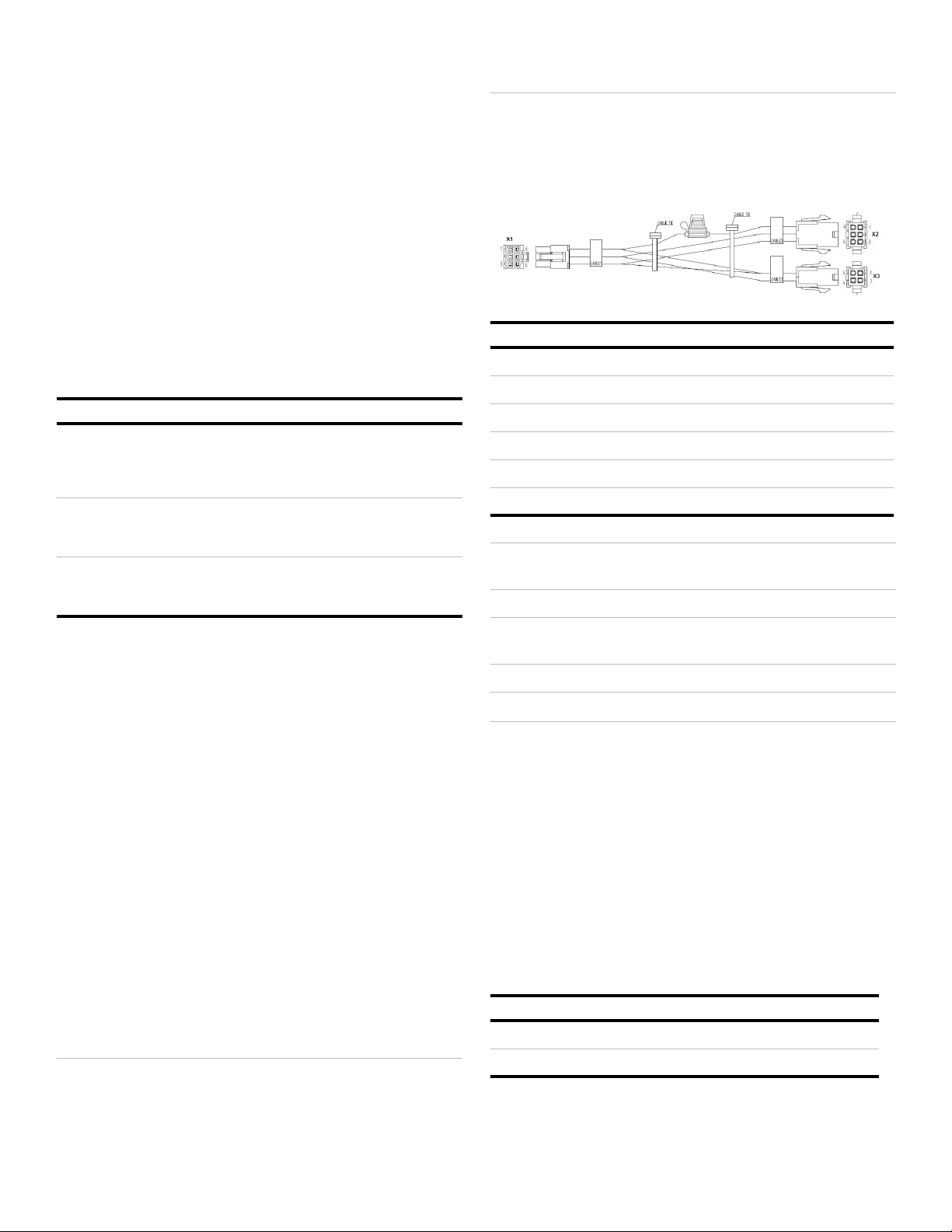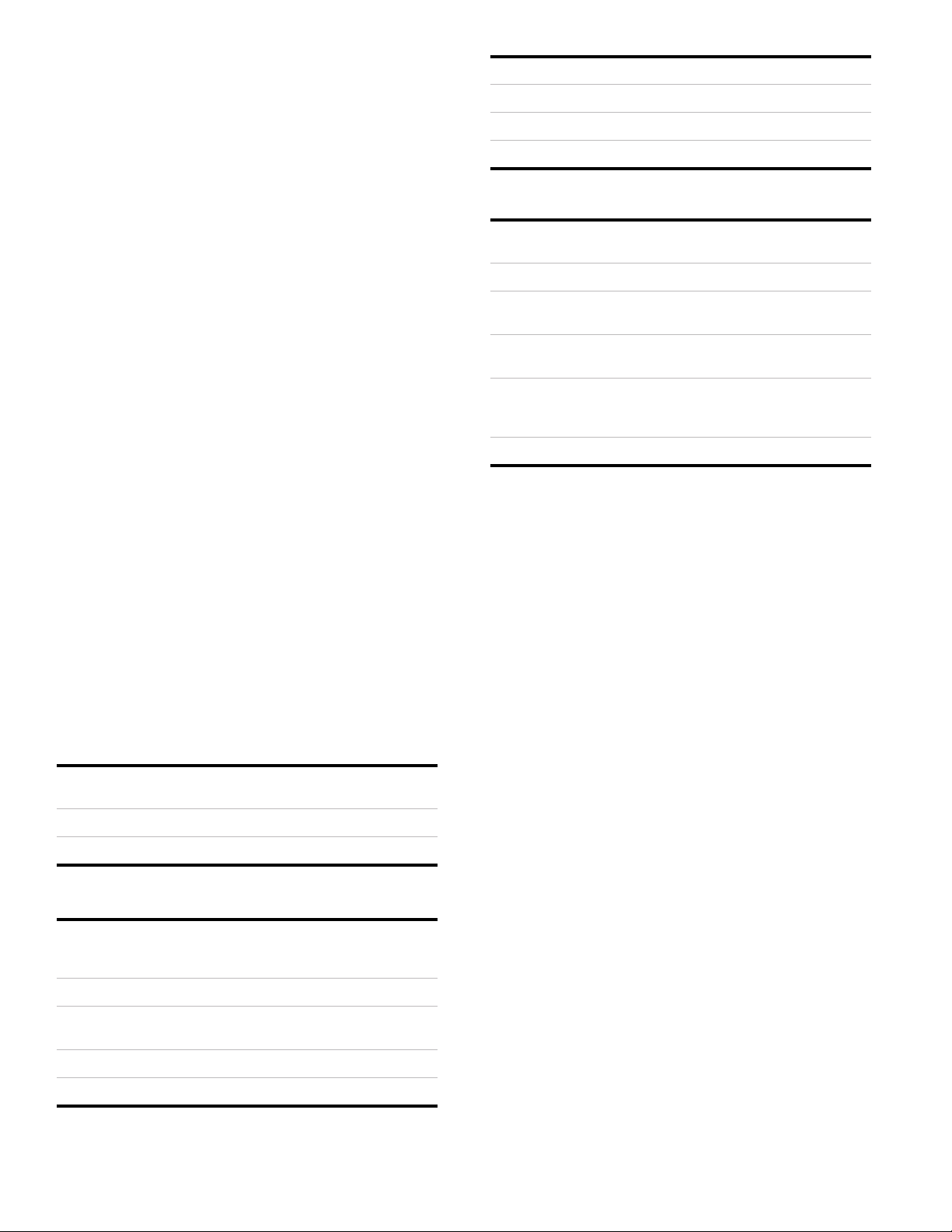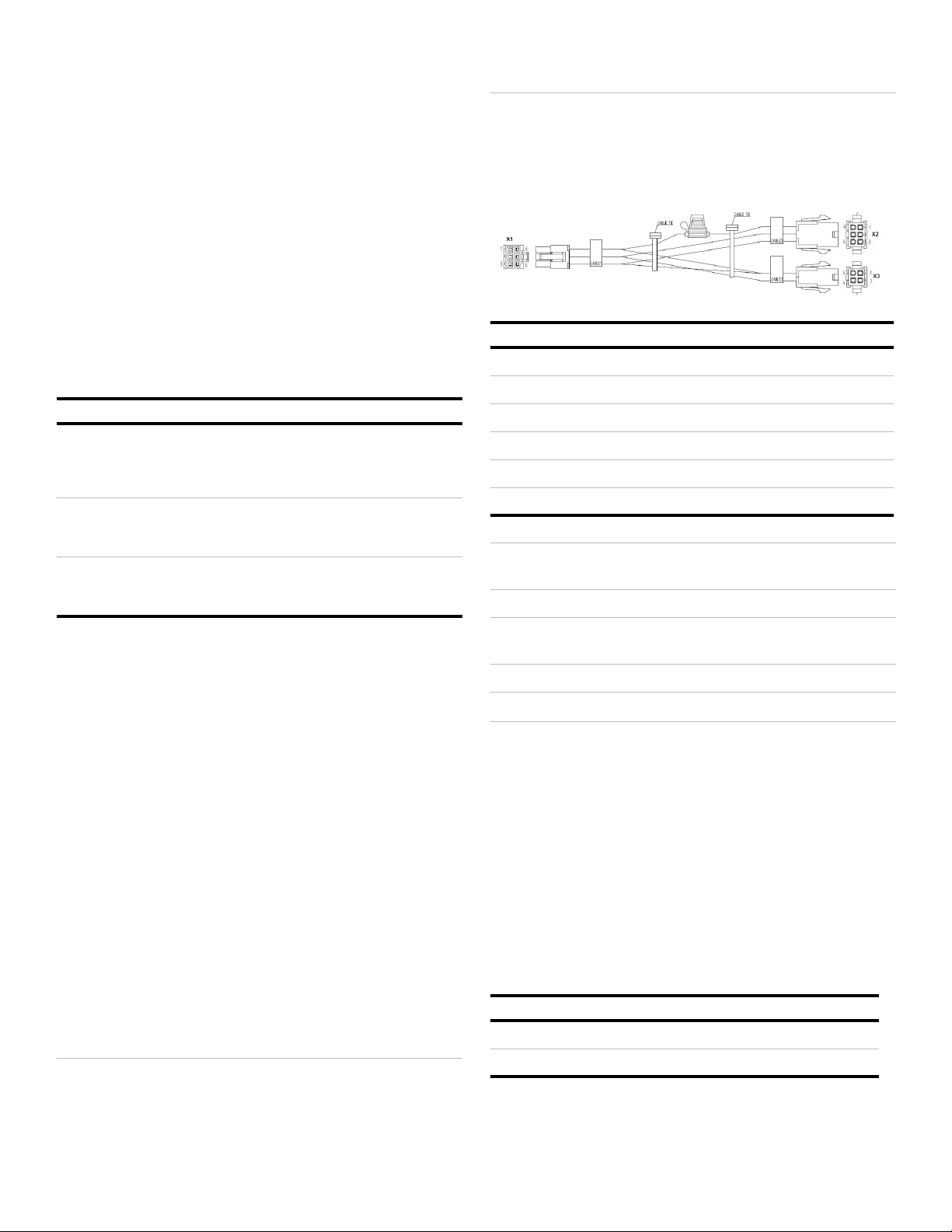
2 MobileView Network Switch Quick Reference
5. Press Upgrade to start the process and follow the on screen
prompts to complete. The switch will reboot upon completion
of the upgrade process.
Reboot & Factory Default
The MVNS-3200 includes a special purpose button used to
manually reset the switch if it becomes unresponsive. To reset,
insert a blunt tipped, non-metal object like a toothpick into the hole
above the word reboot on the front of the switch until the
recessed button is activated. After 1 second, remove the object
and the switch will reboot.
To restore the device to factory defaults, hold the button pressed
for 10 seconds. Upon object removal the switch will reboot and be
configured to factory default settings.
Status Indicators
The MVNS-3200 displays the system status with two LED and
one relay output.
The fault relay is active under normal conditions. This ensures
that remote systems monitoring the switch observe a fault
condition when the switch is OFF.
During the start up process the relay may change several times.
Once the relay is in operational state, it will become stable.
Installation
The MVNS-3200 incorporates an integral mounting flange with
four (4) precut bolt holes. To mount the switch:
1. Use the switch base as a template to mark and drill four (4)
holes in the mounting surface.
2. Using bolts, locking washers, and nuts, mount the switch to
the vehicle surface.
Note: If necessary, precut bolt holes may be widened to
support up to ¼” diameter bolts.
Mounting
The MVNS-3200 is optimally designed for horizontal mounting to
a flat and vibration resistant surface. Since it is a solid state device
with no moving parts, the switch may be mounted in any
orientation without effect on operational capabilities.
Caution: The switch utilizes passive cooling through a network
of fins along the bottom of the device. These fins rely on air
movement to function. Do not mount the switch to surfaces that
restrict air movement such as carpet.
Harness & Connections
The MVNS-3200 has a single harness with two connectors to
attach field wires. The connector and pin schedule are as shown.
Caution: When making connections to the switch or harness,
ensure the vehicle power is off or disconnected.
Caution: Power connections from the vehicle to the harness
must use 16AWG capable of carrying up to a 7.5 amp load.
Caution: Use 7.5A ATO replace fuse only.
The switch is designed to have main power and ground applied all
the time without starting. The device will initiate startup only when
the power control input is present and will shut down when the
control signal is absent.
Note: Connect the switch power control input to a 12V output
from the recorder that is ON when the recorder is
running. This will ensure the switch is ON when the
recorder is ON.
Note: Refer to Electrical Specifications for acceptable power
control input voltage values.
Input Voltage
The MVNS-3200 works within the following voltage ranges.
Feature Type Use/Comment
Main Power LED Indicates power state
Red = Power Available
Red Blink = Booting
Green = Device ON
Fault LED Indicates fault state
Off = Normal
Amber = Fault
Fault Relay Indicates fault state
Active = Normal
Inactive = Fault
Switch Color Use Field
X1.1 Red Main PWR (+) Fused 7.5A X2.1 & X2.4
X1.2 Black GND X2.2 & X2.5
X1.3 White PWR Control (+) X2.3 & X2.6
X1.4 Brown Fault Relay (NC) X3.1
X1.5 Blue Fault Relay (C) X3.2
X1.6 White Fault Relay (NO) X3.3
Model Input Voltage Supported Range Power Out
8-Port 12V/24V Low = 9VDC, High = 32VDC 51W
16-Port 24V Only Low = 16VDC, High = 32VDC 102W