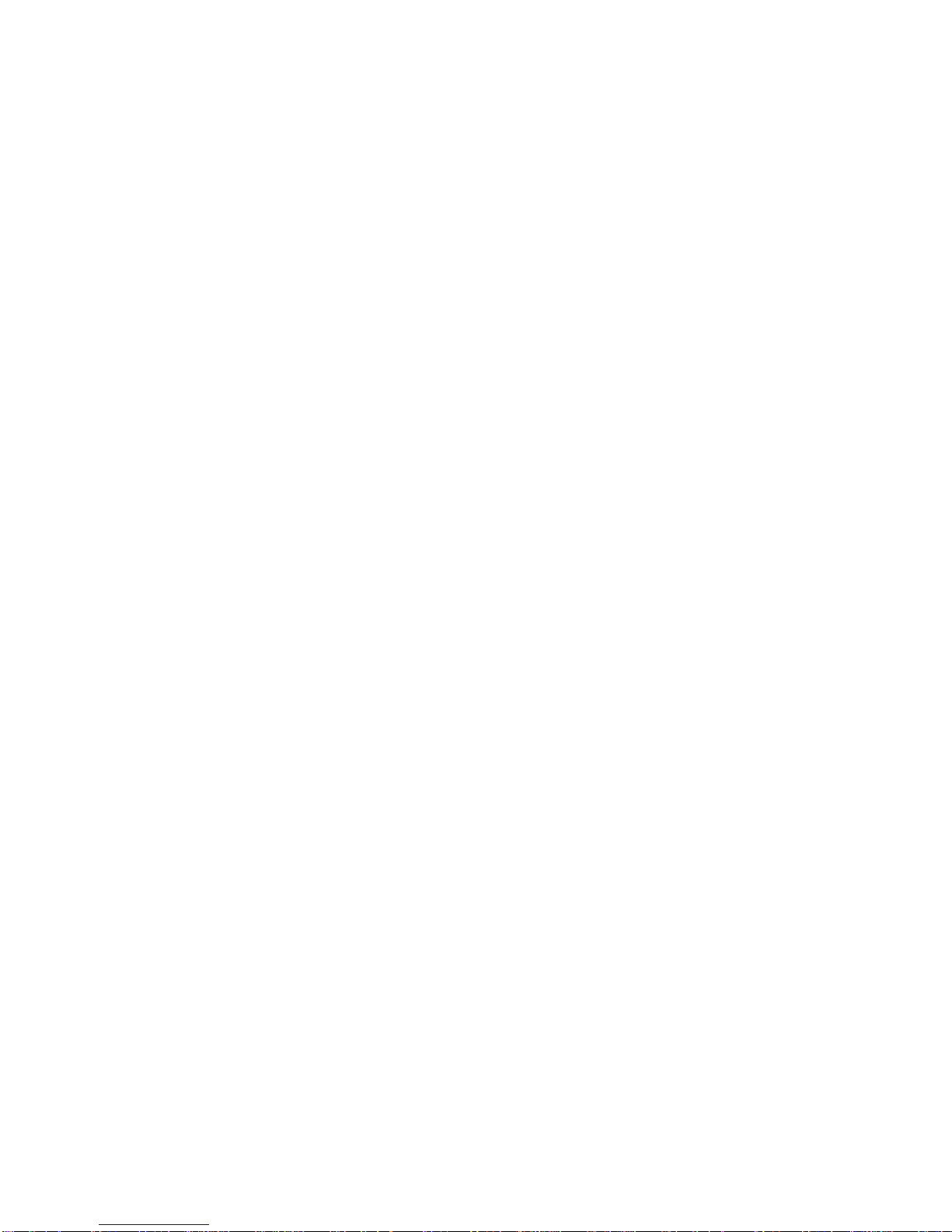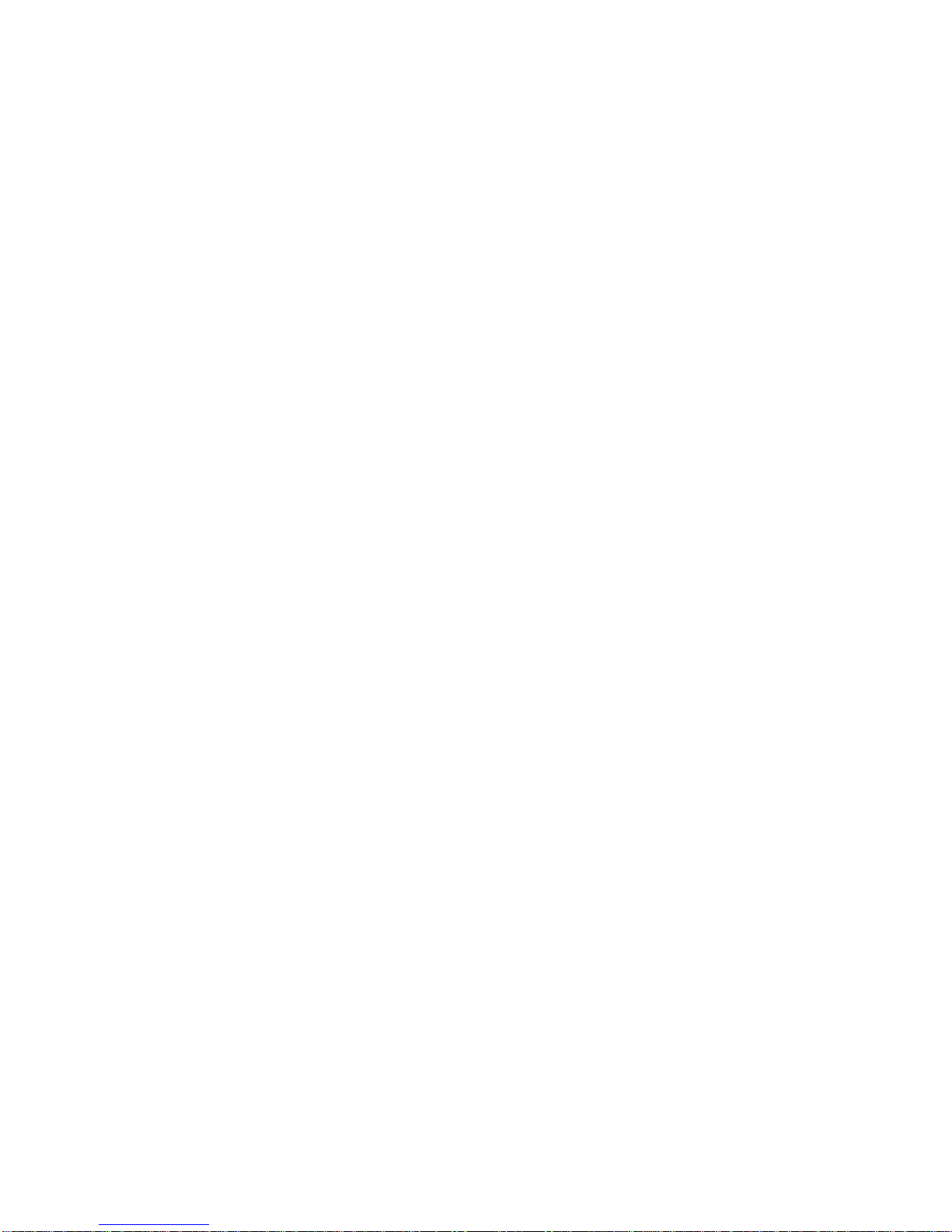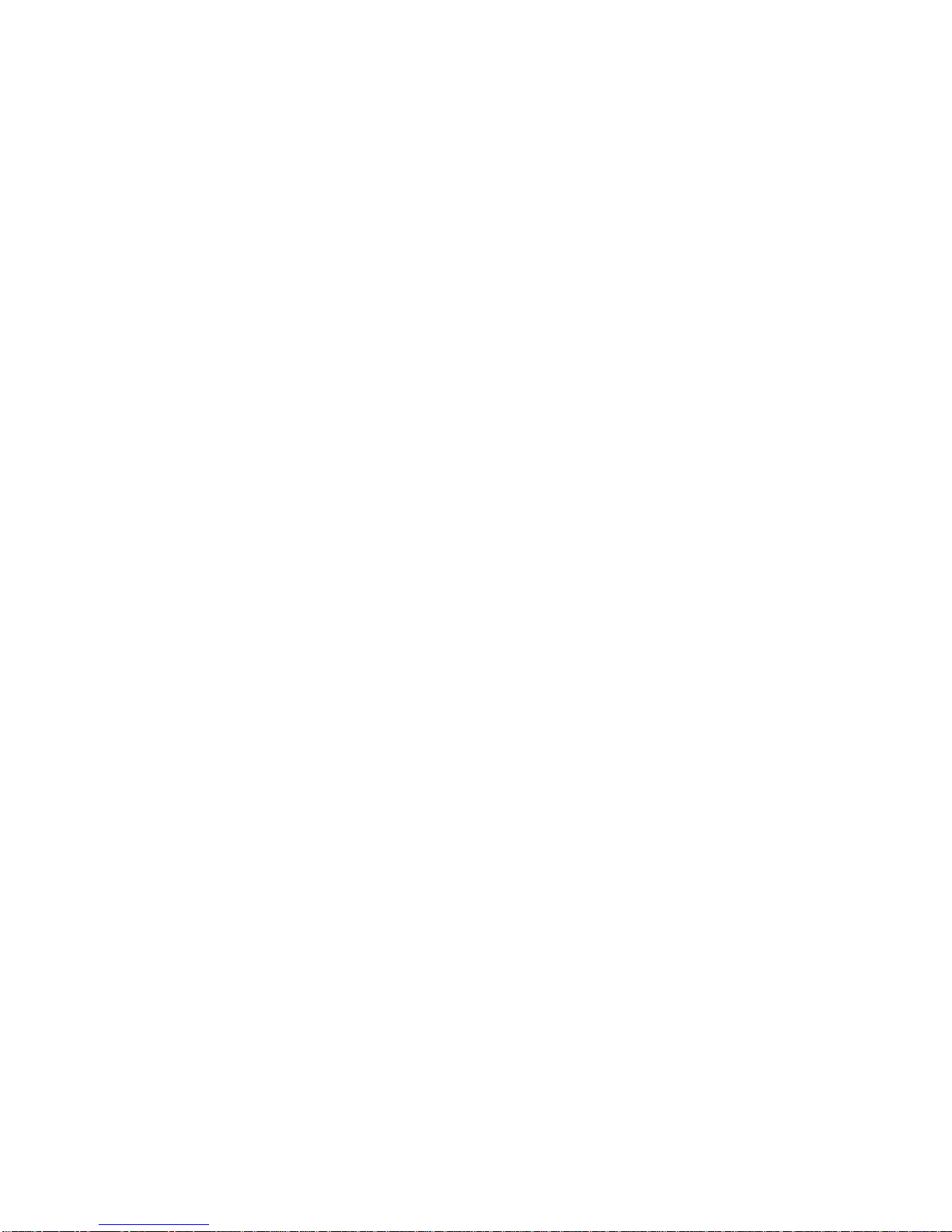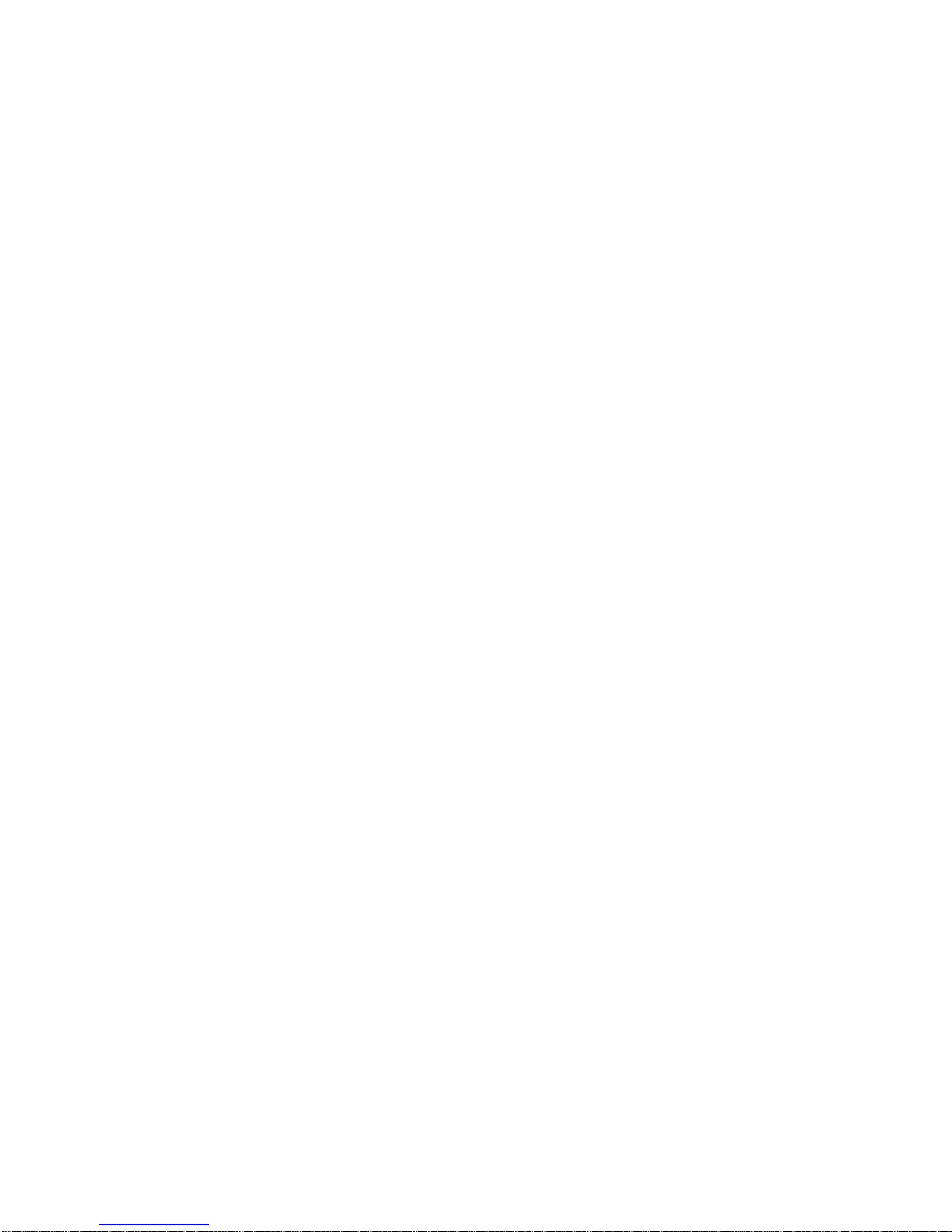4
Use only in the normal position (held to the ear). Avoid unnecessary
contact with the antenna when the phone is switched on.
Keep your phone away from small children
Keep the phone and all its parts, including accessories, out of the
reach of small children.
Accessories and batteries
Use only approved batteries and accessories, such as headsets and
PC data cables. Use of any unauthorized accessories could damage
you and your phone and may be dangerous.
If jewelry, keys, beaded chains, or other conductive materials touch
exposed battery terminals, this could complete an electrical circuit
(short circuit), become very hot, and could cause damage or injury. Be
careful when handling a charged battery, particularly when placing it
inside a pocket, purse, or other container with metal objects.
Never use a charger or battery that is damaged in any way.
Use the battery only for its intended purpose.
If you use the phone near the network’s base station, it uses less
power. Talk and standby time are greatly affected by the signal
strength on the cellular network and the parameters set by the
network operator.
Battery charging time depends on the remaining battery charge, the
type of battery, and the charger used. The battery can be charged
and discharged hundreds of times, but it will gradually wear out.
When the operation time is noticeably shorter than normal, it is time
to buy a new battery.
If left unused, a fully charged battery will discharge itself over time.
Use only approved batteries, and recharges your battery only
approved chargers. Disconnect the charger from the power source
when it is not in use. Do not leave the battery connected to a
charger for more than a week, since overcharging may shorten its
life.