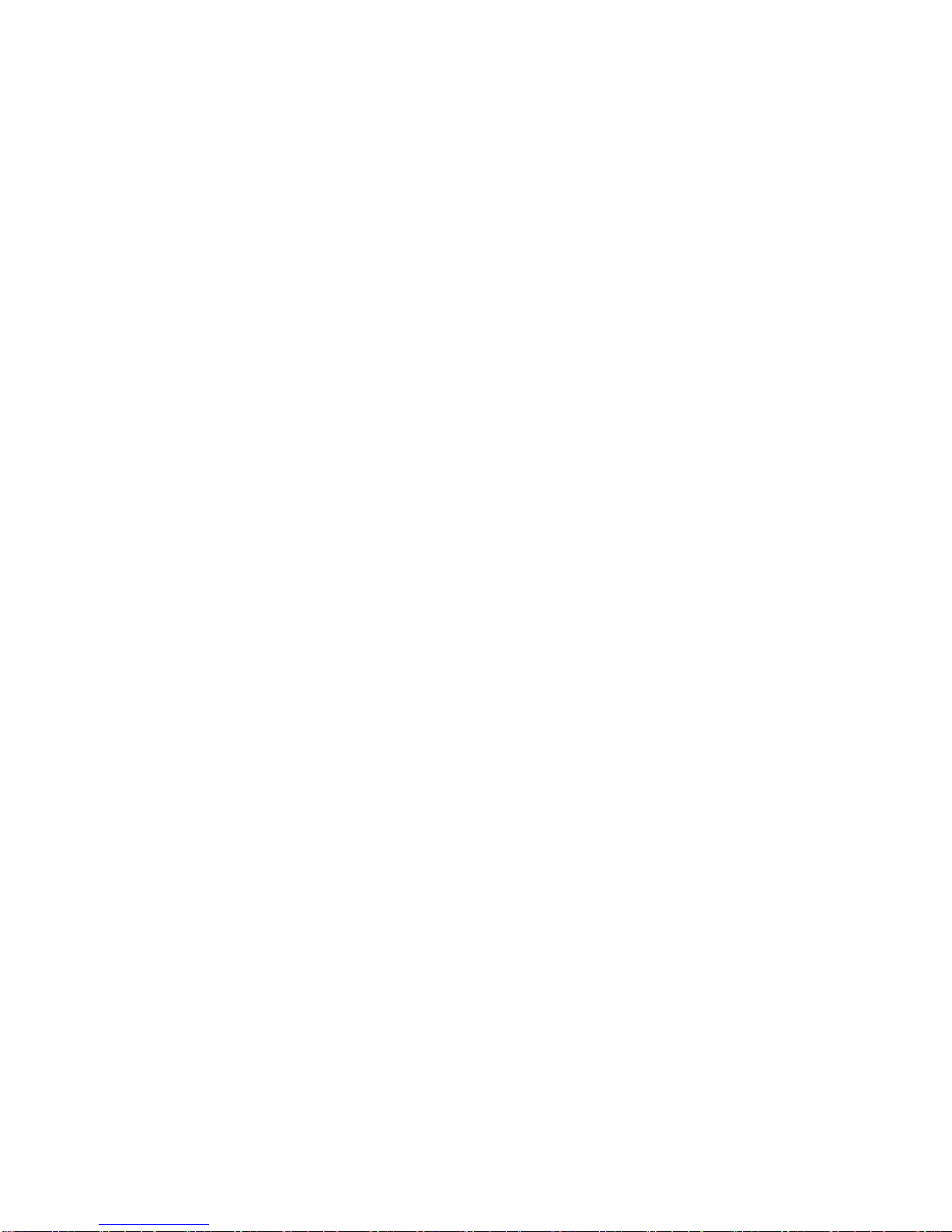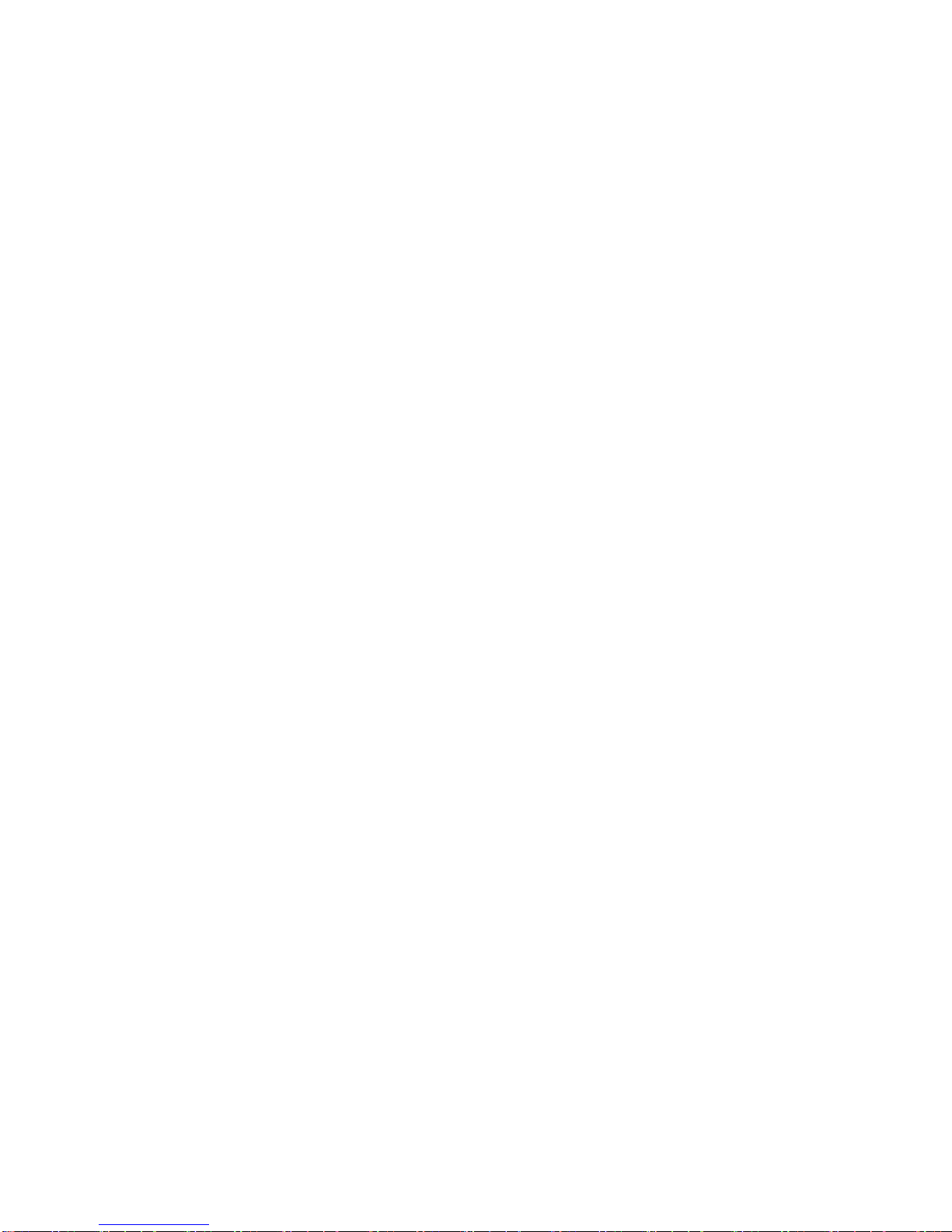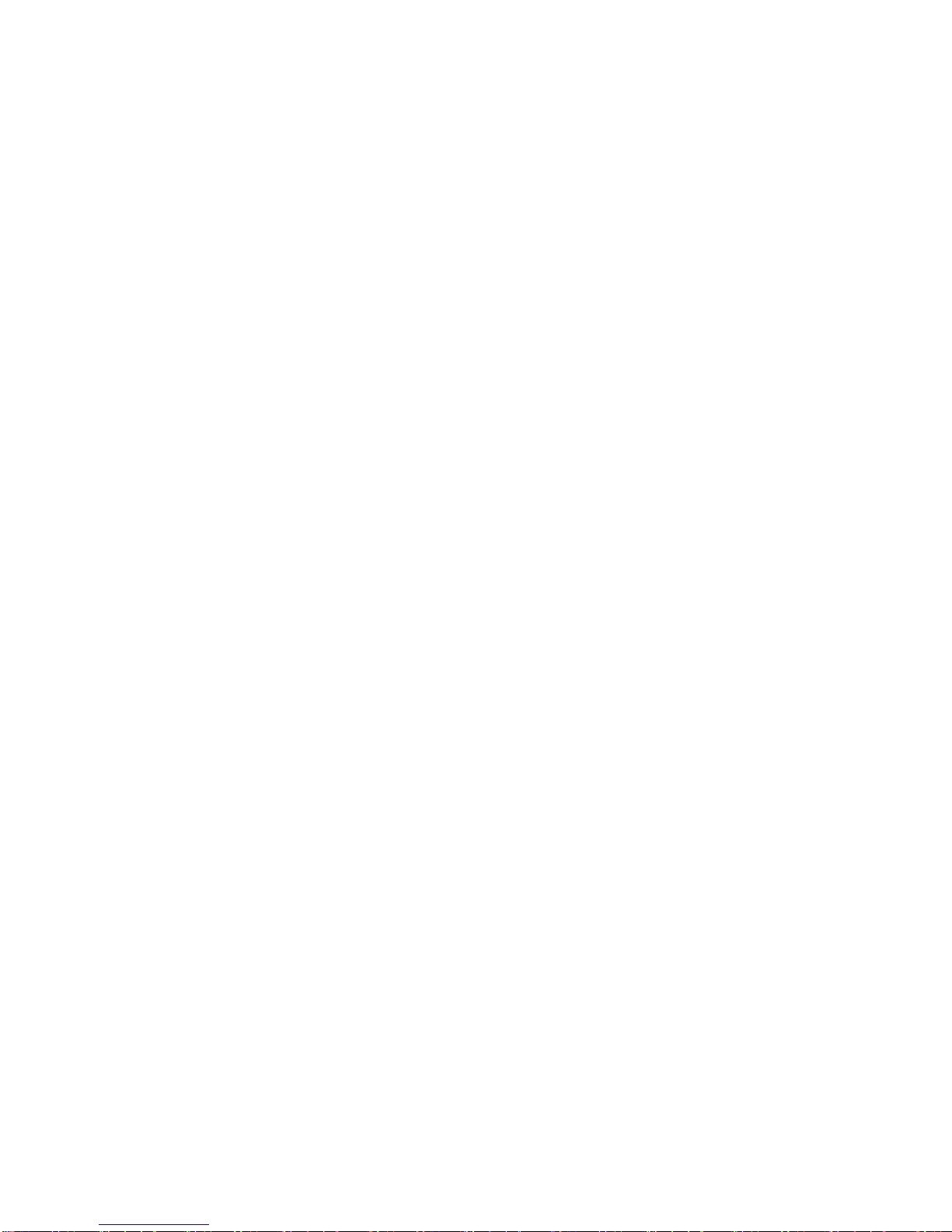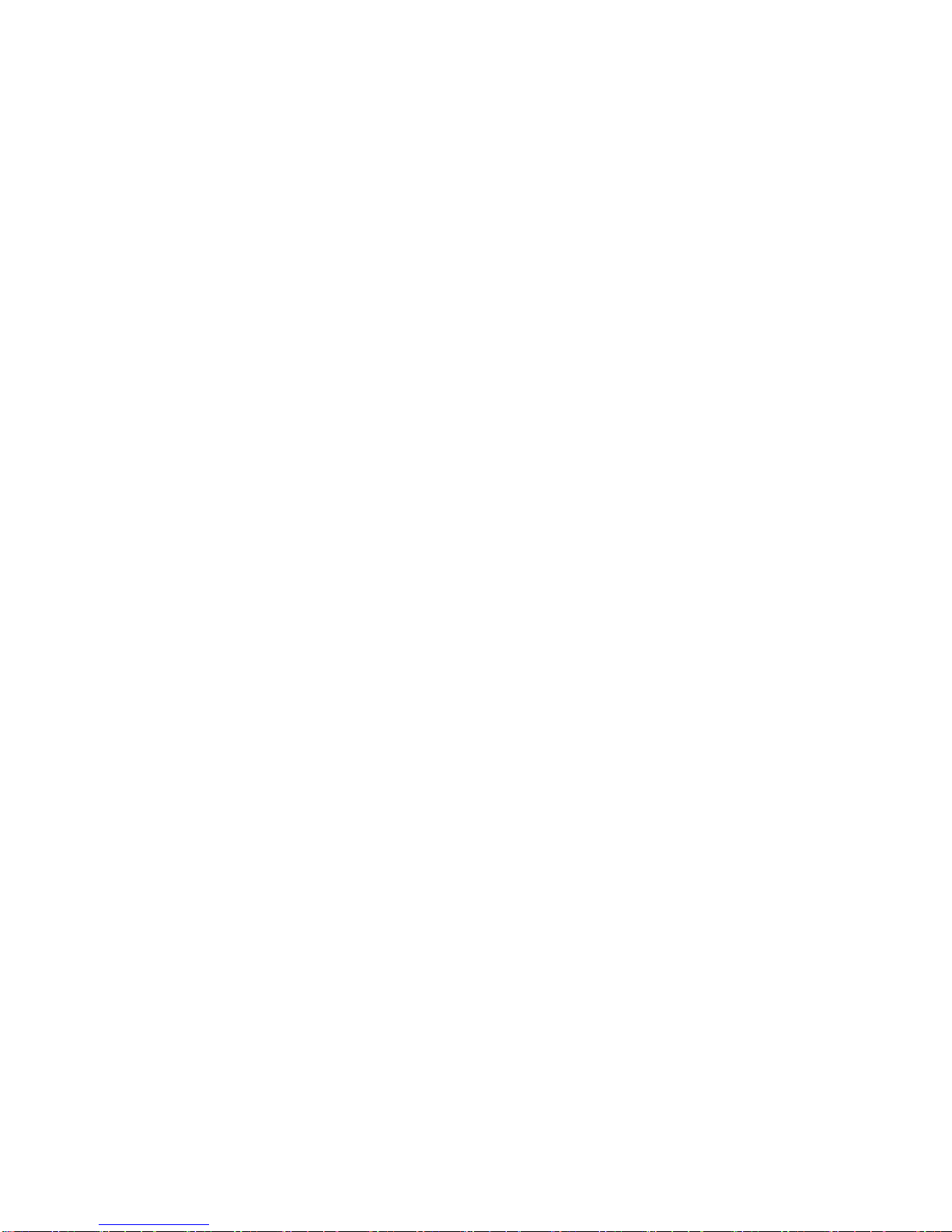User’s manual
7
occur.
Do not dismantle or refit the battery or weld the contact points otherwise
leakage, excessive heat, burst and fire may occur.
The liquid leaked from the battery may cause blind if entering into the human
eyes. In this case, please wash the eyes with clean water immediately (do not
rub the eyes) and go to hospital as soon as possible.
Do not use and put the phone near areas of high temperature such as fire or
heaters; otherwise leakage, excessive heat, burst and fire may occur.
If the battery suffers heating up, discoloration or distortion during use,
charging or storage, stop using it and change a new one.
If the liquid leaked from the battery contacts skin or clothes, it may cause
burn. Wash the skin or clothes with water or go to the hospital when necessary.
If the battery leaks liquid or gives off bizarre odor, take it away from the open
fire; otherwise leakage, excessive heat, burst and fire may occur.
Prevent the battery from humidity otherwise excessive heat, fuming and
erosion may occur.
Do not use or place the battery under direct sunshine or near areas of high
temperature such as automobiles; otherwise it may cause leakage and
excessive heat as well as affect the performance of the battery and reduce its
life span.
Do not charge the batter over 24 hours on end.