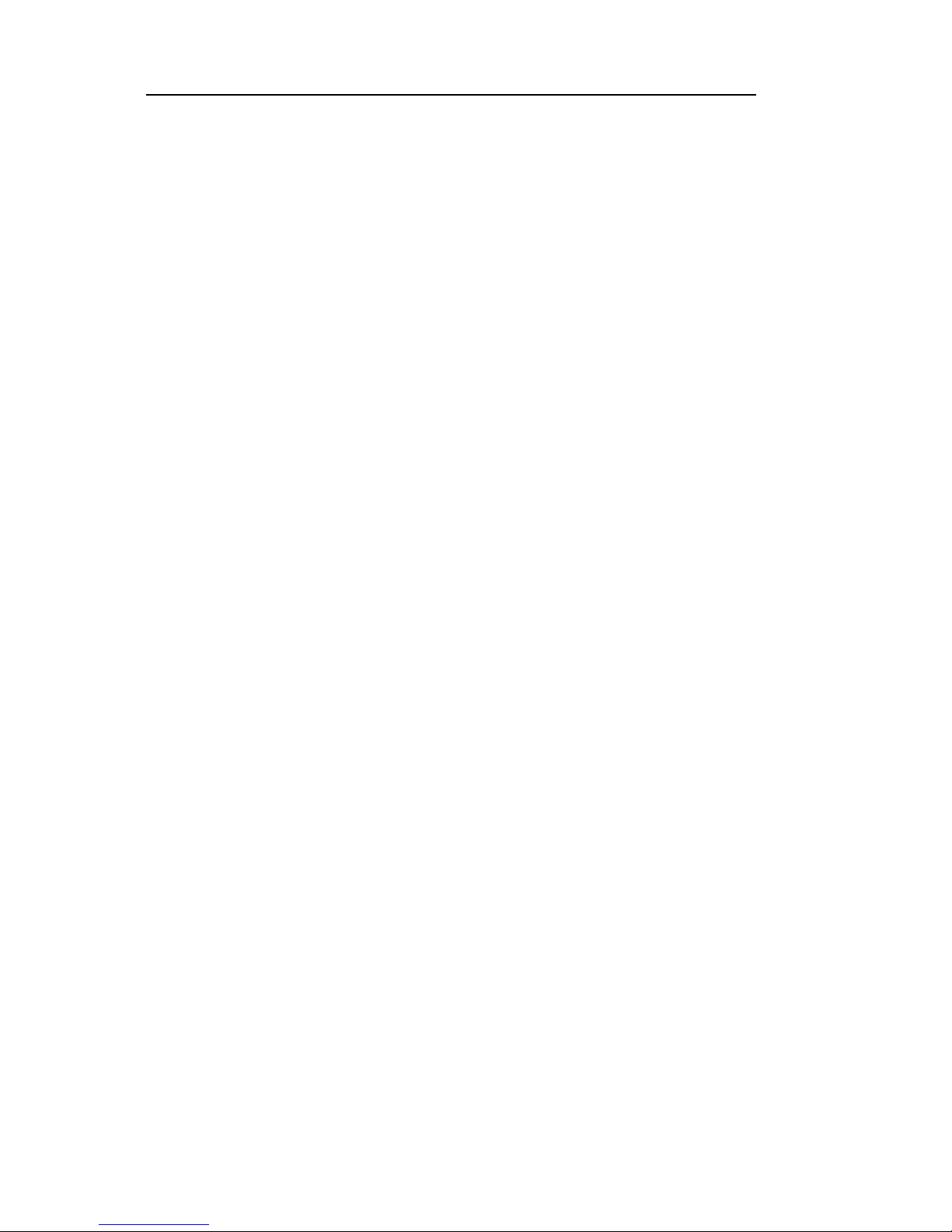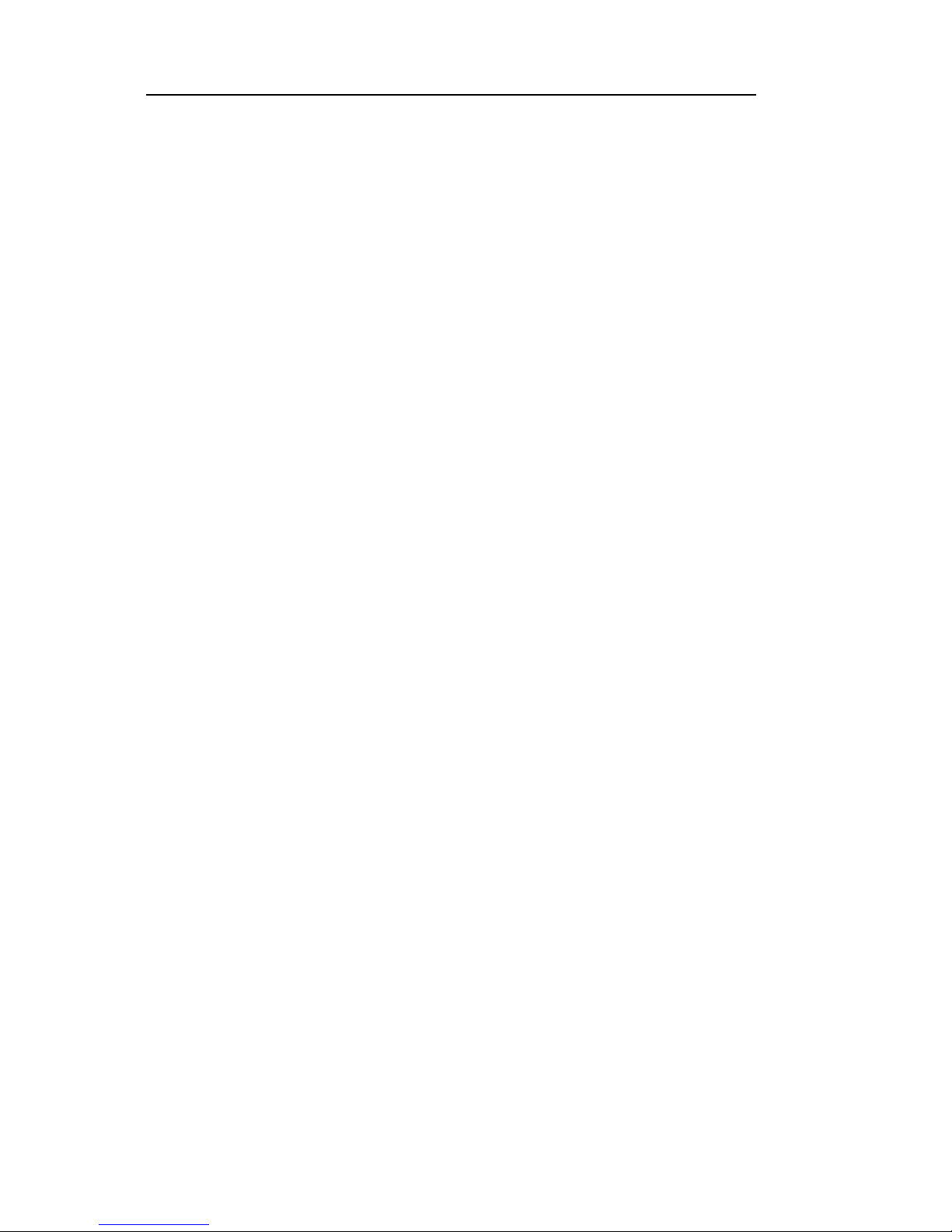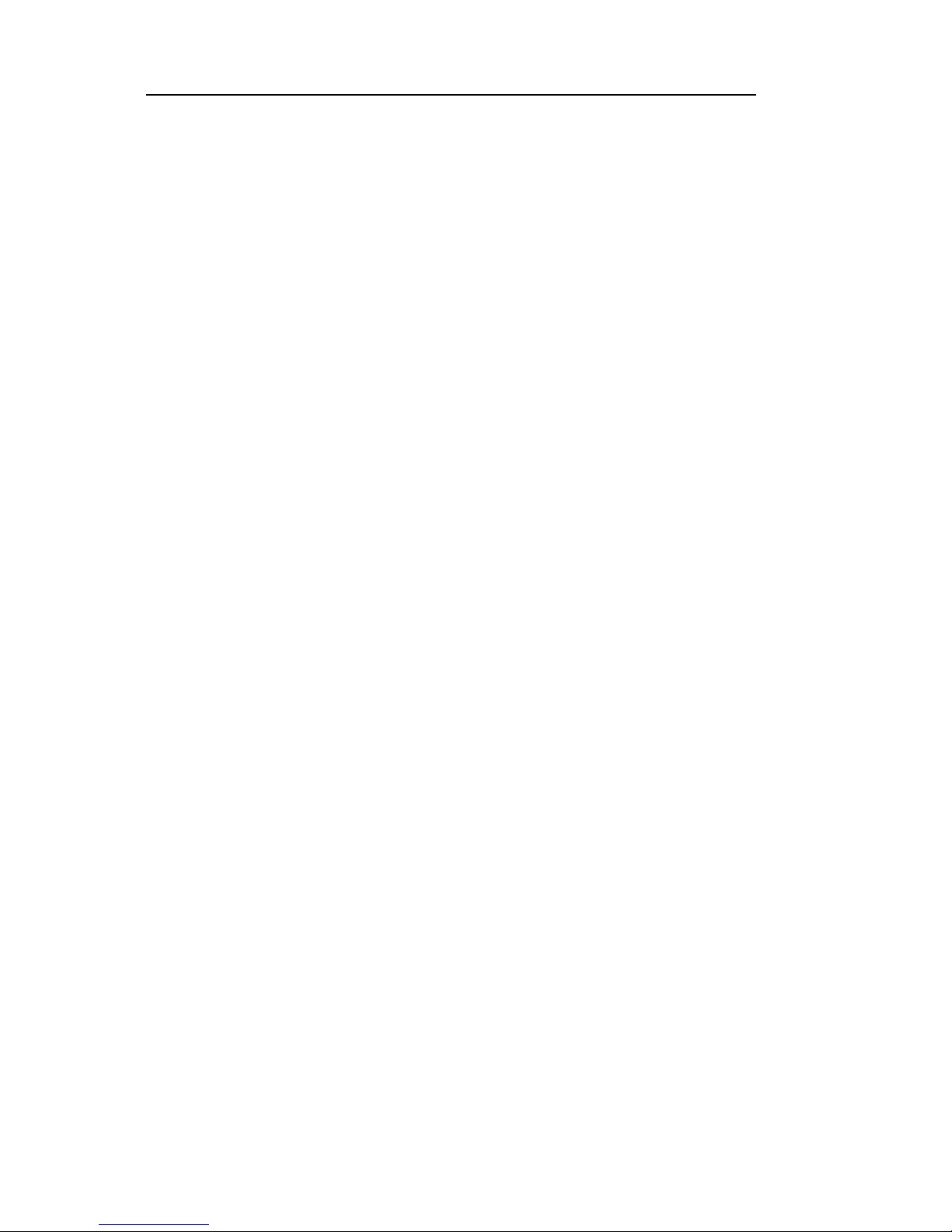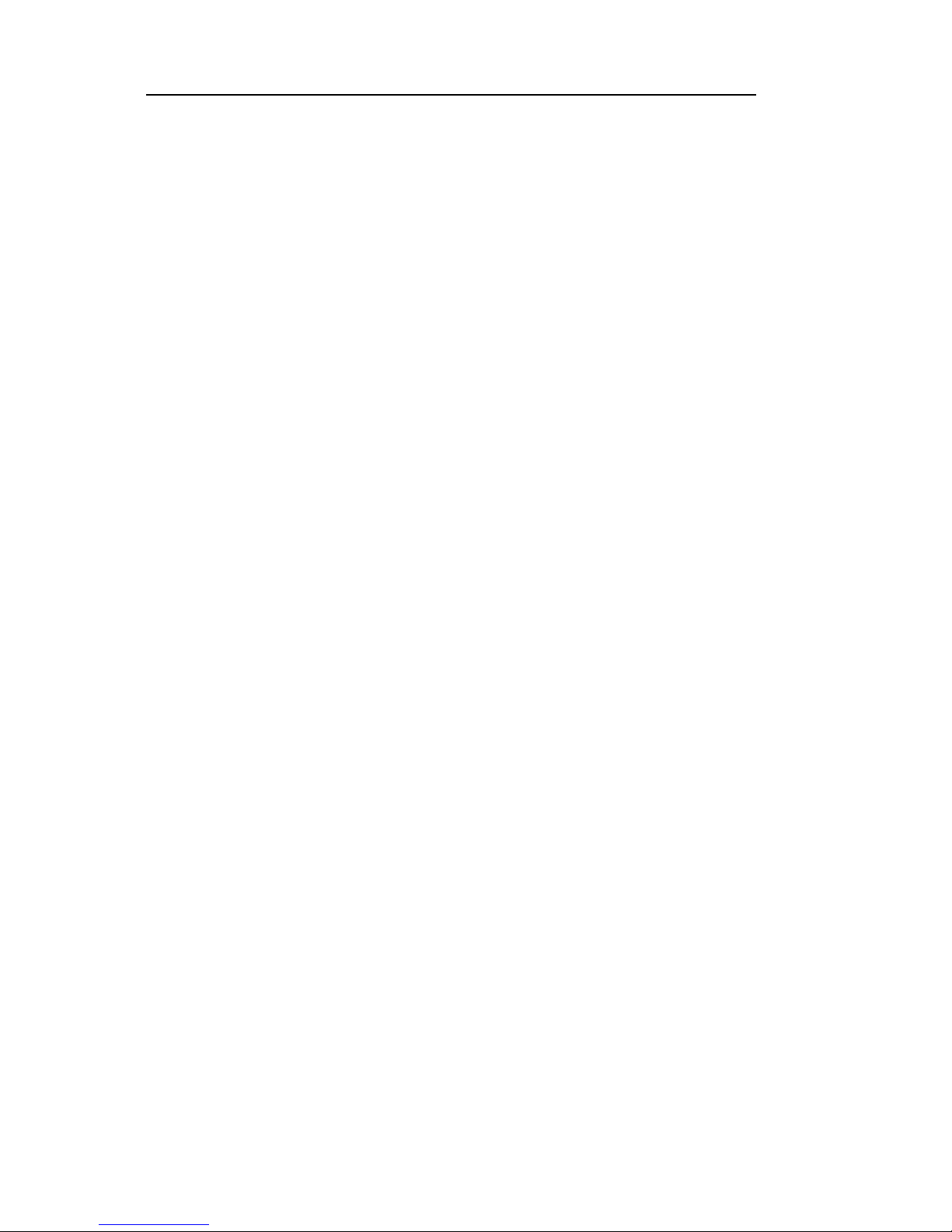8
made some settings.
Bluetooth: Bluetooth can be turned on and
off and settings are made.
The information flow usage: It makes you in
full awareness of the usage of the information.
More: Click more and you will set up flight
mode and VPN and more.
Audio profiles: General, silent, meeting and
outdorr optional. In the meanwhile, customized
setting-up of some scene modes are allowed.
Select a mode and enter the customized
setting-up, operational are vibration, volume, ring
tones, notifications and key beep, etc.
Display: Customized setting-up of the phone
luminance, wallpaper, the screen and screen
time-out and font size is allowed.
Storage: The internal memory of the storage
card and of the phone is shown.
Battery: The usage detail of the batteryis
shown.
Applications: View manage and delete the
applications on your phone.
Account and synchronization: Set the
synchronization of your phone account with your