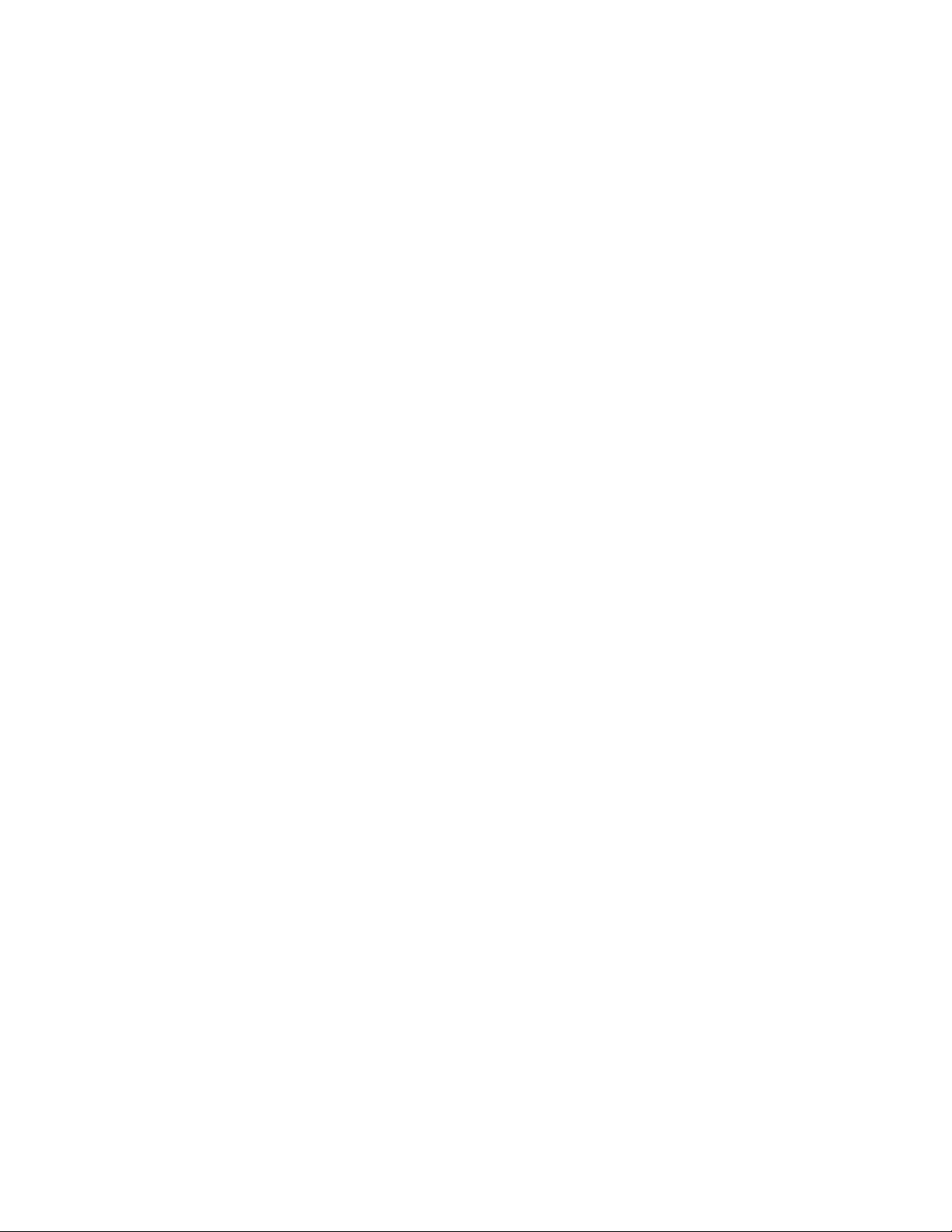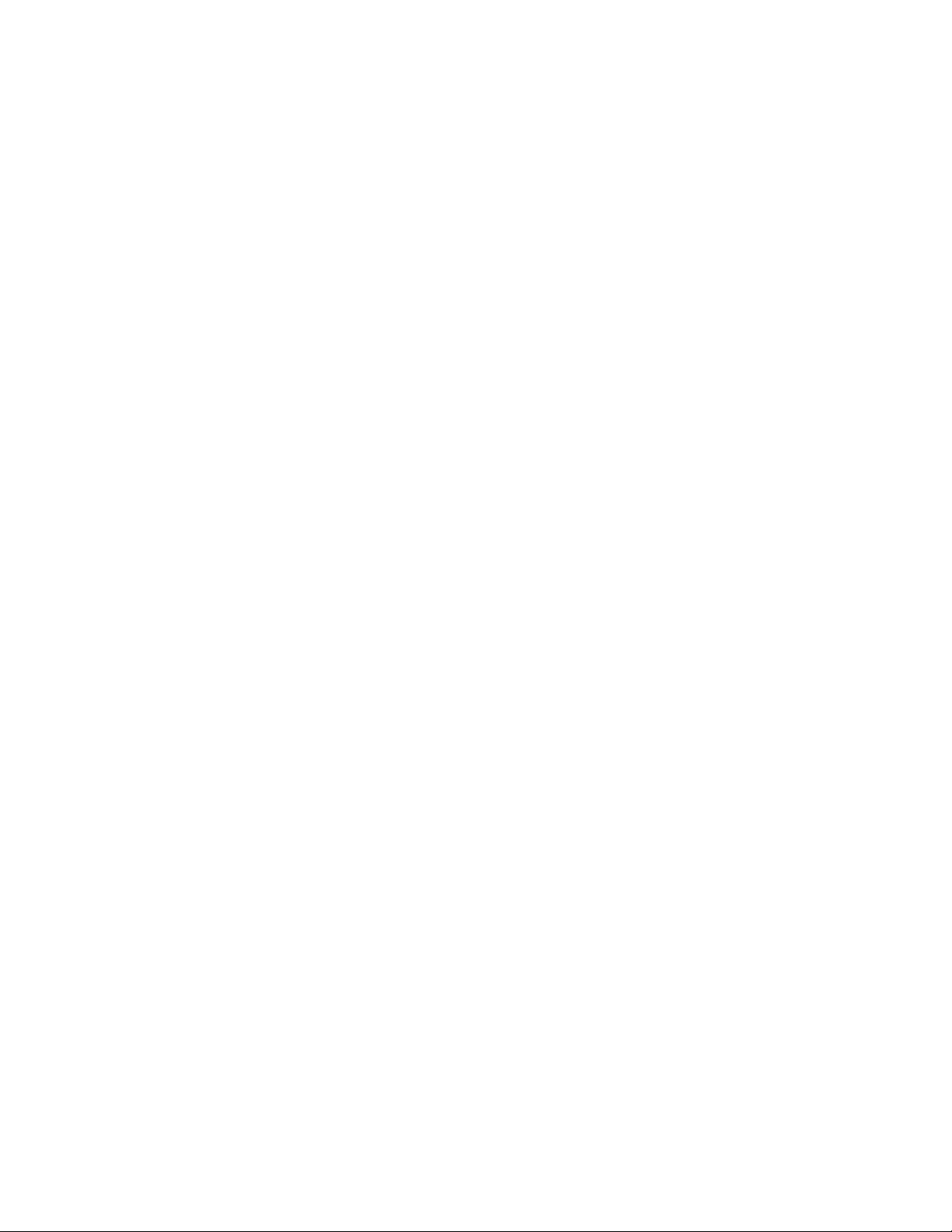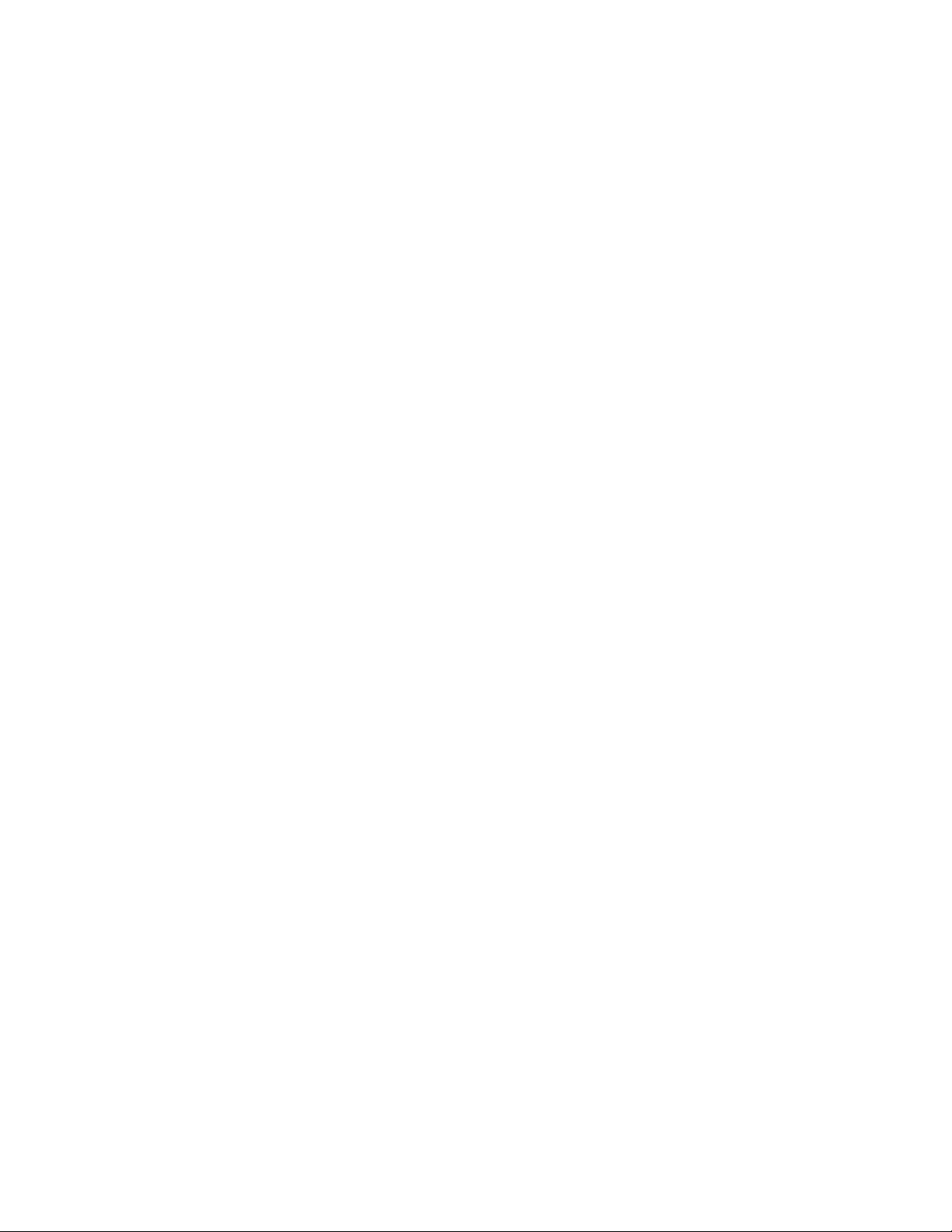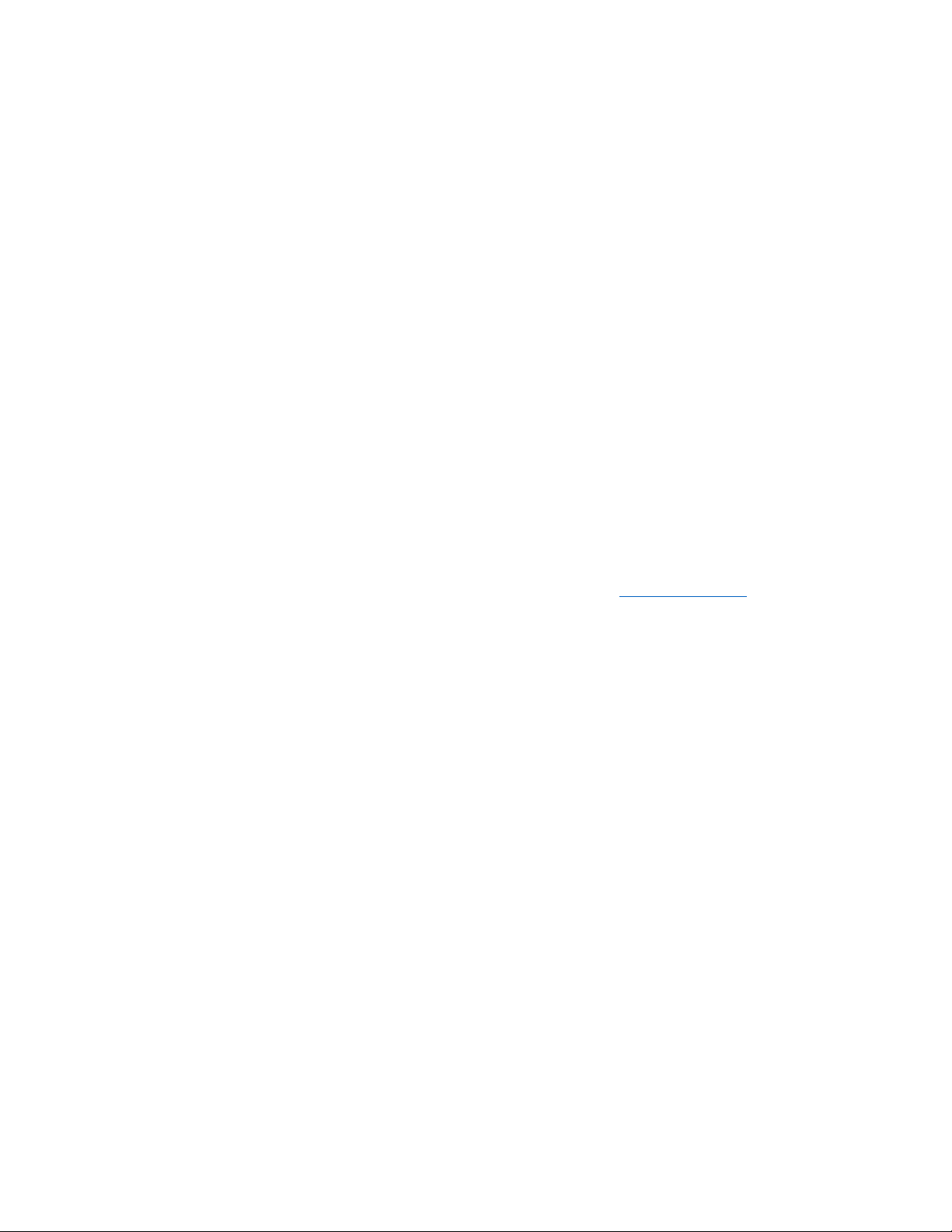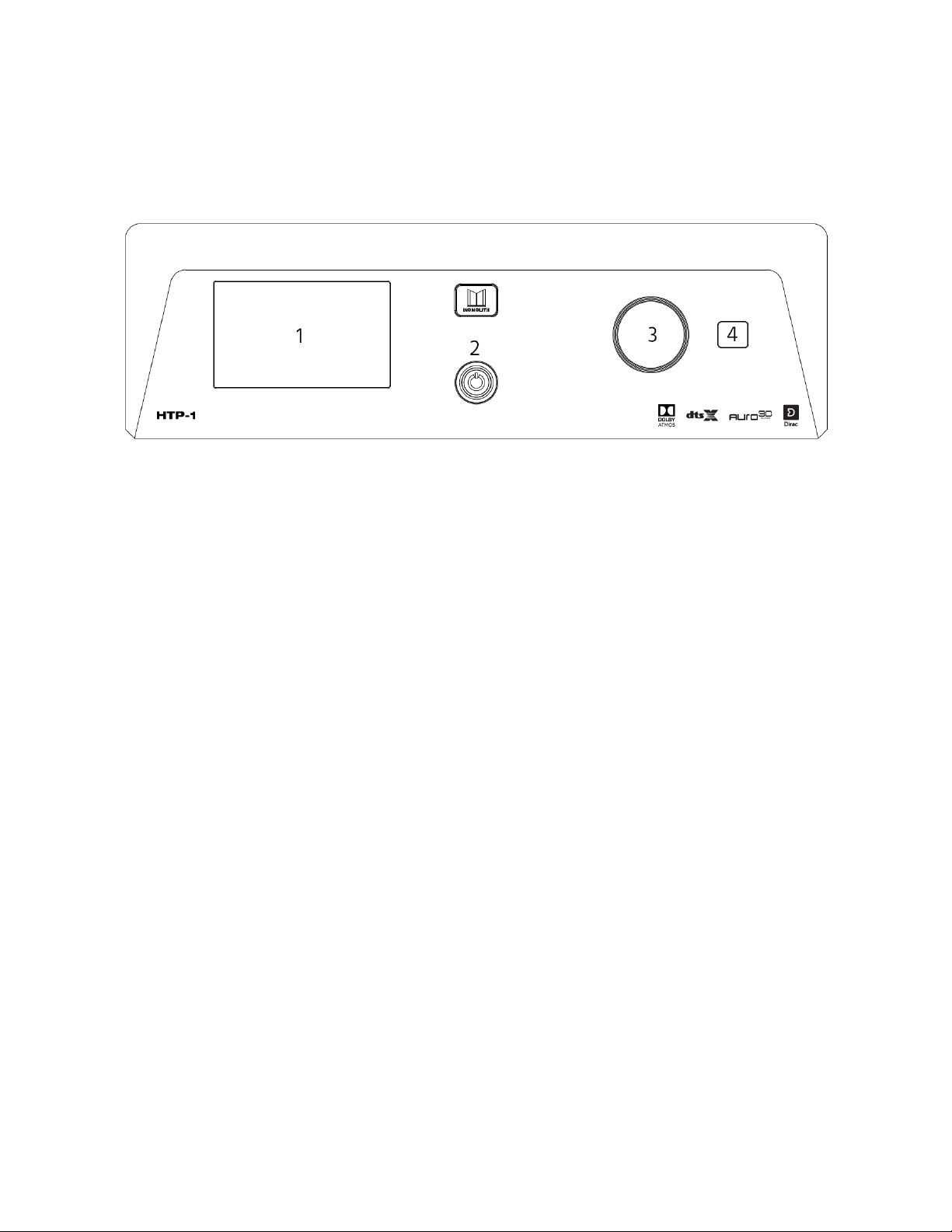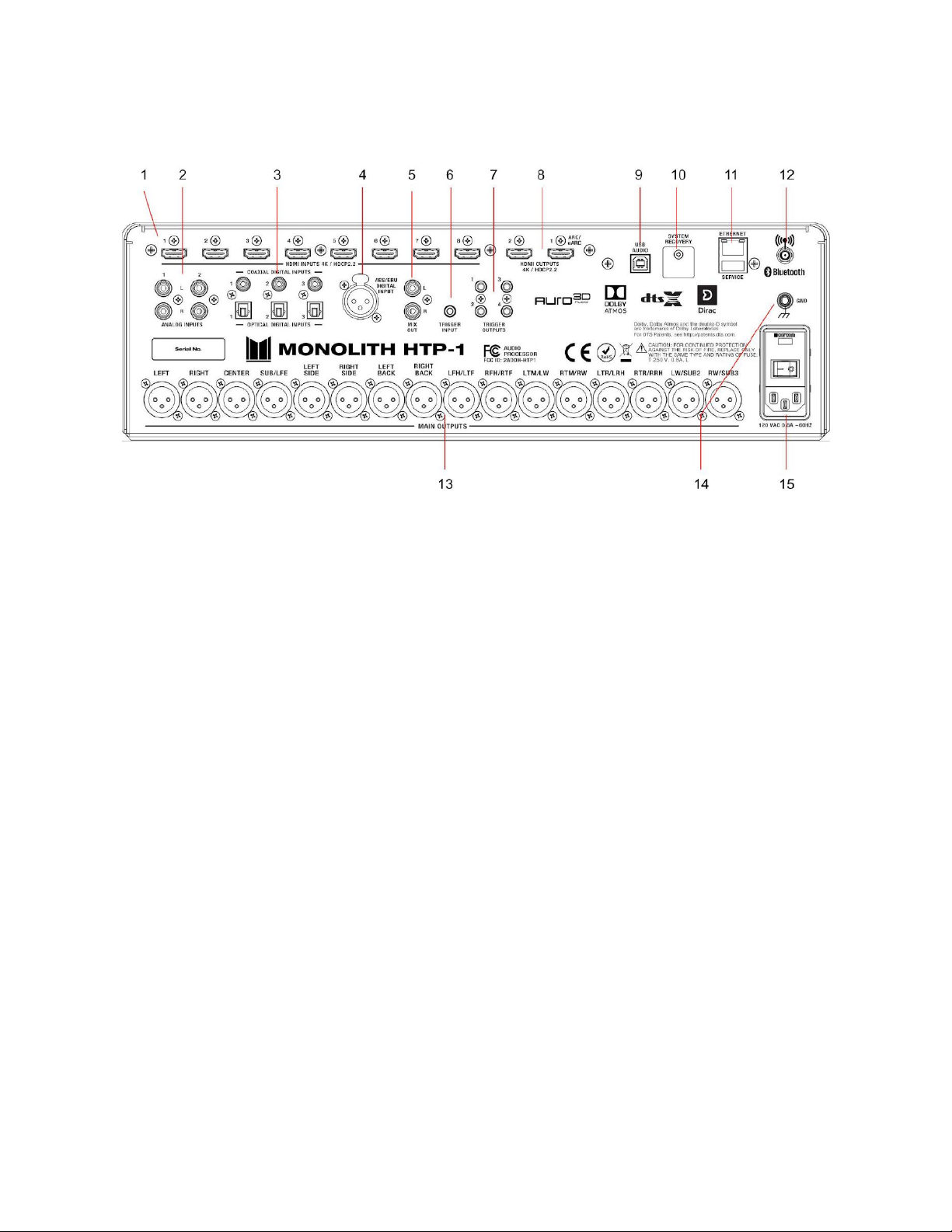3
Adjusting the Cutoff Frequencies .....................................................................................................................................40
EQ........................................................................................................................................................................................................................41
INPUTS............................................................................................................................................................................................................42
Selecting Inputs................................................................................................................................................................................42
Naming and Activating Inputs .............................................................................................................................................43
UHD Capable.......................................................................................................................................................................................44
Bluetooth ...............................................................................................................................................................................................45
PCM Detect Sensitivity ..............................................................................................................................................................45
SOUND ENHANCEMENT ..................................................................................................................................................................46
CONNECTIVITY ........................................................................................................................................................................................50
Setting Up ARC/eARC and CEC...........................................................................................................................................50
Ethernet...................................................................................................................................................................................................54
Wi-Fi...........................................................................................................................................................................................................54
SYSTEM..........................................................................................................................................................................................................56
AUDIO FEATURES..................................................................................................................................................................................58
Night Mode ..........................................................................................................................................................................................58
Dialog Enhancement ....................................................................................................................................................................59
Loudness.................................................................................................................................................................................................59
Bass Reinforcement.......................................................................................................................................................................60
Highest Quality Audio Guidelines .....................................................................................................................................60
VIDEO FEATURES....................................................................................................................................................................................61
EDID Management..........................................................................................................................................................................61
Dolby Vision.........................................................................................................................................................................................62
TRIGGERS......................................................................................................................................................................................................62
USING ROON.............................................................................................................................................................................................63
SOFTWARE UPGRADE........................................................................................................................................................................64