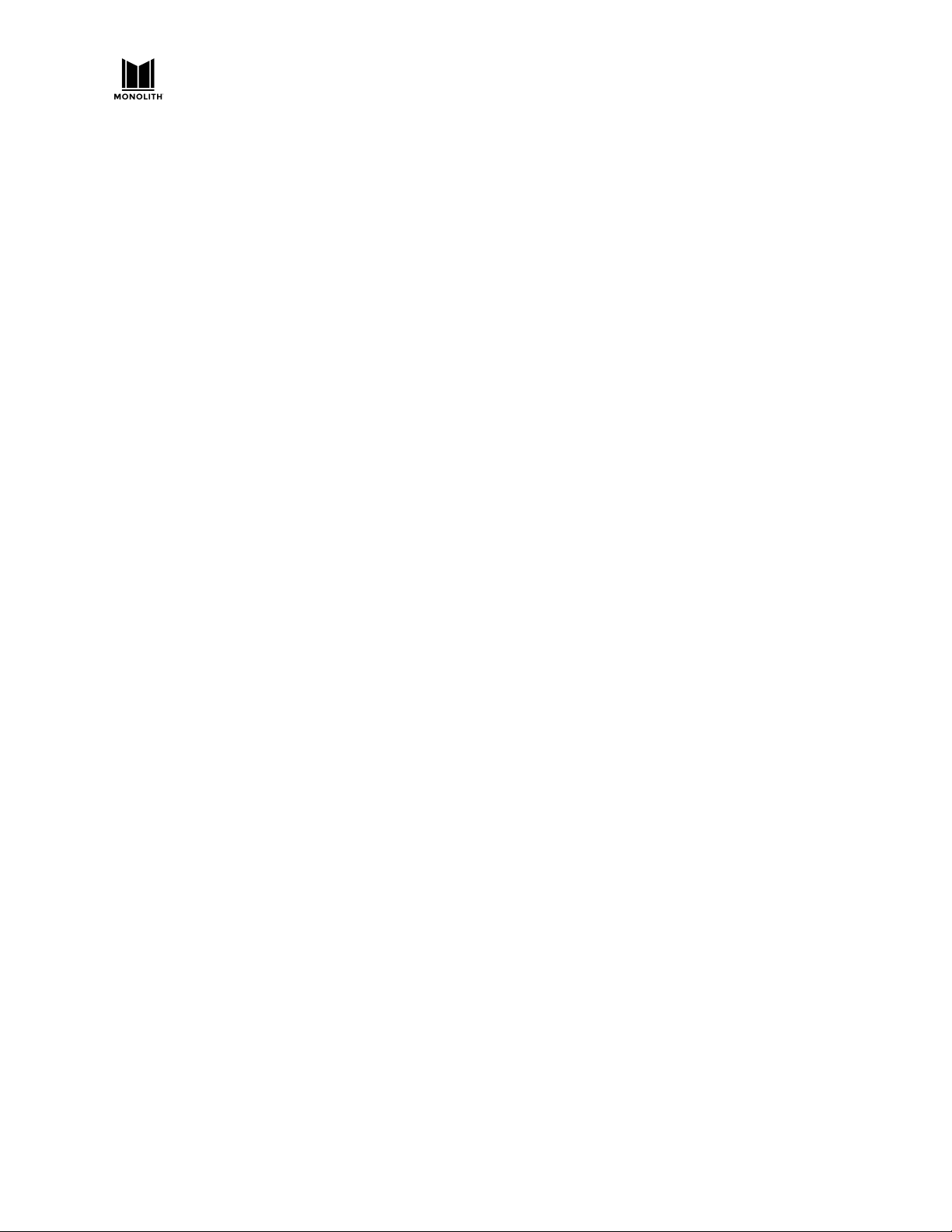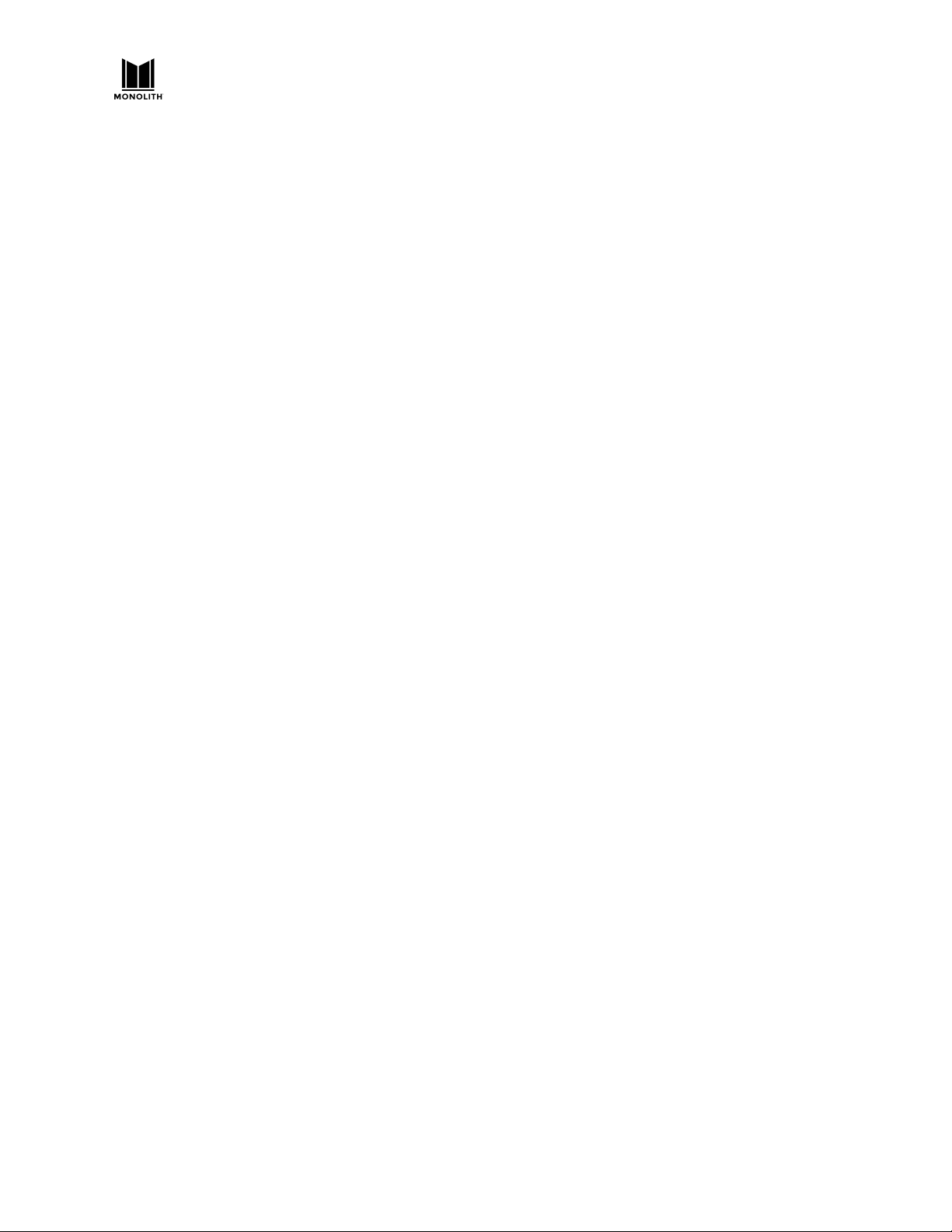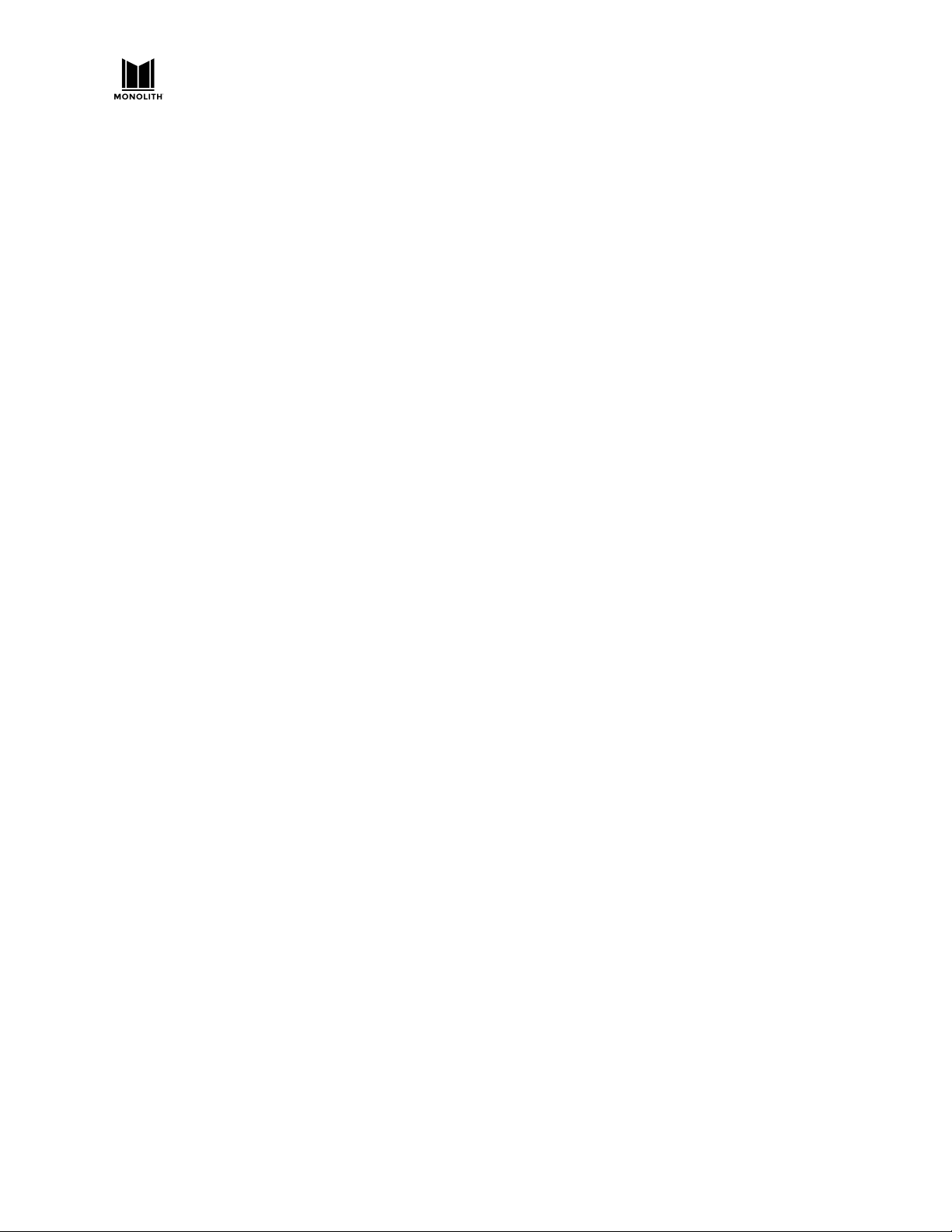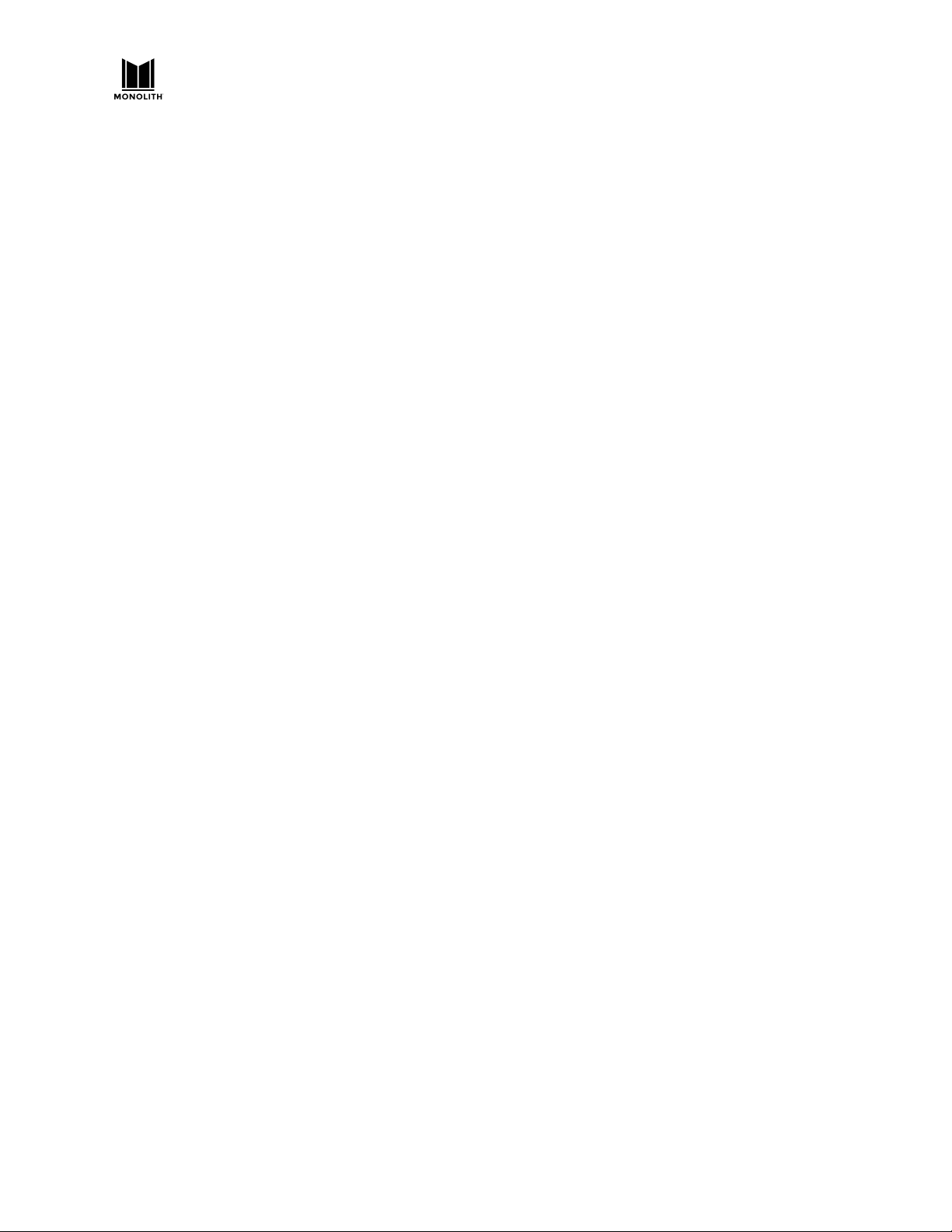HTP-1 Installation and User Guide Version 0.5
Step 5 : Get to Know the Front Panel
The LCD front panel provides a summary of the critical HTP-1 settings. Currently, the LCD touch screen interface is
only used for WiFi setup and to mute the unit. See the WiFi setup section for more details. The user controls the
HTP-1 with the remote control and through the web interface via a tablet, PC, laptop or smartphone.
1. The current input is displayed in the upper left corner. Here it says “HDMI 1." This text is configured on the Input
Setup Tab detailed later in this document.
2. This section describes the format of the source. In this example, the “Program Format” is Dolby Digital 5.1.0. An
appropriate icon is displayed. The “channel” format of the stream is described with three numbers and sometimes
with a modifying letter. This is described in more detail in the subsequent section “About Speaker Layouts."
3. The volume is prominently displayed in the center of the screen. The “dB” value is relative to the amplifier input
sensitivity setting that is configured on the “System Configuration” setup tab. When the system is muted the volume
is displayed in red. The system can be muted by tapping the volume display area on the front panel, by pressing the
mute button on the remote, or by clicking on the volume display area on the web page.
4. This is the current upmix setting. The upmix or “surround mode” is selected via the web page interface or the remote
control. The selected mode only reflects the desired/requested upmix mode. The system will perform the requested
upmix only if is supported. The listening format (number 8 in the illustration) displays which upmix mode algorithm is
being utilized, which may not always match the requested mode. This is discussed in more depth in the subsequent
section on “Using Surround Modes.”
5. This is the current setting of the special listening modes. In this illustration, the Dirac room correction filter is
disabled, night mode is off, loudness is off and dialog enhancement is off.
6. This is the current IP address of the HTP-1. To configure/control the HTP-1, navigate to this address using a web
browser on a PC, tablet or smartphone. It may be necessary to enter “http://” before the IP address. For this example,
the IP address of the unit is 192.168.97.126. The user would therefore enter either 192.168.97.126 or
http://192.168.97.126 into the navigation window of the browser. Some browsers default to https. This will not work.
7. Touching the blue “gear” in the upper right corner brings up a display designed to help you connect the HTP-1 to your
home WiFi network. Refer to the WiFi setup section later in this document. If the gear is yellow that means that there
is an update available for the unit.
8. The right hand describes the format of the presentation. In this example, the “Listening Format” is configured for a
“2.0.0” channel arrangement. An appropriate icon is displayed. No icon is displayed for “Direct” presentation.
9. When the HTP-1 is connected to a wireless network the IP address will be displayed in the lower right hand corner of
the front panel. The HTP-1 will favor the wired connection if available.
Page 9