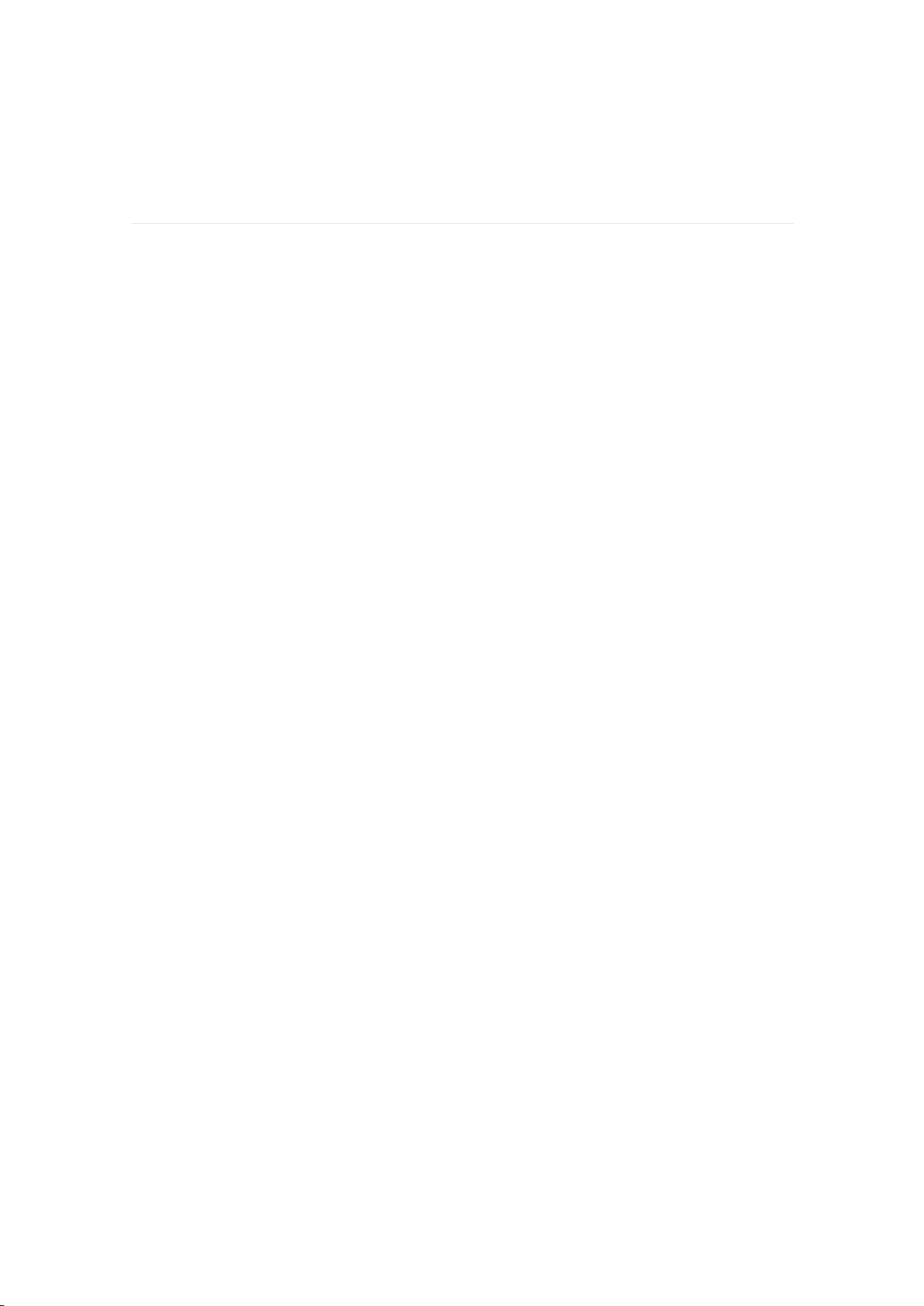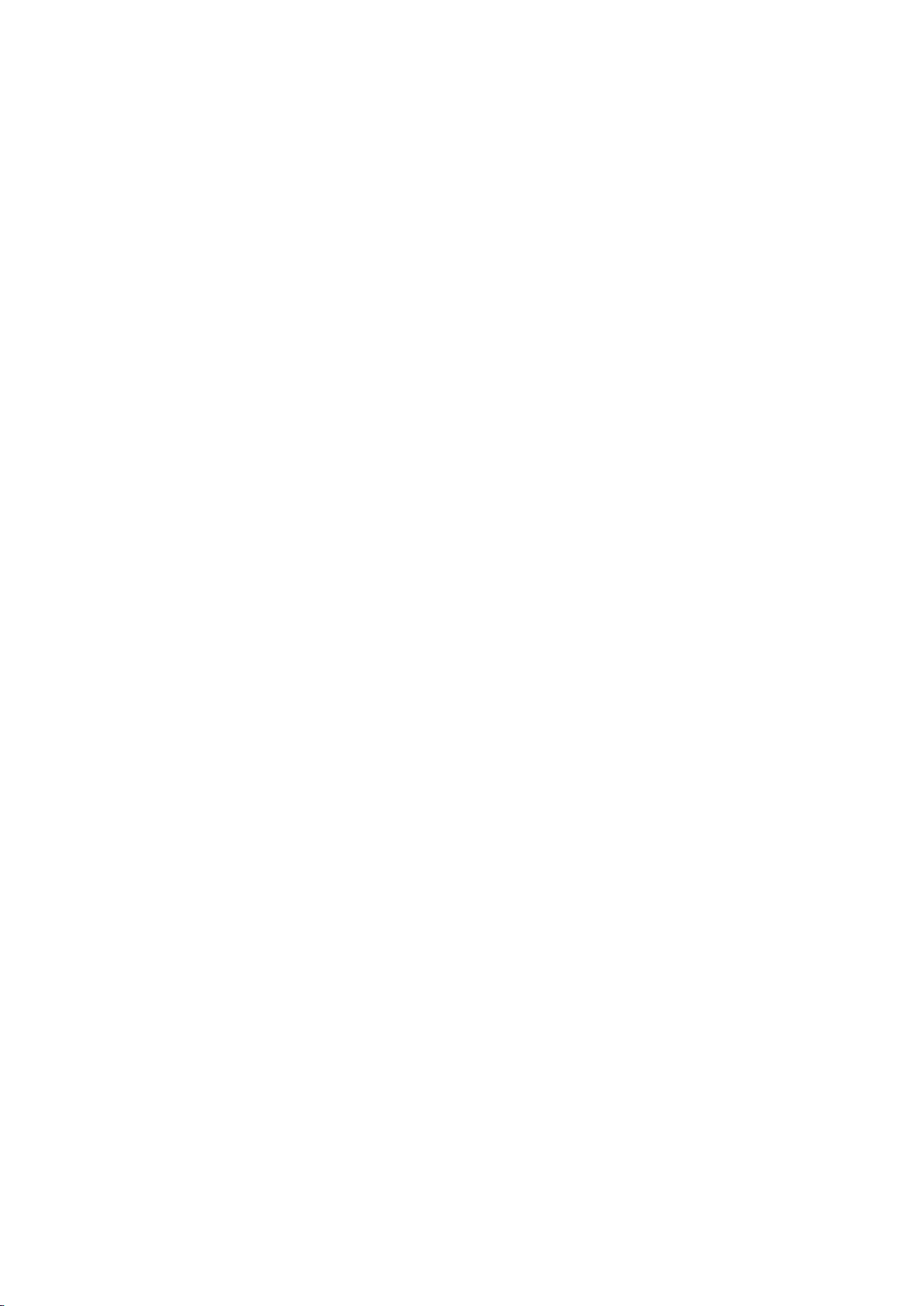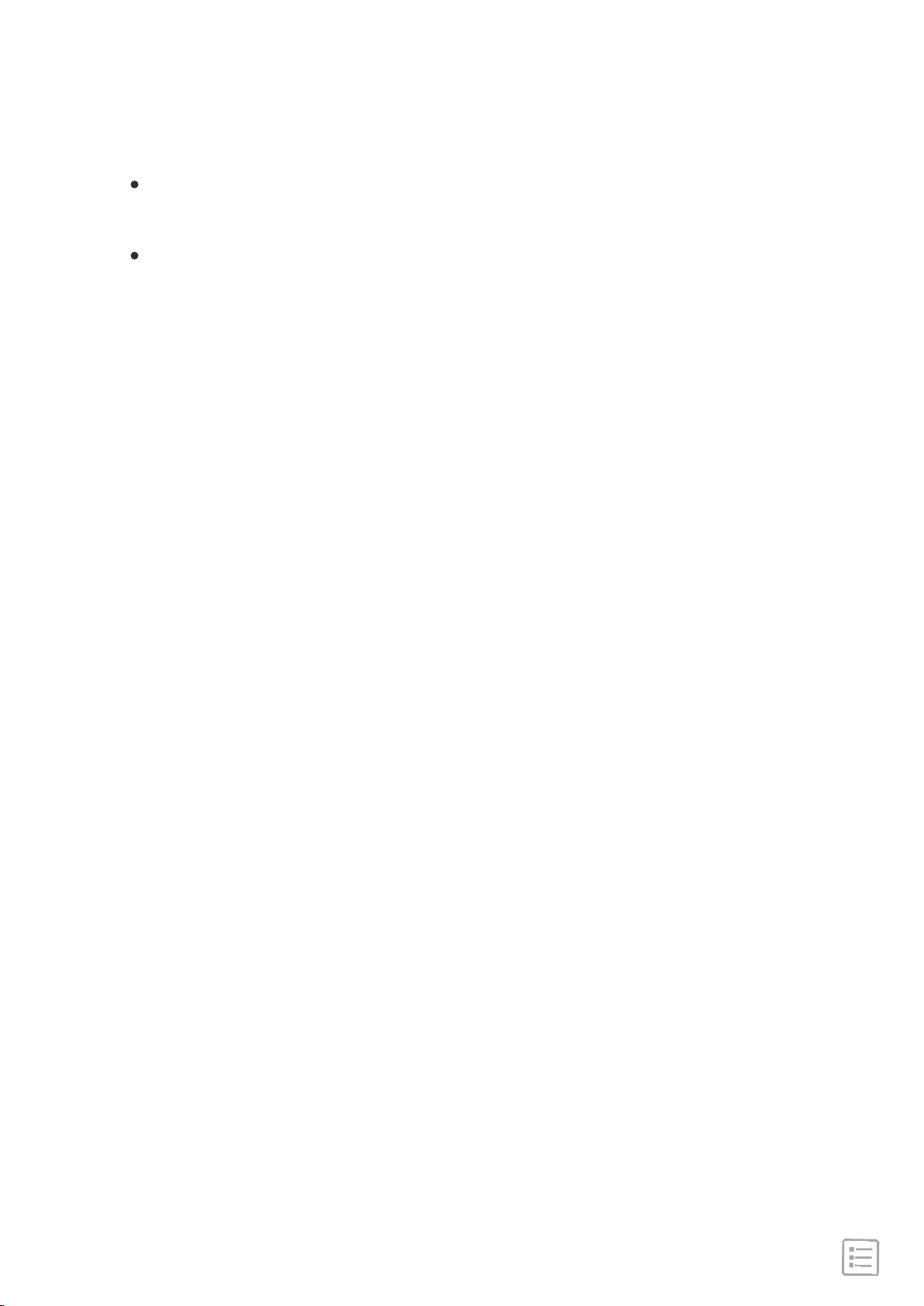··································································· 21
································································· 21
····························································· 22
····························································· 23
······················································ 23
··························································· 23
························································· 24
··············································· 24
······································· 24
······················································ 25
··························· 26
··························································· 27
·························· 27
························································ 27
····················································· 27
······································ 28
······························································ 29
································································· 30
···································································· 30
······························································· 31
Timekeeping
Set an alarm
Set a stopwatch
Activity and Sleep
Track a daily activity
Choose a goal
Set a sleep goal
Set a bedtime reminder
Learn about your sleep habits
See your heart rate
Automatic monitoring of the heart rate
Fitness and Exercise
Track and analyze exercise with the app
Track and exercise
To track an exercise
Check your workout summary
Restart and Erase
Restart Pure
Erase Pure
Troubleshooting