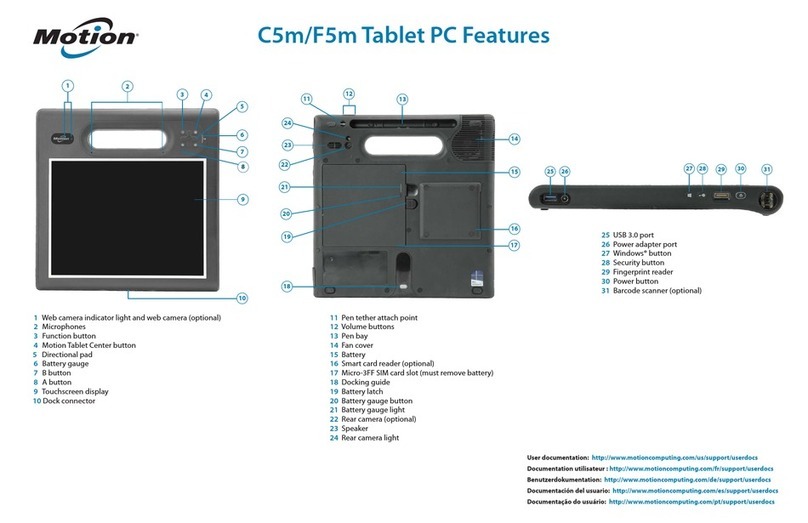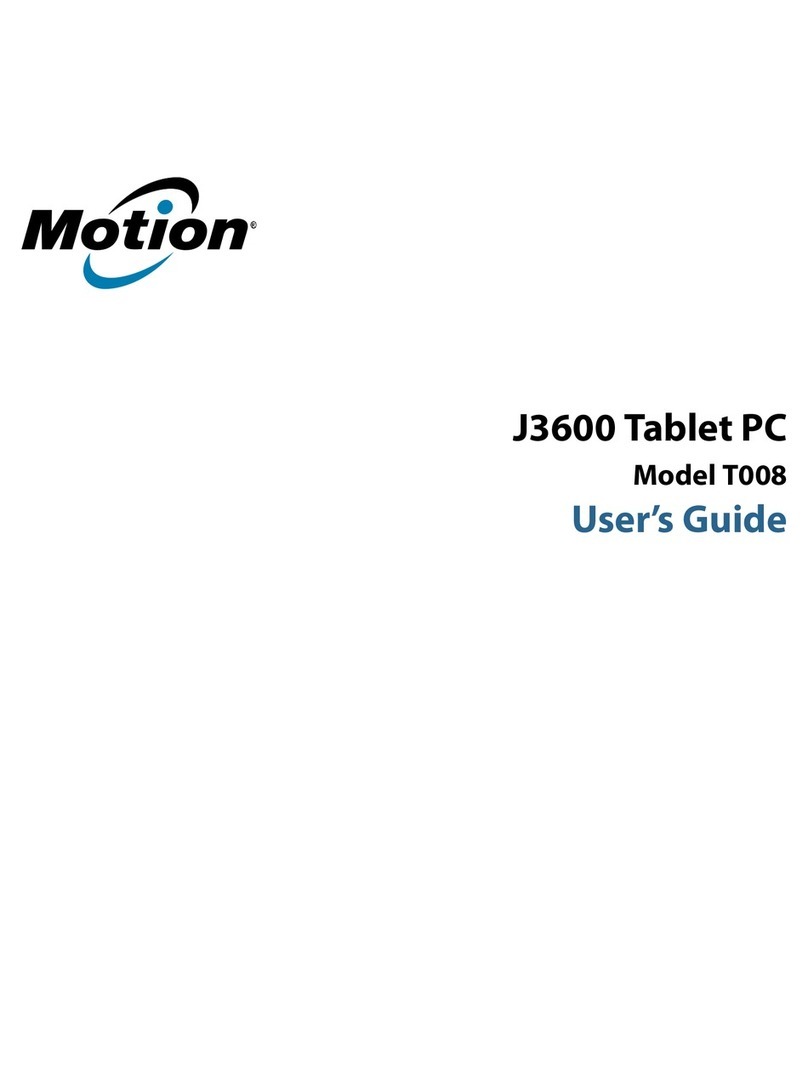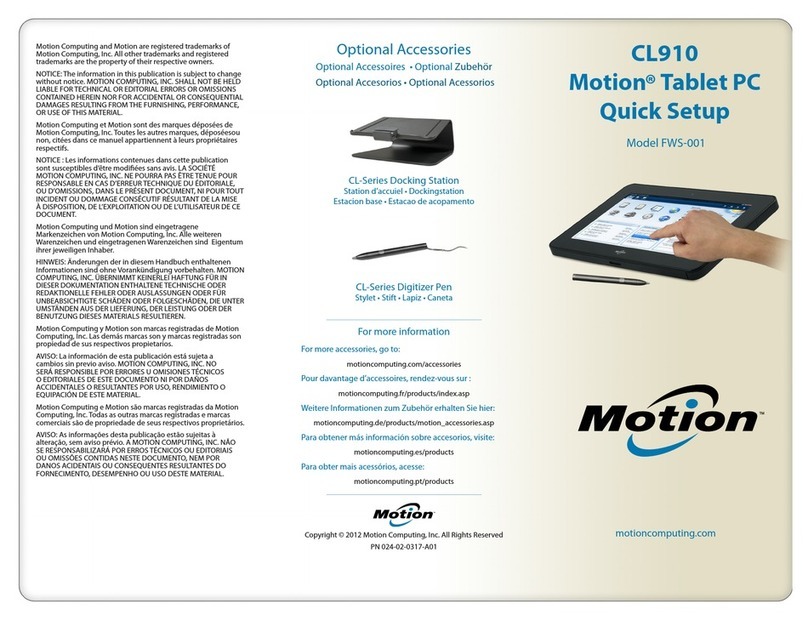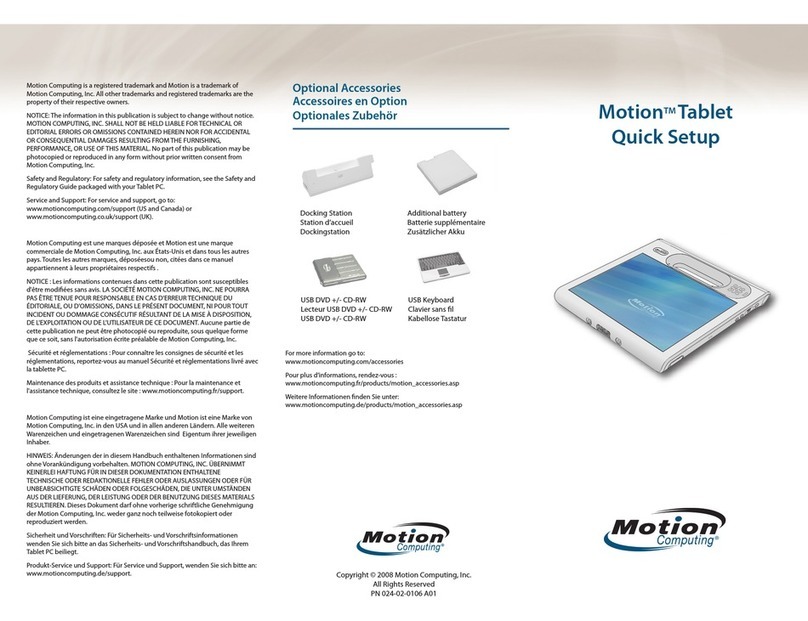Set up wireless
You should set up your wireless connections if they aren’t
available already. You can connect to:
•Wi-Fi (802.11)
•Bluetooth
•Mobile Broadband (WWAN) with GPS (if installed)
Step 1. Enable wireless from Motion Dashboard
1. Tap the Dashboard icon .
2. Select Wireless.
3. Select the checkboxes next to the wireless networks you
want to use:
•Enable Bluetooth Internal Wireless
•Enable 802.11 Internal Wireless
•Enable Mobile Broadband with GPS*
* If this is not listed on the Wireless page, your CL910 is
not congured with a mobile broadband module.
Step 2. Set up 802.11 Wi-Fi
1. From the notication area, select the wireless icon.
2. Select your wireless network from the list of networks.
Step 3. Set up Mobile Broadband with GPS (optional)
If your CL910 came with the optional Mobile Broadband module,
you can connect to any high-speed cellular network worldwide.
With the Mobile Broadband module and a data plan from a
mobile network provider, you can access the Internet. Also, the
module has GPS capabilities that work with your preferred GPS
application.
Note: Before you can connect to a mobile broadband
network, you must have an active account with a
cellular network carrier. Then you set up the mobile
broadband module with your account information
as follows.
To set up mobile broadband:
1. Start the Motion Connection Manager. From the Start
menu, select
All Programs > Motion Computing > MotionCM.
2. Tap the help icon and follow the instructions provided in
the topic Setting up mobile broadband.
To use GPS:
•From the notication area, tap the mobile broadband icon
then tap Start GPS.
Step 4. Set up Bluetooth
The CL910 has a built-in Bluetooth adapter to connect to other
Bluetooth-enabled devices.
To add a Bluetooth device:
1. From the notication area, tap the Bluetooth icon
and select Add a Device.
2. Make sure the device is discoverable according to the
Bluetooth device manufacturer’s instructions.
3. Select the desired Bluetooth device from the list of
devices (within the range of about 10 m or 33 ft).
4. Follow the on-screen instructions.
Tip To make the CL910 visible to other devices, tap the
Bluetooth icon then select Open settings. Under the
Options tab, select Allow Bluetooth devices to
connect to this computer.
Using the cameras
Your CL910 comes equipped with a front-facing web camera and
rear-facing documentation camera. You can have video chats or
capture still images with the cameras.
To take a photograph:
1. From Windows taskbar, select the QuickNav icon.
The QuickNav keyboard appears at the bottom of the screen.
2. Select the toolbar icon to open the QuickNav toolbar.
3. Tap the camera icon to open the camera window.
4. Frame the subject of your photo in the camera window and
tap the shutter icon to snap your photo.
5. You can continue to snap photos and they will be saved
automatically.
6. To view saved photos, tap the folder icon then tap the
camera folder icon . To return to the camera, tap the
folder icon again.
7. To hide the QuickNav toolbar, tap the QuickNav icon
in the notication area.
8. To close QuickNav, tap and hold the QuickNav icon in
the notication area and select Exit.
For more information on using the photo, video, or web camera,
see the User’s Guide.
Battery tips
If you want to conserve battery power, consider these tips:
•Stop unnecessary background applications and processes.
•When not in use, turn off wireless adapters using the Motion
Dashboard Wireless page.
•Set the brightness of the display to automatically dim after
a select number of minutes of inactivity using the Motion
Dashboard Display page.
•When using mobile broadband, reduce how often the
CL910 updates email and other Internet applications to
once every half-hour or longer.
•Disable mobile broadband where you know a signal is
unavailable.
•Condition your battery once a month. To condition it, run
the tablet on battery power until the battery’s charge level
drops below 20 percent (one status light).
For more power tips, see Motion Computing Tips and Tricks.
Checking battery power
When you’re running on battery, you can check the remaining
battery power. Press the battery gauge button on the left side of
the CL910 and status lights illuminate on the front of the tablet.
Five lights indicate a full charge; one to two lights indicate that
the battery is low and requires charging.
When the tablet is plugged in, the battery gauge button lights up.
Green indicates that the battery is fully charged.
Amber means that the battery is charging.