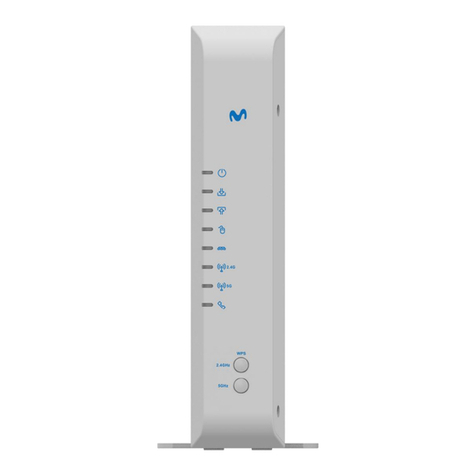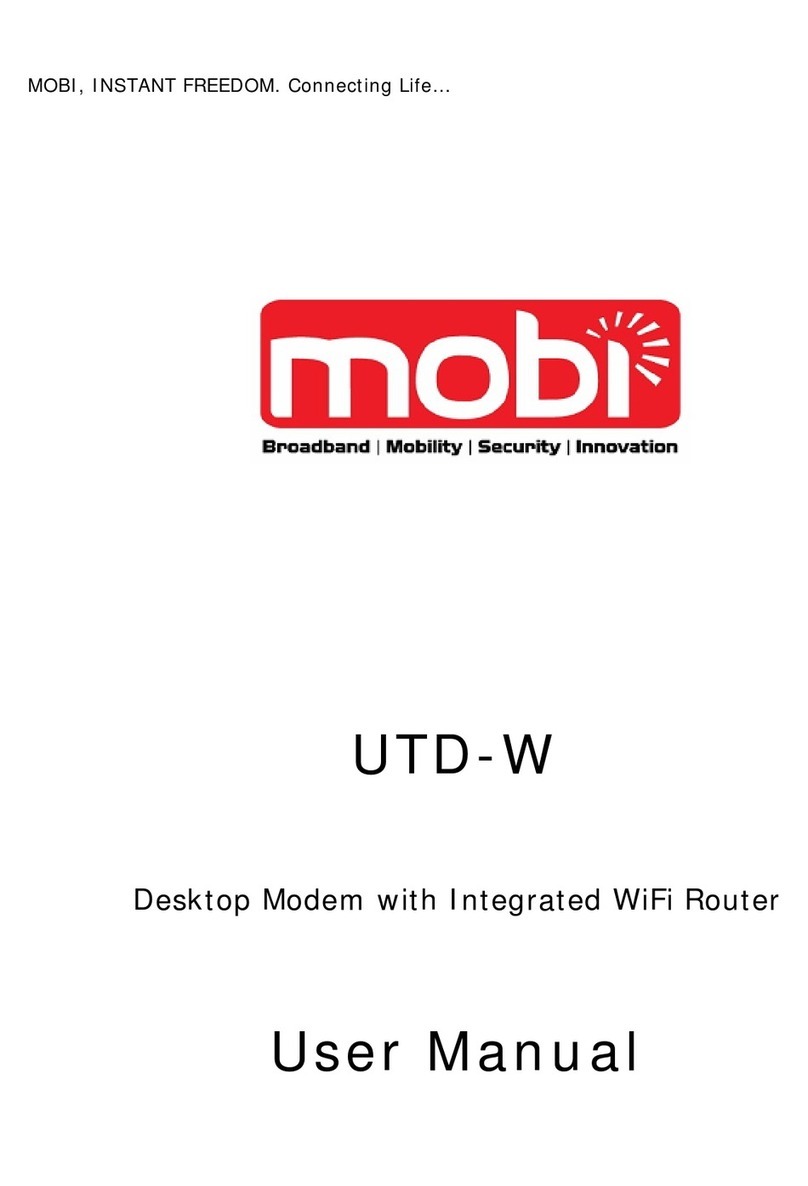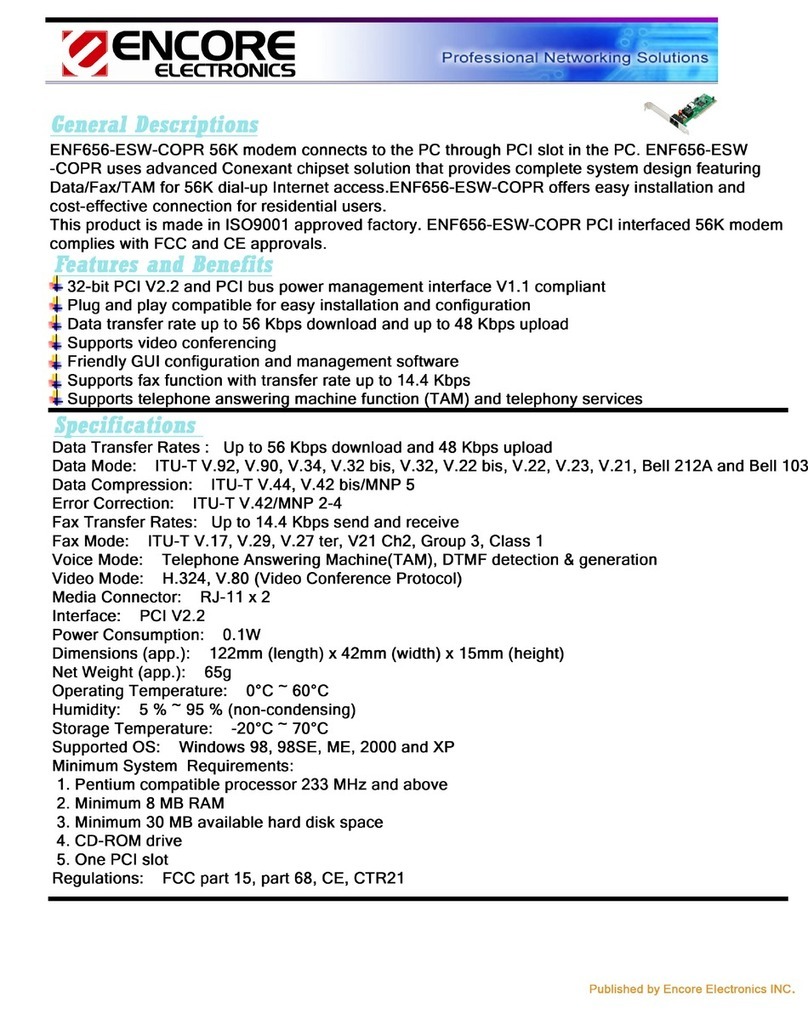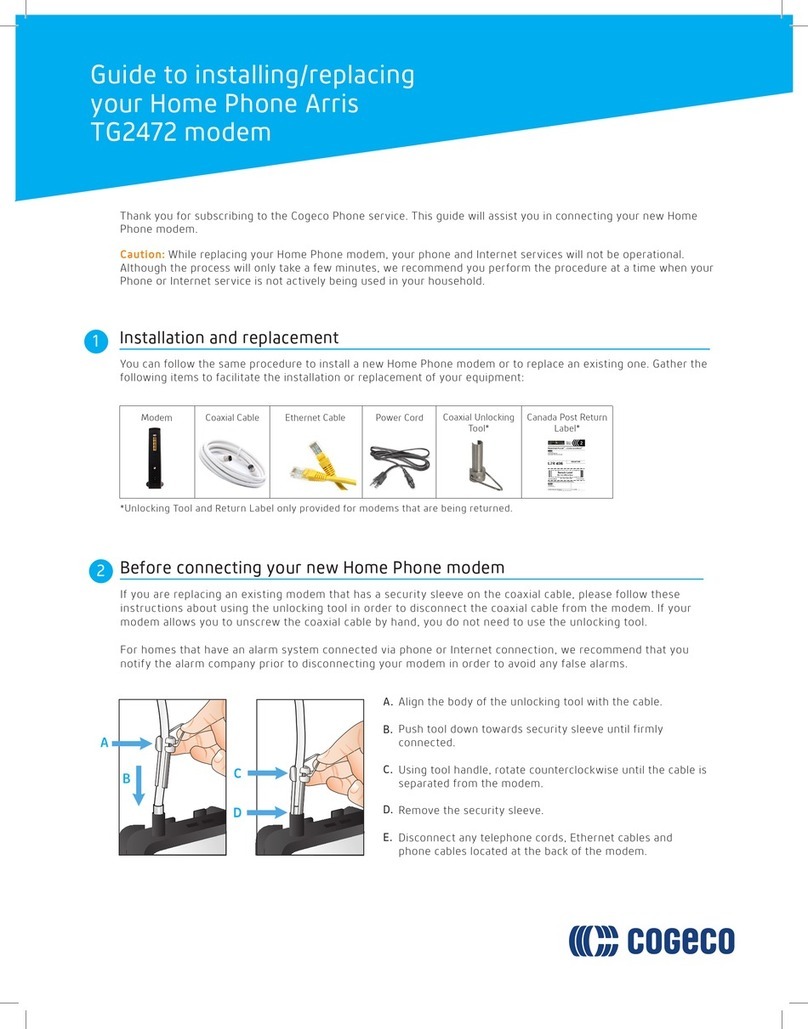movistar UM120 User manual

USER GUIDE
UM120

INDEX
INTRODUCTION
3
WHAT IS THE 3G TECHNOLOGY?
4
WHICH ARE THE ADVANTAGES?
4
WHAT ARE THE DATA MODULES?
5
START TO USE THE MOVISTAR DESKTOP
6
INSTALLATION 6
HOW TO USE MOVISTAR DESKTOP 7
MOVISTAR DESKTOP SERVICES
8
MOVISTAR
INTERNET 8
MESSAGES
8
MOBILE MAIL 9
VIDEO CALL 9
WIFI SESSION
9
MOVISTAR
INTRANET 10
DESKTOP APLICATIONS
11
CONSUMPTION 11
INFORMATION VIEWFINDER 11
ON LINE ATTENTION
11
2

Introduction
The USB
UM120 Modem allows you to access to a combined data
mobile products and services directed to enterprises and
professionals, for example Internet, Corporate Intranet
or Electronic
Mail with the same speed and reliability that the user can obtain
from the work place. This High Speed access is obtained thanks to
3G technology. This technology is compatible with EDGE and
GPRS also, providing the guarantee of maximum coverage.
The recommended way to use this mobility services in a portable
computer is using the UM120 Modem included in this pack and
have in this manner a permanent data connection.
3

Whatisthe3GTechnology?
This is new mobile telecommunication technologies that improve
the features of the data services, reaching transference speeds up
to 3,6
Mbps for download and
data sending up to 384
Kbps.
And
all of them maintain the compatibility with EDGE
and
GPRS
networks.
Which are the advantages?
This technology facilitates a mobility connection distinguish by the
next points:
•
High Speed:
The major bandwidth facilitate the data download
from speeds up to
3,6
Mbps and the data sending from
speeds up to
384
Kbps.
•
Permanent Connection:
It is the time wait to access to the
data network only.
From now, you can access to a more wide range of services that
utilize the multimedia capabilities: Video-Calls,
Video-Messages,
Video-Download, etc...
4

What are the Data Modules?
Movistar has an offer data rates accordingly the customer
necessities and in accordance with the level of service used. If you
are a Movistar contract client you can sign into another data
module to enjoy more advantageous rates.
If you want to use the data services outside your country, ask about
the benefit of the Data Worldwide Unique Rate, where the
contract
clients can use roaming services with a close price,
independently
of the operator, place and connection hour.
To know the rate details and activate the service, it is necessary to
advice with the regular distributor or with the Attending Client
Service.
5

Start to use the Mo
vistar Desktop
The Movistar Desktop application allows the access into data
services like Internet when you are outside your common job or
when you are moving from one place to another in a simple and
intuitive manner.
The pack has, furthermore the USB Modem, the user manual.
The Movistar Desktop connection software is inside the
dispositive.
These are the steps to follow to install the application who
manage the access to these services and co figurate the USB
Modem.
Installation
Attention
Before the connection of the USB Modem into the
computer it is recommended uninstall any previous
Movistar Desktop software version.
The Modem has the next components inside the memory:
-
USB Modem Drivers.
-
Movistar Desktop Software.
-
User Manual.
6

StarttousetheMovistarDesktop
To start with the installation process, you should connect the
USB Modem to the Computer only.
Automatically will be
installed the necessary dispositive drivers and the Movistar
Desktop software.
When the software installation finished will be created a direct
access icon in the Computer Desktop called Movistar Desktop,
so every time you click over the icon you can start to use the
services.
With these installed applications you can start to use the USB
Modem in the portable computer. Remember to insert the SIM
Card into the Modem before to use it. For more details you can
consult the advance user manual that is in the internal
dispositive memory and in the application help menu.
How to use the Movistar Desktop
When the USB
UM120 Modem is inserted into the computer, the
Movistar Desktop starts automatically the activation process and
configuration. Once the USB Modem has been registered into
the network, you can select the service you want to use in the
Movistar Desktop or click over the button “Connect” to navigate.
7

Movistar Desktop services
From the Movistar Desktop it is possible to access to the next
services:
Movistar
Internet
This service allows you to access to Internet when you are moving.
To access to this service just select the corresponding button into
Movistar Desktop. The application will run a browser who will
connect to the address previously inserted for you (by default:
www.movistar.es).
The Movistar Internet service allow to co figurate an application
responsible for improve the network navigation, winning in this way
a bigger effective speed and a lower information download, what it
affects in a lower cost. For more details about the improvement
application options and service configuration, you can consult the
advance user manual included into USB Modem internal memory.
Messages
Thanks to the message service incorporated into Movistar Desktop
you can send SMS messages just writing in the keyboard the text
and the receiver from your computer. You can receive messages
and keep them into the computer also.
8

Movistar Desktop Services
Mobile Mail
With Movistar you have your own electronic mail address
(Not for
telephone
and/or
alias@movistar.es) that will send you a notice to
your mobile each time you receive a new electronic mail.
The mobile mail service makes a connection using the user default
mail application or optionally the Movistar mail service. To can use
this service is necessary to have a Movistar mail account. If you do
not have an account yet, you can register without cost sending a
short message to the 770 with the desired password in the text
or
visiting the service web page: www.correomovil.movistar.es
Video Call
With the Movistar Desktop you can make Video Calls to another
3G telephones and visualize the image of your interlocutor. If you
have installed a webcam in the portable computer you can send
your image also.
WiFi Session
This service allows you to acquire a session of time with duration
fixed
(15 min,
45
min,
3
hours
or
12
hours) to use in the
Telefónica
ADSL
WiFi Zone or with a Movistar Telefónica GPRS/3G
connection. You can ask about the ADSL
WiFi Zone coverage also.
9

Movistar Desktop Services
Movistar
Intranet
This service give access to your enterprise Local Area Network
from any place you are with your portable computer.
In this way you don’t need to go to your office to use your corporate
applications, read your electronic mail or consult enterprise
information. All of this with a great speed: up to
3,6
Mbps in data
reception.
This service require a specific engagement to be used, so to know
more information and facilities about this service, ask to Movistar
commercial area assigned to your enterprise.
10

DesktopApplications
Additionally the services commented,
the Movistar Desktop
include
a
series of
applications and links that rounding out and improve the
information that you receive when you will connect in mobility.
These are:
Consumption
This allows you to get information about the traffic in your GPRS
connections and in your WiFi connections both,
detailed by session
and total accumulated.
It also gives the instant speed ongoing
connection information and the maximum speed reached during
the connection. You can set advice limits for your best expend
control also.
This information is for guiding and gives an estimate spending only.
The official data can be consulted in:
www.canalcliente.movistar.es
Information Viewfinder
You can visualize in a permanent form the network information that
you are connected, access technology and coverage, instant speed,
traffic and the ongoing session time.
On Line Attention
It allows you to connect to the customer online attention web page,
using for that the Movistar Internet service.
11

FCC RF exposure information
This dongle is a radio transmitter and receiver. It is designed and
manufactured not to exceed the emission limits for exposure to radio frequency
(RF) energy set by the Fededral Communications Commission of
the U.S. Government.
The guidelines are based on standards that were developed by independent
scientific organizations through periodic and thorough evaluation of scientific
studies. The standards include a substantial safety margin designed to
assure the safety of all persons, regardless of age and health. The exposure
standard for wireless handsets employs a unit of measurement known
as the Specific Absorption Rate, of SAR. The SAR limit set by the FCC is
1.6 W/kg. The tests are performed in positions and locations (e.g., at the ear
and near-body on the body) as required by the FCC for each model.
The SAR value for this dongle when tested for use at the near-body, as
described in this user guide, is 1.340 W/kg.
Near-body operation
This phone was tested for typical near-body operations with the dongle kept at
a distance of 0.5cm from the body.
The FCC has granted an Equipment Authorization for this model dongle
with all reported SAR levels evaluated as in compliance with the FCC RF
emission guidelines. SAR information on this model dongle is on file with
the FCC and can be found under the Display Grant section of http://www.
fcc.gov/oet/fccid after searching on FCC ID: UDTUM120.
12

FCC Notice and Cautions
FCC Notice
The device complies with Part 15 of the FCC Rules. Operation is subject
to the following two conditions: (1) this device may not cause harmful
interference, and (2) this device must accept any interference received,
including interference that may cause undesired operation.
This equipment has been tested and found to comply with the limits for a
Class B digital device, pursuant to part 15 of the FCC Rules. These limits
are designed to provide reasonable protection against harmful interference
in a residential installation.
Cautions
Modifications not expressly approved by the party responsible for compliance
could void the user’s authority to operate the equipment.
13

Note
This equipment has been tested and found to comply with the limits for a Class B
digital device, pursuant to Part 15 of the FCC Rules. These limits are designed to
provide reasonable protection against harmful interference in a residential
installation. This equipment generates, uses and can radiate radio frequency
energy and, if not installed and used in accordance with the instructions, may cause
harmful interference to radio communications. However, there is no guarantee that
interference will not occur in a particular installation. If this equipment does cause
harmful interference to radio or television reception. which can be determined by
turning the equipment off and on, the user is encouraged to try to correct the
interference by one or more of the following measures:
-- Reorient or relocate the receiving antenna.
-- Increase the separarion between the equipment and receiver.
-- Connect the equipment into an outlet on a circuit different from that to which the
receiver is connecntd.
-- Consult the dealer or an experienced radio/TV technician for help.
14
Table of contents
Other movistar Modem manuals
Popular Modem manuals by other brands
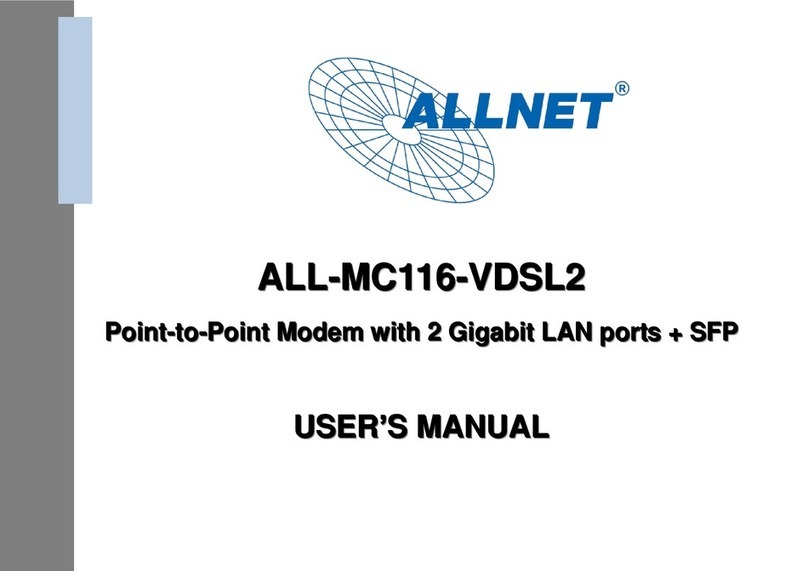
Allnet
Allnet ALL-MC116-VDSL2 user manual

TRENDnet
TRENDnet TW100-BRM504 Quick install guide

Motorola
Motorola SURFboard SBV5222 Safety and regulatory information
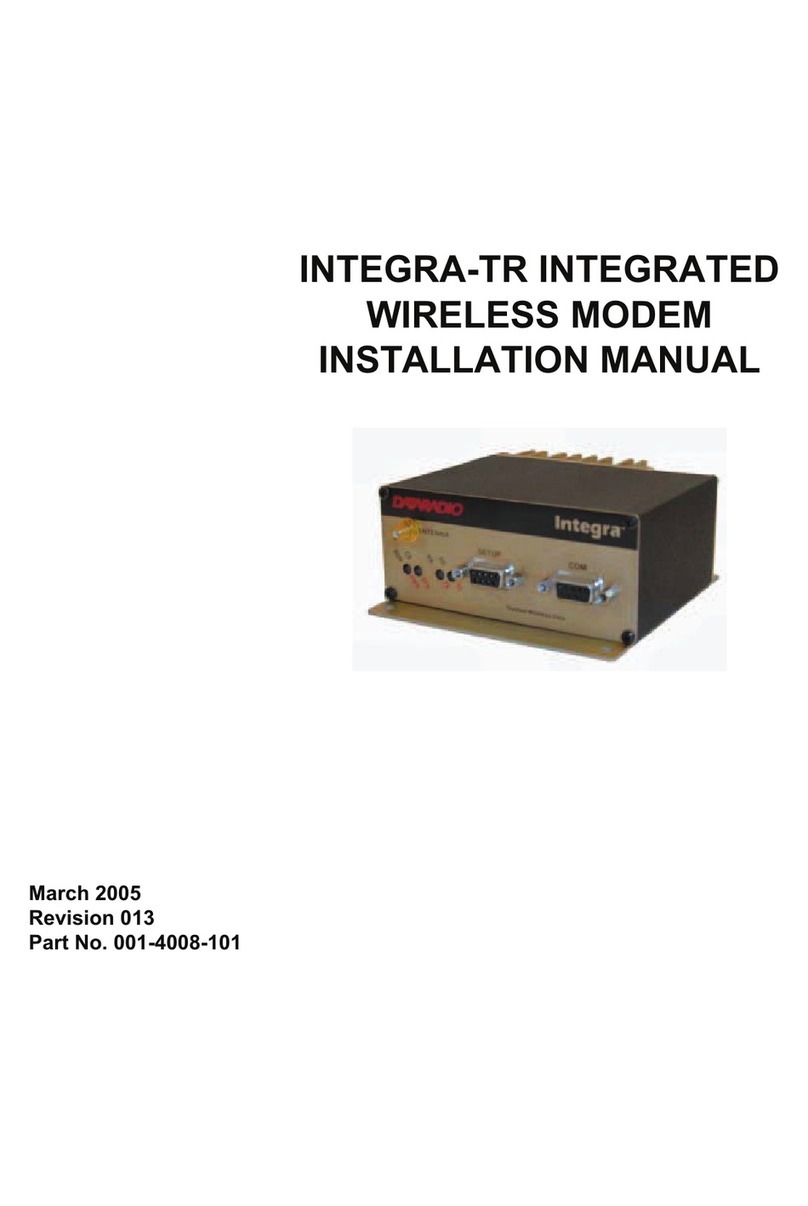
Dataradio
Dataradio Integra-TR installation manual

Comtech EF Data
Comtech EF Data SLM-3650 Installation and operation manual

Huawei
Huawei Turbo Stick E182 Getting started guide
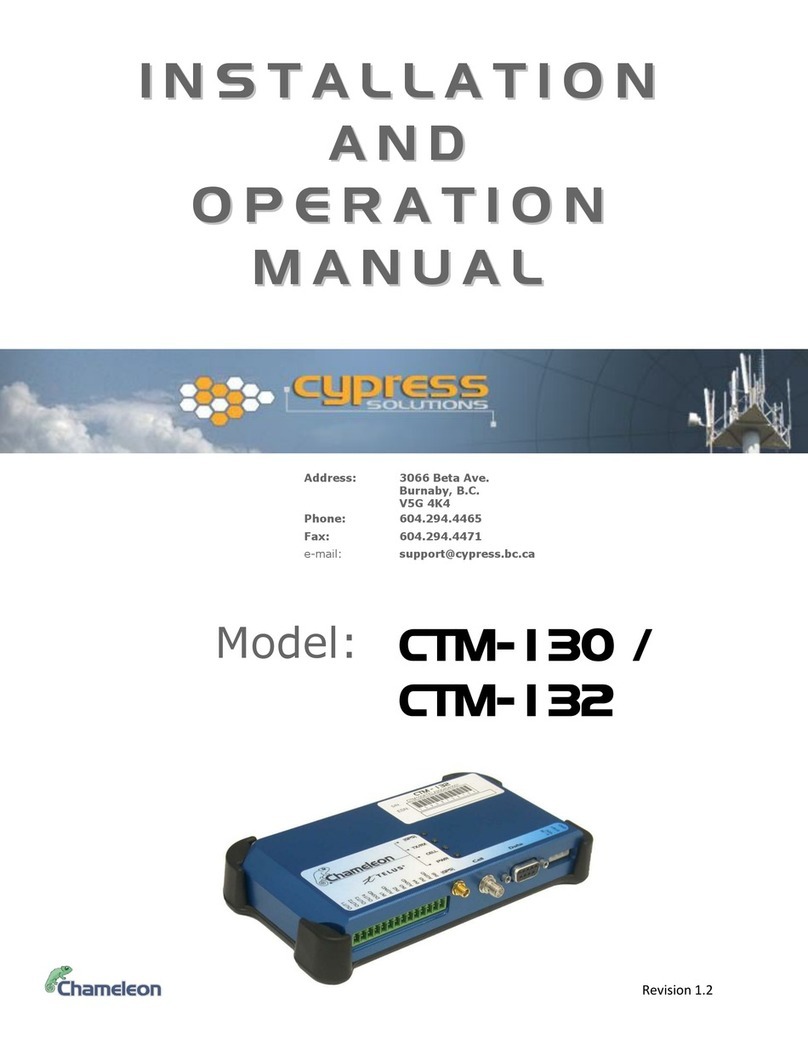
Cypress
Cypress Chameleon CTM-130 Installation & operating manual

Belkin
Belkin F7D1401au user manual
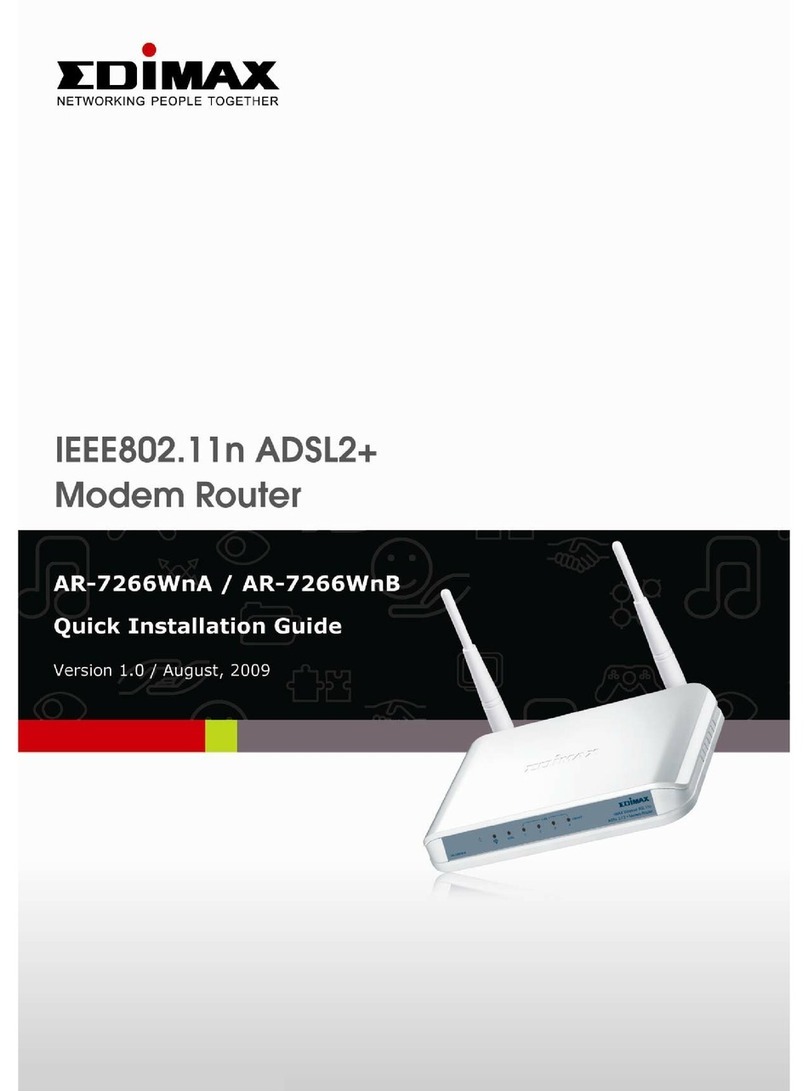
Edimax
Edimax 2+ Modem Router AR-7266WnA quick start guide

DriverGenius
DriverGenius UM02 Operating instruction
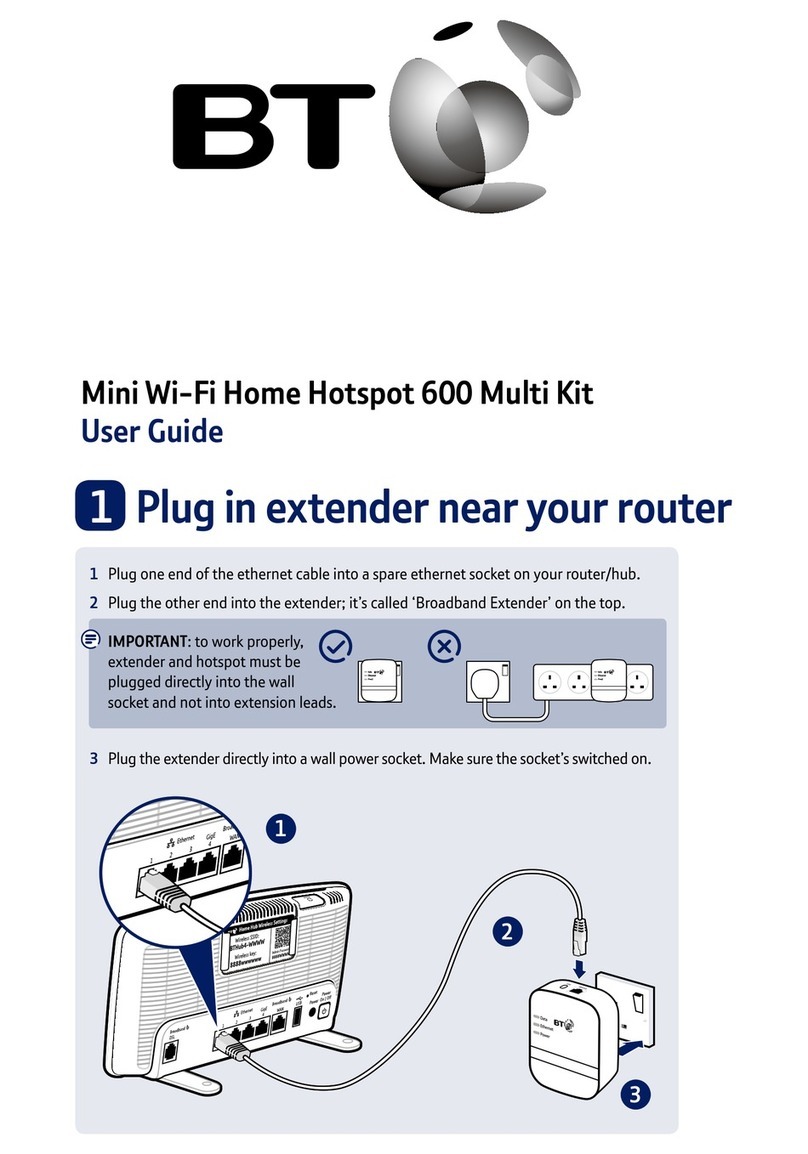
BT
BT Mini Wi-Fi Home Hotspot 600 Multi Kit user guide

Comtech EF Data
Comtech EF Data Vipersat CDM-570 Installation and operation manual