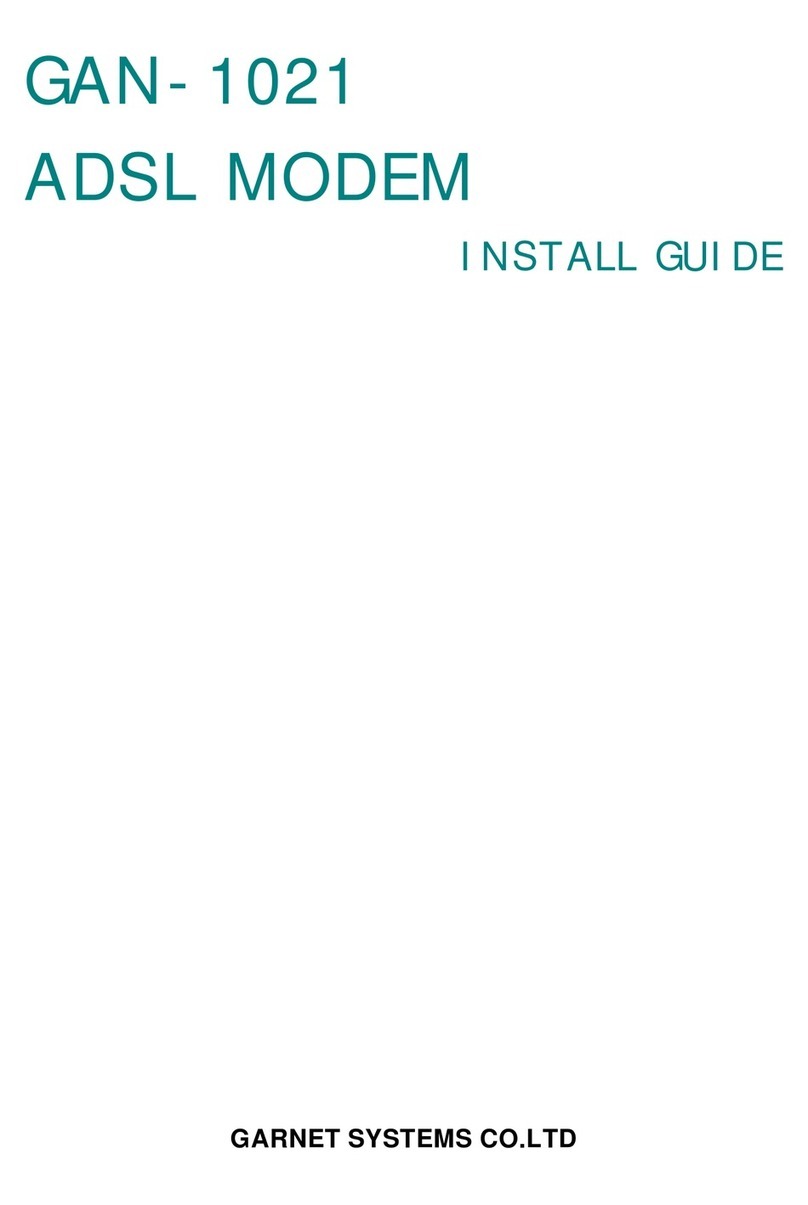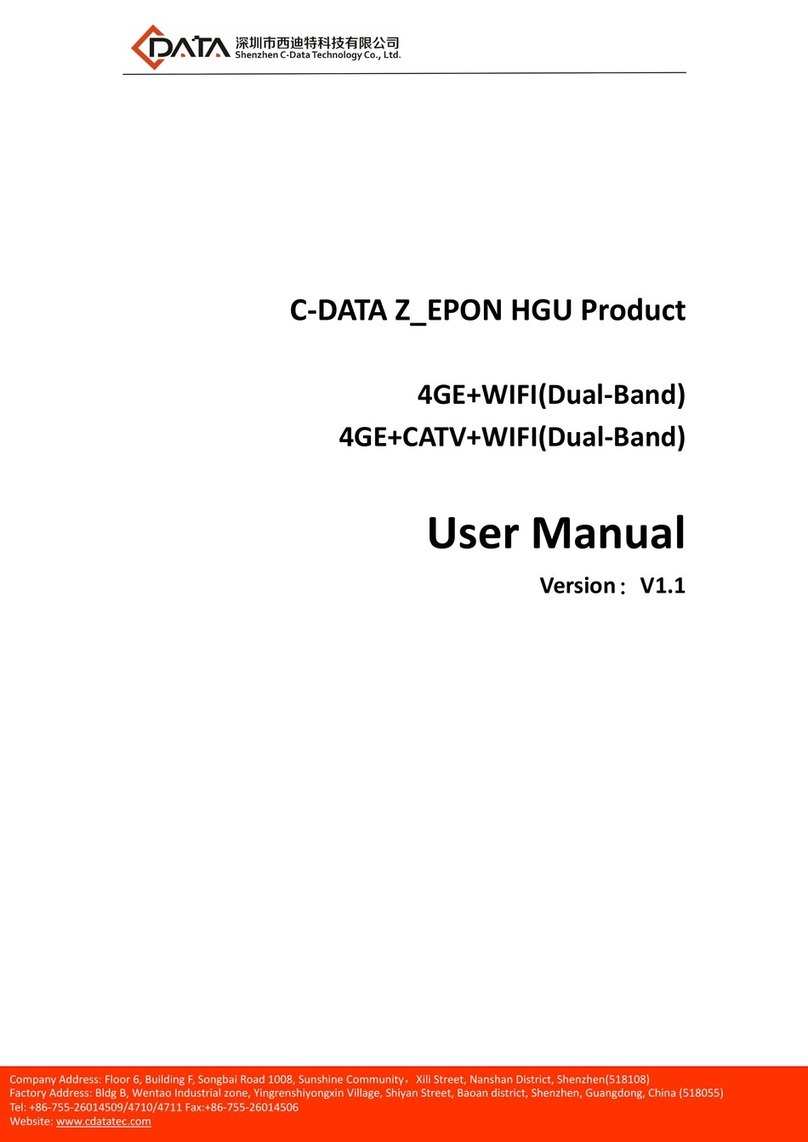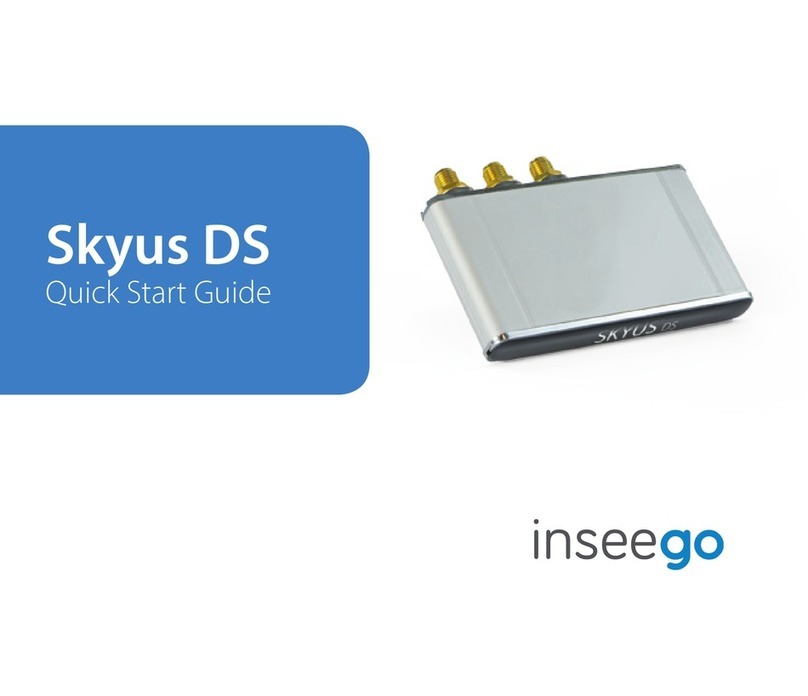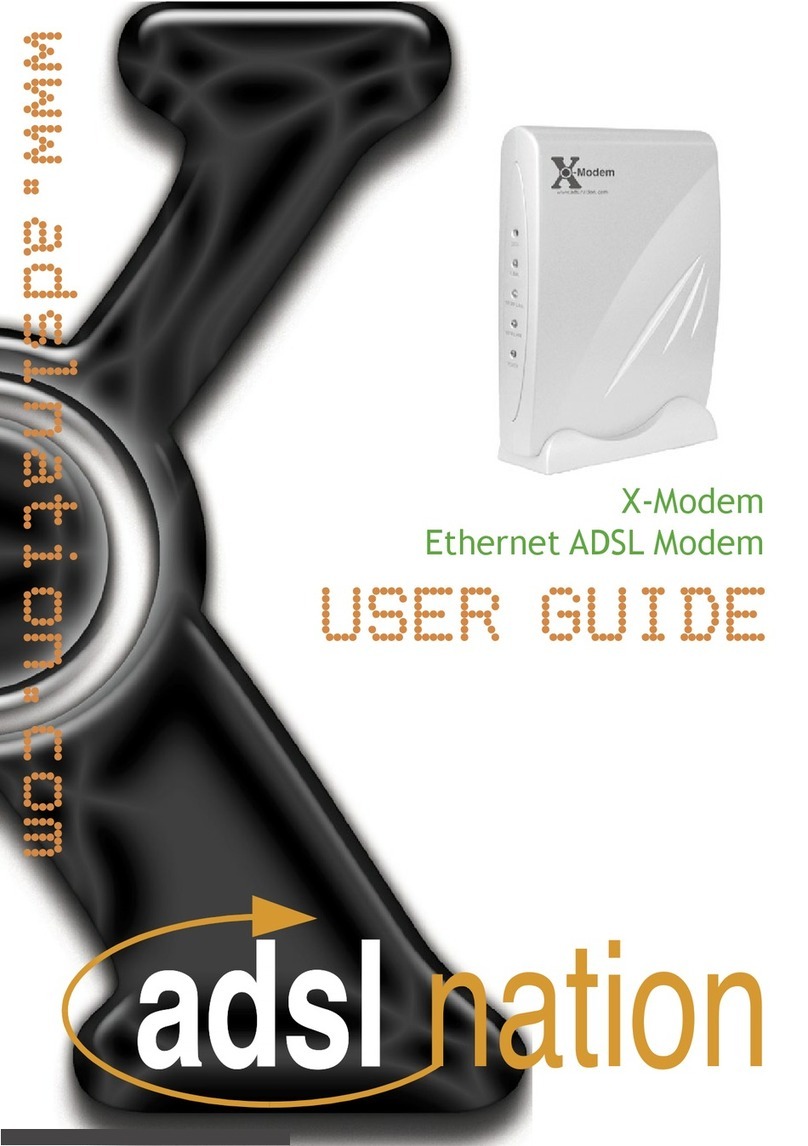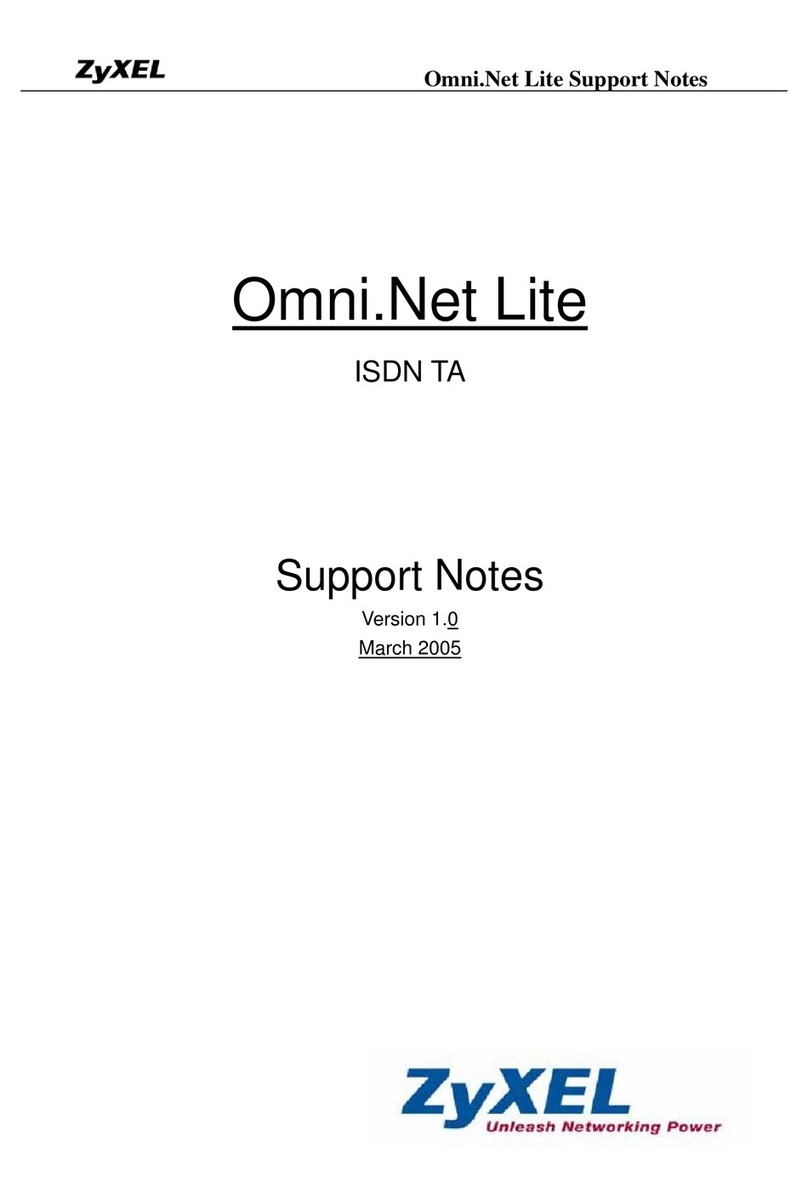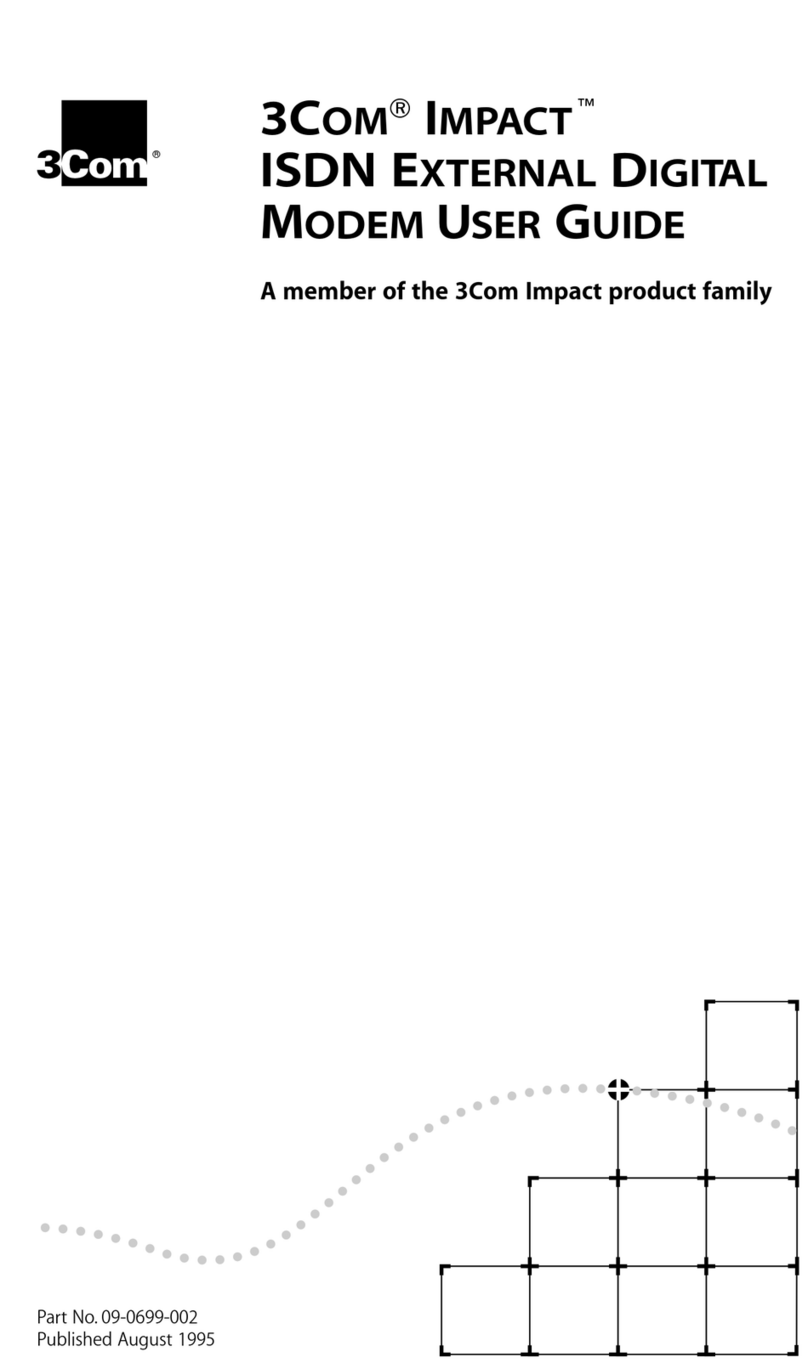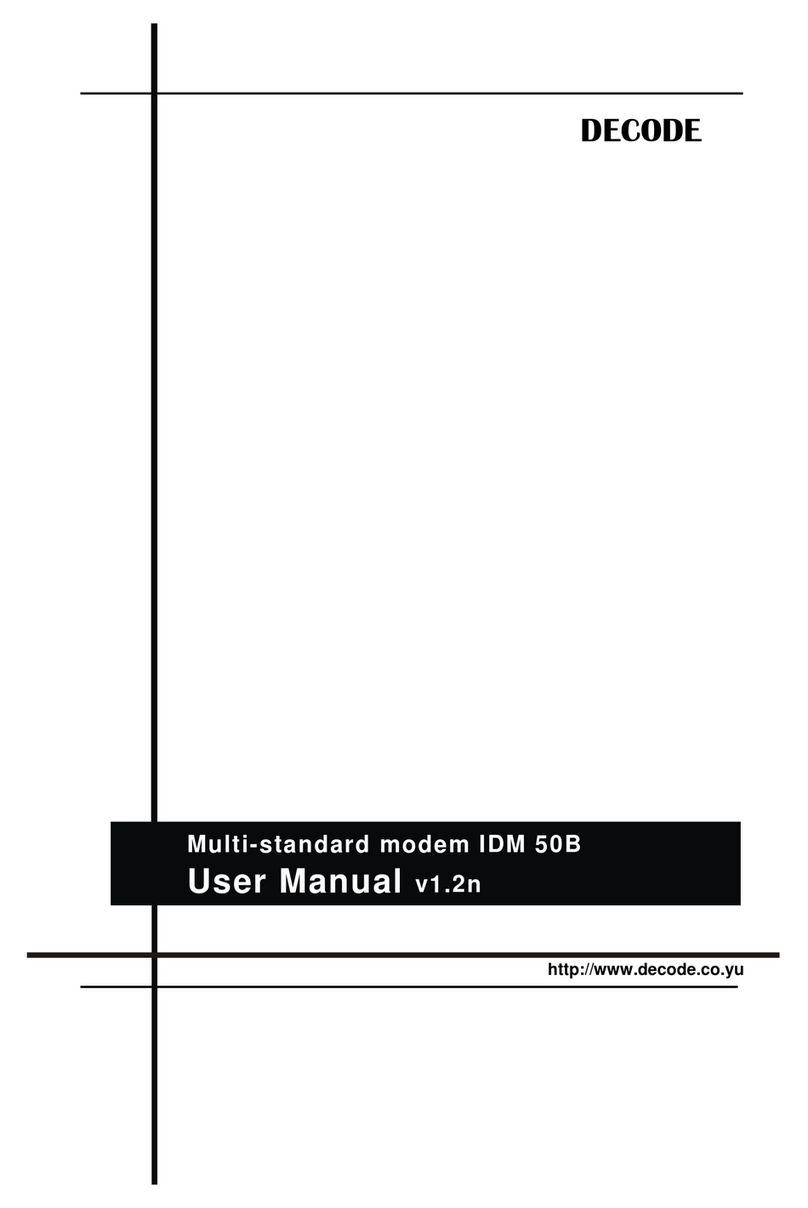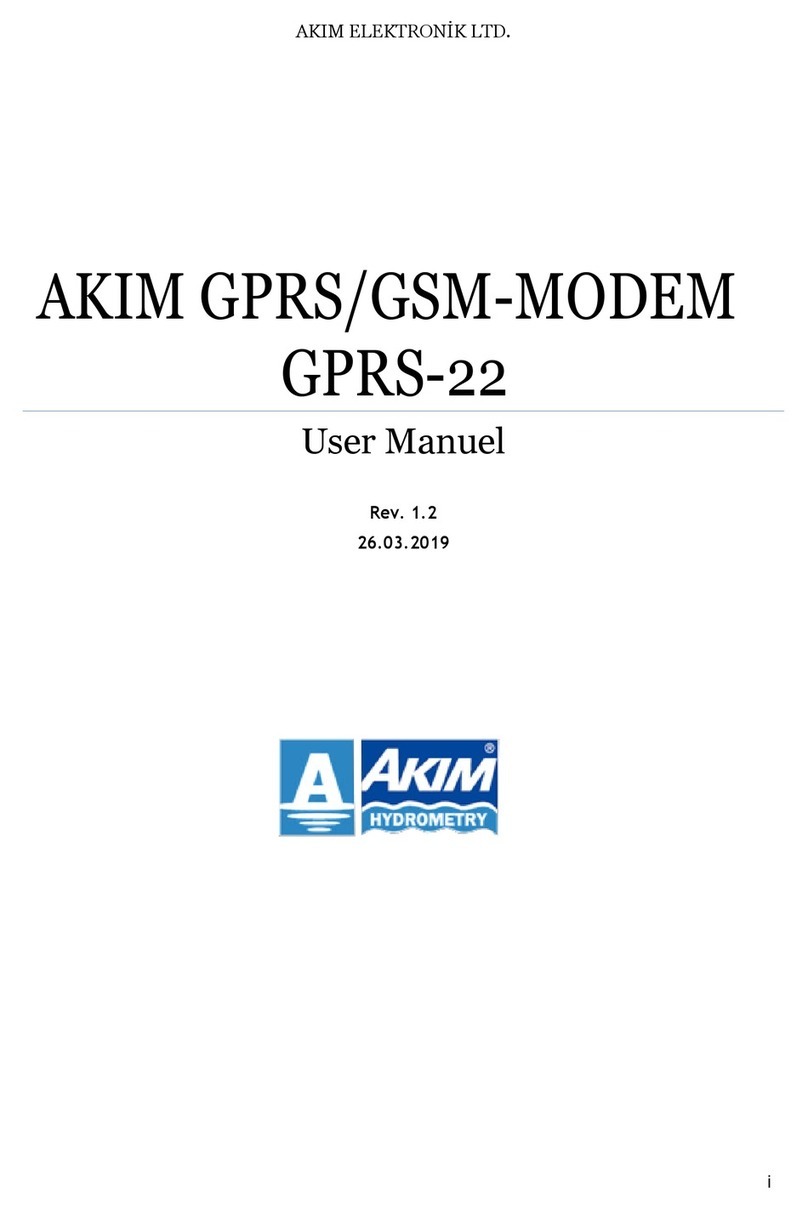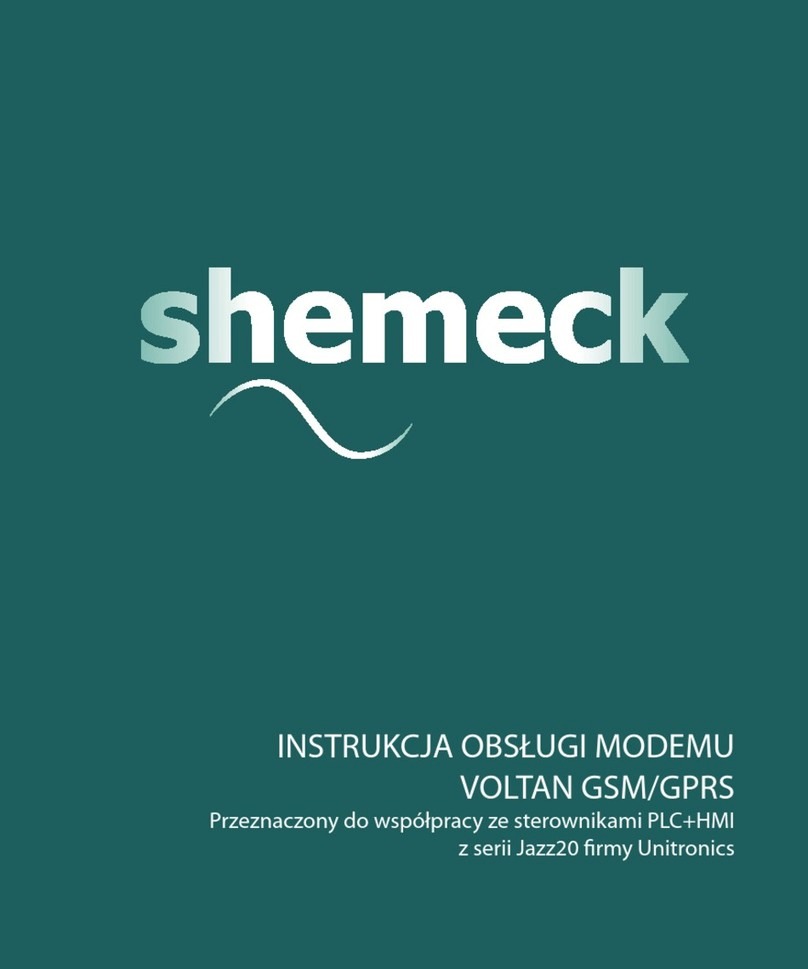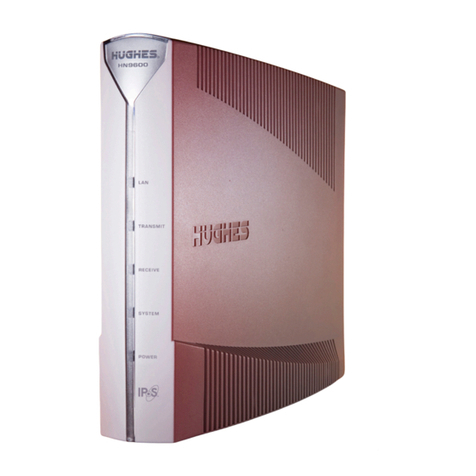Garnet GAE-3020 User manual

Garnet ADSL Ethernet Modem
GAE-3020
User’s Guide
Ver. 2.1
Garnet Systems Co., Ltd.
All rights reserved. Passing on and copying of this document, use and communication of
its contents not permitted without written authorization from Garnet Systems Co., Ltd.

Contents
Chapter 1. Overview ------------------------------------------ 3
1.1 Introduction ------------------------------------------------------ 3
1.2 Features ----------------------------------------------------------- 3
1.3 Specifications --------------------------------------------------- 4
Chapter 2. Installation ----------------------------------------
5
2.1 Before Installation -------------------------------------------- 5
2.2 Delivery Check --------------------------------------------------- 5
2.3 Hard Ware Installation ----------------------------------------- 7
2.4 Soft Ware Installation ------------------------------------------ 7
2.5 하이퍼
하이퍼하이퍼
하이퍼 터미널
터미널터미널
터미널 설정하기
설정하기설정하기
설정하기 ----------------------------------------- 9
2.6 Ethernet Bridge Configuration --------- -------------------- 11
2.7 Ethernet Router Configuration ----------------------------- 12
2.8 IPoA Routing ----------------------------------------------------- 12
2.9PPP Routing ------------------------------------------------------ 13
2.10 NAT ------------------------------------------------------------------ 14
2.11 DHCP Server ---------------------------------------------------- 14
2.12 VCI/VPI Value Configuration ------------------------------- 16
2.13 RFC 1483 (PPP over Ethernet) S/W Installation ----- 19
Chapter 3. Appendix ----------------------------------------- 20
3.1 Connector Specification --------------------------------------------- 20
3.2 Warranty ------------------------------------------------------------ 21
3.3 Regulatory information ----------------------------------------- 22

GARNET GAE-3020
3
Chapter 1. Overview
1.1 Introduction
Garnet ADSL(Asymmetric Digital Subscriber Line) Modem GAE-3020 is an
External stand-alone modem that provides users faster connectivity than
conventional access technologies by offering up to 8 Mbps of
downstream line rate and up to 640 Kbps of upstream over existing phone
lines, which is asymmetric.
It also provides interoperability and industry standards and protocols.
Garnet ADSL Modem supports either G.992.1(G.dmt) or Splitterless
G.992.2(G.lite) standards via software upgrades.
Garnet ADSL Modem supports Windows NT, 2000 as well as Rinux and
Macintosh.
1.2 Features
Using Garnet ADSL Modem, you will experience stable, high speed
Internet access and can connect to other multimedia service networks
that ADSL delivers over existing PSTN copper wires.
Garnet ADSL Modem, using existing phone lines, can help greatly
reduce cost for installing new lines, i.e. optical cables, for high speed
network transmission.
Compared with conventional dial-up modems, Garnet ADSL Modem
provides high speed network access always on, irrespective of
subscriber numbers. You can simultaneously have phone
conversation.
Garnet ADSL Modem offers multiple applications such as Internet
access, messenger service, E-mail, file transfer, data download and
upload and etc.
Garnet ADSL Modem is a customer premise terminal, co-operating
with Central Office equipments. So, the Central Office can effectively
manage subscriber network.
Garnet ADSL Modem users can easily monitor with network

GARNET GAE-3020
4
monitoring program, which enables users to see speed of data
streams, supports physical connect and disconnect and diagnose
hardware malfunctioning.
1.3 Specifications
Dimension : 135(L) x 188(W) x 35.5(H)
Operating Temperature : 0~45 oC
Operating Humidity : 10% to 90%, non-condensing
Power Consumption: 4.05W
Standards : ANSI T1.413 Issue 2 / ITU-T G.992.1, G.992.2
Frequency Range : 0.11~1.1MHz(Down) / 30KHz~110KHz(Up)
Modulation : DMT (Discrete Multi Tone)
Data Rates : Downstream : Max. 8Mbps, Upstream : Max. 960Kbps
Interface : 10Base-T Ethernet
O/S : Win95, Win98, Win NT4.0(Service Pack 3 or higher), Win2000
Rinux,Macintosh
Minimum System Requirements : Pentium 300MHz CPU, 64MB RAM,
20MB HDD
Virtual Path & Channel : 8bits VPI, 16bits VCI Address
WAN Protocol : RFC1483, RFC2364
☞
☞☞
☞
Note : Data Rates can differ according to distance between DSLAM
and modem, wire gauge, PC specification and other network
environments.
☞
☞☞
☞
Trademark Notification
▶
▶▶
▶Garnet™is a registered trademark of Garnet Systems Co., Ltd.
▶
▶▶
▶
Windows™and Internet Explorer™is a registered trademark of
Microsoft Corporation.
▶
▶▶
▶
Ethernet™is a trademark of Xerox Corporation.

GARNET GAE-3020
5
Chapter 2. Installation
2.1 Before Installation
Please be advised that if you do not yet subscribe phone service, it is
impossible to get ADSL service. In this case, please contact your local
service provider to have new telephone service.
And please be informed that telephone service providers do not service
all ADSL applications. Please contact your local Central Office on the
applications and ADSL service providers may support different service
protocols. Prior to installation, please contact your service providers for
Service Protocols.
2.2.Delivery Check
☞
☞☞
☞
following materials are provided in the package
A. ADSL Ethernet Modem – GAE-3020
B. Power Adapter – 110/240V, 50/60Hz
C. Serial Port Cable with DB-9 connectors
D. Cross-over Ethernet cable with RJ-45 connectors
E. Phone line cable whit RJ-11 connectors
F. User Guide
☞
☞☞
☞
If you have two or more phones in one phone line, one or more Micro
filters are needed to prevent signal disturbance. To purchase micro filters,
please contact your service provider.

GARNET GAE-3020
6
☞
☞☞
☞
<Figure 1. One example for ADSL Network Configuration>
Telephone
Telephone
EXchange
Internet
PSTN
Micro filter
Garnet ADSL Modem Ethernet

GARNET GAE-3020
7
2.3 Hard Ware Installation
☞
☞☞
☞
To install modem into PC, follow below steps.
1. Turn off your computer and all attached peripheral devices (printer, monitor,
etc.) and unplug them from the electrical outlet.
L
LL
LCAUTION : To avoid risk of electric shock, make sure your computer and all
peripheral devices are turned off and unplugged.
2. Attach power supply to power inlet connector
3. Plug power supply cable into standard electrical socket.
4. Connect the RJ11 port to the modem( ) using the phone line
5. For Ethernet Modem installation, connect one end of the Ethernet cross-over
cable to the modem and the other end to the PC. If an Ethernet hub is being used,
a straight–through cable will be needed to attach the modem to the hub.
2.4 Soft Ware Installation
☞
☞☞
☞
The modem has its software image stored in flash. The Ethernet bridge/router
image is stored in flash by default.
In order to use the modem, the modem will need to be configured as a bridge or

GARNET GAE-3020
8
router. There is no installation of software on the PC for this, except for the
normal Ethernet LAN adapter installation.
The modem configuration can be viewed and modified through the console
which is accessible through the RS-232 serial connection. To use the serial
interface, a straight-through cable is needed between the modem and a terminal
(could be a PC running a terminal emulation package).
The PHY can be configured to attempt the layer 1 connection in one of the
following modes:
•
••
•T1.413
•
••
•G.Lite
•
••
•G.dmt
This is configured by setting the BUN attribute AdslMode with the following
console command:
bun set port atm/adslmode <mode>
Where acceptable value of <mode> are, t1413, glite, gdmt.
Protocol Configuration for configuring the modem for this mode of operation.

GARNET GAE-3020
9
2.5 Set up Hyper Terminal
•
••
•After the ADSL Modem is connected with PC by serial port cable follow below
steps.
•
••
•Start => programs => Accessories => Communication => Hyper Terminal
Enter the Hypertrm.exe.
•
••
•After the suitable name choose. Choose the suitable name and click OK.

GARNET GAE-3020
10
•
••
•Choose the Direct to Com1, Click ok.
•
••
•Follow below setting, chick OK.

GARNET GAE-3020
11
2.6 Ethernet Bridge Configuration
In the Ethernet bridge configuration, the modem bridges data between the local
Ethernet LAN and the service provider. The ADSL link must be set up in RFC1483
mode with a PVC to communicate across. The PVC is assigned by the service
provider. The bridge needs to be told about both the Ethernet interface and the
1483 interface. Since the modem is transparent, the PC’s default gateway must
be set to the service provider’s IP address.
The following configuration must be performed to set up the modem for bridge
mode:
•
••
•Add the Ethernet device to the bridge:
bridge device add edd
•Add the ADSL ATM port to the bridge with RFC 1483 enabled:
bridge device add //bun/port=atm/txvci=32/rxvci=32/txvpi=0/rxvpi=0/rfc1483=true
•
••
•Save the configuration and reboot the system:
config save
restart

GARNET GAE-3020
12
2.7 Ethernet Router Configuration
There are multiple ways that routing can be set up depending on the
requirements from the service provider.
The following routing methods are described below:
•
••
•IPoA Routing
•
••
•PPP Routing
•
••
•Routing using NAT (can be used with either IPoA or PPP)
2.8 IPoA Routing
When configured for IPoA, data is routed between Ethernet and Classical IP over
ATM (RFC1577). The IPoA data runs over a PVC between the modem and the
service provider. IP addresses, the PVC and the peak cell rate need to be defined
by the service provider. Since the modem is routing, an IP address needs to be
assigned on both modem’s interfaces. The PC’s default gateway must be set to
the Ethernet IP address of the modem. The following configuration must be
performed to set up the modem for the above example:
•
••
•Add the Ethernet device to the router and assign it an IP address. In the
command, “ethernet” is a label used to refer to this device. The arguments
“ether” and “//edd” are required for an Ethernet device.
ip device add ethernet ether //edd 192.168.101.2
•
••
•Add the IPoA device to the router and assign it an IP address. In the following
command, “ipoa” is a label used to refer to this device. The arguments “atmpvc”
and “//atm” are required for an IPoA device.
ip device add ipoa atmpvc //atm 192.168.102.2
•
••
•Save configuration and reboot system. This is necessary when configuring
the system from the console, because the following commands can only operate
on router interfaces which have already been created.
config save
restart
•
••
•Enable forwarding between the router interfaces:
ip relay all
•
••
•Add a default route with the service provider as the gateway:

GARNET GAE-3020
13
ip route add default 0.0.0.0 192.168.102.3 0:0:0:0
•
••
•The next command configures the IPoA protocol to run on PVC 700 with a
peak cell rate of 50000 cells per second, using the port named “atm”:
ip ipatm pvc add ipoa atm 700 pcr 50000
•
••
•Save the configuration and reboot the system.
config save
restart
2.9 PPP Routing
When configured for PPP, data is routed between Ethernet and PPP over ATM.
The PPP data runs over a PVC between the modem and the service provider.
The IP address and PVC need to be defined by the service provider. Since the
modem is routing, an IP address needs to be assigned on both modem’s
interfaces. The PC’s default gateway must be set to the Ethernet IP address of
the modem.
The following configuration must be performed to set up the modem:
•
••
•Add the Ethernet device to the router and assign it an IP address. In the
command, “ethernet” is a label used to refer to this device. The arguments
“ether” and “//edd” are required for an Ethernet device.
ip device add ethernet ether //edd 192.168.101.2
•
••
•Add the PPP device to the router and assign it an IP address. In the following
command, “ppp_device” is a label for this device. The argument “ether” is
required for a PPP device. The PPP module supports multiple simultaneous
connections, so we explicitly specify Device 1.
ip device add ppp_device ether //ppp/DEVICE=1
We will be using PPP Device 1 and Interface 1, which are able to automatically
configure the IP address of the router interface and add a default route, when the
connection is made. That is why the IP address of the router interface was not
specified in the previous command.
•
••
•The following command configures PPP Device 1 for dial-out on PVC 700.
CHAP authentication will be used; PPP will supply a username of “fred” and a
password of “password”.
ppp 1 pvc 700 ip

GARNET GAE-3020
14
ppp 1 welogin fred password chap
ppp 1 enable
•
••
•Save the configuration and reboot the system. This is necessary when
configuring the system from the console, because the following command can
only operate on router interfaces which have already been created.
config save
restart
•
••
•Enable forwarding between the router interfaces:
ip relay all
•
••
•Save the configuration and reboot the system:
config save
restart
2.10 NAT
NAT can be used with IPoA routing or PPP routing. NAT has to be enabled on the
router interface towards the service provider.
The following command enables NAT on a router interface.
ip nat add <interface name>
For the IPoA example previously described the command would be:
ip nat add ipoa
For the PPP example previously described the command would be:
ip nat add ppp_device
2.11 DHCP Server
DHCP can be used to assign IP addresses to PCs connected on the Ethernet
interface of the Client Access Device, as long as the Client Access Device has
been assigned an IP address. In addition to the commands shown in the next
sections, use the following command to get information on all of the DHCP
Server commands:
dhcpserver help

GARNET GAE-3020
15
Enabling the DHCP Server
To enable the DHCP server, a range of IP addresses need to be provided that the
server can assign to clients.
The example below shows the commands needed to supply the DHCP server
with 99 IP addresses from 192.168.219.1 to 192.168.219.99 on the subnet
192.168.219.0 with the subnet mask of 255.255.255.0. The maximum lease time
for each client is set to 86400 seconds, or 1 day. BOOTP clients may be
serviced, and requests from unknown clients are allowed.
The following configuration must be performed for the example:
•
••
•Set up the DHCP configuration
dhcpserver
config add allow unknown-clients;
config add allow bootp;
config add subnet 192.168.219.0 netmask 255.255.255.0
config add {
config add range 192.168.219.1 192.168.219.99;
config add max-lease-time 86400;
config add }
config confirm
•
••
•Save the configuration and reboot the system:
home
flashfs update
restart
Disabling the DHCP Server
To disable the DHCP server, the configuration information previously supplied
needs to be flushed. To do so, issue the following commands:
•
••
•Flush the DHCP configuration
dhcpserver
config flush
config confirm
•
••
•Save the configuration and reboot the system:
home
flashfs update

GARNET GAE-3020
16
restart
Re-configuring the DHCP Server
To re-configure the DHCP server, issue the disable procedure followed by the
enable procedure.
2.12 VCI/VPI Value Configuration.
Connect PC to Modem by RJ-45 cable and RS-232 cable, switching power on of
the modem and set up Hyperterminal at Com 1(or Com 2) port for connection
between Modem and PC.
- At the Hyper terminal window, you can see prompt
0:20:2b:8d:40> help <enter>
and you can find existing list of available commands.
- To check existing VCI/VPI value, put in

GARNET GAE-3020
17
0:20:2b:8d:40> bridge device
- To delete existing VPI/VCI value, put in
0:20:2b:8d:40> config reset <enter>
0:20:2b:8d:40> config save <enter>
0:20:2b:8d:40> restart <enter>

GARNET GAE-3020
18
- To set up new VPI/VCI value, put in
0:20:2b:8d:40> bridge device add edd <enter>
0:20:2b:8d:40> bridge device add //bun/port=atm/txvci=32/rxvci=32/txvpi=0/rxvpi=
0/rfc1483=true <enter>
0:20:2b:8d:40> config save <enter>
0:20:2b:8d:40> restart <enter>
- To check new VCI/VPI value,
0:20:2b:8d:40> bridge device <enter>
2.13 RFC 1483 (PPP over Ethernet) S/W Installation
The RFC 1483 doesn’t require Dial-Up Networking installation. You can use a
program provided by the Service Provider to connect to the Internet, or provided
WinPoET Program as follows.
1. Run WinPoET. And the following picture will come out. Just put in your User ID
and password.

GARNET GAE-3020
19
2. If connection is successful, the following red-circled icon will come out
and you may double click to check connection status. In order to connect
with Internet, you may execute WinPoET.
☞
☞☞
☞
WinPoET support all Windows 9x, NT and 2000.
Chapter 3. Appendix
3.1 Connector Specifications
3.1.1 H1 - RS232 Port
RS232 9-pin female D-connector transceiver port.
Pin Description Pin Description
1 Data carrier detect 6 Data set ready

GARNET GAE-3020
20
2 Transmit data
3 Receive data
4 Data terminal ready
5 Ground (0v)
7 Request to send
8 Clear to send
9 Not connected
3.1.2 J2 – ADSL Port
RJ11 connector to connect to DSLAM or to PSTN
PinDescription
Pin Description
Pin Description
1 Transmit +
2 Transmit -
3 Not connected
4 Receive -
3.1.3 J3 - Ethernet Port
RJ45 type 10BaseT Ethernet connector. This connector is wired as an Ethernet
NIC.
Pin Description Pin Description
1 Transmit +
2 Transmit –
3 Receive +
4 Not connected
5 Not connected
6 Receive –
7 Not connected
8 Not connected
3.2 WARRANTY
LIMITED WARRANTY
Garnet Systems warrants that the product will be free from defects in materials or workmanship for a
period of years from the date of purchase. Under this limited warranty, and upon proof of purchase, our
obligation is limited to repairing or replacing any product or parts proved to be defective at the inspection.
The product will be repaired or replaced (with the same or a similar model) at our option, without charge for
either parts or labor. This limited warranty shall not apply if the product is modified, tampered with, misused,
or subjected to abnormal working conditions (Including, but not limited to, lightning and water damage).
THIS LIMITED WARRANTY DOES NOT GUARANTEE YOU UNINTERRUPTED SERVICE. THE
FOREGOING REPAIR OR REPLACEMENT IS THE SOLE AND EXCLUSIVE REMEDY OF THE
PURCHASER, AND IS IN LIEU OF ALL OTHER WARRANTIES, EXPRESSED OR IMPLIED, OR
STATUTORY AS TO MERCHANTABILITY, FITNESS FOR PURPOSE SOLD, DESCRIPTION, QUALITY,
PRODUCTIVENESS OR ANY OTHER MATTER. WITHOUT LIMITING THE FOREGOING REPAIR OR
REPLACEMENT, IN NO EVENT SHALL GARNET SYSTEMS BE LIABLE FOR THE LOSS OF USE OR
PROFIT OR OTHER COLLATERAL, SPECIAL OR CONSEQUENTIAL DAMAGES.
Table of contents
Other Garnet Modem manuals