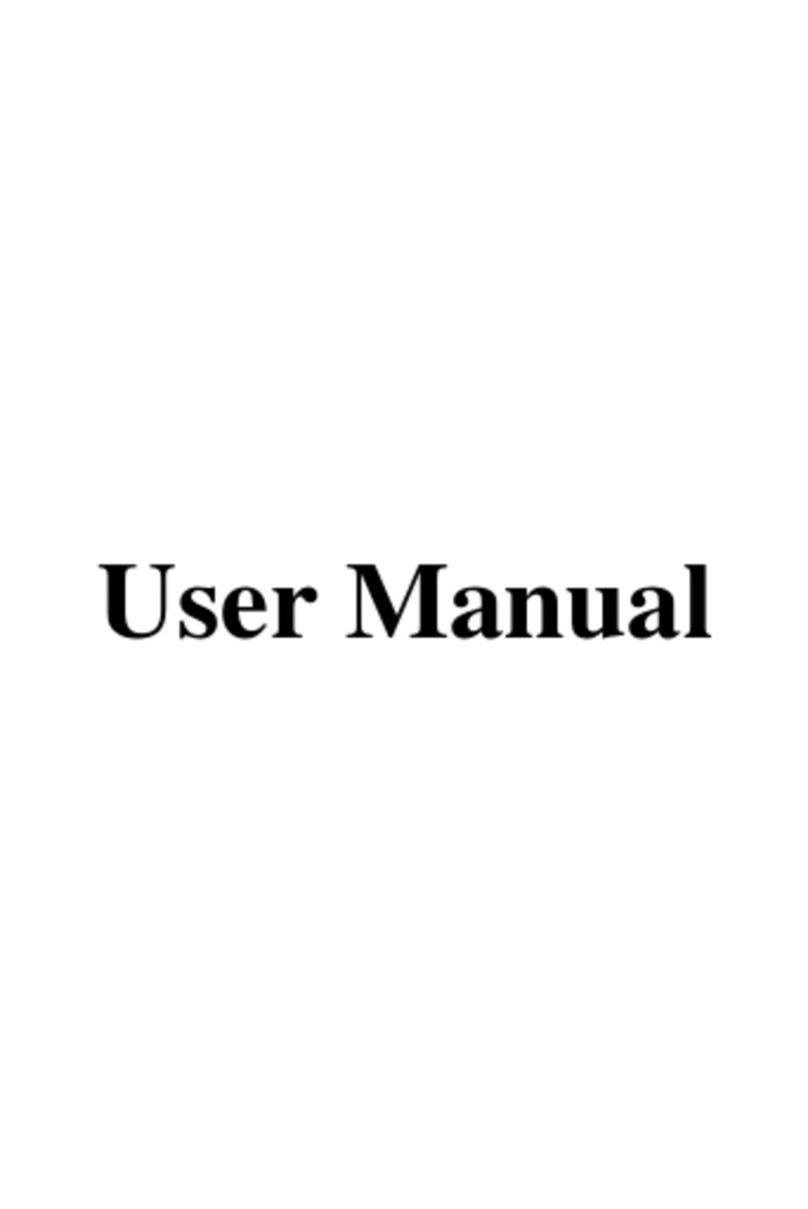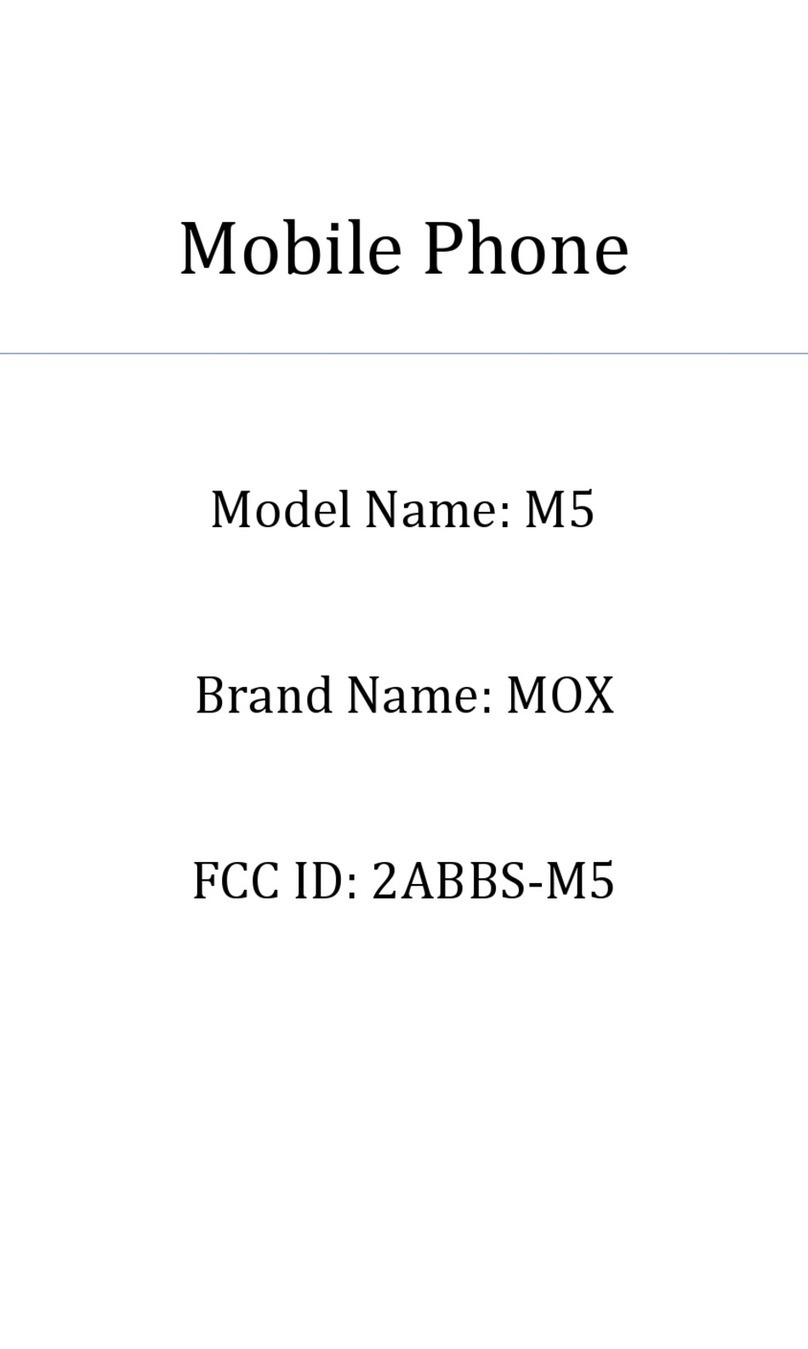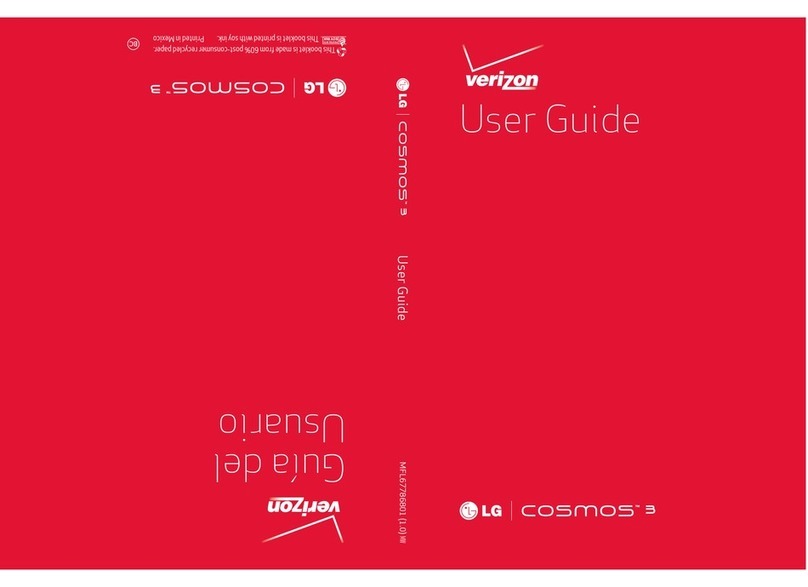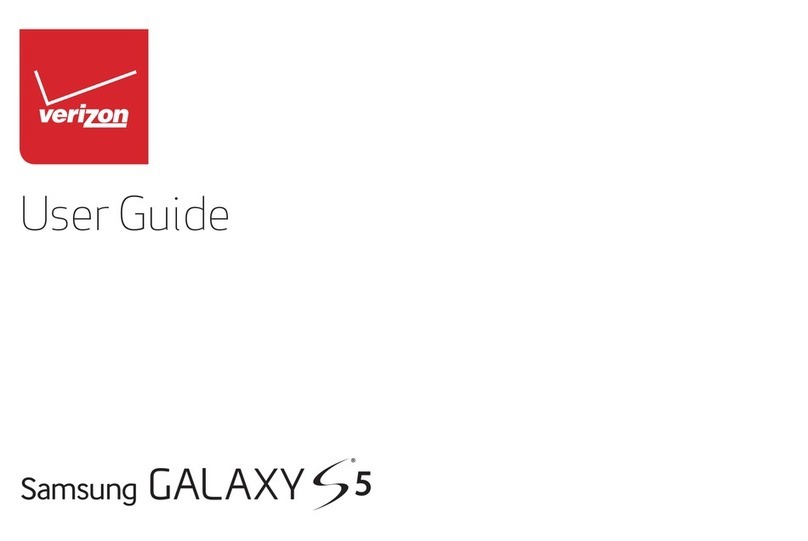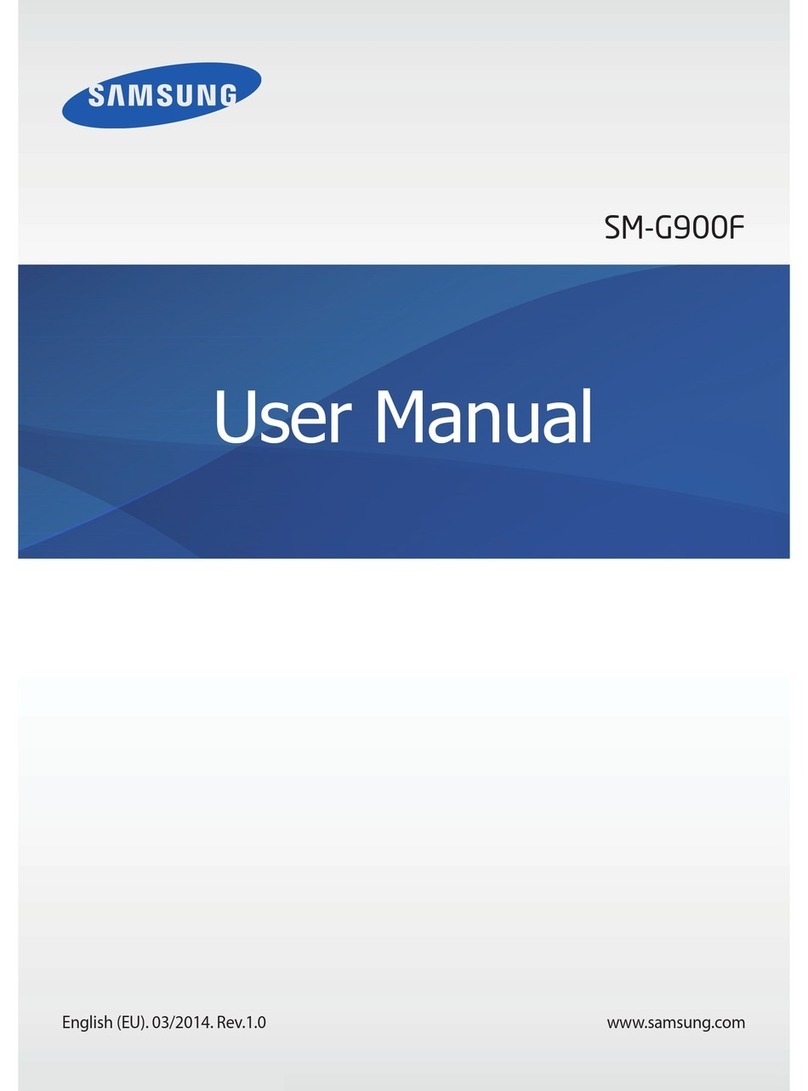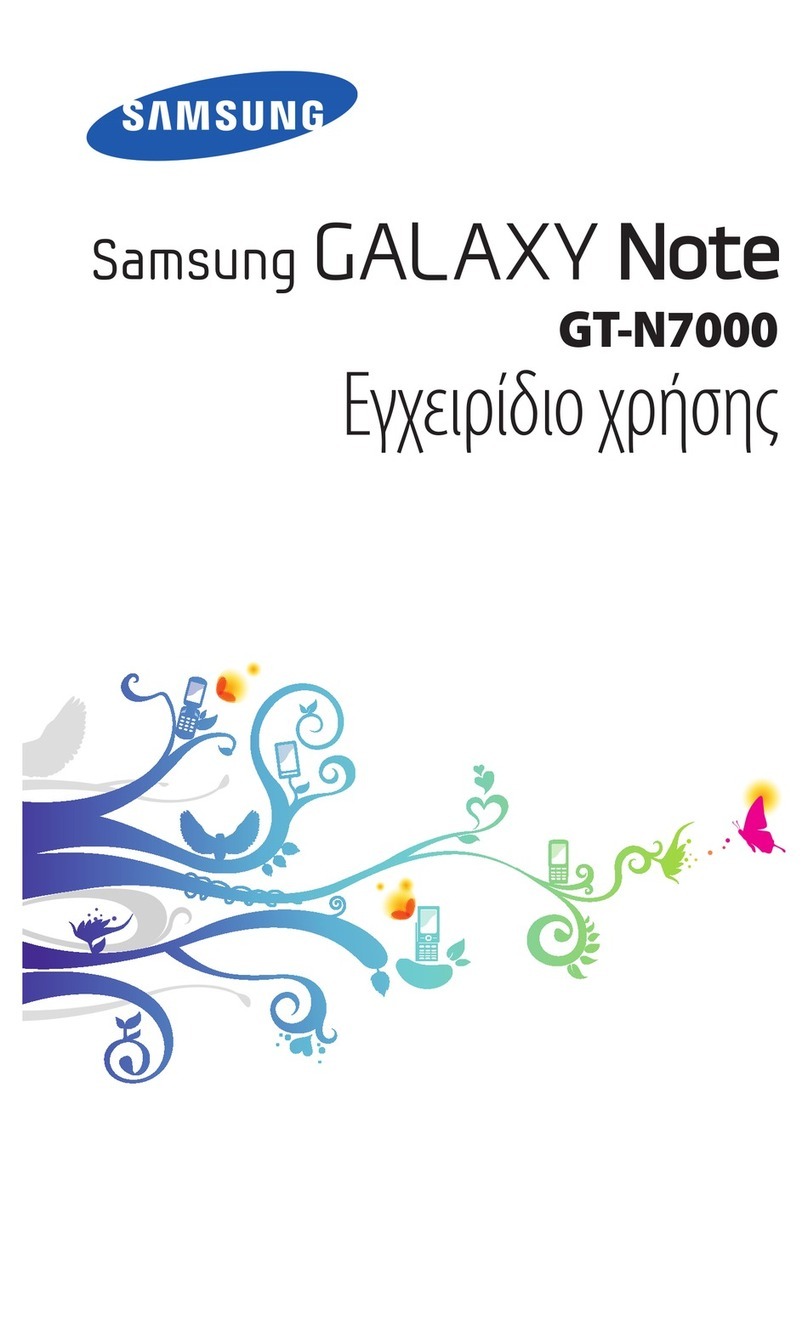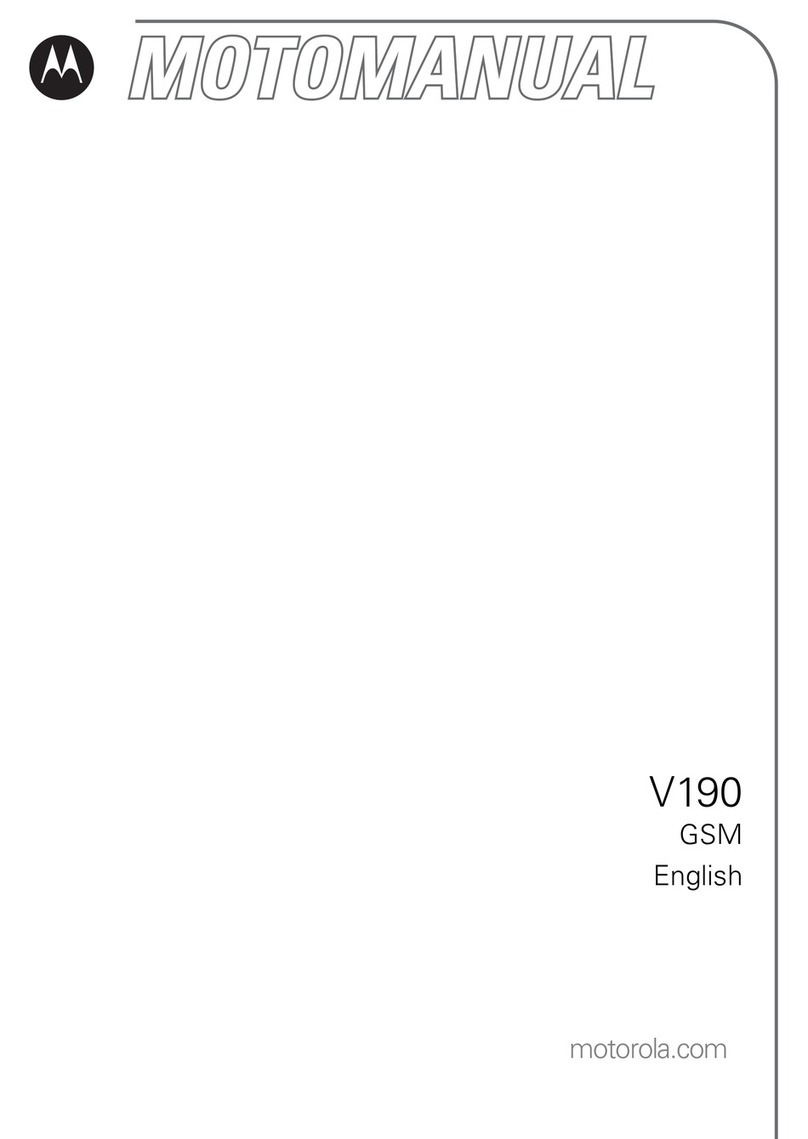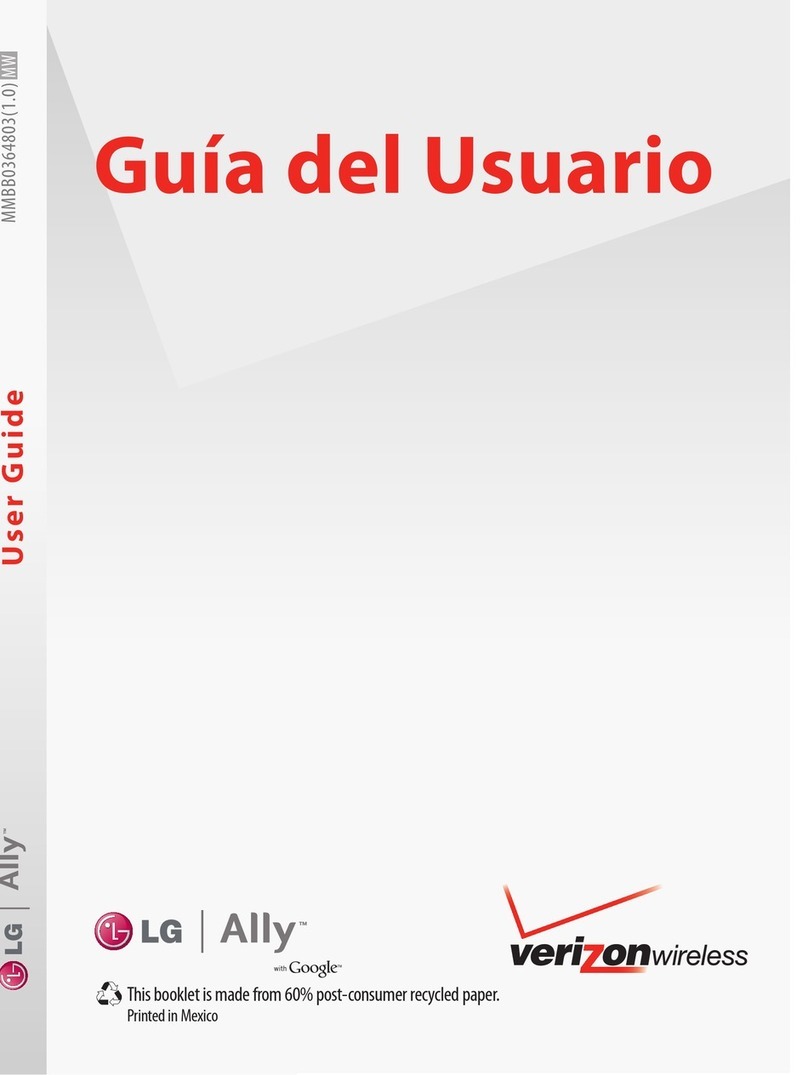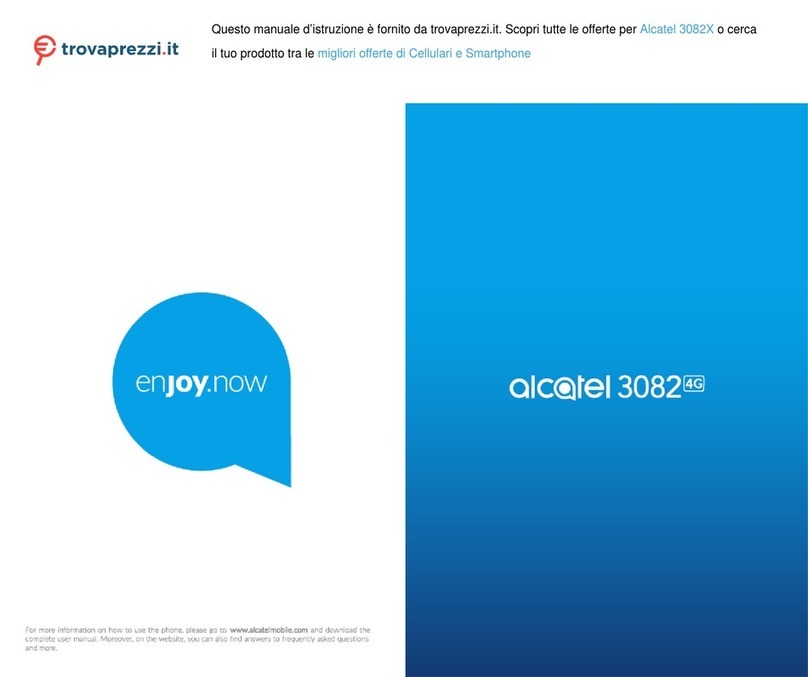MOX M17 User manual

Mobile Phone
Brand Name: MOX
Model Name: M17
FCC ID: 2ABBS-M17

-2-
Content
1General Information.................................................................................................................................................4
1.1 Profile.............................................................................................................................................................. 4
1.2 Safety warning and Attentions........................................................................................................................ 4
2Your phone.................................................................................................................................................................6
2.1 Phone overview............................................................................................................................................... 6
2.2 Functions of Keys ........................................................................................................................................... 7
3Getting started...........................................................................................................................................................8
3.1 Installing the SIM Cards and the Battery........................................................................................................ 8
3.2 Installing T-Flash Card.................................................................................................................................. 10
4Using the Menus......................................................................................................................................................10
4.1 File manager.................................................................................................................................................. 10
4.2 Contact.......................................................................................................................................................... 10
4.3 Games ............................................................................................................................................................11
4.4 Call center......................................................................................................................................................11
4.5 Messaging......................................................................................................................................................11
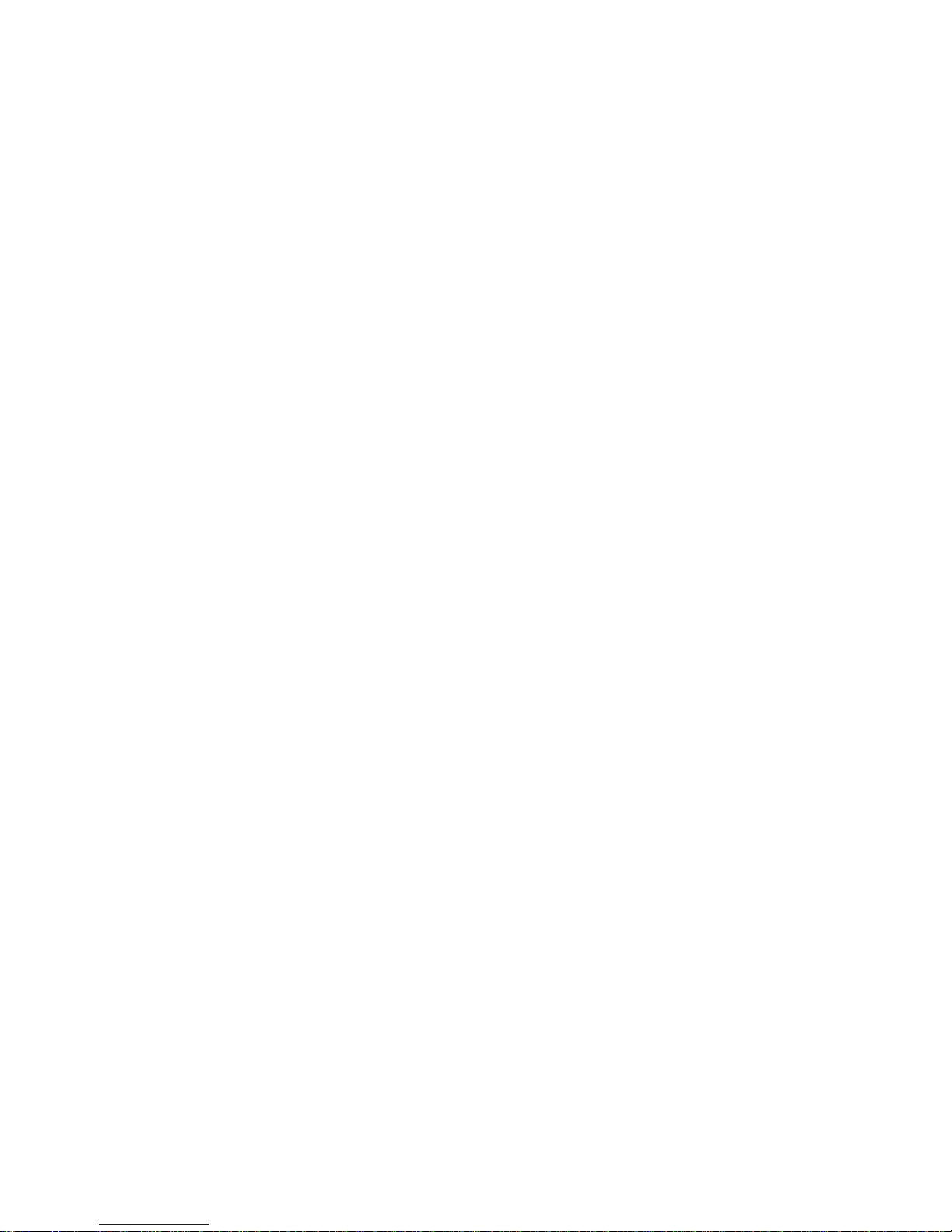
-3-
4.6 Multimedia.................................................................................................................................................... 12
4.7 Organizer....................................................................................................................................................... 13
4.8 Settings.......................................................................................................................................................... 13
4.9 Profiles.......................................................................................................................................................... 15
4.10 Tools.............................................................................................................................................................. 16
4.11 Services......................................................................................................................................................... 16
4.12 Shortcuts ....................................................................................................................................................... 16
5Appendix..................................................................................................................................................................17
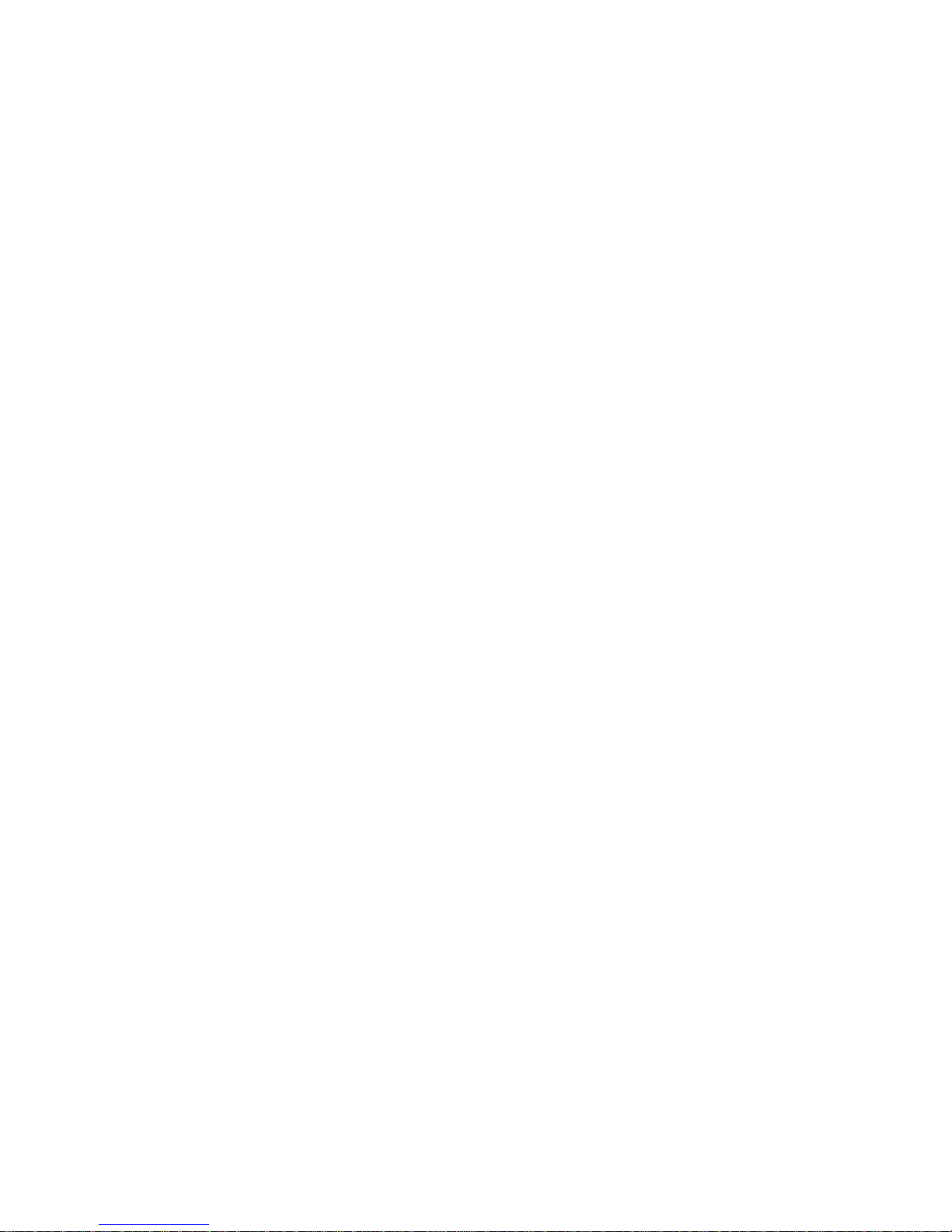
-4-
1General Information
1.1 Profile
Please read this pamphlet carefully in order to make your phone in perfect condition.
Our company may change this mobile phone without prior written notice and reserves the final right to
interpret the performance of this mobile phone.
Due to different software and network operators, display on your phone may be different, refer to your
phone for details.
1.2 Safety warning and Attentions
ROAD SAFETY COMES FIRST
Do not use a hand-held phone while driving. Use hands-free fittings when calls are unavoidable while driving.
In some countries, dialing or receiving calls while driving is illegal!
SWITCH OFF IN AIRCRAFT
Wireless devices can cause interference in aircraft. Using a mobile phone in flight is illegal and risky.
Please make sure that your mobile phone is powered off in flight.
SWITCH OFF BEFORE ENTERING RISKYAREAS
Strictly observe the relevant laws, codes, and regulations on the use of mobile phones in risky areas. Turn off
your mobile phone before entering a place susceptible to explosion, such as an oil station, oil tank, chemical
plant or a place where a blasting process is under way.
OBSERVE ALL SPECIAL REGULATIONS
Follow any special regulations in force in any area such as hospitals and always switch off your phone
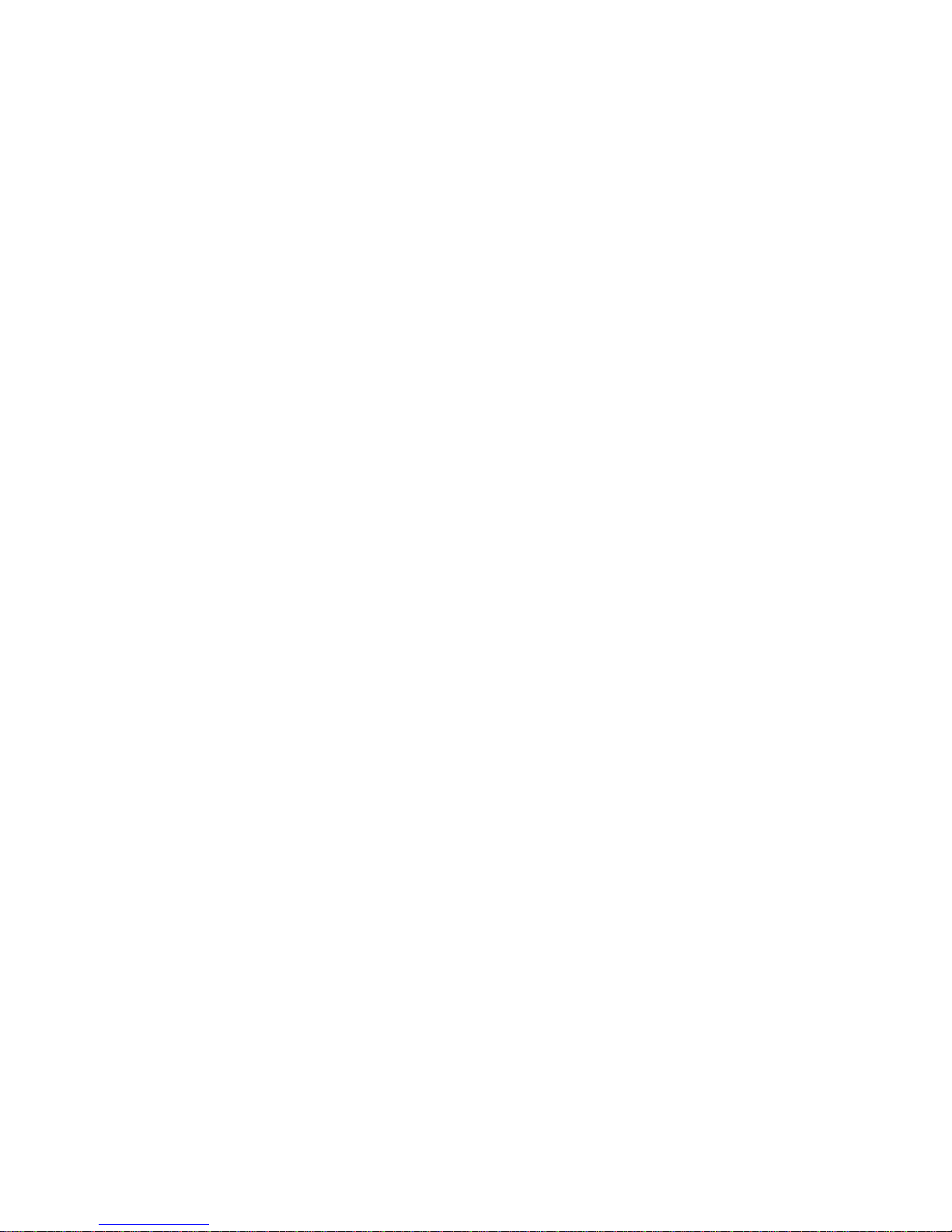
-5-
whenever it is forbidden to use it or, when it may cause interference or danger. Properly use your mobile
phone near medical apparatuses, such as pacemakers, hearing aids and some other electronic medical devices,
as it may cause interference to such apparatuses.
INTERFERENCE
The conversation quality of any mobile phone may be affected by radio interference. An antenna is built
inside the mobile phone and located below the microphone. Do not touch the antenna area during a
conversation, lest that the conversation quality deteriorate.
QUALIFIED SERVICE
Only qualified personnel may install or repair phone equipment. Installing or repairing the mobile phone on
your own may bring great danger and violates the warranty rules.
ACCESSORIES AND BATTERIES
Use only approved accessories and batteries.
USE SENSIBLY
Use only in a normal and proper manner.
EMERGENCY CALLS
Ensure the phone is switched on and in service, enter the emergency number, e.g. 112, then press the Dial key.
Give your location and state your situation briefly. Do not end the call until told to do so.
Note: Just like all other mobile phones, this mobile phone does not necessarily support all the features
described in this manual due to network or radio transmission problems. Some networks even do not support
the emergency call service. Therefore, do not rely solely on the mobile phone for critical communications
such as first aid. Please consult the local network operator.

-6-
2Your phone
2.1 Phone overview

-7-
2.2 Functions of Keys
The mobile phone provides the following keys:
Dial key
Press it to originate a call by entering the called number or selecting a contact from the phonebook; or
press it to receive an incoming call; or press it in standby state to show the latest call records.
End key
Press it to end a call being dialed or end an ongoing call; or press it to exit the menu and return to the
standby state; or hold it for two or three seconds to power on or off the mobile phone.
Left and right soft key
In idle screen, press left soft key can enter main menu, press right soft key can enter Contacts interface.
Direction key
Press them to scroll the options when browsing a function list. In edit state, press direction keys to
navigate.
OK key
Press it to confirm your selection.
Number keys, letters
Press number keys or letter keys to in input or edit state to input numbers or letters;
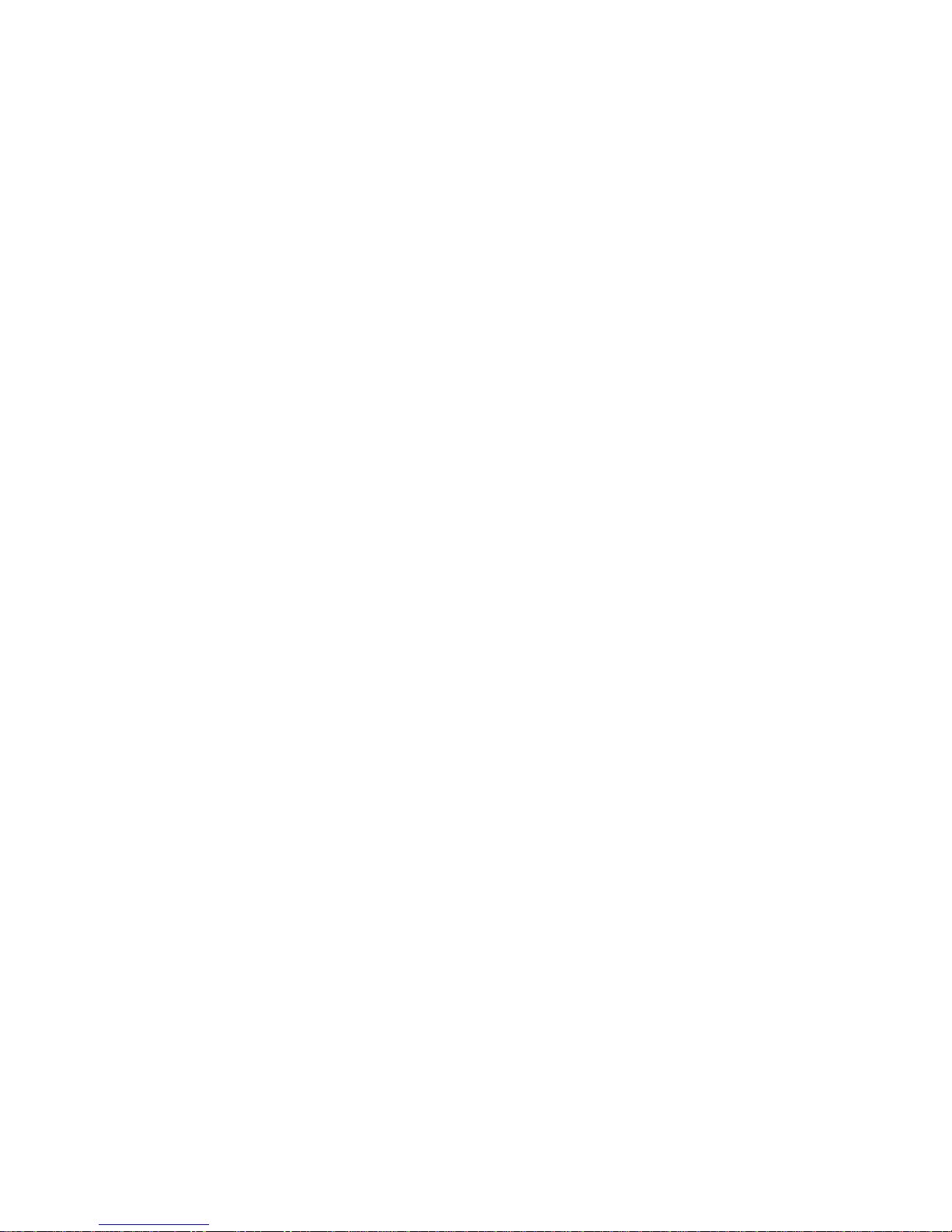
-8-
3Getting started
3.1 Installing the SIM Cards and the Battery
An SIM card carries useful information, including your mobile phone number, PIN (Personal Identification
Number), PIN2, PUK (PIN Unlocking Key), PUK2 (PIN2 Unlocking Key), IMSI (International Mobile
Subscriber Identity), network information, contacts data, and short messages data.
Note:
After powering off your mobile phone, wait for a few seconds before removing or inserting an SIM card.
Exercise caution when operating an SIM card, as friction or bending will damage the SIM card.
Properly keep the mobile phone and its fittings such as the SIM cards beyond children's reach.
Installation
Hold the End key for a while to power off the mobile phone
Push the back cover above the battery and remove it.
Pull the left battery buckle outward and then lift the battery away.
Insert the SIM card into the SIM card slot lightly with the corner cutting of the card aligning to the
notch of the slot and the gold plate of the card facing download, till the SIM card cannot be further
pushed in.
With the metallic contacts of the battery facing the metallic contacts in the battery slot, press the
battery down until it locks into place.
Phone lock code
The phone lock code may be set to prevent your mobile phone from being misused. In general, this code is
provided along with the mobile phone by the manufacturer. The initial phone lock code is set to 1122 by the
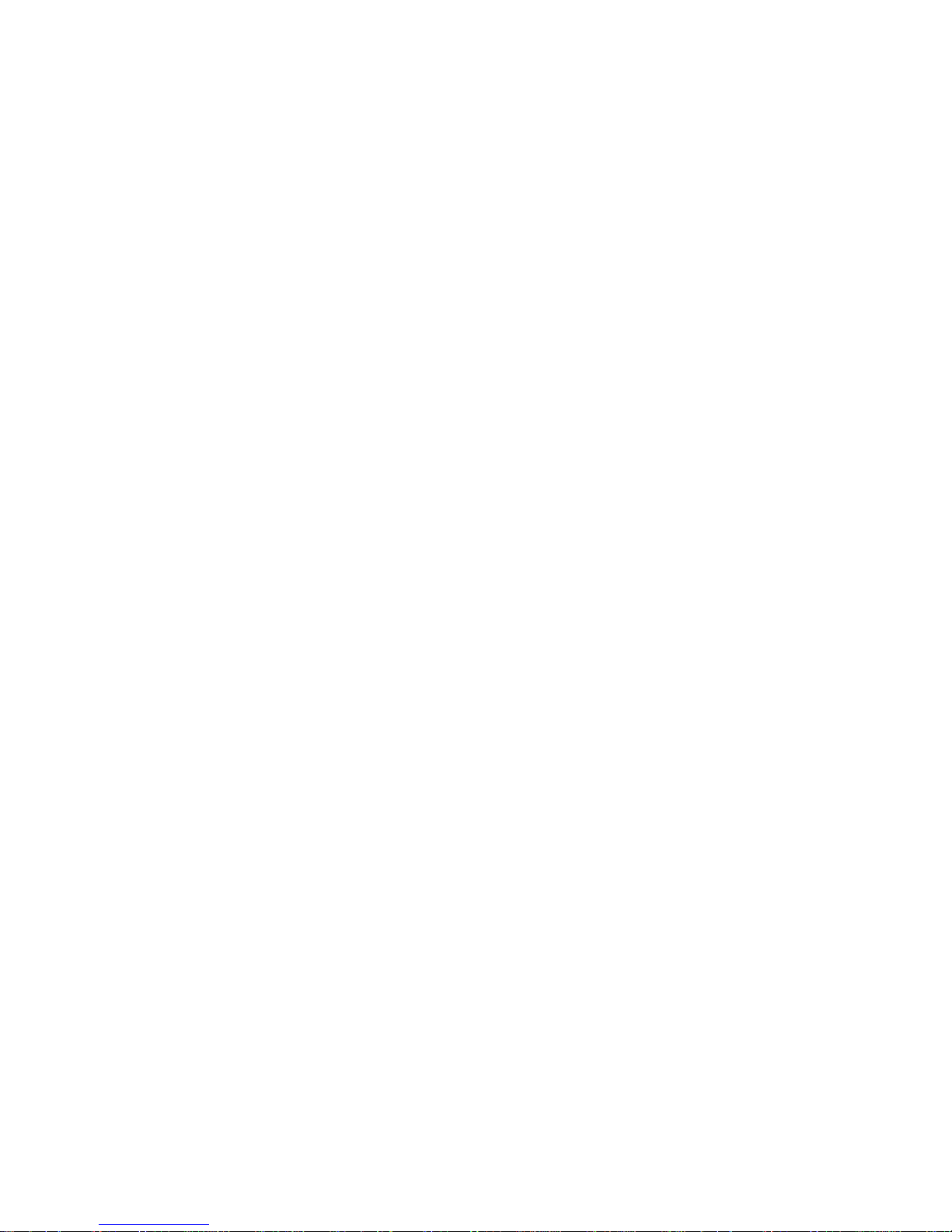
-9-
manufacturer. If the phone lock code is set, you need to input the phone lock code when powering on the
mobile phone.
PIN
The PIN (Personal identification number, 4 to 8 digits) code prevents your SIM card from being used by
unauthorized people. In general, the PIN is supplied with SIM card by the network operator. If PIN check is
enabled, you need to input the PIN each time when you power on your mobile phone. The SIM card will be
locked if you input wrong PIN code for three times.
Unlocking methods as follows:
-Input the correct PUK according to the screen tips to unlock the SIM card.
-Then input the new PIN and press the OK key.
-Input the new PIN again and then press the OK key.
-If the input PUK is correct, the SIM card will be unlocked and the PIN will be reset.
Note: The SIM card will be locked if you input wrong PIN code for three times. To unlock the SIM card, you
need to input the PUK. In general, the PUK can be obtained from the network operator.
PUK
The PUK code (Personal Unlocking Key) is required to change a blocked PIN. It is supplied with SIM card.
If not, contact your network operator. If you input wrong PUK code for 10 times, SIM card will be invalid.
Please contact the network operator to replace the SIM card.
Barring code
A barring code is required for setting the call barring function. You can obtain this code from the network
operator to set the call barring function.
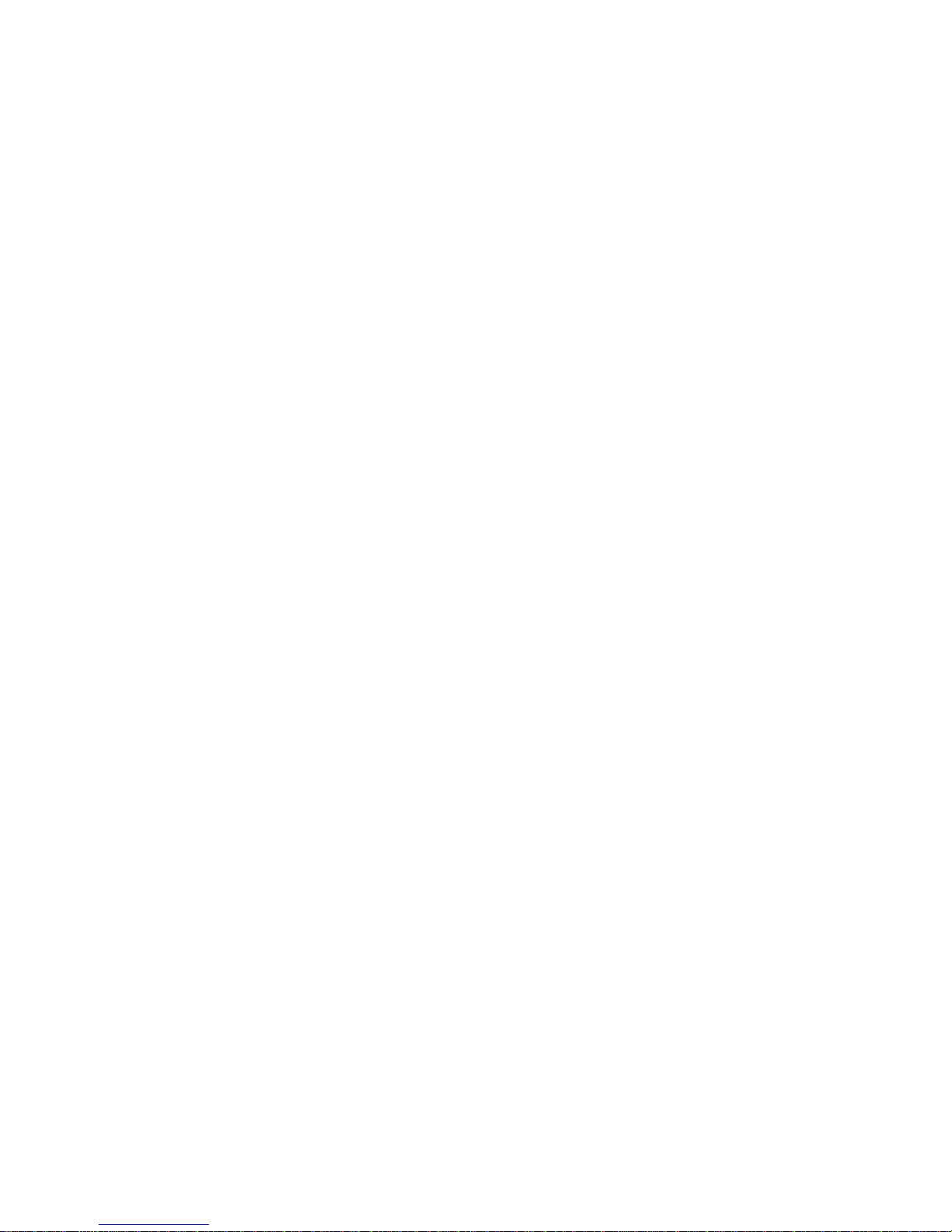
-10-
3.2 Installing T-Flash Card
The T-Flash card is a pluggable mobile storage card inside the mobile phone.
Insert the T-flash card into the T-flash card slot.
Note:
1. The mobile phone cannot automatically identify the T-flash card being inserted when the mobile phone is
powered on. You must power off the mobile phone and then power it on, so that the phone can identify the
T-Flash card.
2. The T-Flash card is a miniature object. Keep it out of the reach of children for fear that children swallow
it!
4Using the Menus
4.1 File manager
The phone provides a certain space for users to manage files and supports the T-Flash card. The capacity of
the T-Flash card is selectable. You can use the file manager to conveniently manage various directories and
files on the phone and the T-Flash card. You can use this function to format all the data in the memory.
4.2 Contact
The mobile phone can store up to 200 telephone numbers. The telephone numbers that an SIM card can store
depends on the storage capacity of the SIM card. The telephone numbers stored in the mobile phone and in

-11-
the SIM cards form a phonebook.
4.3 Games
A game name F1 race was embedded in this menu. For specific operation, please refer to ‘help’option of
each game.
4.4 Call center
Call history
Through this function, you can view a list of missed calls, dialed call and received calls.
Call settings
Through this function, you can set call waiting, call barring, call diverts, etc.\
4.5 Messaging
Through this function, you can create, read or send a new message.
Write message
Access this menu to create a text message or a multimedia message.
Inbox
Received messages are listed in this item.
Drafts
Drafts messages are listed in this menu.
Outbox
The messages which are sent failed are stored in the Outbox.

-12-
Sent messages
The messages which are sent successful are stored in this folder.
Service messages
You can receive service messages in this interface. You should create an account first.
SMS templates
Ten text templates are embedded in the phone. They can be used to create a new message.
SMS Settings
This function enables you to set the default features about the SMS.
4.6 Multimedia
Camera
Use this function to capture pictures.
Image viewer
You can view the pictures or images through this function.
Video recorder
Use this function to record video files.
Video player
Use this function to play video files. By pressing the direction key can you control the playing process of
video player: play/pause(OK key), fast forward (press right direction key) and rewind (press left direction
key). In this interface, you can press up and down direction key to tune volume.
Audio player
Use this function to play audio files. By pressing the direction key can you control the playing process of
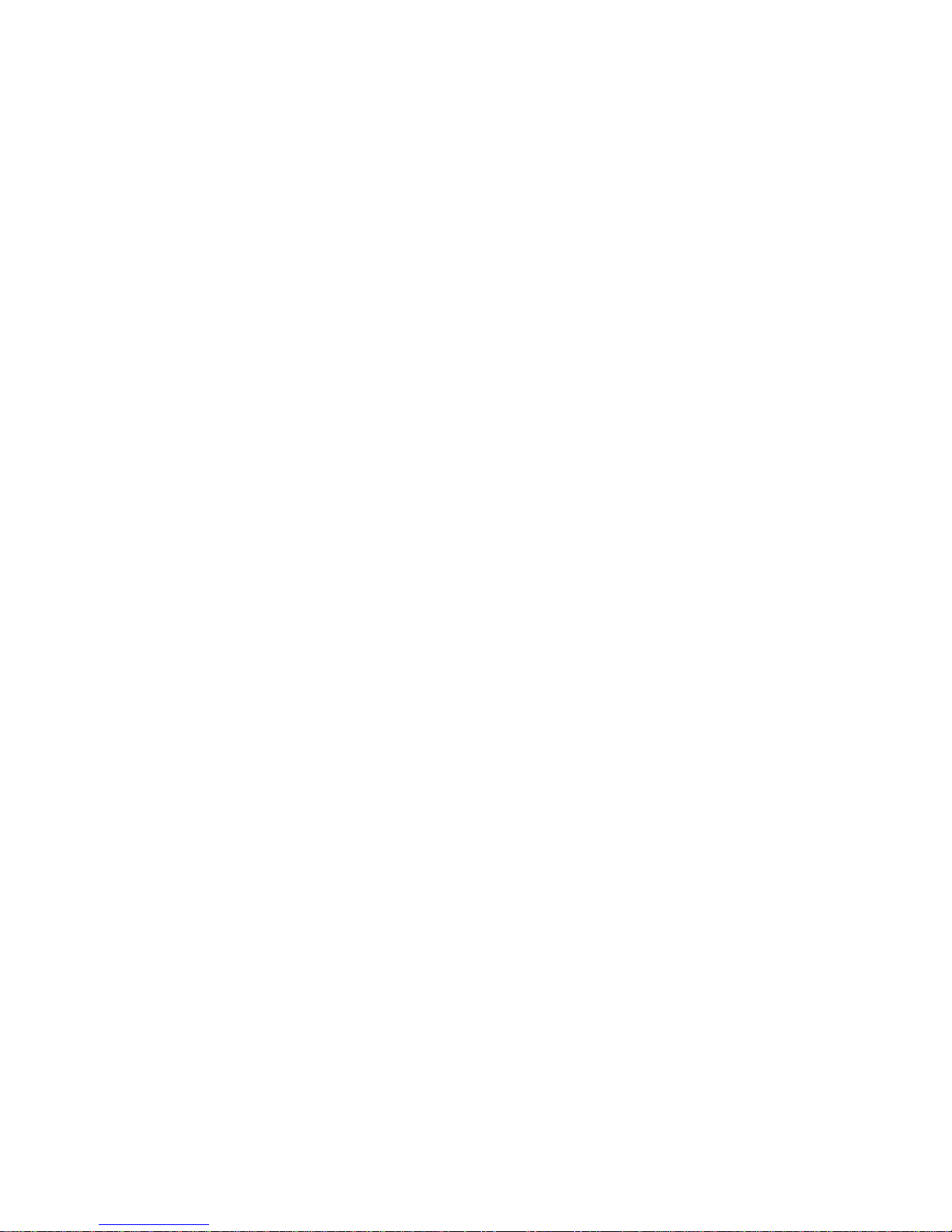
-13-
audio player: play/pause(OK key), switch to last song/next song (press left or right direction key), fast
forward (press and hold right direction key) and rewind (press and hold left direction key) . In this interface,
you can press* and # key to tune volume.
Sound recorder
The phone support WAV and AMR. The AMR takes the compression algorithm. So in the same memory
condition, it has longer recording time than WAV.
FM radio
You can use the application as a traditional FM radio with automatic tuning and saved channels. In FM radio
interface, you can press up and down direction key to search channel manually, press * and # key to tune
volume.
4.7 Organizer
Calendar
Once you enter this menu, there is a monthly-view calendar for you to keep track of important appointments,
etc. Days with events entered will be marked.
Alarm
Five alarm clocks are set but deactivated by default. You can activate one, multiple or all of them as needed.
For each alarm clock, the ringing date and the ringing time can be set.
4.8 Settings
Dual SIM settings
Dual-SIM refers to two SIM card slots, and the two cards can only set one of them to display on the idle
screen.

-14-
Phone settings
Time and date: You can set time and date through this function.
Schedule power on/off: Set the time when the mobile phone will be automatically powered on or off.
Alert: Before entering an area where the use of mobile phones is forbidden, make sure that the scheduled
power-on function is deactivated to avoid accidents.
Language: Select the display language for the mobile phone.
Pref. input method: Select an input method as preferred input method as per your need.
Display: Users can access this item to set wallpaper, screen saver, power on/off display, etc.
Dedicated keys: Set shortcuts of direction key through this function.
Auto update time and date: Activate/deactivate this function as per your need.
Flight mode: When this function is engaged, it will suspend many of the device's signals transmitting
functions –thereby disabling the device's capacity to place or receive calls or text messages–while still
permitting use of other functions that do not require signal transmission (e.g., games, built-in camera,
MP3 player.)
Misc. settings: You can set the brightness and duration of LCD backlight and view the MRE VERSION
in this interface.
Network settings
Through this function, you can select network and set preferred network.
Security Settings
SIM security: You can turn on/off you PIN lock and change your PIN in this interface.
Phone security: This function provides you with related settings about safety use. The initial phone lock
code is set to 1122 by the manufacturer.

-15-
Connectivity
Bluetooth: With Bluetooth, you can make a wireless connection to other compatible devices, such as
mobile phones, computers, headsets and car kits. You can use the Bluetooth to send images, video clips,
music, sound clips and notes, and transfer files from your compatible pc.
Data accounts: Access this interface to set data account related parameters.
Restore factory settings
Use this function to restore factory setting. The initial password is 1122.
4.9 Profiles
The mobile phone provides multiple user profiles, so that you can customize some settings to adapt to the
specific events and environments.
Customize the user profiles according to your preference and then activate the user profiles. The user profiles
fall into seven scenarios: General,Silent, Meeting and Outdoor.
When you insert an earpiece to the mobile phone, the mobile phone automatically enters the Headset mode.
There is no option for activating the Headset mode on the screen. For details on operation, refer to General.
Activate
Select Activate to activate the selected mode.
Customize
After choosing one of the above seven modes, select Customize to edit the items.
Reset
Reset the parameters of the profiles.
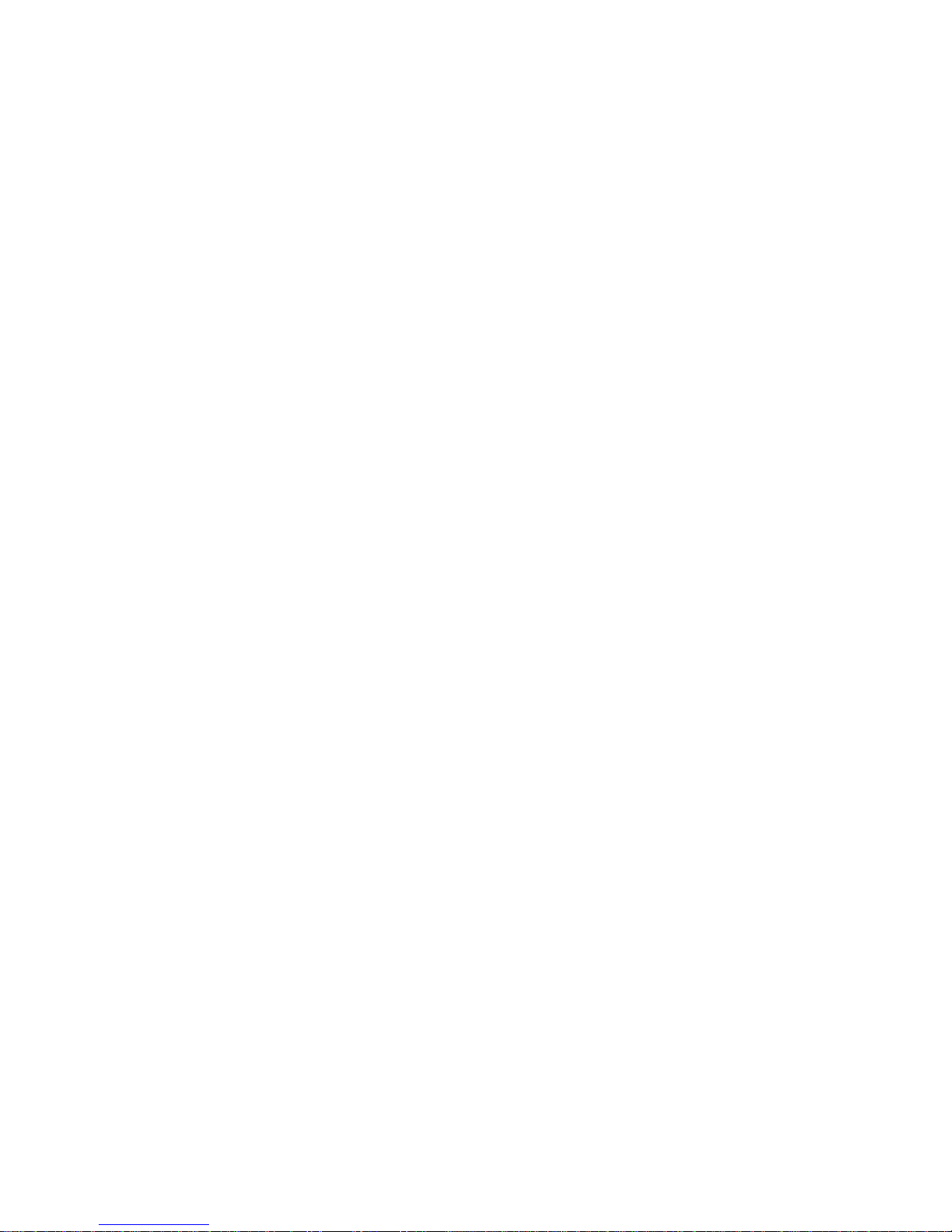
-16-
4.10 Tools
Calculator
The calculator can add, subtract, multiply and divide. To use the calculator: Press the up, down, left and right
key to select +, -, ×, ÷respectively. Press right soft key to delete the figure. Hold down the ‘#’key to get
the decimal point. Confirm with the OK key.
Torch
You can select to turn on/off this function.
4.11 Services
Internet service
You can surf the internet through this function. You should turn on the Data service first.
License manager
You can manage license through this function.
STK
STK service is the tool kit of SIM card. This phone supports the service function .The specific items are
depended by SIM card and network.
4.12 Shortcuts
Set shortcuts to enter the interface quickly.

-17-
5Appendix
Appendix 1:Troubleshooting
If you find exceptions when operating the mobile phone, restore the factory settings and then refer to the
following table to solve the problem. If the problem persists, contact the distributor or service provider.
Fault
Cause
Solution
SIM card error
The SIM card
is damaged.
Contact your network service provider
The SIM card
is not in
position.
Check the SIM card
The metal
face of the
SIM card is
polluted.
Clean the SIM card with a clean cloth
The mobile
phone cannot
be powered on
The battery
energy is
exhausted.
Charge the battery
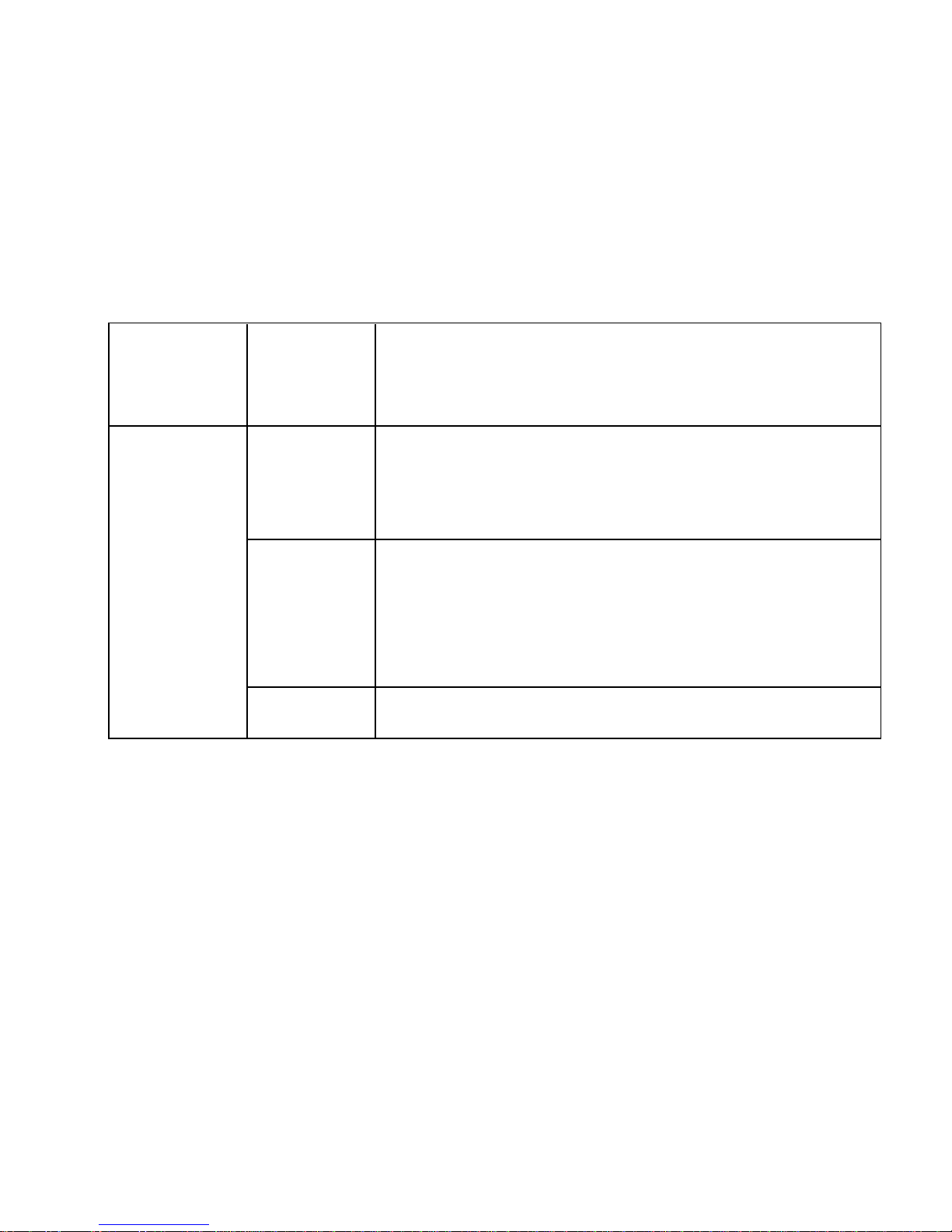
-18-
Calls cannot be
dialed
Call barring is
activated
Cancel call barring
The mobile
phone cannot
connect the
network
The SIM card
is invalid
Contact your network service provider
The mobile
phone is not
in a service
area of the
GSM network
Move to the network operator's service area
The signal is
weak
Move to a place where the signal quality is high

-19-
FCC RF EXPOSURE INFORMATION:
WARNING!! Read this information before using your phone
In August 1986 the Federal Communications Commission (FCC) of the United States with its action in Report and Outer
FCC 96-326 adopted an updated safety standard for human exposure to radio frequency (RF) electromagnetic energy emitted
by FCC regulated transmitters. Those guidelines are consistent with the safety standard previously set by both U.S. and
international standards bodies. The design of this phone complies with the FCC guidelines and these international standards.
Use only the supplied or an approved antenna. Unauthorized antennas modifications, or attachments could impair call quality,
damage the phone, or result in violation of FCC regulations. Do not use the phone with a damaged antenna. If a damaged
The battery
cannot be
charged
The charging
voltage does
not match the
voltage range
indicated on
the charger
Ensure the charging voltage matches the voltage range
indicated on the charger
An improper
charger is
used
Use the charger specially designed for the mobile phone
Poor contact
Ensure the charger plug is in good contact with the mobile
phone
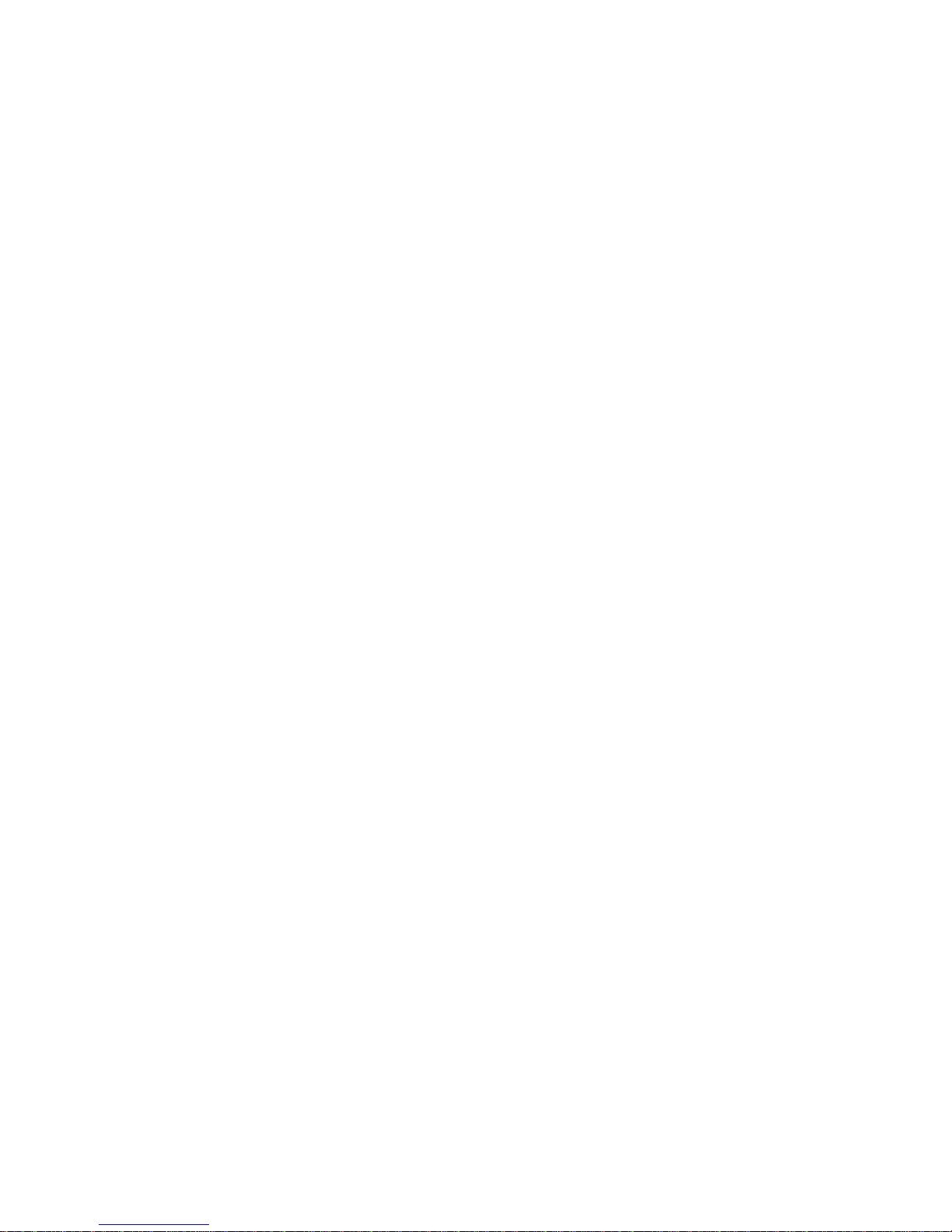
-20-
antenna comes into contact with the skin, a minor burn may result. Please contact your local dealer for replacement antenna.
BODY-WORN OPERATION:
This device was tested for typical body-worn operations with the back of the phone kept 0.5cm from the body. To comply
with FCC RF exposure requirements, a minimum separation distance of 0.5cm must be maintained between the user's body
and the back of the phone, including the antenna, whether extended or retracted. Third-party belt-clips, holsters and similar
accessories containing metallic components shall not be used. Body-worn accessories
that cannot maintain 0.5cm separation distance between the user’s body and the back of the phone, and have not been tested
for typical body-worn operations may not comply with FCC RF exposure limits and should be avoided.
For more information about RF exposure, please visit the FCC website at www.fcc.gov
Your wireless handheld portable telephone is a low power radio transmitter and receiver. When it is ON, it receives and also
sends out radio frequency (RF) signals. In August, 1996, the Federal Communications Commissions (FCC) adopted RF
exposure guidelines with safety levels for hand-held wireless phones. Those guidelines are consistent with the safety
standards previously set by both U.S. and international standards bodies:
<ANSIC95.1> (1992) / <NCRP Report 86> (1986) / <ICIMIRP> (1996)
Those standards were based on comprehensive and periodic evaluations of the relevant scientific literature. For example,
over 120 scientists, engineers, and physicians from universities, government health agencies, and industry reviewed the
available body of research to develop the ANSI Standard (C95.1). Nevertheless, we recommend that you use a hands-free kit
with your phone (such as an earpiece or headset) to avoid potential exposure to RF energy. The design of your phone
Table of contents
Other MOX Cell Phone manuals