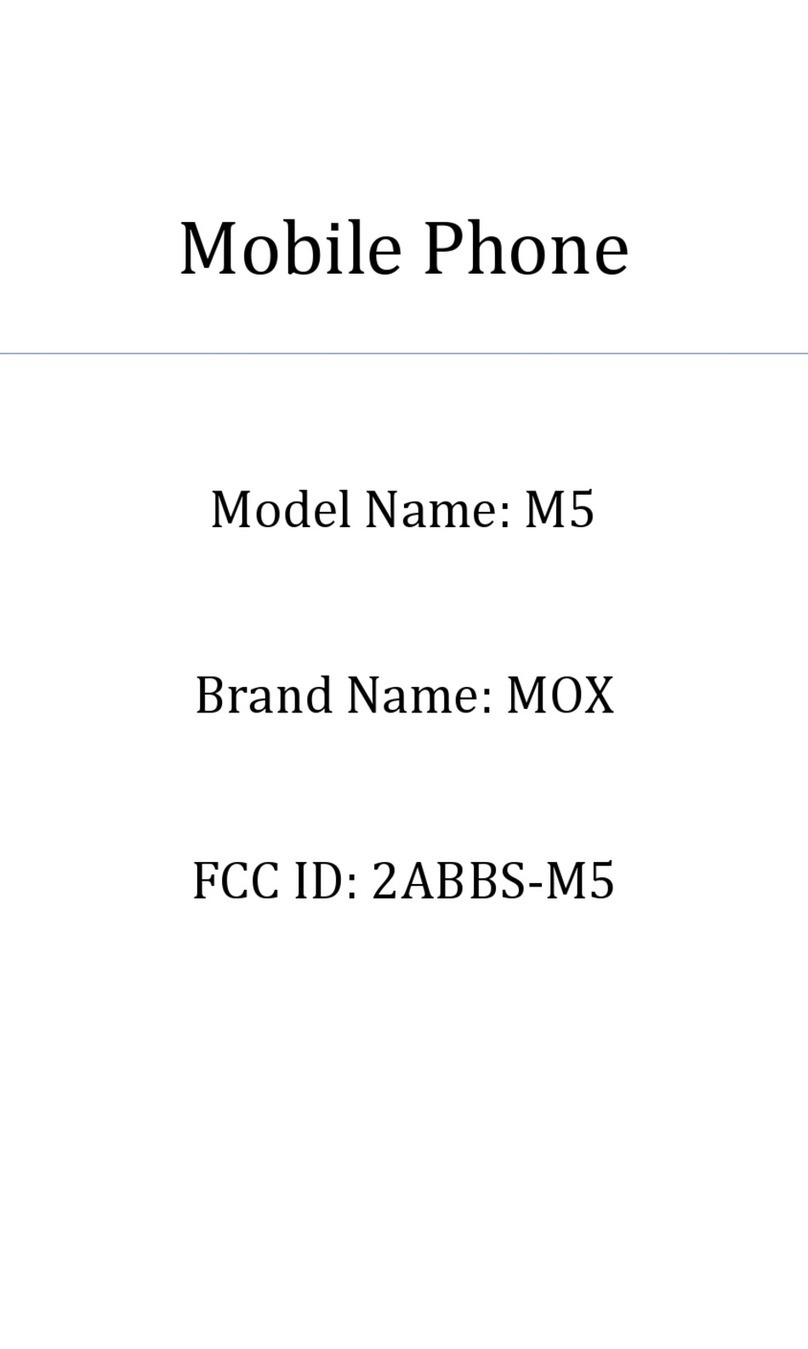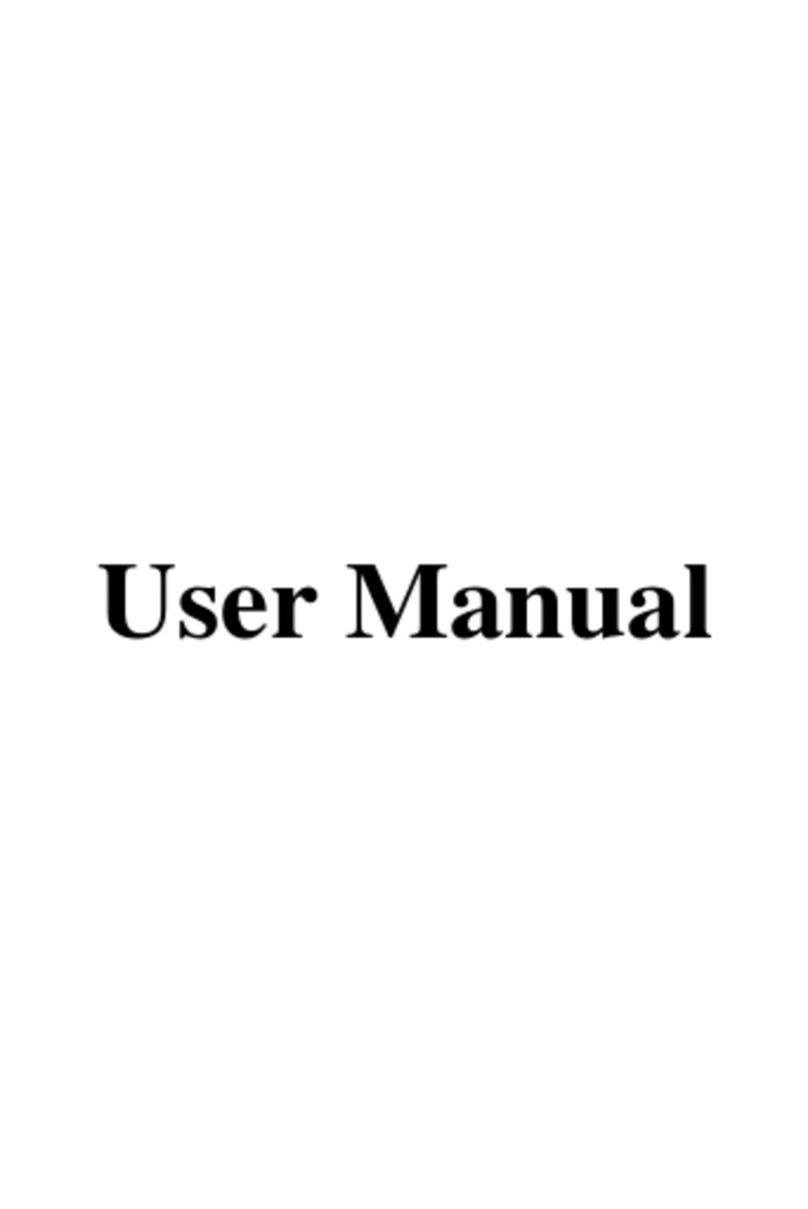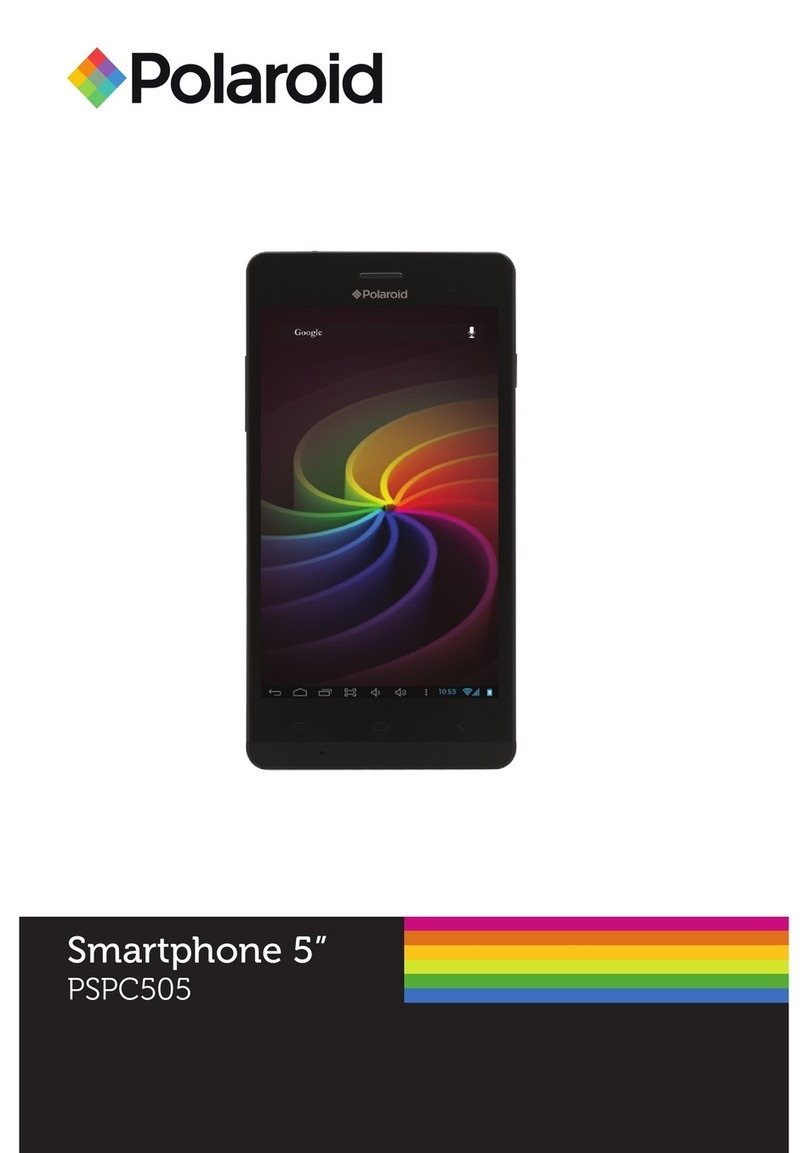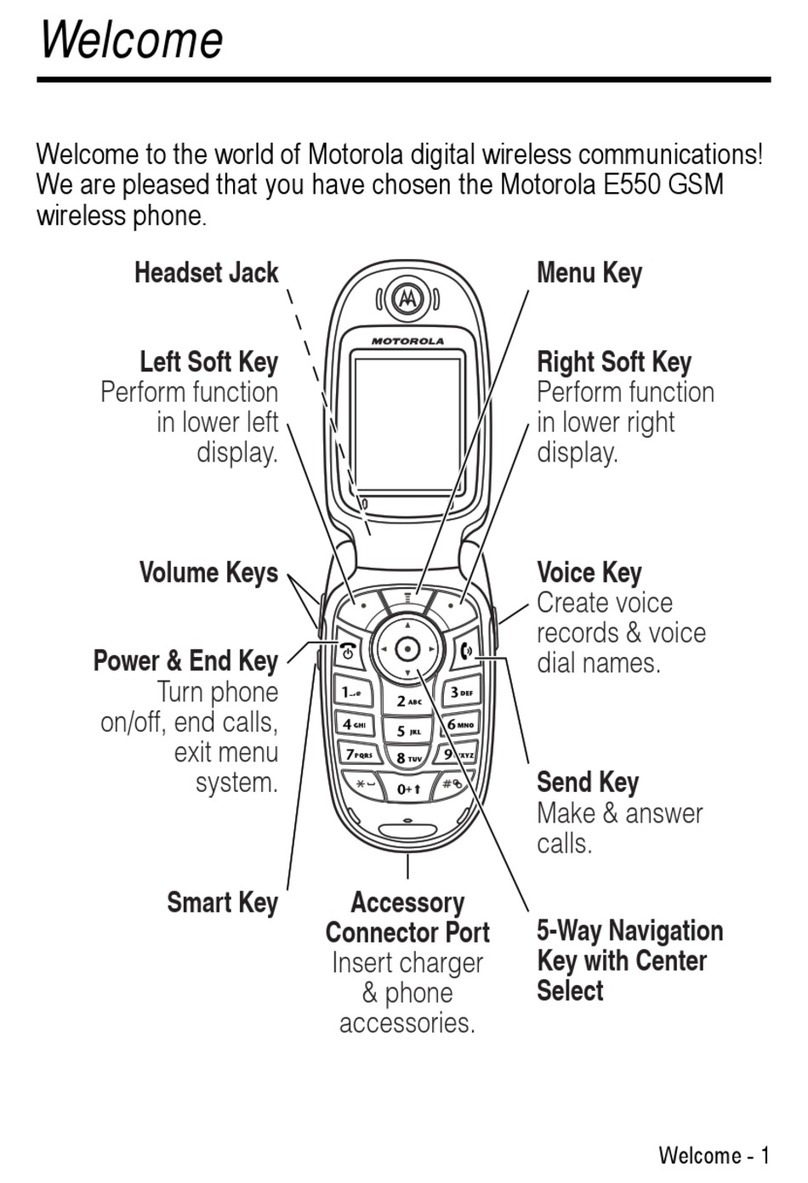MOX M330 User manual

1
TABLE OF CONTENT
1.BASIC INFORMATION.................... 3
1.1.BRIEF INTRODUCTION........................................... 3
2.BEFORE USE ..................................... 5
2.1.NAME AND EXPLANATION OF EACH PART ............. 5
2.1.1.Appearance Sketch Map ........................... 5
2.1.2.Description of the Standby Pictures.......... 5
2.1.3.Description of Keys .................................. 6
2.2.INSTALL SIM CARD AND MEMORY CARD............. 8
2.2.1.SIM Card................................................... 8
2.2.2.Memory Card ............................................ 9
2.3.BATTERY .............................................................. 9
2.3.1.Install the Battery...................................... 9
2.3.2.Charging.................................................. 10
2.4.SECURITY PASSWORD ......................................... 10
3.QUICK USER GUIDE ..................... 12

2
3.1.DIAL A CALL....................................................... 12
3.2.REJECT A CALL ................................................... 12
3.3.RECEIVE A CALL................................................. 12
3.4.END A CALL........................................................ 13
3.5.EMERGENCY SERVICES ....................................... 13
3.6.EXTENSION SPEED DIAL ..................................... 13
3.7.DIALED CALLS/MISSED CALLS/RECEIVED
CALLS/REJECTED CALLS .............................................. 13
3.8.CALL FORWARD.................................................. 14
3.9.CALL WAITING ................................................... 14
3.10.CALL BARRING................................................... 14
3.11.POWER OFF THE PHONE ...................................... 14
3.12.T-FLASH CARD ................................................... 15
4.FUNCTION MENU.......................... 15
4.1.CONTACTS .......................................................... 15
4.2.MESSAGE............................................................ 15
4.3.CALL LOGS ......................................................... 17
4.4.SETTINGS............................................................ 18
4.5.MULTIMEDIA ...................................................... 22
4.6.APPLICATION ...................................................... 23
4.7.PROFILES ............................................................ 25

3
4.8.INTERNET ........................................................... 25
5.TEXT INPUT .................................... 26
6.CARE AND MAINTENANCE ........ 27
7.HEALTH AND SAFETY
PRECAUTIONS .................................... 30
1. Basic Information
1.1. Brief Introduction
Thanks for selecting MOX M330 mobile phone. Through
reading the manual, you can fully know how to use M330 mobile
phone, appreciate its complete function and simple operating
method.
M330 mobile phone is designed aiming at GSM/GPRS
network environment; the phone is Two Card Two Standby, but

4
you can`t call another SIM card when one SIM card is under phone
call. Besides basic call functions, M330 also provides many kinds
of practical functions, such as name card holder, scene mode,
message, audio and video player, camera and video, alarm clock,
calculator, STK, time and date, auto power-on and shut-down and
etc. so that convenient for your work and leisure activities. In
addition, M330 adopts personalized human-computer interface
design, its complete function can meet your different requirements.
M330 mobile phone accords with GSM/GPRS criterion, has
obtained the certification of competent authority.
The company reserves the rights to revise the contents of the
manual without prior notice.

2.1.
2.1.1.
The
p
2.1.2.
Name an
d
Appeara
n
p
icture is onl
y
Descripti
o
2. B
e
d
Explanat
i
n
ce Sketch
M
y
for your r
e
o
n of the Sta
Network sig
n
The more th
e
When SIM c
a
screen will sh
o
Network sig
n
The more th
e
When SIM c
a
screen will sh
o
Battery stren
The full the
e
fore Use
i
on of Eac
h
M
ap
e
ference.
ndby Pictur
e
n
al strength
e
stripe is, th
e
a
rd 1s inserte
d
o
w the icon.
n
al strength
e
stripe is, th
e
a
rd 1s inserte
d
o
w the icon.
gth
fill is, the
m
h
Part
e
s
e
stronger the
d
in card slot
e
stronger the
d
in card slot
2
m
ore electric q
u
5
signal is.
1, standby
signal is.
2
, standby
u
antity is.

2.1.3.
Keys
Descripti
o
Standby scree
n
Normal mod
e
When scene
m
screen will sh
o
Silent mode
When scene
screen will sh
o
Meeting mo
d
When scene
m
, standby scre
e
Indoor mode
When scene
screen will sh
o
Outdoor mo
d
When scene
screen will sh
o
o
n of Keys
Func
t
n
will show th
e
e
m
ode is set a
s
o
w the icon.
mode is set
o
w the icon
d
e
m
ode is set as
m
e
n will show t
h
mode is set
a
o
w the icon.
d
e
mode is set
o
w the icon.
t
ion
e
icon.
s
normal mod
e
as mute mod
e
m
eeting mode
h
e icon.
a
s Indoor mod
e
Outdoor mod
e
6
e
, standby
e
, standby
e
, standby
e
, standby

7
Left soft key/
Right soft key
1. Execute functions that the
left-down/right-down corner indicator
shows.
2. In the standby mode, press Left Soft
key to access Menu, Right Soft key to
access Contacts.
Navigation key
On other interfaces, it equals to
navigation key and direction key except
for special functions.
Dial key
1. Press this key to dial or receive an
incoming call.
2. When in the standby mode, press this
key to access Dialed Calls.
OK key
In the dial panel mode, press this key to
show or hide dial panel.
End key
1. Mainly used as power on/off.
2. Press to return to standby screen in
any interface.
3. End calls or reject incoming calls.
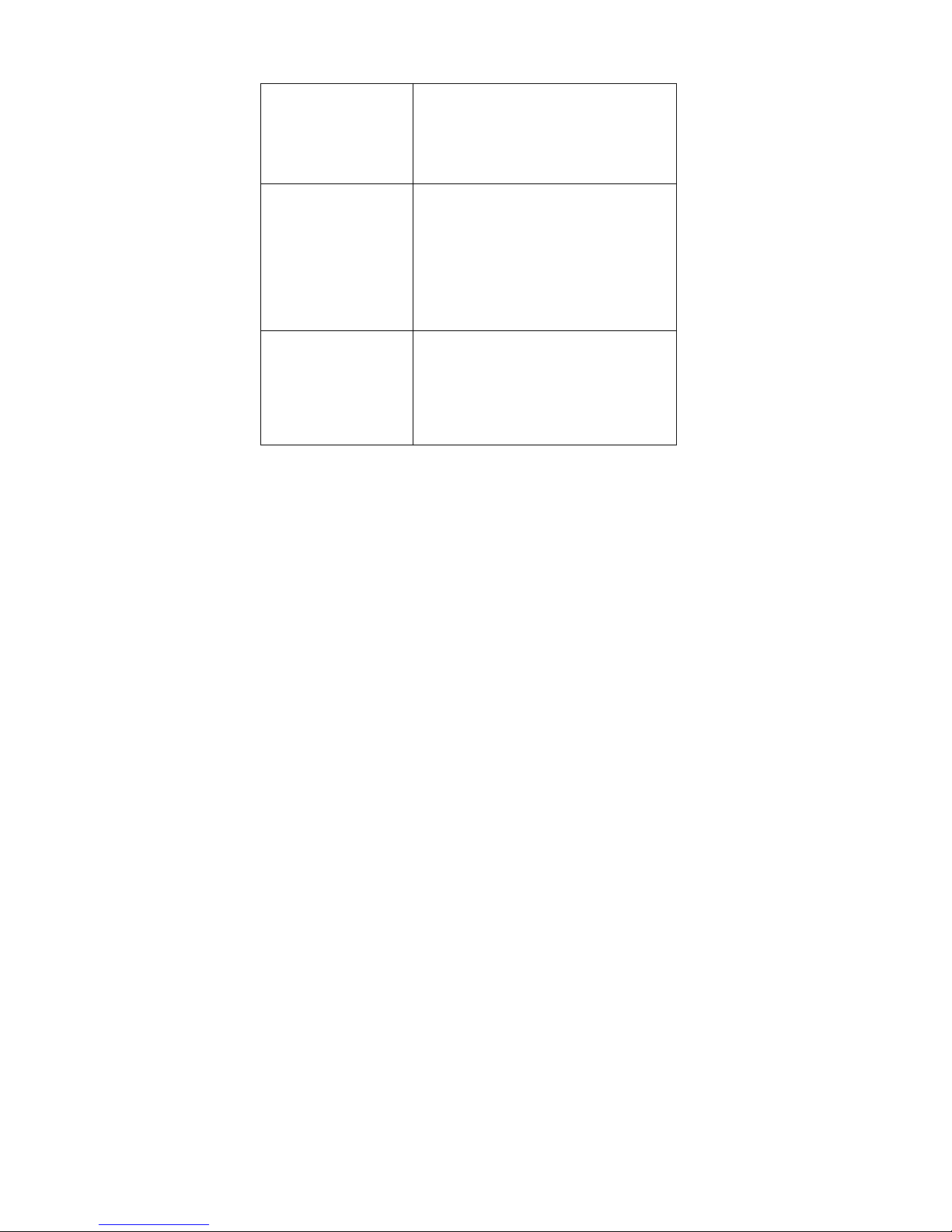
8
Number key
It is used to dial and input numbers or
characters. Press and hold Number
key 1 or 2 to get through the preset
voice inbox.
* Key
On the standby interface, input *; after
inputting telephone number, if you want
to input extension number, please press
twice asterisk key, after the display
screen shows “+”, please input your
extension number.
# Key
1. In text editing interface, press "#"
key to switch text the input method.
2. On the standby interface Press and
hold "#" key to transfer the profile of
Normal/Meeting.
2.2. Install SIM Card and Memory Card
2.2.1. SIM Card
Before using the phone, you must insert valid SIM
(Subscriber Identity Module) card in the phone. SIM card 1s

9
provided by network supplier.
When you subscribe to a cellular network, you will receive a
plug-in SIM card complete with your subscription details, such as
your PIN, and available optional services.
Caution: Do not bend or scratch your SIM card. Avoid
exposing your SIM card to static electricity, water or dirt.
Tips:Face the gold color contact point of SIM card towards the
cell phone and push the SIM card into the slot.
2.2.2. Memory Card
Aim at the T card slot and push the T card gently, and the card
will be inserted correctly.
Prompt: If the memory card is failed, please check whether it
is correctly placed and good contact of metal point.
2.3. Battery
2.3.1. Install the Battery
Take off the rear cover, of the mobile.
Make one end of battery with metal surface aim at the battery

10
connector.
Then gently press the battery downward using the finger, and
then press the other end to install the battery.
Prompt: Please operate correctly to avoid damaging the
battery connector.
2.3.2. Charging
Insert the charger on the charging interface at the side end of
the phone.
Connect the charger to a standard wall outlet and the battery
power icon in the up-right corner of the screen will start scrolling.
When the battery bar stops scrolling, it means the battery charge is
complete. Press the two sides of the charger plug and disconnect
the charger from the phone.
Prompt: In order to ensure normal operation of the phone,
please make sure to use the designated charger.
2.4. Security Password
PIN
PIN (Personal Identification Number) is used to prevent your
SIM card from being used illegally. PIN is usually provided with

11
SIM card together. If you input wrong PIN for continuous three
times, please input PUK to unlock it. Please contact with network
operations company for more details.
PIN 2
You need to input PIN2 when entering some functions (such
as call charge); if you input wrong PIN2 for continuous three times,
you need to input PUK2 to unlock it. Please contact with network
operations company for more details.
PUK
When changing the locked PIN, you need to input PUK
(Personal Unlock Key). PUK is provided with SIM card together.
If it is not provided, please contact with your service provider. If
you input wrong PUK for continuous ten times, the SIM card can’t
be used again. Please contact with your service provider to buy
new card. You can’t change PUK. If you lose the code, please
contact with your service provider.
PUK2
When changing the locked PIN2, you need to input PUK2. If
you input wrong PUK2 for continuous ten times, you can’t use the
functions that need PIN2. Please contact with your service provider
to buy new card. You can’t change PUK 2. If you lose the code,
please contact with your service provider.

12
3. Quick User Guide
3.1. Dial a Call
In standby mode, press numerical keys to input phone
number to dial phone number. When you finish inputting phone
number, press the dial key to make a call. If you're making a long
distance call, add the area code preceding the telephone number.
Press left soft key to access Options.
3.2. Reject a Call
You can press End key to reject an incoming call.
3.3. Receive a Call
When an incoming call arrives, the phone will give out the
corresponding prompt (such as vibration, ring tone, and etc.); if
network support, the phone screen will show the name and
telephone number of the caller; at this time, you can press Dial key
to receive an incoming call.

13
3.4. End a Call
After finishing a call, you can press End key to end a call.
3.5. Emergency Services
You can directly dial an emergency service call without SIM
card.
Different network uses different emergency numbers, please
consult your network operations company for more details.
3.6. Extension Speed Dial
After inputting telephone number, if you want to input branch
number, please press and hold “*”, input your extension number
after the display screen shows “P”. After getting through the call, it
will directly dial the extension.
3.7. Dialed Calls/Missed Calls/Received
Calls/Rejected Calls
You can enter call log to check the relevant details of dialed
calls, missed calls, received calls and rejected calls.
Prompt: The record of incoming call from blacklist number
will be saved in Rejected Calls.
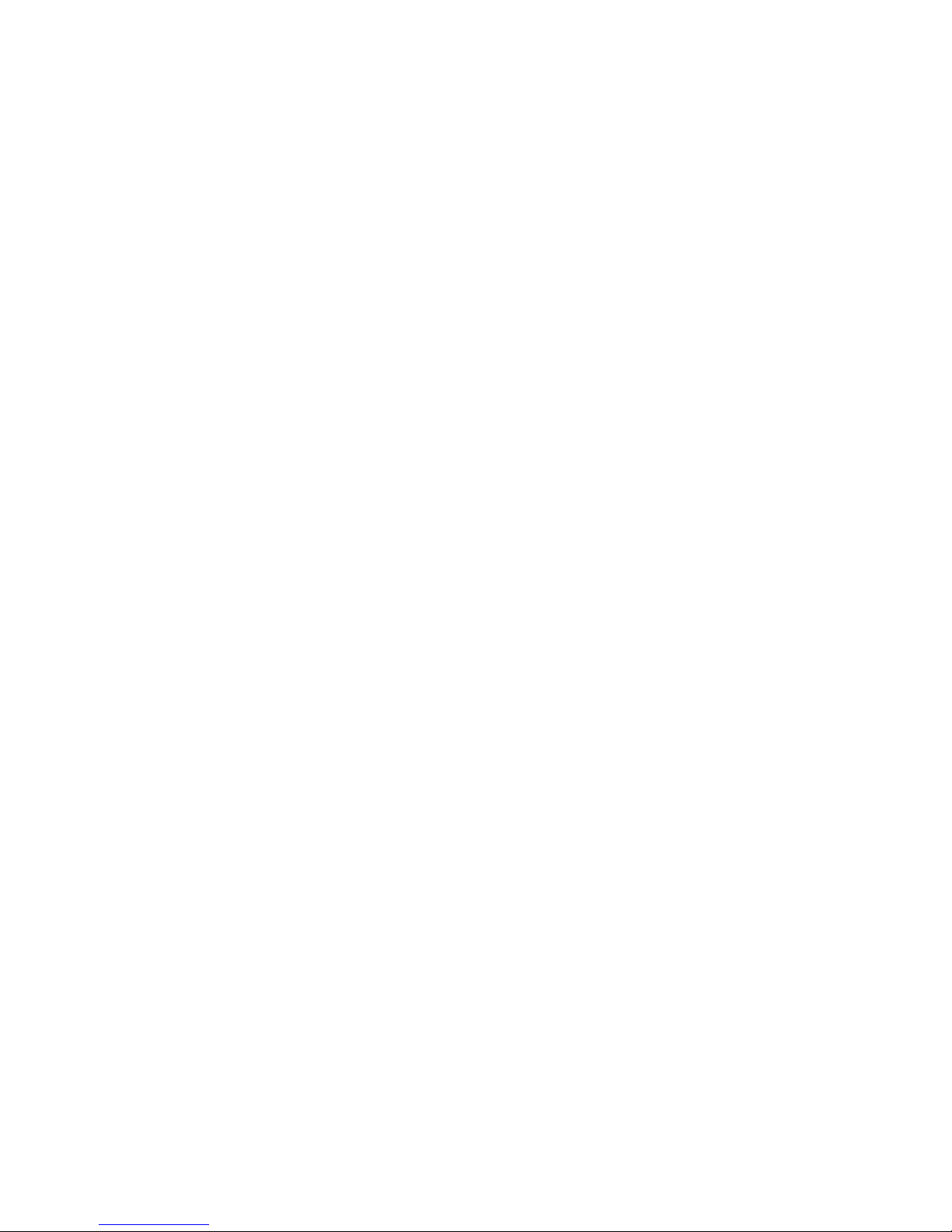
14
3.8. Call Forward
After call forward function is started, according to different
forward conditions settings (Call Forward Unconditionally,
Forward Busy, Forward No Answer, Forward Can Not Reach), you
can select to switch the incoming call to voice inbox or other
telephone numbers.
3.9. Call Waiting
After call waiting function is started, when you are calling,
the other call can be put through.
3.10. Call Barring
After call barring function is started, according to different
restricted conditions settings (all the dialed calls, all the incoming
calls, incoming calls when roaming, dialed international calls,
outgoing international calls when roaming), you can restrict the
call under the corresponding conditions (need to apply to network
operator for business).
3.11. Power off the Phone
In the standby mode, press and hold End key to power off

15
the phone.
3.12. T-flash Card
Insert the T-Flash card into phone from the background.
This will expand the Flash memory of the phone.
Tap Multimedia menu, you can browse MP3, MP4, picture, video,
photograph etc.
4. Function Menu
4.1. Contacts
When this device standby, select [contacts] and open the name
list.
The contacts are listed in the order of unnamed, special
symbol, digit and English letter respectively (for Chinese names,
the English letter corresponding to their pinyin prevails).
4.2. Message
Message service is actually a network service. This menu
works soundly depending on the type of your SIM card and the

16
service provided by the network operator. Therefore, please check
it before applying such function.
Write message
Please have the service center number from the network
operator before applying this function. The storage capacity of
SIM card depends on its type.
――SMS
Under idle situation, press “information service” button to
enter into the mailbox list interface, press [Write message→New
SMS] to enter into the message editor interface, manual input or
insert the contacts from the address list as the recipients, press
“send” button to send the messages after editing the contents.
Inbox
Save the received SMS
Outbox
Save the SMS not sent out successfully.
Drafts
Save the unsent messages.

17
Sent box
Save the SMS you sent successfully.
Templa tes
Directly use the default phrases when writing the messages.
Settings: Set relevant parameters for the short messages,
multimedia messages and push messages.
Message capacity: Show the memory capacity of the messages.
4.3. Call logs
Call logs
Display your recent call log.
Missed calls
Display the list of your recent missed numbers. The operation
is the same as the Dialed.
Dialed calls
Display the list of your recent dialed numbers.
Received calls

18
Display the list of your recent answered numbers. The operation
is the same as the Dialed.
Rejected calls
Display the incoming call records in the blacklist.
Delete all
You could delete all the records of the Dialed, Received,
Missed and Rejected.
Call timers
Display information details of SIM1/SIM2: Last Call, Received
Calls, Dialed Calls, and All Calls. Press left soft key to "Reset".
GPRS counter
Display information details of SIM1/SIM2: Last sent, Last
received, Total sent, and Total received. Press left soft key to
"Reset".
4.4. Settings
You can customize the settings, such as time and date,
language, call settings etc.

19
Call settings
Including:
Dual-SIM: Including Standby mode, Reply by original SIM, Set
SIM name, Set dual SIM call divert.
Call divert: When “call divert” function is started up, you can
transfer the incoming call to voice inbox or other phone number
according to the tasked “call divert” conditions.
Call waiting: You can start up or shut down the function. When it
is started up, even when you are making a call, you can also
receive another income call.
Call barring: All outgoing calls, incoming calls, roaming
incoming calls, international outgoing calls, roaming international
outgoing calls are available.
Hide ID: Set the display mode of the phone number.
Others: The setting options include Call time minute reminder,
Auto redial, Vibration when connected, Reply SMS after reject,
Auto record voice call.
Phone settings
Date & time: You can set up the date and time on the phone as
well as their display mode.
Language settings: You can select phone language.
Shortcut settings: You can set the menu when you press
navigation button to enter in standby interface.

20
Auto Power on/off: You can set the time and repeat mode of
power-on and power-off.
Power saving mode: When setting pattern set to save electricity
mode. And can view your battery power.
Dial vibrate switch: Can choose to open or close when dialing
vibration effect.
Restore factory settings: You can restore part of the phone
settings as factory settings. The default code of restoring factory
settings is: 0000.
Display
Animation effect: Including Power on display, Power off display.
Wallpaper Settings: Supported: Static wallpaper and more
pictures.
Idle display settings:
Contrast: Adjust the screen backlight.
Backlight: Adjust the backlight time.
Keypad backlight time: Adjust the keypad backlight time.
Security
PIN: Start and close of PIN code and the modification of PIN.
Modify PIN2: Modification of PIN2 code.
Phone locked:Open or close the phone lock. The default password
is “0000”.
Modify the cellphone password: Change the phone and privacy
Table of contents
Other MOX Cell Phone manuals