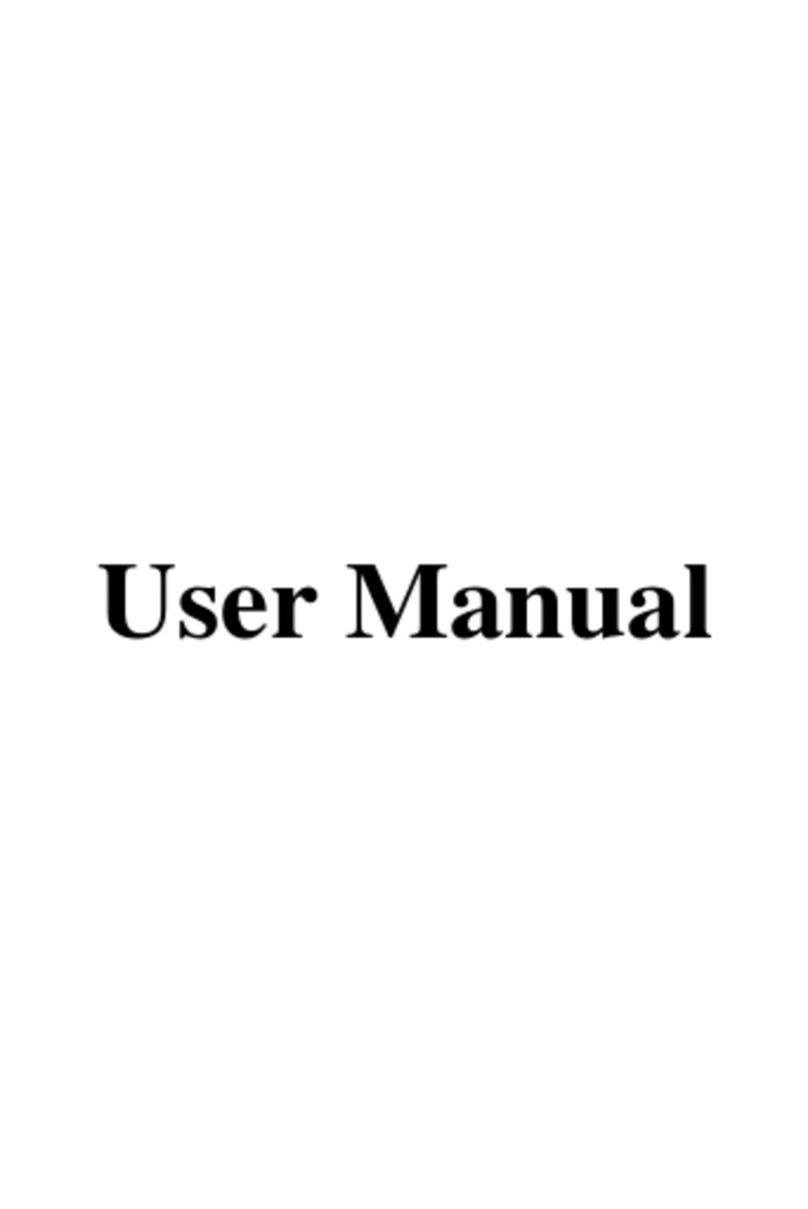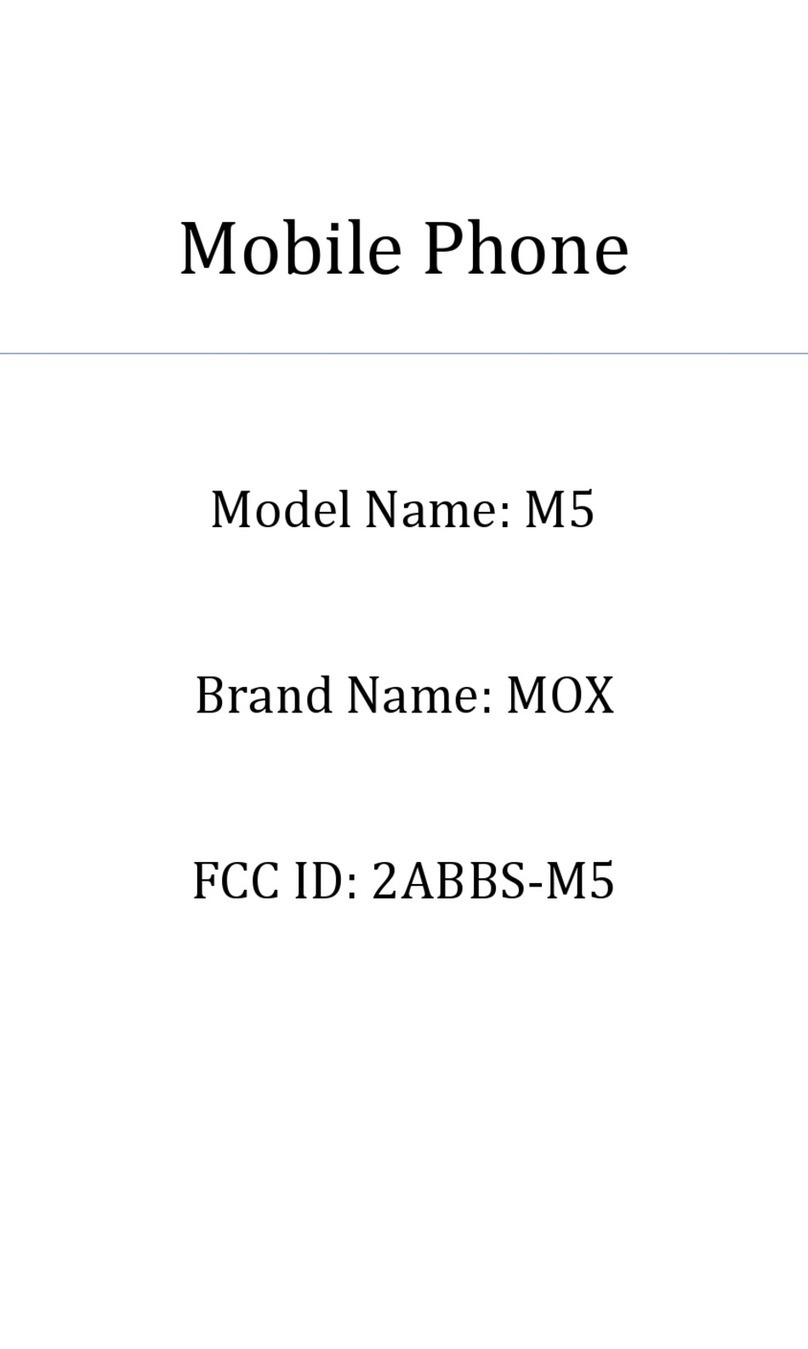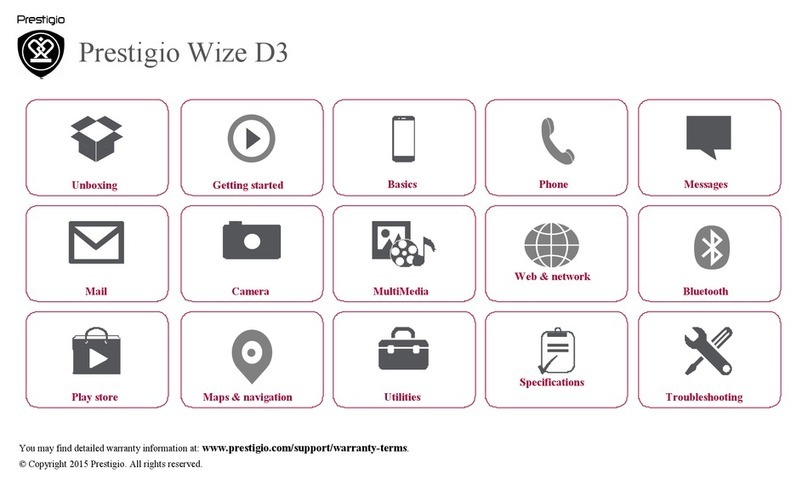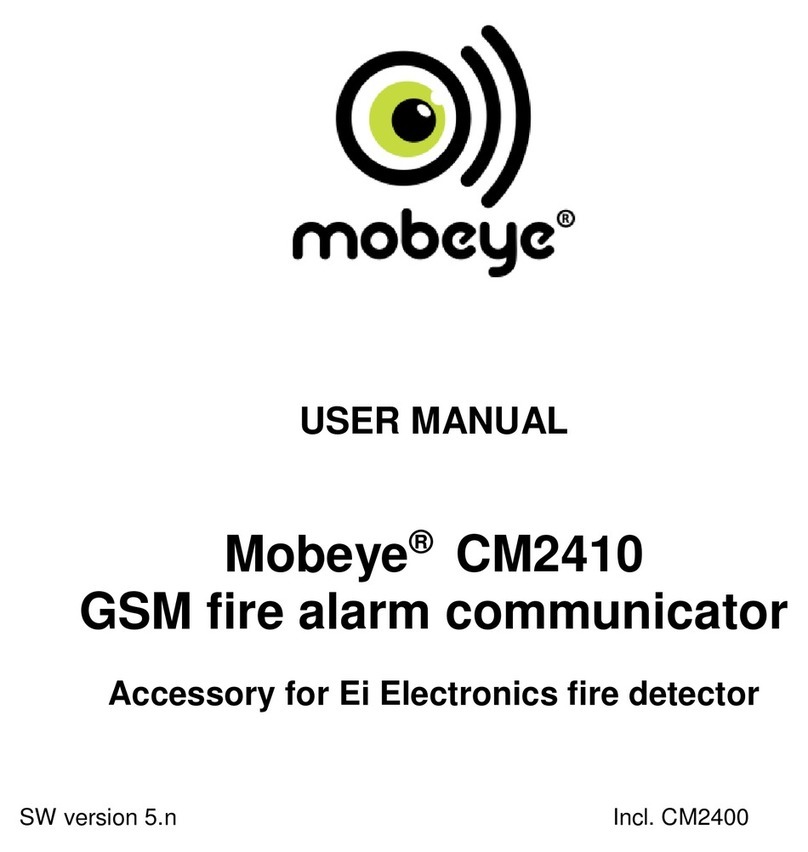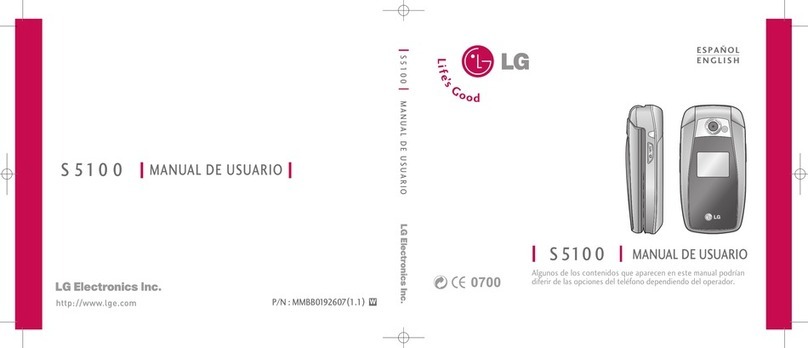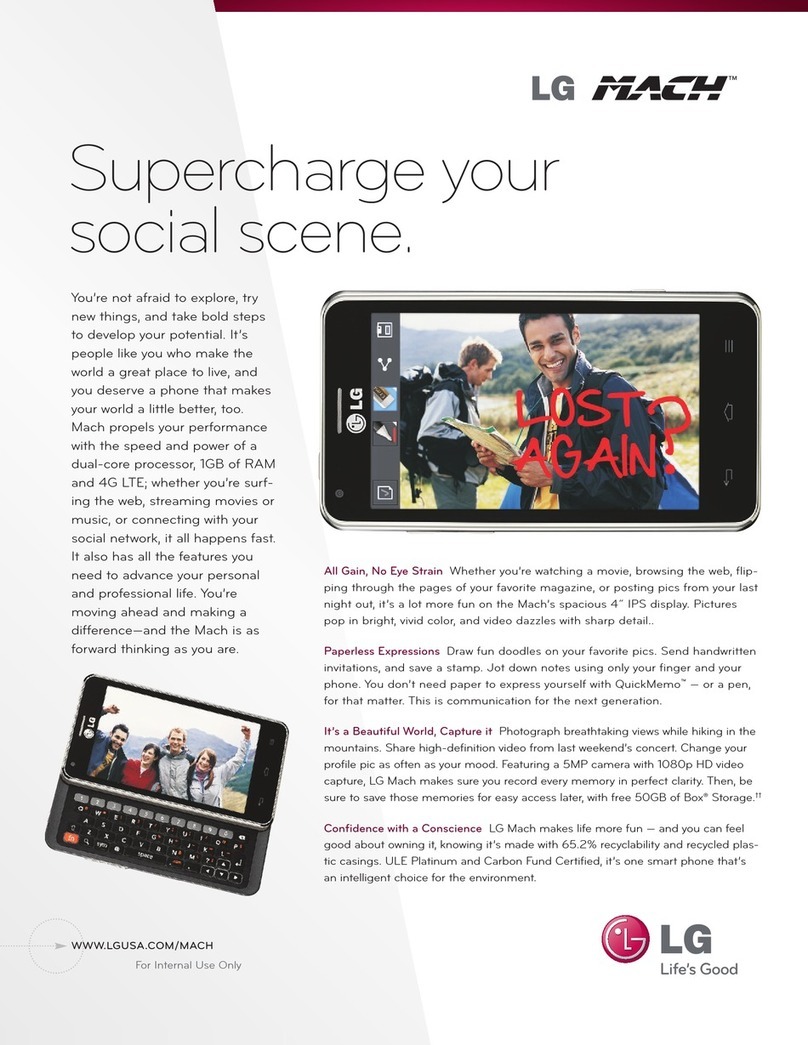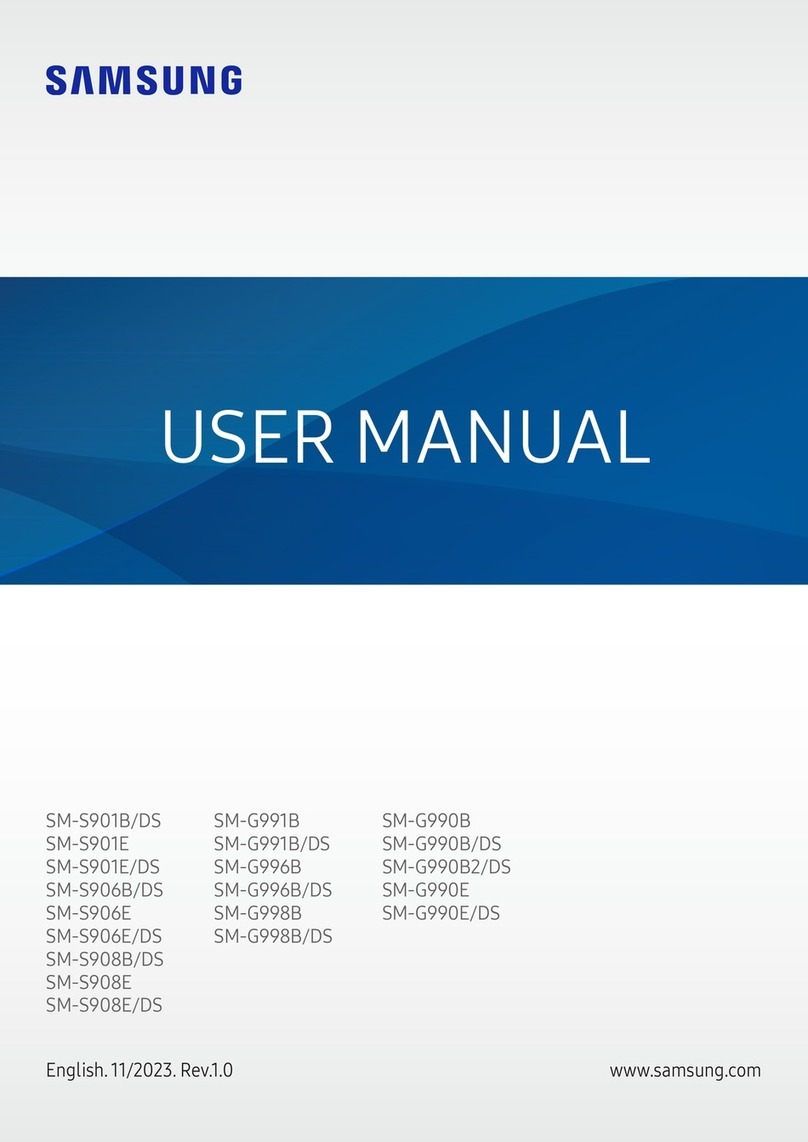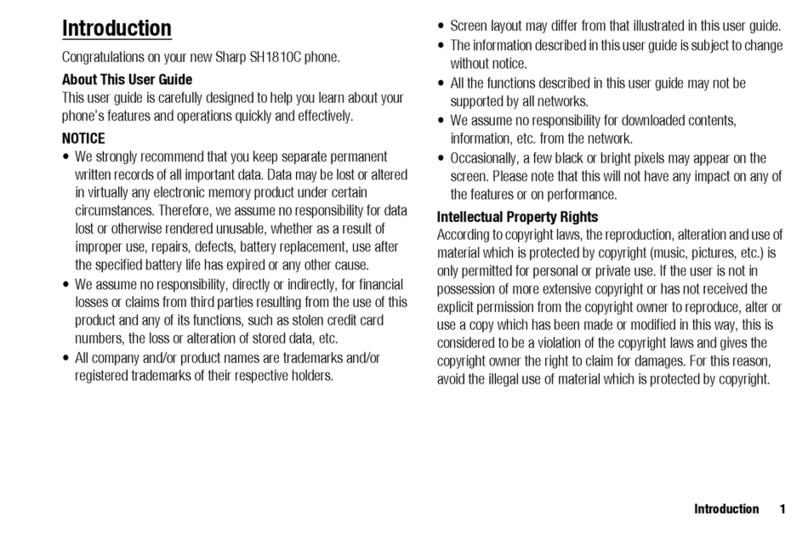MOX M45 User manual

- 1-
Contents
1PREFACE.................................................2
2SAFETY....................................................2
3ABOUT YOUR DEVICE ...........................4
4GETTING STARTED................................9
5CALL FUNCTIONS ................................14
6TEXT ENTRY..........................................24
7MENU OPERATION...............................26
8MENU FUNCTIONS...............................26

- 2-
1 Preface
Thank you very much for your choice of this product
designed by our company!
Our product complies with the
Telecommunication industries standards
of Europe. The wireless device described
in this guide is approved for use on the
GSM network
GSM network is a global cellular communication
system of international standards. Allow
you to receive an international telephone
call used as in your homeland. However,
before using these advanced network
functions, you must firstly apply for these
required services.
In order to better use your device, we suggest
that you carefully read this guide to know
all the functions well.
Note: Due to the cellular network settings and the
services provided, some functions may be
unavailable. For more information, please
contact your service provider.
2 Safety
Read these concise guidelines. Not following
them may be dangerous or illegal.
ROAD SAFETY
Always keep your hands free to operate the
vehicle while driving. Park your vehicle
safely before using your device.

- 3-
SWITCH OFF OR USE FLIGHT MODE IN
AIRCRAFT
Wireless devices can cause interference in
aircraft. Using them in aircraft is both
dangerous and illegal. Switch off your
device or switch to fight mode before on
board.
SWITCH OFF IN HOSPITALS
Follow relevant regulations or rules. Switch your
device off near medical equipment.
SWITCH OFF WHEN REFUELING
Switch off your device at a refueling point or
near fuels or chemicals.
SWITCH OFF NEAR BLASTING
Don’t use your device where blasting is in
progress. Observe restrictions, and follow
any regulations or rules.
INTERFERENCE
All wireless phones may be susceptible to
interference, which could affect the
performance.
USE PROPERLY
Use in the normal position explained in the
product documentation. Don't touch the
antenna unnecessarily.
ACCESSORIES AND BATTERIES
Use only the approved accessories and
batteries. Do not connect to incompatible
products.
EMERGENCY CALLS
Ensure the phone is switched on and in service.
Enter the emergency number, and then

- 4-
press the talk key. Give your location. Do
not end the call without permission.
3 About your device
3.1 Appearance
Receiver
Right soft
key
End key
Torch
Camera
Speaker

- 5-
3.2 Keys instruction
Keys
Descriptions
Direction key
Up/down/left/right
key. It has
different

- 6-
functions in
different
menus.
Center key means
OK.
Talk key
Press it to make a
call or answer
a call;
At the standby
mode, press it
to access Call
log.
Left soft key
It depends on the
display text
above it.
Right soft key
It depends on the
display text
above it.
End key
Press it to end the
current call;
Return from any
menu to
standby
mode;
Long press to power
your device
on or off;
Number keys
To input numbers,
letters and
special
characters.
Long press 0 key to
switch on/off
the torch.
* key
In Edit Interface,
press it to
enter a list of
symbols

- 7-
# key
It has different
functions in
different
menus.
At the standby
mode, long
press it to
switch
between the
current profile
and the silent
profile; In Edit
Interface,
switch input
methods;
3.3 Icons
Icons
Descriptions
Show the SIM1’s current
network signal level.
Show the SIM2’s current
network signal level.
Show the power level of
Battery.
You have unread SMS in
SIM1.
You have unread SMS in
SIM2.
You have missed calls.
Alarm is set on.

- 8-
The headset is plugged in.
In Profiles, Alert type is set
as Ring only.
In Profiles, Alert type is set
as Silent.
In Profiles, Alert type is set
as Vibrate only.
In Profiles, Alert type is set
as Vibrate and Ring.
In Profiles, Alert type is set
as Vibrate then
Ring.
Bluetooth is powered on.
Music is playing in
background
The USB cable is
connected
Charger is working in
background
The keypad is locked.

- 9-
4 Getting started
4.1 Battery
Please use the approved batteries, and only use
the battery charger approved by the
device producer to charge your battery.
4.1.1 Install &remove battery
Remove: ⑴Remove the back cover of the
device;
⑵Uplift the battery from its slot and take it out.
Install: ⑴Match the metal contacts of battery
separately with the battery compartment
metal contacts, and put the battery base
into the slot;
(2) Push the back cover to lock the cover into its
place.

- 10 -
4.1.2 Charging
Connect the charger to a power supply, and
then plug in the charger pin to the charger
jack on the top.
Charger animation will be displayed if the device
is powered off. When it is powered on, the
power status icon at the top right corner
of the screen will blink circularly.
Disconnect the charger from handset and power
supply when battery is full.
Note:
1 During charging, don’t remove or move the
battery to prevent the battery circuit from
burning out.
2 During charging, it is normal that the phone
and charger will become heated.
3 If the battery is completely empty, it may take
a period of time before the charging icon
appears on the screen.
4.2 SIM card installation
Up SIM1
Down SIM2

- 11 -
Keep the metallic face of a SIM card downward,
and slide it gently to the position of SIM 1.
Keep the metallic face of the other SIM card
downward, and slide it gently to the
position of SIM 2.
To remove a SIM card, please power off your
device first, remove the battery and slide
the card out gently.

- 12 -
4.3 Memory card installation
Keep the metallic face of a memory card
downward, and slide it gently to the
position of Memory card.
To remove Memory card, please remove the
battery first and slide the memory card
out gently.
4.4 Headset
Insert the headset into the headset jack on the
top side of the device if required.
4.5 File manager
File manager is used to manage the phone and
the memory cards respectively.
1.Connect to a computer
The USB function of the device is available, no
matter the device is powered on or off.
Memory card

- 13 -
While the device is powered off, it will start
charging and open File manager after the
USB cable is plugged in. When the device
is powered on, it will enter the ―USB
Config‖ interface automatically after the
USB cable is plugged in. In the interface,
select ―Mass storage‖ to start File
manager. If your memory cards are
inserted, the computer will pop up
removal disks, respectively representing
your device and memory cards.
After you enter, you will find some preset files or
folders. For the sake of normal use,
please put related files into relevant
directories, that is, videos into Videos,
photos into Photos, records into Audio
and Bluetooth received into Received.
After the operation is completed, if you
want to exit, click the USB icon on the
lower right side of the PC desktop, select
to stop the USB devices, and remove
them after the pop-up warning ―USB
devices can be removed now‖ appears.
2. Format
If you format Phone or Memory card, all files in it
will be deleted. You can format Phone or
Memory card in two ways:
Use the phone to format directly.
Steps: Select File manager > Memory
card/Phone > Format.
Use PC to format
To better complete the formatting, please follow
the following steps:
(1) Right click My computer to select Manage >
Storage >Disk management;
(2) Right click the disk of a memory card, and
select Format.
(3) In Allocation Unit Size, select Default and
then confirm.

- 14 -
4.6 Power on and off
Press and hold the End key to switch your
device on/off.
If SIM lock or Phone lock is activated, please
enter the password as required.
5 Call functions
5.1 Make a call
When the sign of a network operator appears on
the idle screen, you can make or answer
calls.
5.1.1 Make a domestic call
Enter a phone number, including the area code
if you are calling a fixed phone number
(excluding local numbers). Press Talk key
to make a call via your desired SIM card.
5.1.2 Make an extension call
When making an extension call, you can press *
key to switch until the extension prefix ―P‖
appears. After a switchboard number is
dialed, the device will pause automatically
for a few seconds then dial your desired
extension number. Input the following one
by one: Area code –Switchboard number
–P –Extension number. Then press Talk
key to make a call via your selected SIM
card.

- 15 -
5.1.3 Make an international call
Enter the country code, the area code and the
phone number. Press Talk key to make a
call via your selected SIM card. ―+‖ is
required when you enter the country code.
You can press * key to switch until +
appears.
5.1.4 Make a call from Phonebook
Access Contact menu to select a contact, and
press Talk key to make a call via your
selected SIM card.
5.1.5 Redial a call by Call log
Access Call log, scroll to a desired number or
name, and press Talk key to make a call
via your selected SIM card.
5.2 Answer a call
When there is an incoming call, there will be
reminding information of the
corresponding SIM card. The caller’s
name or number will appear in the screen
if you have activated the Caller ID Display
service. At this time, you can press Talk
key to answer it.
If an incoming call arrives during your operation
in sub window, a new window will pop up
to inform you and your operation will be
interrupted. If you miss it, when you return
to the standby screen, you will be
reminded that there is a missed call of
SIM 1 or SIM 2.

- 16 -
5.3 Call options
During a call, you can press the left soft key to
enter Call options. The options differ
according to your call status. Here below
are a few of them: Hold single call, End
single call, New call, Phonebook, Call
history, Messages, Mute, DTMF, Volume.

- 17 -
6 Text entry
During use, you will be required to input texts time and
time again. You can input texts, letters, numbers or
symbols (including punctuations).
6.1 Switch input methods
In any Text Editor, press # key to switch input methods.
6.2 English input method
Switch to ABC or abc input method. Following the
sequence of letters on a key, you can press the key
once to insert the first letter on the key, twice for the
second letter, etc., until the highlight is on your
desired letter. Then release the key to input it.
6.3 PT input method
Switch to pt input method. Following the sequence of
letters on a key, you can press the key once to
insert the first letter on the key, twice for the second
letter, etc., until the highlight is on your desired
letter. Then release the key to input it
6.4 ES input method
Switch to es input method. Following the sequence of
letters on a key, you can press the key once to
insert the first letter on the key, twice for the second
letter, etc., until the highlight is on your desired
letter. Then release the key to input it

- 18 -
6.5 Input punctuations and symbols
No matter what input method you are using, press * key to
display a list of punctuations and symbols for you to
select.
6.6 Input numbers
Switch to Numeric input method. Directly press the
number keys to input numbers
7 Menu operation
7.1 Access menus
You can press the left soft key or short press OK key to
view menus of all levels.
7.2 Access shortcuts
At the standby mode, press direction key to enter the
shortcuts list that you set in phone setting.
8 Menu functions
8.1 Call log
Select Call log to view recent calls in SIM1 and in SIM2,
including Dialed calls, Missed calls, Received calls,
Delete call log, Call timers, SMS counter

- 19 -
8.2 Contacts
After you enter contacts, you can select a number to
View , Send SMS, Call, Edit, Delete, Copy,
Phonebook settings
Note:
1. Files in File manager can be set as ring tone only after
they are sent to Ring tone list.
2. When you are copying entries from Phone to
SIM1/SIM2 only the names and numbers of entries
will be copied.
8.3 Browser
Your device supports internet service. You can surf the
Internet in your device.
Note: To use browser, your SIM 1 or SIM 2 shall support
GPRS.
8.4 Camera
After you enter camera, you can view the captured picture
through the screen; at the same time, in the
preview status, you can press Left soft key to
conduct the following settings and set detailed
parameters: Switch to video recorder, Photos,
Camera settings, Image settings, White balance,
Scene mode, Effect settings, Restore default. After
all settings are done, press Center key to capture.
8.5 Messages
8.5.1 Write message
Access this menu to edit and send SMS. When you are

- 20 -
writing a message, you can Insert contact. After a
message is completed, you can select to send from
or save to SIM 1 / SIM 2.
8.5.2 Inbox
View all received SMS messages.
When there is a new message in SIM1 or SIM2, the
device will play the preset message tone and the
corresponding unread message icon will appear on
top of the screen. You can tap and view the new
message, or enter Inbox to read it.
After the message is read, you can press Options to View,
Forward, Delete, and Filter by.
8.5.3 Drafts
In Drafts, you can view the saved SMS messages. You
can select one to Send, Edit or Delete.
8.5.4 Outbox
In Outbox, you can view the uncompleted saved sent
SMS messages. You can select one to Resend,
Edit or Delete.
8.5.5 Sent messages
In Outbox, you can view the saved sent SMS messages.
You can select one to Forward, View or Delete.
8.5.6 SMS settings
Access this menu to configure the following settings of
SIM 1 or SIM 2, Memory status, save sent
message, preferred storage.
Table of contents
Other MOX Cell Phone manuals