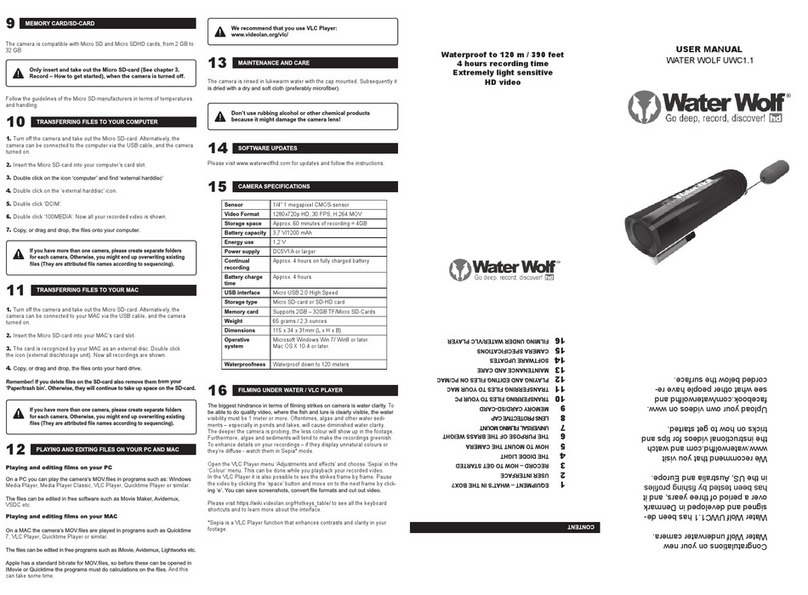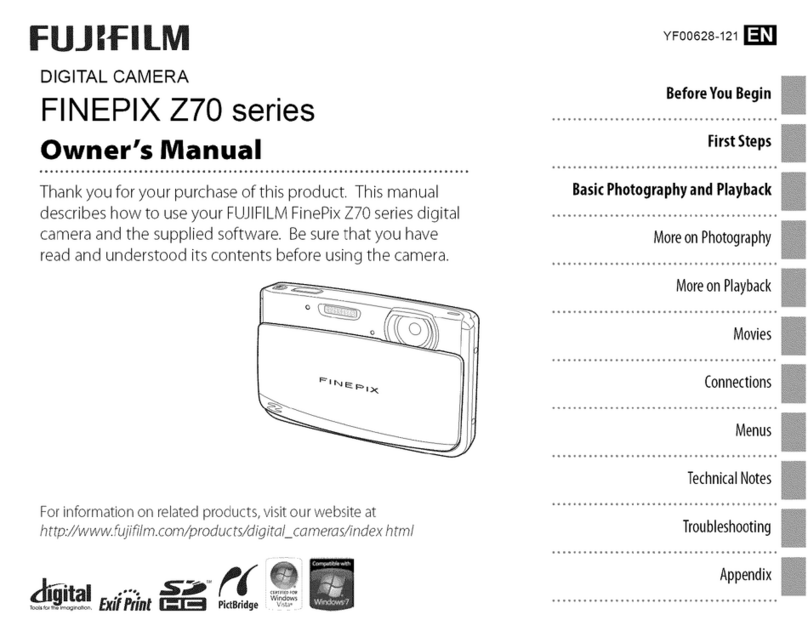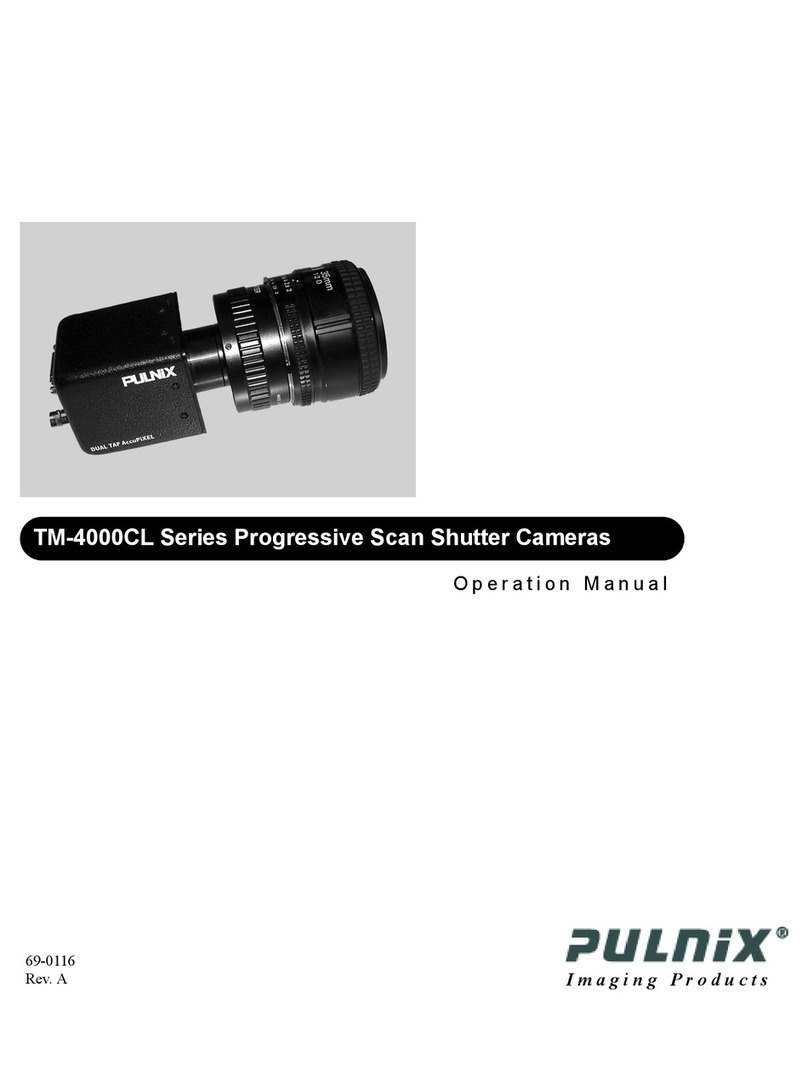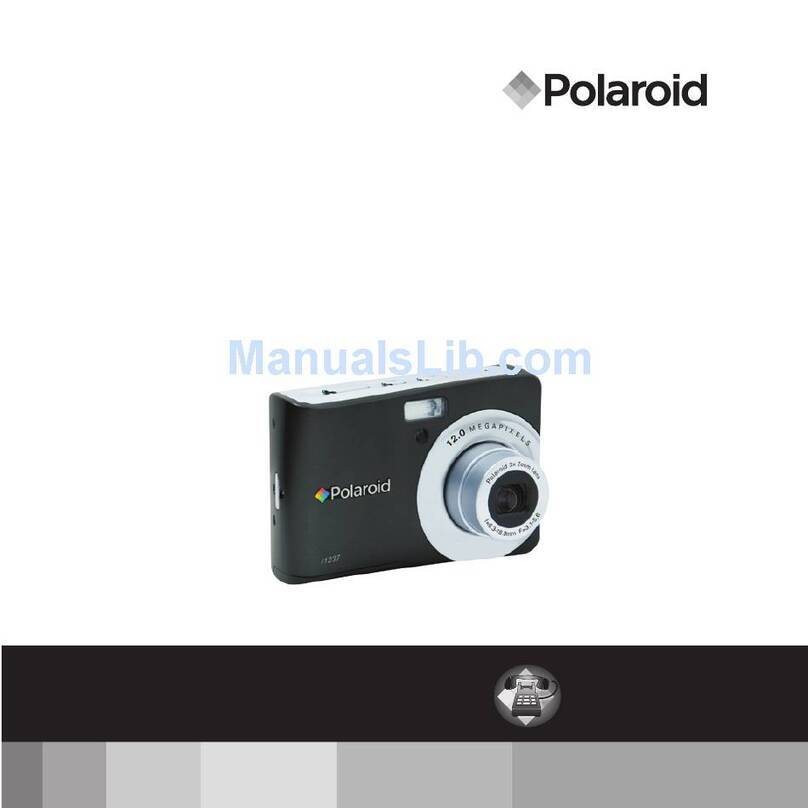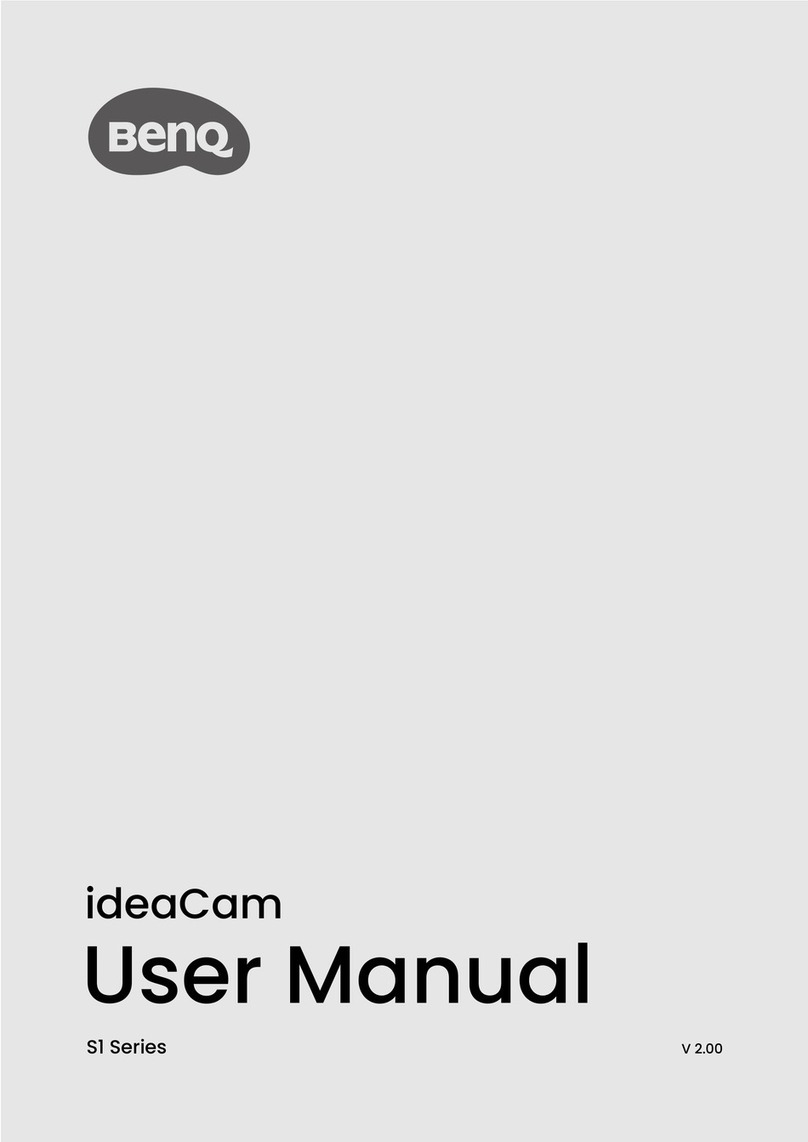moziware cimō User manual

Quick
Start
Guide
moziware.io

2 |moziware.io
TABLE OF CONTENTS
Introducing cımō..........................................................3
Device overview ..........................................................4
Determining your dominant eye .................................6
Putting on cımō ...........................................................8
Before you begin .......................................................10
Configuring cımō .......................................................11
Homepage .................................................................13
Applications screen ...................................................14
Global commands .....................................................15
Device settings ..........................................................16
Connecting to Wi-Fi ..................................................17
Using the virtual hands-free keyboard ......................18

See more, do more,
be more with
cımō quick start guide |3
cımō brings you the latest in voice-
activated, hands-free, remote
collaboration and data capture
technology with the world’s first
pocket-sized wearable computer,
extending the reach and capabilities
of your workforce and turning any
user with a cımō headset into a
virtual expert.
cımō improves communication and collaboration
by creating a digitally-enabled workforce. Teams
can collaborate in real time to make smarter,
safer, and faster decisions, resulting in increased
productivity, improved safety, optimized
workflows, and reduced costs. cımō can be used
across a range of industries empowering frontline
workers from the field to the operating room.
Introducing cımō

4 |moziware.io
Device overview
1
2
3
4
7
Microphone
Display module
Front camera
Microphone
5 Ambient light
sensor
6 Power button
(biometric fingerprint
scanner)
Power indicator
8Logo
Microphone
9
10 Speaker
11 Control buttons
12 Microphone
13 Flash
14 Main camera

cımō quick start guide |5
15 Display screen
16 Wrist joint
17 Small arm
18 Elbow joint
19 Large arm
20 Shoulder joint
21 Removable clip
22 Product label
23 Headphone jack
24 USB connection

6 |moziware.io
►Straighten your arms and form a
small triangle with your hands placed
together.
►Open both eyes and focus on adistant
object in the center of the triangle.
►Focus at the object in the center of the
triangle and close your right eye. If the
object is still in the triangle, your left eye
is your dominant eye.
Determining your dominant eye

cımō quick start guide |7
►Keep staring at the object in the center
of the triangle and close your left eye.
If the object is still in the triangle, your
right eye is your dominant eye.
►If either eye is closed and the object
is in a triangle, you do not have a
dominant eye, and can use cımō with
either eye.

8 |moziware.io
Putting on cımō
►cımō can convert from right eye to left
eye dominance by swinging the boom
arm completely around and flipping
the device over.
►Position the display above or below
your dominate eye and angled so you
can see all four corners of the screen.
►cımō should be parallel to the ground
and slightly higher than the upper part
of your ear. You may need to adjust the
tightness of the head strap or other
headgear to keep cımō in place.

cımō quick start guide |9
►Hold cımō steady with one hand
while using the other hand to adjust
the three positioning joints until all
four corners of the display are
visible and the screen is in focus.
This can be done with a naked eye
or over glasses.
►The most comfortable position is to
make the shoulder and elbow joint
in a “Z” shape. The display screen
should be located above or below
the line of sight of the left eye / right
eye, which will not block the line of
sight facing the front. You will be
able to look up or down and see all
the contents of the screen.

10 |moziware.io
Before you begin
Fully charge cımō before you begin
setup process. red
flashing = battery low
blue
flashing =16-90%
green
flashing = 91-99%
green
long light = battery charged
NOTE: If the device is below30%
charged, it will not allow you to
install system updates.

cımō quick start guide |11
Configuring cımō
From your computer, visit https://moziware.io/setup/
or scan the QR code to configure your device.
Follow the instructions on your computer to set your
language, date and time, and wireless settings.
Configuring these settings will generate a new QR
code on your computer.

Turn on cımō by pressing the power
button. cımō will arrive with Chinese as
the default language setting. To switch
to English, push and hold the rear control
button for 2 seconds to access language
setup. Then, press rear control button
again to switch to desired language.
To complete setup, you will need to access
the Device Setup app. To do so, say:
“Homepage”
“More Apps”
“Device Setup”
Then, aim the camera on cımō at the QR
code on your computer screen to scan the
QR code and complete the configuration
process.
rear control button
12 |moziware.io

cımō quick start guide |13
Homepage
Say “Homepage” to return
to this screen at any time.

14 |moziware.io
Applications screen
Say “More apps” to enter the
applications screen.

Opens item in related
number bubble
cımō quick start guide |15
Global commands
Homepage
Takes user to the
home screen
Go back
Takes user back to
previous page or
closes a menu
Device settings
Brings up basic
options and
settings
Mute microphone
Mute microphone
to ignore all voice
commands
Scroll up/down
Scrolls through anopen
page whenappropriate
Global commands
Shows global commands and
commands for current screen
(if any)
Open item “...“

16 |moziware.io
Device settings
Access device settings by saying
“Device settings”. To edit the
settings for your device, say any of
the commands listed in bold.

cımō quick start guide |17
Connecting to Wi-Fi
To connect to a specific wireless access
point, say “Wireless settings” then
“Open item ‘...’” to select the item
number of the wireless network you want
to join. Then follow the instructions on
your screen to complete Wi-Fi setup. If
your network is not listed, say “Scroll
down” to see additional list items.
To navigate back to your homepage, say
“Homepage”.

18 |moziware.io
Using the virtual hands-free keyboard
Keyboard options
►Select a text field by saying “Open
item” and the field number that you
want to edit.
►Say “Phonetic”, then enter text
by saying the corresponding
word or phonic or aviation
alphabet letter (Example: Alpha,
Bravo, Charlie, Delta…).
►Enter the Arabic numeral “x” by
saying the “number x”
(Example: “Number nine” will
enter “9”).
►Say “symbol”, then enter symbol
by saying its symbol name below
it. (Example: “Question mark” will
enter “?”).

cımō quick start guide |19
►After entering the
appropriate text for a
password, say “Confirm”
and then “Connect.”

20 |moziware.io
To prevent possible hearing damage,
never use headphones at high volumes
for long periods of time.
Operating Frequency Bands
for mōzıware cımō
Wi-Fi operating frequency band(s) details
are as follows:
2.4G (2400-2483.5MHz): 14.54 dBm
5G (5150-5250MHz): 12.26dBm
5G (5250-5350MHz): 12.92 dBm
5G (5470-5725MHz): 14.87 dBm
5G (5725-5850MHz): 12.95 dBm
Other manuals for cimō
1
Table of contents