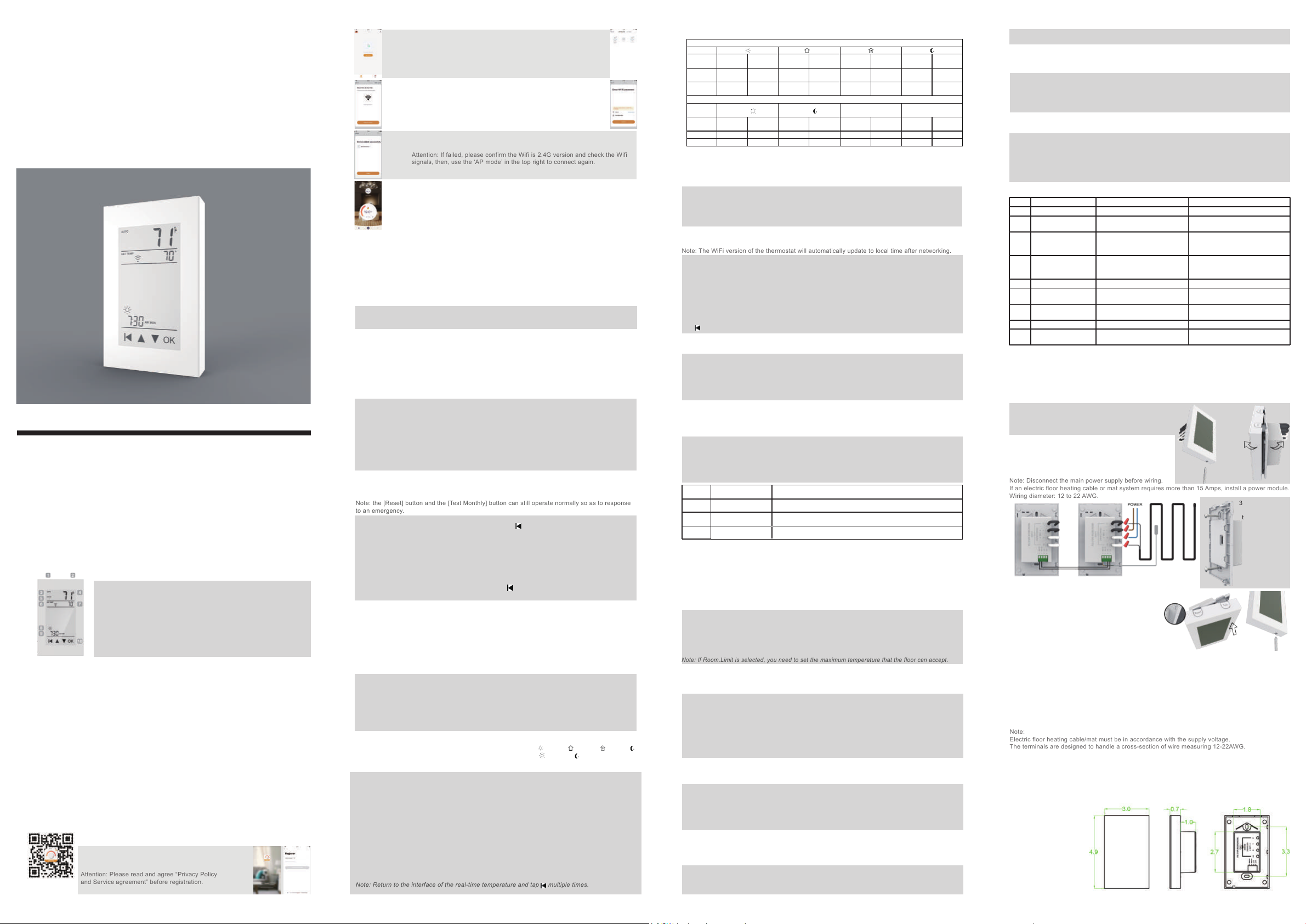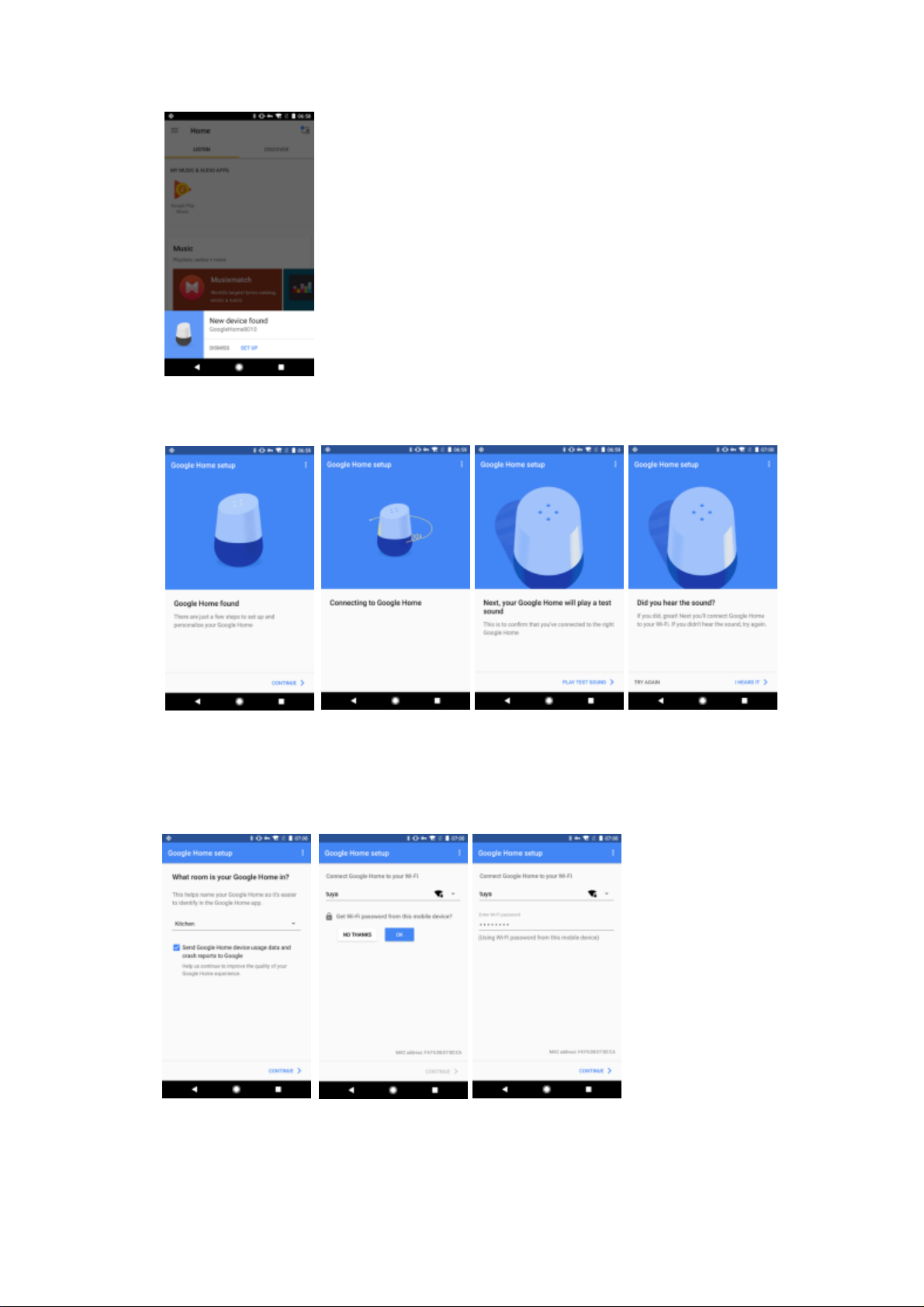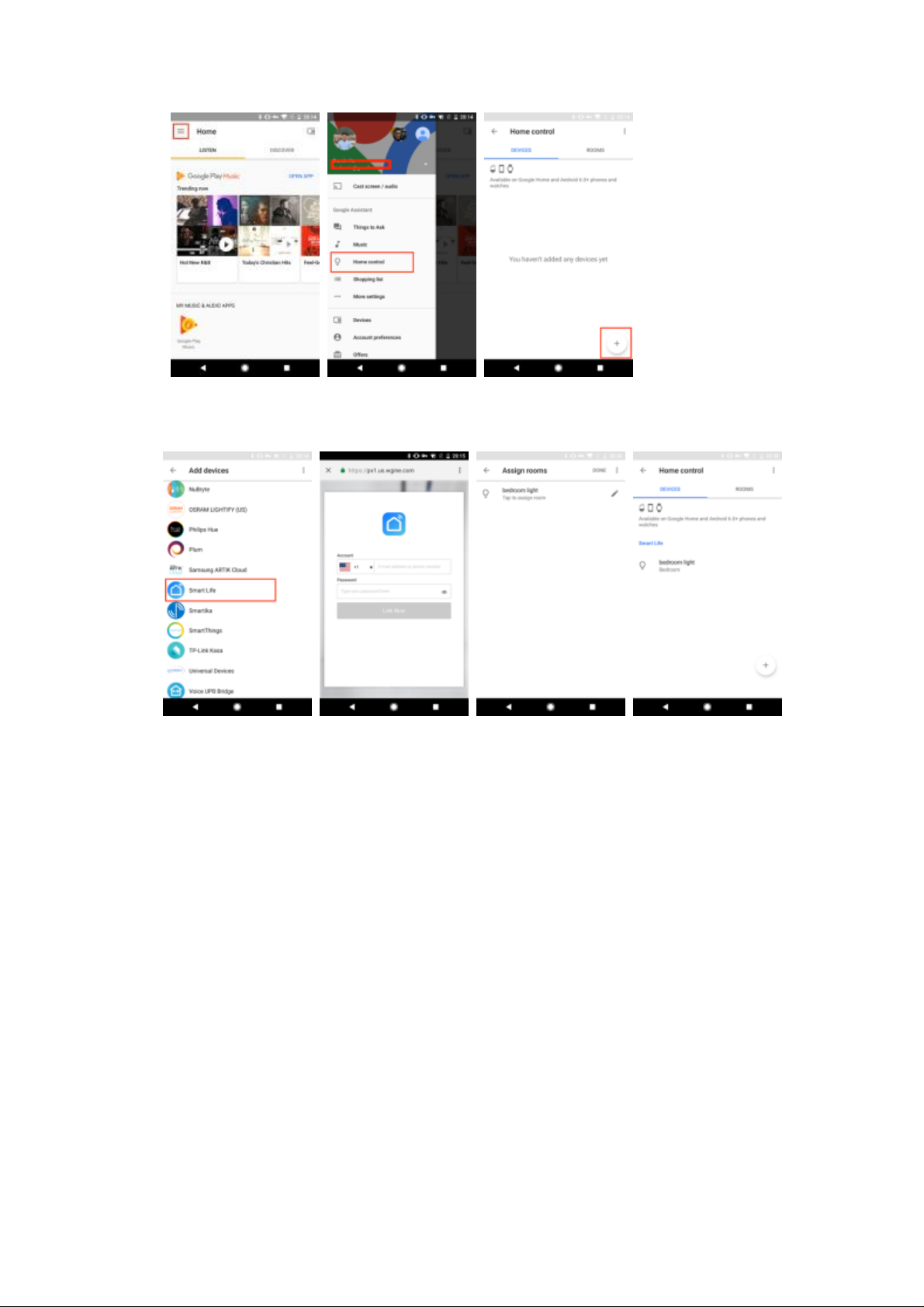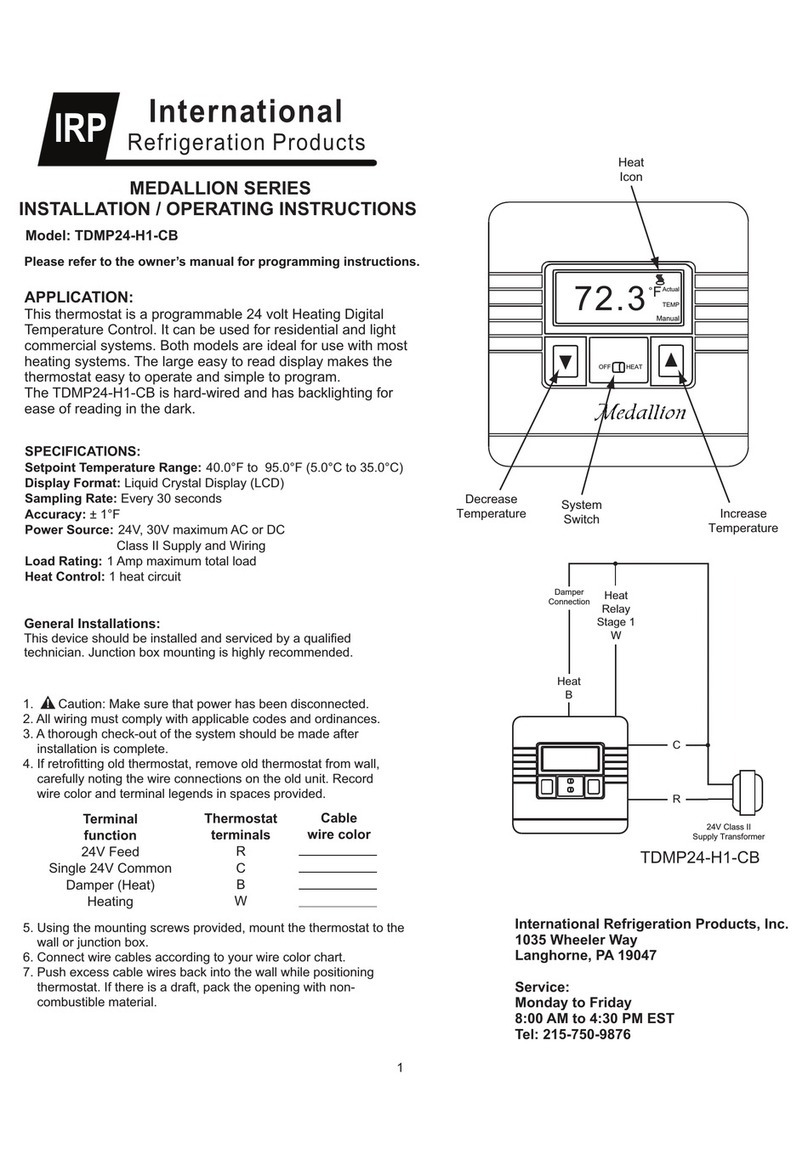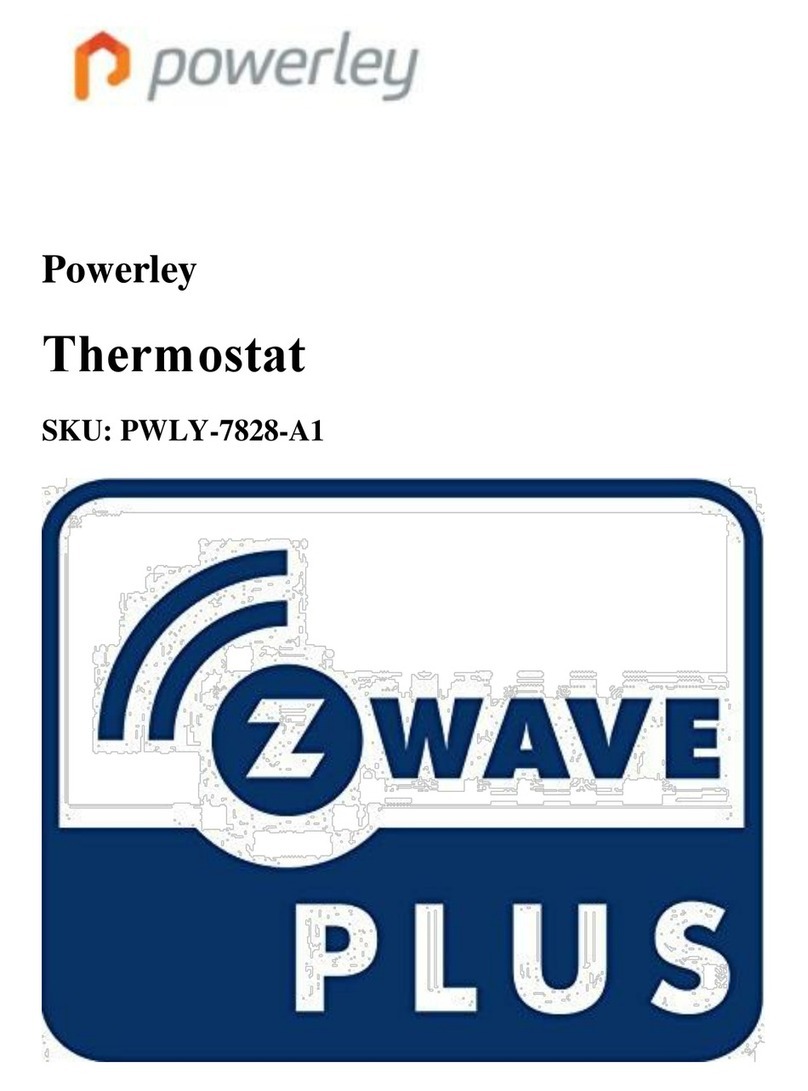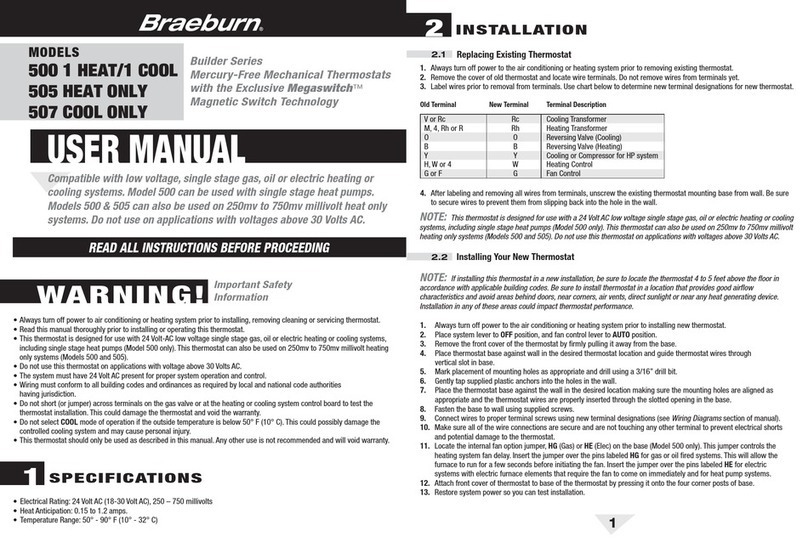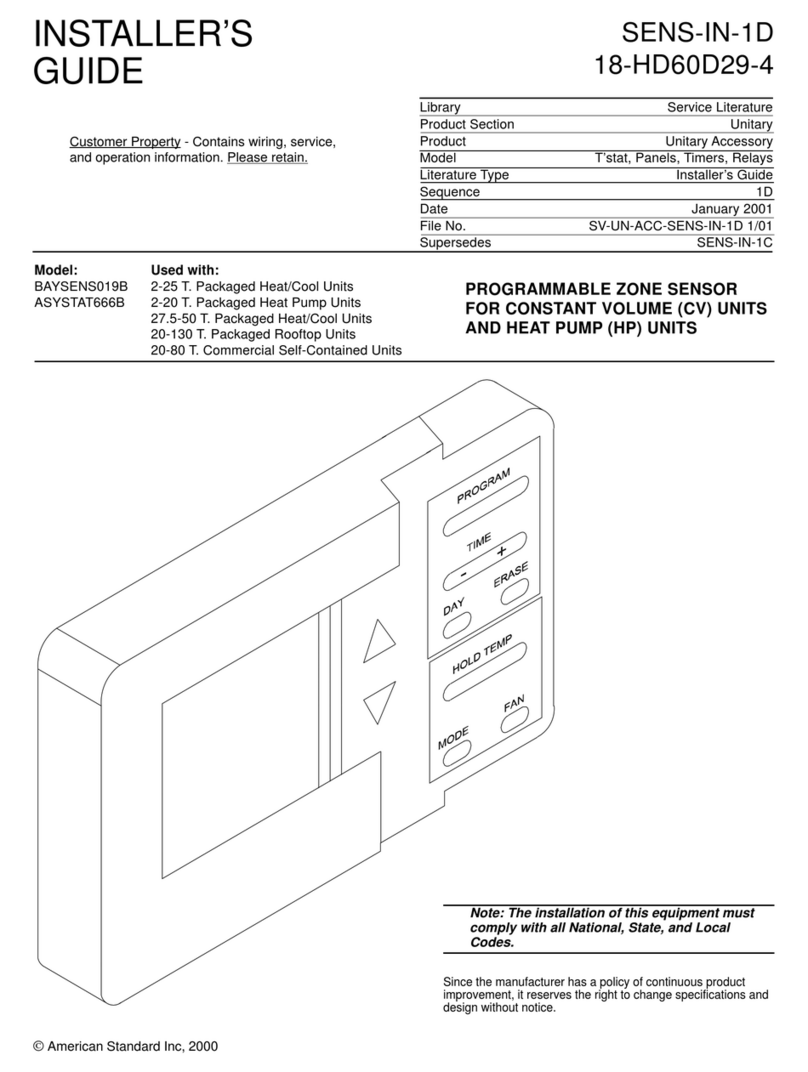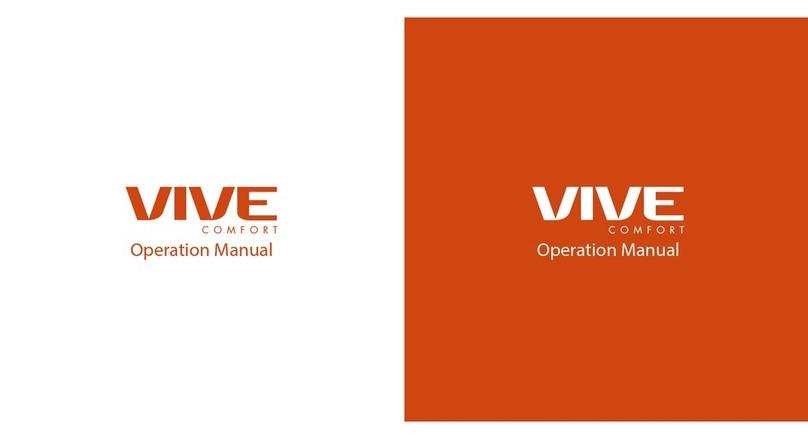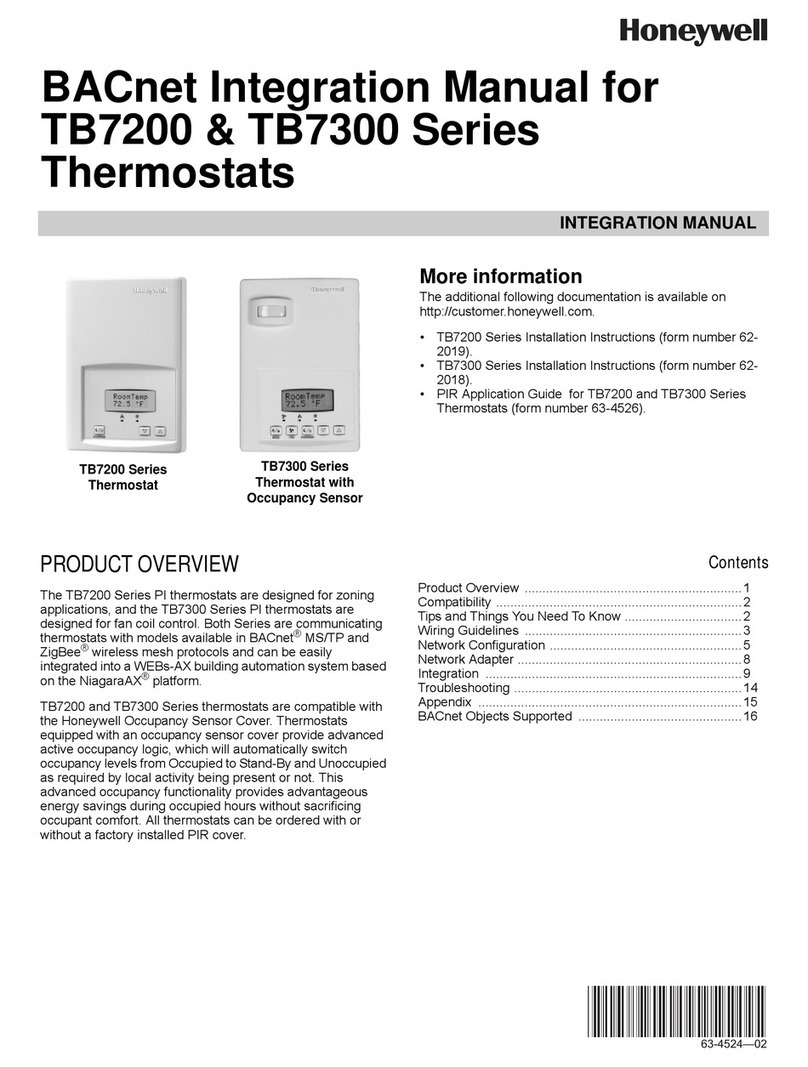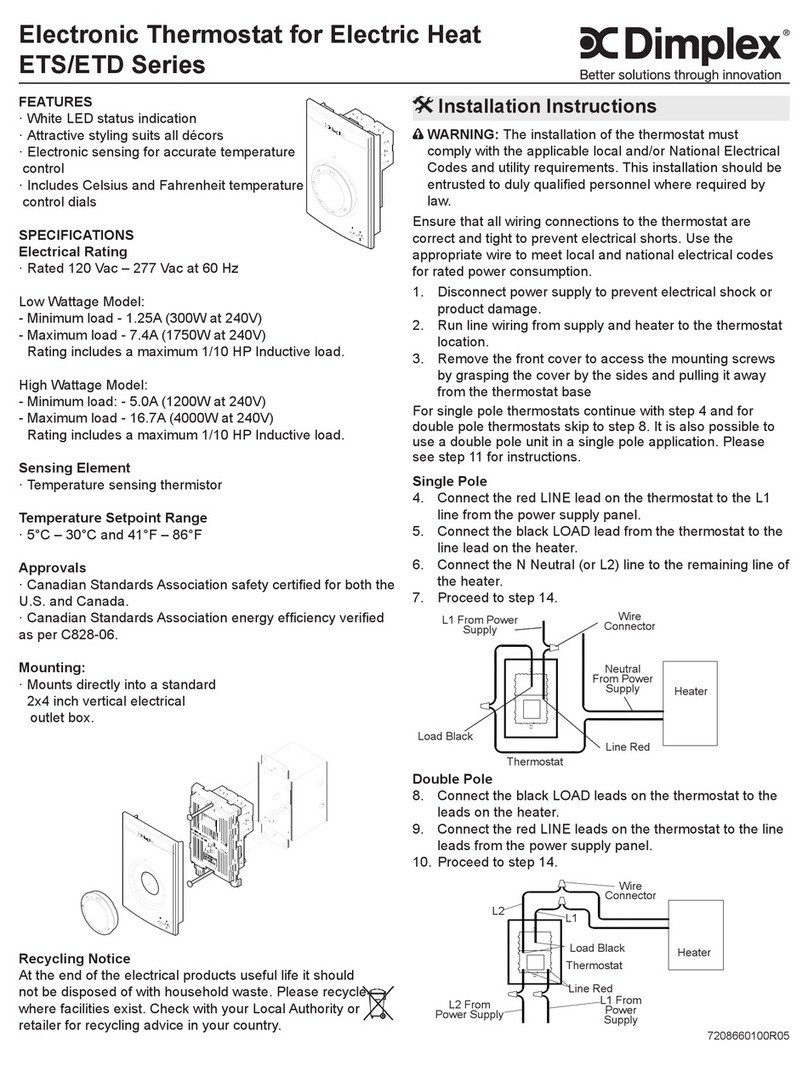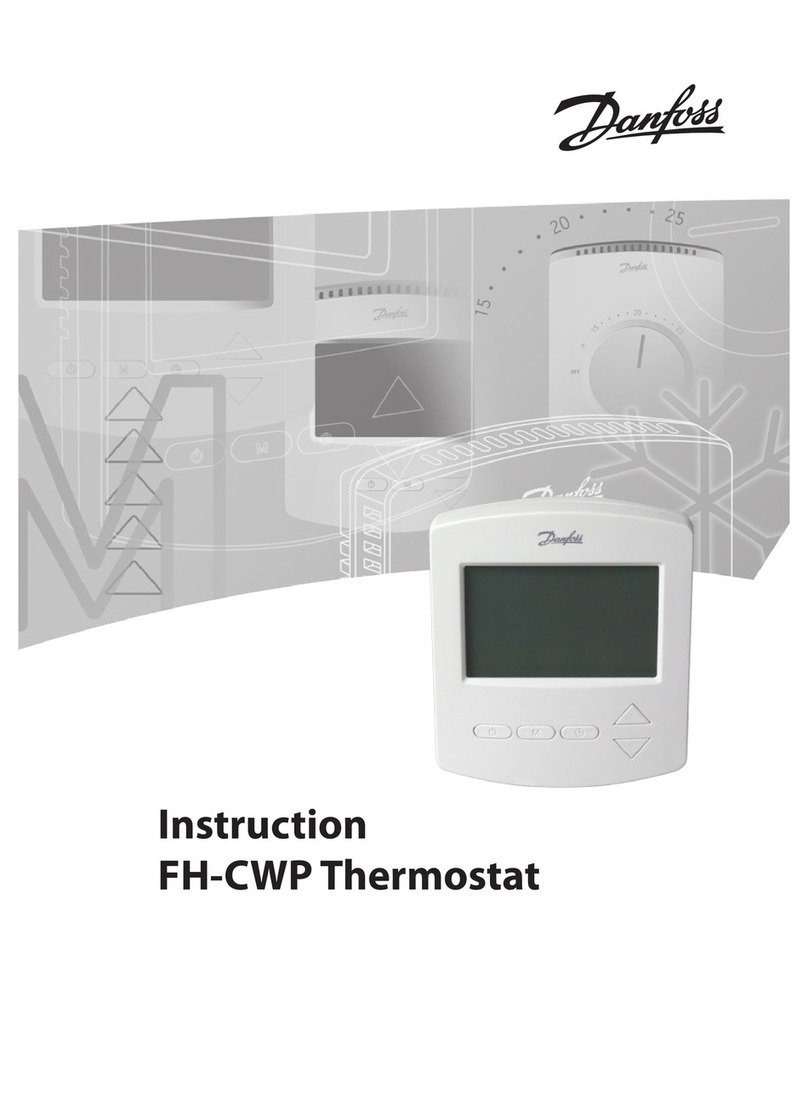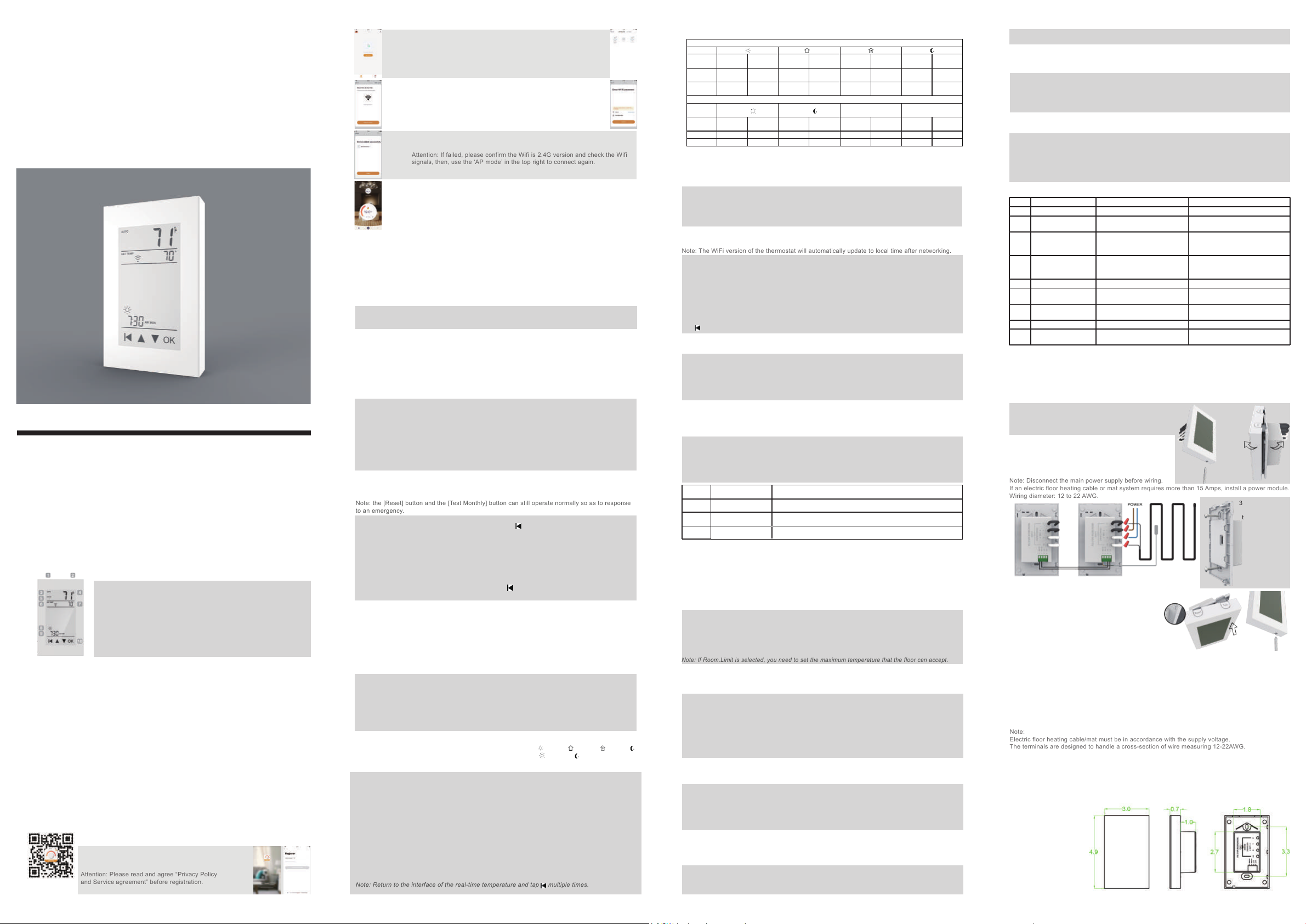
User
manua l
THERMAEGH English V1.2
Instruction
TheTHERMAEGH thermostat controlsthefloor heating systembasedon built-in weekly program. The
weekly program runs in 4 or 2 stages per day, 7 days a week. Thedefault weekly program parameters
cansatisfy most usage scenarios. If your living habits are different, you can also modify theweekly
program parameters in thethermostat or APP. When there is no one in thehouse, it is recommended
to set the temperature down to save energy. Besides, the thermostat has built-in adaptive function.
When this function acts, the thermostat heats or stops heating in advance of next stage to bring the
room temperature to theset temperature of the next stage. Please note that after turning adaptive on,
the thermostat takes a fewdays to learn thetime required.
Installation
To avoid risk of electric shock, disconnect all power coming to
heater at main service panel before installation of the thermostat. Keep air vents of thermostat clean
and free from obstructions. All wiring must conform to local and national electrical codes and
ordinances. Installation must be carried out by qualified personnel.
WARNINGS
Classication
The thermostat is a Class II device (reinforced insulation) and used for controlling electrical floor
heating. The product must be connected tothe following leads:
L/N lead: Connect the power cord using the terminal block.
L1/N1 lead: Use a terminal block to connect the load line(Max 15A).
Note:
Electric floor heating cable/mat must be in accordance with the supply voltage.
The terminals are designed to handle a cross-section of wire measuring 12-22AWG.
Technical specication
Supply voltage: 120/240 VAC 50/60 Hz Load: max.15 A (resistive load)
GFCI: Class A (5 mA trip level) Setpoint range: +5to+40°C / +41 to+104°F
Temperature range: +5to+45°C / +41 to+113°F
unscrew it.
2. Wire as shown:
L/N lead:Connect the power cord using the terminal block.
L1/N1 lead:Use a terminal block to connect the load line.
IN/SNR terminal:Connect the floor sensor.
OUT terminal: Connect toIN/SNR of Power Module.
Note: Disconnect the main power supply before wiring.
If an electric floor heating cable or mat system requires more than 15 Amps, install a power module.
Wiring diameter: 12 to 22 AWG.
3. Install the back
cover into the
terminal box and
secure it with
the set screw.
4. Fit the left side of the front and rear covers as shown.Rotate to
the right again and press the upper half of the right
border until you hear a click. Use a screwdriver to
secure the bottom screw. Turn on the power and
test the GFCI function.
Symbols
Ground Fault Circuit Interrupter (GFCI)
This thermostat has a built-in GFCI function that protects people from electric shock. It is very
important tocheck whether the GFCI function is normal or not every month. Here are the check
steps:
1. Confirm that the thermostat is turned on.
4. Press the [Reset] button again. The thermostat is turned on.
If in daily use, the red light is on and the screen appears GROUND FAULT. Then you need to
check if the ground fault is present by pressing the [Reset] button. If the red light is off and the
screen shows the shutdown status, it is nuisance tripping. If not, it means that ground fault has
occurred. Please contact your dealer or professional technician immediately.
2. Press the [Test Monthly] button. If a red light appears in the upper left corner of the
thermostat and GROUND FAULT appears on the screen, the GFCI function is normal. If there is
no response, it means the function is invalid, please contact the dealer or electrical installer.
Note: Do not press and hold the [Test Monthly] button.
3. Press the [Reset] button. The red light is off and the screen shows the power off state.
WiFi connection(Only for THERMAEGH)
Step 1: Scan the QR code or download Warmme from APP store/Google browser.
Step 3:
Click ‘Add Device’ or ‘+’ on the top-right to add device.
Step 4: Click ‘WiFi thermostat’.
Step 5: Operate thermostat. If the WIFI icon flash quickly,
Click ‘Press to connect’.
Step 6: Enter Wifi password, and click ‘Confirm’.
Step 7:
If device added successfully, you can change the device name
and set region,
then, click ‘Done’.
Attention: If failed, please confirm the Wifi is 2.4G version and check the Wifi
signals, then, use the ‘AP mode’ in the top right to connect again.
Step 8: You can check the real-time temperature and set temperature etc. at the control
interface.
Functions and operation
On/Off
The GFCI Reset button is also the switch button. Press the [Reset] button toswitch on and off.
Temporary Override Temperature
This function is enabled in the automatic intelligent mode, when the temperature demand changes
at this moment, the setting temperature is enabled, but the parameters in the Event are not
changed.
Operation method:
Under the interface showing the real-time temperature, tap ▲ or ▼ to modify the set temperature.
Tap OK to confirm and return tothe interface showing the real-time temperature.
Mode selection
This thermostat provides three operating modes:
How toset the mode selection:
In the interface displaying the real-time temperature, tap OK to enter the first level menu, and
Mode is flashing.
Tap OK to enter the mode selection.
Tap ▲ or ▼ to change the mode.
Tap OK to confirm your selection.
If you select manual mode or freeze protection mode, you also need totap ▲ or ▼ to set the
temperature.
Tap OK to return tothe interface showing the real-time temperature.
The thermostat provides a key lock function to prevent the thermostat setting parameters from
being incorrectly modified.
Note: the [Reset] button and the [Test Monthly] button can still operate normally so as to response
Key lock
Set the key lock mode:
1. Under real-time temperature interface, press and hold until the lock symbol appears.
2. Under real-time temperature interface, tap OK to enter the first level menu, and Mode is
flashing.
Tap ▲ or ▼ to select Key Lock.
Tap OK to enter the key lock setting.
Tap OK to confirm.
Tap OK to return tothe interface showing the real-time temperature.
Cancel the key lock mode:
Under real-time temperature interface, press and hold until the lock mark on the screen
disappears.
Automatic mode: According tothe weekly program, the thermostat automatically adjuststhe set
temperature operation.
Manual mode: The thermostat runs continuously according tothe set temperature.
Frost protection mode: The temperature controller runs at a lower set temperature. The temperature
range is set from 41°F to 59°F in this mode. This mode is used when you want tokeep your room at a
lower temperature when you are on vacation.
Weekly program parameter setting
In the automatic mode, the thermostat runs automatically according tothe setting parameters of the
weekly program. The weekly program parameters contain two parameters: Schedule and Event.
1. Schedule
Assign seven days a week tothe following two schedules:
5+1+1: The Event parameter is the same from Monday toFriday, with separate Event parameters
on Saturday and Sunday.
7: With separate Event parameters every day.
Schedule parameter setting method:
Under real-time temperature interface, tap OK to enter the first level menu, and Mode is flashing.
Tap ▲ or ▼ to select Schedule.
Tap OK to enter the parameter settings.
Tap ▲ or ▼ to select a parameter.
Tap OK to confirm.
Tap OK to return tothe real-time temperature interface.
2. Event
In the Home scenario, the day is divided into four events: Wake-- Leave-- Return-- Sleep--
(In the Office scene, the day is divided into two phases: on work-- off work-- ). The set
temperature for each stage can be set separately.
Event default parameter list
Office
Home
Week
Mon--Fri
Sat--Sun
Week
Mon--Fri
Sat--Sun
Start time
8:00
8:30
69°F
79°F
Tempera-
ture
Leave Return Sleep
Start time
17:00
17:30
78°F
78°F
Tempera-
tureStart time
22:00
22:00
69°F
69°F
Tempera-
ture
off-work
Wake
Start time
6:00
8:00
78°F
78°F
Tempera-
ture
on-work
Start time
7:00
7:00
78°F
68°F
Tempera-
tureStart time
18:00
18:00
69°F
69°F
Tempera-
ture
Under real-time temperature interface, tap OK to enter the first level menu, and Mode is flashing.
Tap ▲ or ▼ to select Event.
Tap OK to enter the week selection.
Tap ▲ or ▼ to select the day you want to modify the parameters.
Tap OK to enter the stage selection for the day.
Tap ▲ or ▼ to select the stage that you want to modify the parameters.
Tap OK to enter the temperature setting of the current phase.
Tap ▲ or ▼ to select the temperature value you want to set.
Tap OK to enter the hour setting for the start time of the current phase.
Tap ▲ or ▼ to select the hour of the start time.
Tap OK to enter the minute setting for the start time of the current phase.
Event parameter setting method:
Settings
In addition tothe above common functions, the thermostat also provides a number of settings for
more occasions. It should be noted that such settings need to be set by professional technicians
to avoid damage caused by abnormal settings.
Settings access method:
Under real-time temperature interface, tap OK to enter the first level menu, and Mode is flashing.
Tap ▲ or ▼ to select Settings.
Tap OK to enter Settings.
Settings contains the following items:
1.Time
Set the current real time and day of the week.
Note: The WiFi version of the thermostat will automatically update to local time after networking.
Time setting method:
After entering Settings, tap ▲ or ▼ to select Time.
Tap OK to enter the hour setting for the time.
Tap ▲ or ▼ toselect the hour value for the current time.
Tap OK to enter the minute setting for the time.
Tap ▲ or ▼ toselect the minute value for the current time.
Tap OK to enter the day of the week setting.
Tap ▲ or ▼ toselect the day of the week.
Tap OK to enter the hour setting for the time.
Tap multi times to return tothe real-time temperature interface.
2. Temp unit
°F or °C can be selected as the temperature unit.
Temp Unit setting method:
After entering Settings, tap ▲ or ▼ to select °F/°C.
Tap OK to enter the selection.
Tap ▲ or ▼ to select the desired temperature unit.
Tap OK toconfirm.
Tap OK to return tothe real-time temperature interface.
No. Sensor Type Parameters
00
01
02
3950(default)
3600
3700
R(25°C)=12kΩ R(10°C)=22.2kΩ
R(25°C)=10kΩ R(10°C)=19.1kΩ
4.Sensor selection
In addition tothe floor sensor, this thermostat has built-in sensors to detect room temperature.
Therefore, three sensor applications are available:
Room:Controls room temperature based solely on built-in sensors.
Floor:Controls the floor temperature based solely on the floor sensor.
Room.Limit: Controls the room temperature based on the built-in sensor while monitoring the floor
temperature not to exceed the upper limit. This application, like Floor, can be used in places such as
wood floorswhere floor temperature is critical.
Sensor Selection setting method:
After entering Settings, tap ▲ or ▼ to select Sensor Selection.
Tap OK to enter the selection.
Tap ▲ or ▼ to select the sensor application type.
Tap OK to confirm.
Tap OK to return tothe real-time temperature interface.
Note: If Room.Limit is selected, you need to set the maximum temperature that the floor can accept.
5. Calibration
This thermostat has built-in probe and floor sensor calibration function. Inthe case of demand for
higher precision
Calibration setting method:
After entering Settings, tap ▲ or ▼ toselect Calibration.
commonly used floor sensors. When replacing the old thermostat, there is no need to replace the
floor sensor for easy installation.
Sensor Type setting method:
After entering Settings, tap ▲ or ▼ to select Sensor Type.
Tap OK to enter the selection.
Tap ▲ or ▼ toselect the type of floor sensor you are currently using.
Tap OK toconfirm.
Tap OK to return tothe real-time temperature interface.
3.Sensor type
This thermostat can be connected not only tothe floor sensor but also totwo other
Tap OK to go toselect Roomor Floor.
Tap ▲ or ▼ to select Compensate Built-in Probe or Floor Sensor.
Tap OK to enter the compensation setting.
Tap ▲ or ▼ to adjust the real-time temperature to match the displayed temperature value of the
calibration instrument.
Tap OKto return tothe setting item selection.
6. Location
This thermostat is suitable for use in both homes and offices. For the office, aset of weekly
program parameters is built in. See the Weekly Program Parameters section for details.
Location setting method:
After entering Settings, tap ▲ or ▼ toselect Location.
Tap OK to go toselect Office or Home.
Tap ▲ or ▼ to select one.
Tap OK toconfirm.
Tap OK to return tothe real-time temperature interface.
7.Adaptive
This thermostat has an adaptive function. When this function is enabled, the thermostat heats up or
stops heating in advance sothat the next stage comes and the temperature just reaches the set
temperature.
E1: Built-in probe failure, please contact your dealer or professional technician.
E2: External probe failure, please contact your dealer or professional technicia
Troubleshooting
Tap OK to confirm.
Tap OK to return tothe real-time temperature interface.
8.Readout
This thermostat has the function of calculating the percentage of heating time over a period of time.
The relevant parameters can be queried through the Readout item.
Readout query method:
After entering Settings, tap ▲ or ▼ toselect Readout.
Tap OK to enter the selection.
Tap ▲ or ▼ to select 1Day, 30Days or 365Days to query.
Tap OK to return tothe setting item selection.
9.Factory reset
This thermostat has the function of restoring factory parameters.
Factory Reset setting method:
After entering Settings, tap ▲ or ▼ toselect Factory Reset.
Tap OK to enter the selection.
Tap ▲ or ▼ toselect Yes or No.
Tap OK to confirm.
Tap OK to return tothe real-time temperature interface.
Dimension(Inch)
1On/Off/GFCI reset button
2GFCI test button
3 Mode
4 Temperature
5Sensor selection
6WiFi indicator
7Setpoint
8Event
9 Day and time
10 Touch key
1.Loosen the bottom screw by a Phillips screwdriver. Then
open the thermostat from the upper right side as shown.
Note: Screw the nut out of the groove and do not need to
Step 2: Register and log in with mobile number
or email address in the APP.
Attention: Please read and agree “Privacy Policy
and Service agreement” before registration.
Tap ▲ or ▼ to select the minute of the start time.
Tap OK to return tothe stage selection for the day.
Note: Return tothe interface of the real-time temperature and tap multiple times.
Adaptive setting method:
After entering Settings, tap ▲ or ▼ to select Adaptive.
Tap OK to enter the selection.
Press ▲ or ▼ to get Yes or No.
Settings default parameter list
NO. Name Default Parameter Setting Range
1Time / /
2°F/°C °F °F
°C
3Sensor Type 00 3950
00 3950
01 3600
02 3700
4Sensor Selection Floor
Room
FLoor
Room.Limit
Calibration 0°F -9°F -- 9°F
5
6Location Home Home
Office
8Readout / /
7Adaptive No Yes
No
9Factory Reset No Yes
No