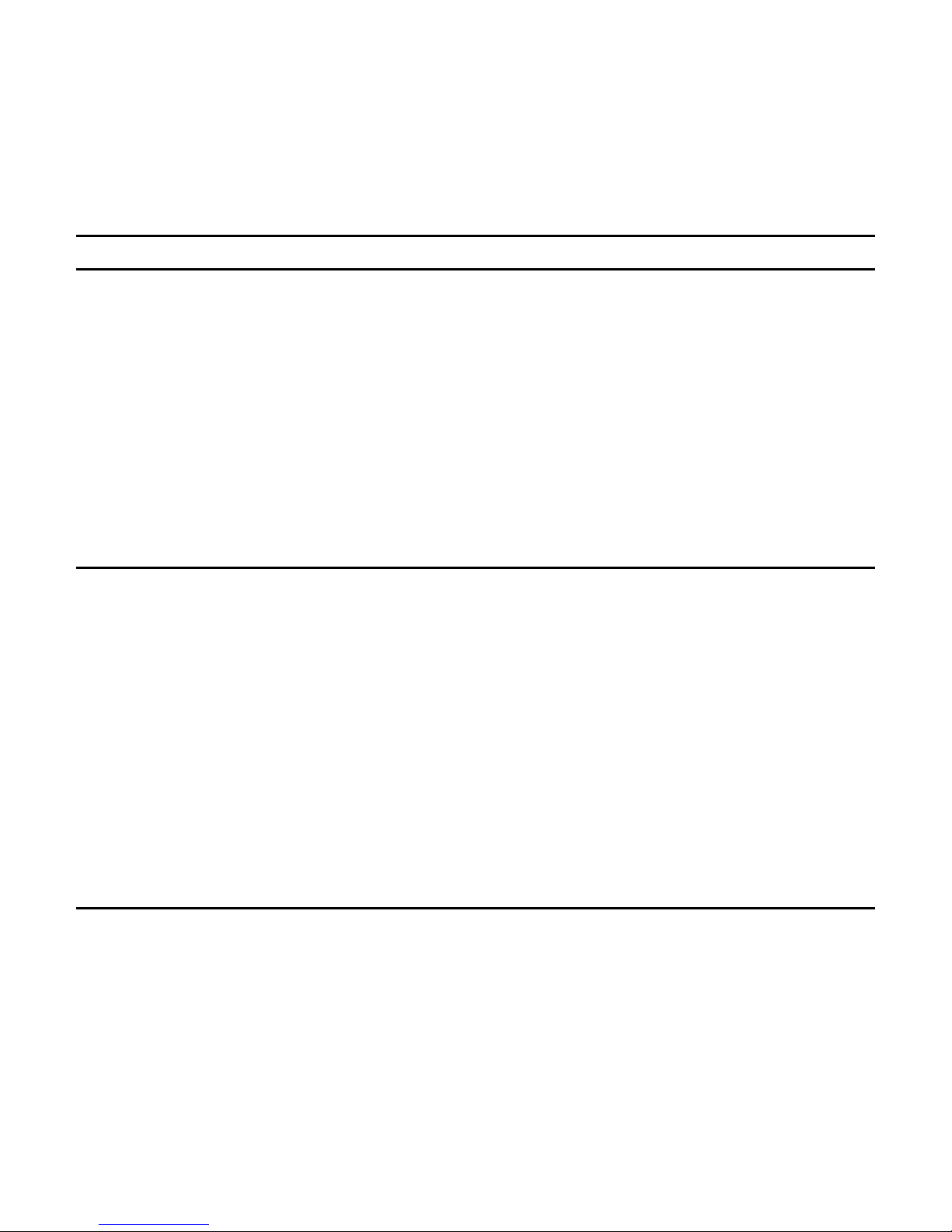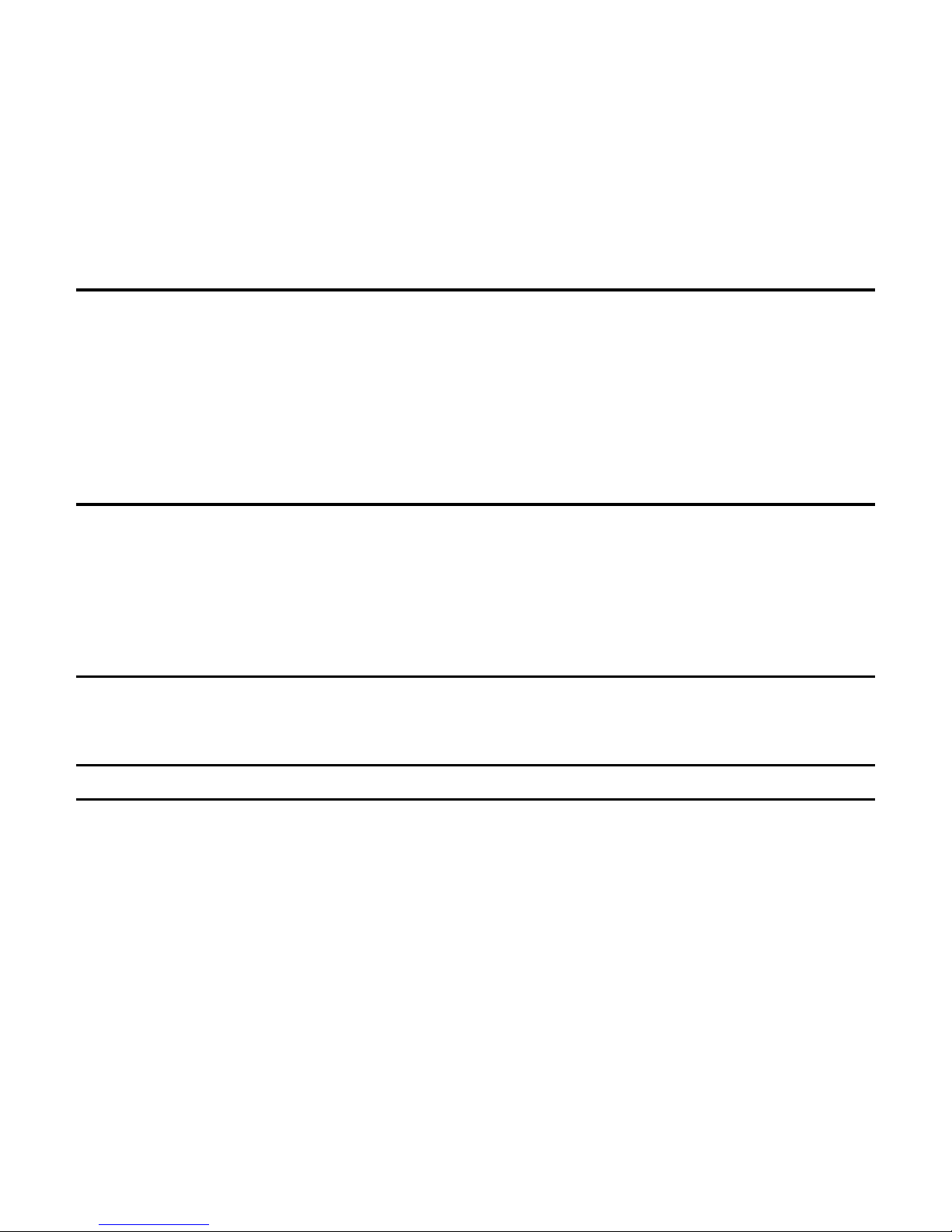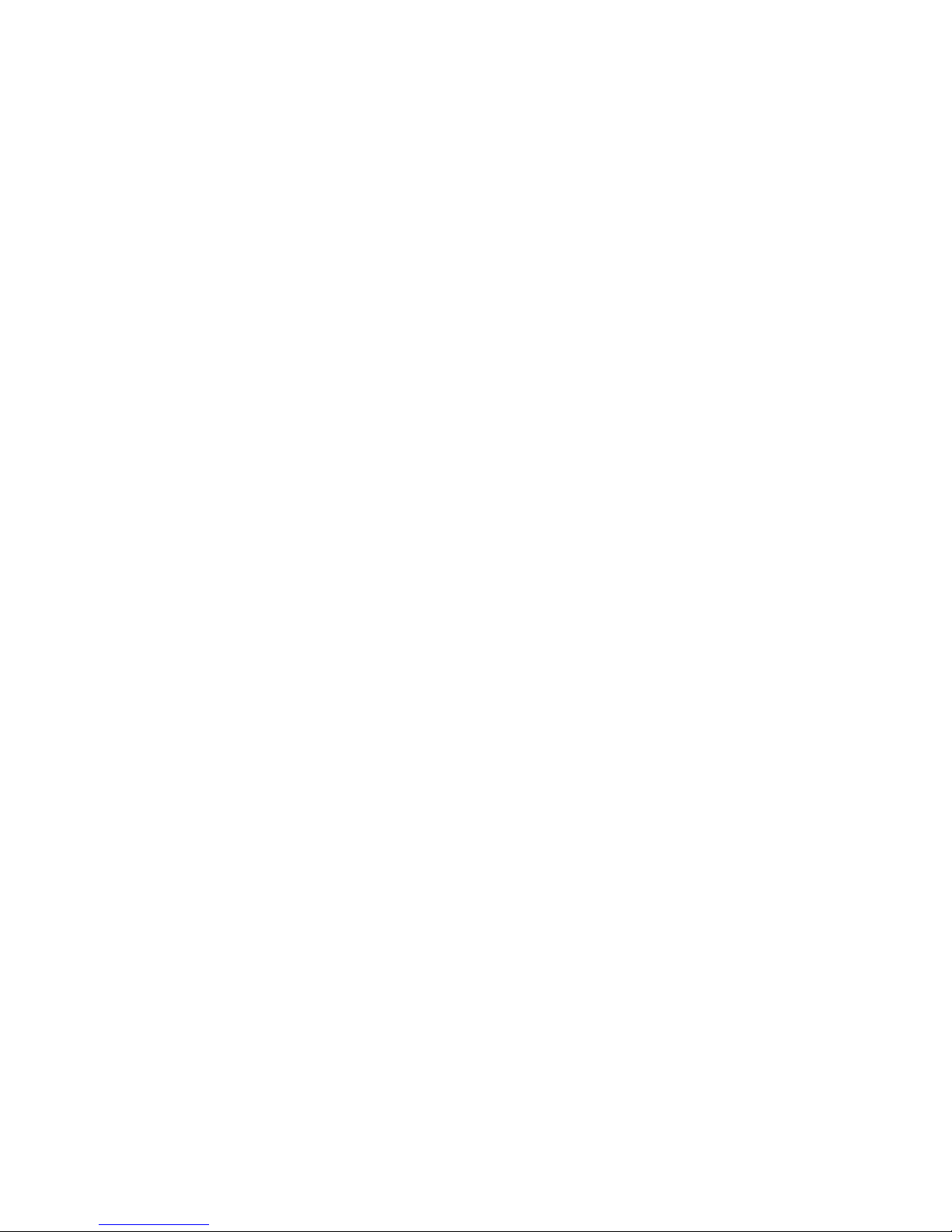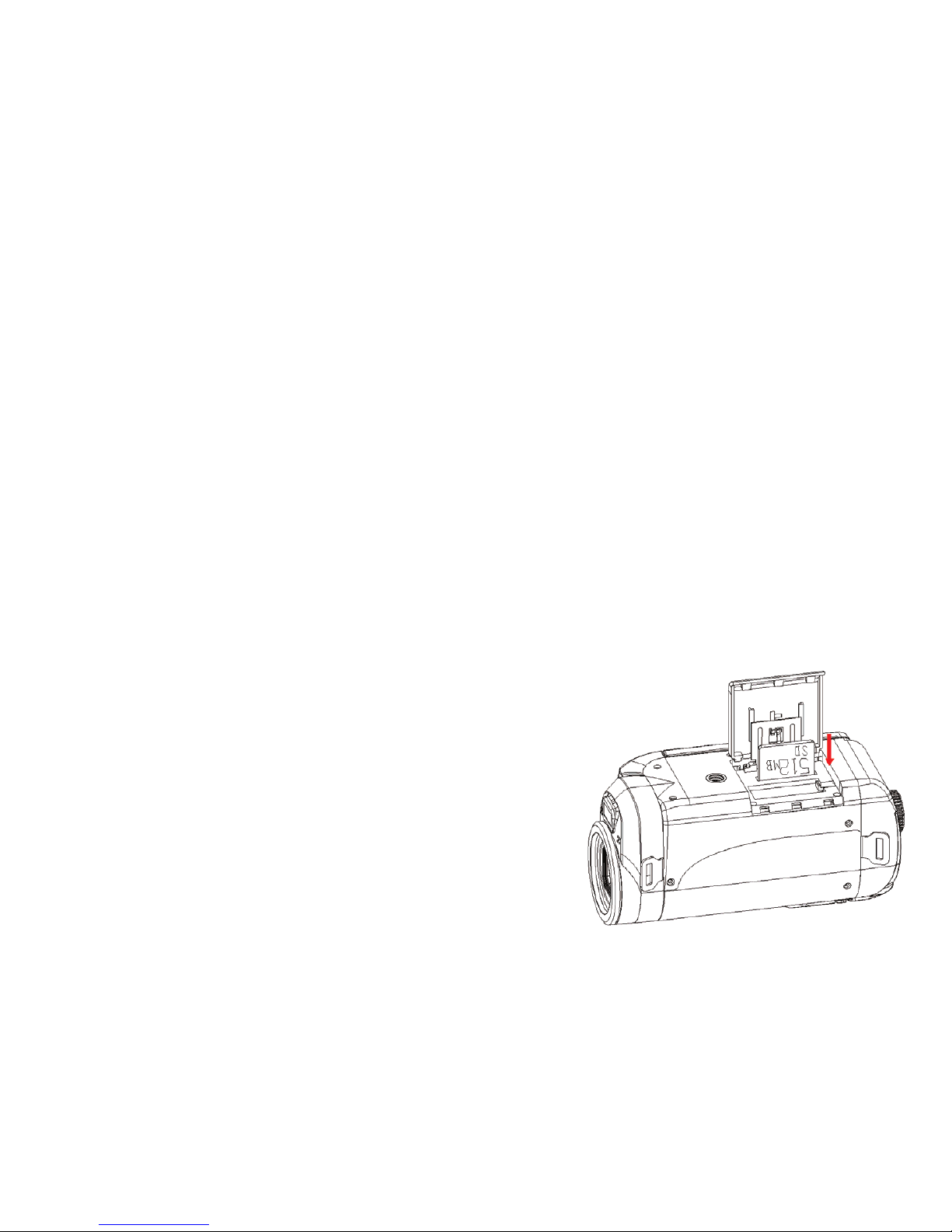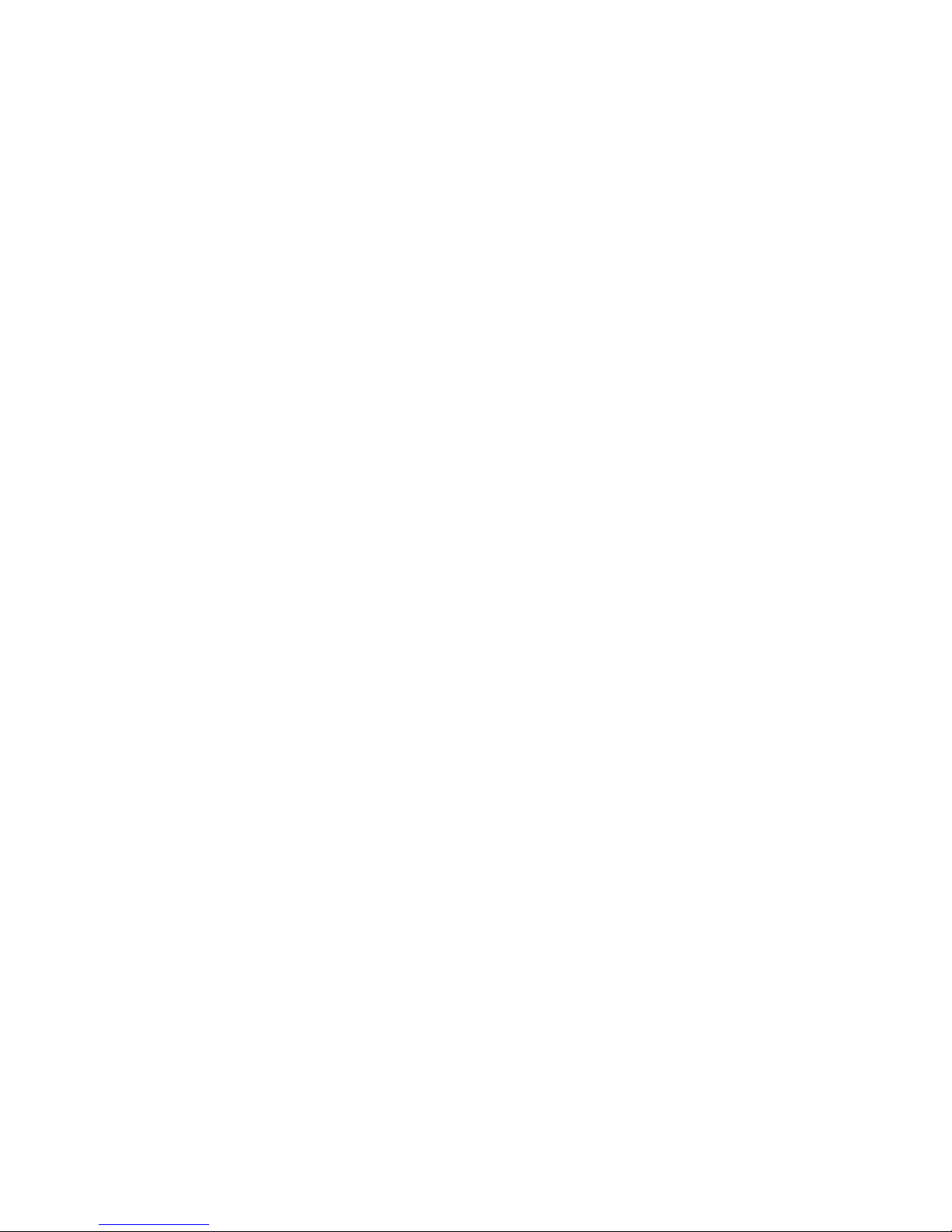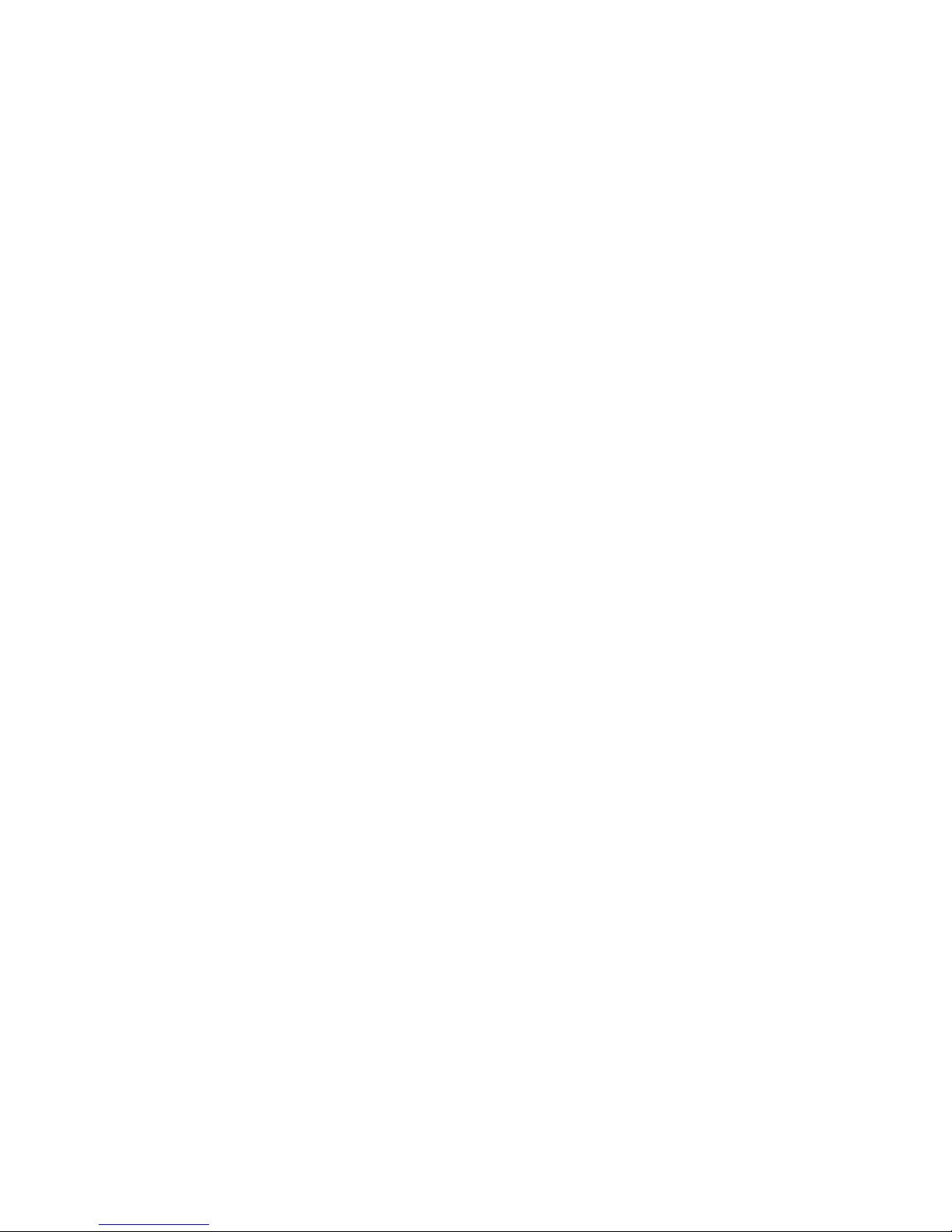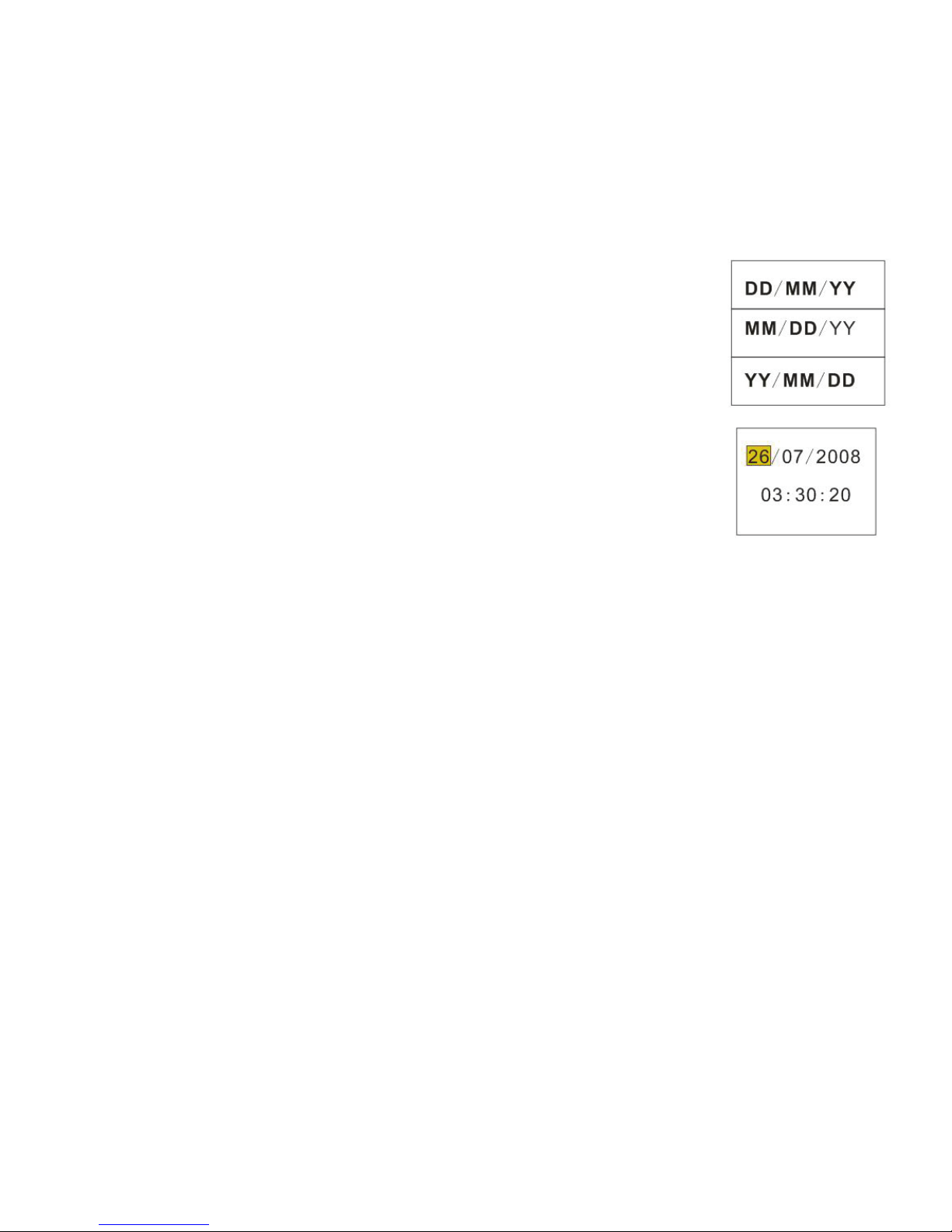Page of 418
(The MAX.SD/MMC card that this camcorder could support is up to
16GB ).Turn off the camcorder before inserting or removing the memory
card. Be sure to orient the card correctly when inserting it. Never try to
force the memory card into the slot when you feel resistance. The memory
card has a write protect switch, which used to protect data from accidental
deletion. Therefore, whenever you want to record, format or delete files in
the SD card, disable the write protection beforehand.
1. Turn off the camcorder.
2. Slide the battery cover and then you will see the SD card slot.
3. Insert the memory card as illustrated.
4. Close the battery cover.
• To release the memory card press the edge of the card gently.
Format the memory card
It is important to format the memory card when it is the first time you use
this camcorder. All data will be deleted including protected files. Be sure to
download important files to your computer before formatting.
1: Turn the power on, and set the camcorder to the Setup Menu.(See the
details on page 22 )