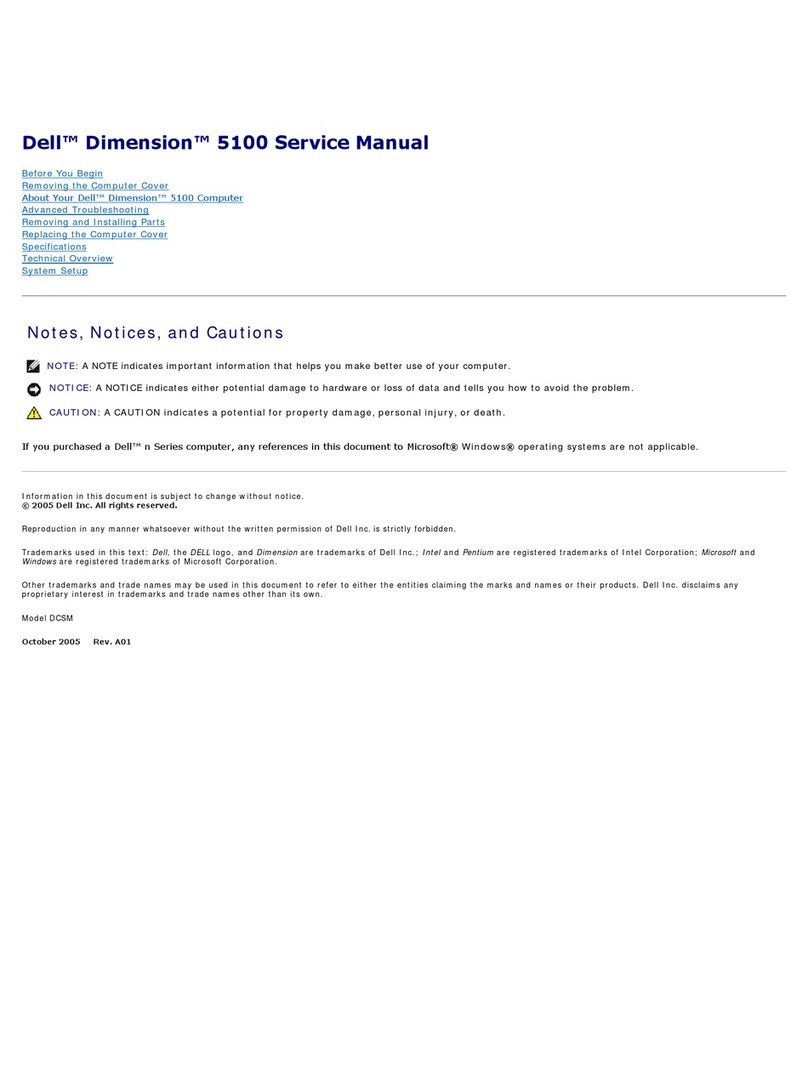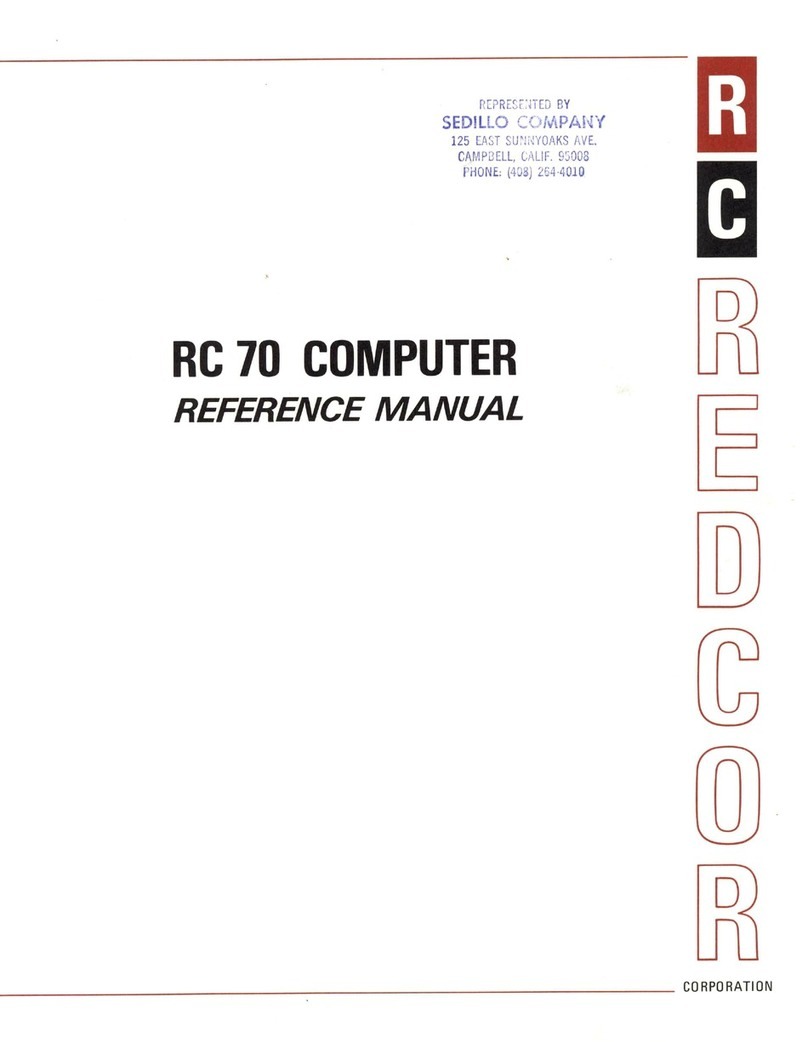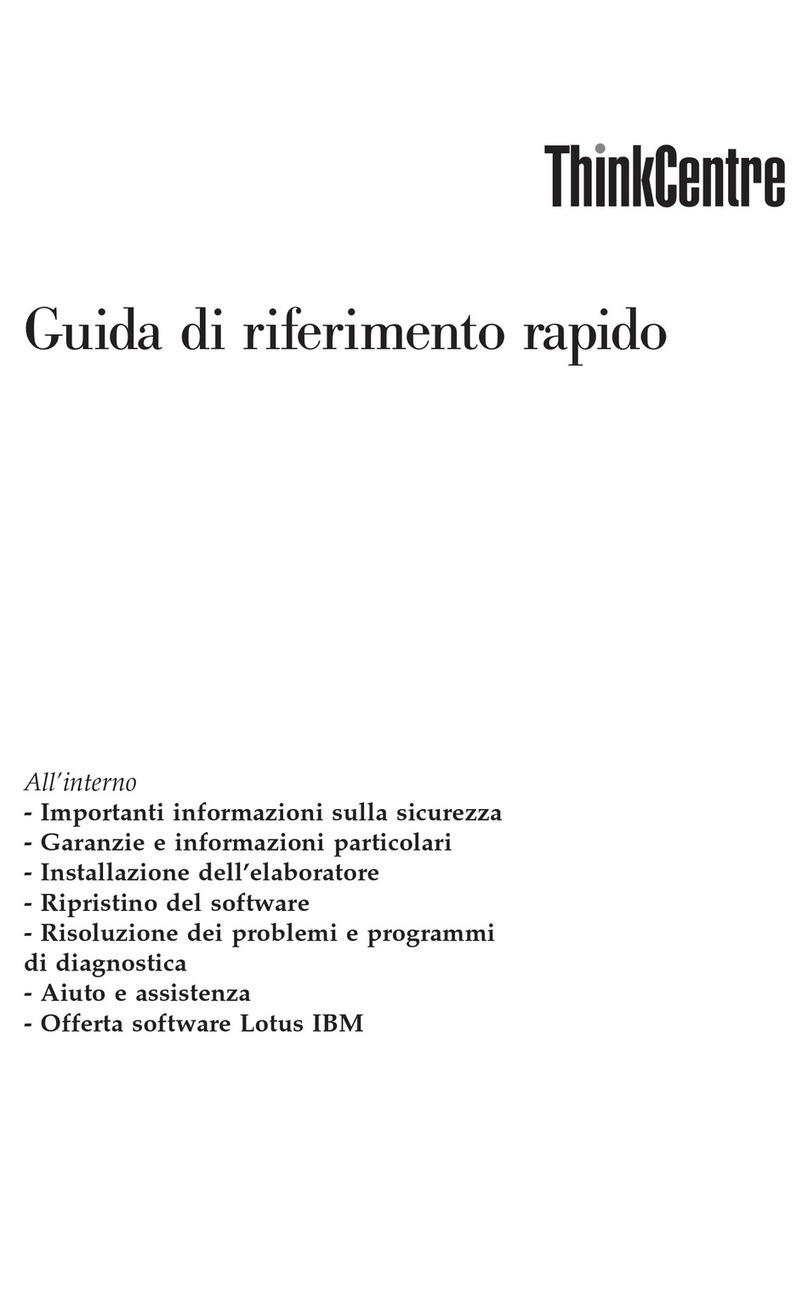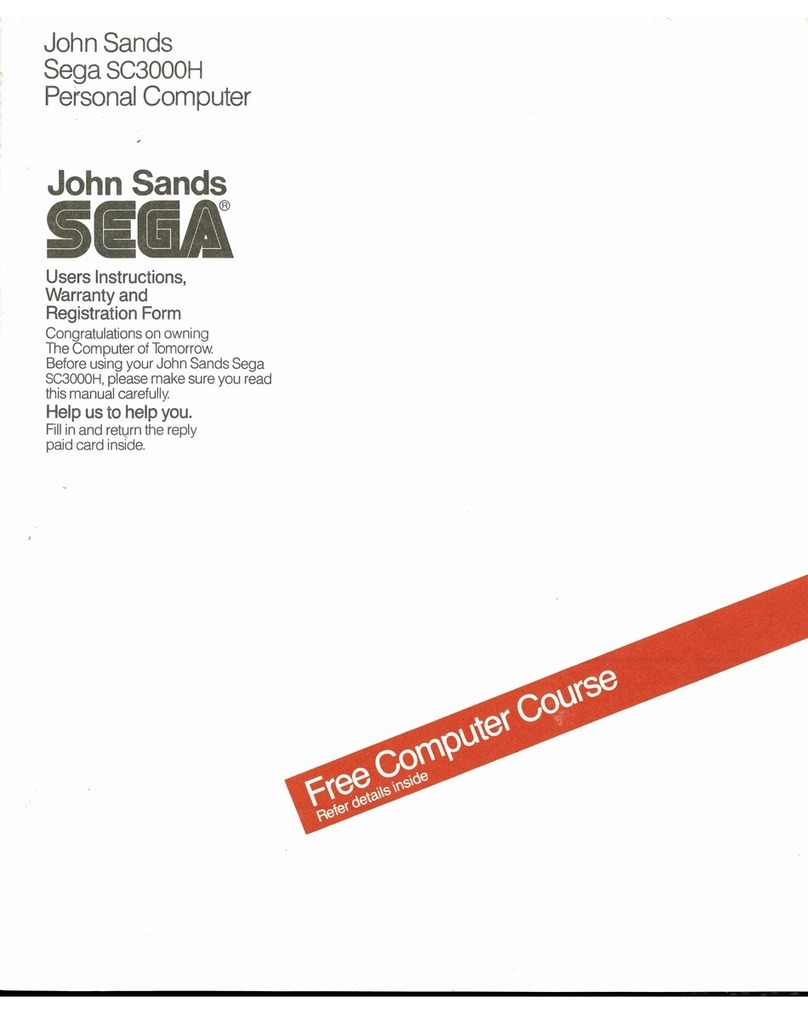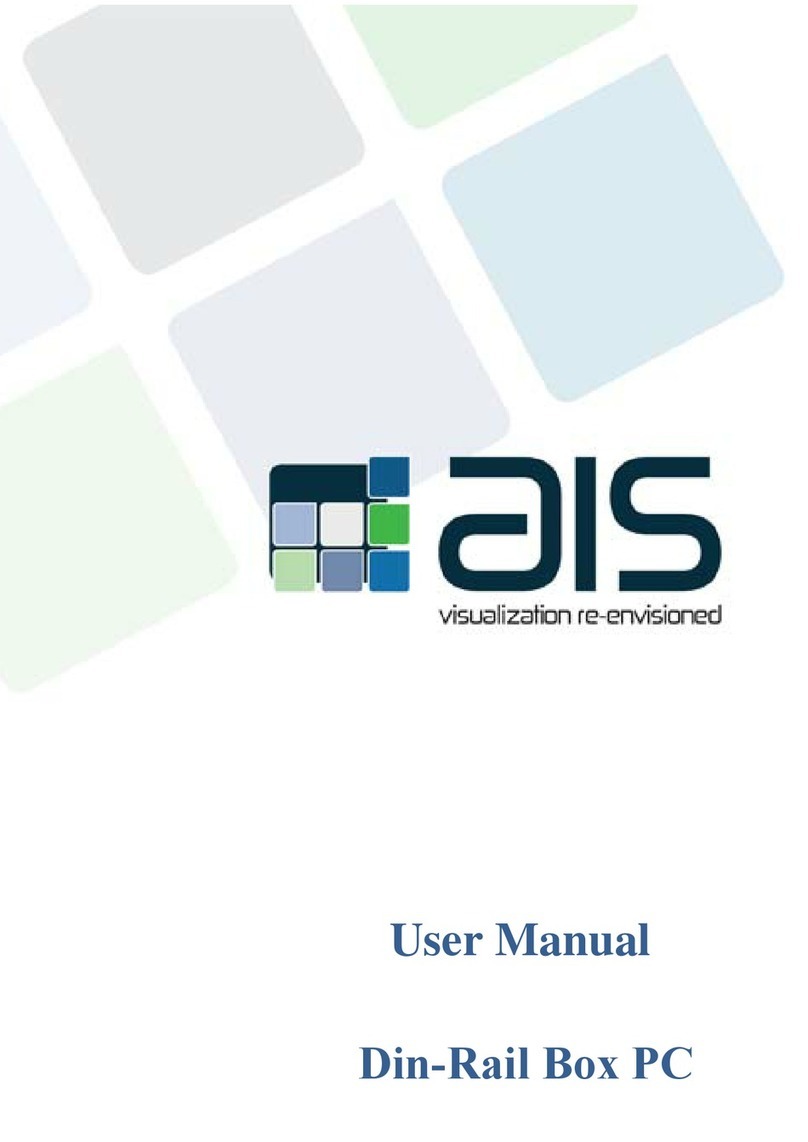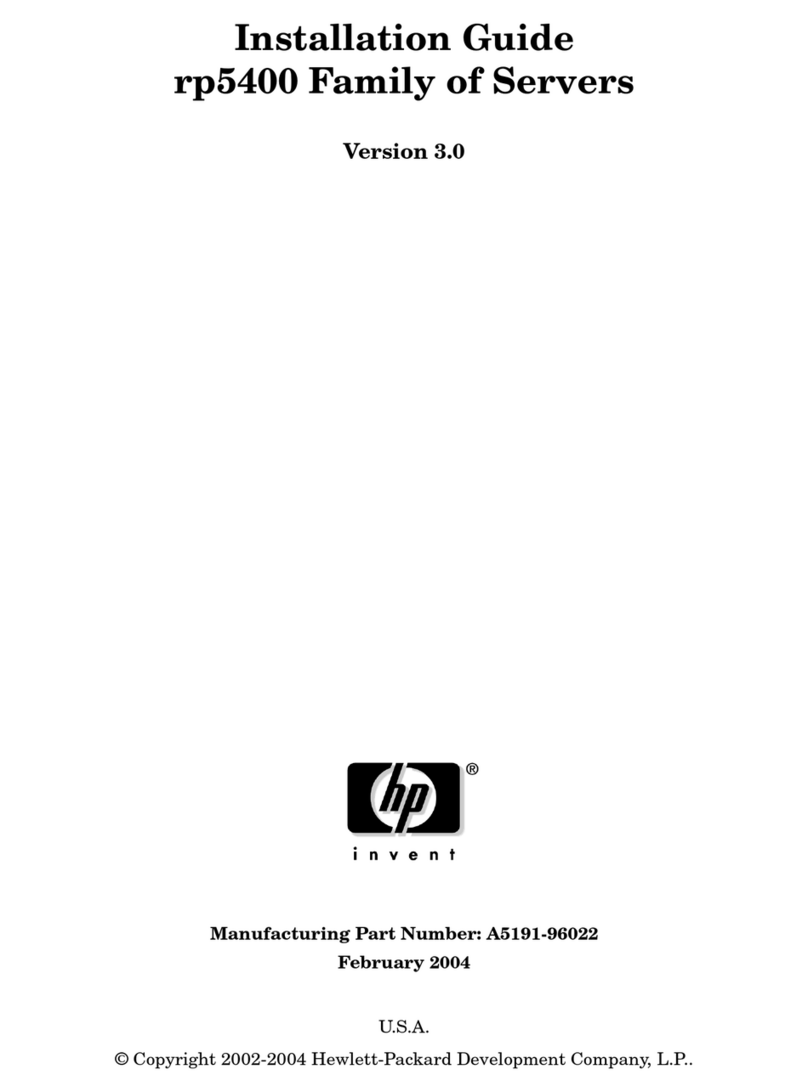MPH SpeedView User manual

®
Integrated
SpeedView™
Traffic Data
Computer
OPERATOR'S MANUAL
Copyright 2009-2014, MPH Industries, Inc.
No part of this work, covered by the copyrights hereon, may be reproduced or copied in any form
or by any means – graphic, electronic, mechanical, including photocopying, taping, or information
storage and retrieval systems – without the written permission of MPH Industries, Inc.
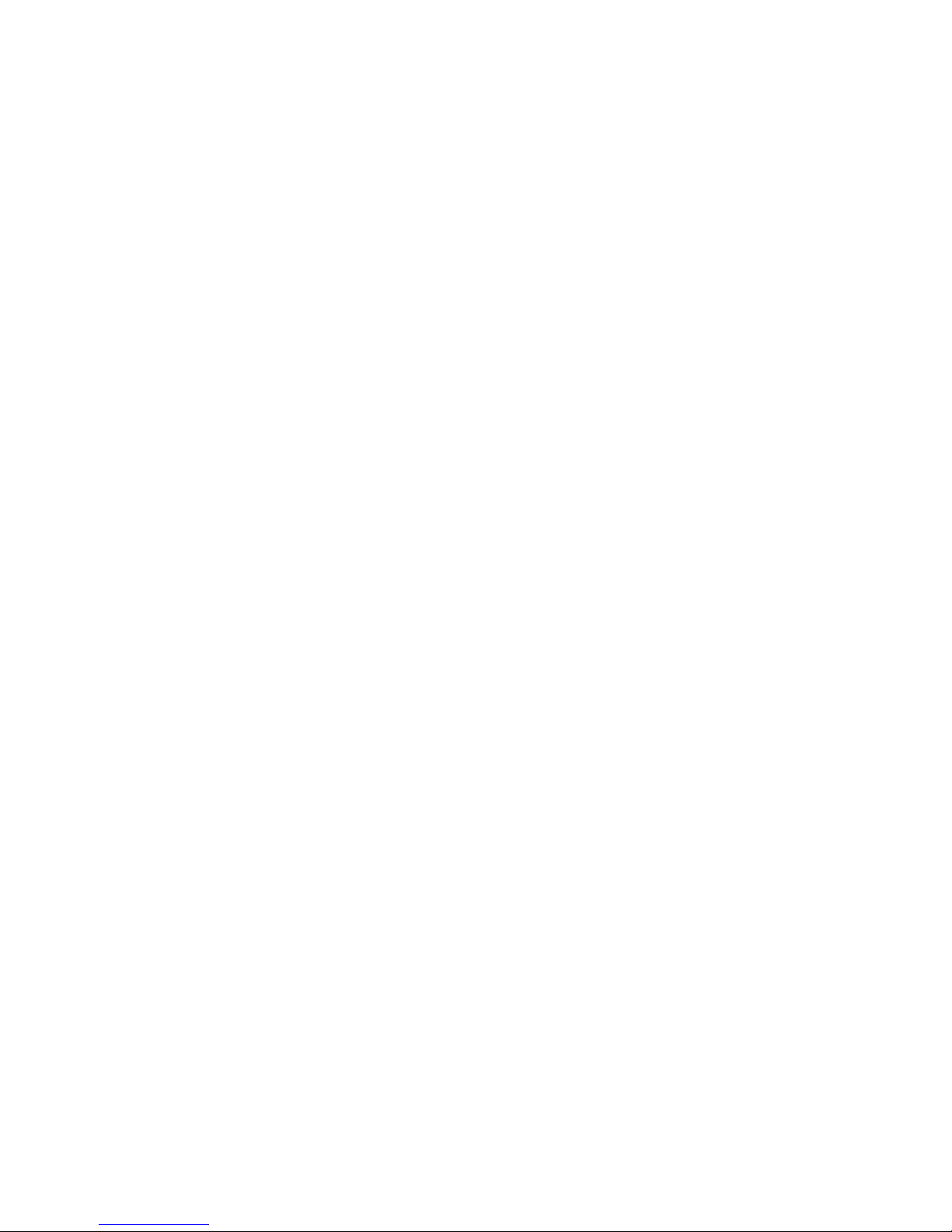
Table of Contents
SECTION 1 – SET-UP INFORMATION 1
Setting the Time and Date on Your New Sign 1
SECTION 2 – USING THE SPEEDVIEW TRAFFIC DATA COMPUTER 2
Using the Integrated SpeedView Traffic Data Computer 2
Basic Operations 2
Traffic Study Files 2
Traffic Study File Retrieval 2
Detailed Steps 2
Considerations: 3
SECTION 3 – SOFTWARE 4
MPH Industries’ Software Lifecycle Policy 4
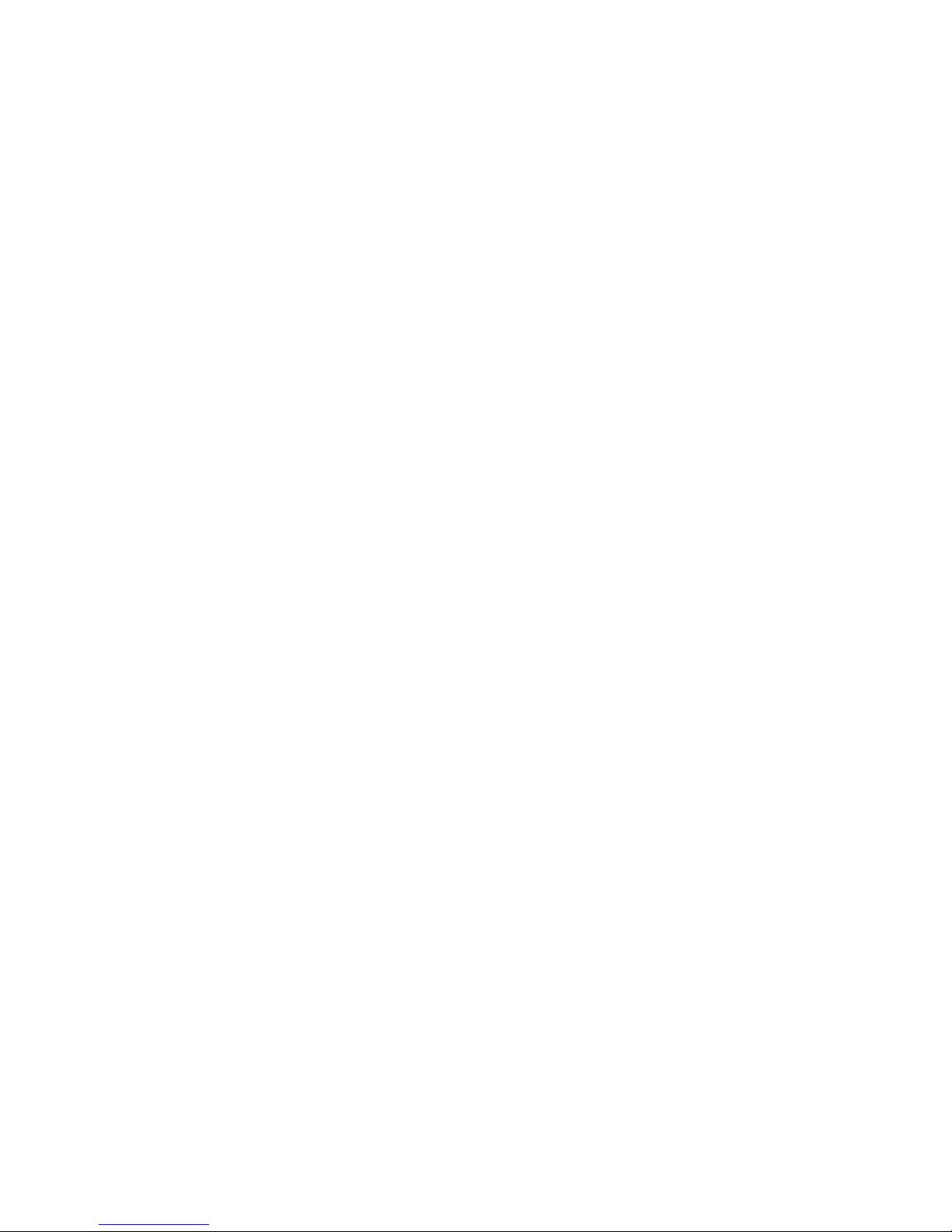
Integrated SpeedView Traffic Data Computer – Operator’s Manual Page 1
Section 1 – Set-up Information
Setting the Time and Date on Your New Sign
To adjust the time and date on your new sign, follow these steps:
1. Press the bottom black button on the rear side of the sign until the CLOCK LED illuminates at which time the
current date and time setting should scroll across the display.
2. While the CLOCK LED is illuminated, press the red SELECT button to enter into the Edit mode. You should
see the CLOCK LED begin to blink and the two digit year appear in the display.
3. You can adjust the two digit year value up and down using the black up and down buttons.
4. When the year value is correct, press the red SELECT button to save it and move on to the month setting.
5. You can adjust the two digit month value up and down using the black up and down buttons.
6. When the month value is correct, press the red SELECT button to save it and move on to the date setting.
7. You can adjust the two digit date value up and down using the black up and down buttons.
8. When the date value is correct, press the red SELECT button to save it and move on to the hour setting.
9. You can adjust the two digit hour value up and down using the black up and down buttons.
10. When the hour value is correct, press the red SELECT button to save it and move on to the minute setting.
11. You can adjust the two digit minute value up and down using the black up and down buttons.
When the minute value is correct, press the red SELECT button to save it and exit the Edit mode.
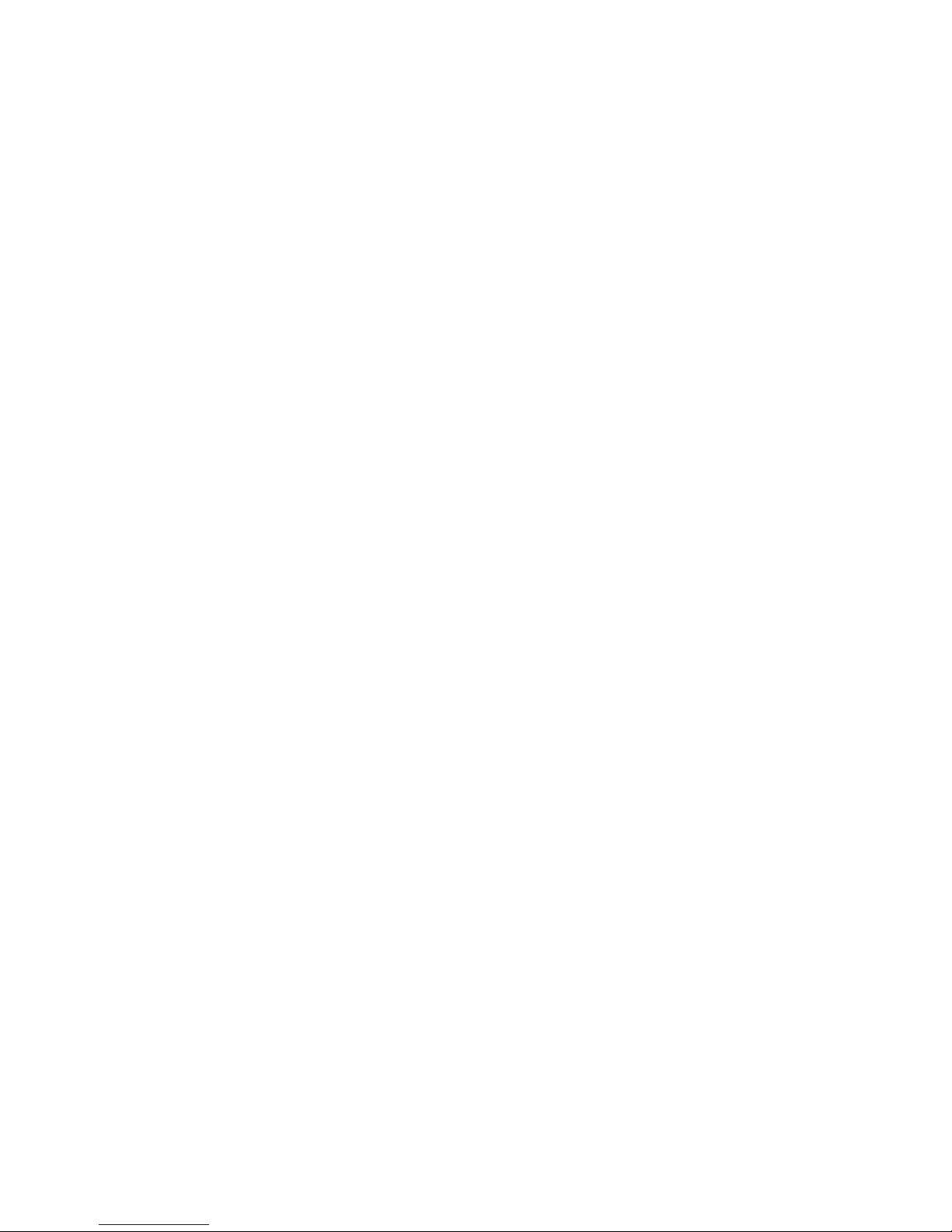
Integrated SpeedView Traffic Data Computer – Operator’s Manual Page 2
Section 2 – Using the SpeedView traffic data computer
Using the Integrated SpeedView Traffic Data Computer
Basic Operations
The integrated traffic computer enables you to collect traffic data for oncoming traffic. Every time the sign
is turned on and the traffic computer is enabled, a new traffic study is begun. The traffic computer will
continue to read oncoming cars and count them and store their speeds for analysis.
Traffic Study Files
The data is stored internally and is downloaded to a USB thumbdrive when it is inserted into the sign. The
data is retrieved in a comma-separated variable (CSV) file format with a .csv extension. This file can easily
be read using a text editor.
The traffic study files are numbered sequentially with the first four characters of the filename representing
the serial number on the sign on which they were captured. For example, the file 12340005.csv would
represent the 5th traffic study that was collected for the sign with serial number ending in 1234.
Each study file contains a header section which captures the starting and stopping times of the study along
with the download time, the type of radar used, the filename and the speed bins which hold the actual traffic
data.
New summary data is then added to the file for every time interval (typically 5 minutes) that is being
monitored. Hourly totals are added as an additional line at the top of every new hour. If the traffic
computer study is not allowed to reach at least one full speed interval, no data will be added to the file and
the file will only contain the headers without any speed data.
Data will continue to be appended to the file until the unit is powered off. Once the unit is powered back
on, the last study is closed out and a new study will begin along with a new data file.
Traffic Study File Retrieval
To retrieve the data from a study, power off the sign and then turn it back on with the traffic computer
enabled. This will close out the study and update the file contents. The blue LED should be blinking which
indicates there is data ready to be downloaded. Insert a thumb drive into the USB port on the sign and the
text message will change to bSy (busy) to indicate the drive is being accessed and the data file is being
transferred over to the thumb drive.
NOTE: If you insert the thumb drive into the sign without cycling the power to the sign, only any
previously stored studies that have not been previously downloaded will transfer. The currently
running study will not transfer.
Once the files have been transferred, the blue LED will turn off and the bSy message will go away. The
USB thumb drive can then be removed from the sign and taken to a computer running the SpeedView
Traffic Analysis Software.
Detailed Steps
Starting a Study
1. Turn the sign ON. This will begin a new study.
2. When the sign boots up, it will do a self-test, display the sign’s software revision and serial number
information, flash all of the sign LEDs and then it is ready to begin counting traffic.
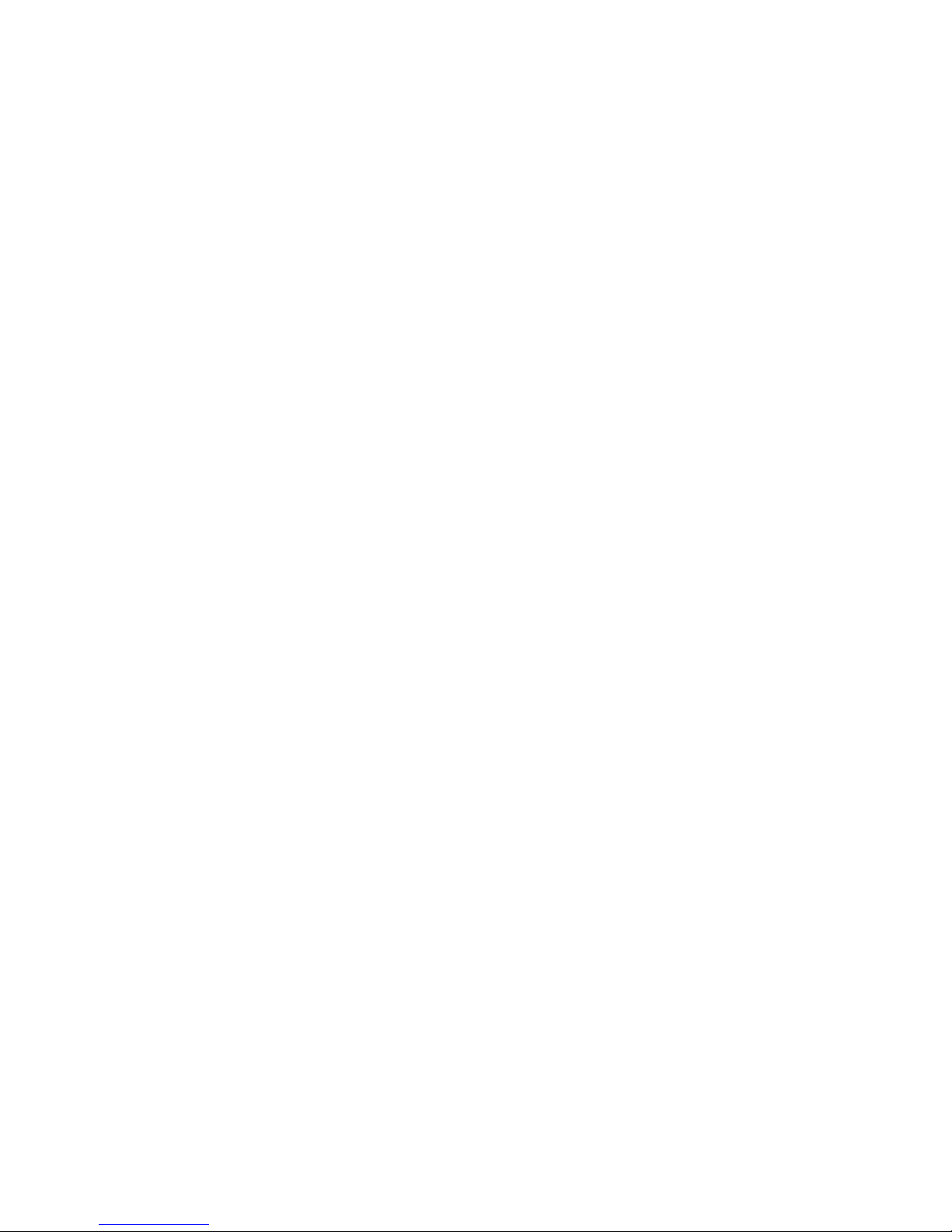
Integrated SpeedView Traffic Data Computer – Operator’s Manual Page 3
3. Make sure the traffic computer is enabled by using the black UP and DOWN buttons to highlight the
Voltage/Options LED. Once it is highlighted, press the red SELECT button to enter the Options menu.
4. While the Voltage/Options LED is blinking, use the black UP and DOWN buttons to bring up the traffic
computer (tc) option. Once the tc option is showing in the alphanumeric readout, press the red SELECT
button to enter into that mode.
5. You can then use the black UP and DOWN buttons to turn the traffic computer On or OFF.
6. Once you have the setting to On, press the red SELECT button to lock in your choice.
What Occurs During a Study
•The traffic computer is designed to count only approaching targets and to count each target once.
•Every time the radar identifies a new target it will record the target speed into memory and will increase the
total number of targets counted.
•Every set number of minutes (typically 5 minutes) after the hour (:00, :05, … , :55), the traffic computer will
write a summary of that particular time interval to the data file with hourly summaries inserted at the end of
every hour. This will continue until the sign is powered off or the memory becomes full.
Ending a Study
1. Turn OFF the power to the sign then turn it back ON again. This recycling of power will force the sign to
close out the study that was running when you turned OFF the power.
2. The sign will reboot and will flash the blue LED indicating there is a new study ready for downloading. Any
studies that have not been previously downloaded will download once you insert a thumb drive into the
sign’s USB port – provided there is enough space available on the thumb drive.
CAUTION: Do not remove the thumb drive from the USB port until the blue LED has finished
flashing. This could corrupt the data on the thumbdrive.
Considerations:
•For the most accurate data, only deploy the speed sign on straight sections of road without nearby
intersections. Vehicles accelerating or decelerating from stop signs/lights or intersections can generate
additional low speeds or inaccurate vehicle counts in the data.
•Using the traffic computer on a street with multiple oncoming lanes can affect the counting mechanism
since cars in the near lanes may obstruct the radar beam from identifying cars in the far lanes if they are
blocked or if the strongest target the radar sees maintains its dominance in the radar speed calculation.
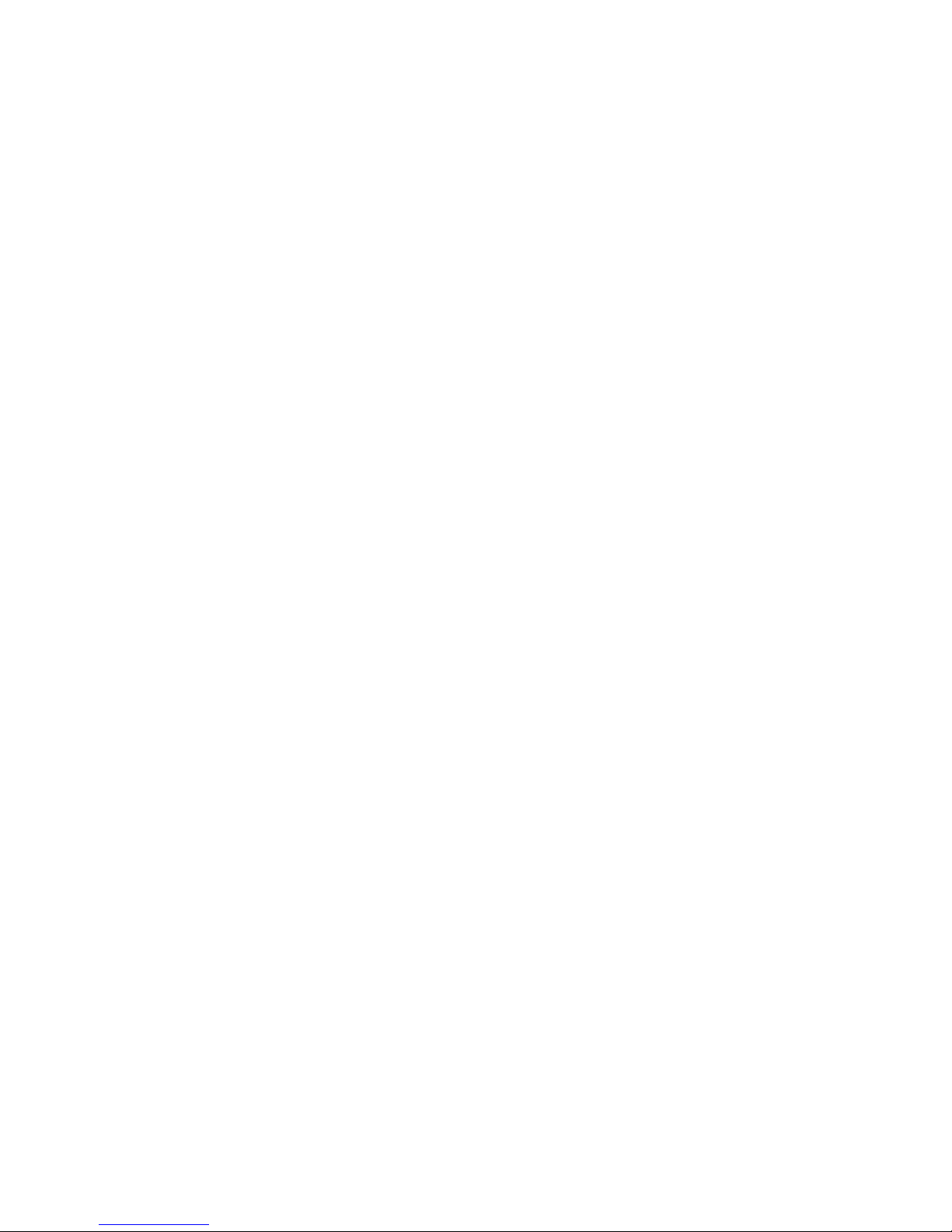
Integrated SpeedView Traffic Data Computer – Operator’s Manual Page 4
Section 3 – Software
MPH Industries’ Software Lifecycle Policy
1. What is the MPH’ s Software Support Lifecycle (SSL) policy?
MPH offers software support for either a minimum of 5 years from the date of a product’s general
availability, or for 2 years after the successor product (“version N+1”) is released, whichever is
longer. This SSL only applies to PC-based software that was produced by MPH, and does not apply
to third-party software. Please contact the manufacturer of third-party software for their policies.
Software support does not apply to embedded software inside MPH Industries’ products
2. Will MPH offer support beyond the time limits of the SSL policy?
MPH understands that local laws, market conditions, and support requirements differ around the
world and differ by industry sector. Some purchase contracts may also have special time
requirements that extend beyond the standard SSL policy. Therefore, MPH may in some situations
offer custom support relationships that have longer timeframes than the standard SSL policy. If
these terms were not agreed to by MPH in a signed contract at the time of sale, the standard SSL
policy applies.
3. If my program is currently supported under the SSL policy, but my problem is the result of a new
operating system, will I still receive support for the program?
If the problem is specific to the MPH-manufactured software, MPH will provide support. If the
problem is a result of the combination of the operating system and the MPH-manufactured software,
that particular problem will not be supported.
4. If my program is currently supported under the SSL policy, but my problem is the result of new or
updated ancillary software (for example, Microsoft Office, etc.), will I still receive support for the
program?
If the problem is specific to the MPH-manufactured software, MPH will provide support. If the
problem is a result of the combination of the ancillary software and the MPH-manufactured software,
that particular problem will not be supported.
5. If my program is currently supported under the SSL policy and was working on a prior computer, and
the MPH-manufactured software is not functioning properly on a different computer, will I still
receive support for the program?
If the problem is specific to the MPH-manufactured software, MPH will provide support. If the
problem is a result of the combination of the different computer and the MPH-manufactured software,
that particular problem will not be supported.
6. Why are you defining the Software Support Lifecycle policy?
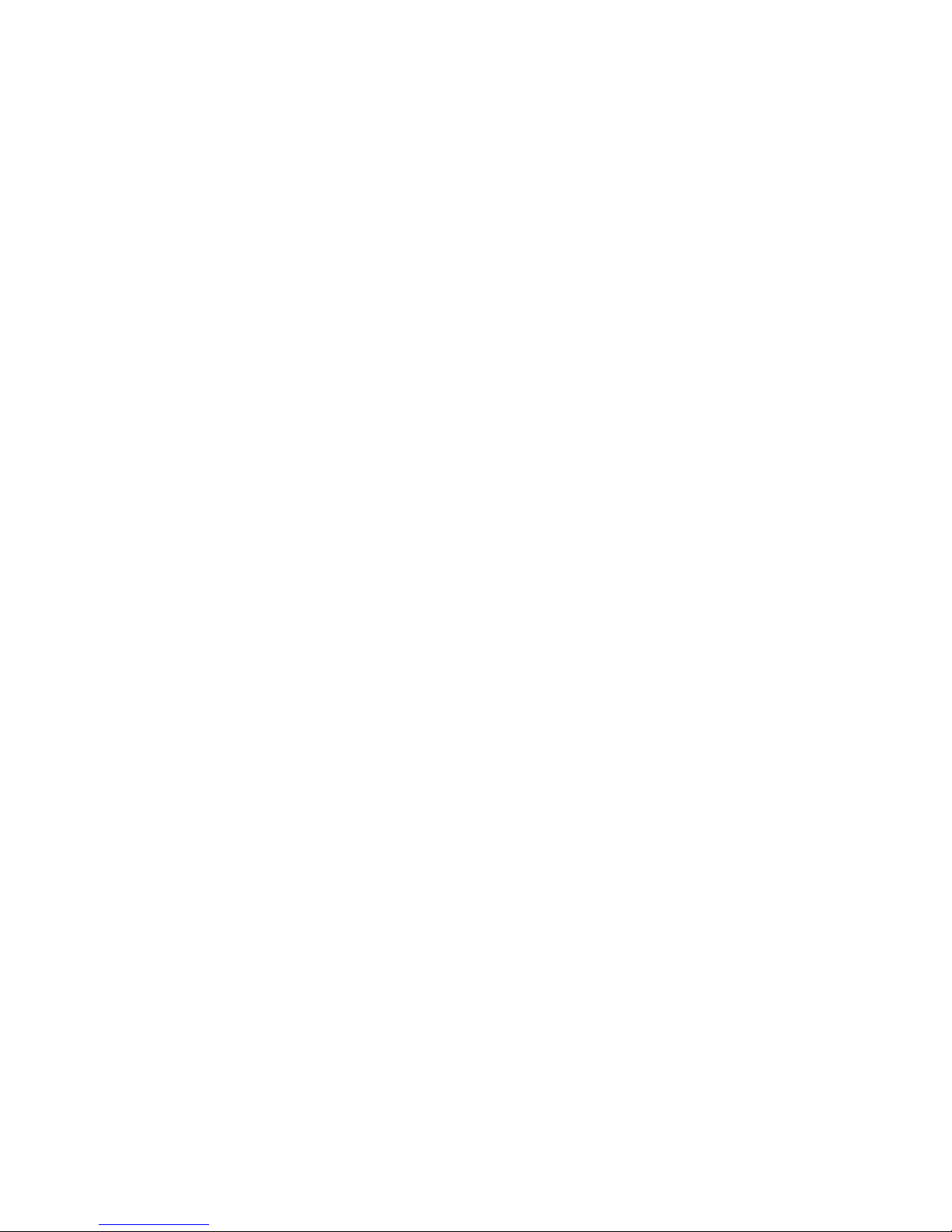
Integrated SpeedView Traffic Data Computer – Operator’s Manual Page 5
The SSL policy establishes a clear and predictable policy for product support timelines. The policy
helps customers and partners manage their support requirements. The policy also allows both
product planning and information technology planning in organizations based on knowledge of the
support timelines for MPH-manufactured software products.
7. How was the Support Lifecycle policy developed?
This policy is patterned closely to the support lifecycle policies of commercial software suppliers,
most notably Microsoft.

Integrated SpeedView Traffic Data Computer – Operator’s Manual Page 6
MPH INDUSTRIES, INC.
A SUBSIDIARY OF MPD, INC
.
316 EAST NINTH STREET
OWENSBORO, KY 42303
1-888-689-9222
Fax: (270) 685-6288
Hours: Monday-Friday
8:00AM – 4:30PM (Central Time Zone)
Part No. ------ Rev. -
Date: Nov. 2016
Table of contents