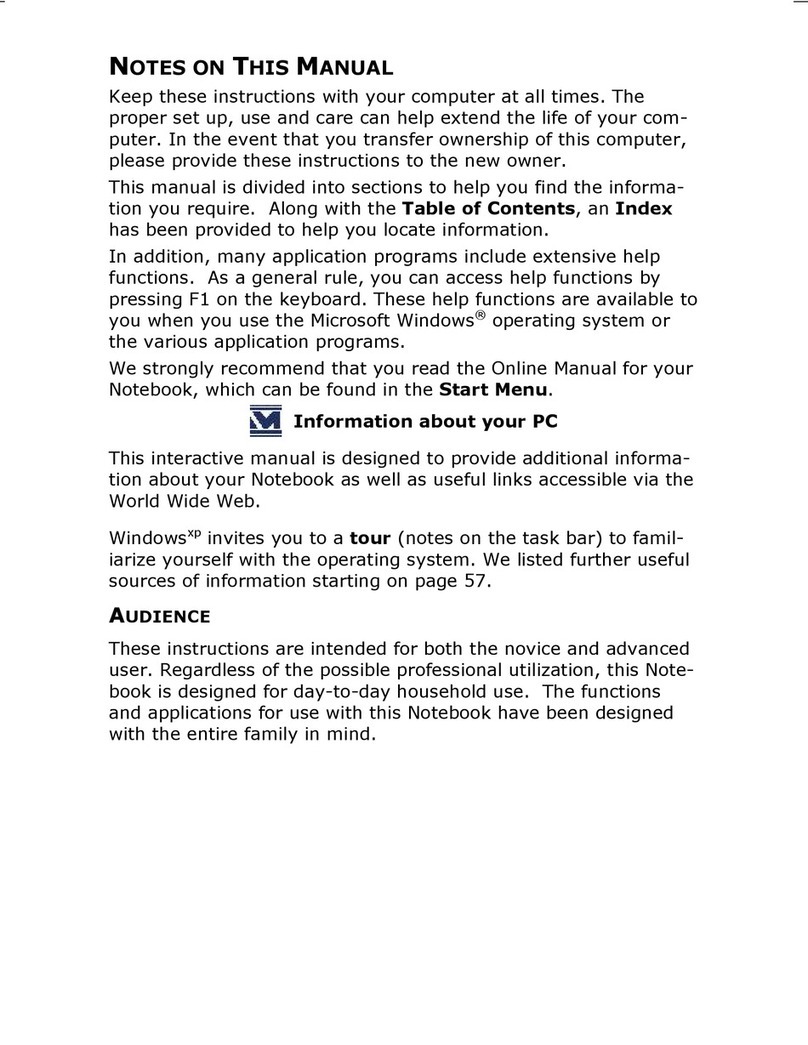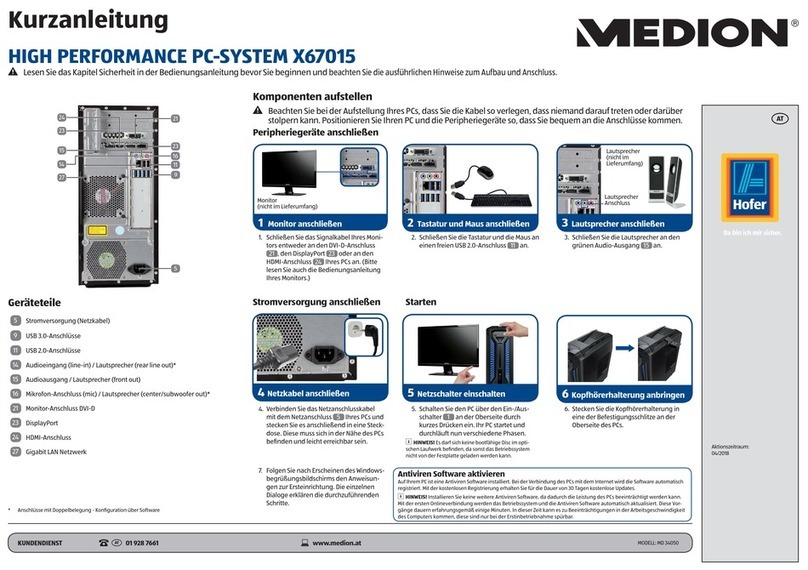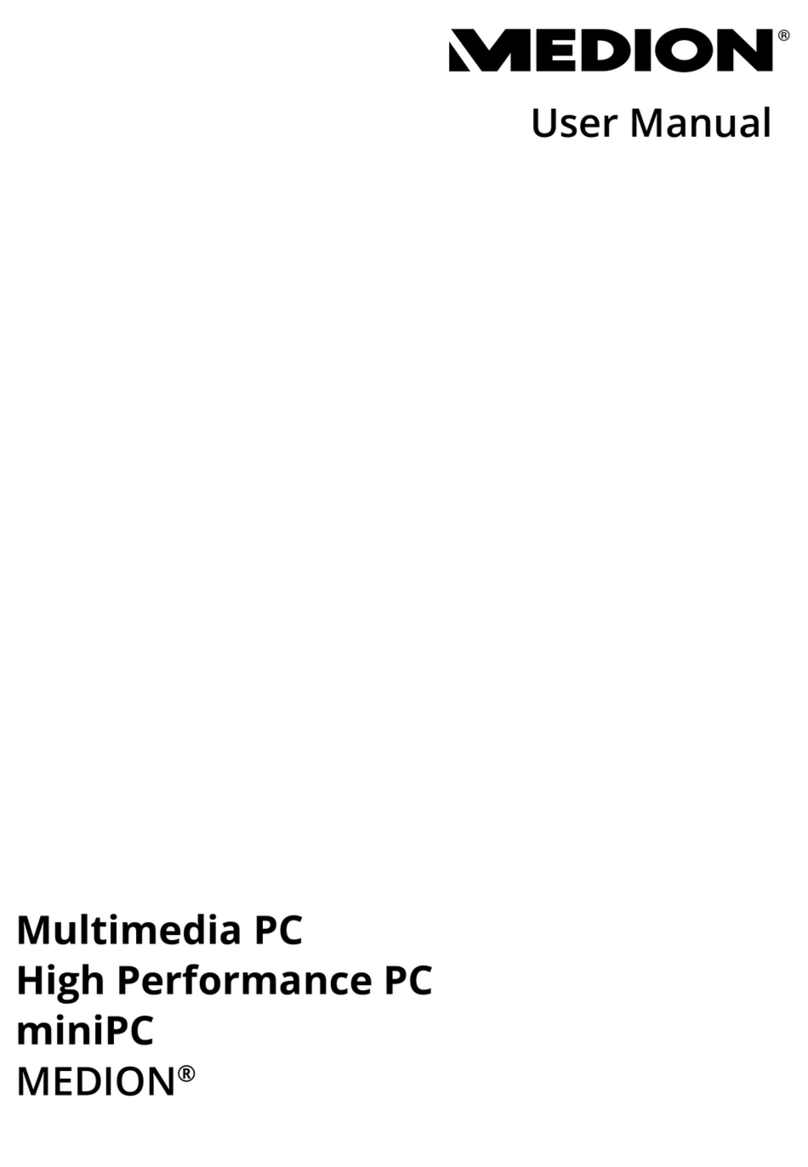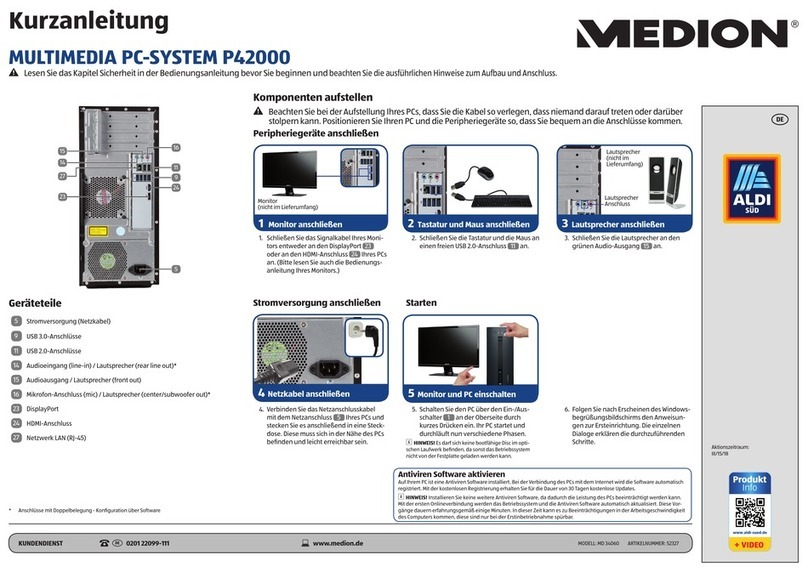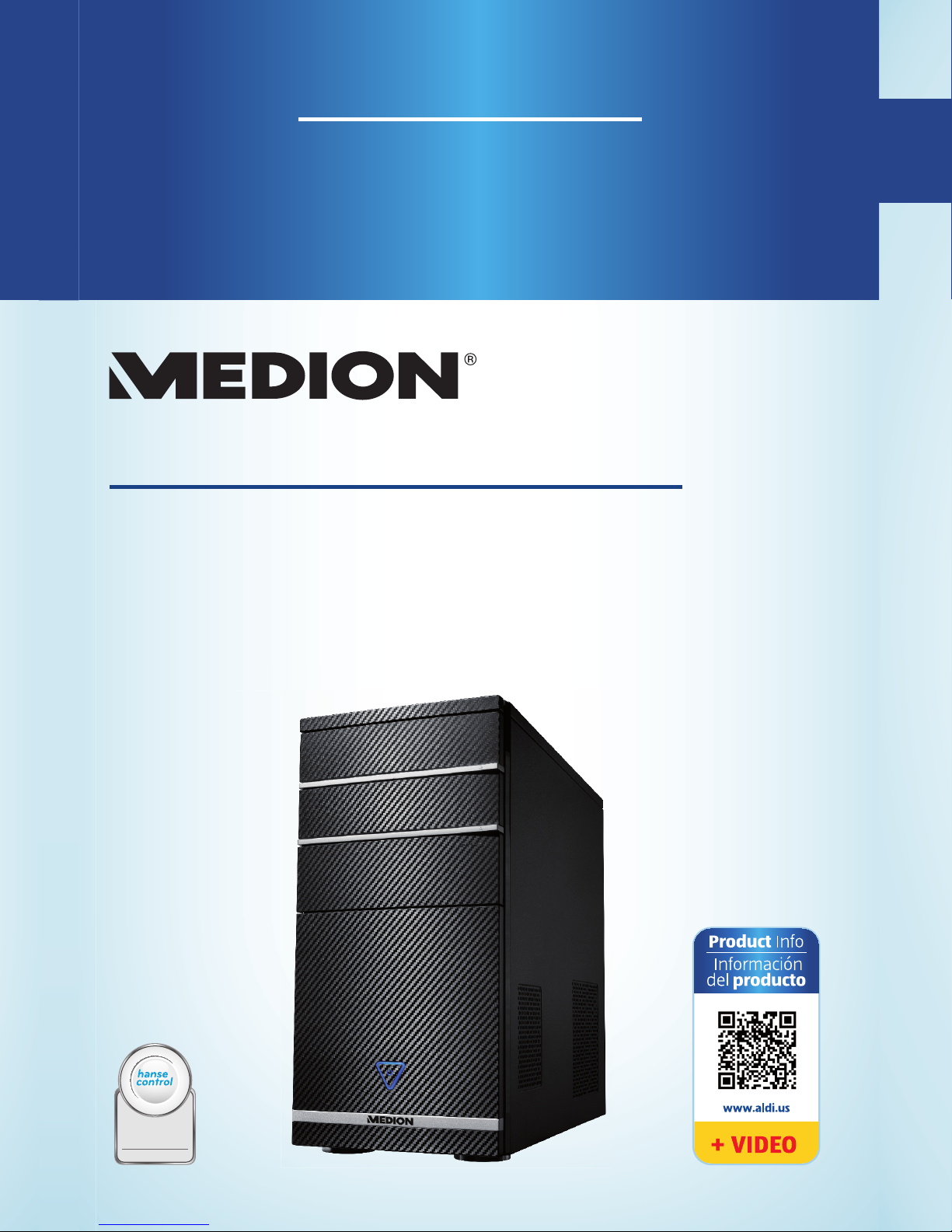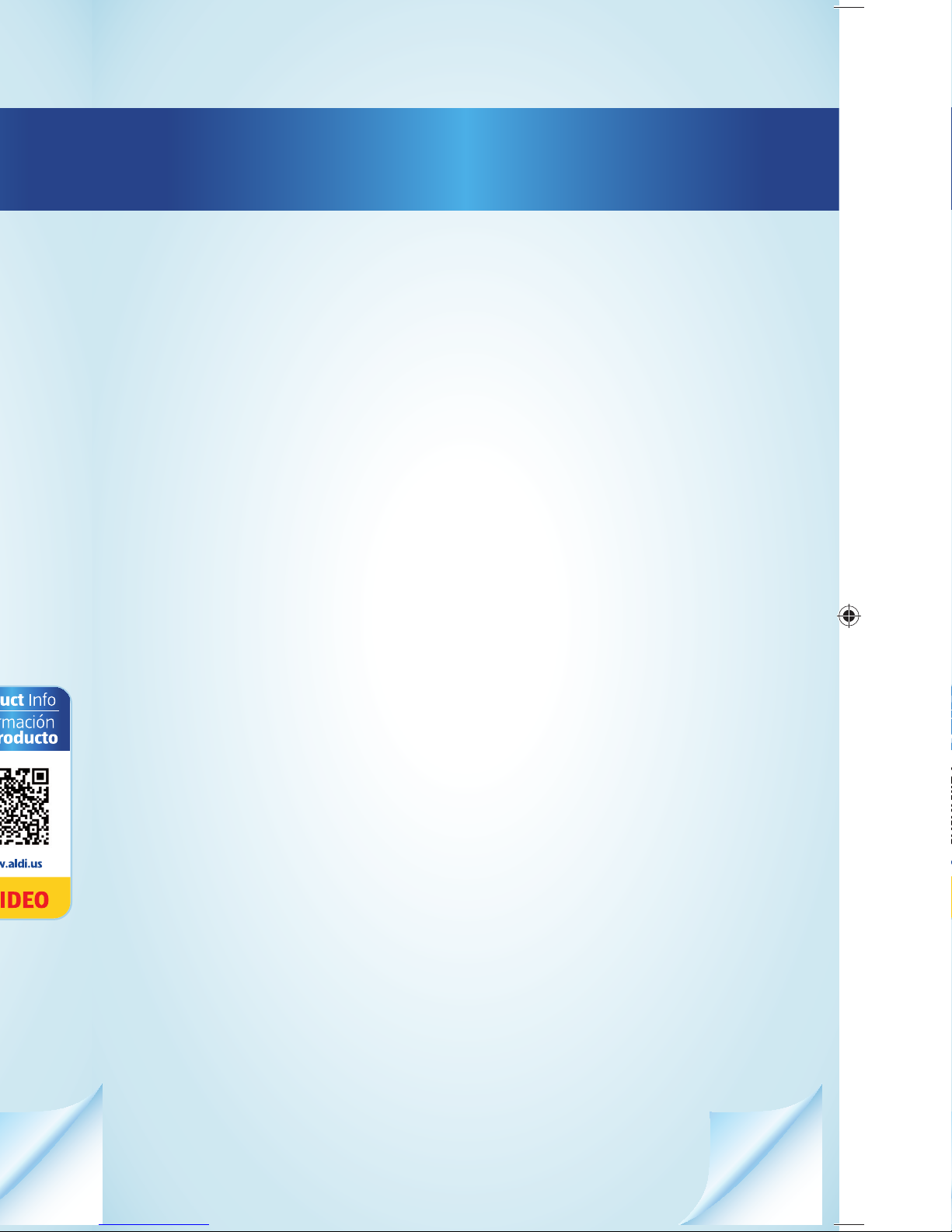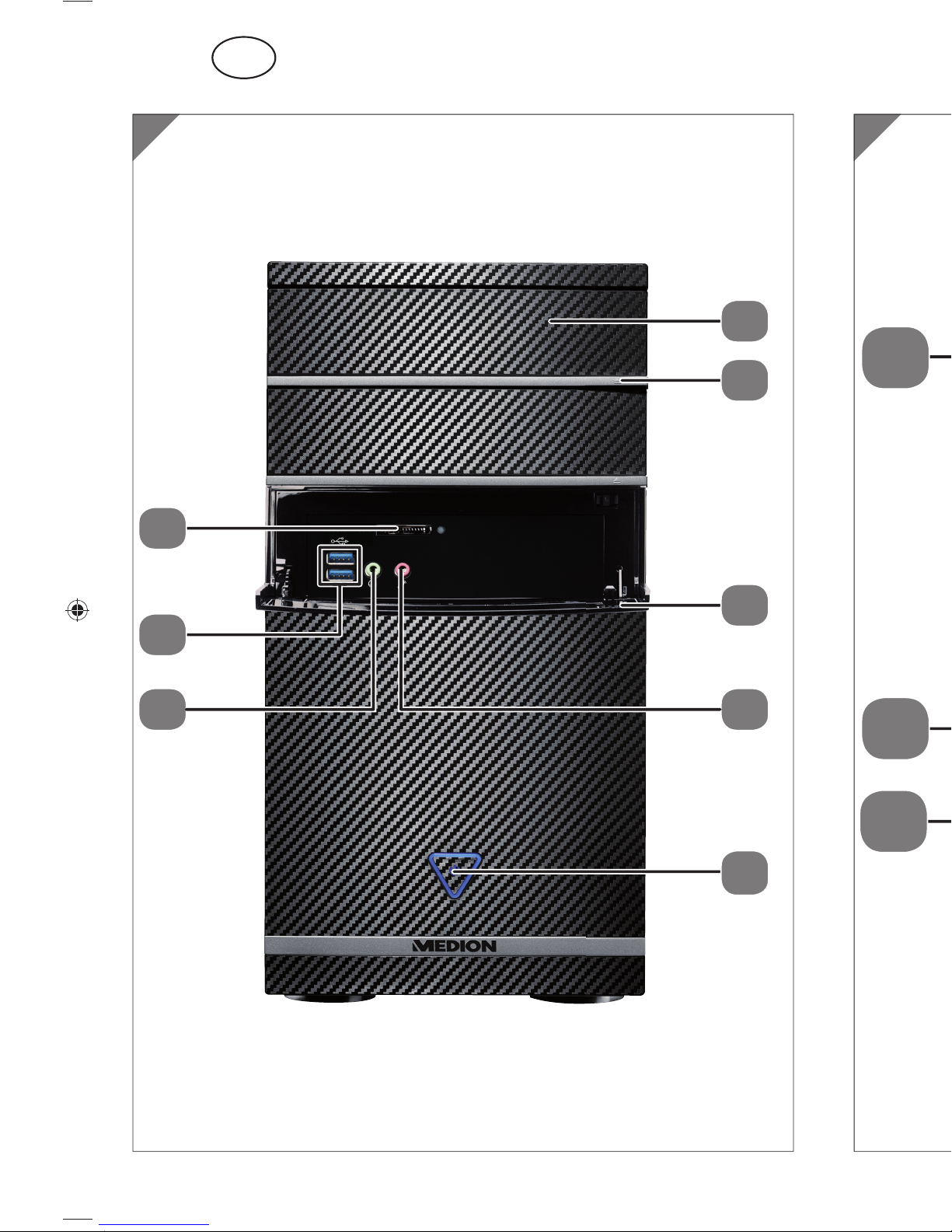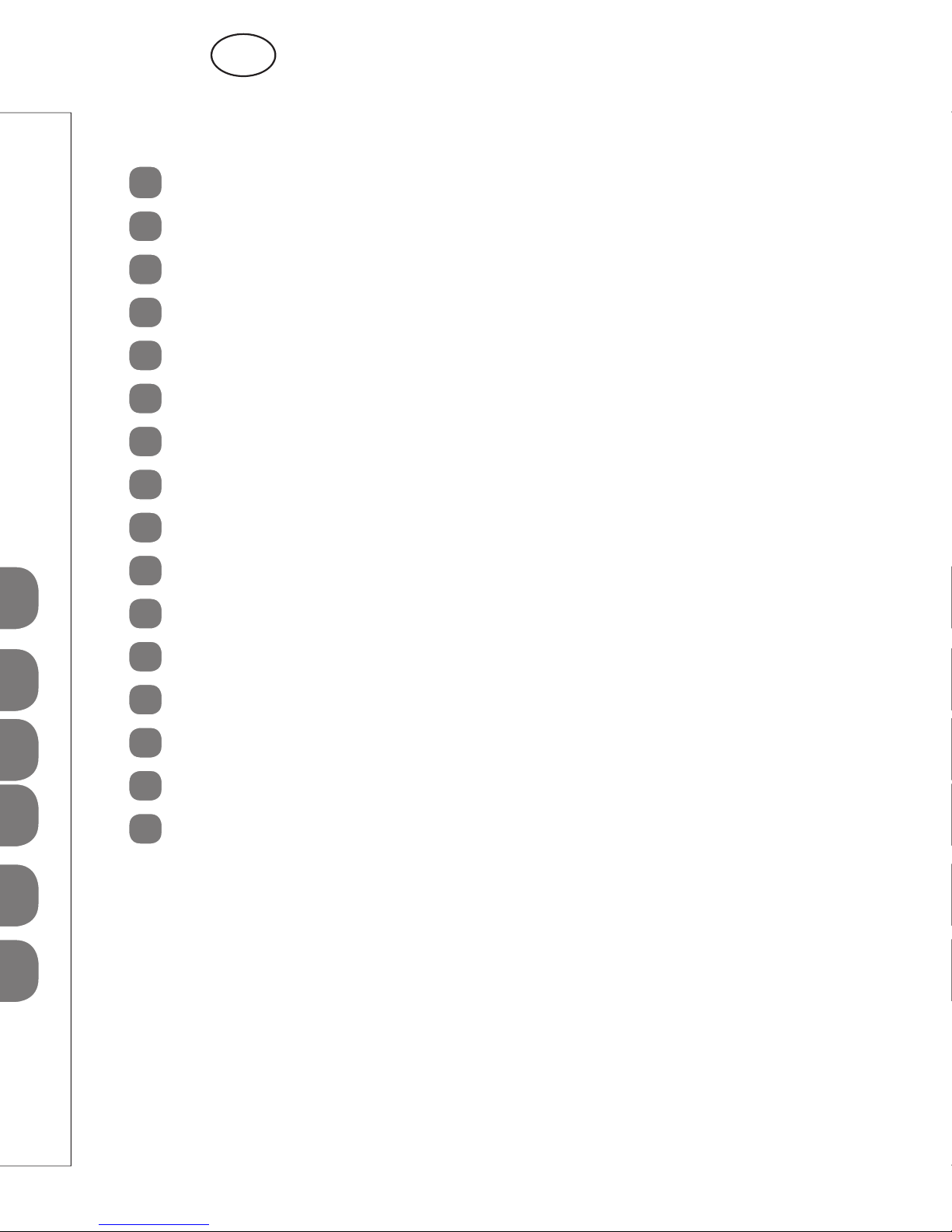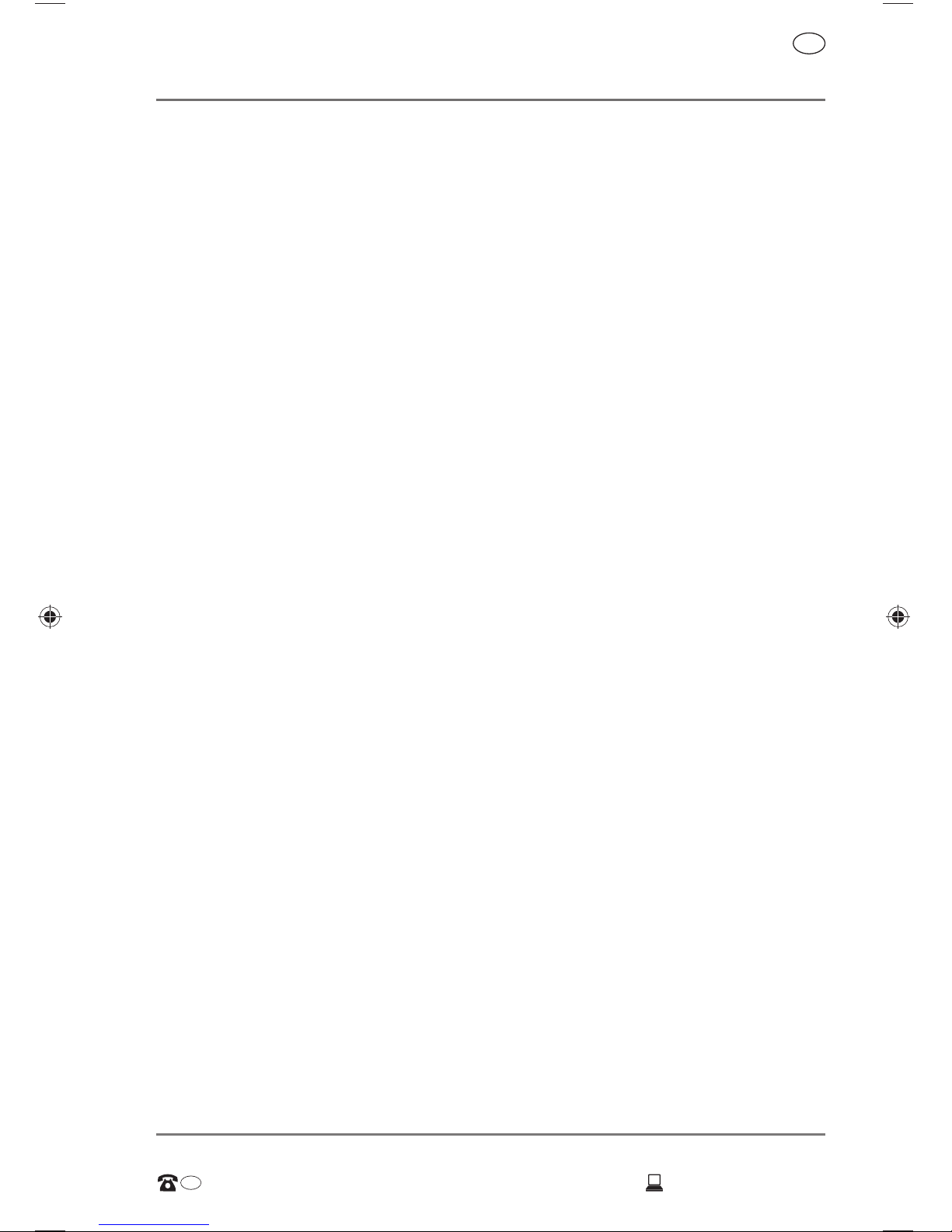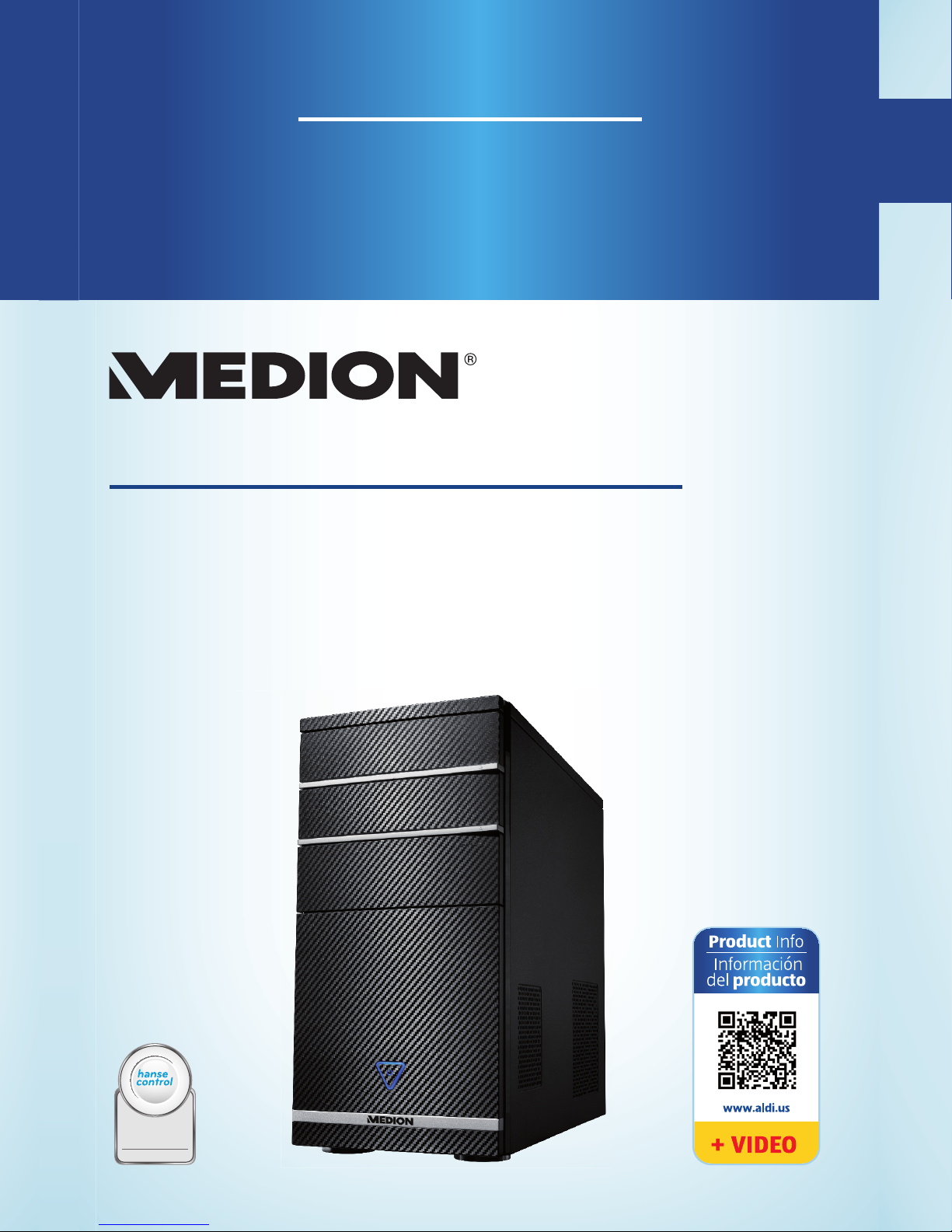
Dok./Rev.-Nr. 8332 EN-ES ALDI USA Cover MSN 2006 2106 final
MULTIMEDIA PC
PC MULTIMEDIA
P2125 D
Contents
Overview ..........................................................................4
Device parts......................................................................6
About these operating instructions...............................11
Safety information ......................................................... 14
Package contents........................................................... 17
Setting up the PC............................................................18
Connecting......................................................................20
Starting up for the first time..........................................26
Mouse..............................................................................28
Keyboard ........................................................................28
Hard drive.......................................................................29
Optical drive ................................................................... 31
Card reader.....................................................................33
Graphics system .............................................................34
Sound system .................................................................34
USB connection...............................................................35
Network operation ........................................................35
Settings...........................................................................38
FAQ - Frequently Asked Questions ............................... 40
Customer service............................................................ 41
Transport........................................................................43
Cleaning and care ..........................................................43
Upgrading/modifying and repair .................................43
Recycling and disposal ..................................................45
FCC Compliance Statement............................................ 46
Legal Notice ....................................................................47
Index.............................................................................. 48
Warranty card................................................................. 51
Warranty conditions.......................................................52
English ...... Page 07
Español ..... Página 53
QR codes take you where you want to go
quickly and easily
Whether you require product information, spare parts or accessories,
details on warranties or aftersales services, or if you want to watch a
product demonstration video, our QR codes will take you there in no time at
all.
What is a QR code?
A QR code (QR = Quick Response) is a type of matrix that can be read with a
smartphone camera and that contains a link to a website or contact details,
for example.
Advantage:You do not need to manually enter a website address or contact
details.
How it works
To scan the QR code, all you need is a smartphone with QR code reader
software and an internet connection.*
This type of software can be downloaded for free from your smartphone’s
app store.
Try it out now
Just scan the QR code with your smartphone and find out
more about the Aldi product you have purchased.*
Your Aldi Service Portal
All details mentioned above can also be found in the
Aldi Service Portal at www.aldi.us.
* Depending on your tariff plan you may be charged for the connection.
User Guide
Manual
del usuario
ID: #06000
m
y
h
a
n
s
e
c
o
n
t
r
o
l
.
c
o
m
C
E
R
T
I
F
I
E
D
User-friendly
Manual
DISTRIBUTED BY • DISTRIBUIDO POR:
MEDION AG
AM ZEHNTHOF 77
45307 ESSEN
GERMANY
us.info@medion.com
YEAR WARRANTY
AÑO DE GARANTÍA
AFTER SALES SUPPORT • SERVICIO POSVENTA
www.medionusa.com+1 866 633 4660
MODEL: MD 8332
PRODUCT CODE: 93606 06/2016
USA
USA
8332 EN-ES ALDI USA Cover MSN 2006 2106 final.indd 1-58332 EN-ES ALDI USA Cover MSN 2006 2106 final.indd 1-5 22.02.2016 07:45:1422.02.2016 07:45:14