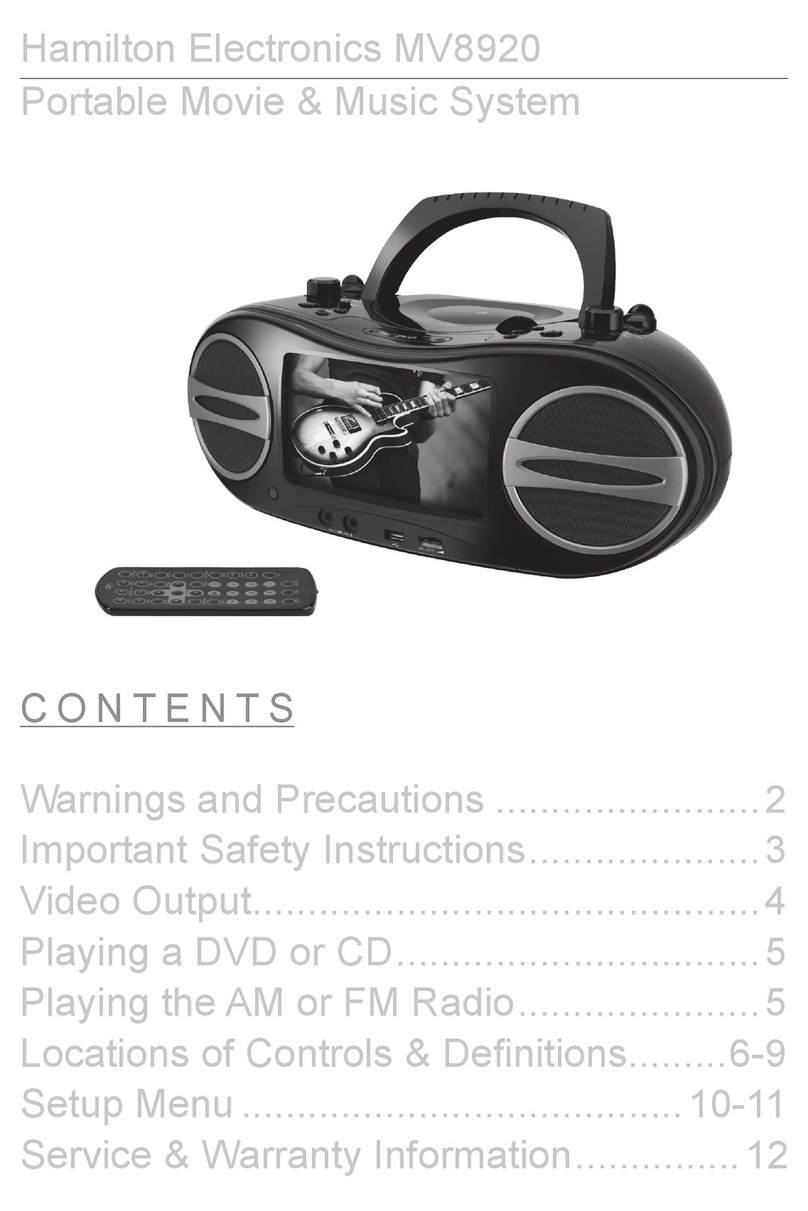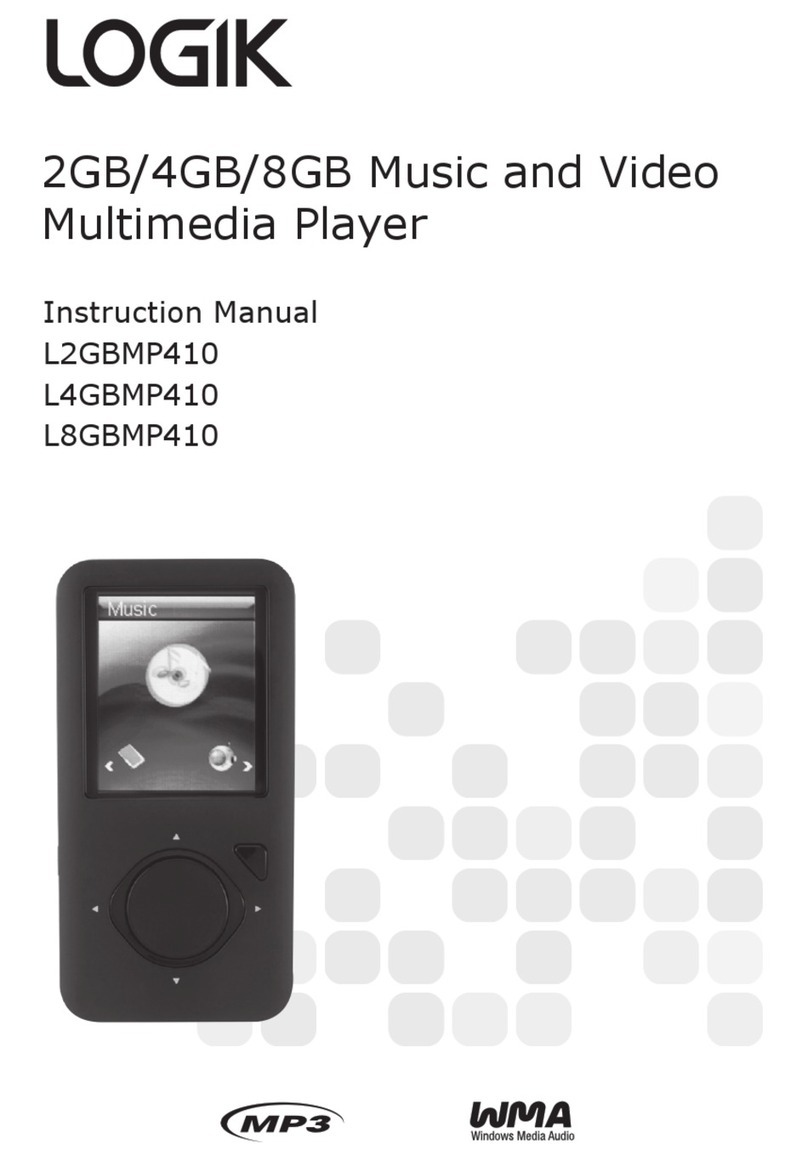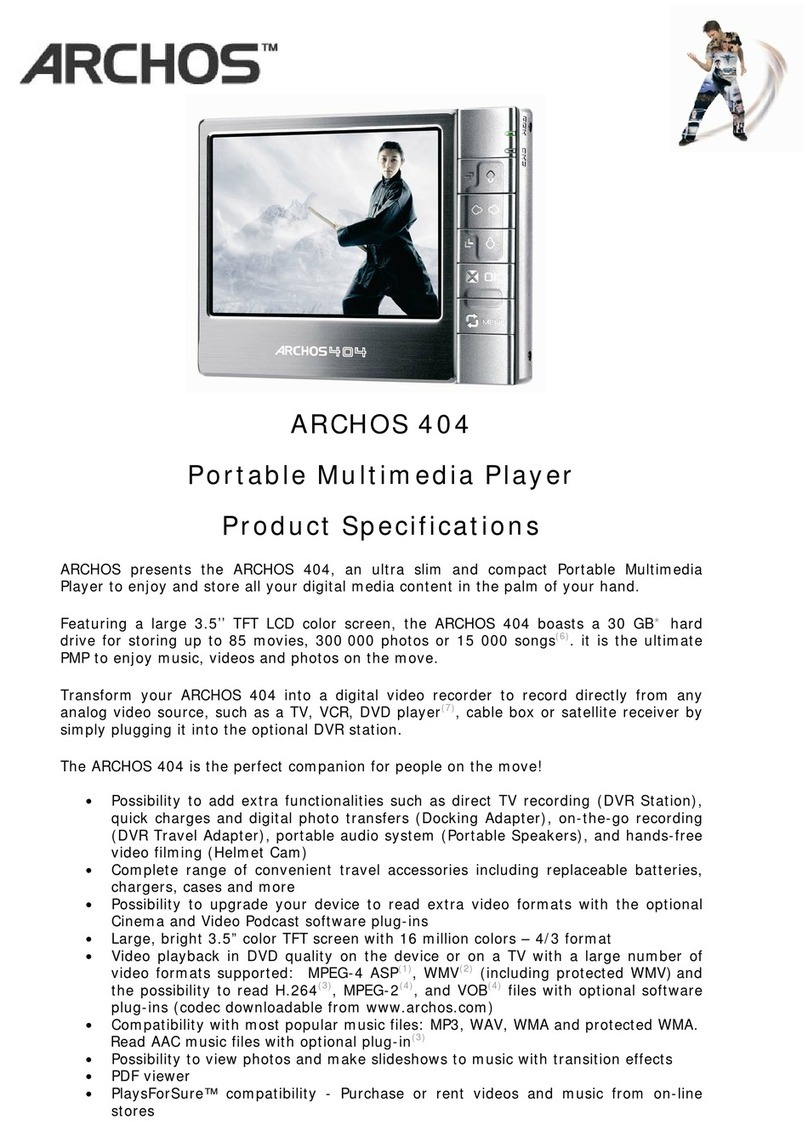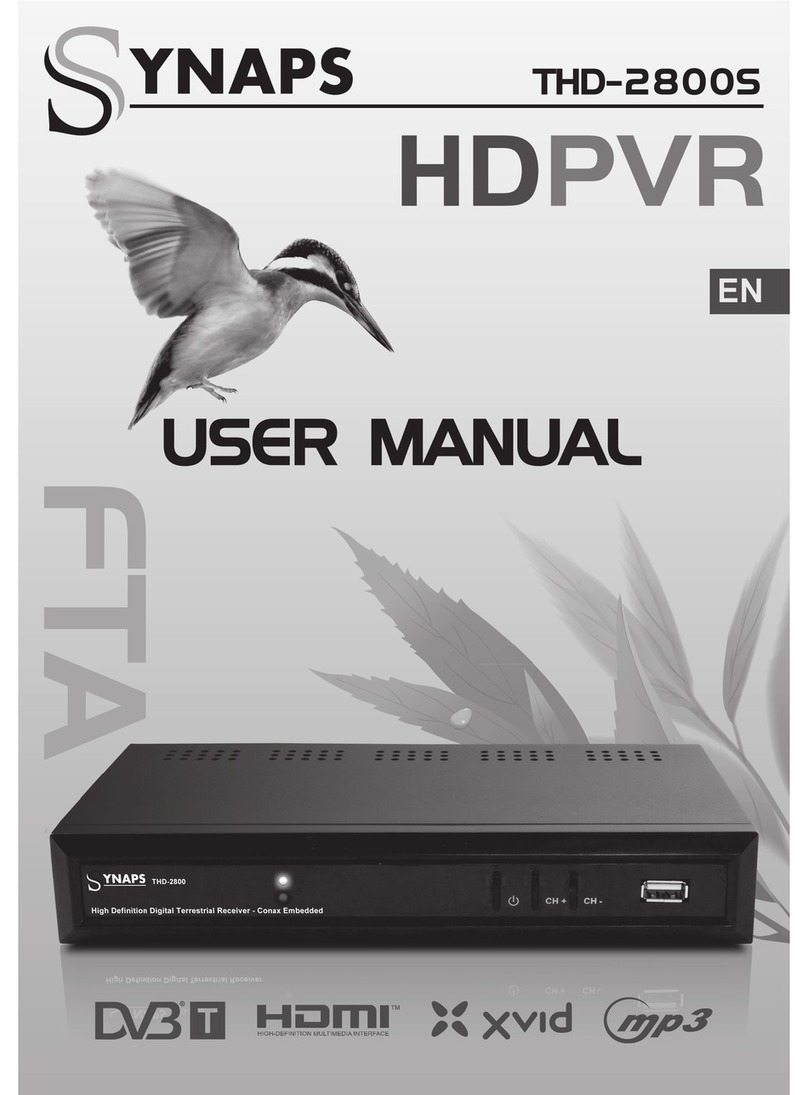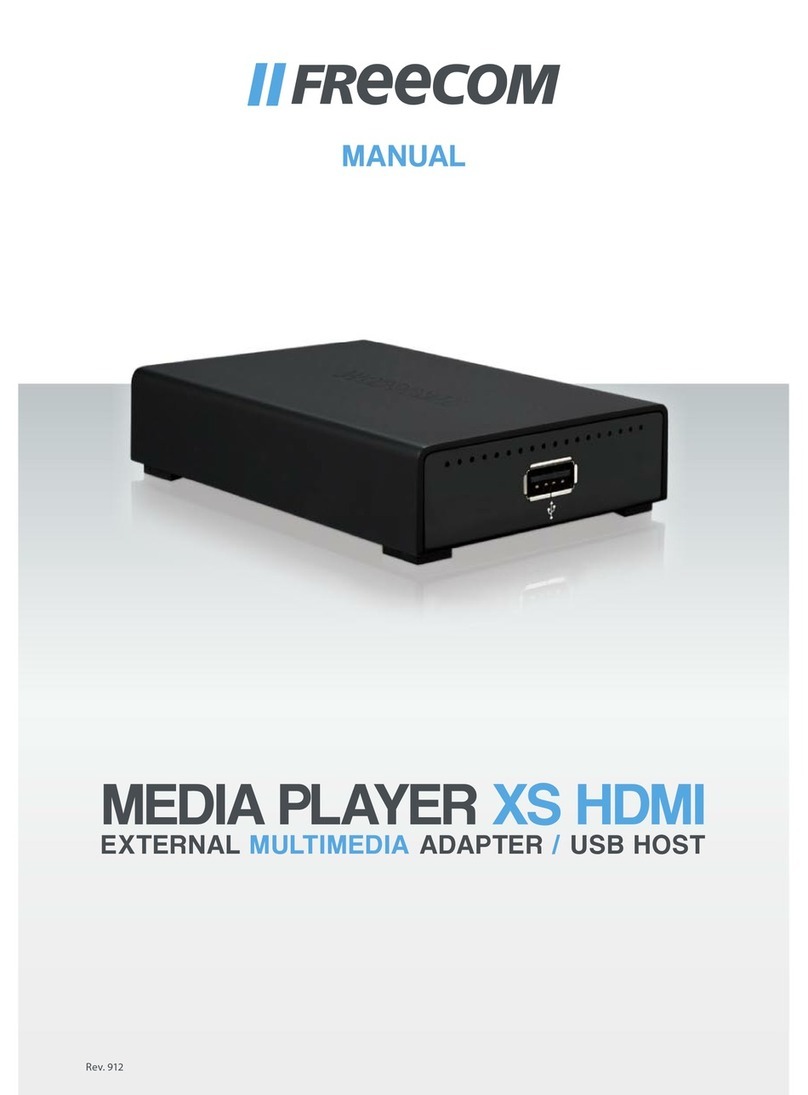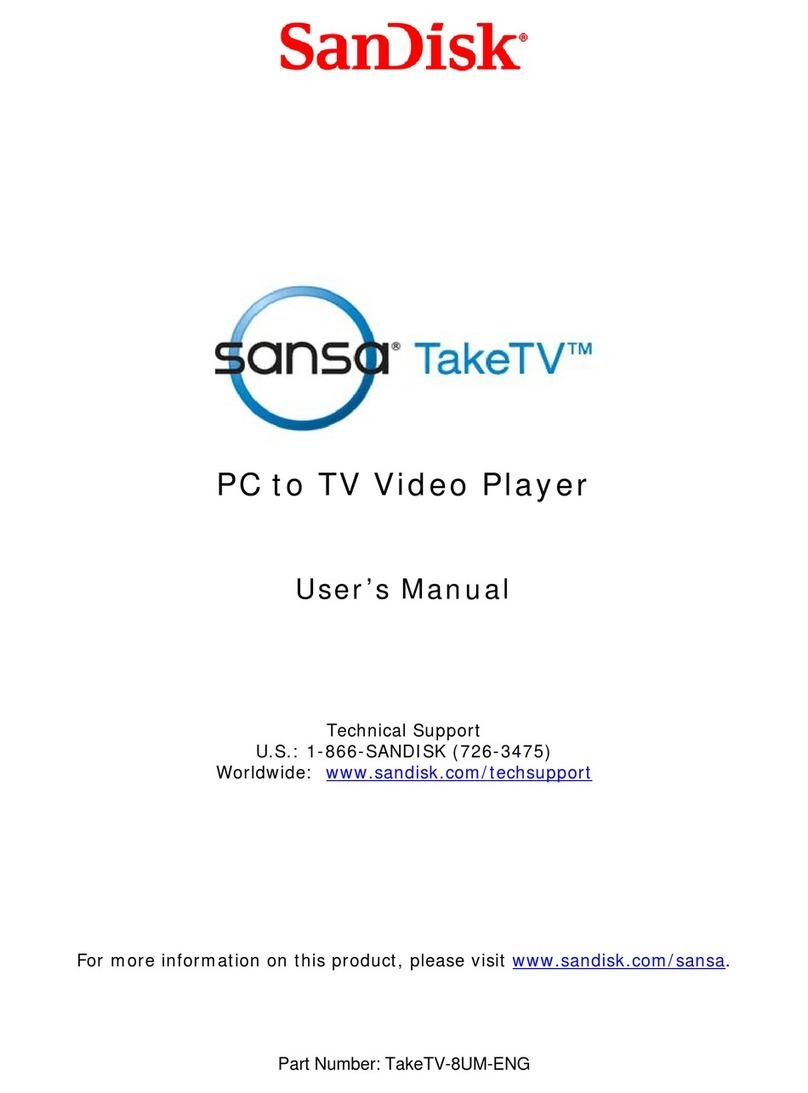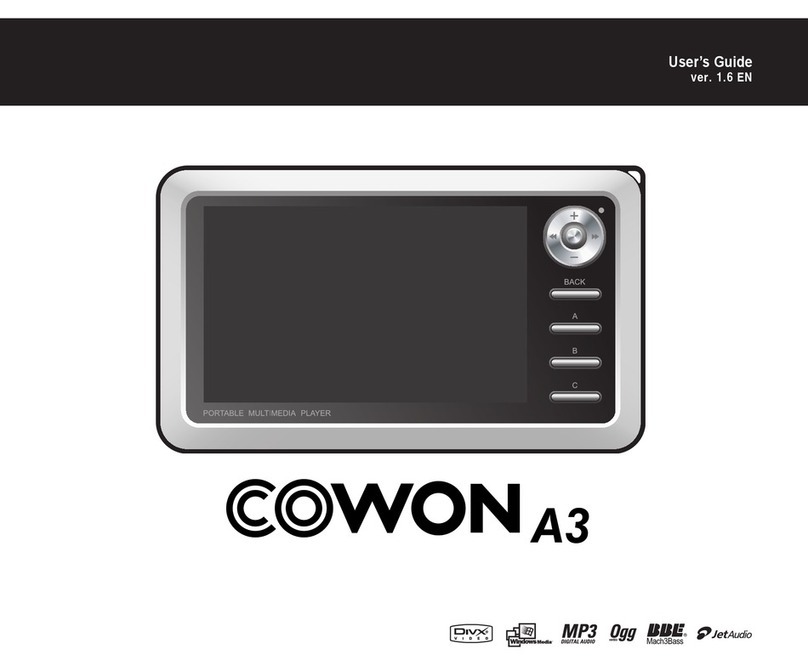Mpio HX100 User manual

Head Office
Address: MPIO Co., Ltd.
10F Polaris2 B/D, 15-1 Jeongja-dong, Bundang-gu, Seongnam-si, Gyeonggi-do,
463-010 Korea
Tel: +82-31-785-9260
Website: www.mpio.co.kr
In Europe
Address: MPIO BV
Planetenweg 11-41, unit 23A, 2132 HN Hoofddorp, The Netherlands
Tel: +31-23-557-7889
Website: www.mpio.com
In USA
Address: MPIO USA
6440 Lusk Blvd., Suite D105, San Diego, CA92121, USA
Tel: +1-858-455-6775
Website: www.mpioamerica.com
In China
Address: MPIO Shanghai
E-23F Hudu Mansion, NO.838 Zhangyang Road Pudong, Shanghai, 200-122 China
Tel: +86-21-5058-6018
Website: www.mpio.cn
Portable Multimedia Player
MPIO Co., Ltd.
www.mpio.com
Thank you for purchasing this product.
Please read the manual carefully before use.

Visual Express HX100
1
Customer RegistrationThank you notes
Thank you for your HX100 purchase.
We will do our best to compensate to customer’s support with the
top-on-top product. This guide will ensure that you get the most functions
of HX100 with conveniences. Please do read through this guide before
using and contact our customer support center for any problem in use.
Please read carefully safety instruction before use.
Thank you note
Customer can receive continuous services through online register of
MPIO(www.mpio.com) or customer registration card to local distributor.
This site provides you diverse information and news of product.
By online registration, you can receive diverse event or product
information provided by MPIO.
Using Firmware Update from website, you can receive continuous
service for product improvement.
Diverse of customer questions are answered and online support is
available.
Customer Registration
Visual Express HX100
www.mpio.com

Table of ContentsCopyright Notice / Trademark / Limited Liability
Copyright Notice / Trademark / Limited Liability Table of Contents
Using this manual if you make play, copy, distribution of the software,
audio and video which have an intellectual property are protected by
copyright & international laws. Users are responsible for infringement of
copyright or intellectual property.
Copyright Notice
HX100 is the registered trademark of MPIO Co., Ltd.
Microsoft Windows 98, Windows ME, Windows 2000, Windows XP is
registered trademarks of Microsoft Corporation.
Trademark
Limited Liability on improper use
Manufacturer, Importer, Distributor, Agencies shall not be liable for
product damages caused by misuse, abuse, improper handling,
infringement of literary property by photographing & portrait using this
product. The manufacturer shall not be responsible for injury and damages
caused by improper uses in out of standard or conditions.
Limited Liability on loss of data
Users should keep separately data stored on disk media, video file, photo
file to avoid operating error, failure of unknown cause, loss under repair.
Manufacturer, Importer, Distributor, Agencies shall not be liable for
damages caused by loss of data stored on the product.
Limited Liability on alteration of functions
The manufacturer, MPIO Co., Ltd may change the specifications or S/W
without individual’s consent or prior information.
Limited Liability
1-1 Accessories & Components
1-2 Minimum System Requirements
1-3 HDD Management
3-1 Music Player Screen
3-2
Detailed Description
2-1 Name of Parts
2-2 Connecting & Installation
2-3 Basic Function
4-1 Video Box Screen
4-2 Detailed Function
5-1 Photo Viewer Screen
5-2 Detailed Function
2-3-1 Power On/Off
2-3-2 Main Screen
2-3-3 Name & Functions of Buttons
2-3-4 Navigation Button
3-2-1 Play Audio File
3-2-2 Button Usage
3-2-3 Setting Play Mode
3-2-4 Play List
3-2-5 Multitasking Function
4-2-1 Play Video File
4-2-2 Button Usage
4-2-3 Setting Play Mode
5-2-1 Play Photo File
5-2-2 Button Usage
5-2-3 Setting Play Mode
Thank you Note
Customer Registration
Copyright Notice / Trademark / Limited Liability
Safety Instruction
Table of Contents
1. Before Using
2. Getting Started
3. Music Box
4. Video Box
5. Photo Box
1
2
3
5
11
12
13
14
17
25
26
27
28
29
30
31
32
32
33
34
35
36
37
38
39
40
41
Visual Express HX100
2
Visual Express HX100
3

Safety Instructions
Table of Contents
42
43
44
45
46
47
47
47
48
48
49
49
50
51
52
53
54
55
56
56
57
58
60
62
63
66
68
70
72
7-1 Recorder Screen
7-2 Detailed Function 7-2-1 Select Recorder Function
7-2-2 Button Usage
7-2-3 Setting Recording Mode
8-1 File Manager Screen
8-2 Detailed Function
9-1 Setting Menu
9-2 Detailed Function
8-2-1
Select file Manager Function
8-2-2 Button Usage
8-2-3 Setting File Manager Mode
8-2-4 Notice
Display
System
Music
Video
Image
Recorder
12-1 Before Start
12-2 How to Install
12-3 How to Convert Media Files?
7. Recorder
9. Setting
8. File Manager
6-1 Text Viewer Screen
6-2 Detailed Function 6-2-1 Play Photo File
6-2-2 Button Usage
6-2-3 Setting Play Mode
6. Text Box
Safety Instructions
* Precautions - Read through below points to use
the player safely.
When it is connected to PC for transferring files from PC to
HX100, the ‘Music’ is recognized as Music_Box, ‘Video’ as
Video_Box, ‘Photo’ as Photo_Box and ‘Text’ as Text_Box.
Do not alter or delete the name of folders(Music_Box, Video_Box,
Photo_Box, Text_Box) which are recognized with connection
to PC.
It is only recognized in the HX100, when the music file is stored
in the Music_Box, video file in the Video_Box, Image file in the
Photo_Box and text file in the Text_Box.
(Ex: When the music file is stored in the Video_Box or
Photo_Box, it is not recognized in the HX100.)
The equipped TFT-Color LCD is a kind of cutting-edge product
and it may be sensitive to either strong impact or change of
condition(Temperature and humidity). So we would like to ask
you for your precaution on handling HX100 and it may cause
paid repair in case of inferior through customer’s carelessness.
15. Regulatory Information
16. Warranty Notice
14. Product Specifications
12. MPIO
Media Converter
User Manual
13. FAQ
11. System Recovery
10. Firmware Update
Visual Express HX100
4
Visual Express HX100
5

Safety Instructions Safety Instructions
Safety in public transportation
It may cause accidental damage using in bus, subway,
railway such as public transportation by caught
earphones between the doors. Listening with loud
volume while using public transportation may cause
inconveniences to other people. To protect other’s
privacy, please use with low volume while using
public transportation.
Prohibition of place objects inside
It is prohibited to put metal or inflammable objects
inside the player for safe usage. It may cause inferior
of player.
Prohibition of reassembling, remodeling
Do not disassemble or modify. It may cause breakage,
inferior or accidental damage.
Precaution against drop or impact
Do not drop or put strong impact through stepping on
the product. It may cause breakage or inferior.
Prohibition of chemicals
Do not peel the surface using chemicals or detergent.
Safety Instructions
Hearing Safety
Do not use headphones or earphones at high volume.
Auditory injury can be caused. Reduce volume or stop
using the player if you experience a ringing in your ears.
Hearing for a long time can cause auditory injury.
Safety while walking
Reduce volume of headphone or earphone while
walking or at street side, pedestrian’s crosswalk
because it can cause damages.
Safety during driving
Do not use headphones or earphones while cycling,
driving such as motorized vehicle & roller skating. It
can be against the law in some regions to use
headphones or earphones during driving. Do not
leave this product in a car. It may cause damages to
the product and user according to the ascending or
descending of in car temperature.
Visual Safety
Watching video files with narrow screen can cause a
visual damage. Do not use for a long time continuously.
Visual Express HX100
6
Visual Express HX100
7

Safety Instructions Safety Instructions
Power management
Do not overload a single power circuit. It may cause
fire or heat.
Precaution against fire
Power off immediately and detach the adapter if
smoke, smell or noise such unusual thing happens.
Using of approved battery
Use the battery belonged to this product or manufac-
turer providing one for safe usage.
Precaution of thunder and lightning
Unplug the power use when it thunders or lightning
flashes. Electric shock or breakage may cause.
Using of approved adapter
Use the AC power adapter belonged to this product
for safe usage.
Use only proper accessories
IIt may cause accidental damage if you use another
accessories not provided with this player.
Precaution against fire
Keep out of direct ray of light or such places where
there are heating equipment. Such places may cause
player inferior or breakage.
Proper data backups
IKeep your data separately which is stored in this player
unless it may cause data deletion during inferior or
repair. Manufacturer, Importer, Distributor, Agencies
shall not be liable for data damages caused by user.
Precaution against heavy lading
Precaution against heavy lading. Do not place heavy
objects on the device to avoid breakage. Using of
approved adapter. Use the AC power adapter
belonged to this product for safe usage.
Prohibition of expose to water, humidity, rain,
beverage, medicine and cosmetic
This player, as a electronic product, is easily damaged
by water. Do not power on if the player gets wet , then
mop up the player immediately and go get repair. Do
not use water or other chemicals to clean the player.
Use dry mope or towel.
Visual Express HX100
8
Visual Express HX100
9

1. Before Using Safety Instructions
1. Before Using
1-1 Accessories & Components
HX100
User Manual
Carrying Case
Power Adapter
Battery
A/V Cable
Line-in Cable
Earphones
Plastic Cover
Application CD
USB Device Cable
Precaution against using of infants & children
Keep battery & adapter away from touching or
sucking of infants & children. It may cause accidental
damage to infants and children.
Precaution against using battery, adapter, main
body
• Keep the player away from water and excessively
humid areas.
• Do not handle with wet hands, it may cause
accidental damage and receiving of electric shock.
• Keep away from harsh environments including
impacting, heating, sauna or disassembling with
sharp thing unless it may cause explosion.
• Do not handle the charging terminal of adapter or
battery with metals unless it may cause product
inferior or damage.
Precaution against humidity or dust
Do not leave the player where there are much
humidity and dust.
Precaution against magnetic
Magnetic may bring in damage in your player.
Visual Express HX100
10
Visual Express HX100
11

1. Before Using 1. Before Using
1-2 Minimum System Requirements
For General Purpose
Pentium III or above
256MB or above
USB 1.1 or above(2.0 Preferred)
Specification
CPU
Memory
USB
Category
Operating System
1-3. HDD Management
For General Purpose
Specification
Category
For using Media Converter Program
Pentium IV or above
512MB or above
Windows ME, 2000, XP
Specification
CPU
Memory
Operating System
Category
Media Converter Program does not support in Windows 98/SE.
Please refer to the ‘Help’ menu after installation of media converter
program for using it.
• When it is connected to PC for transferring files from
PC to HX100, the ‘Music’ is recognized as music_Box,
‘Video’ as video_box, ‘Photo’ as photo_box.
• Do not alter or delete the name of folders which are
recognized in PC explorer.
• It can be recognized in the HX100, when the music file
is stored in the music_box, video file in the video_box,
Image file in the photo_box.
(Ex: When the music file is stored in the video_box or
photo_box, it is not recognized in the HX100.)
Precaution against drop or impact: It may cause
breakage by external impact or drop. Avoid accidental
impact or drop against the product.
While data transmission: It may cause HDD error if the
USB cable is left out while data transmission/reception
from PC.
Back-up of the stored data before formatting, if you want
to format HDD at your pleasure.
It is necessary to format this product with FAT32 file
system. It is not recognized in this product to format as
NTFS file system under Window base PC.
Check through disk error test provided by Window
program if it is a HDD error.
In case of disk breakage, it is not recognized as external
storage device or files are not visible in each menu of
system. In this case you should ask repair.
Windows 98, ME, 2000, XP
* Under Windows 98 system,
you should install additional driver
for use of USB.
Precaution against
HDD handling
Precaution against
HDD format
HDD error
Disk breakage
Data Transfer
MS Direct X 9.0b or above (64MB Video Memory),
MS Windows Media Player 9, Divx 5.1.1 or above,
Internet Explore 6.0 or above
Multimedia
(Must have Utility
for Media Converter)
Visual Express HX100
12
Visual Express HX100
13

Internal Mic
Internal Stereo Speaker
Power On / Off
Menu button
LED indicator: Power,HDD,Battery
Stop / Escape
Play / Pause
Cradle Port
Navigation Key:
Vol up / down, FF & REW
Select: press Upright
Earphone Jack
A/V Jack(connected to TV)
USB 2.0(Device) Slot
Audio Line-in Jack
Battery Lock
DC in 5.0V Jack
Rechargeable / Detachable Lithium Polymer Battery
2. Getting Started 2. Getting Started
2. Getting Started
2-1 Name of Parts
Top Left RightBack
Front
Bottom
Visual Express HX100
14
Visual Express HX100
15
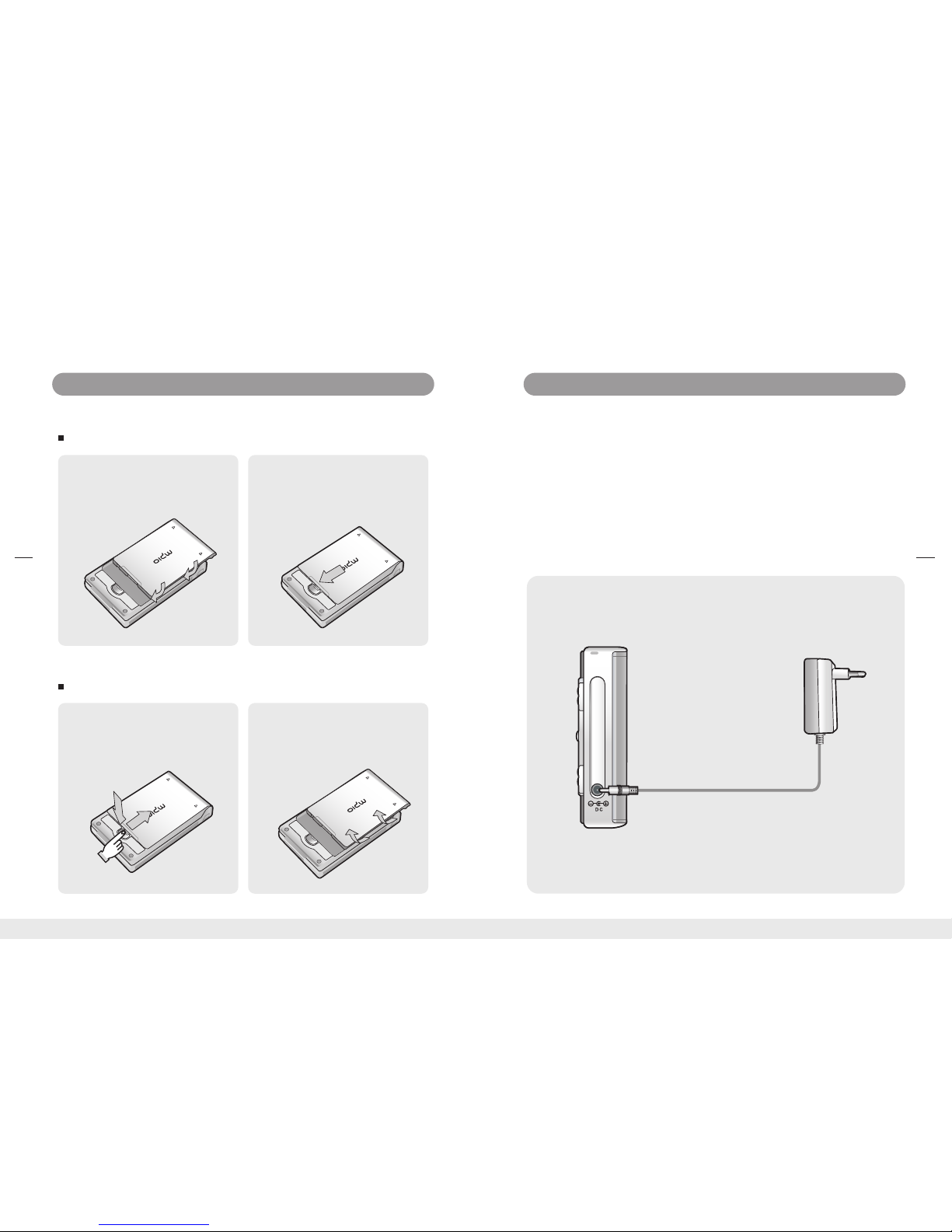
2. Getting Started 2. Getting Started
2-2 Connecting & Installation
Attaching / Removing battery
Attaching the rechargeable battery
Detaching the rechargeable battery
Cover 4/3 of battery onto the
back side of main body And
fix it.
1. Slide the battery to the arrow
direction till it locks into the
place precisely.
2.
Slide 4/3 of the battery out
of the player and lift it up
then it will release.
2.
Press the lock to release the
battery and slide 4/3 of it out
of the player.
1.
Visual Express HX100
16
Visual Express HX100
17
Connecting Adapter and Charging
Connect the adapter to the player’s DC Jack which is on the lower end
of the right side from the front of player.
If the LED which is on the lower end of the front illuminates with red
color, charging is in processing.
The LED light will change into green color when charging is complete.
The LED light will turn-off when the adapter is detached.
1.
2.
3.
4.
Power Adapter

2. Getting Started 2. Getting Started
TV Connecting & Display
Connect A/V cable to the image input terminal of TV. Yellow is Video,
White is Audio left channel, Red is Audio right channel.
Connect A/V cable to the end of A/V Jack which is on the lower end of
the left side from the front.
Set the TV setting as Line-in .
Set the TV Out as NTSC or PAL according to your TV set available mode
for further information please look up on 9. Setting section in manual.
When you power on the player, menu icons will be displayed on TV
screen and you can enjoy video file by setting TV screen.
If you pull out the A/V cable from the player, then you can enjoy video
file on the LCD screen again.
If you connect A/V cable to the player while screen playing on built-in
LCD, then there is no output on LCD.
1.
2.
3.
4.
5.
6.
7.
Yellow(Video)
White(Audio-L)
Red(Audio-R)
Visual Express HX100
18
Visual Express HX100
19
Line-in Connection & Recording
Connect the Line-in jack to the Line-out(or earphone) jack of external
audio device like stereo system or CD player and etc with Line-in cable.
Open port cover on the left side and connect Line-in jack to audio in
port at the lowest side.
When you finish the connection, you can record line-in audio at
[recorder] function.
When you finish the recording, please remove the Line-in cable.
1.
2.
3.
4.
External audio device
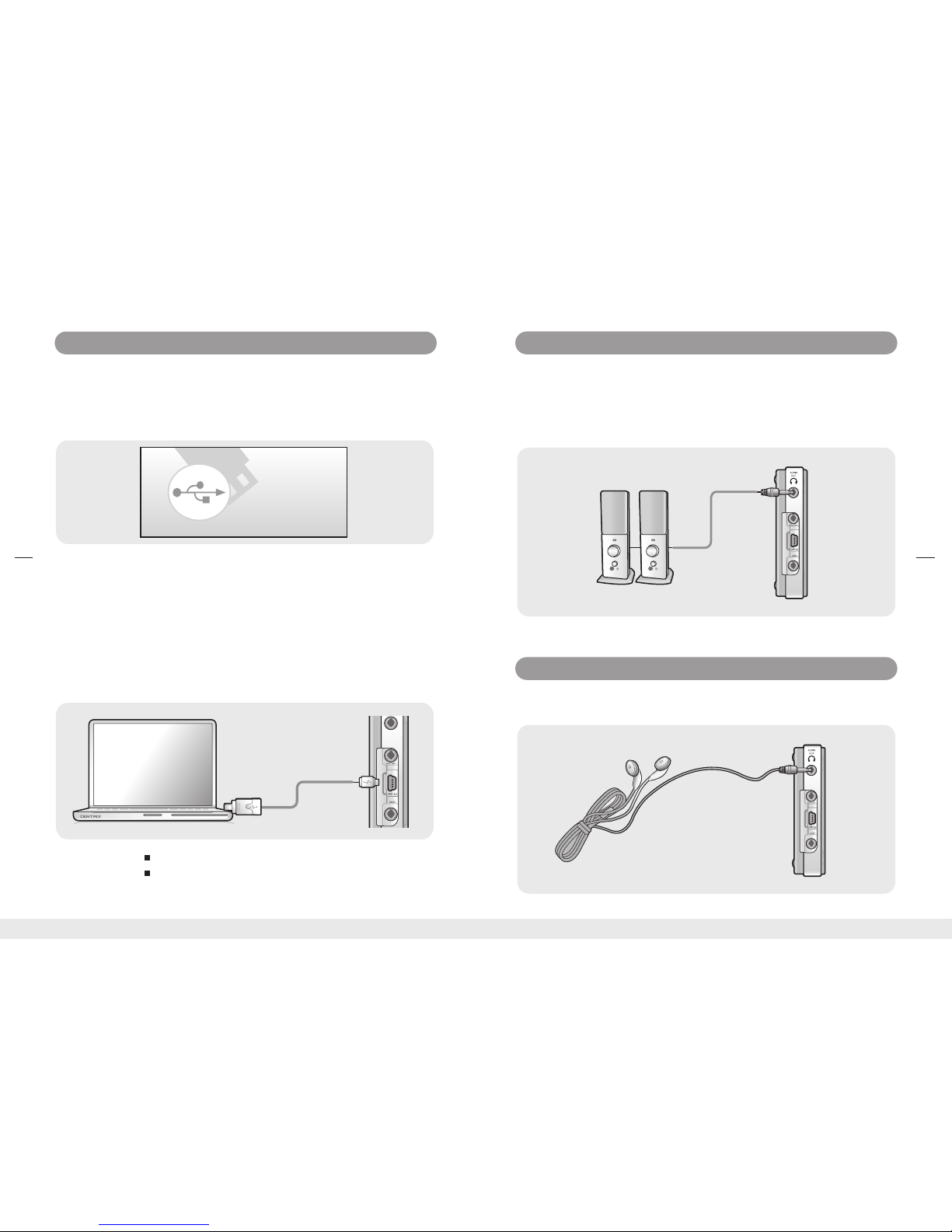
Big Jack
Small Jack
2. Getting Started
2. Getting Started
Connecting to PC with USB 2.0
You should connect to PC with USB 2.0 port.
In Windows 98 system, you should install additional
USB driver for recognition of USB.
* Precaution
Power on the player. Wait until the main screen is displayed.
Connect to a PC with USB 2.0 cable(Mini USB B, long cable). When it is
connected to PC, ‘USB Device Connected’ message will pop-up on the
screen of the player.
Open USB port which is on the left side and connect USB 2.0 cable
(Mini USB B, long cable) with USB 2.0 Jack which is on the lower end
of player.
When it is connected to the main body, it is recognized as a mass
storage on PC. If no power source is input, the USB is not recognized.
Power on when it is connected to PC.
When it is connected to PC, it is recognized as a mass storage, HX100.
You can transfer movie, music, image file from PC to audio box, video
box, photo box folder in the player.
1.
2.
3.
4.
5.
6.
Connecting external speaker
Connect the external speaker to the Audio jack.(Speaker connection
cable is not provided by manufacturer.)
Enjoy listening HX100 with adjust the volume.
1.
2.
Connecting Earphone
Connect the earphone jack to the player.
USB Device
Connected
Visual Express HX100
20
Visual Express HX100
21

2. Getting Started 2. Getting Started
Uninstall Windows 98/SE USB Driver
Press Yes and then the uninstallation is finished.
3.
To uninstall USB driver, move to Start-> Setting -> System Control ->
Program add/delete.
Select Disk Removal Utility.
1.
2.
Install USB Driver for Windows 98/SE( Windows 98 SE Only)
If User’s PC is Windows 98/SE, user has to install USB driver. You can
install USB driver in application CD.
If the installation of win 98 usb driver is finished, you can use.
3.
Please insert application cd and browse Win98 USB Driver.exe in Win98
USB Driver folder.
If you run Win98 USB Driver.exe, you can find flowing screen and click next.
1.
2.
Visual Express HX100
22
Visual Express HX100
23
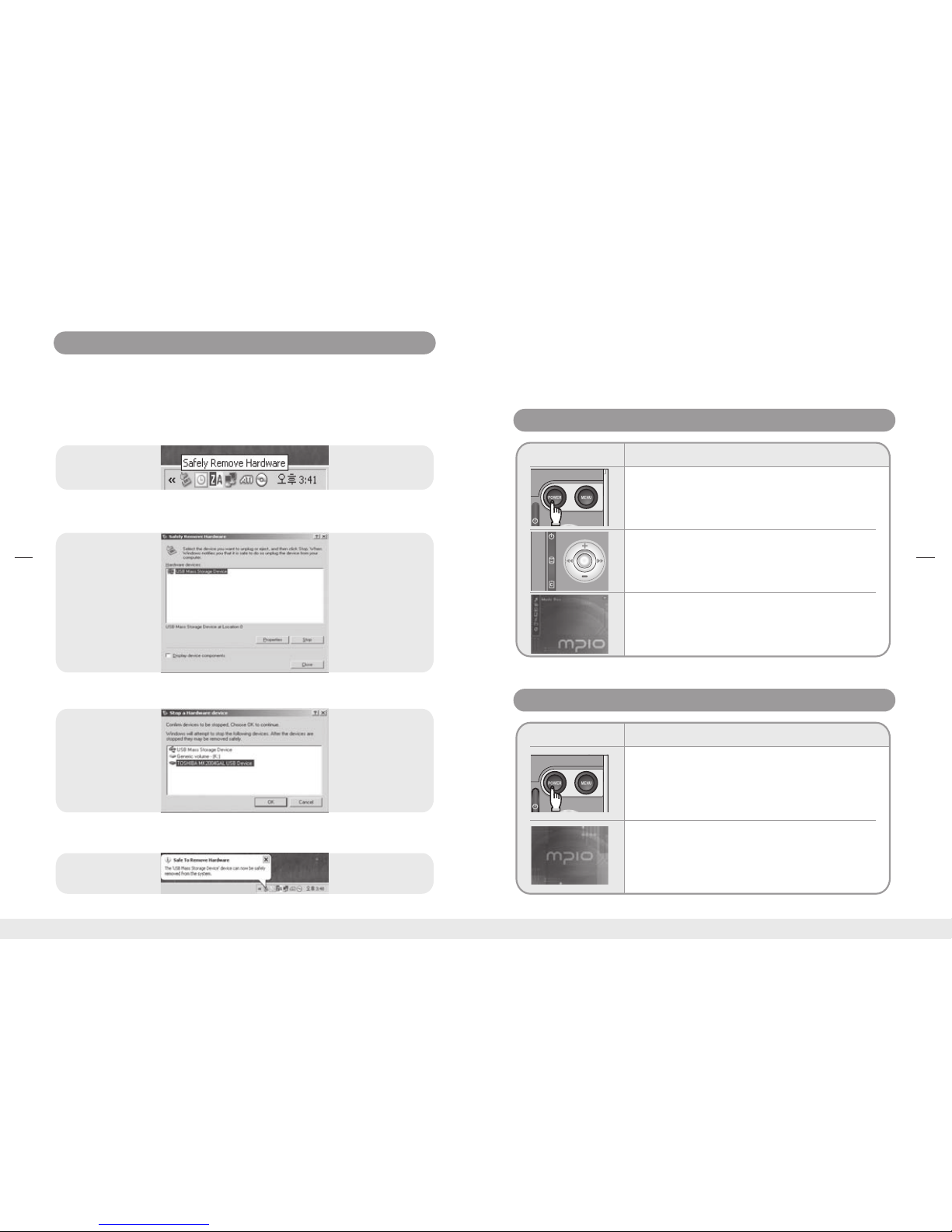
Function
Step
Function
Step
2. Getting Started 2. Getting Started
2-3. Basic Function
2-3-1 Power On / Off
Power On
Power Off
Press power button about 3 seconds to make
power on.
1.
Press power button about 3 seconds to make
power off. Stop all functions before you shut
off the player.
1.
Ending Image is displayed and then the player
is off. Make sure of the battery remaining since
it might be turned off automatically in case of
out of battery.
2.
Hard disk LED(middle LED) is on and then
Power LED(top LED) is on.
2.
Opening Image is displayed and then the main
menu is displayed.
3.
Separating product from PC
Select ‘Toshiba MK2004GAL USB Device’ and OK button.
2.
Click the message pop up and press ok.
3.
You can disconnect USB cable from product and PC.
4.
Click the ‘Safely removing device’ icon in the PC tray, If the tray icon is
not displayed, click the ‘Display hidden icon’ to view the hidden icon.
1.
Visual Express HX100
24
Visual Express HX100
25

Description
Category
2. Getting Started 2. Getting Started
Main Screen
2-3-2 Main Screen
Playing music files
Playing video files
Playing image files
Playing .txt files
Recording voice
Managing files
Setting the functions
Music Box
Video Box
Photo Box
Text
Recorder
File Manager
Setting
2-3-3 Name & Functions of Buttons
Menu
Use the [MENU] button to set play mode in
Video Box, Photo Box, Text.
Power
Press when power on/off.
Press about 3 seconds to make power on/off.
Play / Pause
Use [ ] button to play/pause music/video file
and press again to pause play of music/video.
You can execute the functions of each menu by using navigation button.
Stop / ESC
Use [ /ESC] key to pause playing(music, video,
image) and move to upper screen.
Use [ /ESC] key to move to upper menu.
Function Description
Button
Visual Express HX100
26
Visual Express HX100
27

3. Music Box
2. Getting Started
2-3-4. Navigation Button
3. Music Box
3-1 Music Player Screen
Function Description
Button
File playing: Playback of previous song for
music, previous frame for video, previous
image for photo.
File Manager: Use REW button to shift Device type.
File playing: Playback of next song for music,
next frame for video, next image for photo.
File Manager: Use FF button to shift Device type.
During file navigation: Moves to upper direction.
Audio/Video File playing: Turn up the volume.
Text Viewer: Moves line of text file.
During file navigation: Moves to upper direction.
Audio/Video File playing: Turn down the
volume.
Text Viewer: Moves line of text file.
(Press Navigation Key Upright)
Play selected file.
Moves to selected folder.
Select
Below functions are realized by pressing Navigation button to desired
direction.
You can listen stored music files(MP3,WMA,OGG etc) through music player.
Please refer to 14. Product specification of this manual for the
information of playable music file.
Visual Express HX100
28
Visual Express HX100
29
Status Display
Title
Artist name
Album
Relative location in the music
Present playing time
Equalizer
Volume Level
Lyric
Show Music Box Options

3. Music Box 3. Music Box
3-2. Detailed Description
3-2-1 Play Audio File 3-2-2 Button Usage
Select Music Box icon and press Select button
to listen audio file in Music Box folder.
Play All
If you want to play all files in selected folder,
please click [Play All] icon in top.
Play recent
If you want to play again recent audio file you
listened, please click [Play recent] icon in top.
View Music Player
You can view music player. You can set volume
and other functions.
If you want to delete file in folder, move select
bar on targeted file and press ‘Menu’ button and
choose ‘Delete’ or ‘Delete All’. If you choose
[Yes], the file is deleted.
If selected file is unplayable or a damaged one,
then ‘Can’t Play’ message will be shown on the
screen and it returns to the folder again.
Put cursor on the file you would like to play
back from the folder under ‘Music Box’ and
click select or play button.
FF / REW
If you press [ ] while listening music, you
can move to previous file. If you press [ ],
you can move to next file.
MENU
If you press [MENU] button while listening
music, you can set play mode. You can find
more information on play mode, look at next.
ESC
You can move to file list screen by pressing
[ /ESC]. You can search files or select [Text] or
[Photo] function listening music.
Play / Pause
Use [ ] button to play/pause music/video file
and you press again to pause play of music/
video.
VOL(+/-)
You can turn up or down music volume by
pressing [+/-] button.
Music Box
Icon Selection
Select and play file
Unplayable file
Delete file(s)
Visual Express HX100
30
Visual Express HX100
31

3. Music Box 3. Music Box
Equalizer
You can set Equalizer preset setting. You can set
equalizer as ‘Standard / Rock / Pop / Jazz / Classic
/ Dance / Heavy / Disco / Soft / 3D Stereo / Hall’.
Balance
You can set the Balance of Right/Left audio output.
Resume play
Move to recently played portion of the file.
Play Single
You can play selected file play repeatedly.
Repeat
You can set repeat function as ‘single or all
files’.
3-2-4 Play List
Select music file and click ‘Menu’ button briefly.
You will be asked whether you want to add to
Play list. Use direction key to select [Yes] button
then the file will be added to the list.
File selection
& Add to Play list
Select desired
music file
ESC Button
Enjoy text or
photo album
If you want to select file in Music Box folder,
press ‘Menu’ button and choose ‘Delete’ or
‘Delete All’, and then the files are deleted.
If you want to stop or pause a audio file, press
play/pause key.
Play desired music file.
In case you press [ /ESC] button, it will be
escaped from the music box menu while
music file playing.
You can enjoy e-book(.txt file) or photo album
while listening music.
Pause / Stop
Delete play list file(s)
3-2-5 Multitasking Function
You can view photo album or text while listening music at the same
time. The playback condition is displayed at the upper end of screen and
it is adjustable with play/pause button.
3-2-3 Setting Play Mode
Shuffle
You can play files in present folder randomly.
You can set paly mode by pressing [menu] key.
How to use multitasking function.
Playing Pause
Visual Express HX100
32
Visual Express HX100
33
Select file under the play list and the files in
Play list are played consecutively.
Play [Play list]
Interval Repeat
Press the select button once from the point where
you want to make the section replay, then you will
see the indicator beneath the progress bar that
is informing the section replay start point.

4. Video Box 4. Video Box
4. Video Box
4-1 Video Box Screen
File name
Relative location in the video
Present playing time
Show Video Options
Total Play time
You can watch video file stored in Video Box folder.
You can watch WMV or ASF file which is not played in this player
through conversion of Media Converter Program.
Please refer to [Product Specification] of this manual for the information
of playable video file format.
4-2 Detailed Function
4-2-1 Play Video File
If selected file is unplayable or a damaged one,
then ‘Can’t Play’ message will be shown on the
screen and it returns to the folder again.
Play recent
If you want to play again recent video file you
played, please click [Play recent] icon in top.
Play All
If you want to play all files in selected folder,
please click [Play All] icon in top.
If you want to delete file in folder, move select
bar on targeted file and press ‘Menu’ button
and choose ‘Delete’ or ‘Delete All’. If you
choose [Yes], the file is deleted.
Put cursor on the file you would like to
playback from the folder under ‘Video Box’ and
click select or play button.
Select Video Box icon and press Select button
to play video file in Video Box folder.
Video Box
Icon Selection
Select and play file
Unplayable file
Delete file(s)
Visual Express HX100
34
Visual Express HX100
35

4. Video Box 4. Video Box
4-2-2 Button Usage
FF / REW
If you press [ ] while playing video file, you can
move to previous(about 30 seconds) scene. If you
press [ ], you can move to next scene of the file.
You can set move time at setting.
ESC
You can stop playing file and move to file list
screen by pressing [ /ESC]
Play / Pause
Use [ ] button to play/pause video file and
you press again to pause play of music/video.
Select
If you press [Select] button while playing video file, you
can view play information display(Look at Video Box
screen). The display will disappear within 3 seconds.
VOL(+/-)
You can turn up or down music volume by
pressing [+/-] button.
Screen size
You can choose screen size as original
or full screen.
MENU
If you press [MENU] button while playing video
file, you can set play mode. You can find more
information on play mode, look at next.
4-2-3 Setting Play Mode
You set play mode by pressing [Menu] key.
Resume Play
move to recently played portion of
the file.
Subtitle On / Off
You can switch subtitle on and off. To
play subtitle there should be same file
name as video file name in same folder,
which has extension name as smi.
Subtitle On
Subtitle Off
Full screen
Original
Interval
Repeat
Visual Express HX100
36
Visual Express HX100
37
Press the select button once from
the point where you want to make
the section replay, then you will see
the indicator beneath the progress
bar that is informing the section
replay start point.
Table of contents
Popular Portable Multimedia Player manuals by other brands

Curtis
Curtis MPK1066UKAB user manual
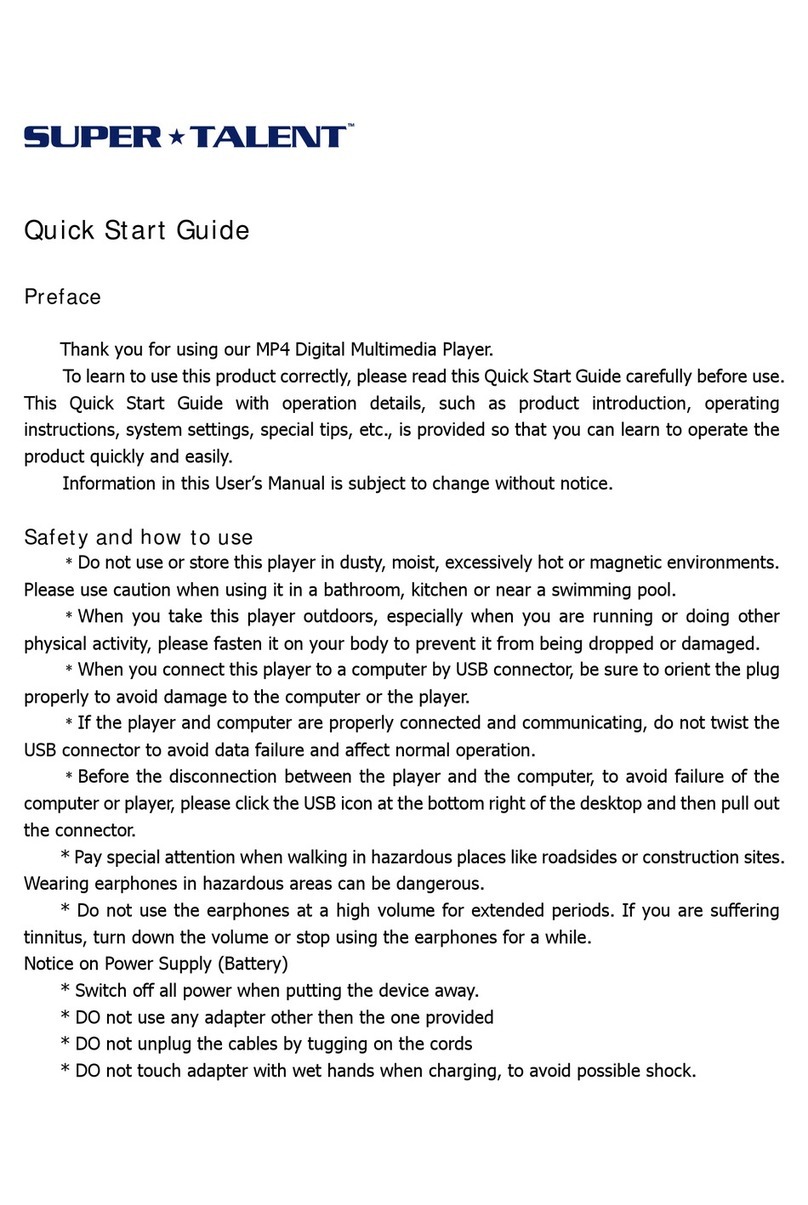
Super Talent Technology
Super Talent Technology Digital Multimedia Player quick start guide

Epson
Epson P-1000 - Photo Viewer - Digital AV Player user guide

Philips
Philips SA3021/37B user manual

Philips
Philips GoGear SA3427 Specifications

Seada
Seada SD-MV-0401 user manual