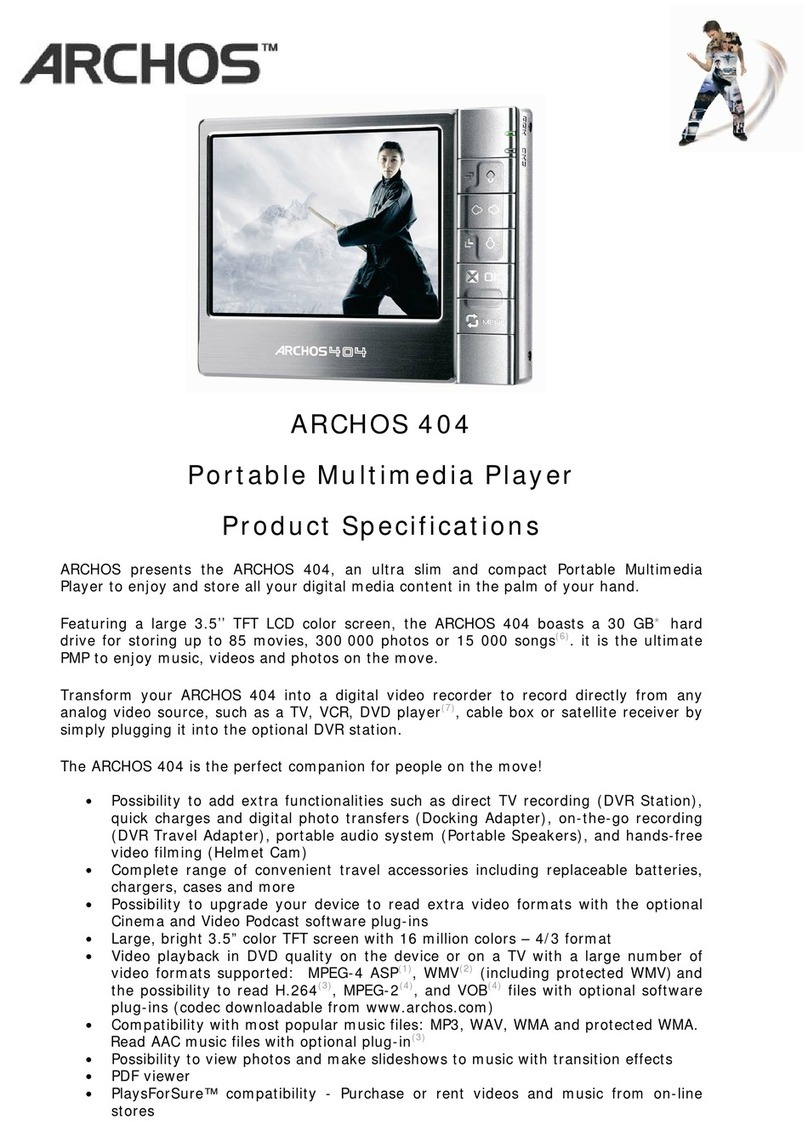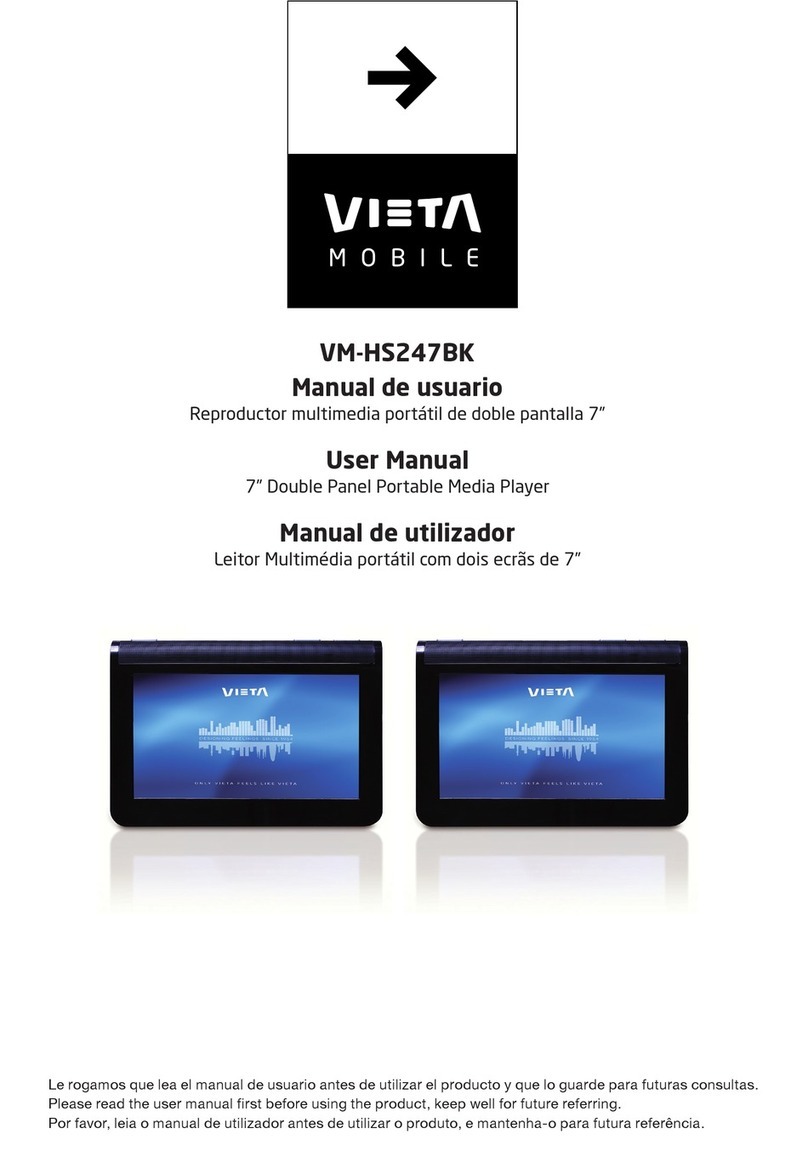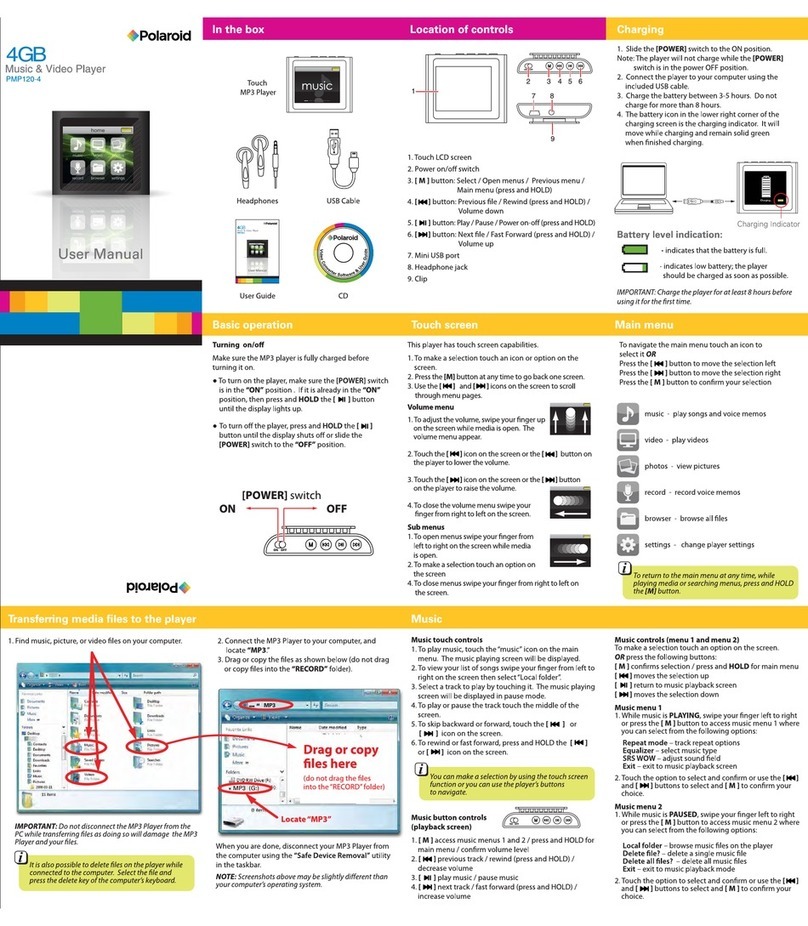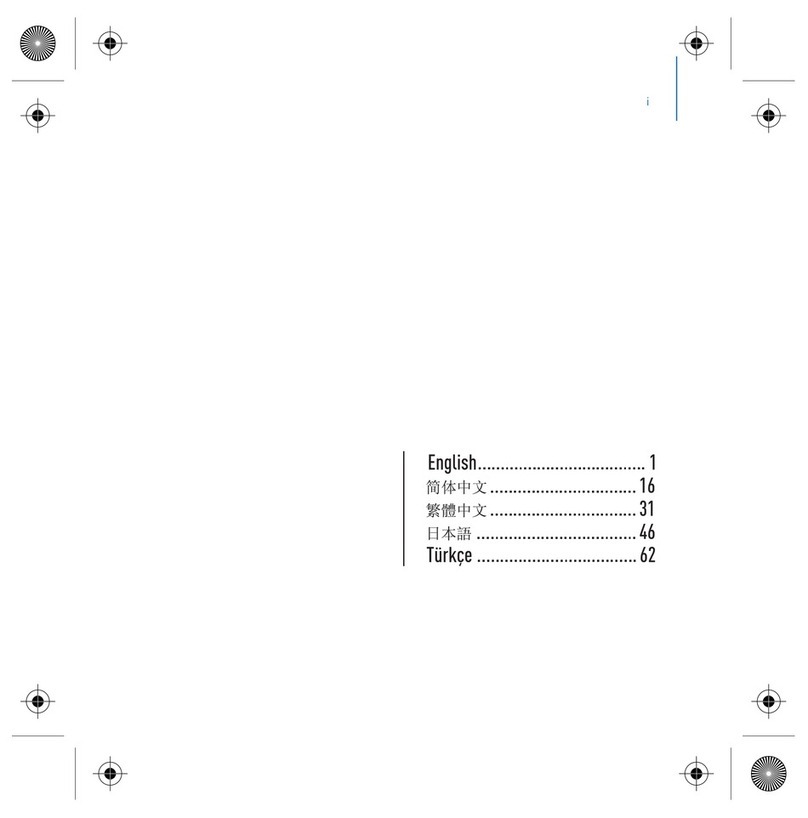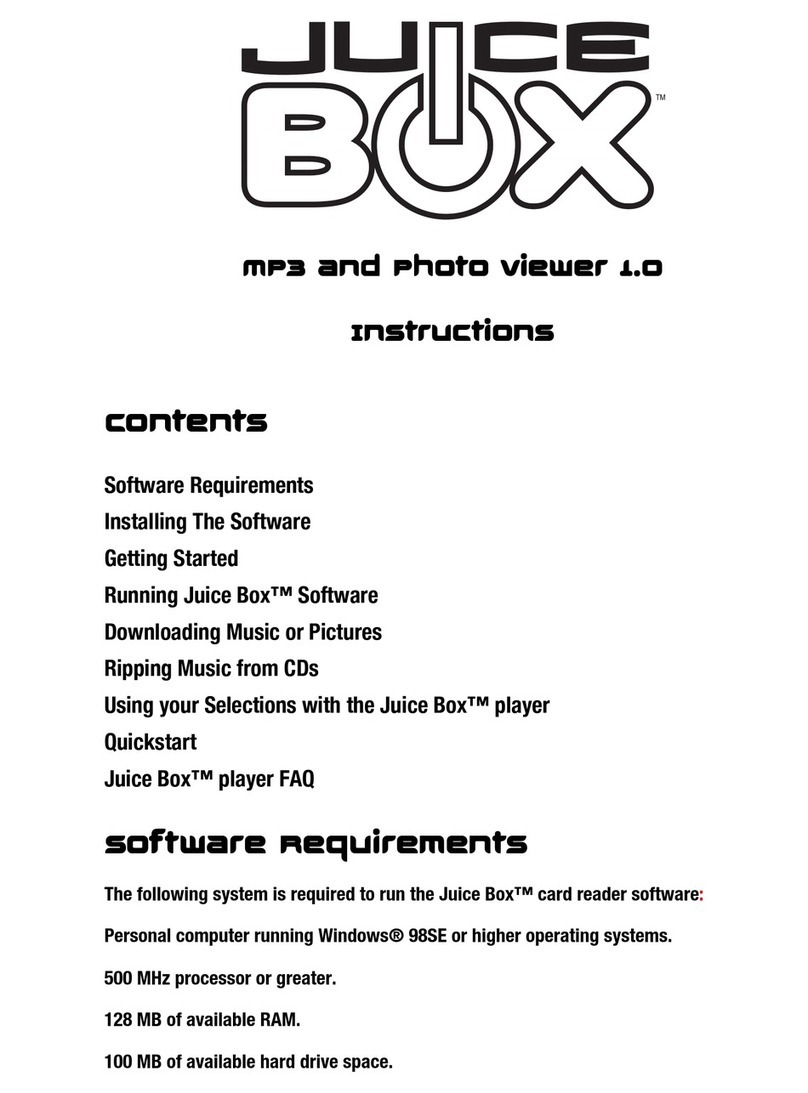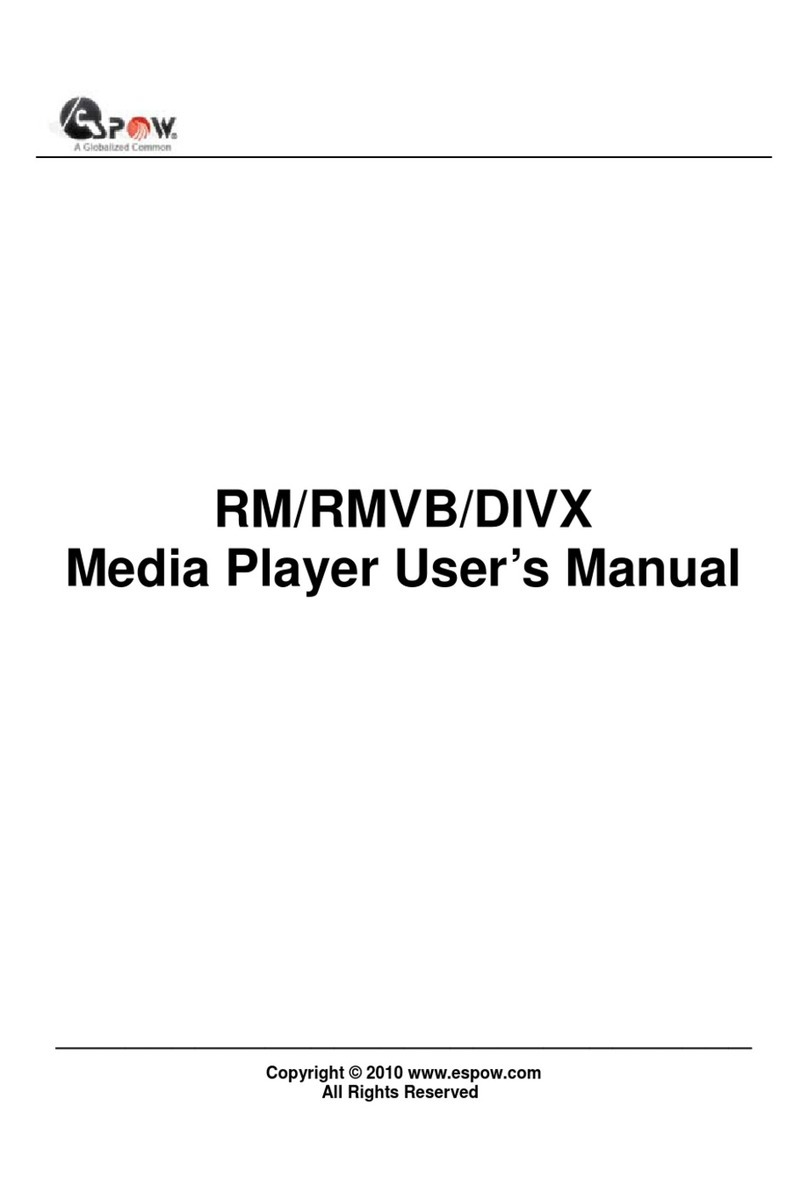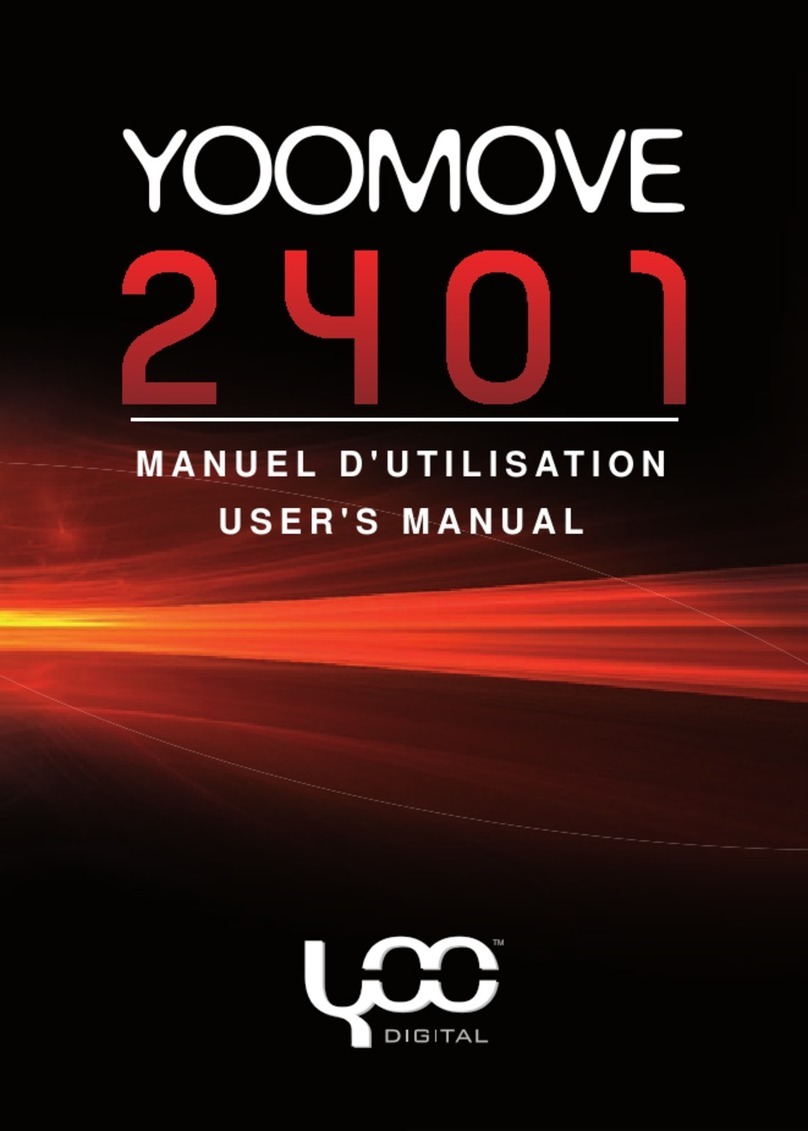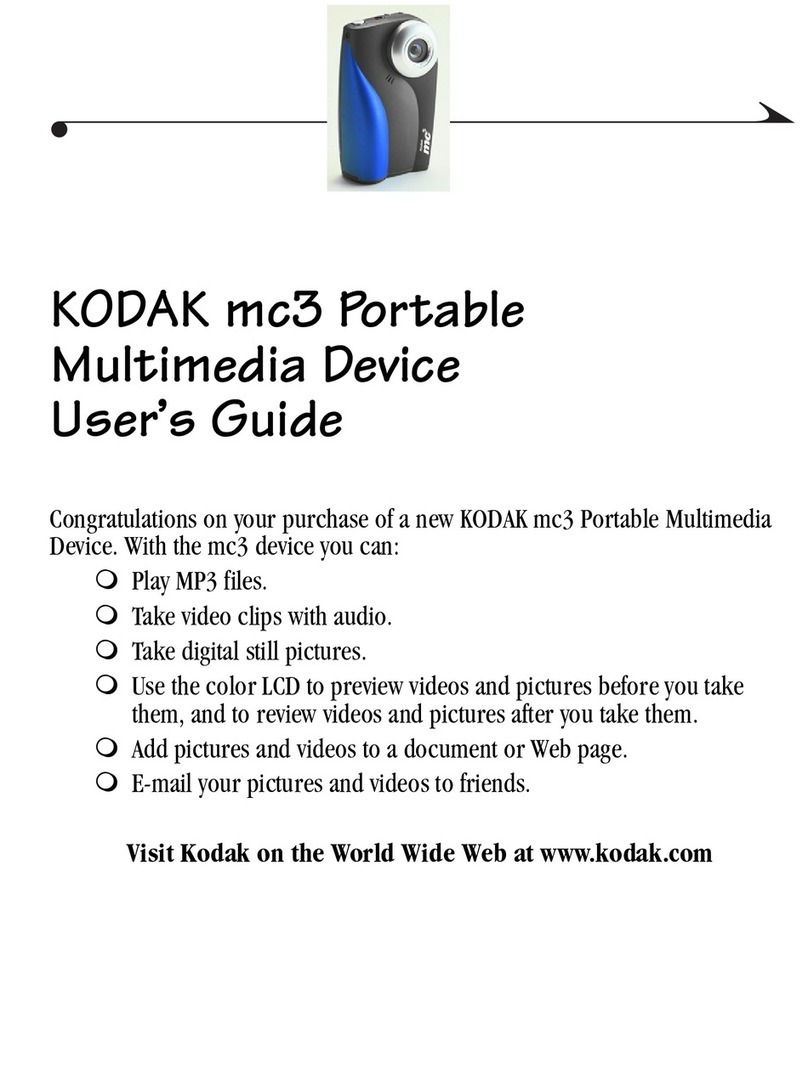3.3 Playback Menu Items
When the menu icon appears, you have certain options. During song
playback, press the MENU button for the following options.
• Setup: Enters the Setup screen (same as selecting the Setup icon in the main
menu) which allows you access to parameters such as bass and treble.
• Info: Show file information such as the file name, number of kilobytes of hard
drive space used, date created, file format, etc.
• ARCLibrary: Allows you to browse through your ARCLibrary while listening to the
current song.
• Edit Playlist: Enters the playlist editor (see below how to use Playlists).
• Set Bookmark: Set a bookmark at the current position within the audio file. See
the Bookmark section below.
3.4 ARCLibrary Specifics
The ARCLibrary is a system for choosing your music by its characteristics. It can be
turned On or Off in the settings from Setup > Playmode. As shown in this screen
capture here, you can select your music by Artist, Album, Song Title, Genre, or
Year. MP3 and WMA music files have internal data tags to hold information about
the song. For MP3 files, these are known as ID3 tags. Not all MP3 files have all
this information filled in. If you purchase a song from a music download service,
the song will have this information. If you have an MP3 or WMA file without this tag
information, then you can add or change it by going to the properties of the file in
Windows®Explorer. Once you update the ARCLibrary, you will have access to all
newly copied music via the ARCLibrary. The ARCLibrary indexes all the music and
playlists that it finds in the folders Music and Playlists by using the tag information
in each song. Thus, you should never delete the folders Music or Playlists. If a
song does not have tags, it will be put into the category <unknown>.
3.5 ARCLibrary Updating
If you paste unprotected audio files from your computer to the Gmini, they go directly to the Gmini hard disk
without the ARCLibrary knowing about the new song. This is why the ARCLibrary is updated when you disconnect
your Gmini from the computer. Alternatively, you can set up the ARCLibrary to update only when you choose to,
by setting it to “On”, not “automatic”. You can find the information on how to do this in the section Playmode in the
Settings chapter. You will then have to go to the Setup > Playmode screen, highlight [Update ARCLibrary] and
press ENTER. A message screen will appear indicating that it is updating the ARCLibrary contents.
3.6 Setting a Bookmark
If you are listening to a song, or perhaps a long recording, and would like to place a bookmark in it in order
to pick up from this point at another time, you can use the Bookmark function. While listening to the audio
recording, simply click on the MENU button, then choose Set Bookmark. This will set a bookmark in the
audio file at the current position. You can only set one bookmark per file. When you look at the file in your
browser, it will have a small mark on its icon indicating that this file has a bookmark set within it. You can have
a maximum of 16 files bookmarked. Setting more bookmarks will erase existing bookmarks, starting with the
oldest. The next time you play the audio file, you will be presented with two options:
Resume: Start playing from the bookmarked position.
Ignore: Keep the bookmark but start playing from the very beginning.
To clear a bookmark from a file, highlight the file and use the MENU button, then choose clear bookmark.
3.7 The Resume Function
When you turn on your Gmini you will sometimes notice that the icon which is highlighted on the main
screen is not the Browser but rather the Resume icon. This icon is highlighted when the Gmini XS100
can resume the last played audio file.