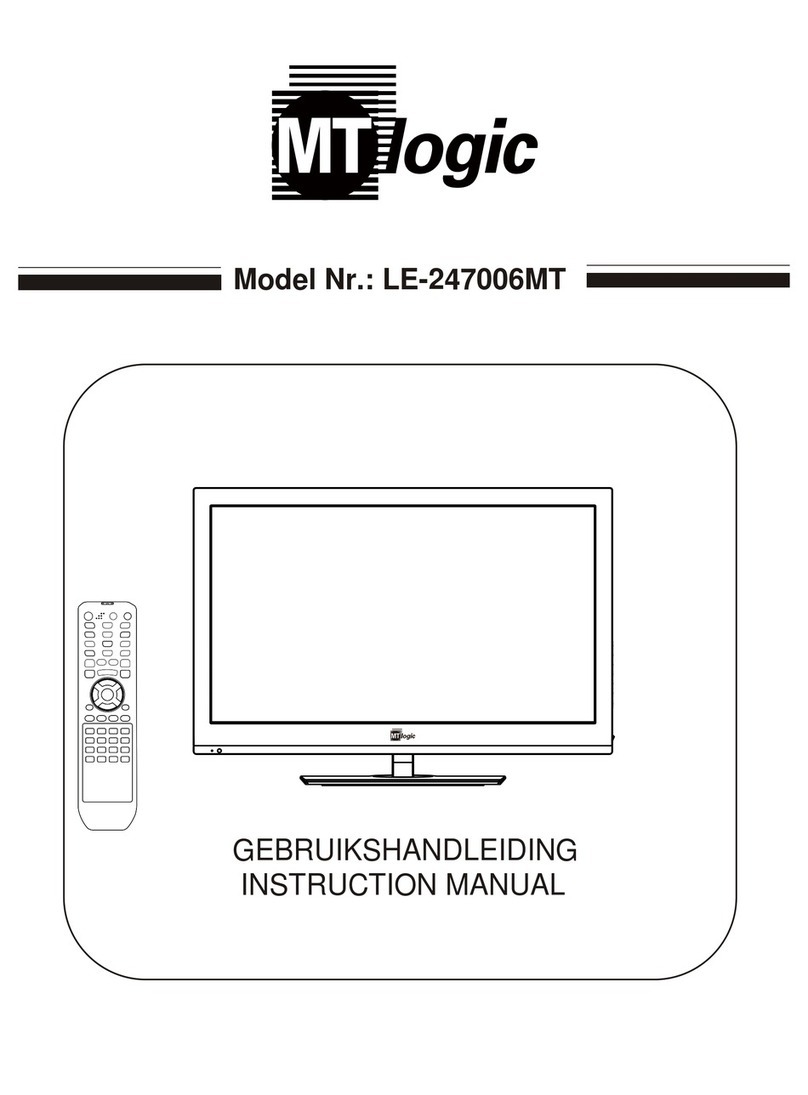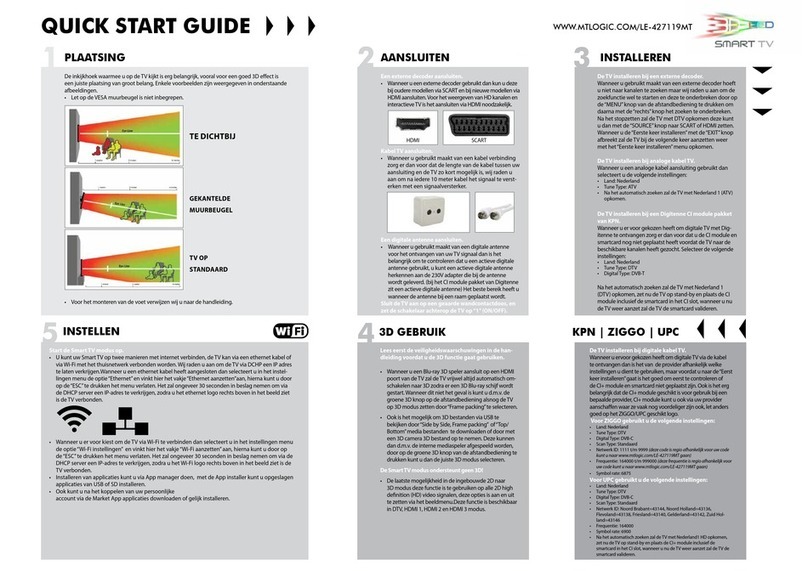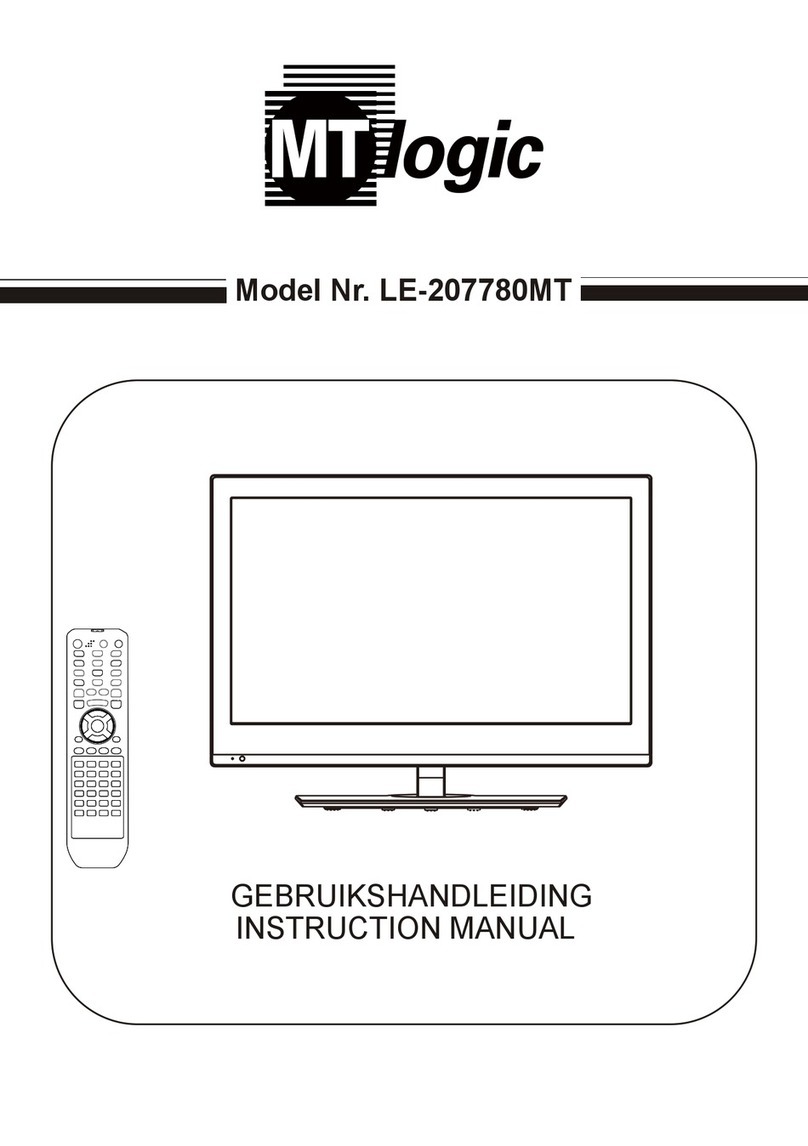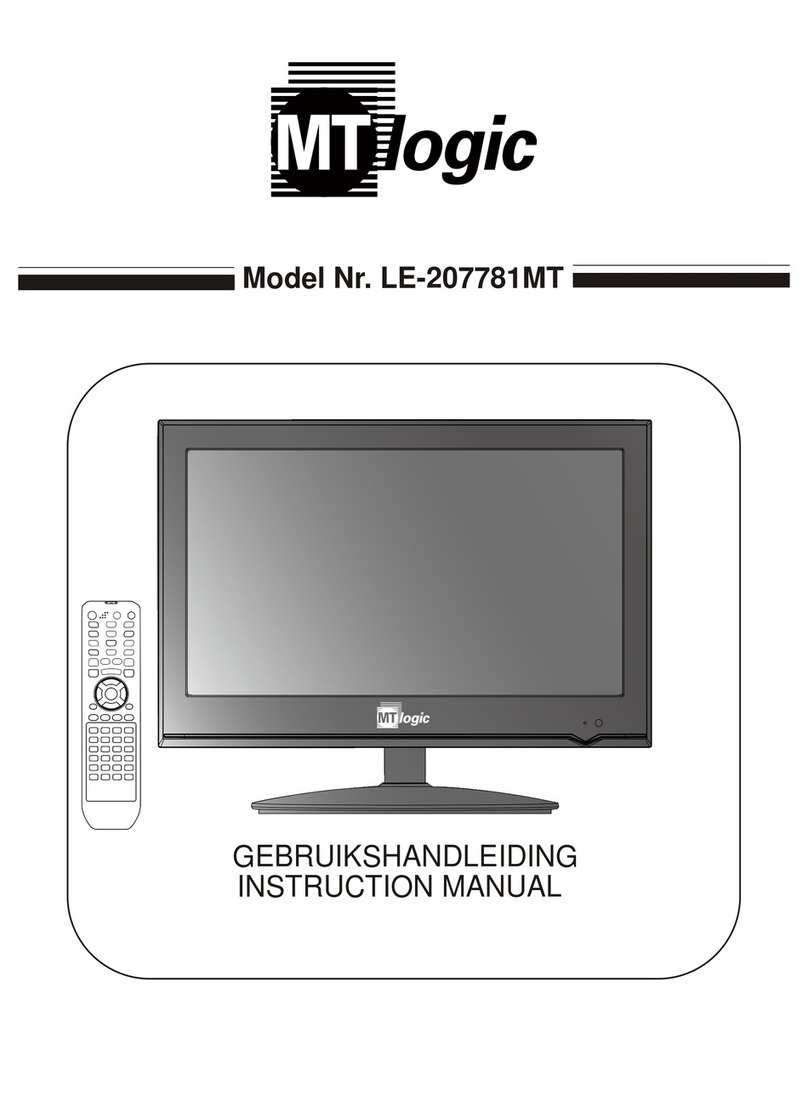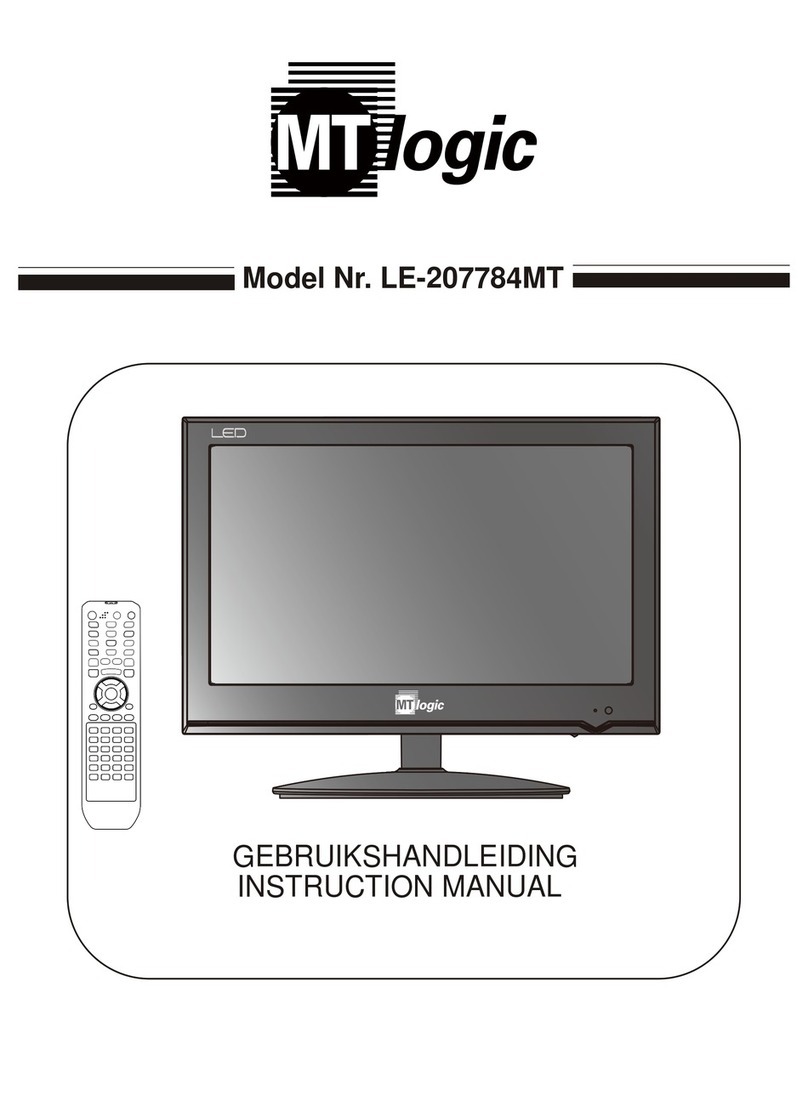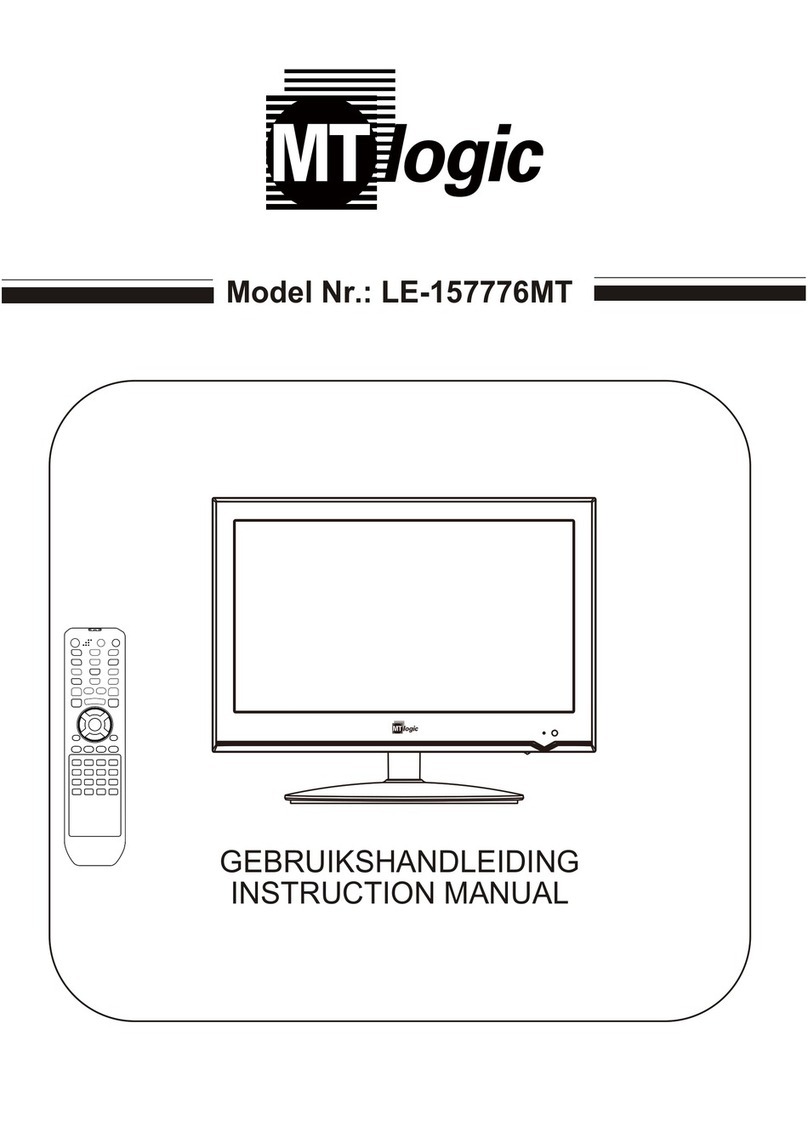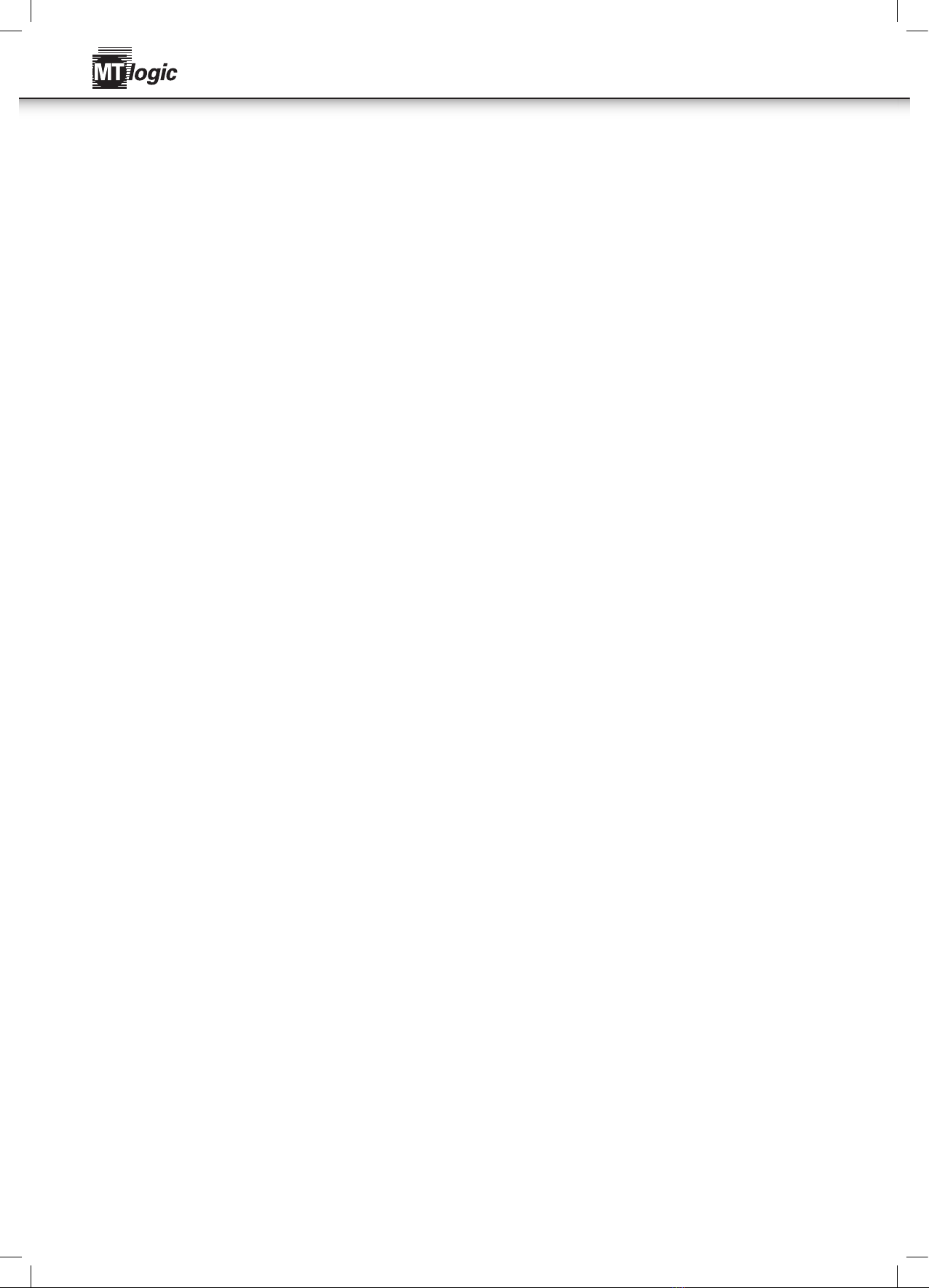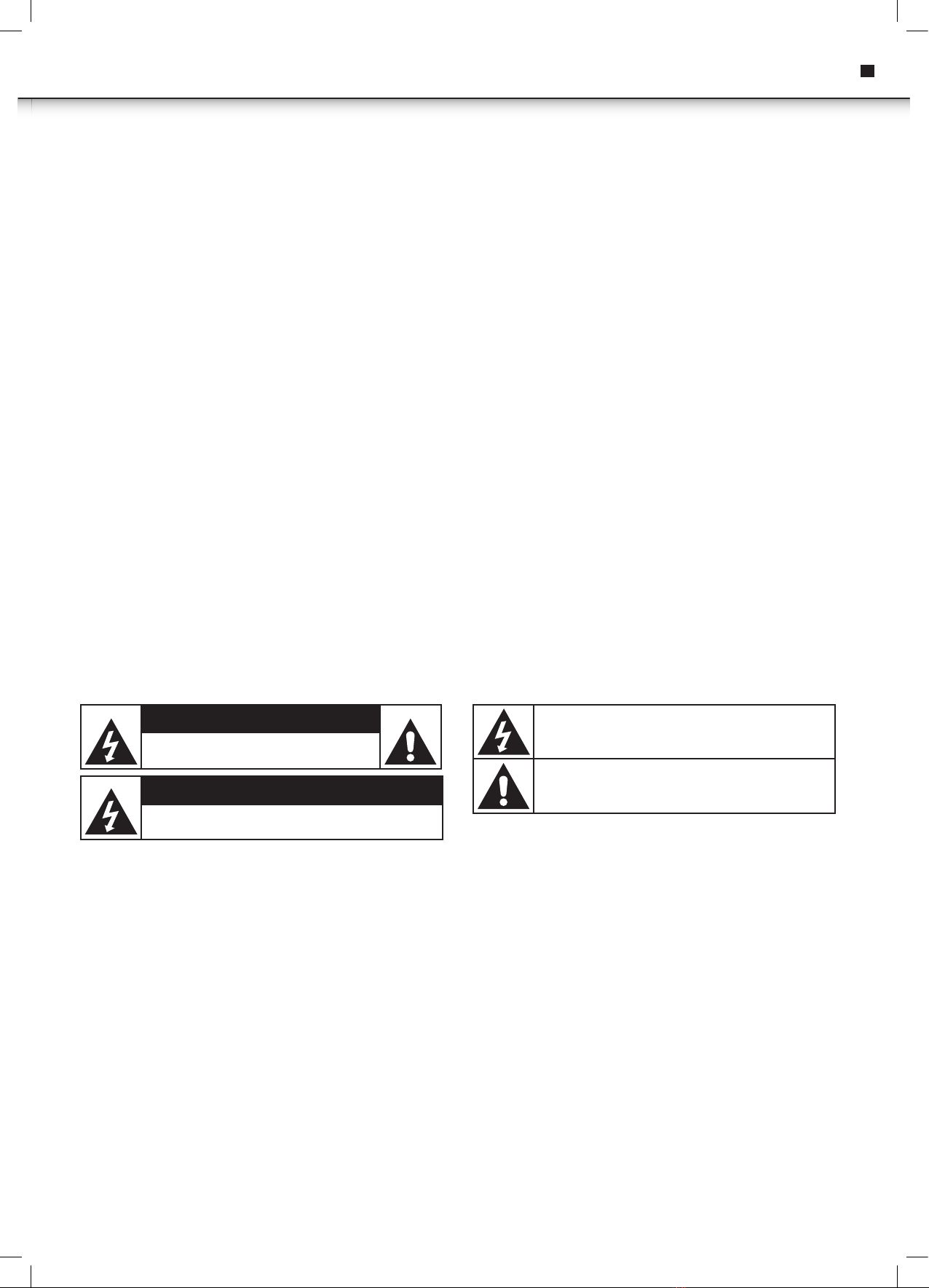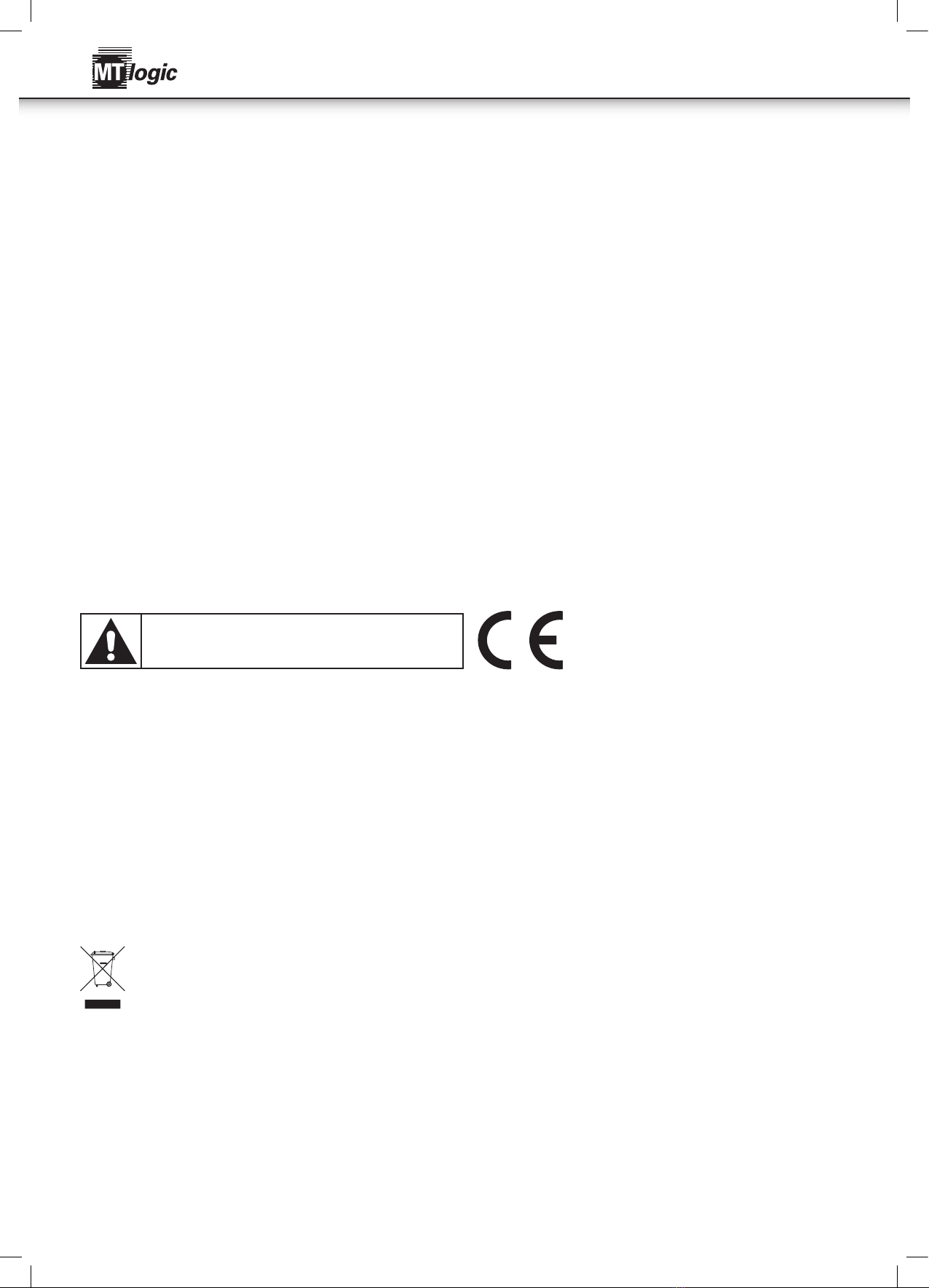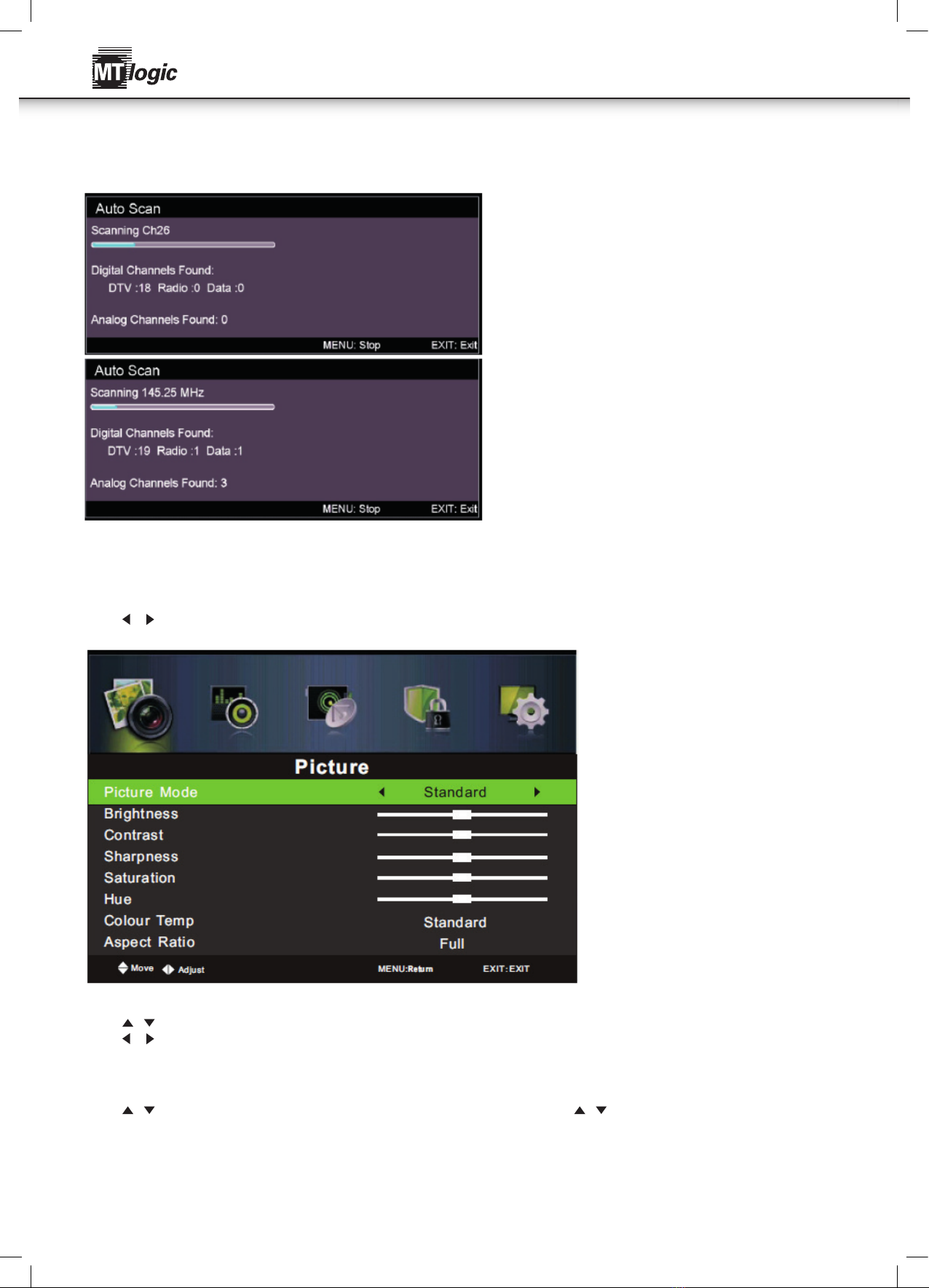4
Instruction Manual
SETTING UP AND USING YOUR TV
• Check the voltage shown on the serial number or rating label on your TV, and make sure your TV is compatible with the voltage in your home.
If you are not sure about the voltage you have in your home, please contact your distributor or an electrician.
• Make sure you plug the power cable into the socket securely. If you have problems plugging in your TV, please contact the shop you bought
your TV from to replace the power cable.
• The plug is designed, so that it will only fit one way.
• If you have problems plugging in the socket properly, please contact the shop you bought your TV from.
• Do not overload power sockets or extension cords when you are setting up your TV. If you overload the power sockets or extension cords, you
could receive an electric shock or cause a fire.
• Do not place any objects on the power cord when you are setting up your TV. Keep your TV screen away from any sharp objects such as screw
drivers or knives so that you don't scratch or damage the TV screen. Only use the correct power cord when you set up your TV.
• Make sure you turn off your TV when you are not using it. lf you won't be using your TV for a week or more, unplug both power and aerial connections.
• The vents at the back of your TV are to let air cool the inside of your TV. so it doesn't overheat. Please make sure the vents are not blocked.
• Do not put your TV on a bed, sofa or carpet. This may block the vents.
• Do not put your TV in an enclosed space, such as on a bookshelf or in a TV cabinet. Doing this may block the vents.
• Keep your TV away from direct sunlight.
• Do not place your TV on an unsteady shelf or desk. The TV could fall and injure you.
• Do not put objects inside the TV (such as children's toys).Doing this could give you an electric shock or damage the parts inside your TV.
When to call a technician
If any of the following happens. unplug your TV and contact the shop you bought your TV from or a qualified technician to repair your TV.
• If the power cord or plug is damaged
• If liquid gets into the screen
• If your TV is damp or wet
• If your TV is damaged
• If the TV doesn't work properly.
Do not try to repair your TV yourself. There is high voltage
inside it and you could receive an electric shock.
The temperatures your TV will work in
• Your TV will only work when the temperature is in the range of 0°C-40°C.
Safety notice
• Your TV has a CE marking. This means your TV meets both the EMC directive (89/336/EEC), (93/68/EEC) and the Low Voltage Directive (73/23/
EEC) that the European Community have issued.
• This unit complies with European Council Directive 2006/ 95 CE (Electromagnetic Compatibility & Low Voltage Directives)
When you need to throw your TV away
Please contact the shop that sold you your TV when you need to throw it away.
• Do not throw your old TV away with your household waste.
• You can also contact your local council to see if they can collect your old TV. If you throw your TV away at a landfill site, dangerous chemicals
from your TV can leak into the ground and get into the food chain.
• When you replace your TV with a new one, the shop who sold you your TV are legally responsible for taking your old TV and throwing it away.
END OF LIFE DISPOSAL
This logo set on the product means that the recycling of this apparatus comes within the framework of the Directive 2002/96/CE of
January 27, 2003 concerning the Waste of Electrical and Electronic Equipment (WEEE). This symbol means that used electrical and
electronic products should not be mixed with general household waste. There is a separate collection system for these products.
If you want to dispose of this equipment, please do not use the ordinary dust bin !
• The presence of dangerous substances in the electrical and electronic equipments can have potential consequences on the environment and
human health in the cycle of reprocessing this product.
• Therefore, at the end of its lifetime, this product shall not be disposed with other non-recycled waste. Used electrical and electronic equipment must be
treated separately and in accordance with legislation that requires proper treatment, recovery and recycling of used electrical and electronic equipment.
• Local authorities and resellers have set special procedures for the purpose of collecting and recycling this product (please contact your local
authority for further details). You have the obligation to use the selective waste collection systems put in place by your local authority.
• If your used electrical or electronic equipment has batteries or accumulators, please dispose of these separately beforehand according to local
requirements.
• By disposing of this product correctly you will help ensure that the waste undergoes the necessary treatment, recovery and recycling and thus
prevent potential negative effects.