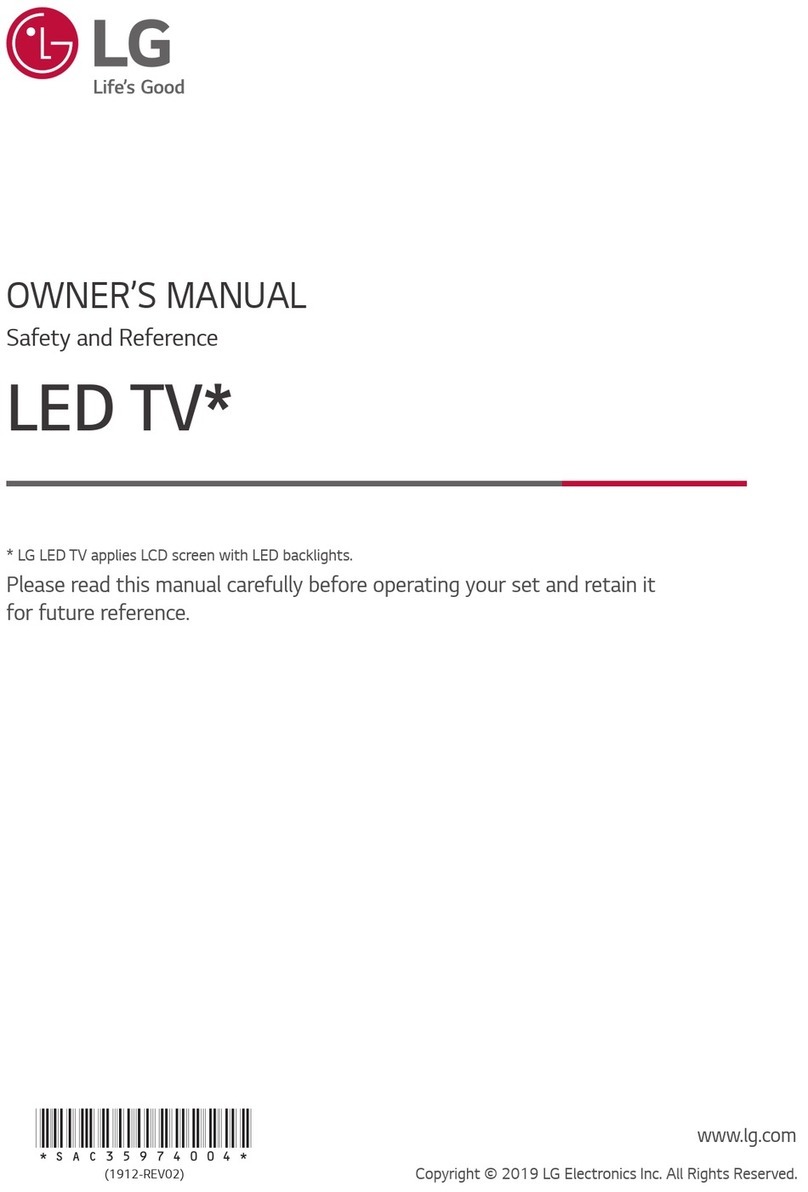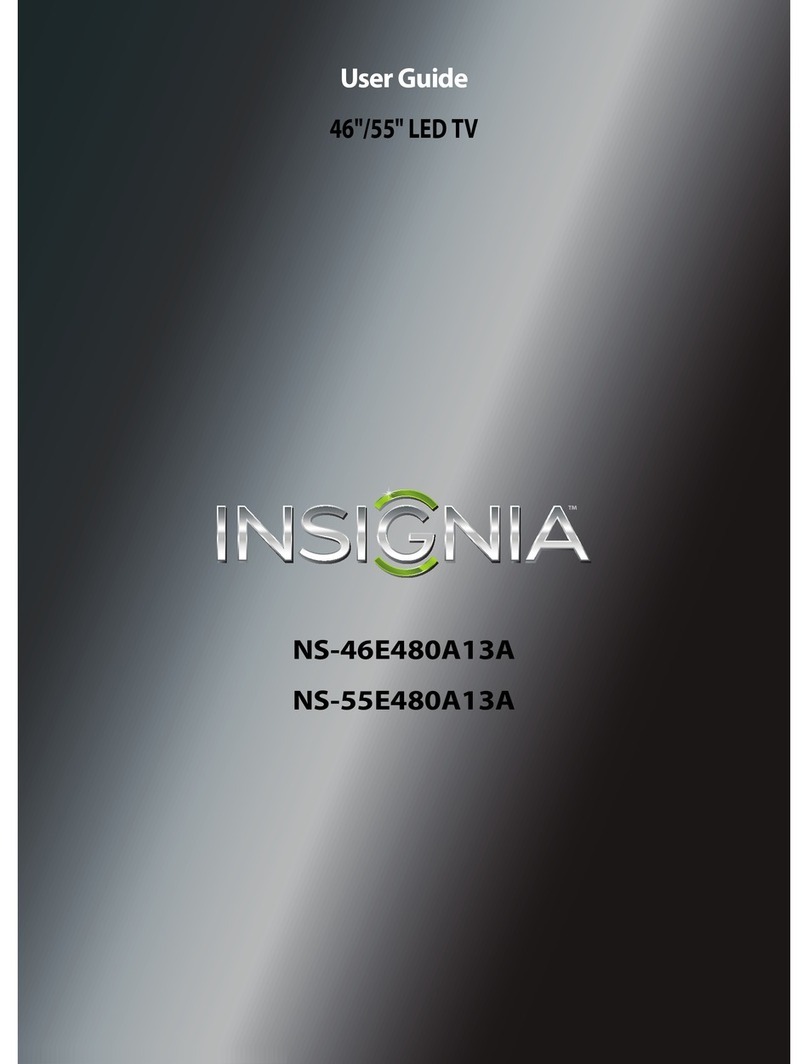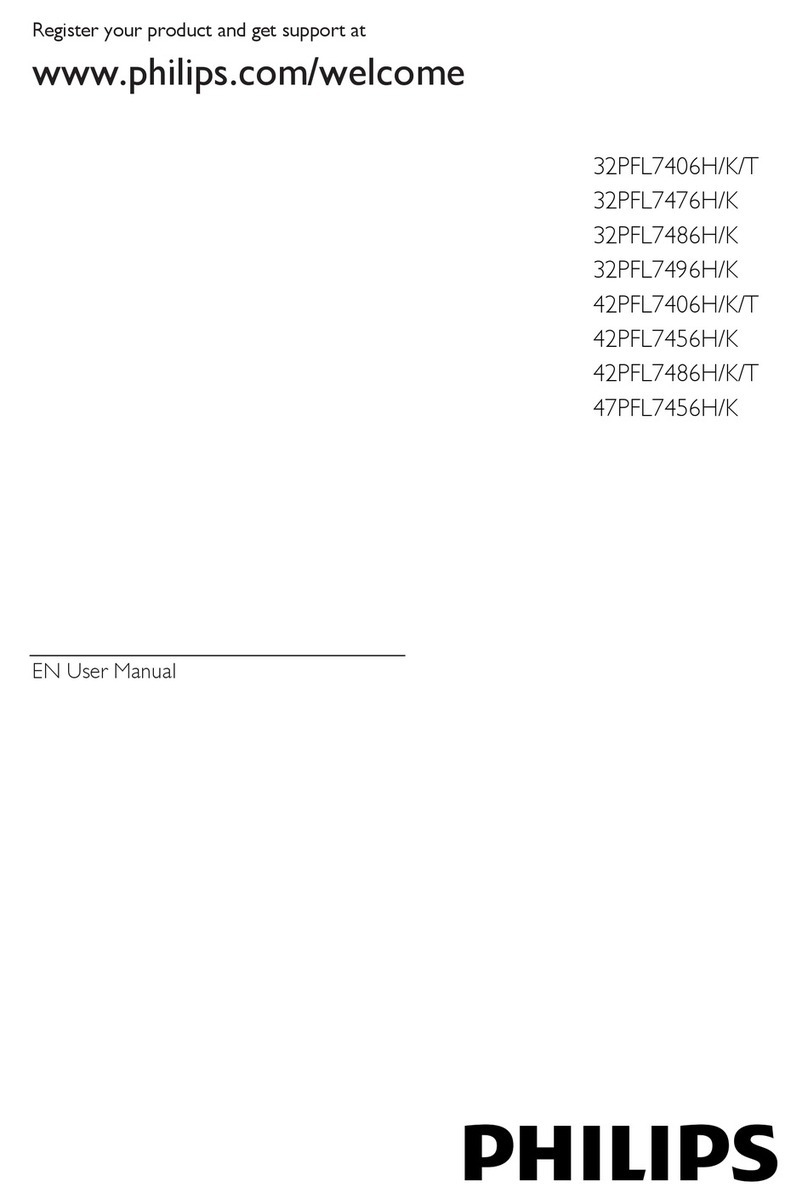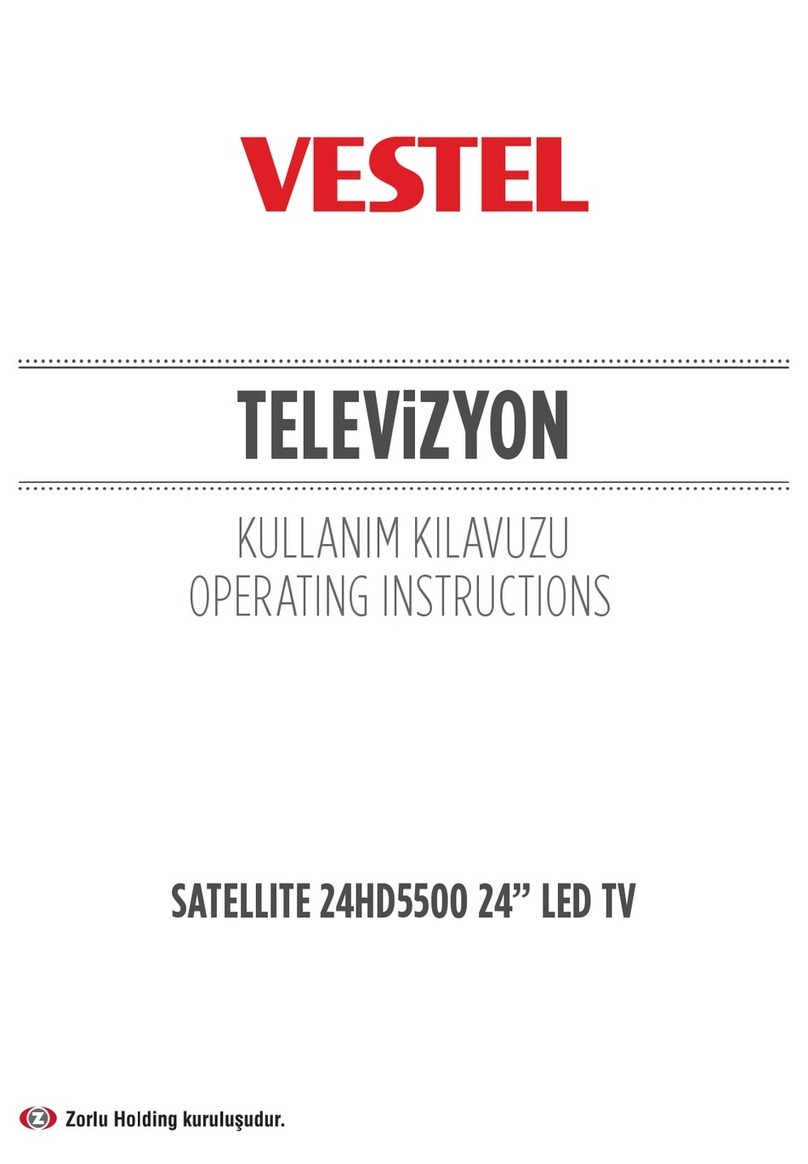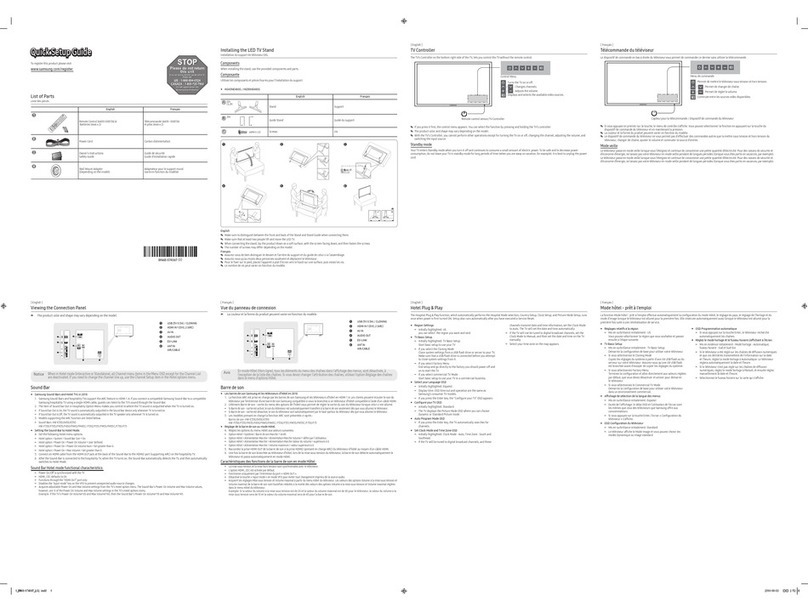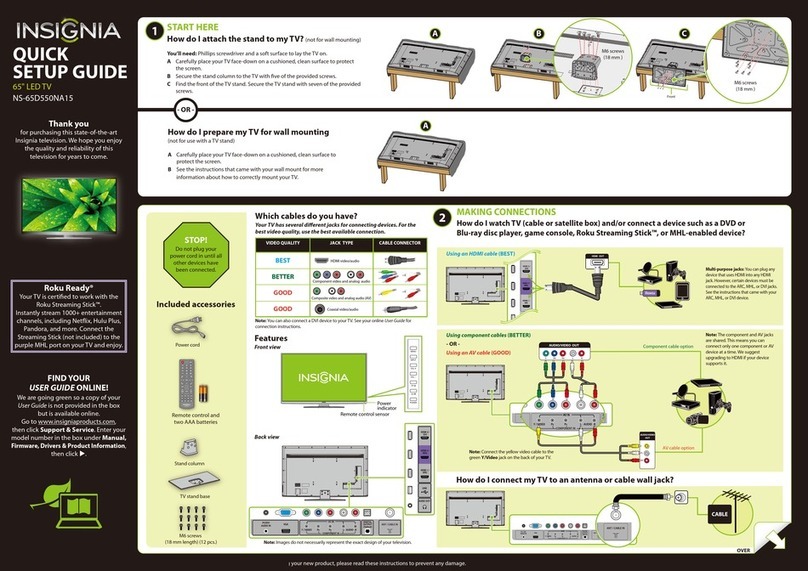Element ELFW4017 User manual

INSTRUCTION MANUAL
Please read all the instructions carefully before using this TV,
and keep the manual for future reference.
40" FHD Digital LED TV
ELFW4017


1
CONTENTS
Important Safety Instructions
Additional Safety Information
Preparations
What is Included
Front View
Rear View
Wall Mounting
Remote Control
Connecting External Devices
Operating Your TV
Turning On/Off Your TV
Setup Wizard
Selecting The Input Source
Channel Selection
Volume Adjustment
Customizing TV Settings
Navigating the On-screen Display
Picture Settings
Audio Settings
Time Settings
Setup Menu
Lock Settings
Parental Control
Channel Settings
USB Multimedia
Viewing Pictures
Troubleshooting
FCC Notes
Specications
2
3
4
4
5
6
6
7
9
10
10
10
11
11
11
12
12
13
14
15
16
17
18
20
21
21
22
25
25

2
IMPORTANT SAFETY INSTRUCTIONS
• Read these instructions – All the safety
and operating instructions should be read
before this product is operated.
• Keep these instructions – The safety
and operating instructions should be
retained for future reference.
• Heed all warnings – All warnings on
the appliance and in the operating
instructions should be adhered to.
• Follow all instructions – All operating
and use instructions should be followed.
• Do not use this apparatus near water
– The appliance should not be used near
water or moisture – for example, in a wet
basement or near a swimming pool, and
the like.
• Clean only with dry cloth.
• Do not block any ventilation openings.
Install in accordance with the
manufacturer’s instructions.
• Do not install near any heat sources such
as radiators, heat registers, stoves, or
otherapparatus(includingampliers)that
produce heat.
• Do not defeat the safety purpose of
the polarized or grounding-type plug. A
polarized plug has two blades with one
wider than the other. A grounding-type
plug has two blades and a third grounding
prong. The wide blade or the third
prong are provided for your safety. If the
providedplugdoesnottintoyouroutlet,
consult an electrician for replacement of
the obsolete outlet.
• Protect the power cord from being walked
on or pinched particularly at plugs,
convenience receptacles, and the point
where they exit from the apparatus.
• Only use attachments/accessories
speciedbythemanufacturer.
• Use only with the cart, stand, tripod,
bracket, or table specified by the
manufacturer, or sold with the apparatus.
When a cart is used, use caution when
moving the cart/apparatus combination to
avoid injury from tip-over.
• Unplug this apparatus during lightning
storms or when unused for long periods
of time.
• Refer all servicing to qualified service
personnel. Servicing is required when
the apparatus has been damaged in any
way, such as the power-supply cord or
plug is damaged, liquid has been spilled
or objects have fallen into the apparatus,
the apparatus has been exposed to rain
or moisture, does not operate normally, or
has been dropped.
• Please keep the unit in a well-ventilated
environment.
WARNING:Toreducetheriskofreorelectric
shock, do not expose this apparatus to rain
or moisture. The apparatus should not be
exposed to dripping or splashing. Objects
lledwithliquids,suchasvasesshouldnotbe
placed on apparatus.
WARNING: The batteries shall not be exposed
toexcessiveheatsuchassunshine,reorthe
like.
WARNING: The main plug is used as
disconnect device, the disconnect device shall
remain readily operable.
WARNING: To reduce the risk of electric
shock,donotremovecover(orback)asthere
are no user-serviceable parts inside. Refer
servicingtoqualiedpersonnel.
This lightning flash with arrowhead
symbol within an equilateral triangle
is intended to alert the user to
the presence of non-insulated “dangerous voltage”
within the product’s enclosure that may be of
sufficient magnitude to constitute a risk of electric
shock.
The exclamation point within an
equilateral triangle is intended to
alert the user to the presence of
important operating and maintenance instructions in
the literature accompanying the appliance.
This equipment is a Class II or double
insulated electrical appliance. It
has been designed in such a way
that it does not require a safety connection to
electrical earth.
RISQUE DE CHOC ELECTRIQUE NE
PAS OUVRIR

3
ADDITIONAL SAFETY INFORMATION
To ensure reliable and safe operation of this equipment, please read carefully all the
instructions in this user guide, especially the safety information below.
Electrical Safety
• The TV set should only be connected to a main power supply with voltage that
matches the label at the rear of the product.
• To prevent overload, do not share the same power supply socket with too many other
electronic components.
• Do not place any connecting wires where they may be stepped on or tripped over.
• Do not place heavy items on them, which may damage the leads.
• Hold the main plug, not the wires, when removing from a socket.
• During a thunderstorm, or when not using the television for extended period of time,
turn off the power switch on the back of the television.
• Do not allow water or moisture to enter the TV or power adapter. Do NOT use in wet,
moist areas, such as bathrooms, steamy kitchens or near swimming pools.
• Pull the plug out immediately, and seek professional help if the main plug or cable
is damaged, liquid is spilt onto the set, if accidentally exposed to water or moisture,
if anything accidentally penetrates the ventilation slots or if the set does not work
normally.
• Do not remove the safety covers. There are no user serviceable parts inside. Trying
to service the unit yourself is dangerous and may invalidate the product’s warranty.
Qualiedpersonnelmustonlyservicethisapparatus.
• To avoid battery leakage, remove exhausted batteries from the remote control, or
when not using for long period.
• Donotbreakopenorthrowexhaustedbatteriesonare.
• Do not mix old and new batteries.
• DonotmixAlkaline,Standard(Carbon-Zinc)orRechargeable(NickelCadmium)or
(NickelMetalHydride)batteries.
Physical Safety
• Do not block ventilation slots in the back cover. You may place the TV in a cabinet,
butensureatleast5cm(2'')clearanceallaround.
• Do not tap or shake the TV screen, or you may damage the internal circuits. Take
good care of the remote control.
• TocleantheTVuseasoftdrycloth.Donotusesolventsorpetroleumbaseduids.
• Do not install near any heat sources such as radiators, heat registers, stoves or other
apparatus(includingampliers)thatproduceheat.
• Do not defeat the safety purpose of the polarized or grounding-type plug. A polarized
plug has two blades with one wider than the other. A grounding type plug has two
blades and a third grounding prong, the wide blade, or the third prong is provided for
yoursafety.Iftheprovidedplugdoesnottintoyouroutlet,consultanelectricianfor
replacement of the obsolete outlet.
• Protect the power cord from being walked on or pinched particularly at plugs.
• Unplug the apparatus during lightning storms or when unused for long periods.
• Referallservicingtoa qualiedservicepersonnel.Servicingisrequiredwhenthe
apparatus has been damaged in any way, such as power-supply cord or plug is
damaged, liquid has been spilled, or objects have fallen into the apparatus, has been
exposed to rain or moisture, does not operate normally, or has been dropped.

4
What is Included?
PREPARATIONS
TV Set Remote Control with Batteries
User Manual
ELFW4017
INSTRUCTION MANUAL
Please read all the instructions carefully before using this TV,
and keep the manual for future reference.
40"FHD Digital LED TV
Quick Start Guide
QUICK START GUIDE

5
PREPARATIONS
•
Switch the TV between On / Standby mode.
• SOURCE
Press to select among different input signal sources.
• MENU
DisplaytheOSD(onscreendisplay)menu.
• CH
Press to select a channel.
• VOL +/-
Press to adjust the volume.
• LED
The LED light indicates when the TV is activated.
• IR
Infrared Receiver.
Front View
LED
IR

6
PREPARATIONS
Rear View
The TV is provided with mounting holes for a VESA approved wall mounting bracket (Not
Supplied). Remove the screws holding the base to the base bracket and lift the base away (do
not remove the base mounting brackets). Mount the VESA bracket using 4*M6*10 isometric
threaded screws (Not Supplied).
Wall Mounting
1. Headphone Socket
Connect to the Headphones.
2. Optical Output
Connect a digital sound system to this
jack.
3. COMPONENT/ AV Input
Connect to the composite VIDEO and
AUDIO (L/R) output sockets on external
video devices.Connect to AV devices
with component (Y/Pb/Pr) video output
sockets.
4. HDMI Inputs
Connect to a (HD) signal
output device.
5. VGA Input
Connect to a computer or other devices
with a VGA interface.
6. PC AUDIO Input
Connect to a computer audio output.
7. Antenna Input (75Ω VHF/UHF)
Connect to the antenna (75Ω VHF/UHF)
socket with the RF coaxial cable.
8. USB Port
Connect to a USB storage device to play
photo (USB mode)
Pb Pr
Your new TV is heavy, please consult with professional wall mount installer to perform this installation.
WARNING
Never place a television set in an unstable location. A television set may fall, causing serious personal
injury or death. Many injuries, particularly to children, can be avoided by taking simple precautions such
as:
-Using cabinets or stands recommended by the manufacturer of the television set.
-Only using furniture that can safely support the television set.
-Ensuring the television set is not overhanging the edge of the supporting furniture.
-Not placing the television set on tall furniture(for example, cupboards or bookcases) without anchoring
both the furniture and the television set to a suitable support.
-Not placing the television set on cloth or other materials that may be located between the television set
and supporting furniture.
-Educating children about the dangers of climbing on furniture to reach the television set or its controls.
If your existing television set is being retained and relocated, the same considerations as above should
be applied.

7
PREPARATIONS
Remote Control
• If there is light around the TV, the remote control may fail or work abnormally.
• Please remove the batteries from the remote control when not in use for a long
period time.
• Actual function for remote control keys prevails.
• To prevent battery leakage which may result in bodily injury or damage to the
remote:
1. Install all batteries correctly, and as marked on the remote control.
2.Donotmixoldandnewbatteriesanddonotmixalkaline,standard(carbon-zinc)or
rechargeable(ni-cad,ni-mh,etc.)batteries.
USB Button
Power Button
Numeric Buttons
Channel Setup Button
Mute Button
Picture Mode Button
Sound Mode Button
Signal Source Button
Channel Selection Button
CH.LIST Button
FREEZE Button
Up Button
Left Button
TV Setup Menu Button
Stop Button
Play/Pause Button Next Button
Prev. Button
CC Button
Return Button
Return Button
Information Button
Volume Adjust Button
ASPECT Button
ENTER Button
Right Button
Down Button
ADD/ERASE Button
EXIT Button
FAV Button
REPEAT Button
AUTO Button
V-CHIP Button
Sleep Button
MTS Button

8
PREPARATIONS
Remote Control
TV Operation
Switch the TV between on and standby mode.
USB Access into the USB directly.
P.MODE Select picture mode: Dynamic/Movie/Natural/User/Standard.
S.MODE Select sound mode: Standard/Music/Movie/User.
SLEEP Set the TV sleep timer: off/5/10…/180/240 min.
ASPECT Select the aspect ratio settings:Normal/Wide/Zoom/Cinema/Just
Scan(onlyforHDMISource)/DotToDot(onlyforVGASource).
0~9 Selectaprogram(ATV/DTVmode)
Enter multiple program channel number , such as 2-1.
Return to previous viewing channel.
VOL+/- Adjust the volume.
CH /Select a channel.
Mute and restore your TV sound.
SOURCE Select among the different input signal sources: TV/AV/Component/
HDMI1/HDMI2/HDMI3/VGA/USB.
MENU Display the OSD 'on screen display' menu.
MTS Switch among different audio channels: STEREO/MONO/SAP.
FREEZE Freeze the picture.
INFO Display the present screen information such as the current channel
and input source.
RETURN Return to previous menu.
Allows you to navigate the OSD menus and adjust the system settings
to your preference.
OK ConrmtheselectionintheOSD'onscreendisplay'menus.
CH.LIST Display program list.
EXIT Exit the OSD 'on screen display' menu.
CC Closed Caption selection: Off/On/CC on Mute.
V-CHIP Set up parental control.
AUTO AutomaticallyadjusttheHorizontal/VerticalpositioninPC(VGA)mode.
ADD/ERASE Add or delete Favorite channels.
FAV Display the favorite channel list.
USB Operation
Press to pause or resume the playback.
Press to stop the playback and clear the existing memory.
/ Press to skip between chapters.
REPEAT Press repeatedly to select the repeat mode.

9
CONNECTING EXTERNAL DEVICES
Video Camera
Game Console
Blu-ray Player / Recorder
VCR Satellite Receiver
Satellite
Antenna Cable
OR
HDMI Device
Computer
Digital Audio System
Headphones
Pb Pr

10
OPERATING YOUR TV
Turning On/Off Your TV
Setup Wizard
• Connect the power cord to the power socket after you have completed all the
physical connections. At this stage, the TV will enter Standby Mode and the red
LED indicator will illuminate.
• In Standby Mode, press the button on the main unit or on the remote control to
turn the TV on. The red LED indicator will turn blue.
The POWER button on the main unit or on the remote control can only
switch the TV into standby. To completely turn off the TV, please disconnect
the power cord from the power socket.
Menu Language
Select your desired language to be displayed on the
menu. The default on-screen menu language is set
as English.
Air/Cable Select antenna between Air and Cable.
Cable System Select Cable system: Auto, STD, IRC, HRC.
Auto Scan Search and store the available
channels automatically.
• Press the buttons to select your desired mode and press OK button to
conrm.
Setup Wizard
Menu Language
Air/Cable
Cable System
Auto Scan
English
Cable
AUTO
Select
Move Exit

11
Channel Selection
Selecting The Input Source
• Press the SOURCE button on the
main unit or on the remote control to
display the Input Source list.
• Press the buttons to select
your desired input source among:
TV/Component&AV/HDMI1/HDMI2/
HDMI3/VGA/USB and then press OK
buttontoconrm.
• Press the CH /CH buttons on the main unit or on the remote control repeatedly
to select the channel.
• Press the 0-9 buttons on the remote control to select the channel directly.
Press "4", and then press OK button to select channel 4.
Press "4" and "5", and then press OK button to select channel 45.
Press "1", "2" and "3", and then press OK button to select channel 123.
OPERATING YOUR TV
• Press the VOL+/- buttons on the main unit or on the remote control to adjust the
volume.
• If you wish to switch the sound off, press the MUTE button again or the VOL+
button to resume the sound.
Volume Adjustment
INPUT SOURCE
TV
HDMI1
HDMI2
VGA
USB
Component
HDMI3

12
CUSTOMIZING TV SETTINGS
Navigating the On-screen Display
• Press the MENU button to display the main menu.
• Press the buttons to navigate and select the available menus.
Picture Mode
Contrast
Brightness
Color
Normal
SelectMove Exit
Picture
Audio
Time
Setup
Lock
Channel
Tint
Sharpness
Color Temp.
Blue Screen On
50
50
50
50
0
Sound Mode
Bass
Treble
Select
Move Exit
Picture
Audio
Time
Setup
Lock
Channel
Balance
Surround Sound
Auto Volume
SPDIF Type
Off
On
Standard
Standard
50
50
0
Audio Language English
Sleep Timer
Time Zone
Daylight Saving Time
SelectMove Exit
Picture
Audio
Time
Setup
Lock
Channel
Off
Pacific
Off
Menu Language
Transparency
Zoom Mode
Noise Reduction
SelectMove Exit
Picture
Audio
Time
Setup
Lock
Channel
Advanced
Closed Caption
DLC On
English
Off
Wide
Middle
Restore Default
Enter Password
Select
Move Exit
Picture
Audio
Time
Setup
Lock
Channel
----
Air/Cable
Auto Scan
Favorite
SelectMove Exit
Picture
Audio
Time
Setup
Lock
Channel
Show/Hide
Channel No.
DTV Signal:
Cable

13
CUSTOMIZING TV SETTINGS
Picture Settings
• Press the MENU button on the main
unit or on the remote control then
press the buttons to select
PICTURE menu and then press the
or the OK button to enter.
• Press the buttons to select the
following picture options and then
press the buttons to adjust each
option’s setting.
Picture Mode
Cycle among picture modes: Standard/Dynamic/
Movie/Natural/User.
Alternative: you may press the P.MODE
button to select the picture mode directly.
Contrast Adjust the difference between light and dark levels in
the pictures. (For User mode)
Brightness Increase or decrease the amount of white in the
picture. (For User mode)
Color Control the color intensity. (For User mode)
Tint Adjust the balance between red and green levels.
Sharpness Adjust the level of crispness in the edges between
light and dark areas of the picture. (For User mode)
Color Temperature Cycle among color temperature: Cool/Normal/Warm.
Blue Screen Allow the blue background to turn On/Off during weak
or no signal conditions.
Picture Mode
Contrast
Brightness
Color
Normal
SelectMove Exit
Picture
Audio
Time
Setup
Lock
Channel
Tint
Sharpness
Color Temp.
Blue Screen On
50
50
50
50
0
Standard

14
CUSTOMIZING TV SETTINGS
• Press the MENU button on the main
unit or on the remote control then
press the buttons to select
AUDIO menu and then press the or
the OK button to enter.
• Press the buttons to select
the following audio options and then
press the buttons to adjust each
option’s setting.
Sound Mode
Allow the selection of an audio-enhancement
technique: Standard/Music/Movie/User.
Alternative: You may press the S.MODE
button to select the Sound mode directly.
Bass Control the relative intensity of lower-pitched sounds.
(For User mode)
Treble Control the relative intensity of higher-pitched sounds.
(For User mode)
Balance Adjust the audio output between the left and the right
speakers.
Surround Sound Provide an enhanced listening experience.
Auto Volume Volume levels are automatically controlled.
SPDIF Mode Select the digital audio output mode between RAW/
PCM.
Audio Language Select audio language among: English, French,
Spanish.
Audio Settings
Sound Mode
Bass
Treble
Select
Move Exit
Picture
Audio
Time
Setup
Lock
Channel
Balance
Surround Sound
Auto Volume
SPDIF Type
Off
On
Standard
50
50
0
Audio Language English

15
CUSTOMIZING TV SETTINGS
• Press the MENU button on the main
unit or on the remote control then
press the buttons to select
TIME menu and then press the or
the OK button to enter.
• Press the buttons to select
the following time options and then
press the button to adjust each
option’s setting.
Sleep Timer
Select a period of time after which the TV
automatically switches to standby mode:
off/5/10/…/180/240 min.
Alternative: You may press the SLEEP
button repeatedly to select the number
of minutes directly.
Time Zone
Select a Time Zone among: Pacific/Alaska/
Hawaii/Eastern/Central/Mountain/Atlantic or
Newfoundland.
Daylight Saving Time Select to turn On/Off daylight saving time.
Time Settings
Sleep Timer
Time Zone
Daylight Saving Time
SelectMove Exit
Picture
Audio
Time
Setup
Lock
Channel
Off
Pacific
Off

16
• Press the MENU button on the main
unit or on the remote control then
press the buttons to select
SETUP menu and then press the or
the OK button to enter.
• Press the buttons to select
the following setup options and then
press the buttons to adjust each
option’s setting.
CUSTOMIZING TV SETTINGS
Setup Menu
Menu Language
Select menu language among: English, Français or
Español. The default on-screen menu language is
English.
Transparency Select to turn On/Off transparency function.
Zoom Mode
Select zoom mode among: Normal/Wide/Zoom/Cinema/
Just Scan(only for HDMI Source)/DotToDot(onlyforVGA
Source).
Noise Reduction Reduce the noise level of the connected device: Off/
Weak/Middle/Strong.
Advanced
Adjust the PC desktop content.
(VGAsourcemodeonly)
Closed Caption
Allows you to turn closed
captioning of audio on or off,
select analog or digital modes, or
personalize the captioning style.
CC Mode Select CC mode among: On, Off or CC on
Mute.
Basic
Selection
Select analog mode among: CC1, CC2,
CC3, CC4, Text1, Text2, Text3, Text4.
Advanced
Selection Select digital mode among: Service1~6.
Option Personalize the captioning style,such as
the size and color of the digital caption.
DLC Select to turn On/Off the dynamic luminance control.
Restore Default Restore the TV to factory default settings.(Except the lock
settings)
Menu Language
Transparency
Zoom Mode
Noise Reduction
SelectMove Exit
Picture
Audio
Time
Setup
Lock
Channel
Advanced
Closed Caption
DLC On
English
Off
Wide
Middle
Restore Default
H-POS
V-POS
Clock
Phase
AdjustMove Return
Picture
Audio
Time
Setup
Lock
Channel
Auto
50
50
50
50
CC Mode
Basic Selection
Advanced Selection
Option
SelectMove Return
Picture
Audio
Time
Setup
Lock
Channel
CC1
Off
Service1

17
CUSTOMIZING TV SETTINGS
• Press the MENU button on the main unit or on the remote control and then press
the buttons to select LOCK menu.
• Use the 0-9 buttons to input 4-digit password to enter the LOCK menu.
• Press the buttons to select the following options and then press the
buttons to adjust each option’s setting.
The default password is "0000".
Input 4-digit
password
Lock Settings
Change Password
Use 0-9 buttons to input the old
password and then input the
new 4-digit password. Re-enter
newpasswordforconrmation.
System Lock
Select to turn On/Off system lock. The following options
(US,Canada,RRTSettingandResetRRT)willonlybe
accessible when you turn the system lock on.
US
TV TV RATING: Press OK button to lock or
unlock TV rating.
MPAA Select MPAA rating among: N/A,G, PG, PG-
13, R, NC-17,or X.
Canada
Canada
English
Select MPAA rating for English-speaking
Canada among: E, C, C8+, G, PG, 14+, 18+.
Canada
French
Select MPAA rating for Quebec Canada
among: E, G, 8 ans+, 13 ans+, 16 ans+, 18
ans+.
RRT Setting Set Rating Region Table.
Reset RRT Select to reset the RRT setting.
Clear Lock Clear all lock settings.
Enter Password
Select
Move Exit
Picture
Audio
Time
Setup
Lock
Channel
---- Change Password
System Lock
US
NextMove Return
Picture
Audio
Time
Setup
Lock
Channel
Canada
RRT Setting
Reset RRT
Clear Lock
Off
Enter New Password
Confirm Password
0-9 Return
Picture
Audio
Time
Setup
Lock
Channel
----
----

18
Press the MENU button on the main unit or on the remote control and then press the
buttons to select LOCK menu. Use the 0-9 buttons to input 4-digit password to enter
the LOCK menu. If used, this option feature can "block'' undesirable programming from
appearing on the TV. Parental Control offers the user a wide variety of options and settings
that restrict or "block'' the programming that can appear on the TV. Parental Control allows
the user the capability of defining which program rating they consider acceptable to the
younger more sensitive viewer. It can be preset and turned either on or off by the user
whospeciesthesecret4-numbercode, thepassword.Thenumberofhoursblocked are
specified. General audiences and children blocks should be both programmed into the
TV'smemory.ViewerratingsarespeciedforbothTVandthemotionpictureIndustry;both
rating systems should be used, for complete coverage. The ratings are based on the ages
of children.
Overview
ToensurecompletecoverageforallTVprograms,(moviesandregularTVshows)choose
a rating for MPAA, from the selections below,as well as ratings from the TV Parental
Guidelines Rating Systems below, using the Age Block option for General Audiences, and
for children. In addition to those, you may wish to add additional restrictions from the content
block menu, and submenus examples below.
Things to Consider before Setting up Parental Control
Determine which rating you consider acceptable to the viewer. (For example,if you choose
TV-PG,morerestrictiveratingswillbeautomaticallyblocked;theviewerwillnotbeableto
see:TV-PG,TV-14,orTV-MAratedprogramming.)Doyouwanttoblocktheauxiliary video
source entirely? (Blocks the signal sent by the equipment, such as VCR, connected to the
TVAudio/VIdeoInputJacks)Orleave unblocked,thenchooseallowableratings.Block
program "Content" based on individual parameters such as: Strong Dialog, Bad Language,
SexScenes,ViolenceScenes,orFantasy.ViolentScenes;in ContentBlkoption.Selecta
secret password, in the Set Password option, using the numbers keys on the remote control.
Do not forget the password, it is the only way you can access the Parental Control menu
and change rating selections, or turn Parental Control off.Do you want the Parental Control
to be active at all times? If not, you can turn it on or off with the Lock On/Off option.
• You can set different Parental Control viewing restrictions for general audiences and for
children, both can be active at the same time.
• Simply specifying one content block such as Sex Scenes, will not automatically restrict
the programming that appears from the video sources.
• Even If you choose to leave the AUX Inputs unblocked, the ratings you specify will
automatically restrict the programming that appears from the video sources.
• You can not disable Parental Control by disconnecting the TV from power. Block hours will
beautomaticallyresettotheoriginalblocktimesettingspeciedifpowerisdisconnected.
CUSTOMIZING TV SETTINGS
Parental Control
Table of contents
Other Element LED TV manuals

Element
Element E4SFC5017 User manual

Element
Element ELEFW325 User manual

Element
Element ELEFT281 User manual

Element
Element ELEFC401 User manual

Element
Element ELEFW408 User manual

Element
Element ELEFT222 User manual

Element
Element ELEFT406 User manual

Element
Element ELSFS502 User manual

Element
Element ELEFS191 User manual

Element
Element ELEFT466 User manual

Element
Element ELEFC321 User manual

Element
Element E4SFT5017 User manual

Element
Element ELEFW462 User manual

Element
Element EL4KAMZ4317 User manual

Element
Element ELEFT193 User manual

Element
Element ELST5016S User manual

Element
Element ELEFW264 User manual
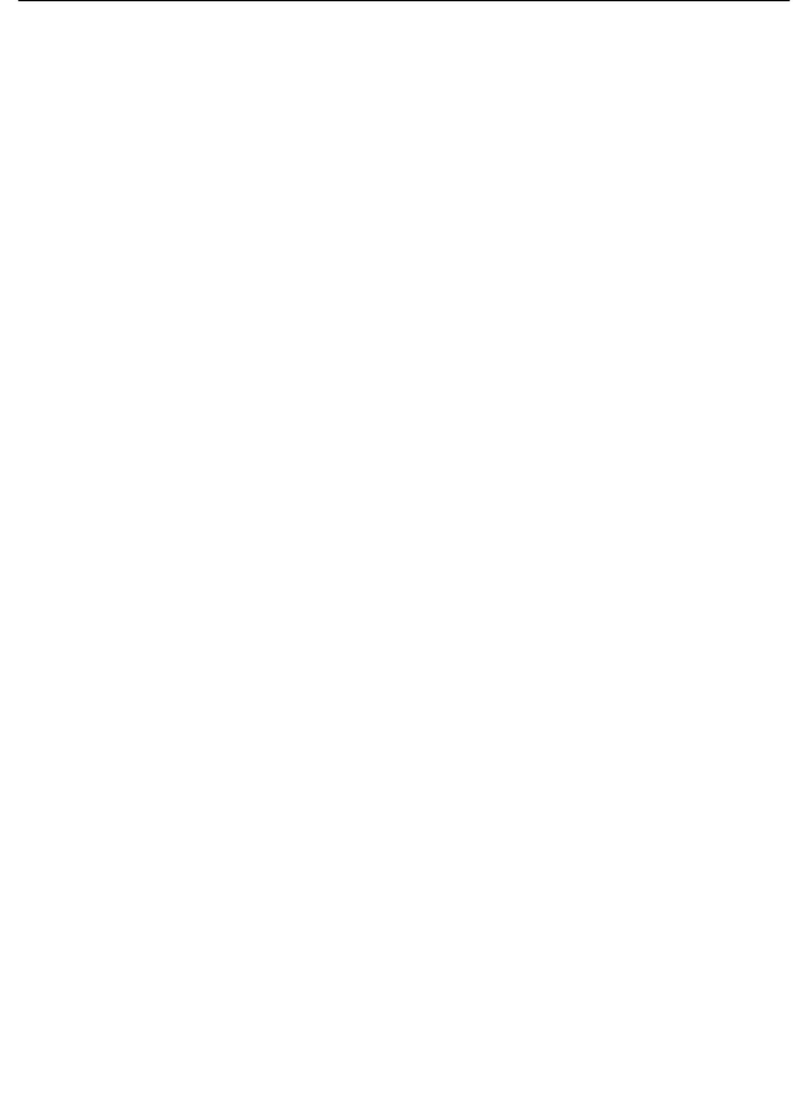
Element
Element ELEF19 User manual

Element
Element E4SFC651 User manual

Element
Element ELEFW328 User manual