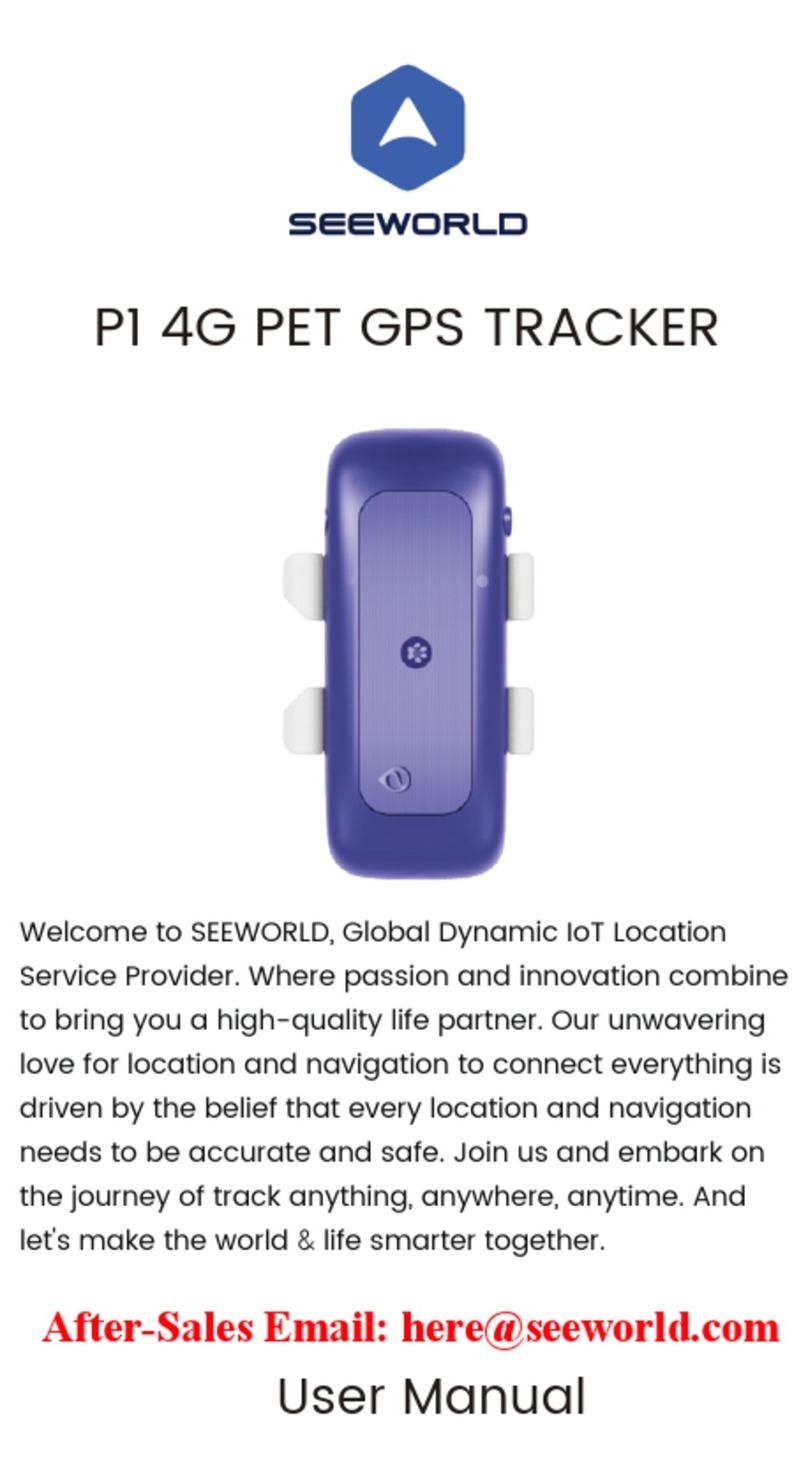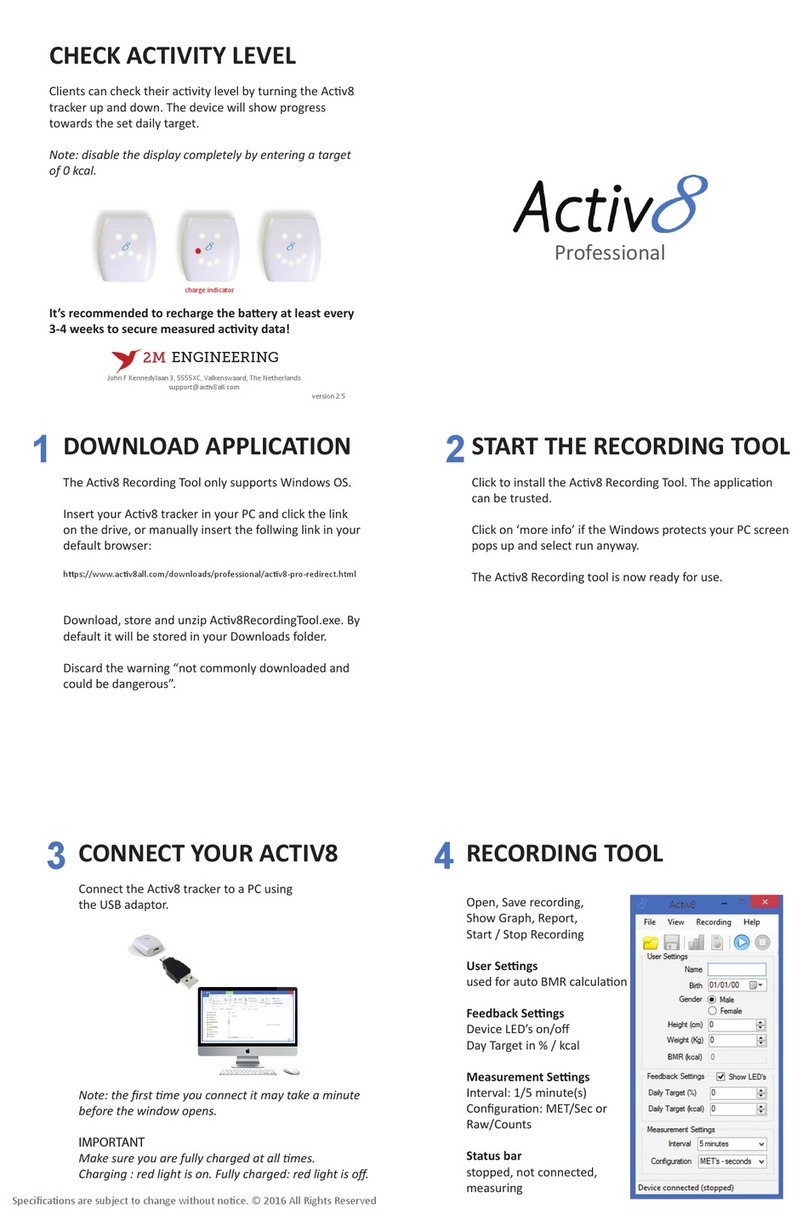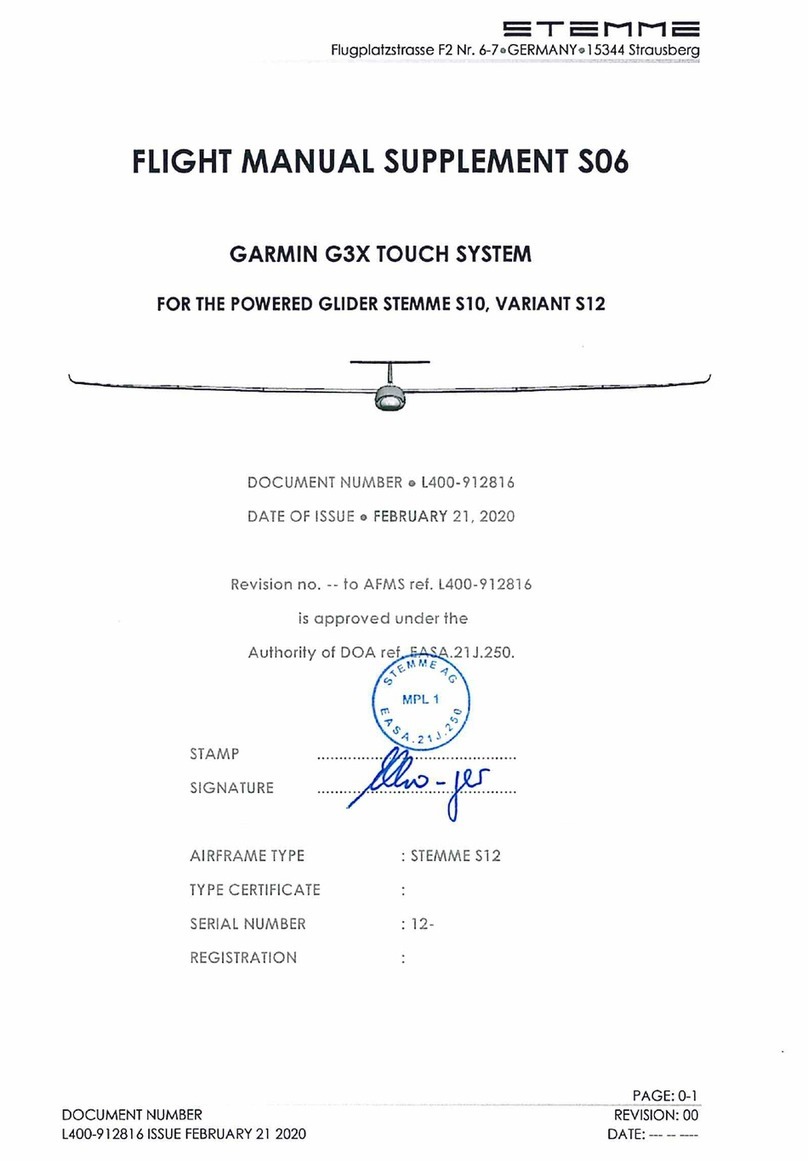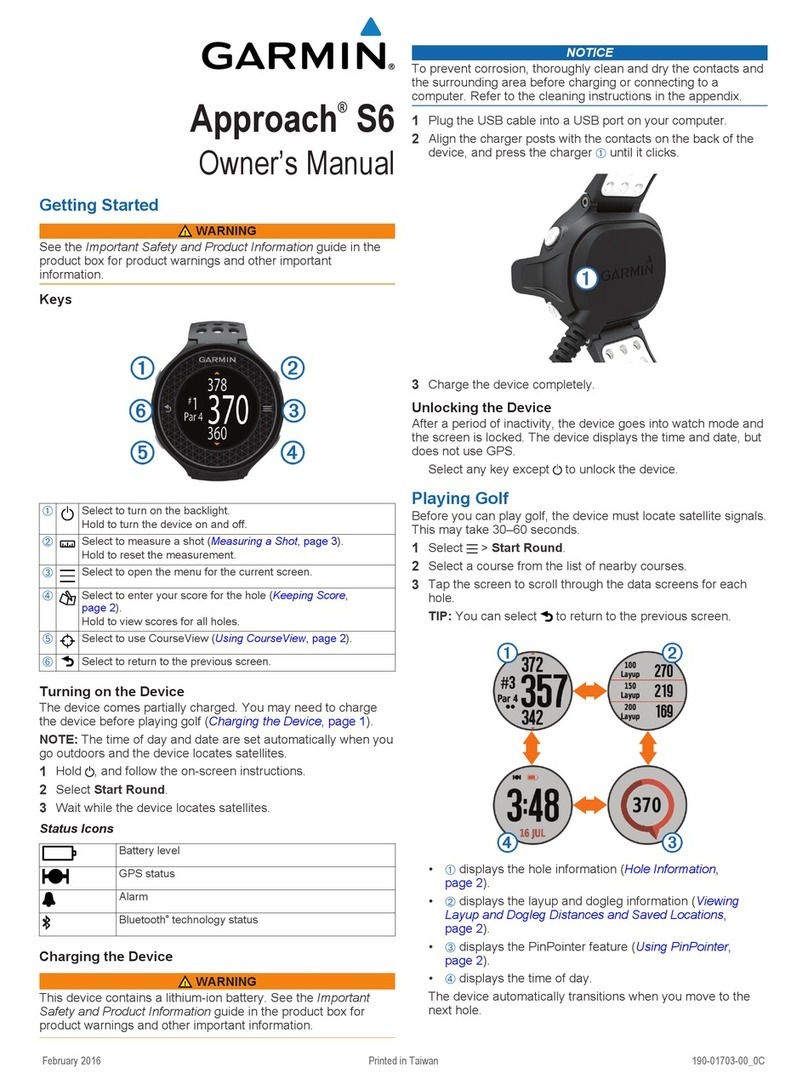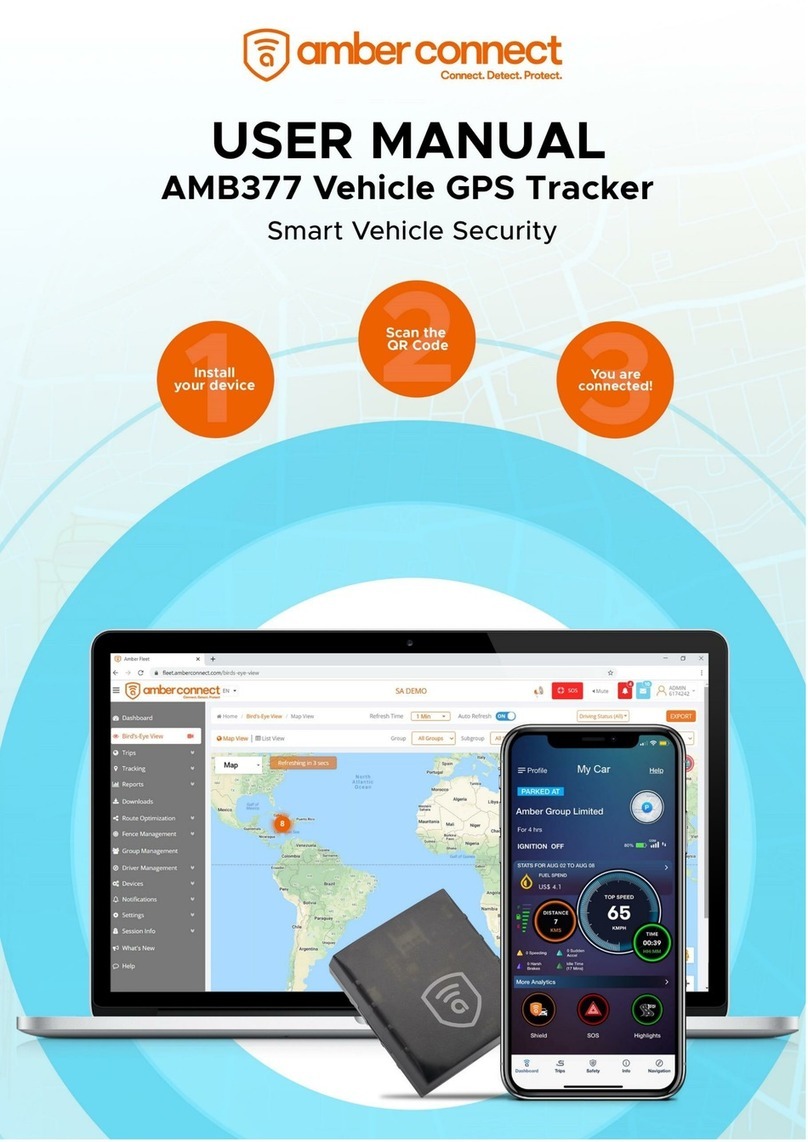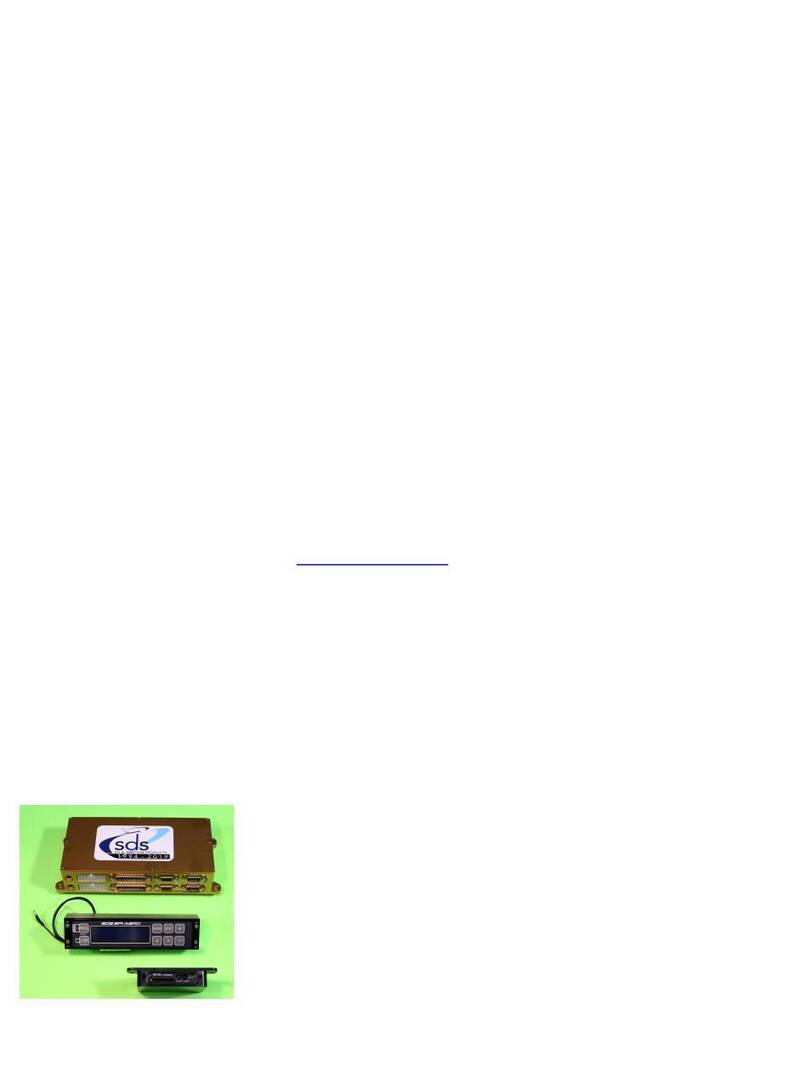MY DIGI MIO 268 User manual

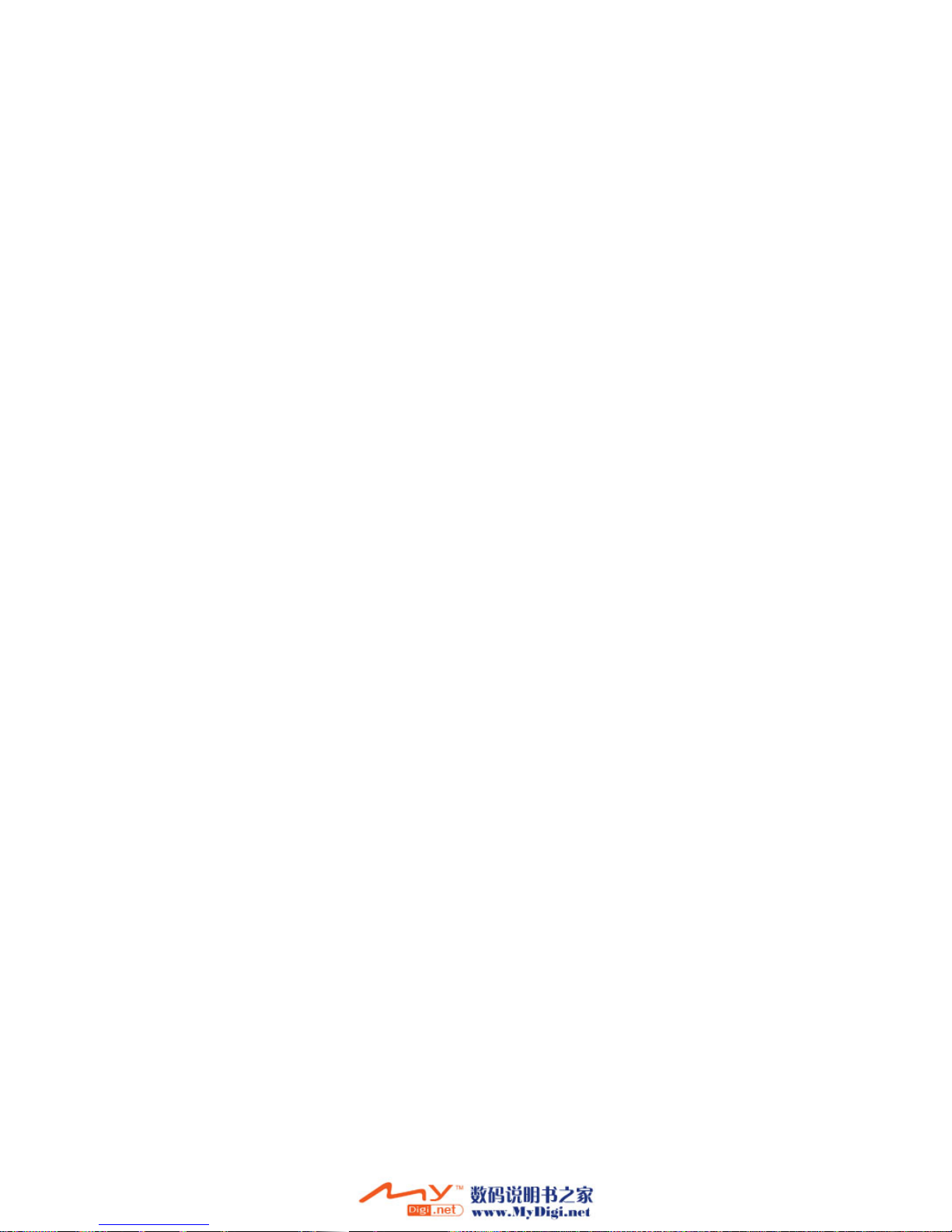
AUS Version
Revision: R01
October 2005
Trademarks
All brand and product names are trademarks or registered trademarks of their
respective companies.
Note
The information in this manual is subject to change without notice.
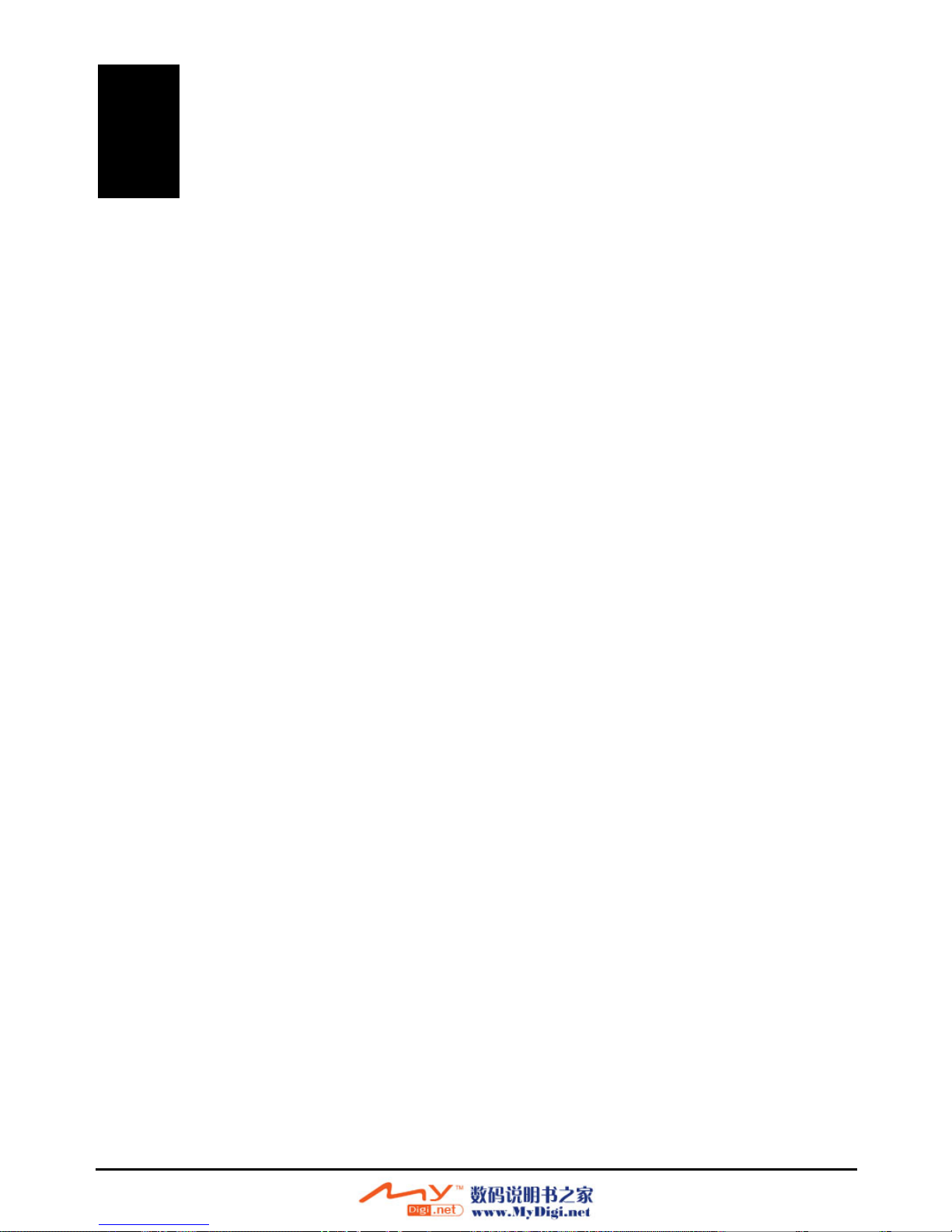
Table of Contents
Before You Begin................................................................................. vii
Features ...................................................................................................... viii
About this Manual .........................................................................................ix
Part I.Basic Operations ........................................................................ 1
1 Getting Started ................................................................................. 3
1.1 Performing the Initial Start Up .............................................................. 3
1.2 Connecting to AC Power...................................................................... 5
1.3 Using Your Device in a Vehicle............................................................ 6
Using the Car Holder............................................................................ 6
Connecting the Car Charger ................................................................ 7
1.4 Understanding Hardware Features ...................................................... 8
Front Components................................................................................ 8
Back Components ................................................................................ 9
Left-Side Components ......................................................................... 9
Right-Side Components ..................................................................... 10
Top Components................................................................................ 10
Bottom Components........................................................................... 11
2 Basic Skills ..................................................................................... 13
2.1 Turning On and Off Your Device........................................................ 13
Home Screen ..................................................................................... 13
2.2 Operating Your Device....................................................................... 14
Using Hardware Buttons .................................................................... 14
Using the Navigation Pad................................................................... 15
Using the Volume Control .................................................................. 15
Using the Stylus ................................................................................. 16
2.3 Using a SD/MMC Card....................................................................... 17
iii
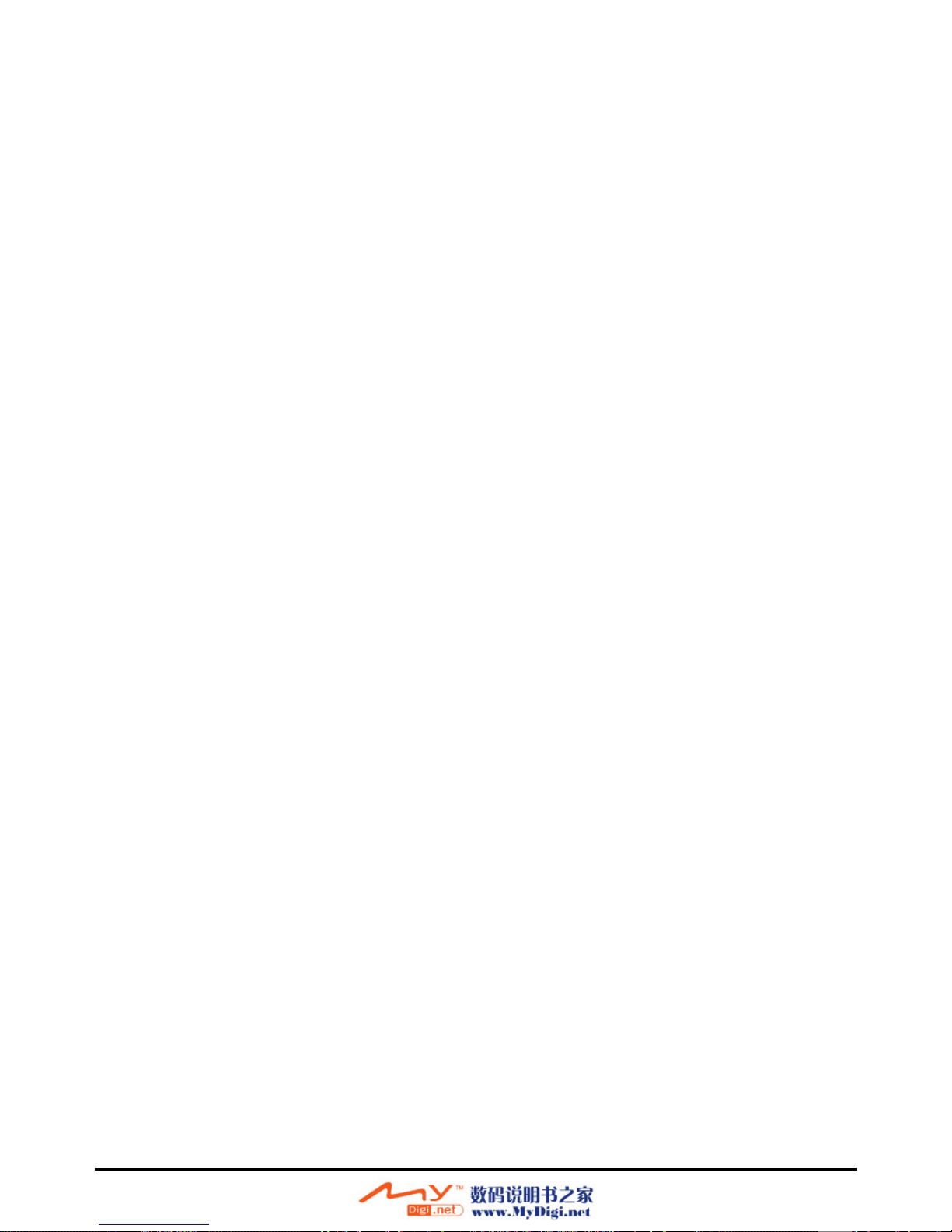
3 System Settings..............................................................................19
3.1 Using System Settings ....................................................................... 19
3.2 Backlight ............................................................................................. 20
3.3 Volume ............................................................................................... 21
3.4 Screen ................................................................................................ 21
3.5 Power ................................................................................................. 23
3.6 Date&Time.......................................................................................... 24
3.7 Back.................................................................................................... 25
Part II.GPS Navigation ........................................................................27
4 Mio Map Overview ..........................................................................29
4.1 Navigation Terminology...................................................................... 29
4.2 Starting Mio Map ................................................................................ 30
4.3 Map, Buttons, and Status Icon ........................................................... 31
Mio Screen Toolbars .......................................................................... 31
Compass/GPS Status Icon................................................................. 34
Guide Mode Icon ................................................................................ 34
4.4 Mio Map Menus .................................................................................. 35
4.5 Zooming and Dragging the Map......................................................... 36
4.6 Quitting Mio Map ................................................................................ 36
5 Basic Navigation.............................................................................37
5.1 Selecting an Origin ............................................................................. 37
5.2 Selecting a Destination....................................................................... 37
Using Address .................................................................................... 38
Using Intersection............................................................................... 40
Point of Interest (POI)......................................................................... 41
Using Favorites................................................................................... 45
Using Recent Routes.......................................................................... 46
Using Coordinate Search ................................................................... 47
Using Map Location............................................................................ 48
Using Home/Office ............................................................................. 48
5.3 Navigational Aids................................................................................ 49
Starting Guide Mode .......................................................................... 49
Switching to a Different Guide Mode.................................................. 49
5.4 Resetting or Stopping the Route ........................................................ 51
iv

v
6 More Navigation Features ............................................................. 53
6.1 Favorites............................................................................................. 53
Creating Favorites .............................................................................. 53
Managing Favorites............................................................................ 56
6.2 Recent Routes.................................................................................... 57
6.3 Demo Mode........................................................................................ 58
7 Changing Map Views ..................................................................... 59
7.1 Day/Night Color Skin.......................................................................... 59
Day Color Skin ................................................................................... 59
Night Color Skin ................................................................................. 59
7.2 Types of View..................................................................................... 60
2D Heading Up................................................................................... 60
2D North Up View............................................................................... 61
3D View .............................................................................................. 61
8 Options, Settings, and Preferences.............................................. 63
8.1 Route Setting...................................................................................... 63
8.2 Safety Warning................................................................................... 65
8.3 Speed Warning................................................................................... 66
Setting the Speed Limit ...................................................................... 67
8.4 Map Settings ...................................................................................... 68
8.5 Voice Setting ...................................................................................... 69
9 System Information........................................................................ 71
9.1 Trip Computer .................................................................................... 71
9.2 GPS Status......................................................................................... 72
Part III.More Tools............................................................................... 73
10 MP3 Player ...................................................................................... 75
10.1 Starting and Exiting MP3 Player ........................................................ 75
10.2 Preparing the MP3 Files for You Device ............................................ 76
10.3 Playing MP3 Files............................................................................... 76
MP3 Playback Control........................................................................ 77
10.4 Using Play Lists.................................................................................. 78
Creating a Play List ............................................................................ 78
Opening a Play List ............................................................................ 79
Managing Your Play Lists .................................................................. 80
10.5 Equalizer ............................................................................................ 80
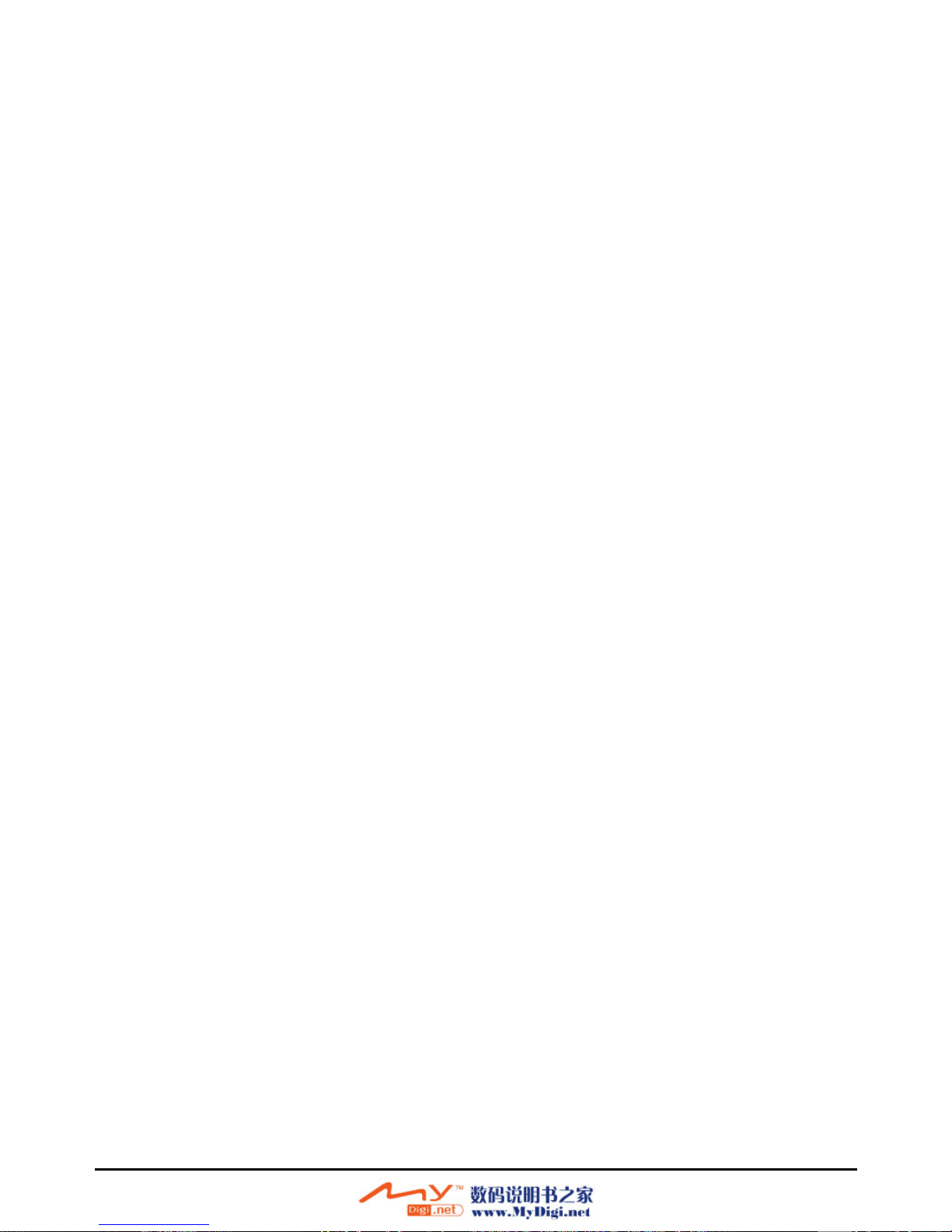
11 Contacts: Tracking Friends and Colleagues................................81
11.1 Starting and Exiting Contacts ............................................................. 81
11.2 Creating a Contact.............................................................................. 82
11.3 Displaying the Contacts Summary Screen......................................... 82
11.4 Editing or Deleting a Contact.............................................................. 83
12 Calendar: Scheduling Appointments ...........................................85
12.1 Starting and Exiting Calendar............................................................. 85
12.2 Creating an Appointment.................................................................... 86
12.3 Viewing Appointments in Different Modes ......................................... 87
Agenda View ...................................................................................... 88
Day View ............................................................................................ 88
Week View.......................................................................................... 89
Month View......................................................................................... 90
Year View ........................................................................................... 90
12.4 Editing or Deleting an Appointment.................................................... 91
13 Using Application CD .....................................................................93
13.1 Using Application CD ......................................................................... 93
13.2 Installing ActiveSync........................................................................... 94
13.3 Installing MioSync............................................................................... 96
Using MioSync.................................................................................... 97
Part IV.References ..............................................................................99
14 Troubleshooting and Maintenance .............................................101
14.1 Resetting Your System..................................................................... 101
14.2 Troubleshooting................................................................................ 102
Power Problems ............................................................................... 102
Screen Problems .............................................................................. 103
Connection Problems ....................................................................... 103
GPS Problems.................................................................................. 104
14.3 Maintaining Your Device .................................................................. 104
15 Regulatory Information ................................................................107
15.1 Regulations Statements ................................................................... 107
Class B Regulations ......................................................................... 107
European Notice............................................................................... 108
15.2 Safety Precautions ........................................................................... 109
About Charging................................................................................. 109
About the AC Adapter ...................................................................... 109
About the Battery.............................................................................. 109
vi

Before You Begin
Precautions and Notices
For your own safety, do not operate the controls of the product while driving.
Use this product prudently. The product is intended to be used only as a
navigation aid. It is not for precise measurement of direction, distance,
location or topography.
The calculated route is for reference only. It is the user’s responsibility to
follow the traffic signs and local regulations along the roads.
When you get off the car, do not leave your device on the dashboard that is
subject to direct sunlight. The overheating of the battery can cause
malfunction and/or danger.
GPS is operated by the United States government, which is solely responsible
for the performance of GPS. Any change to the GPS system can affect the
accuracy of all GPS equipments.
GPS satellite signals cannot pass through solid materials (except glass). When
you are inside a tunnel or building, GPS positioning is not available.
A minimum of 4 GPS satellite signals is needed to determine current GPS
position. Signal reception can be affected by situations such as bad weather or
dense overhead obstacles (e.g. trees and tall buildings).
Other wireless devices in the vehicle might interfere with the reception of
satellite signals and cause the reception to be unstable.
vii
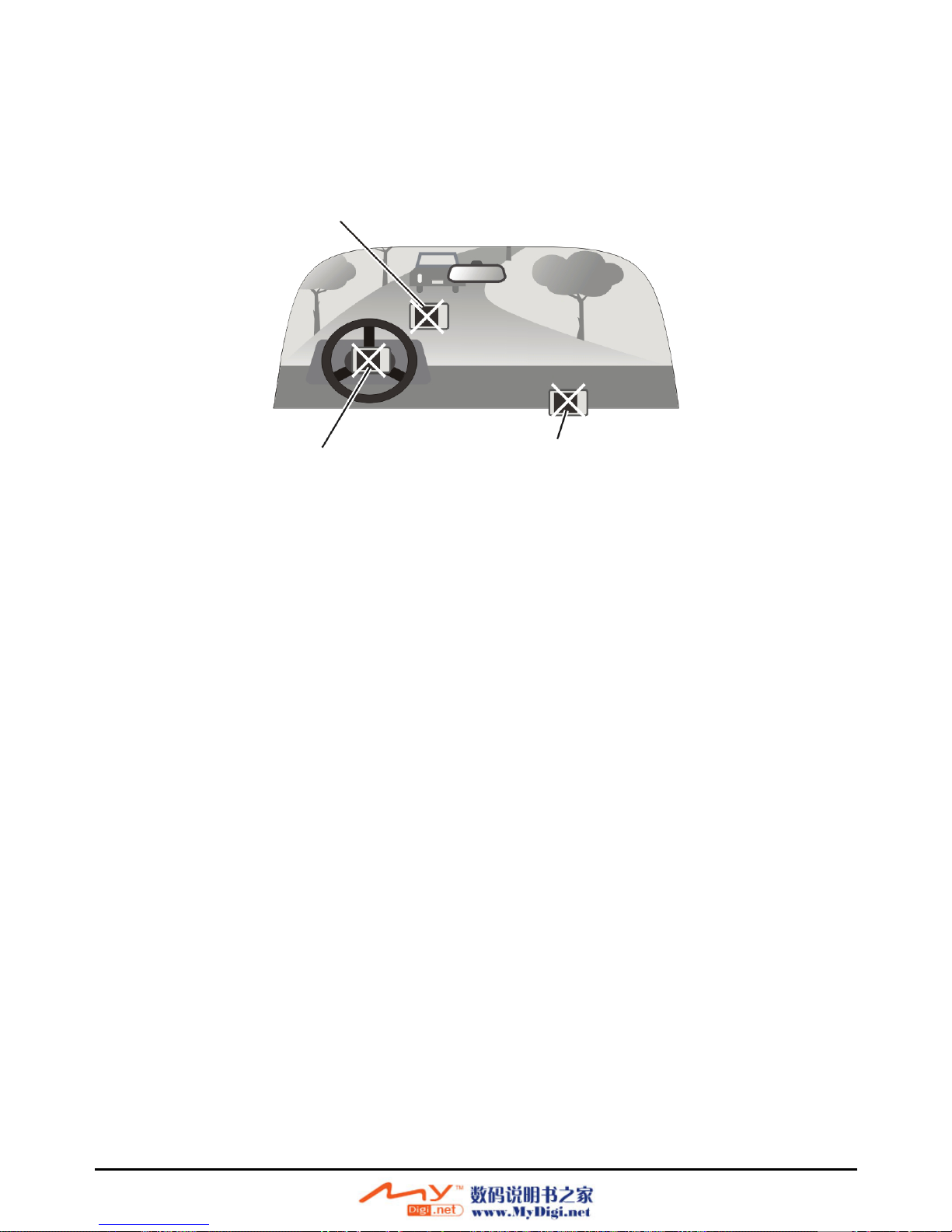
A car holder is needed when using the device in a car. Be sure to place the
device in an appropriate place, so as not to obstruct the driver’s view, or
deployment of airbags.
Do not mount where the driver’s
field of vision is blocked. Do not place unsecured
on the dashboard.
Do not mount in front of
airbag panels.
Do not mount in front of an
airbag field of deployment.
Features
GPS Navigation Features
Electronic maps of Australia with roads, freeways, highways, railways, rivers,
lakes, points of interest, etc.
GPS positioning
Optimal route calculation and trip plan
Friendly and efficient navigation with turn-by-turn, voice, and visual guidance
Various ways for searching a location on the map
−Using a known address
−Using a known intersection
−Using a POI (point of interest)
−Using Favorites (personal stored locations)
−Using Recent Routes (previous destinations)
−Using Coordinates
−Using Home address
−Using Office address
viii
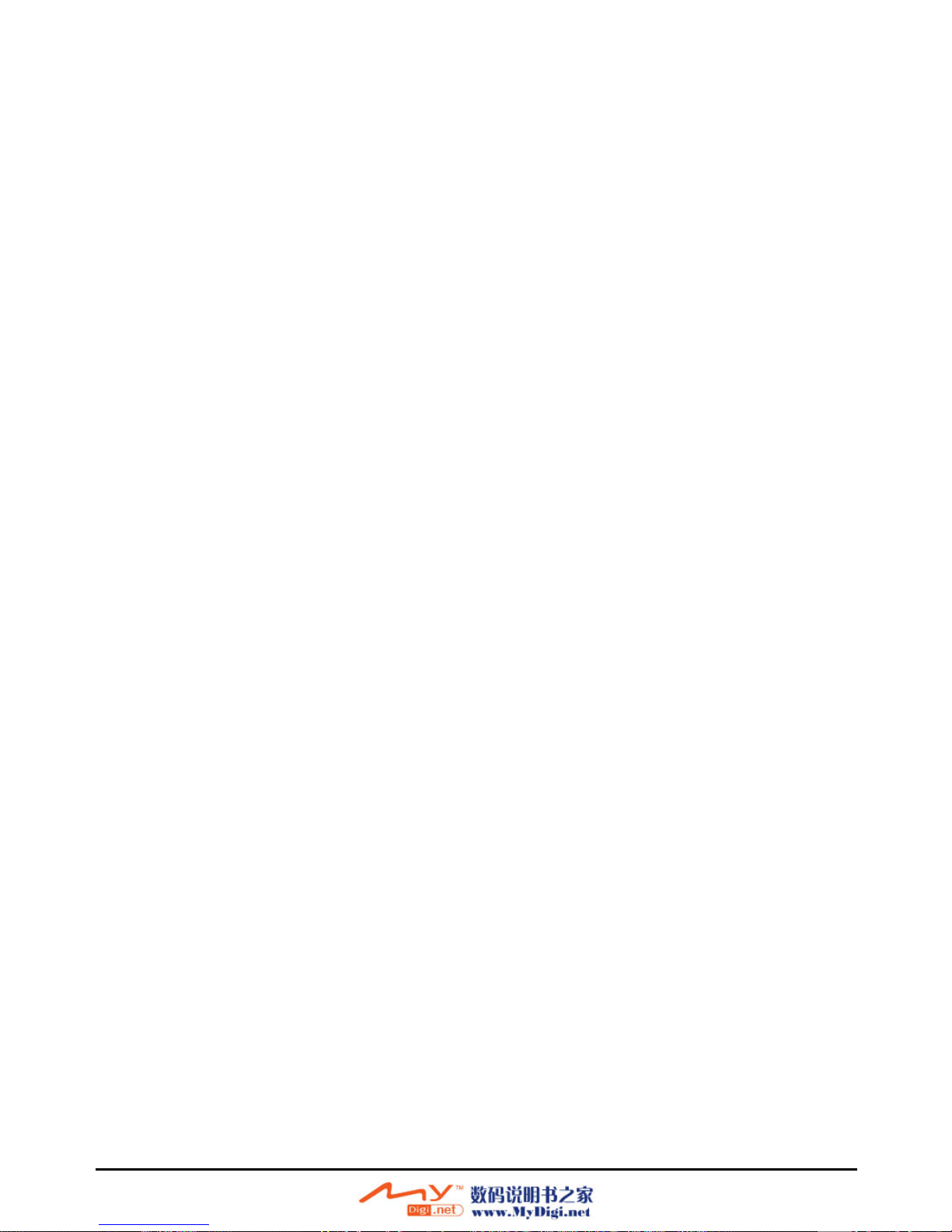
Viewing modes for different needs and situations:
−2D and 3Dview
−Day and Night view
Other Features
MP3 Player: playing MP3 music.
Contacts: viewing and managing contacts information.
Calendar: listing your appointments and arranging your schedule.
About this Manual
This manual is divided into four major parts:
Part I “Basic Operations” (Chapters 1 to 3) tells you how to get your device
running and customize system settings.
Part II “GPS Navigation” (Chapters 4 to 9) tells you how to use the GSP
navigation functions.
Part III “More Tools” (Chapters 10 and 13)introduces MP3 Player, Contacts,
Calendar and data transfer tools.
Part IV “References” (Chapters 14and 15) gives guidelines on
troubleshooting and maintenance and provides the regulatory information.
ix
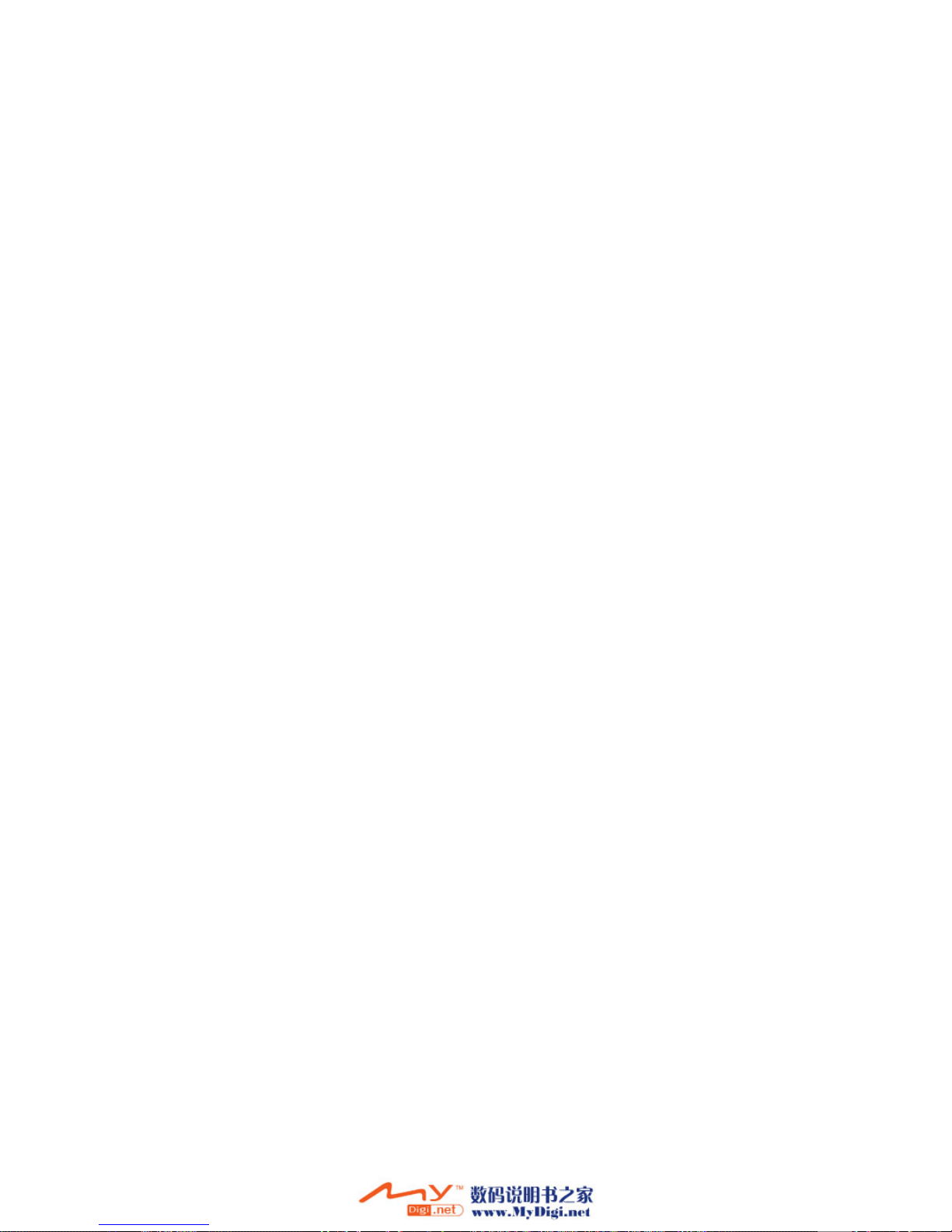

Part I
.
Basic Operations
Part I guides you through the process of getting your device running, familiarizes
you with the external components, and tells you how to customize system settings.
1
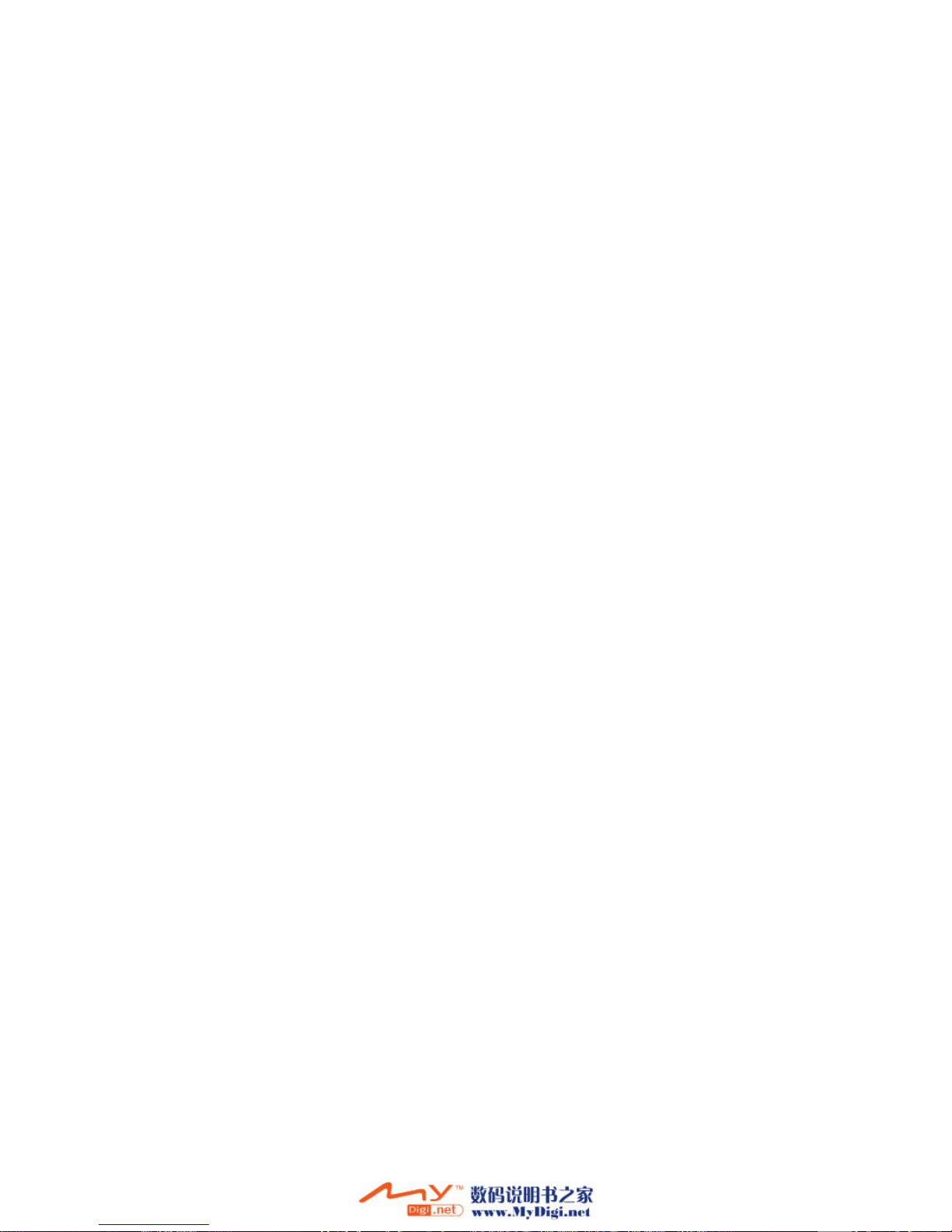

1 Getting Started
This chapter tells you step by step how to perform the initial startup and introduces
the components of your device.
1.1 Performing the Initial Start Up
1. Pull out the stylus and use it to slide the ON/OFF switch to the ON (right)
position.
CAUTION: Always leave the ON/OFF switch in the ON position for normal operation.
2. The “Date&Time” screen appears. Tap the appropriate arrow button to select
the time zone, date, and time. Then tap to continue.
3

NOTE: Setting You can change the time zone, date, and time later on by tapping
Date&Time. (See section 3.5 for details.)
3. The Home screen appears as shown below. You can now use your device.
4

1.2 Connecting to AC Power
Fully charge the battery before using your device for the first time.
1. Slide and click the connector converter onto the AC adapter.
2. Connect the adapter cable to the bottom of your device.
3. Plug the AC adapter into a wall outlet.
Converte
r
Charge Indicato
r
The charge indicator glows amber when charging is in progress. Do not disconnect
your device from AC power until the battery is fully charged, when the charge
indicator turns green. This will take a couple of hours.
NOTE:
When charging the battery for the very first time, you should charge it for at least 8 hours.
Do not immediately turn on your device after connecting the AC adapter to charge a
power-depleted battery. If you need to turn on the device again, wait for at least one
minute.
Depending on your region of purchase, the connector converter may not look exactly the
same as the picture shown.
5

1.3 Using Your Device in a Vehicle
A car holder and a car charger are supplied with your device.
Using the Car Holder
CAUTION:
Select an appropriate location for the car holder. Never place the holder where the driver’s
field of vision is blocked.
If the car’s windshield is tinted with a reflective coating, an external antenna (optional) may
be needed to route the antenna to the top of the car through a window. When closing the
car window, be careful not to pinch the antenna cable. (Cars with an anti-jam window
design may automatically leave adequate space as needed.)
The car holder consists of a bracket and a flexible window mount. Use the car
holder to fix your device in a vehicle. (See the document supplied with the car
holder for the installation instruction.)
NOTE: Depending upon the specific model purchased, the car holder supplied with your
device may not look exactly the same as the picture shown.
6

Connecting the Car Charger
The car charger supplies power to your device when you are using the device in a
car.
CAUTION: To protect your device against sudden surges in current, connect the car charger
only after the car engine has been started.
1. Connect one end of the car charger to the power connector of your device.
2. Connect the other end to the cigarette lighter in the car to power and charge
your device. The indicator on the car charger lights in green to indicate that
power is being supplied to your device.
To Cigarette Lighter
Power Indicato
r
7
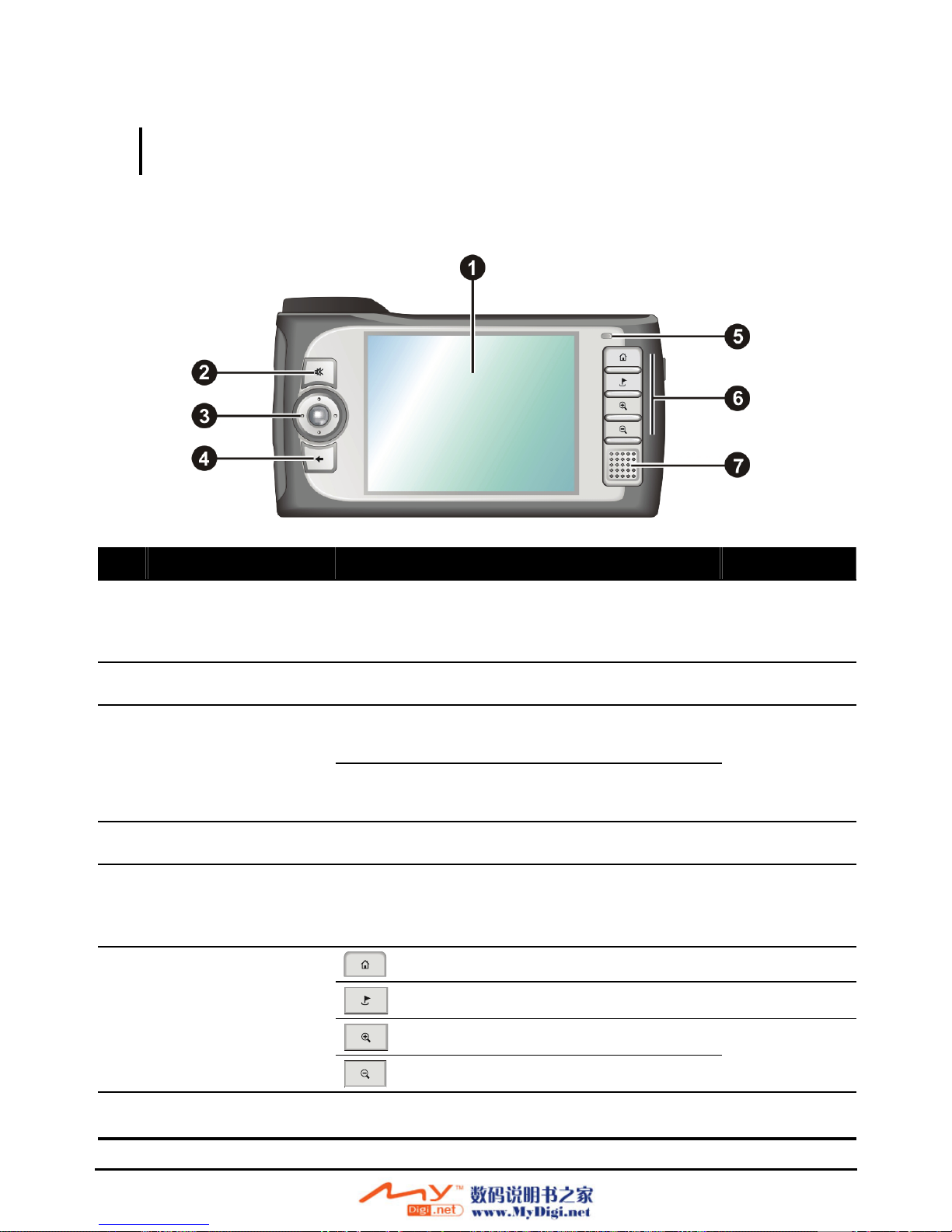
1.4 Understanding Hardware Features
NOTE: Depending upon the specific model purchased, the color of your device may not exactly
match the device shown in this manual.
Front Components
Ref Component Description See Also
Touch Screen Displays the output of your device. Tap the
screen with the stylus to select menu
commands or enter information.
Mute Button Toggles the mute on and off. Section 2.2
Moves up, down, left or right by pressing the
corresponding area of the pad.
Navigation Pad
Selects highlighted item by pressing in the
center.
Section 2.2
Back Button Goes back to the previous screen. Section 2.2
Charge Indicator Glows bright amber to indicate that the
battery is charging, and turns green when the
battery is fully charged.
Section 1.2
Home Section 2.2
Navigation Settings Chapters 5~8
Zoom In
]Quick Buttons
Zoom Out
Section 4.3
^Speaker Sends out music, sounds and voice.
8
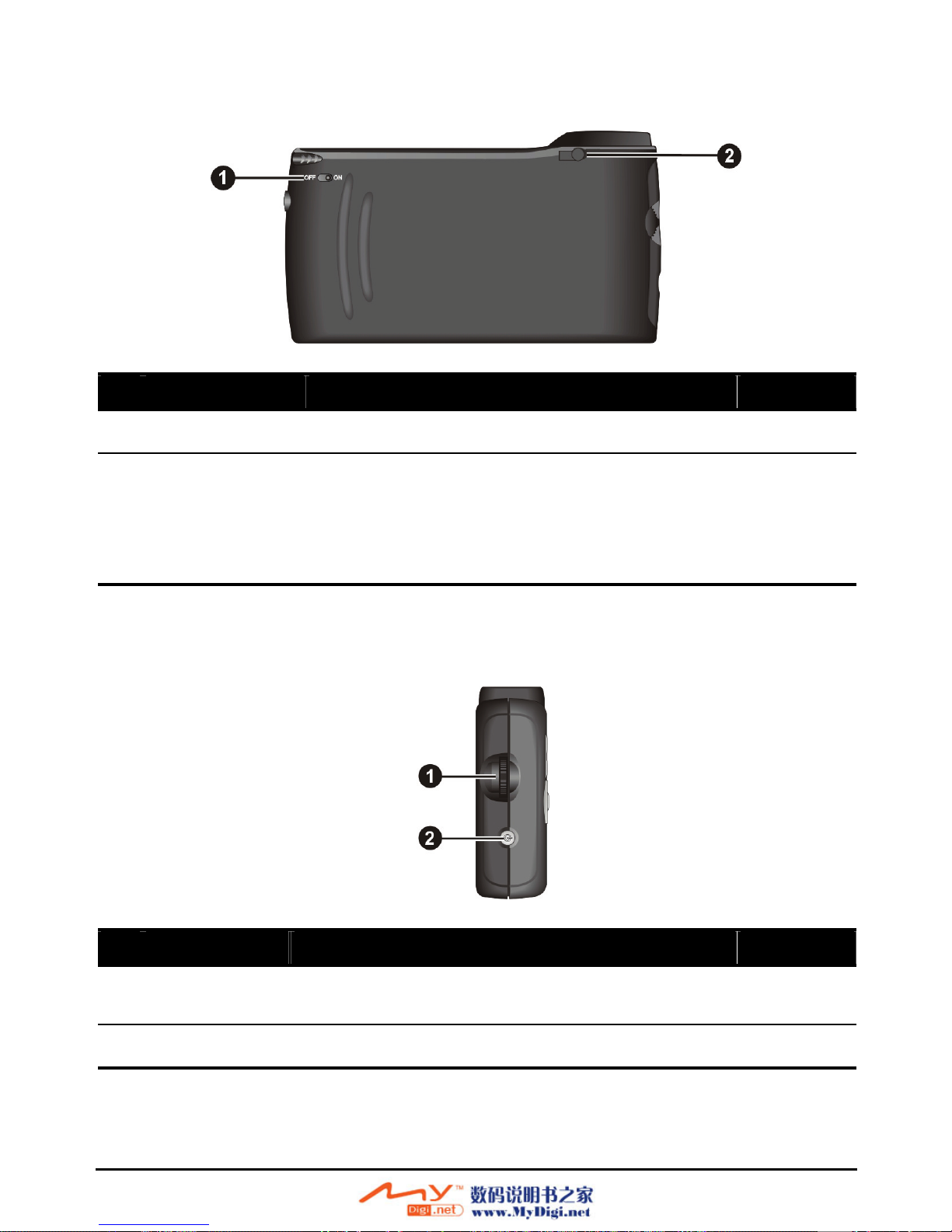
Back Components
Ref Component Description See Also
ON/OFF Switch The main power/battery cutoff switch. Section 1.1
External
Antenna
Connector
This connector (under rubber dust cover) allows
use of an optional external antenna with magnetic
mount, which may be positioned on top of the car
for better signal reception in areas with poor
reception.
Left-Side Components
Ref Component Description See Also
Volume
Control
Adjusts the volume level of your device. Section 2.2
Power Button Turns on and off the device. Section 2.1
9
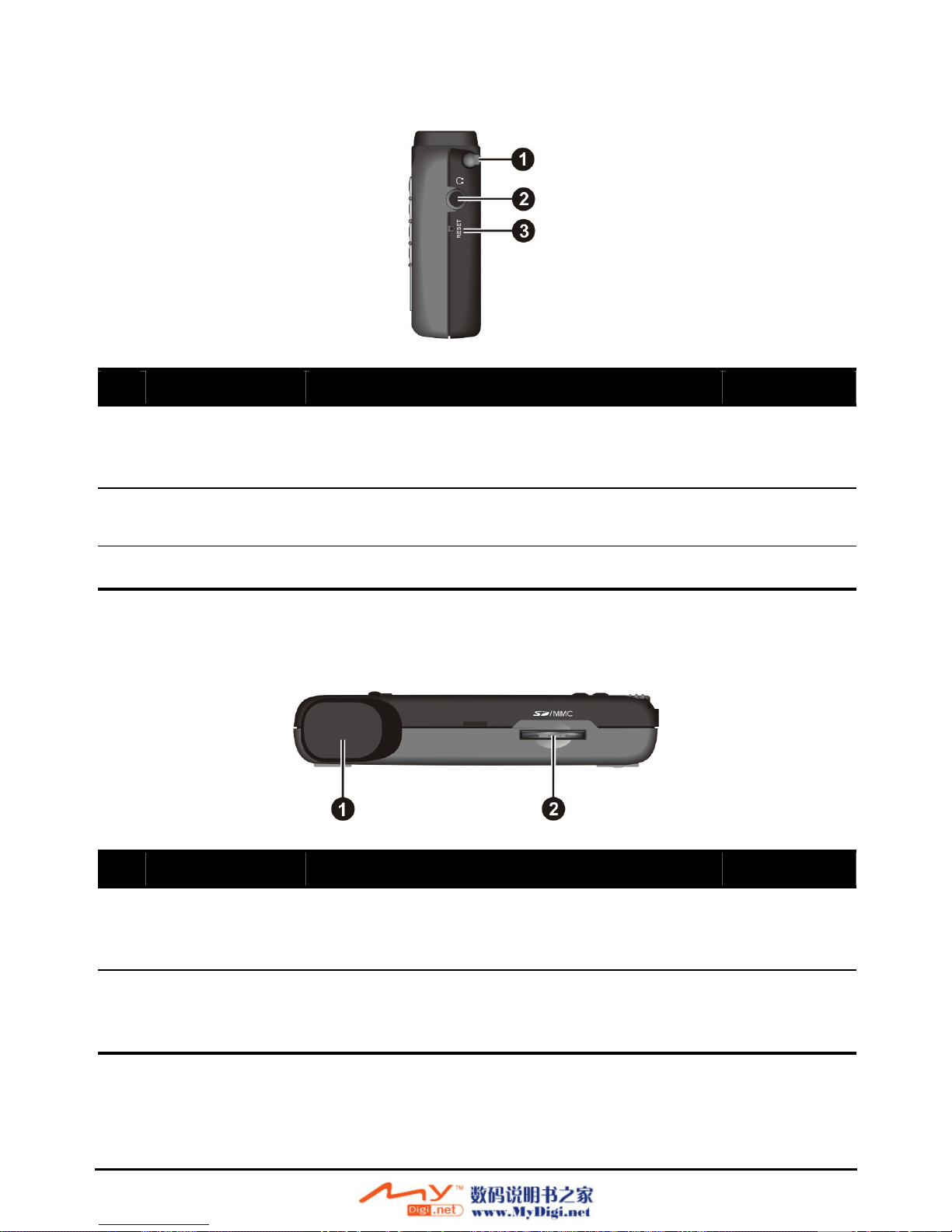
Right-Side Components
Ref Component Description See Also
Stylus Tap on the touch screen to make selections and
enter information. Pull the stylus out of its slot
to use it, and store it in the slot when not in use.
Section 2.2
Headphone
Connector
Connects to stereo headphones.
Reset Button Restarts your device (soft reset). Section 12.1
Top Components
Ref Component Description See Also
GPS antenna Receives signals from the GPS satellites
overhead. Make sure that it has a clear view of
the sky.
SD/MMC Slot Accepts a SD (Secure Digital) or MMC
(MultiMediaCard) card for accessing data such
as MP3 music.
Section 2.3
10
Table of contents