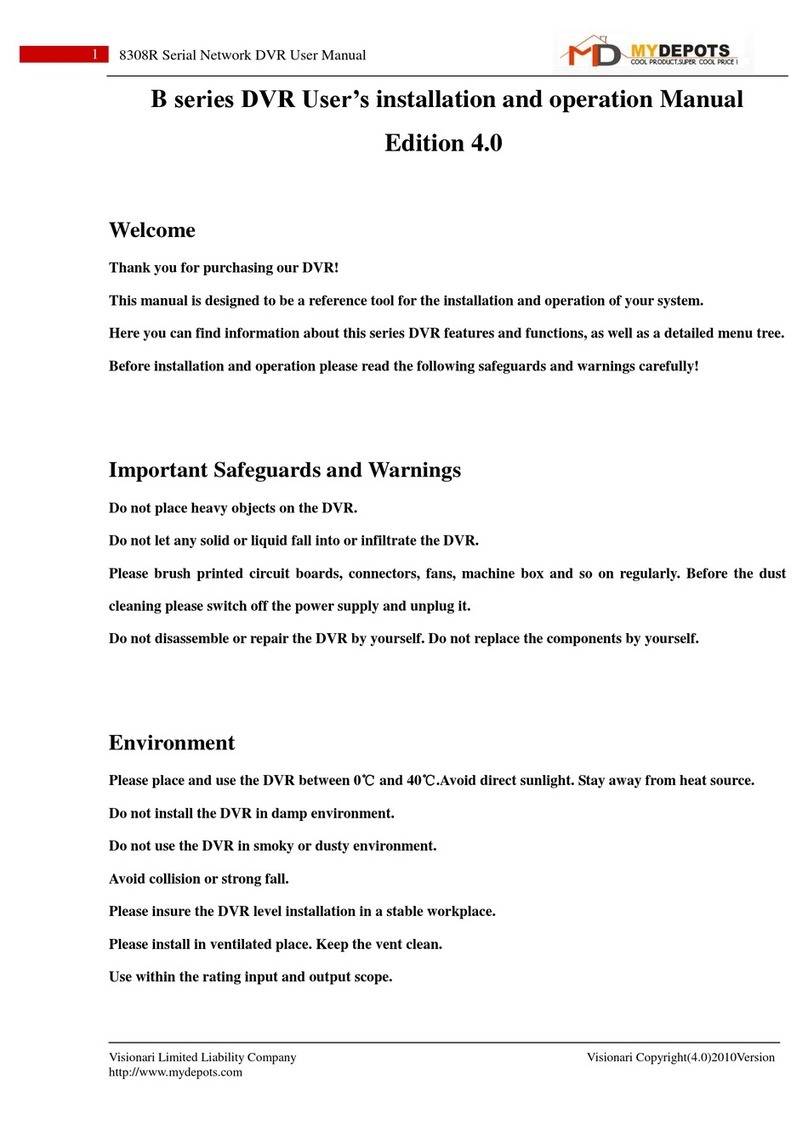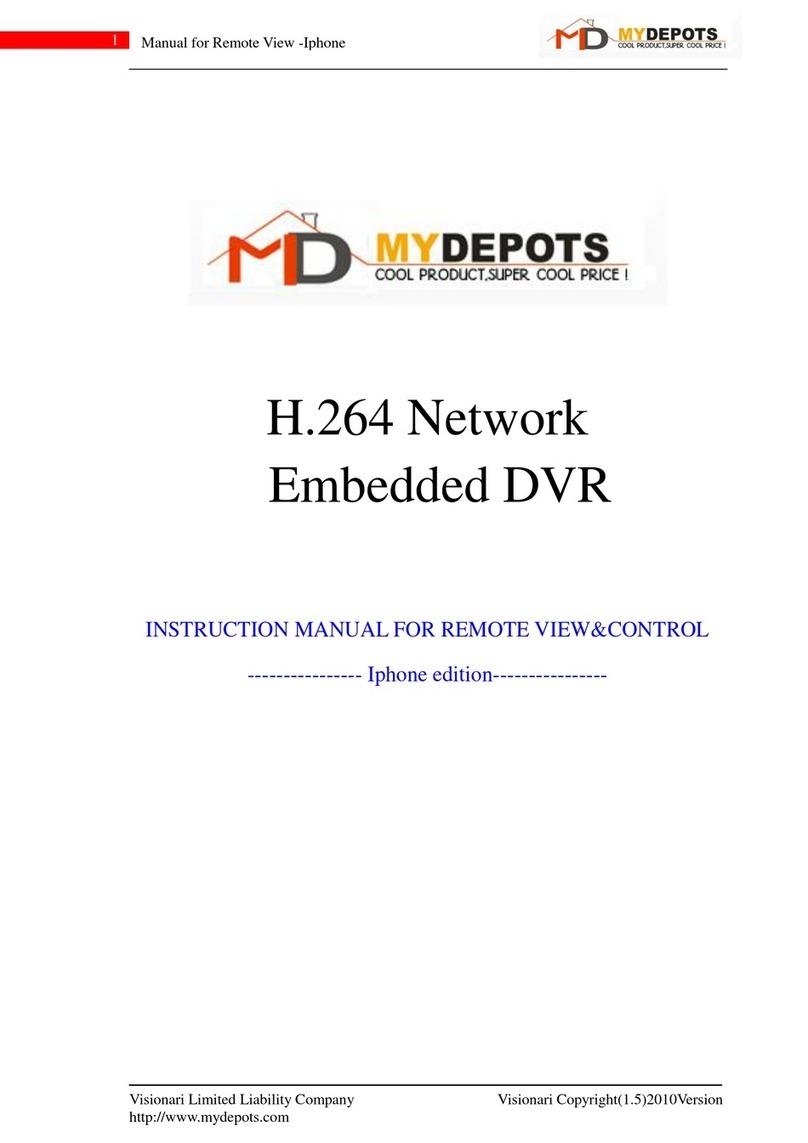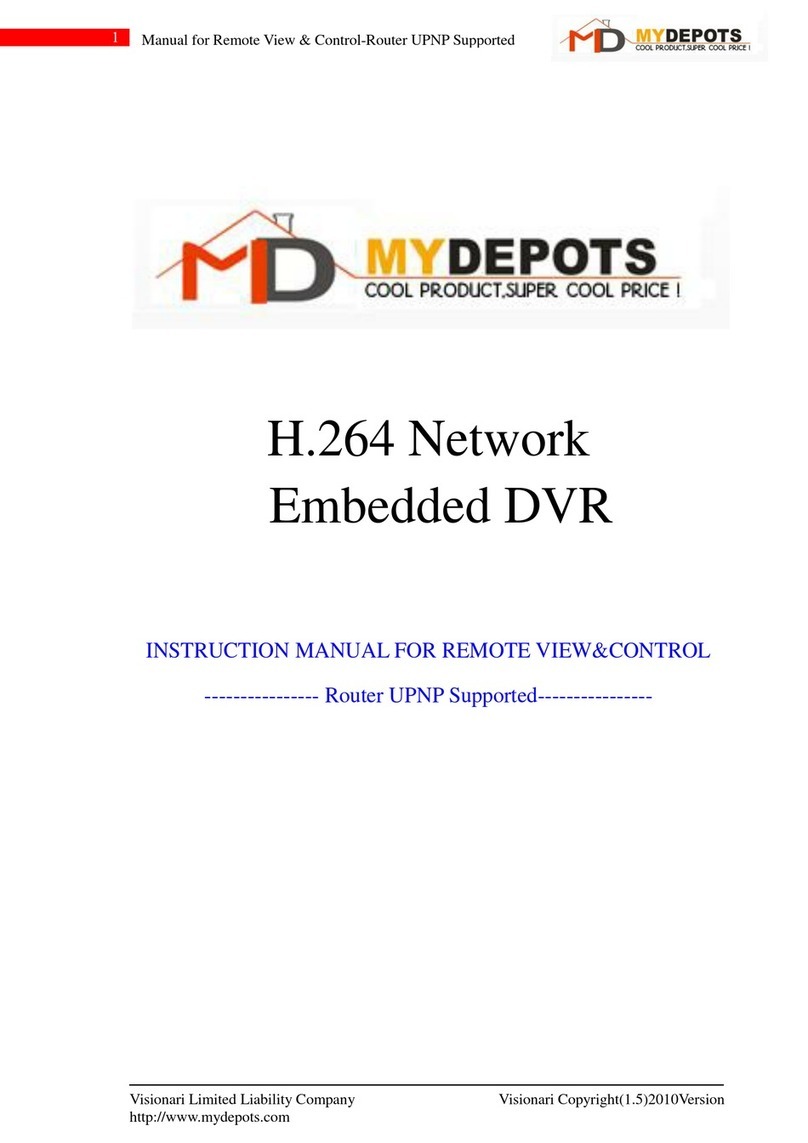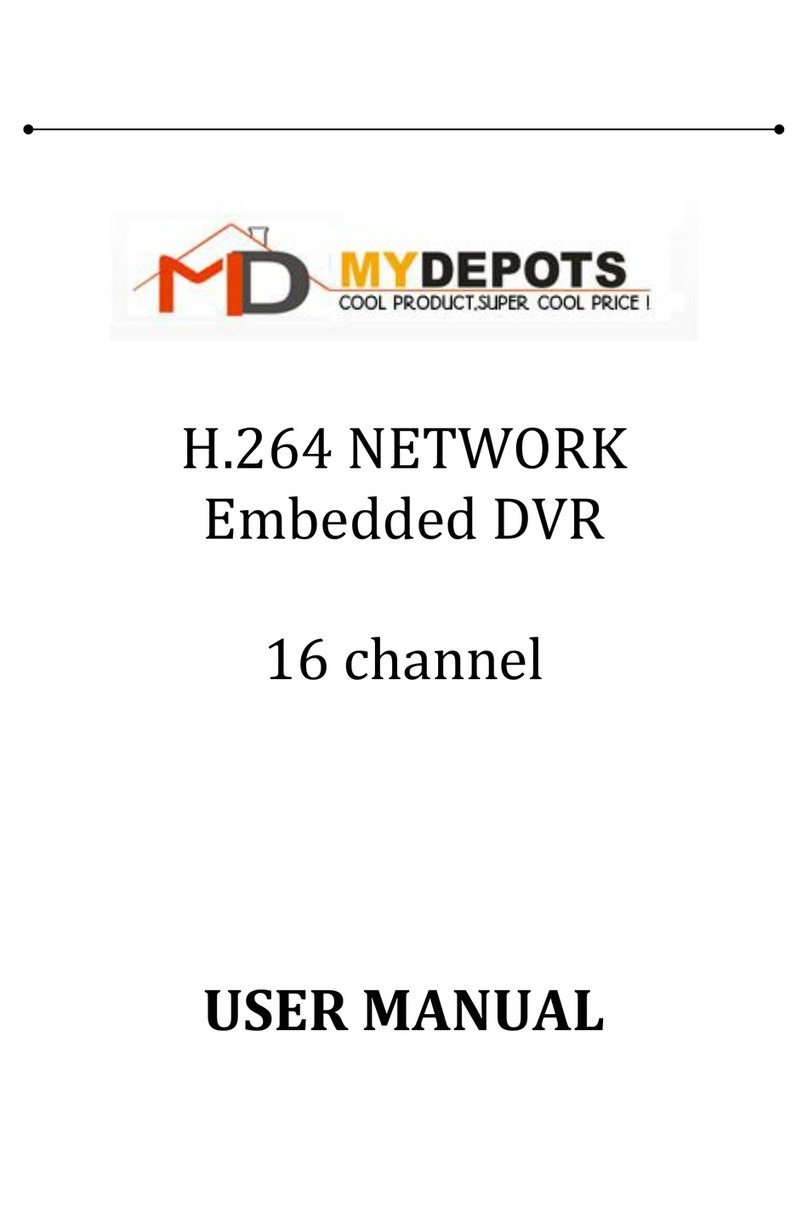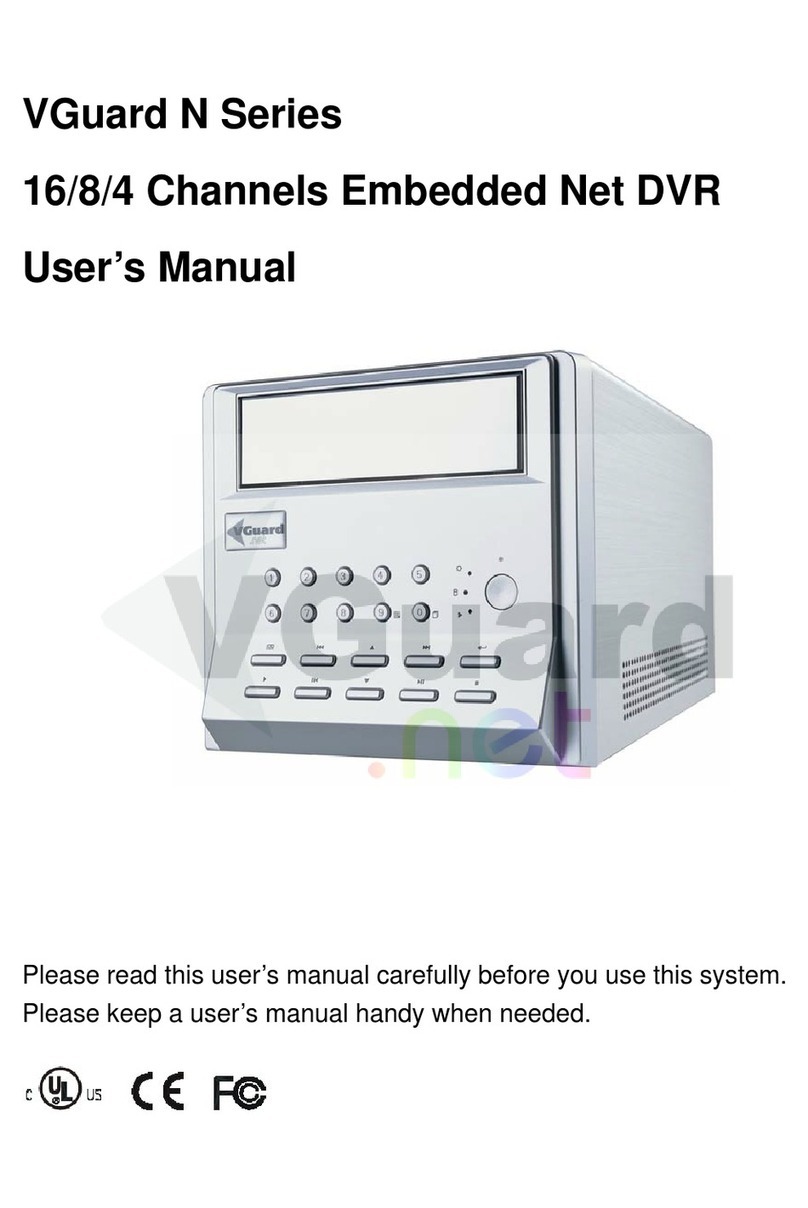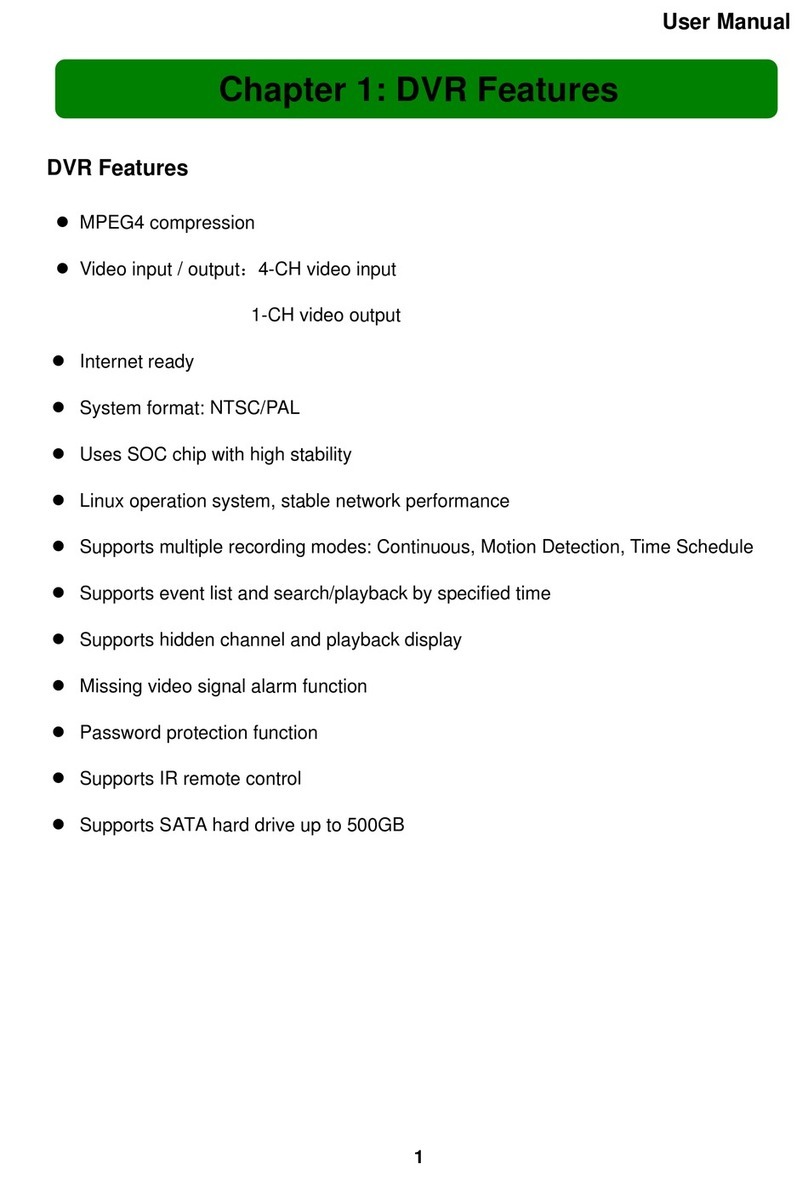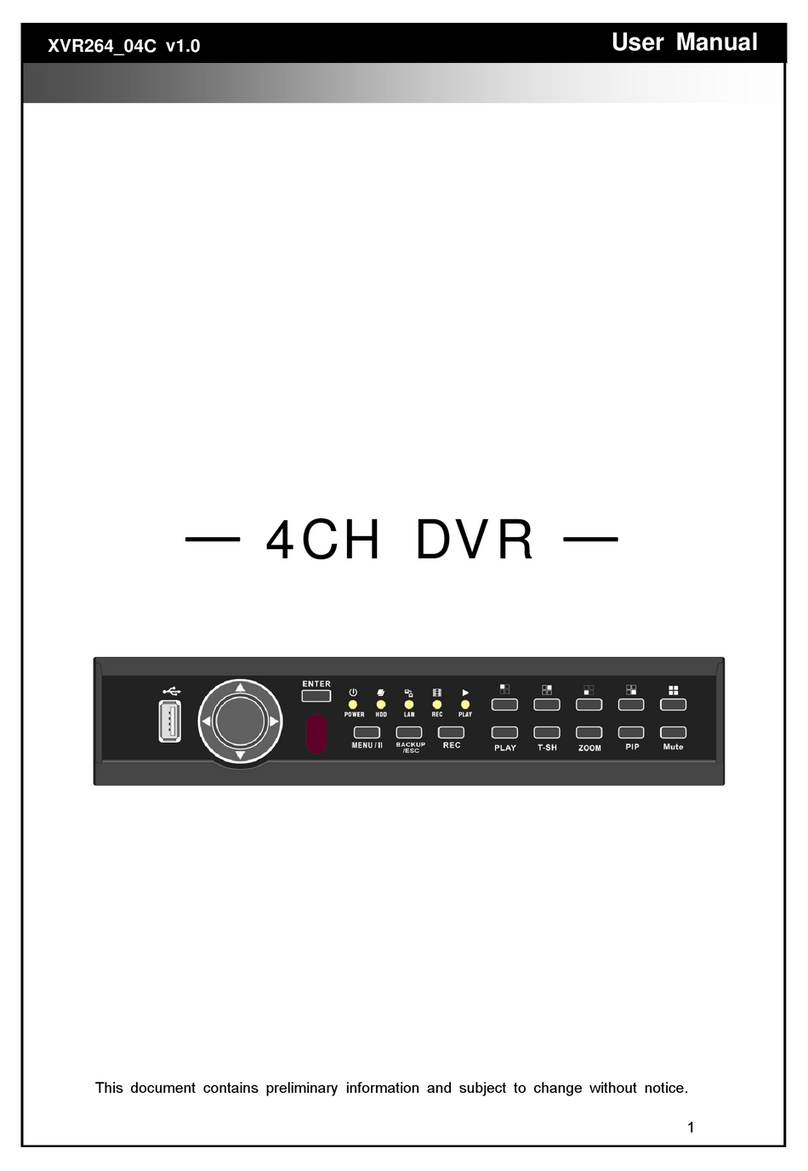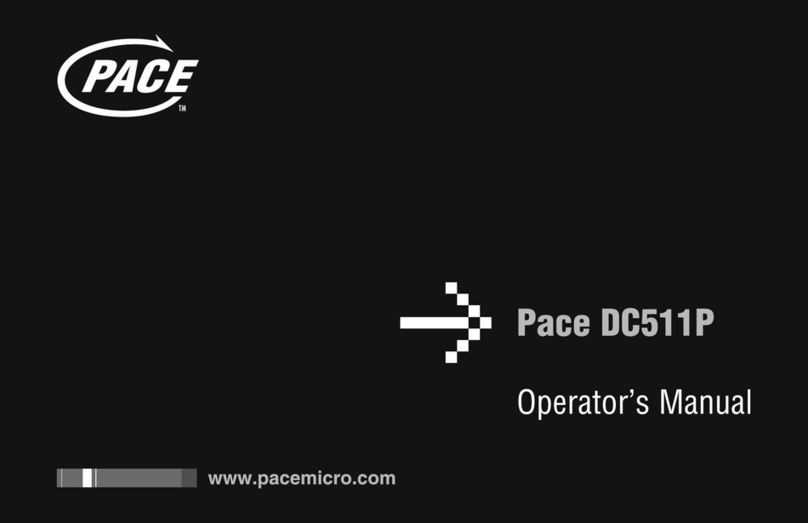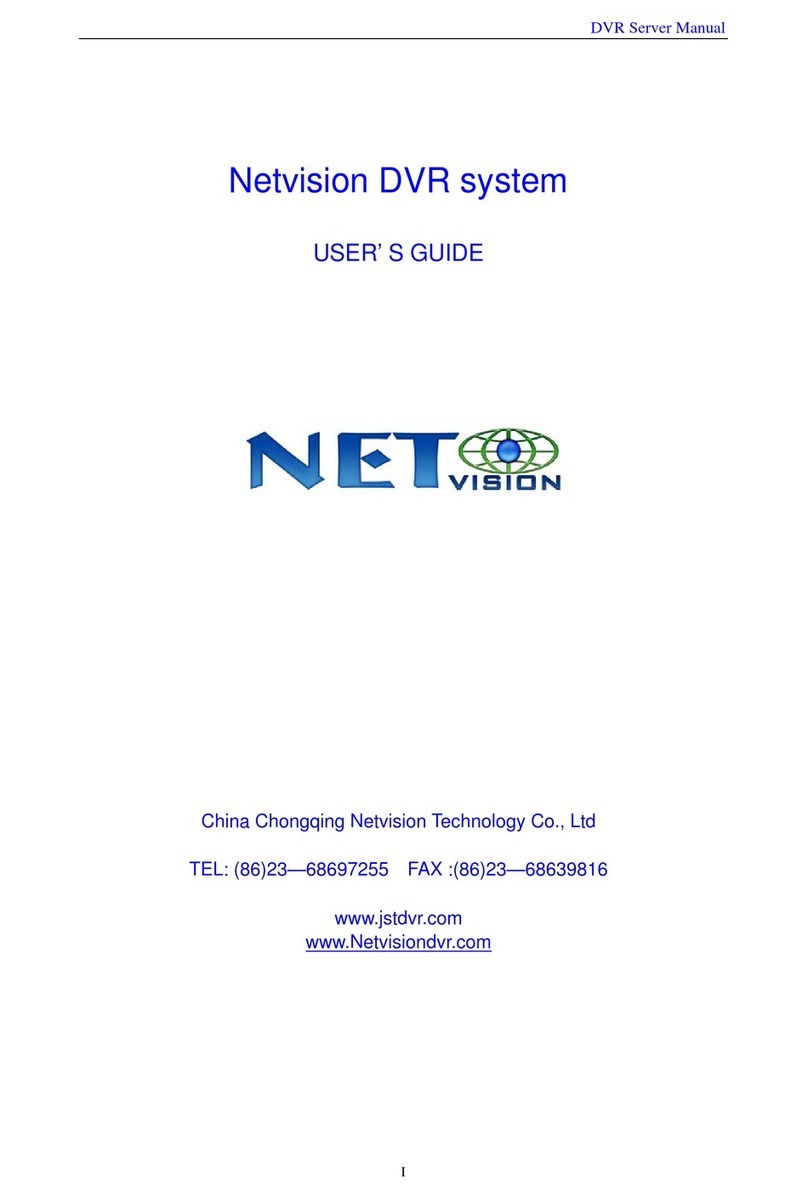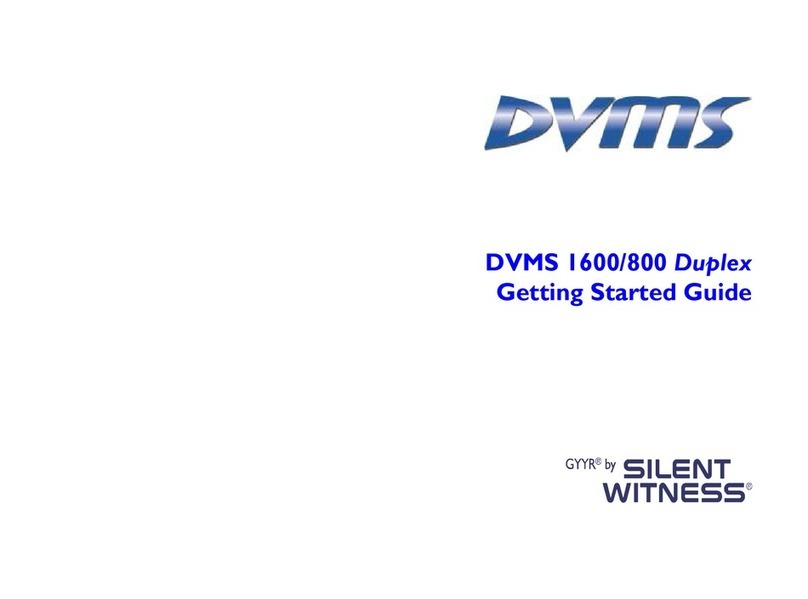MyDepots H.264 Network Embedded DVR User manual

Visionari Limited Liability Company Visionari Copyright(1.4)2010Version
http://www.mydepots.com
1
Manual for Remote Control-Router Without UPNP
H.264 Network
Embedded DVR
INSTRUCTION MANUAL FOR REMOTE CONTROL
--------------Router Without UPNP Function-------------

Visionari Limited Liability Company Visionari Copyright(1.4)2010Version
http://www.mydepots.com
2
Manual for Remote Control-Router Without UPNP
Memo: all data below is cited from writer’s local net situation (system fault parameter is
exception), please adjust according to your actual environment.
Step 1: Plug network cable line into LAN, assure the light is on, indicating network is normal.
Figure (1)
Step 2:Coming into DVR’s main menu, select 【ADVANCE】, Press【Enter】
Figure (2)

Visionari Limited Liability Company Visionari Copyright(1.4)2010Version
http://www.mydepots.com
3
Manual for Remote Control-Router Without UPNP
Step 3:select 【NETWORK】, Press【Enter】
Figure (3)
Step 4:You’ll find interface as below:
Figure 4
>>4-1: 【TYPE】: Here are 3 options, DHCP, PPPOE, and STATIC, before selecting, you need
check yourself what kind of wireless environment your DVR stays in, ok, now we must know:
【DHCP】: Refers to wireless environment that “Router can automatically distribute IP address”,
if selecting, system will restart, and connect with DHCP server automatically, then DVR will be
distributed one IP address, but this type is absolutely not recommendable, since once unexpected
case happens, such as, power failure, IP will change, which directly results in failure to revisit
DVR through net. So following introduction corresponding to this type will be omitted.

Visionari Limited Liability Company Visionari Copyright(1.4)2010Version
http://www.mydepots.com
4
Manual for Remote Control-Router Without UPNP
【PPPOE】: Means in your local net environment that there’re only one ADSL and one DVR to
get on the internet, so if there’s other device, like router, to surf on the net, then this option is not
applicable. Please check yourself, is your DVR’s net environment like so? If yes, then select this
one.
【STATIC】: As its name implies, it explains DVR IP is static. Precondition is your DVR is under
this kind of net environment that there’re not only router, but also one or more than one set get to
the internet in the same time, then you need choose this type, advantage is obvious, that is, DVR’S
IP will not change even though sudden case like power failure happens. Strongly recommendable!
>>4-2: If 【TYPE】is selected as 【PPPOE】, then you’ll see interface as below:
【MEDIA PORT】: It’s for video transmission via IE, please keep it as default.
【WEB PORT:】: It means “set up the port of IE browser via HTTP”,please input any port
number(But please don’t use system default port 00080, it’s a must to change another), provided
that it’s a 5-digit number and not used by any other device in your wireless environment, i. e, here
assumed we set it as 【09001】.
Figure 4-2
【PPPOE NAME】&【PASSWORD】: They’re corresponding to your broad band’s name and
password, when you install broadband, these information is given.

Visionari Limited Liability Company Visionari Copyright(1.4)2010Version
http://www.mydepots.com
5
Manual for Remote Control-Router Without UPNP
【DNS】: Get this clue from following steps:
>>>4-2-1:Open your computer, click 【start】, then click 【run】
Figure 4-2-1
>>>4-2-2:Input “cmd”on the interface, then click 【OK】
Figure 4-2-2
>>>4-2-3:Input “ipconfig/all”, press【Enter】, then you’ll find “DNS Servers”(Ok, maybe some
customers will find two clues for DNS servers, whichever you choose, it both work)
Now we can see writer’s local【DNS Servers】is 192.168.1.1, it’s exactly corresponding to【DNS】
you need fill it in interface 4-2, actually, you also find many other useful information later you’ll
need.
Figure 4-2-3

Visionari Limited Liability Company Visionari Copyright(1.4)2010Version
http://www.mydepots.com
6
Manual for Remote Control-Router Without UPNP
>>4-3: If 【TYPE】is selected as 【STATIC】, then you’ll see interface as below:
Figure 4-3
【MEDIA PORT】: It’s for video transmission via IE, please keep it as default.
【WEB PORT】: It means “set up the port of IE browser via HTTP”,please input any port
number(But please don’t use system default port 00080, it’s a must to change another), provided
that it’s a 5-digit number and not used by any other device in your wireless environment, i. e, here
assume we set it as 【09001】
【IPADDRESS】:It means “set up the DVR IP address”, how to get DVR’s IP address? You need
Ping out effective one, check following steps from figure 4-3-1 to figure 4-3-4
>>>4-3-1:Open your computer, click 【start】, then click 【run】
Figure 4-3-1

Visionari Limited Liability Company Visionari Copyright(1.4)2010Version
http://www.mydepots.com
7
Manual for Remote Control-Router Without UPNP
>>>4-3-2:Input “cmd”on the interface, then click 【OK】
Figure 4-3-2
>>>4-3-3:Then now you should use”ping”to search a new, effective IP for DVR, remember,
keep the previous bit same as your local IP address section(you’ll have got this clue from step
4-2-3), just try to ping the last bit, i. e, writer’s local IP address section is 192.168.1.***, then
writer can ping another IP address, still starts as “192.168.1.***”, the last bit writer can try any
number from 1~254, as you could see from below, writer tried to ping as “192.168.1.201”, if you
find response as so, it means this IP you ping is not used by others, so you could give it as DVR’s
IP address, and fill in 【IPADDRESS】on figure 4-3
Figure 4-3-3
>>>4-3-4:Well, if it shows reply as below, which means this IP is already applied by others, you
need to change last bit from 1~254 to to re-ping until find a unused one.
Figure 4-3-4

Visionari Limited Liability Company Visionari Copyright(1.4)2010Version
http://www.mydepots.com
8
Manual for Remote Control-Router Without UPNP
>>4-4: Find clues for 【SUBNET MASK】【 GATE WAY】【 DNS】
【SUBNET MASK】when you finish step 4-2-3, you’ll already get these clues, then fill them in,
and press【APPLY】, here represent figure 4-2-3, and interface writer fill in according to local
environment.
【GATE WAY】: same as above
【DNS】: same as above
Figure 4-2-3
Figure 4-4
>>4-5: At this time, you need verify whether the IP you ping is truly given to DVR. The method to
verify is same from step 4-3-1 to 4-3-4.
>>4-6: Port forwarding: till now, we need finish Port forwarding for【MEDIA PORT】and【WEB
PORT】on your router’s managing interface.
>>>4-6-1: Visit your router’s IP address(It’s easily found from your router’s surface), now take
writer’s router address as example(The operation steps are different according to different routers,
but they’re in same principle)

Visionari Limited Liability Company Visionari Copyright(1.4)2010Version
http://www.mydepots.com
9
Manual for Remote Control-Router Without UPNP
Figure 4-6-1
>>>4-6-2: click 【NAT/QOS】,select 【Port Forwarding】,then click 【ADD】twice.
Figure 4-6-2
>>>4-6-3: Now you’ll find as below:
Figure 4-6-3

Visionari Limited Liability Company Visionari Copyright(1.4)2010Version
http://www.mydepots.com
10
Manual for Remote Control-Router Without UPNP
>>>4-6-4: Fill in 1st line as:
【Application】: fill in you dvr’s name, it can be set according to your idea. Writer sets it as”dvr”
【Port from】: fill in 【MEDIA PORT】,previously we keep it as default 9000,so here keep
accordance.
【Protocol】:select【Both】
【IPAddress】: input your DVR’s IP, you can see writer input as 192.168.1.201.
【Port to】: Same as 【Port from】
【Enable】: Click it to enable.
Figure 4-6-4
>>>4-6-5: Fill in 2nd line as:
【Application】: fill in you dvr’s name, it can be set according to your idea. Writer sets it as”dvr”
【Port from】: fill in 【WEB PORT】, previously we set it as 9001,so here keep accordance.
【Protocol】: select【Both】
【IPAddress】: input your DVR’s IP, you can see writer input as 192.168.1.201.
【Port to】: same as 【Port from】
【Enable】: click it to enable.
Remember to click 【Save】after filling in the 2 lines.
DVR’s IP address
【WEB PORT】
【MEDIA PORT】
Same as Port from
Same as Port from

Visionari Limited Liability Company Visionari Copyright(1.4)2010Version
http://www.mydepots.com
11
Manual for Remote Control-Router Without UPNP
Step 5: At present we need finish verification for your LAN&WAN through visit trying.
>>5-1: Visit through LAN: you could visit DVR directly, address should be as:
【http://】+【DVR’s IP】+【:】+【web port】, for example, writer could type address as:
Figure 5-1
>>5-2: Visit through WAN, then input DVR’S address as:
【http://】+【Your router’s WAN’s IP address】+【:】+【web port】
Figure 5-2
Maybe you would ask how to get my router’s WAN IP? Still you need get on your router’s
managing interface like below(Attention: it’s just writer’s router’s IP interface, please check yours
accordingly)

Visionari Limited Liability Company Visionari Copyright(1.4)2010Version
http://www.mydepots.com
12
Manual for Remote Control-Router Without UPNP
Figure 7-2-2
If at this step, you successfully visit DVR not only through LAN, but also WAN (pay attention to
ActiveX to download), then we could come into set for【DDNS SETTINGS】, which permits you
to visit DVR through dynamic domain name.
Step 6: 【DDNS SETTINGS】: click 【DDNS SETTINGS】, and select 【DDNS】as 【ON】
Figure 6 Figure 6
>>6-1:Now you’ll see figure 5-1, here’re 3 options for 【SERVICE】
Figure 6-1

Visionari Limited Liability Company Visionari Copyright(1.4)2010Version
http://www.mydepots.com
13
Manual for Remote Control-Router Without UPNP
>>6-2:【SERVICE】: here we recommend to select 【dyndns】
Figure 6-2
>>6-3:【HOST NAME】&【USER NAME】&【PASSWORD】: you have to get them through
registration on www.dyndns.com, The following steps present you how to catch clues for the
three.
>>>6-3-1:Visit website”www.dyndns.com”, and click【Account】
Figure 6-3-1

Visionari Limited Liability Company Visionari Copyright(1.4)2010Version
http://www.mydepots.com
14
Manual for Remote Control-Router Without UPNP
>>>6-3-2:Click【Create Account】
Figure 6-3-2
>>>6-3-3:Fill in application information, like username(“vvmedvr1023”assumed by writer here)
Figure 6-3-3

Visionari Limited Liability Company Visionari Copyright(1.4)2010Version
http://www.mydepots.com
15
Manual for Remote Control-Router Without UPNP
>>>6-3-4: Now you’ll find interface as below, which reminds you to get useful information from
your email-box.
Figure 6-3-4
>>>6-3-5: In your email box, you’ll find an email with topic “Your DynDNS.com Account
Information” from “DynDNS.com Support”,you need click the address.
Figure 6-3-5
>>>6-3-6: Now revisit ”www.dyndns.com”, input username “vvmedvr1023 “& password to
login in.
Figure 6-3-6

Visionari Limited Liability Company Visionari Copyright(1.4)2010Version
http://www.mydepots.com
16
Manual for Remote Control-Router Without UPNP
>>>6-3-7: Click 【Add Host Services】to register “host name”
Figure 6-3-7
>>>6-3-8: Now fill in username you want to use, select correct suffix as”dyndns.org”, and click
“Use auto detected IP…..”,finally, click 【Add To Cart】
Figure 6-3-8

Visionari Limited Liability Company Visionari Copyright(1.4)2010Version
http://www.mydepots.com
17
Manual for Remote Control-Router Without UPNP
>>>6-3-9:Click 【Next】(Memo: don’t worry, your cart contains free services only. You will not
be asked for credit card information).
Figure 6-3-9
>>>6-3-10: Click 【Activate Services】
Figure 6-3-10

Visionari Limited Liability Company Visionari Copyright(1.4)2010Version
http://www.mydepots.com
18
Manual for Remote Control-Router Without UPNP
>>>6-3-11: you’ll see interface as below, indicating your services is successfully activated
Figure 6-3-11
Step 7:Ok, now back to step 6-2, fill in blank, then press 【APPLY】, you can see writer filling
example from below:
Figure 7

Visionari Limited Liability Company Visionari Copyright(1.4)2010Version
http://www.mydepots.com
19
Manual for Remote Control-Router Without UPNP
Step 8:Till Now, we can try to visit DVR for remote viewing through DDNS, here please pay
most attention on the address inputting,you need input address as:
【http://】+ 【DDNS’s HOSTNAME】+【suffix you select in step5-3-8】+【:】+【web port】,
Take writer’s case as example, the address will be http://vvmedvr123.dyndns.org:9001
Well, when firstly visit it on net, you have to install theActiveX, please follow:
Figure 8
Step 9: Then you’ll find figure 9, input accordingly
【PASSWORD】: For the 1st visit, it’s not necessary to fill(actually you can’t fill), just keep it still
as blank.
【NETWORK】: Select【INTERNET】, click【Login】
Figure 9

Visionari Limited Liability Company Visionari Copyright(1.4)2010Version
http://www.mydepots.com
20
Manual for Remote Control-Router Without UPNP
Step 10:Till now you can see any channel view from DVR’s side like below:(channels you can
see depend on q’ty of dvr’s channel), here we just take 4-ch dvr as example. You also can click
【SETUP】to come into control interface.
Figure 10
Step 11: Now click 【SETUP】, you could set remote control details upon your idea.
Figure 11
Other manuals for H.264 Network Embedded DVR
3
Table of contents
Other MyDepots DVR manuals