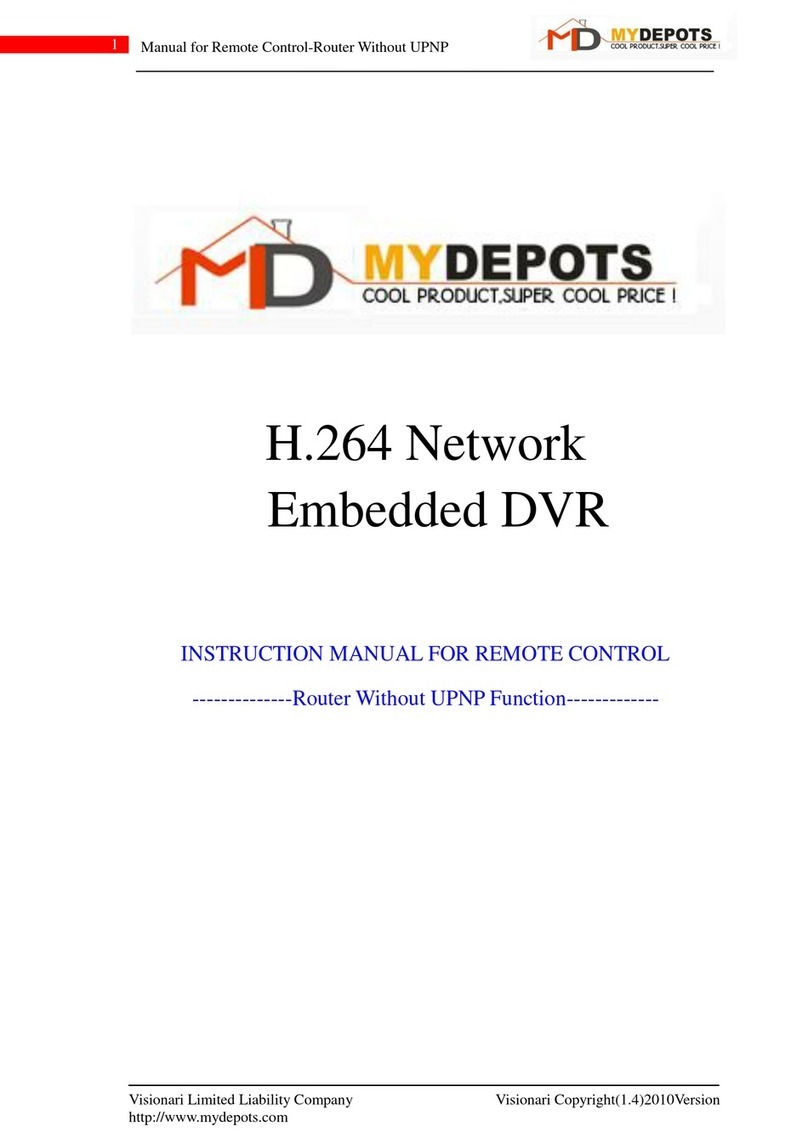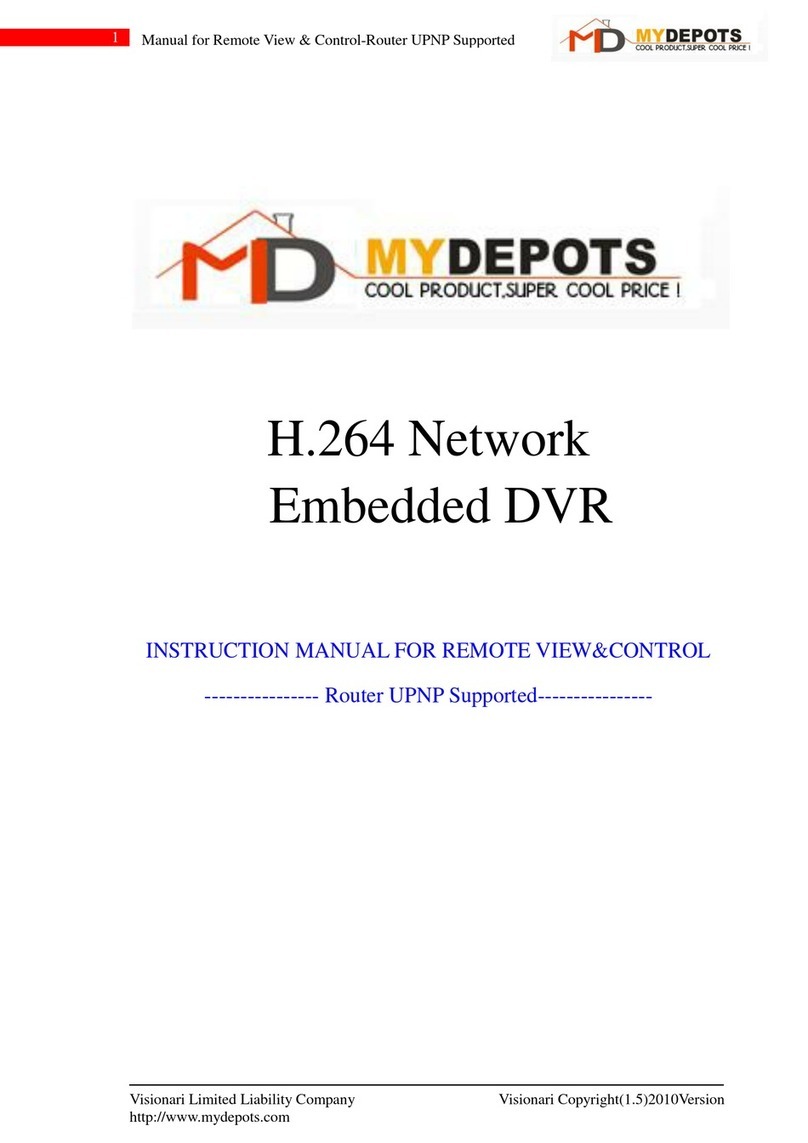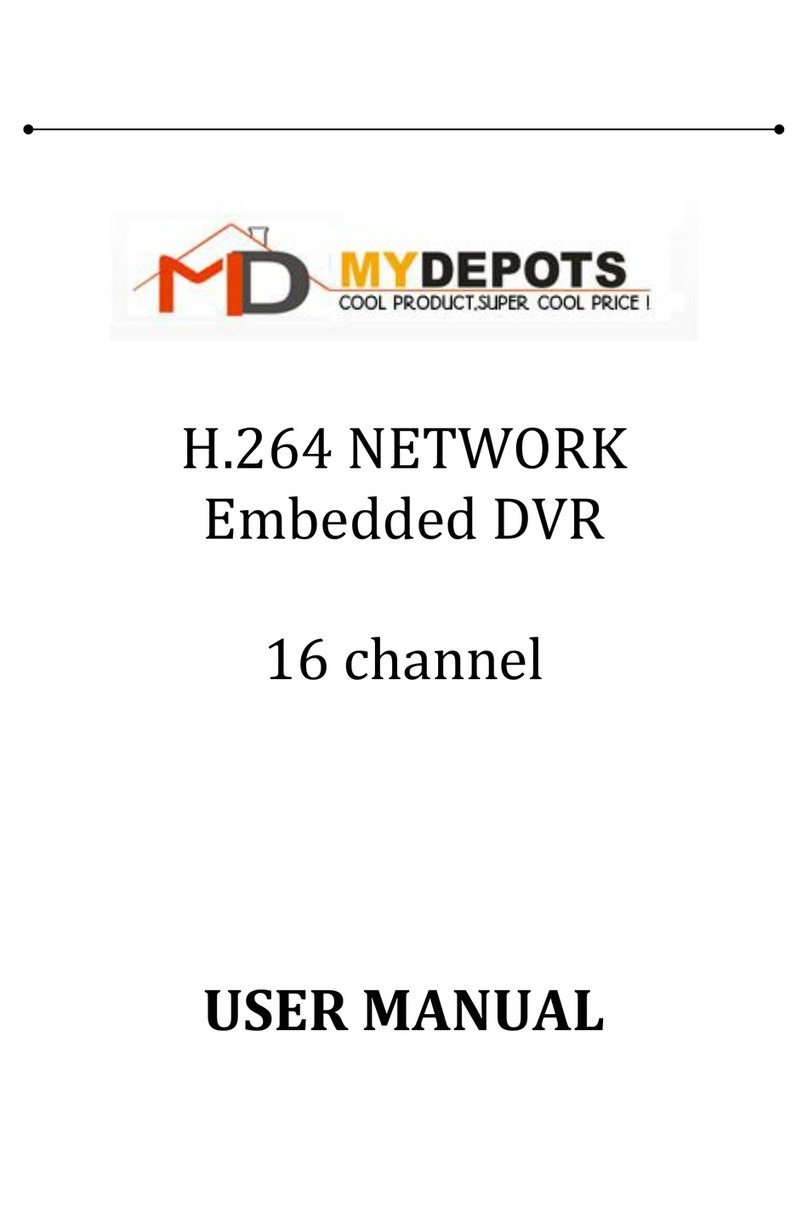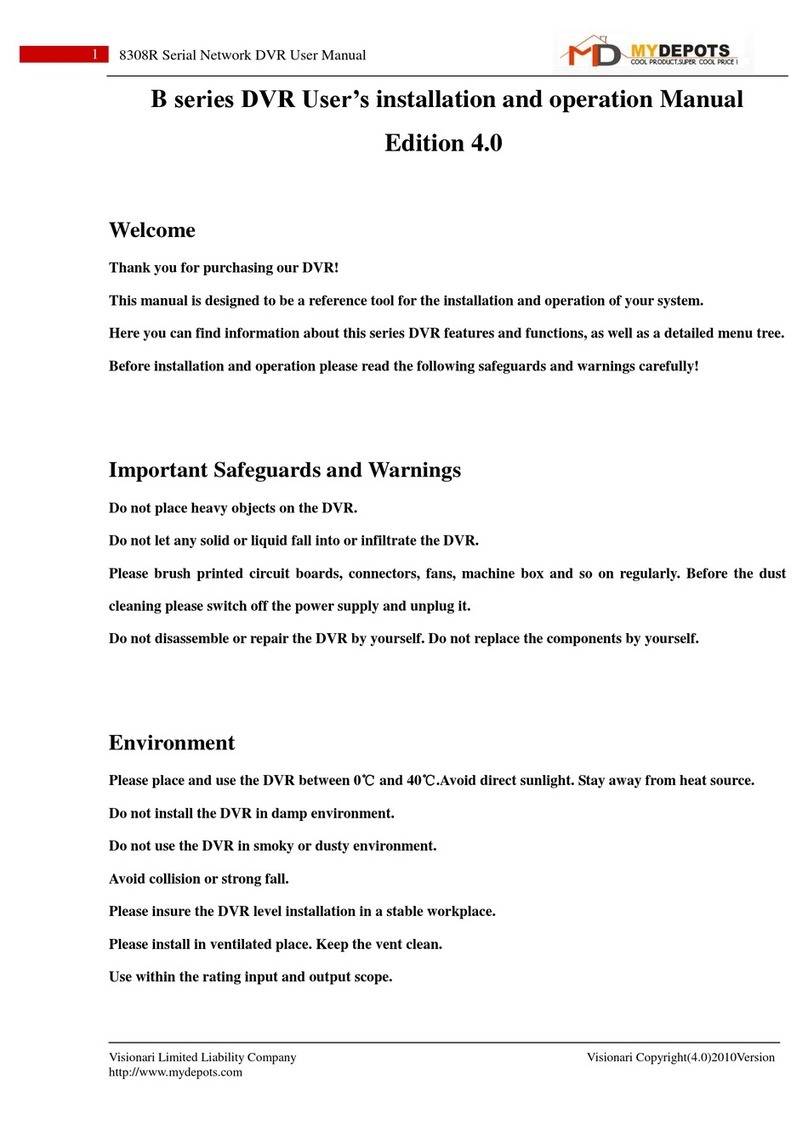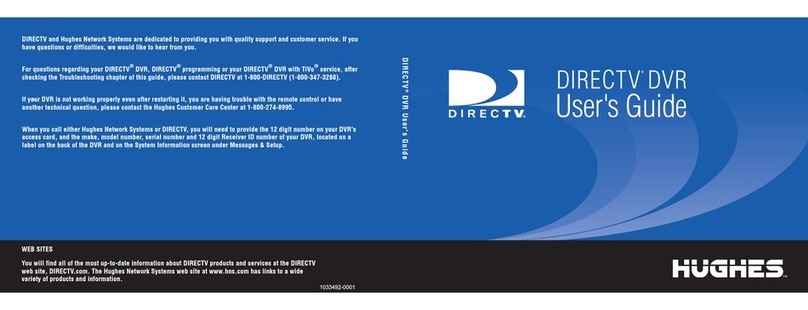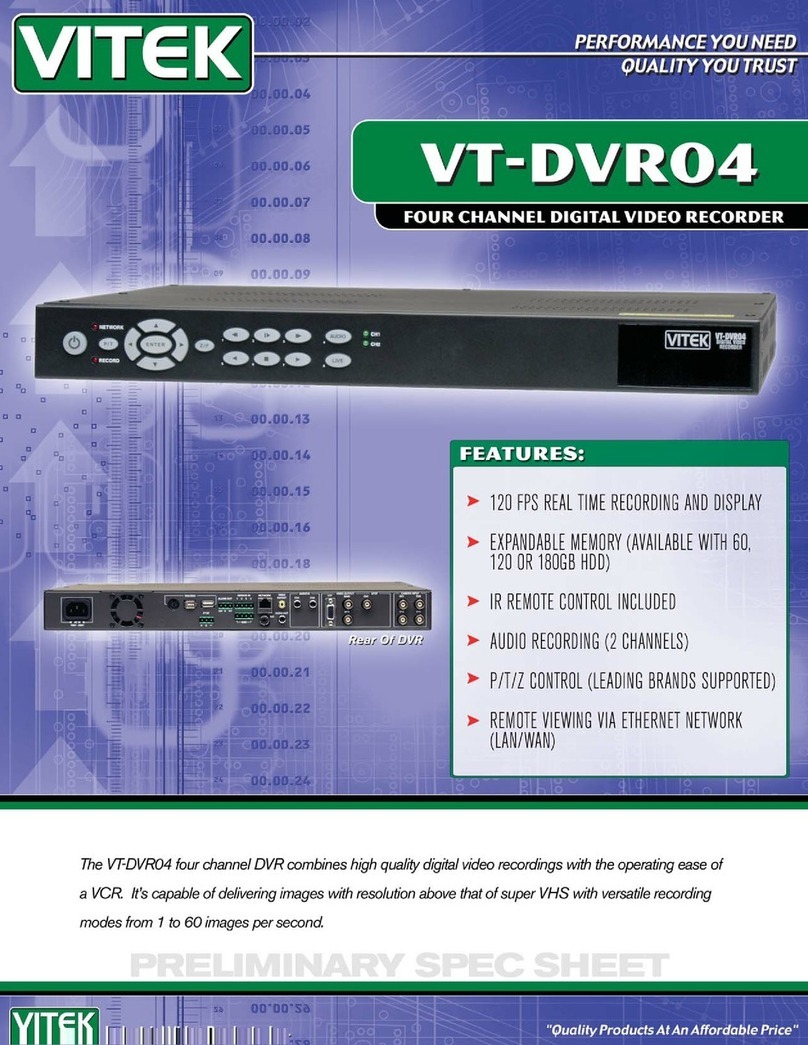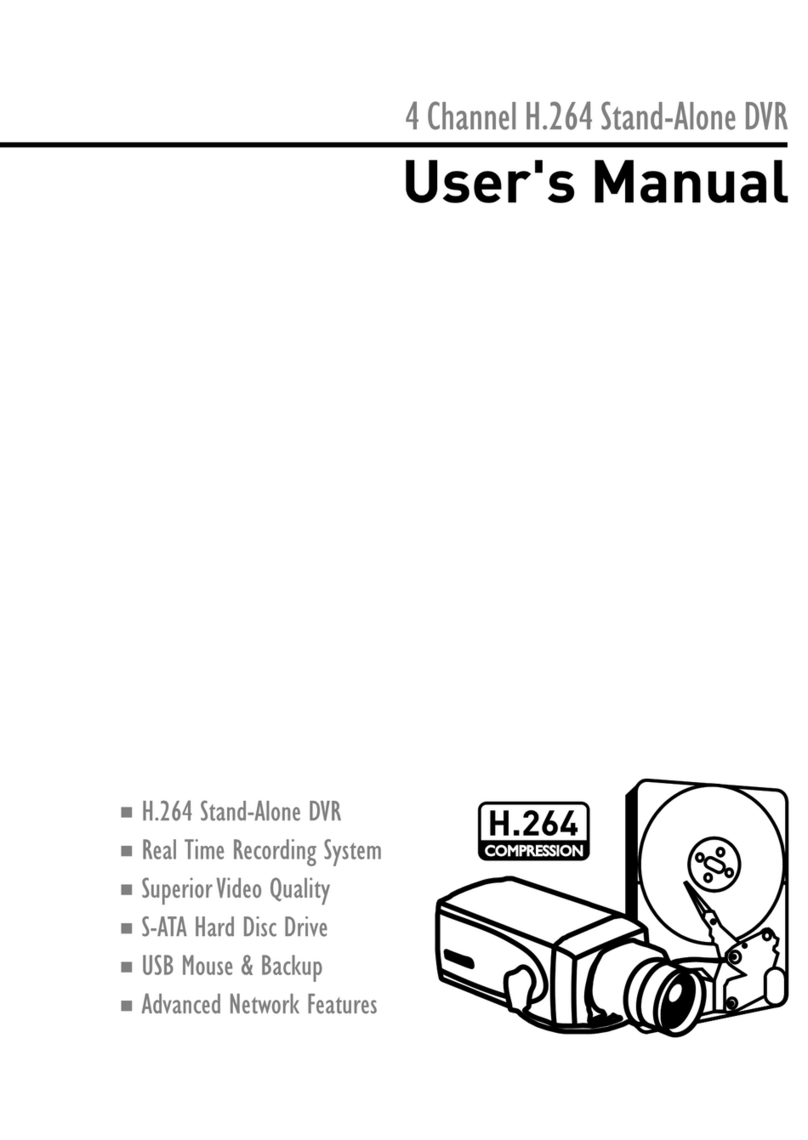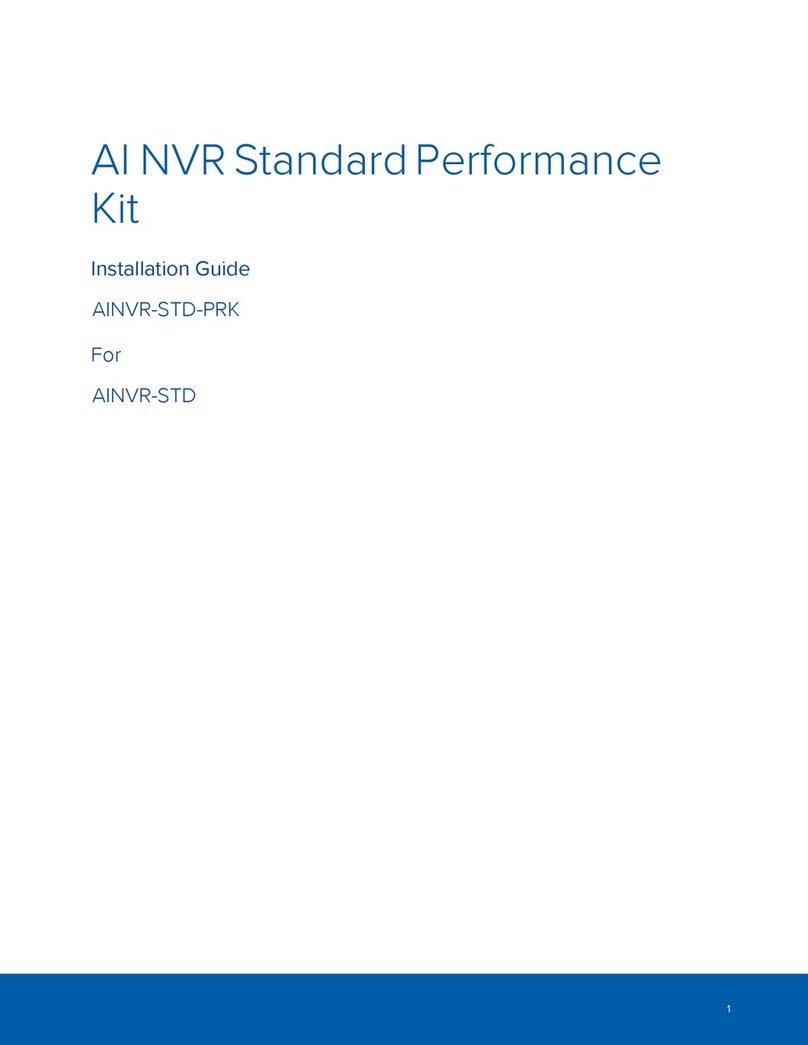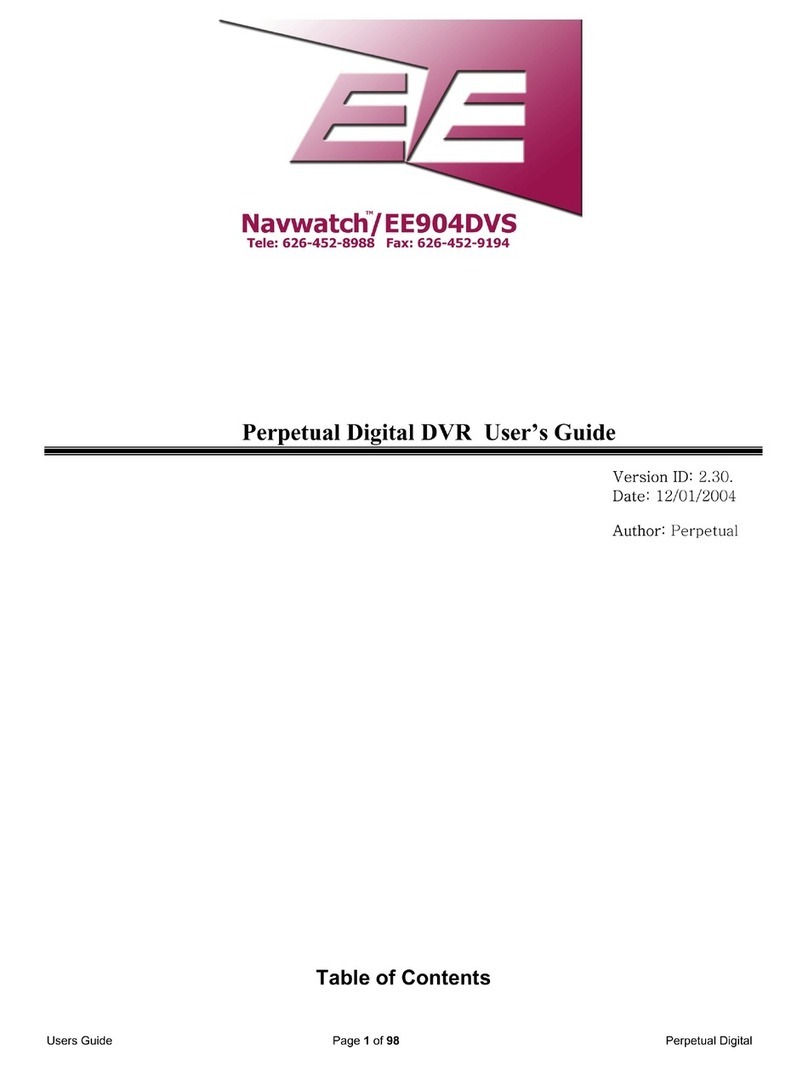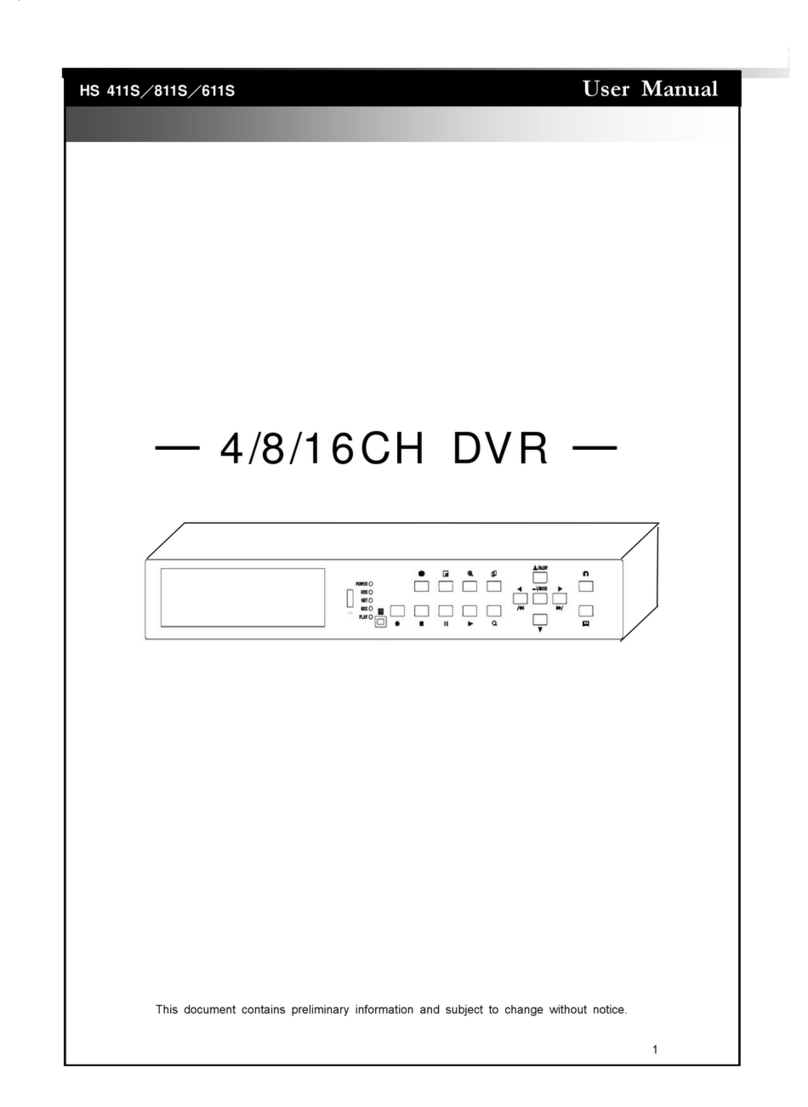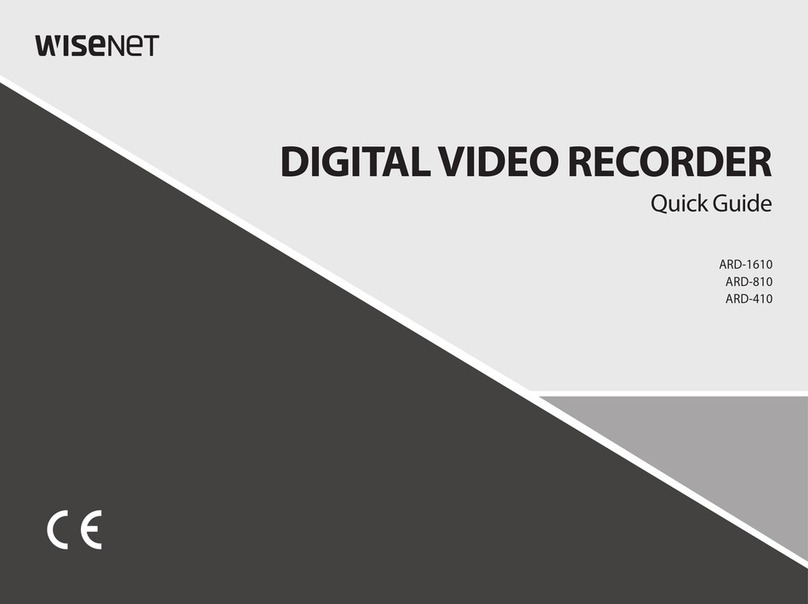MyDepots H.264 Network Embedded DVR User manual

Visionari Limited Liability Company Visionari Copyright(1.5)2010Version
http://www.mydepots.com
1
Manual for Remote View -Iphone
H.264 Network
Embedded DVR
INSTRUCTION MANUAL FOR REMOTE VIEW&CONTROL
---------------- Iphone edition----------------

Visionari Limited Liability Company Visionari Copyright(1.5)2010Version
http://www.mydepots.com
2
Manual for Remote View -Iphone
Content
ZoneA: Setting on DVR interface
Step 1: Plug network line into DVR’s LAN……………………………………P3
Step 2~4: Coming into mobile setting interface……………………………..P3~4
Step 4-1: Setting for 【MOBILE NETWORK】…………………………….P4
Step 4-2: Setting for 【MOBILE PORT】………………………………..…..P5
Zone B: Setting on your router
Step 5~5-4: How to Set on your router if DVR w/o UPNP function……………P7
Step 6~6-4: How to Set on your router if DVR w/ UPNP function……...…...…P7
Zone C: Setting on iphone end.
Step 7: Precoditions you must know for iphone system…………………..….…P9
Step 8: “Meye”Installation ……………………………………………..…….P9
Step 8-1: Coming into 【App Store】interface……….…………………..……P9
Step 8-2: Search and download “Meye sun”……………..…………………….. P9
Step 8-3: Install “Meye”………………………………………………………...P9
Step 8-4: Come into main menu………………………………………………P9
Step 8-5: Settings for your phone……………………………………………P10
Step 8-6: Visit DVR from cell phone end……………………………………...P11
Attention here:
1>This instruction manual is only applicable for Iphone with operation system above
OXS V 2.0
2>Before you set remote view for mobile phone, firstly you must finish corresponding
settings to guarantee your DVR could be visited from WAN(you could found these
settings from
“MD-Instruction Manual for Remote Control-Router UPNP Supported.pdf”
Or :
“MD-Instruction Manual for Remote control-Router Without UPNP.pdf

Visionari Limited Liability Company Visionari Copyright(1.5)2010Version
http://www.mydepots.com
3
Manual for Remote View -Iphone
ZoneA: Setting on DVR interface
Step 1: Plug network cable line into LAN, assure the light is on, indicating
network is normal.
Figure 1
Step 2: Coming into DVR’s main menu, select 【ADVANCE】
Figure 2
Step 3: Then select 【MOBILE】
Figure 3

Visionari Limited Liability Company Visionari Copyright(1.5)2010Version
http://www.mydepots.com
4
Manual for Remote View -Iphone
Step 4: Coming into setting interface for Mobile, you’ll see
Figure 4
Step 4-1: 【MOBILE NETWORK】: Here’re three options, please select
corresponding bandwidth your mobile phone used, here i.e, we set it as 3G.
Attention here: Please select correct bandwidth according to local mobile carriers
as well as net standard your cell phone supports.
2.5G: For GPRS and CDMA users
2.75G: For EDGE users
3G: For 3G users
Figure 4-1

Visionari Limited Liability Company Visionari Copyright(1.5)2010Version
http://www.mydepots.com
5
Manual for Remote View -Iphone
Step 4-2: 【MOBILE PORT 】: please input any port number between
00000-99999, provided that it’s a 5-digit number, and not used by any other
device in your wireless environment, i. e, here we set it as 【00100】.
Attention here:
【MOBILE PORT】you set must not be Internet special business port
Figure 4-2
Zone B: Settings on your router.
Here you need check whether your DVR has UPNP function.
If yes, please follow steps from Step 5 to Step 5-4)
If not, please follow Steps from Step 6-1 to Step 6-4 )
Step 5: Settings details on your router in condition that your DVR has not UPNP
function.
Step 5-1: Visit your router’s IP address (It’s easily found from your router’s
surface), now take writer’s router address as example(The operation steps are
different according to different routers, but actually they’re in the same way)
Figure 5-1

Visionari Limited Liability Company Visionari Copyright(1.5)2010Version
http://www.mydepots.com
6
Manual for Remote View -Iphone
Step 5-2: Click【NAT/QOS】, and select【Port Forwarding】, then click【ADD】
Figure 5-2
Step 5-3: Filling necessary clues to finish Port Forwarding:
【Application】: fill in your dvr’s name, completely up to your idea. Writer sets it
as”dvr”
【Port from】: fill in 【MEDIA PORT】, previously we keep it as 00100, so here keep
accordance.
【Protocol】: select 【Both】
【IPAddress】: input your DVR’s IP, you can see writer fill as 192.168.1.201.
【Port to】: same as 【Port from】
【Enable】: click it to enable.
Figure 5-3

Visionari Limited Liability Company Visionari Copyright(1.5)2010Version
http://www.mydepots.com
7
Manual for Remote View -Iphone
Step 5-4: Then, click 【Apply Settings】, in this way, you finish Mobile phone
port forwarding.
Figure 5-4
Step 6: Settings on router in condition that your DVR has UPNP function.
Attention here:
>Your router must be with UPNP function
>You must select 【TYPE】as 【DHCP】on DVR’s 【NETWORK】interface.
H
Step 6-1: Input your router’s IP in browser’s address bar, and land your router’s
managing interface, then find 【UPNP】
Figure 6-1

Visionari Limited Liability Company Visionari Copyright(1.5)2010Version
http://www.mydepots.com
8
Manual for Remote View -Iphone
Step 6-2: Select 【UPNP Service】as 【Enable】
Figure 6-2
Step 6-3: Check UPNP’s status
Equally, land your router’s managing interface, inspect setting list for UPNP, check
whether mobile port are automatically added here or not, of course, here , DVR’s web
port, media port should be added already. Now we can see they’re all here.
Figure 6-3

Visionari Limited Liability Company Visionari Copyright(1.5)2010Version
http://www.mydepots.com
9
Manual for Remote View -Iphone
ZONE C: Settings on your mobile phone end.
Step 7: you must know these precondition that system requires:
Support Device
iPhone or iPod 2.0 or greater is
required
Space Required
>800 KB Free space
Software required
iTunes(optional)
Step 8: Install
Attention here: before installing mobile phone remote view software, you must
finish internet access according to your phone user manual and consult local
mobile network operators, which guarantees your mobile phone can visit internet
and receive Stream Media.
Step 8-1: Open your iPhone and click 【App Store】
Step 8-2: Under search bar ,typing “Meye sun”and click search button.
Download the Mobile Viewing Application for free, the file name is 【Meye】
Step 8-3: Install
Click the 【Meye】icon, The application begins to install on your iPhone.
Memo: If you wanna uninstall, then Under your iPhone main menu,Press and hold
the 【Meye】icon for a few seconds,you will see the Delete Button to uninstall the
【Meye】.
Step 8-4: Main menu, After installation, you’ll find menu as below,
Figure 8-4

Visionari Limited Liability Company Visionari Copyright(1.5)2010Version
http://www.mydepots.com
10
Manual for Remote View -Iphone
You could check what each icon stands for from following table.
Icon
Function
Description
Play
Connecting to your cameras
Full Screen
Switch full screen or window
Snap Shot
Capture the image from your camera
Settings
Setup your ip_address and port and your
account info
Next group
Next channel group
(1~4,5~8,9~12,13~16)
Step 8-5: Click 【Settings】,you’ll see setting interface as below:
Figure 8-5

Visionari Limited Liability Company Visionari Copyright(1.5)2010Version
http://www.mydepots.com
11
Manual for Remote View -Iphone
【Address】: you can fill WAN IP address of router, which can be found easily from
your router’s managing interface, but here we wanna say: since WAN IP always
change out of your care, it’s highly recommended to visit DVR through DDNS host
name, you can obtain details from Step4-9~4-9-15 in” MD-Instruction Manual for
Remote control-Router Without UPNP.pdf”
【Port】: Fill into【Mobile Port】you set on DVR interface as Figure 4-2 on page 5.
【User ID】: Enter 【admin】
【Password】: Still, Enter 【admin】
Step 8-6: Click 【Back】and click play, the mobile viewer will connect
automatically, you can use the channel number button to switch between
cameras(you can only view one channel at a time). If you are having trouble
connecting, please check the wireless network configuration on your phone.
Other manuals for H.264 Network Embedded DVR
3
Other MyDepots DVR manuals