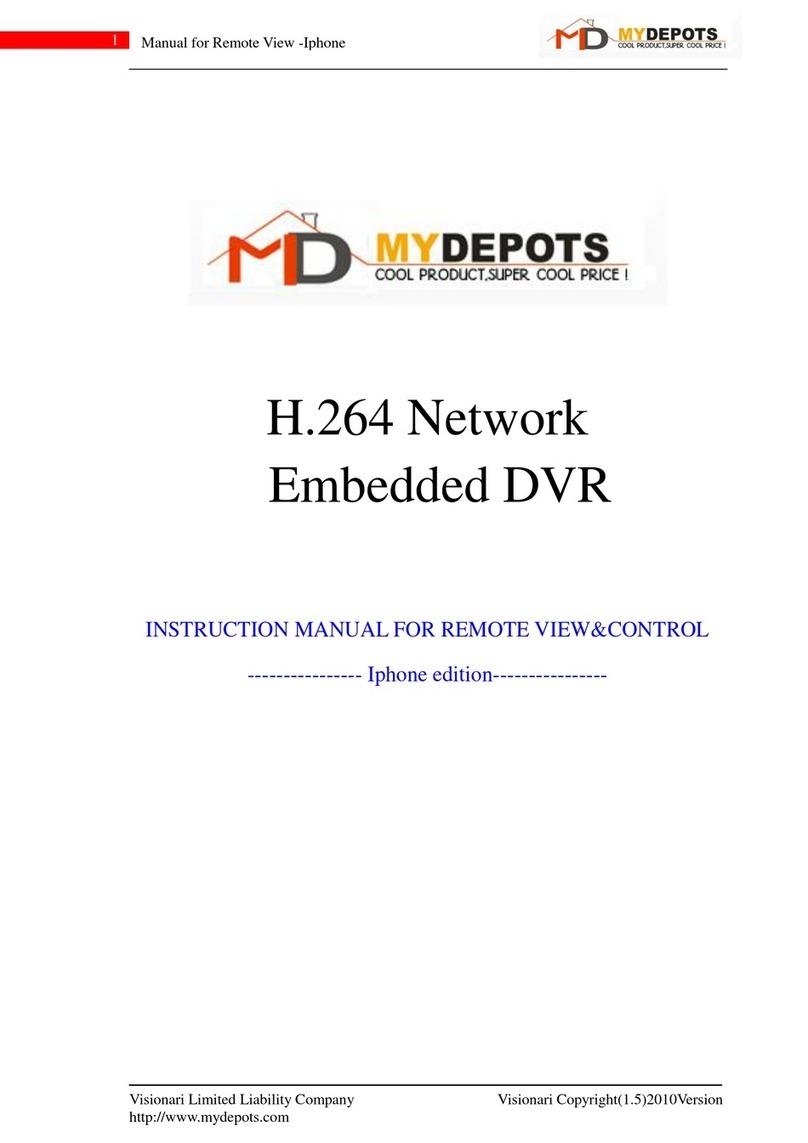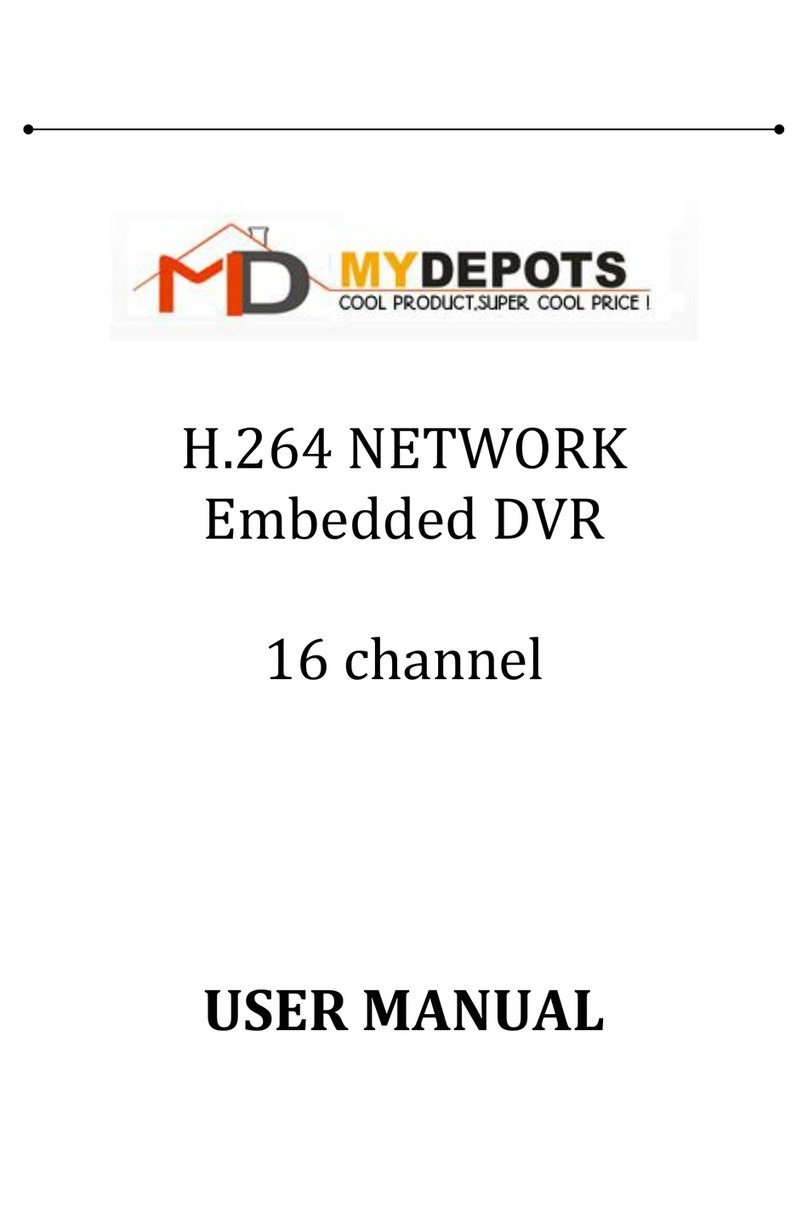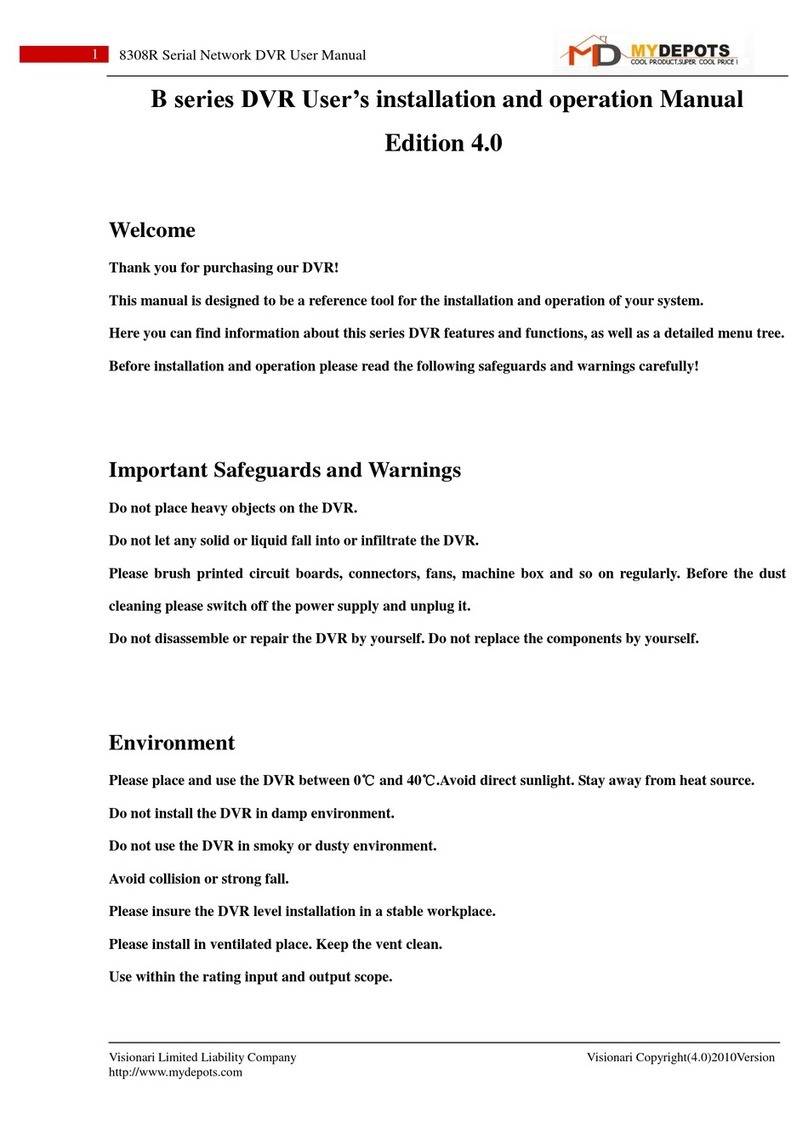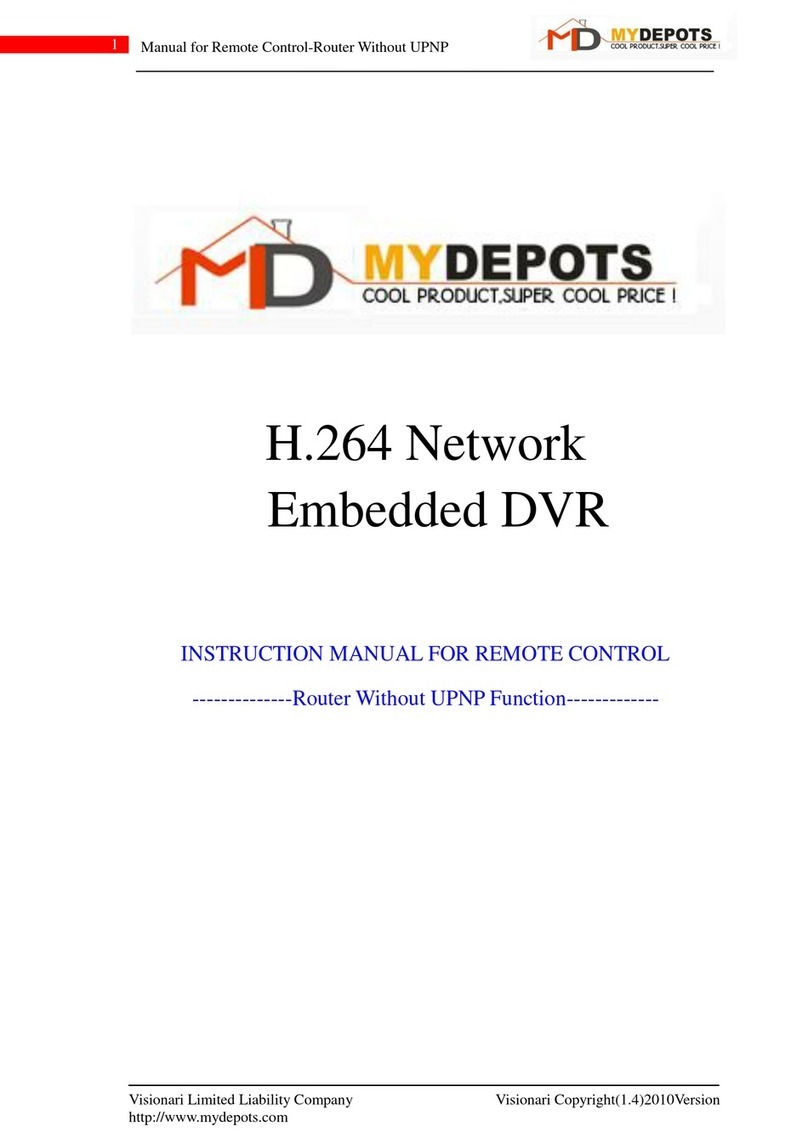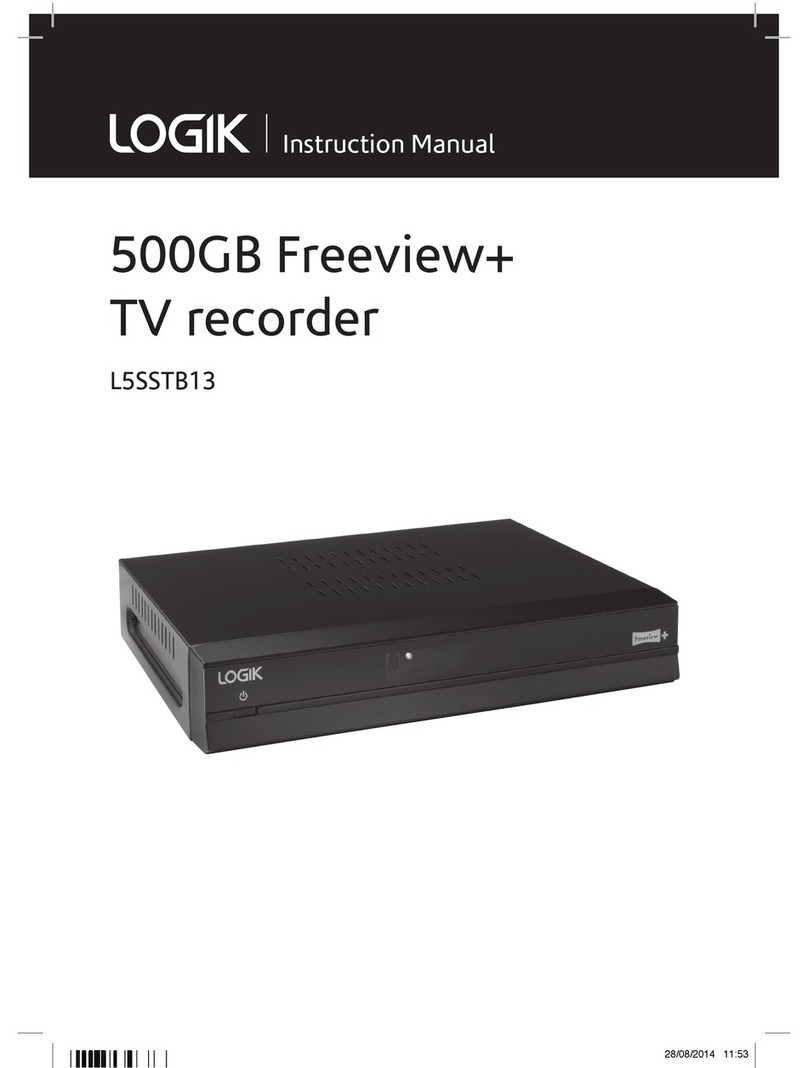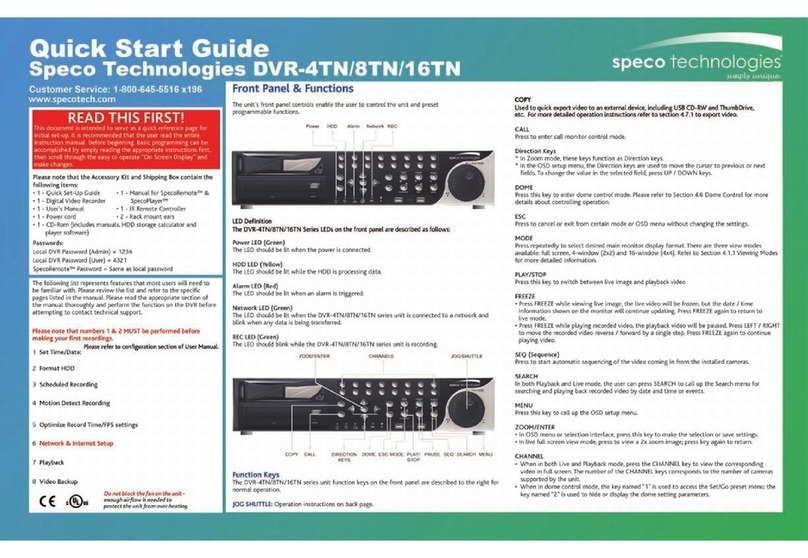MyDepots H.264 Network Embedded DVR User manual

Visionari Limited Liability Company Visionari Copyright(1.5)2010Version
http://www.mydepots.com
1
Manual for Remote View & Control-Router UPNP Supported
H.264 Network
Embedded DVR
INSTRUCTION MANUAL FOR REMOTE VIEW&CONTROL
---------------- Router UPNP Supported----------------

Visionari Limited Liability Company Visionari Copyright(1.5)2010Version
http://www.mydepots.com
2
Manual for Remote View & Control-Router UPNP Supported
Content
Zone A: Setting on DVR interface
Step 1: Plug network line into DVR’s LAN…………………………………………………P3
Step 2~4: Coming into DVR’s network setting interface………..……………………….P3~4
Step 4-1: Setting for 【TYPE】…………………………………………………………….P4
Step 4-1-1~4-1-2: Getting clues for 【IP Addr】&【AUTO DHCP】…………………..P5
Step 4-2: Setting for 【MEDIA PORT】&【WEB PORT】………………………………..P5
Step 4-3: Finding out【DNS】IP………………………………………………………..…..P6
Step 4-4: Restarting DVR system after setting………………………………………………P6
Zone B: Setting on your router
Step 4-5~4-6: Setting on your router…………….. …………………………………………P7
Step 4-7: Checking 【UPNP】status……………………………………………………..…P7
Step 4-8: Methods to Visit DVR…………………….. …………………………………..….P8
Zone C: Setting on remote view interface
Step 4-8-1~4-8-3: How to visit DVR through WAN IP…………………...………….…P8~9
Step 4-9~4-9-4: How to set【DDNS】on DVR interface……………………………….P9~10
Step 4-9-5~4-9-15: How to register for【DDNS】……………………………………. P11~15
Step 4-9-16: Filling 【DDNS】registered clues on DVR interface……………….….……P16
Step 4-9-17~4-9-18: How to visit DVR through 【DDNS】………………………… P16~17
Step 4-9-19: Final scene when Realizing remote view ………………………….…….. P17
Step 5: Setting on remote view interface………………………………………………. P18
Step 6~6-1: Setting visiting password on remote view interface……………….......P18
Attention here: all data below is cited from writer’s local network situation (system fault
parameter is exception), please adjust according to your actual environment.

Visionari Limited Liability Company Visionari Copyright(1.5)2010Version
http://www.mydepots.com
3
Manual for Remote View & Control-Router UPNP Supported
Zone A: Setting on DVR interface
Step 1: Plug network cable line into LAN, assure the light is on, indicating network is normal.
Figure (1)
Figure 1
Step 2:Coming into DVR’s main menu, select 【ADVANCE】, Press【Enter】
Figure 2
Step 3:select 【NETWORK】, Press【Enter】
Figure 3

Visionari Limited Liability Company Visionari Copyright(1.5)2010Version
http://www.mydepots.com
4
Manual for Remote View & Control-Router UPNP Supported
Step 4: You’ll find interface as below and you need fill them accordingly.
Figure 4
Step 4-1:
【TYPE】: Here’re 3 options, you need firstly check whether your router support “UPNP”, if yes,
please select it and follow next steps(if not, please get reference from another manual under
【STATIC】mode)
Figure 4-1

Visionari Limited Liability Company Visionari Copyright(1.5)2010Version
http://www.mydepots.com
5
Manual for Remote View & Control-Router UPNP Supported
Step 4-1-1: when set 【TYPE】as 【DHCP】, at the same time you need set 【UPNP】
as 【OPEN】, in this way, immediately, DVR system will automatically obtain 【IP Addr】
and 【AUTO DHCP】like below,Attention here:
【IPAddr】: Refers to DVR IP address
【AUTO DHCP】: Refers to DNS IP address
Figure 4-1-1
Step 4-1-2: After short while, you’ll find interface result as below:
Figure 4-1-2
Step 4-2:
【MEDIA PORT】: It’s for video transmission via IE, please keep it as default.
【WEB PORT:】: It means “set up the port of IE browser via HTTP”,please input any port
number(But please don’t use system default port 00080, it’s a must to change another), provided
that it’s a 5-digit number and not used by any other device in your wireless environment, i. e, here
assumed we set it as 【09001】.

Visionari Limited Liability Company Visionari Copyright(1.5)2010Version
http://www.mydepots.com
6
Manual for Remote View & Control-Router UPNP Supported
Step 4-3:
【DNS】: you need fill local DNS IP exactly, first input your router’s IP in IE’s address bar, and
land your router’s managing interface, then find 【WAN】, maybe you’ll find two clues for it,
whichever you choose to fill into DVR’s interface, it’s ok!
Figure 4-3
Step 4-4: Writer selects DNS1 to fill, then finish inputting completely. But it’s always
necessary to remember to click 【APPLY】, then 【EXIT】, at this time, DVR system will
restart, if not, please restart manually.
Figure 4-4

Visionari Limited Liability Company Visionari Copyright(1.5)2010Version
http://www.mydepots.com
7
Manual for Remote View & Control-Router UPNP Supported
Zone B: Setting on your router
Step 4-5: Set for your router(Memo: please operate accordingly as your used), input your
router’s IP in Browser’s address bar, and land your router’s managing interface, then find
【UPNP】
Figure 4-5
Step 4-6: To select 【UPNP Service】as Enable,
Figure 4-6
Step 4-7: Check UPNP’s status
Equally, land your router’s managing interface, inspect setting list for UPNP, check whether
DVR’s web port, media port, even mobile port are automatically added here or not.
Figure 4-7

Visionari Limited Liability Company Visionari Copyright(1.5)2010Version
http://www.mydepots.com
8
Manual for Remote View & Control-Router UPNP Supported
Step 4-8: Visiting DVR through WAN IP or DDNS IP
Attention here:
Since WAN IP always change out of your care, so we strongly suggest you visit DVR
through DDNS, of course, it’s precondition is that Step 7 is normal, which indicates
your dvr network is without problem.
Zone C: Setting on remote view interface
Step 4-8-1: Visiting DVR through WAN IP, you need inputting address as:
【http://】+【Your router’s WAN’s IP address】+【:】+【web port】(Must input completely)
Maybe you would ask how to get my router’s WAN IP? Still you need get on your router’s
managing interface like below(Attention: it’s just writer’s router’s IP interface, please check yours
accordingly)
Figure 4-8-1
Step 4-8-2: as you could see how writer operated address correctly.
Figure 4-8-2

Visionari Limited Liability Company Visionari Copyright(1.5)2010Version
http://www.mydepots.com
9
Manual for Remote View & Control-Router UPNP Supported
Step 4-8-3: Of course, for first visiting, system will ask you to installActiveX, please follow.
Figure 4-8-3
Step 4-9: Visiting DVR through DDNS: which means you could also visiting your DVR
though Dynamic Domain Name Server. But similarly, you need finish corresponding setting.
Go to this interface, and click 【DDNS SETTINGS】.
Figure 4-9
Step 4-9-1: select 【DDNS】as 【ON】
Figure 4-9-1

Visionari Limited Liability Company Visionari Copyright(1.5)2010Version
http://www.mydepots.com
10
Manual for Remote View & Control-Router UPNP Supported
4-9-2:Now you’ll see figure 4-9-2, here’re 3 options for 【SERVICE】
Figure 4-9-2
Step 4-9-3:【SERVICE】: here we recommend to select 【dyndns】
Figure 4-9-3
4-9-4:【HOST NAME】&【USER NAME】& 【PASSWORD】: you have to get them
through registration on www.dyndns.com, The following steps present you how to catch
clues for the three.

Visionari Limited Liability Company Visionari Copyright(1.5)2010Version
http://www.mydepots.com
12
Manual for Remote View & Control-Router UPNP Supported
4-9-7:Fill in application information, like username(“vvmedvr1023” assumed by writer here)
Figure 4-9-7
4-9-8: Now you’ll find interface as below, which reminds you to get useful information from
your email-box.
Figure 4-9-8

Visionari Limited Liability Company Visionari Copyright(1.5)2010Version
http://www.mydepots.com
13
Manual for Remote View & Control-Router UPNP Supported
4-9-9: In your email box, you’ll find an email with topic “Your DynDNS.com Account
Information” from “DynDNS.com Support”, you need click the address.
Figure 4-9-9
4-9-10: Now revisit ” www.dyndns.com”, input username “vvmedvr1023 “& password to
login in.
Figure 4-9-10

Visionari Limited Liability Company Visionari Copyright(1.5)2010Version
http://www.mydepots.com
14
Manual for Remote View & Control-Router UPNP Supported
4-9-11:Click 【Add Host Services】to register “host name”
Figure 4-9-11
4-9-12: Now fill in username you want to use, select correct suffix as”dyndns.org” , and click
“Use auto detected IP…..”,finally, click 【Add To Cart】
Figure 4-9-12

Visionari Limited Liability Company Visionari Copyright(1.5)2010Version
http://www.mydepots.com
15
Manual for Remote View & Control-Router UPNP Supported
4-9-13:Click【Next】(Memo: don’t worry, your cart contains free services only. You will not
be demanded for credit card information).
Figure 4-9-13
Step 4-9-14: Click 【Activate Services】
Figure 4-9-14
Step 4-9-15: you’ll see interface as below, indicating your services is successfully activated
Figure 4-9-15

Visionari Limited Liability Company Visionari Copyright(1.5)2010Version
http://www.mydepots.com
16
Manual for Remote View & Control-Router UPNP Supported
Step 4-9-16:Ok now back to DVR’s setting interface for 【DDNS】, fill in blank, then press
【APPLY】, and【EXIT】, DVR will restart, in other words, DVR must restart. You can see writer
filling example from below:
Figure 4-9-16
Step 4-9-17:Till Now, we can try to visit DVR for remote viewing through DDNS, here please
pay most attention on the address inputting,you need input address as:
【http://】+ 【DDNS’s HOSTNAME】+【:】+【web port】, Take writer’s case as example, the
address will be http://vvmedvr123.dyndns.org:9001
Well, still when firstly visit on net, you have to install theActiveX, please follow:
Figure 4-9-17

Visionari Limited Liability Company Visionari Copyright(1.5)2010Version
http://www.mydepots.com
17
Manual for Remote View & Control-Router UPNP Supported
Step 4-9-18: Fill login information.
【PASSWORD】: For the 1st visit, it’s not necessary to fill(actually you can’t fill), just keep it still
as blank.
【NETWORK】: Select【INTERNET】, click【Login】
Figure 4-9-18
Step 4-9-19:Till now you can see any channel view from DVR’s side like below:(channels you
can see depend on q’ty of dvr’s channel), here we just take 4-ch dvr as example. You also can
click 【SETUP】to come into control interface.
Figure 4-9-19

Visionari Limited Liability Company Visionari Copyright(1.5)2010Version
http://www.mydepots.com
18
Manual for Remote View & Control-Router UPNP Supported
Step 5: Now click 【SETUP】to set remote control details as your idea.
Figure 5
Step 6: For example, you could also set password, click 【SETTING】, you’ll see:
Figure 6
Among which,
【IE PASSWORD ENABLE】: You must click it as on
【ADMIN PASSWORD】: means you have right to watch & set.
【USER PASSWORD】: means viewers can only watch, have no right to set.
Attention Please:
>>6-1: Only you do set password, visiting interface will ask you to input it. Otherwise you never
need input password.
>>6-2: Remember Only you do set password not only on viewing interface(Figure 6), but also
correspondingly on DVR’s interface(see figure 6-1), the passwords truly work.
.
Figure 6-1
Eventually, you finish
whole process to
realize “ Remote
View” , go to enjoy
now!!
Other manuals for H.264 Network Embedded DVR
3
Other MyDepots DVR manuals
Popular DVR manuals by other brands

Avigilon
Avigilon 2.5TB-HD-NVR installation guide

Street Guardian
Street Guardian SG9663DCPRO user manual
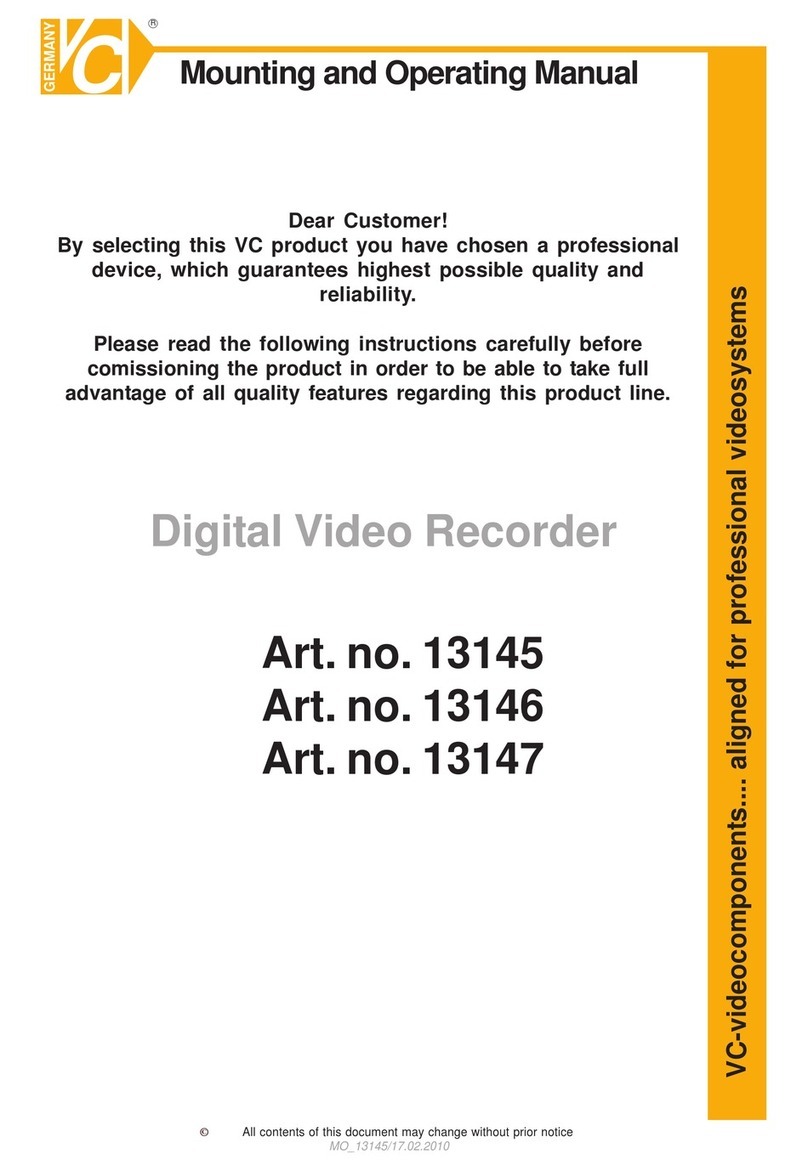
VC Videocomponents
VC Videocomponents 13145 Mounting and operating manual
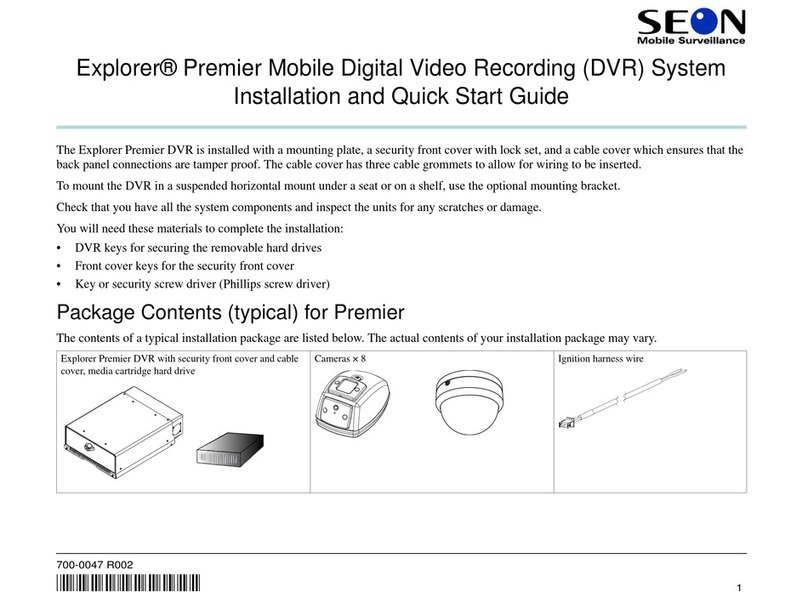
Seon Mobile Surveillance
Seon Mobile Surveillance Explorer Premier Mobile Digital Video Recording... Installation and quick start guide

Arris
Arris DCX3520e-M installation manual
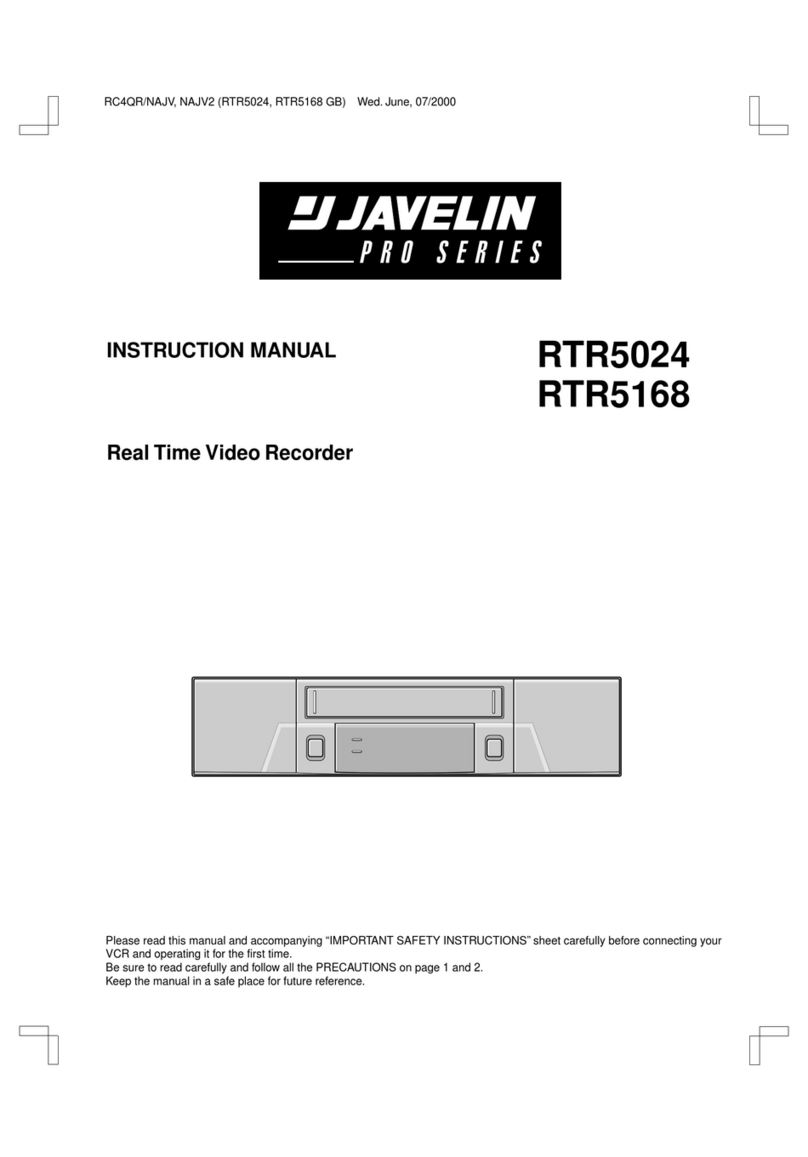
Javelin
Javelin RTR5024 instruction manual