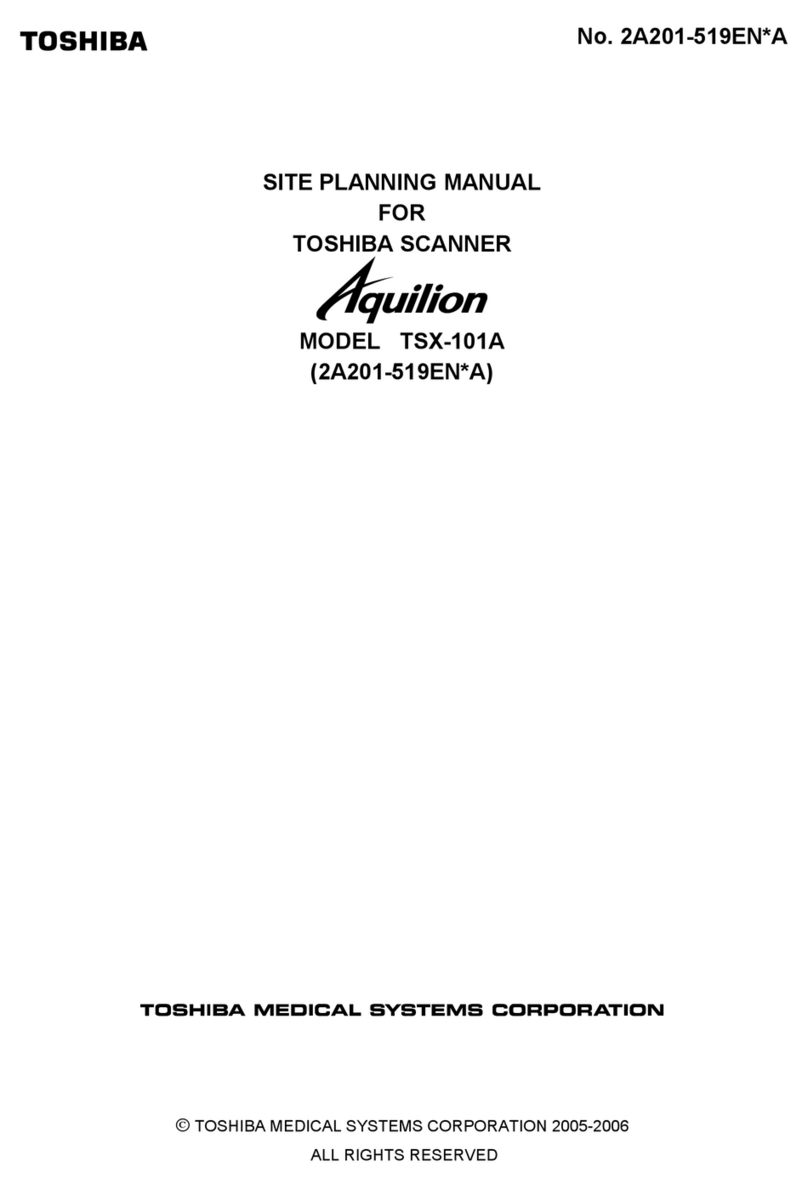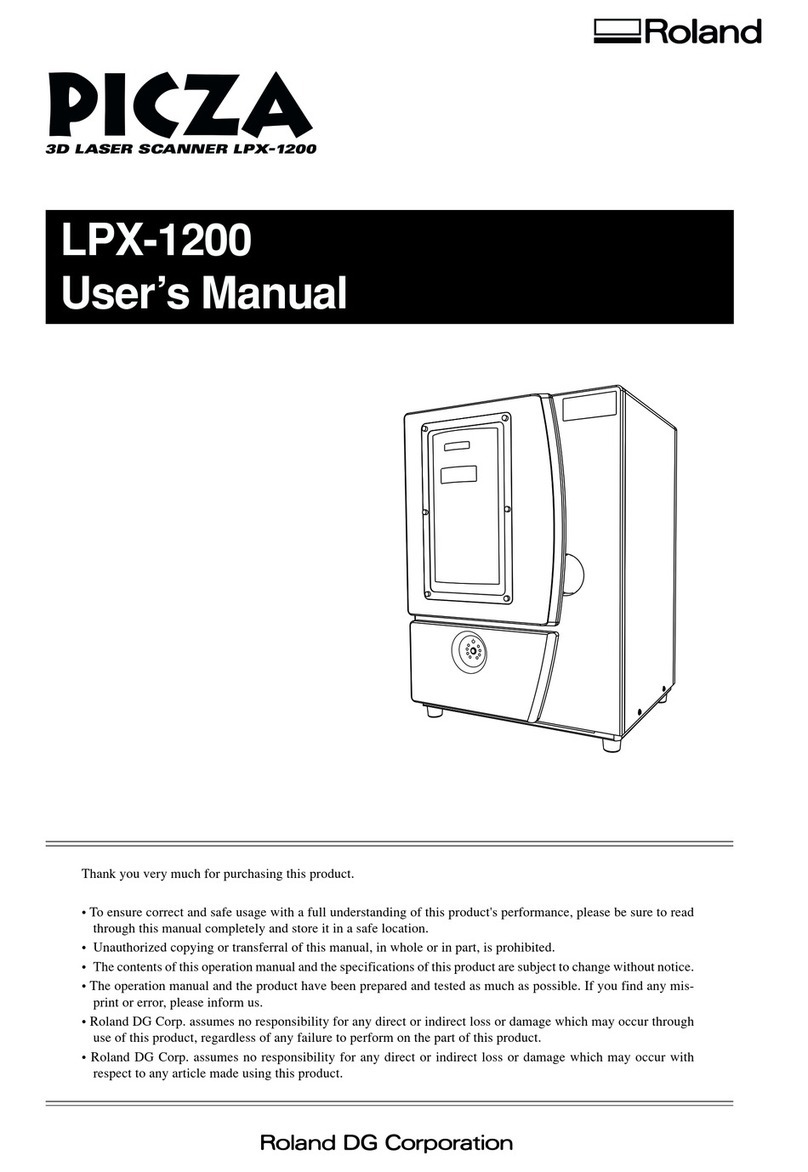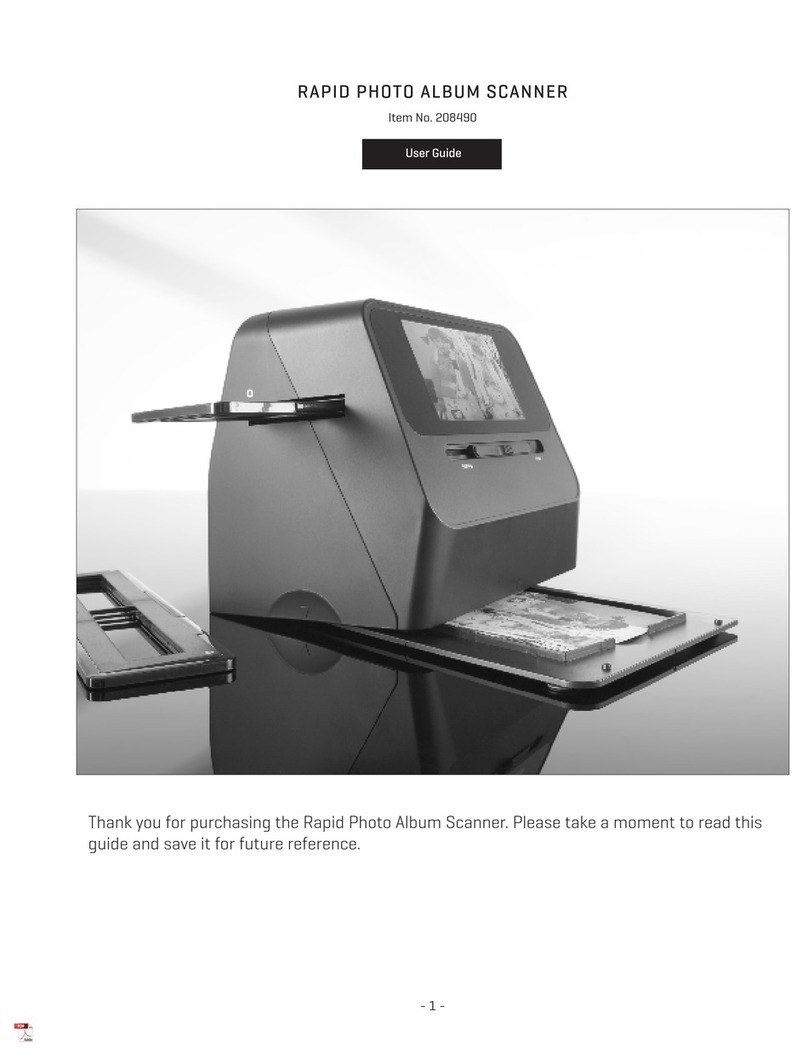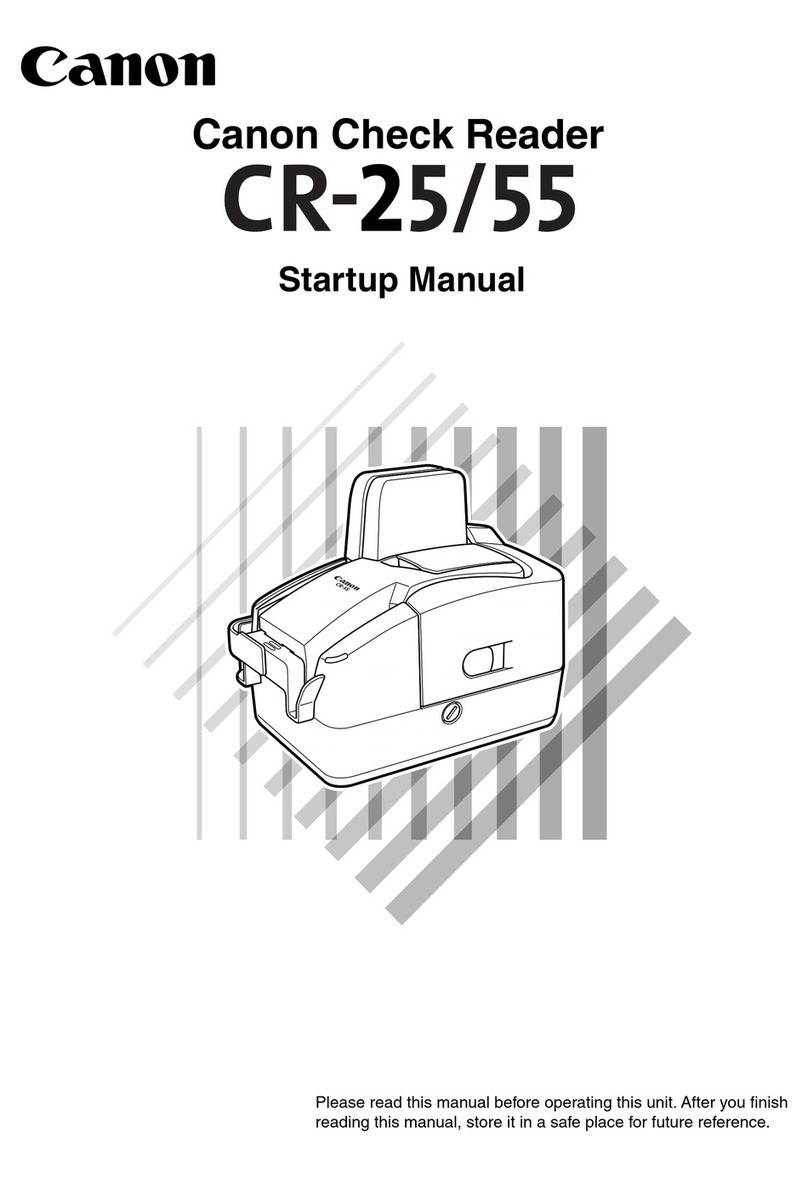MyDigiThat CH200 User manual

User Manual
CH200
CH300

2
Copyright & Patent Notice and Disclaimer
All rights reserved. No parts of this document may be reproduced in any form without the express
written permission of MyDigiThat Technologies, Inc. (MyDigiThat). MyDigiThat makes no
representations or warranties with respect to the contents hereof. In addition, all information contained
herein is subject to change without notice. Every precaution has been taken in the preparation of this
User Manual. Nevertheless, MyDigiThat assumes no responsibility for errors or omissions or any
damages resulting from the use or misuse of the information contained in this document. For software
updates, user manual updates and warranty information, please visit www.mydigithat.com.
Patents Pending on Models CH200 and CH300
Windows is a trademark of Microsoft, Inc. All other trademarks belong to their respective owners.
Contents
Service information...................................................................................................... 3
Chapter I Introduction................................................................................................. 4
1.1 Package contents ...........................................................................................4
1.2 Appearance.............................................................Er r or ! Bookmar k not defi ned.
1.3 Recommended configuration..........................................................................4
1.4 Product functions, parameters and application...........................................4
1.4.1 Functions.............................................................................................. 4
1.4.2 Parameters .................................................. Er r or ! Bookmar k not defined.
1.4.3 Applications................................................. Er r or ! Bookmar k not defined.
Chapter II Installation......................................................... Er r or ! Bookmar k not defined.
2.1 Structural drawing .................................................Er r or ! Bookmar k not defined.
2.2 Software CD ....................................................................................................5
2.3 Driver Installation ..................................................Er r or ! Bookmar k not defined.
2.4 Software Installation .............................................Er r or ! Bookmar k not defined.
Chapter III Software Interface Instruction ................................................................ 6
3.1 Application ......................................................................................................6
3.2 Menu.................................................................................................................6
3.2.1 File ........................................................................................................ 8
3.2.2 Edit............................................................... Er r or ! Bookmar k not defi ned.
3.2.3 View ...................................................................................................... 8
3.2.4 Snapshot............................................................................................... 9
3.2.5 Image .................................................................................................... 9
3.2.6 Effect.................................................................................................. 10
3.2.7 Tool..................................................................................................... 10
3.2.8 Help..................................................................................................... 11
3.3 Tool Information .......................................................................................... 12

3
Section 0 •Customer Service Information
Thank you for purchasing your MyDigiThat scanner!
We put our Customer Service right up front in “Section 0” because no matter what, before
everything else (except for the cover page, certain legal disclaimers,and the index) comes our
customers! We hope you enjoy your purchase –we think our products are pretty cool, and
we’d love to get feedback of your experiences any time! We invite you to find hints and tips,
technical support and related information for MyDigiThat products at the MyDigiThat website,
MyDigiThat.com, or please Twitter us @MyDigiThat.
Our goal is to provide best customer care and continue to deliver innovative new quality
products for you to enjoy!

4
Section 1 •Product Introduction
1.1 •Minimum Computer Configuration Requirements
A) Pentium 4 or better CPU, 512MB or more memory, CD-ROM drive. USB 2.0
B) Windows 2003,Windows XP, or Windows 7.
C) Microsoft Office 2003 or newer (required for OCR functionality only)
Important Note: Your scanner must be connected to your computer to install your
MyDigiThat drivers!!
1.2 •Package Contents & Set-Up
A) One CH200 or one CH300 High-Speed Scanner
B) One detachable base - included if you bought a CH300. Sure, go
ahead and attach it! (see 1.3A for proper orientation)
C) One USB 2.0 cable – okay, go ahead and plug in your scanner into your
computer’s USB port!
D) One CD-ROM (drivers, User Manual PDF, installation procedures) –
please plug in your scanner BEFORE inserting your disk!
E) One double-sided document Alignment Mat. Useful for many
scanning applications, or as a California King-Sized mouse pad!
If the contents of your package are incomplete, please contact your retailer immediately!
1.3 •About The Products
Your MyDigiThat scanner is a digital-optical scanning device with a unique collapsible body, a
small footprint and a fast scan rate. It draws power through the USB port on your computer.
It is designed to be simple, attractive and stable. It can be used to easily capture paper files,

5
ID cards, pages from a book, framed pictures, or small objects. MyDigiThat’s overhead
designs avoid feeder problems and limitations of other scanners, because objects do not
physically touch a MyDigiThat scanner during operation.
1.3A •Appearance and Basic Features
1.3B •Specifications
Product Model
MyDigiThat CH200 and MyDigiThat CH300
Product Appearances
Telescopic, folding, portable, stable, attractive
Product Function
Document and object image capture, video on CH200
Scanning Applications
Documents, ID cards, notes, pictures, books & magazines, small
objects, etc.
Scan Size
8.5”x11” standard document area or smaller, can scan up to A4 size
Resolution
CH200 1600x1200; CH300 2048x1536
Image Color
24 Bit
Image Format
JPEG, GIF, BMP, TIF
Connector
USB 2.0 powered
Scan Speed
480MB/sec. (approximately 1 second per scan)
Weight
CH200 1.2 lbs.; CH300 2 lbs.
Image Control (ScanWare)
Brightness, saturation, exposure value, sharpness, color, gain control
Other Features
OCR (Optical Character Recognition)
Light
Ambient light, built-in LED light source
Light Control
5 position touch sensitive control
System Requirements
P4 or equivalent CPU, 512M, USB 2.0
OS Requirements
Windows 2003, Windows XP, Windows 7

6
Section 2 •ScanWare Instructions
2.1 •Installation Notes
The installer automatically createsa destination folder in the All Programs directory where your
software will be located, and allows you to create a shortcut for your desktop. Your primary
defaults can be customized in the Tools Menu/Options dialogue box (section 2.4G)
2.2 •Software Interface Display
The ScanWare interface is divided into two main areas: the main Preview / Workspace
Window and the side Image List View Window. A sliding View Splitter divides the two
areas, allowing you to easily adjust the size of two areas. The ScanWare utilizes menus,
toolbars and status prompts in normal Windows fashion, as follows:
Menu
All the functions of the software can be found in these drop-down menus.
Toolbars
Menus are customizable and can float.
Status Prompts
This menu holds typical displays of real-time operations and relative information.

7
Image List View
This scrolling window displays your captured images. Users can open or delete the
pictures displayed in the Image List View. Users can also review or delete video captured
on the CH200 scanner in the Image List View window.
Popup Menu
Display partial menus for ready access of commands.
View Splitter
Adjust the size of the Image Workspace or Image List View.
2.3 •The Toolbars
1 Open
2 Save
3 Cut
4 Copy
5 Paste
6 Undo
7Redo
8 Actual Size
9 Actual Size
10 Frame Size
11 Full screen
12 Rotate
13 Rotate Left 90
14 Rotate Right 90
15 Ground Color Removal
16 Gray Scale
17 Threshold
18 Lighten
19 Darken
20 More Contrast
21 Less Contrast
22 OCR
23 Create PDF
24 Insert Signature
25 Make E-Book
26 Capture Mode
27 Edit Mode
28 Capture Image
29 Start Timed Capture
30 Stop Timed Capture
31 Select Rectangle
32 Select Free-Form
33 Crop
34 Text
35 Zoom In
36 Zoom Out
37 Move
38 Eraser
39 Pen

8
2.4 •Menus
2.4A • File Menu
The File Menu is used for file operations, including: Open, Save, Save As, Print Setup, Print
Preview, Print (1:1), Print and Exit.
Open : Open an image file.
Save: Save an image.
Save As: Save the current image under a different filename, file format, or directory.
Print Setup: Set print parameters before printing or viewing the print preview.
Print Preview: Preview the image before printing. Use the Print Setup function (above)
to adjust the preview. Designate Portrait or Landscape orientations.
Print (1:1): Select the Print (1:1) menu option to print the image actual size.
Print: Print the image.
!
Exit: Exit the software.
!
2.4B •Edit Menu
It Edit Menu contains the commands Undo, Redo, Cut, Copy, Paste, Eraser, Text, Font, Cut
Out, Delete, etc.
Undo: Back up one step of your operation.
Redo: Go to the next step of edit operation.
Cut: Cut a selected part of the picture.
Copy: Copy a selected part of the picture.
Paste: Paste the clipboard data.
Eraser: Eraser tool with variable width (1, 5x5, 10x10 or 50x50 pixels).
Text: Add text to an image. Left-click to insert a text box, type the desired text, left-click
outside of the text box to finish the operation.
Font: Set the font when adding text to the picture or change a selected font.

9
Cut Out: Remove an unselected portion of the picture.
Delete: Delete the selected image.
2.4C •View
This menu includes Full Screen, Actual Size, Frame Size, Move, Dynamic or Static, and
Dock Toolbar.
Full Screen: Show images or videos full screen.
Actual Size: Show the video and picture at their actual size.
Frame Size: Adjust the video or image frame size without changing proportions.
Move: Move around the image to see a different part of the image.
Digital Zoom: With this, the image can be zoomed in by a factor of 6x.
Capture / Edit Modes: Move between the live image capture mode or the image edit
view.
Dock Toolbar: Return the Toolbar to it’s default “docked” position.
2.4D •Capture Image
Includes Capture Image, Start TimedCapture, Stop Timed Capture.
Capture Image: Scan an image for the video preview.
Start Timed Capture: Scan automatically according to a set timed interval.
Stop Timed Capture: Stop the scan.
2.4E •Image
This Menu includes Rotate left 90, Rotate Right 90, Rotate, Larger, Smaller, Resample,
Select Rectangle,Free Select, Reverse Select and Correction.
Rotate Left 90: Rotate the image counter-clockwise 90 degrees.
Rotate Right 90: Rotate the image clockwise 90 degrees.
Rotate: Rotate the image either direction by any degree.
Larger: Enlarge the image onscreen.

10
Smaller: Shrink the image onscreen.
Resize Image: Change the actual size of the image. Upon selecting the menu item, the
Resize Image dialog will be shown as follows:
User can choose to change the image size by a factor or directly change the image height and
width.
Rectangle Select: Select one rectangular area in the image.
Free Select: Select an irregular area of the image.
Reverse select: Reverse select the unselected area by rect select or free select.
Gamma: Adjust image gamma values to accommodate lighting discrepancies.
!
Colorize: Adds color to an RGB image; for example, to make it look like a duotone image by
reducing its color values to one hue.
2.4F •Effect Menu
Apply these effect operations to the image:
Negative: Image displays dark areas as light and light areas as dark.
Emboss: Make increasing pattern on the surface of image.
Edge: Reserve the edge of the image.
Threshold: The Threshold effect converts grayscale or color images to high-contrast,
black-and-white images.
Gray scale: Adjust the image gray scale.
Shadow Removal: Eliminate unwanted shadowing due to ambient light.
Noise Removal: Adjust the noise in a captured image.
Remove Red Eye: Remove the red eye of the people in the image after selecting the
eye.
Dilate: Widen the edges in the image.
Erode: Reduce the edges in an image.

11
Blur: Apply a blurring effect to the image.
Sharpen: Sharpen the image, so it will has more obvious edges.
Soften: Soften the image; edges become less obvious.
Lighten: Increase the brightness values of pixels in the image.
Darken: Reduce the brightness values of pixels in the image.
More Contrast: Increase the contrast values of the image.
Less Contrast: Reduce the contrast values of the image.
More Saturation: Increase the saturation values of the image.
Less Saturation: Reduce the saturation values of the image.
!
2.4G •Tools
This menu includes Create PDF, Create Signature, Insert Signature and Optical Character
Recognition.
Create PDF: Convert selected images to a PDF document.
Create Signature: Capture and encode a signature image.
Insert Signature: Decode a signature file and insert it into the right location.
Insert Image: Insert another graphic into the one being edited. Select from images in the
ScanWare Clipart folder.
Optical Character Recognition (OCR): OCR converts the text from a scanned image into a
separate document that can be edited1. If Microsoft Office is installed, the ScanWare
software will open the converted text in Microsoft Word. IfMicrosoftWordisnotinstalled
or Microsoft Office 2010 Starter Edition is used, the converted text will be opened in Notepad.
1OCR requires the Microsoft Office Document Imaging component,installed as part of Microsoft Office
2003, Microsoft Office 2007 or Microsoft SharePoint Designer 2007. Customers can download Microsoft
SharePoint Designer 2007 at no charge from Microsoft at:
http://www.microsoft.com/download/en/details.aspx?id=21581.
Microsoft Office Document Imaging can be installed before or after installing your MyDigiThat
ScanWare. The OCR feature is the only functionality in MyDigiThat ScanWare that requires Microsoft
Office or SharePoint Designer 2007. All other features are completely functional without installing any
additional software.

12
Copy Two Sided ID Card: combine two scans into a single image,where you want to
combine two scans into a single image.
Find Scanner: Initializes your scanner with the software.
The Options dialog box contains your primary default settings. This dialog box allows for
settings of picture size, picture state, picture format, picture naming, auto threshold, auto
ground color removal, auto add snapshot time, auto gray scale, times interval of captures, JPG
quality, and save directory. Auto threshold and auto shadow removal can be previewed
2.4H •H is for Help!
There are several resources available to you to help you get the most out of your
MyDigiThat Scanner. The User Manual, which you are reading now, is available through
the Help menu and also as a PDF on the CD, and the current version is always available
at www.mydigithat.com. Our website also has contact information.
Thank you for choosing MyDigiThat!
Table of contents