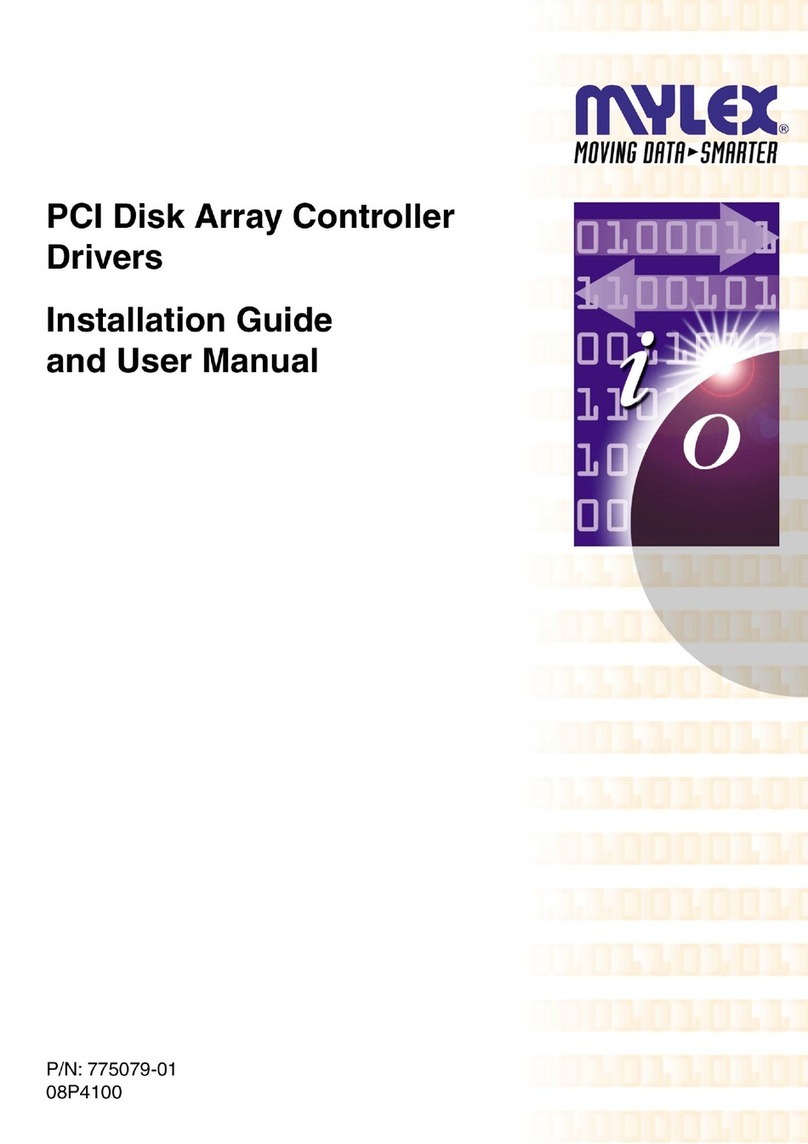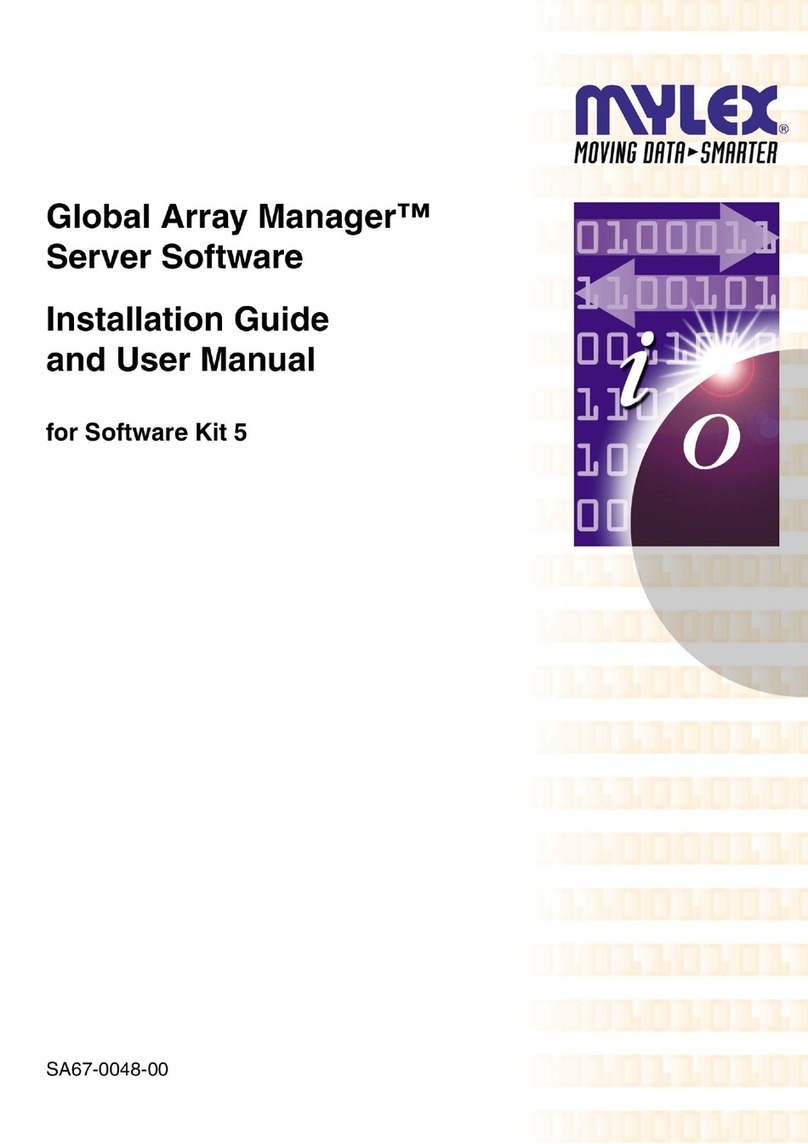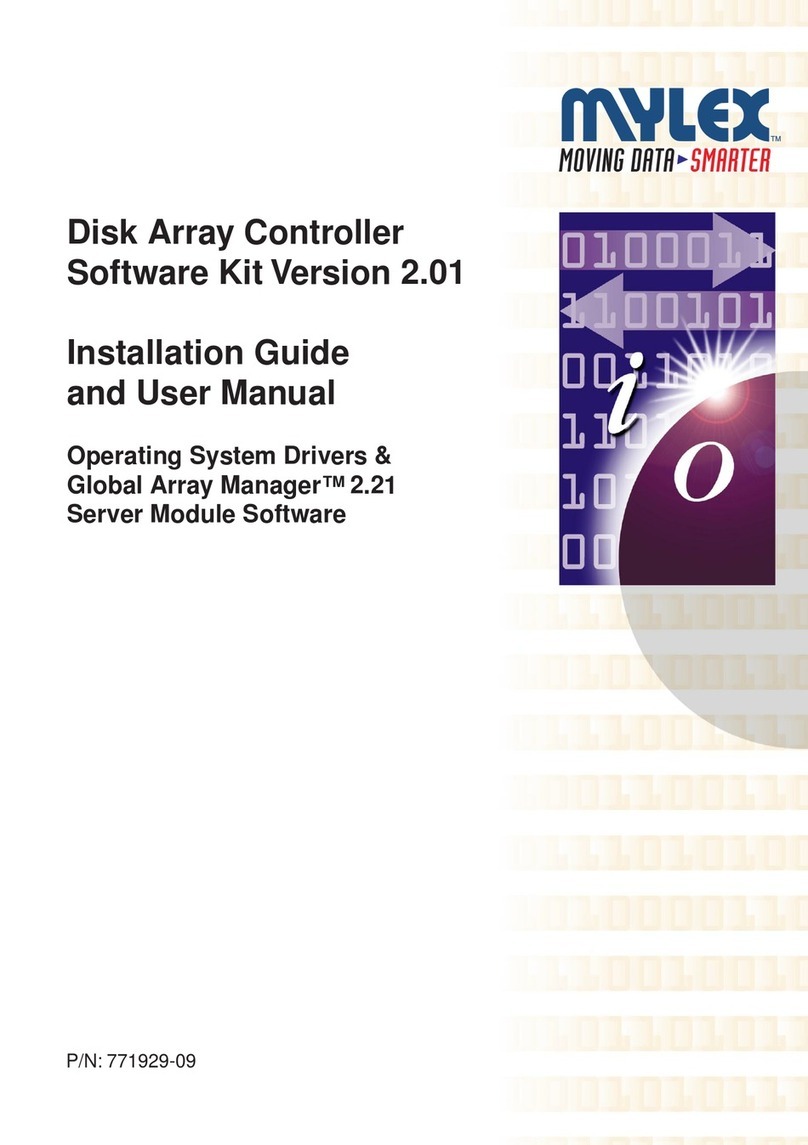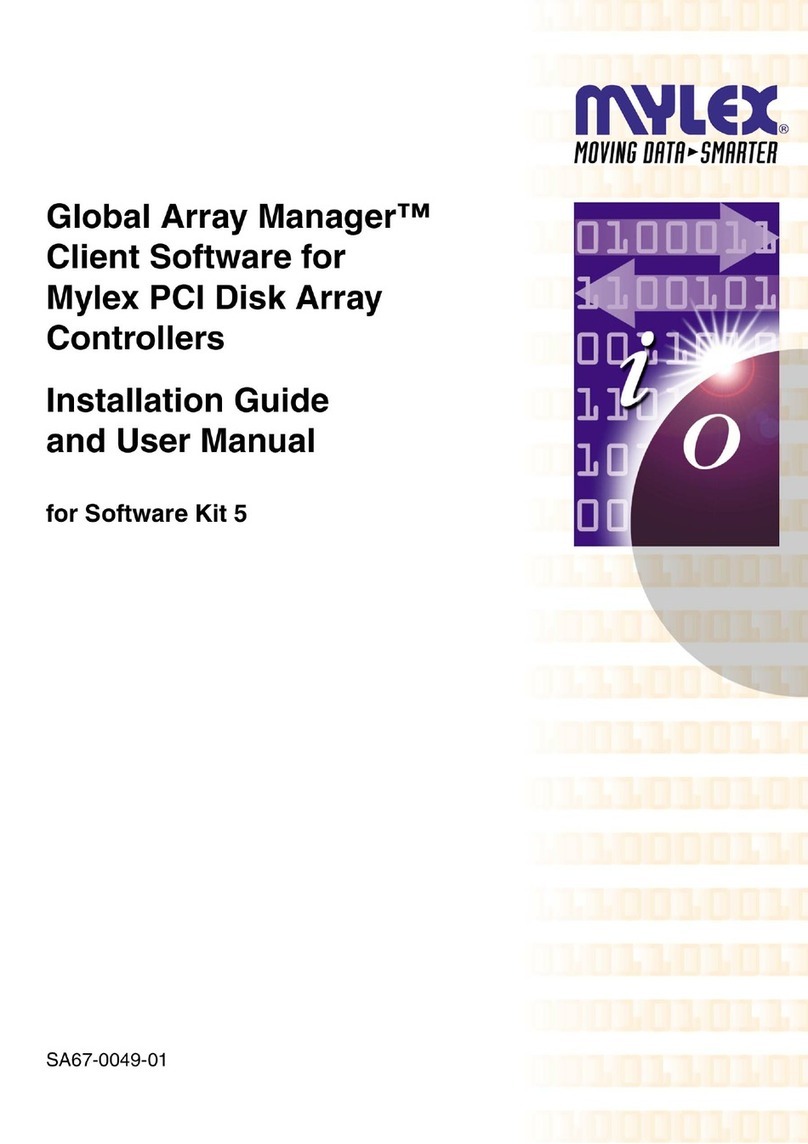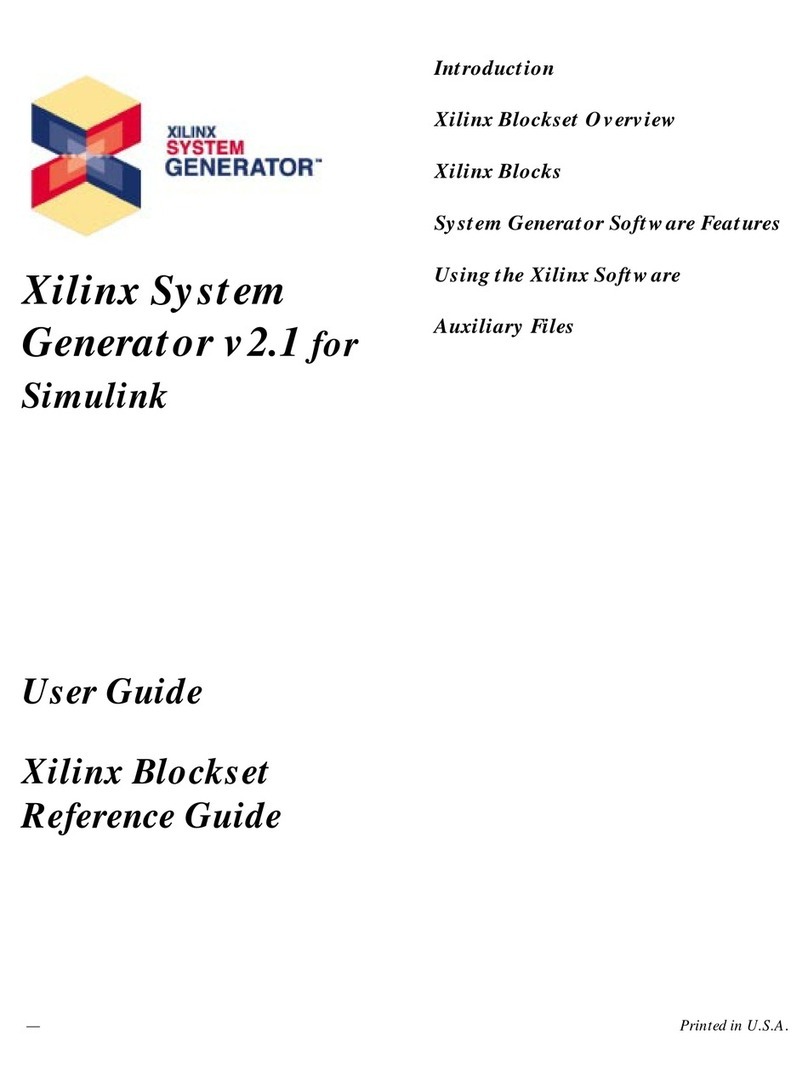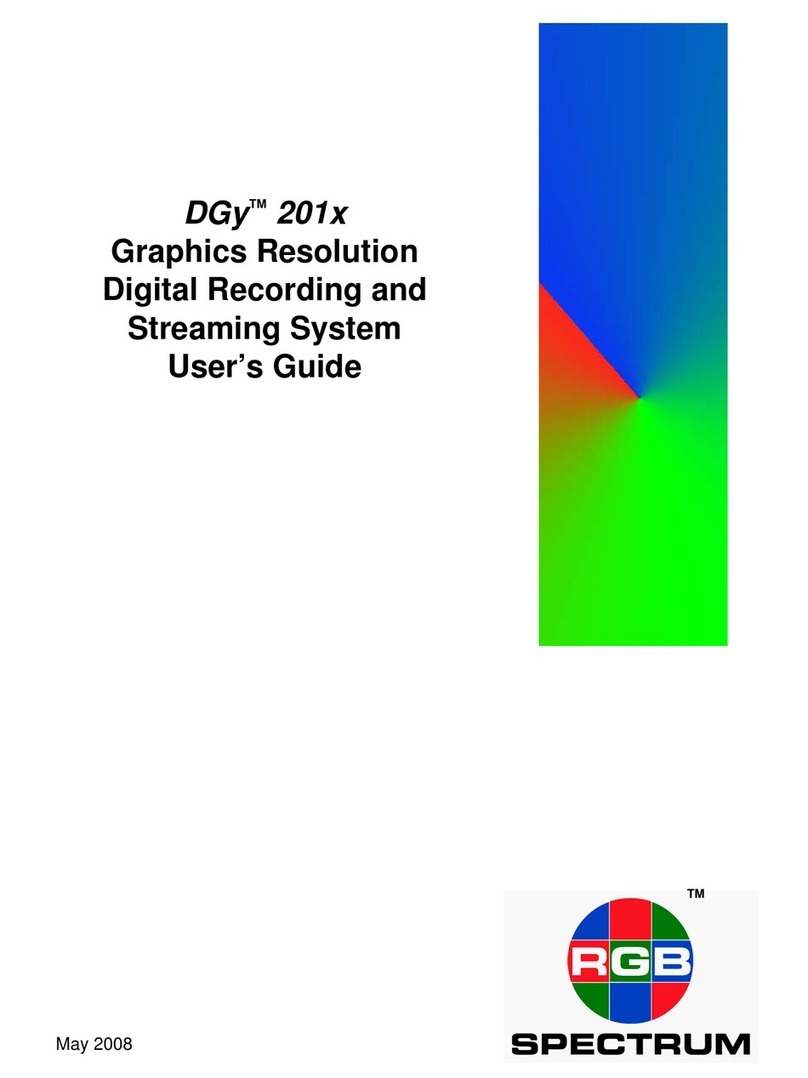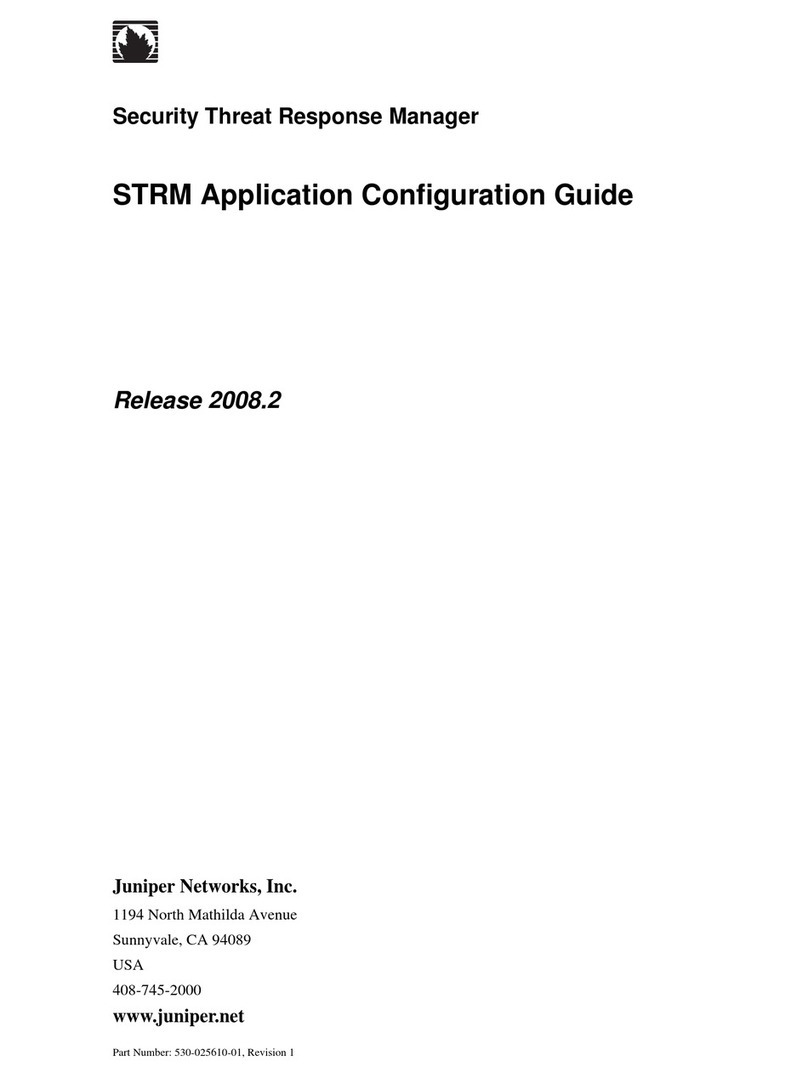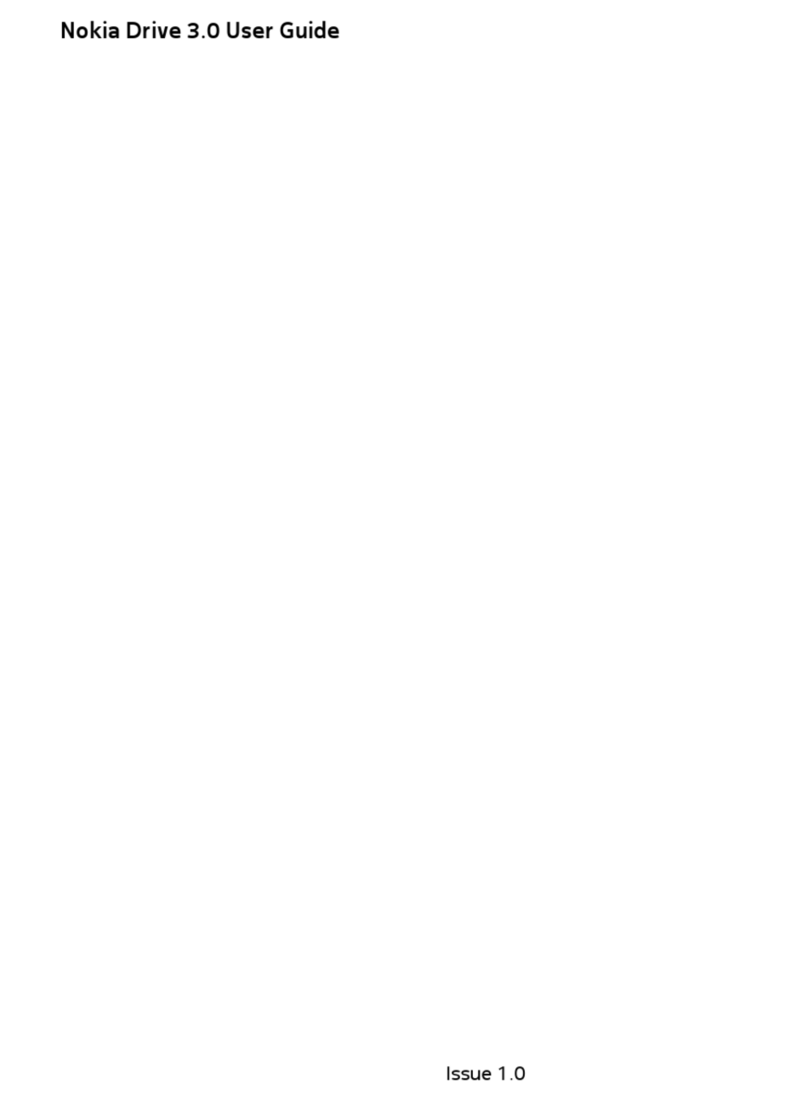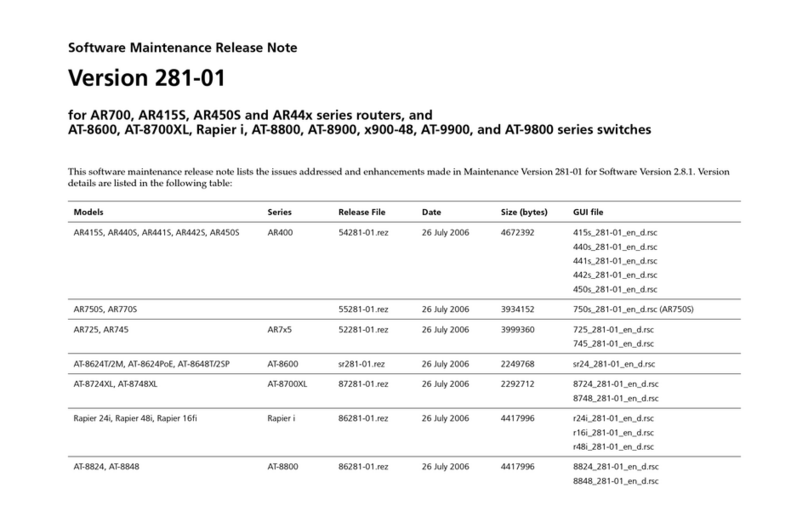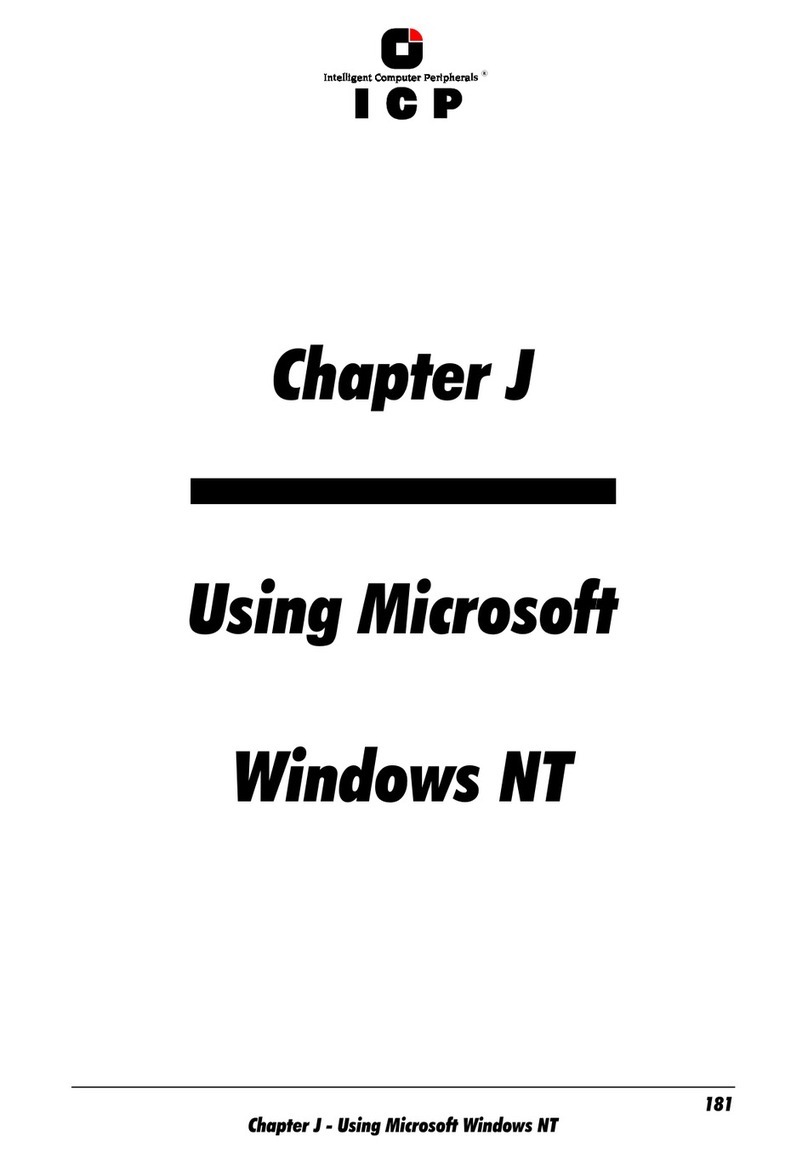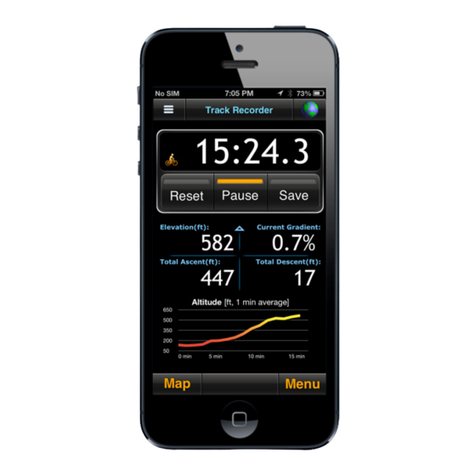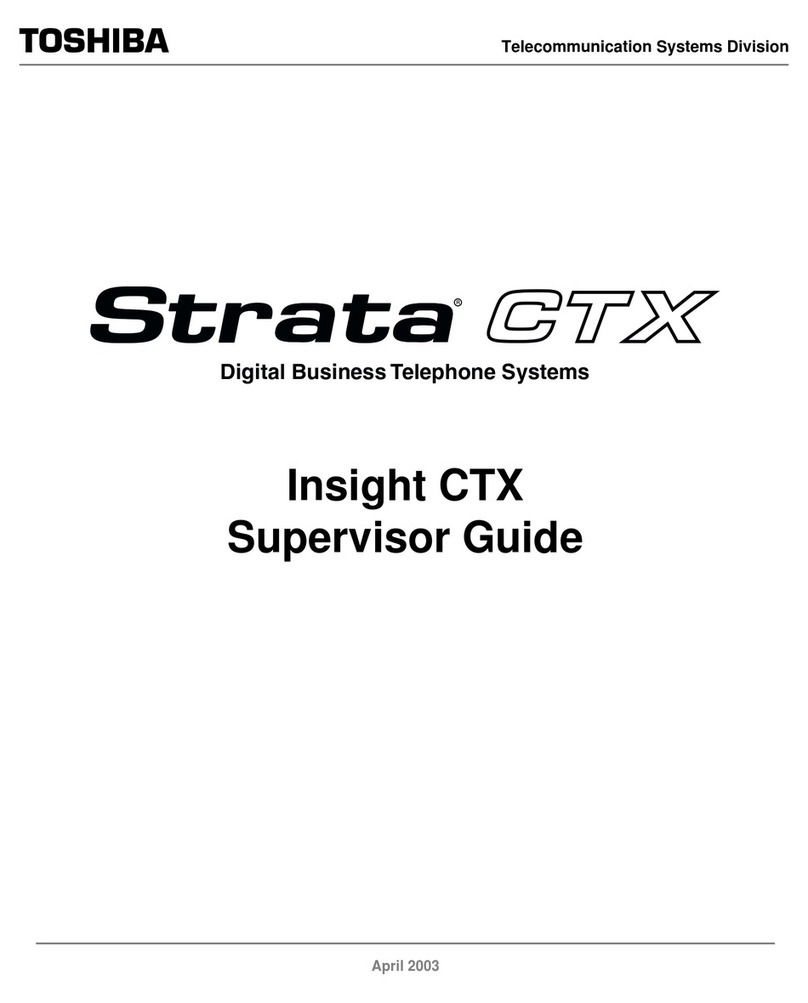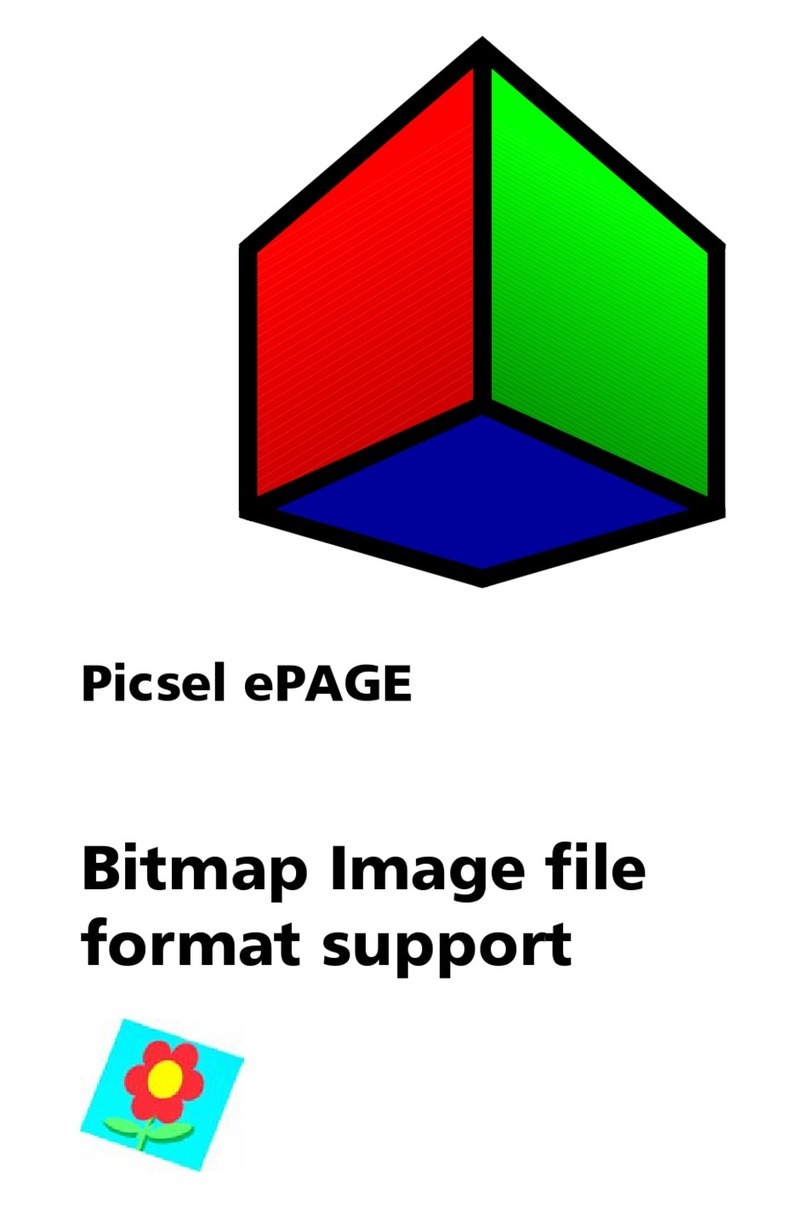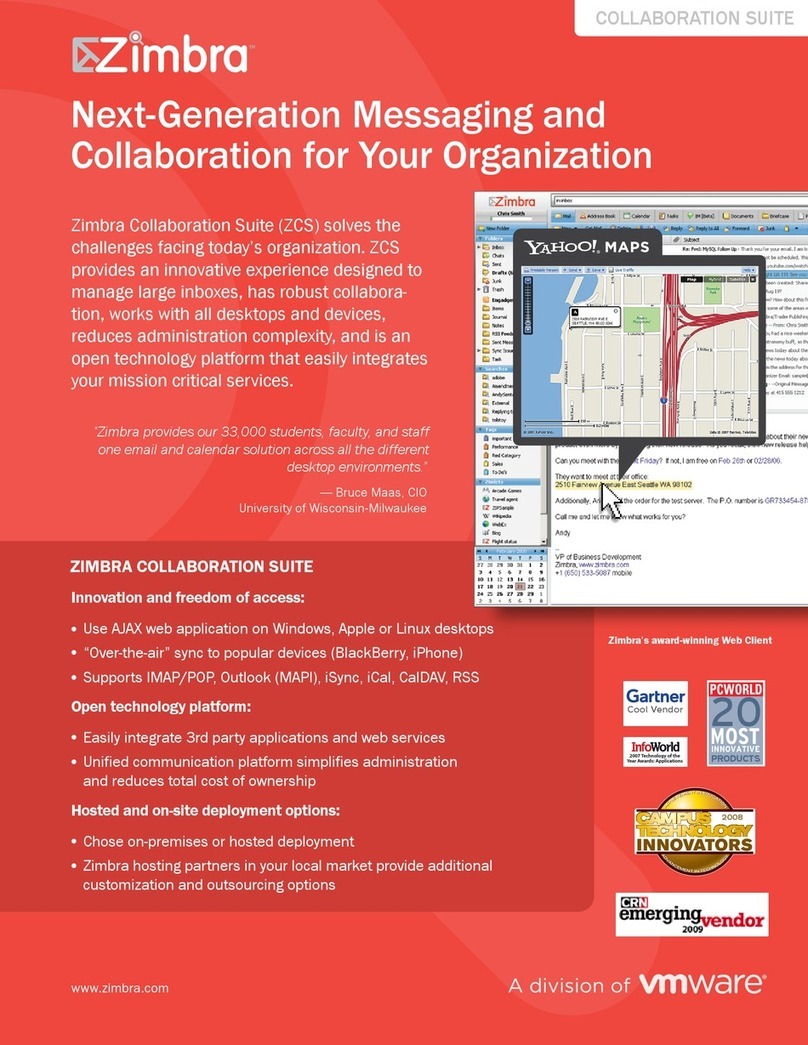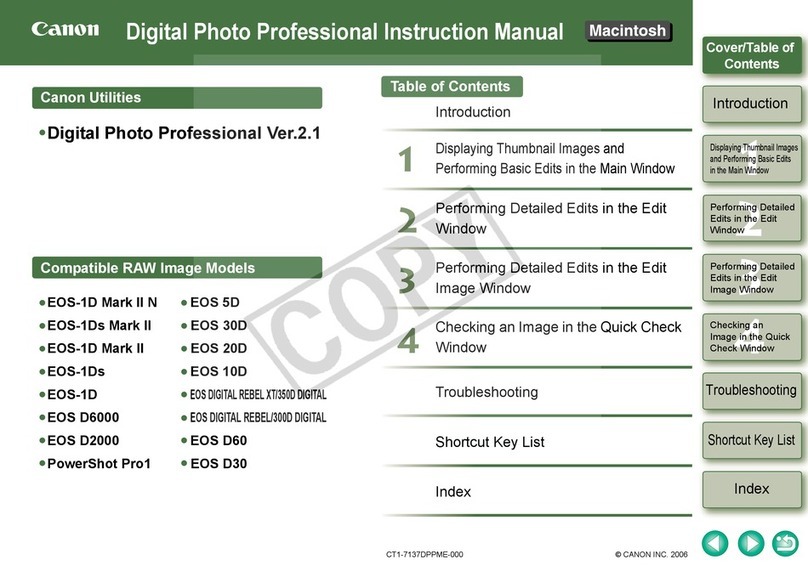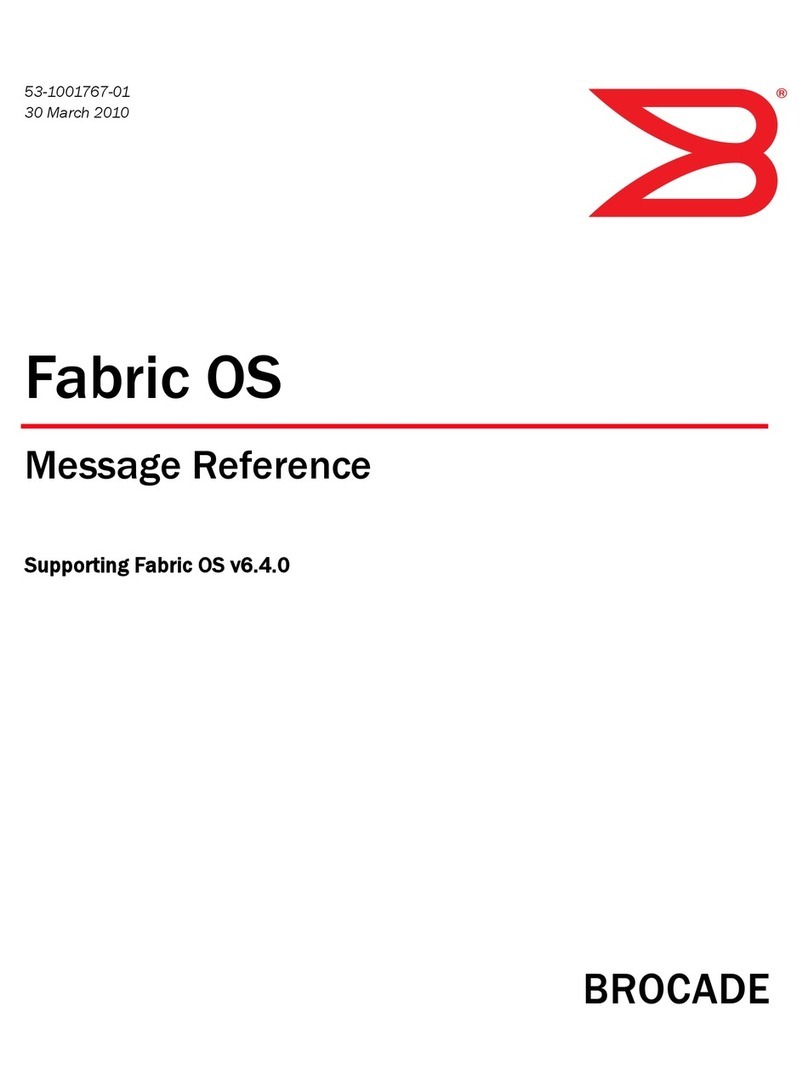Mylex Mylex RAID EzAssist Product information sheet

RAID EzAssist™v1.00
Configuration Utility
User Reference Guide
P/N: 775029-00


RAID EzAssist™v1.00
Configuration Utility
User Reference Guide
Part Number 775029-00
© Copyright 1999 Mylex Corporation.
All Rights Reserved.
All contents of this manual are copyrighted by Mylex
Corporation. The information contained herein is the
exclusive property of Mylex Corporation and shall not be
copied, transferred, photocopied, translated on paper, film,
electronic media, or computer-readable form; or otherwise
reproduced in any way, without the express written
permission of Mylex Corporation.
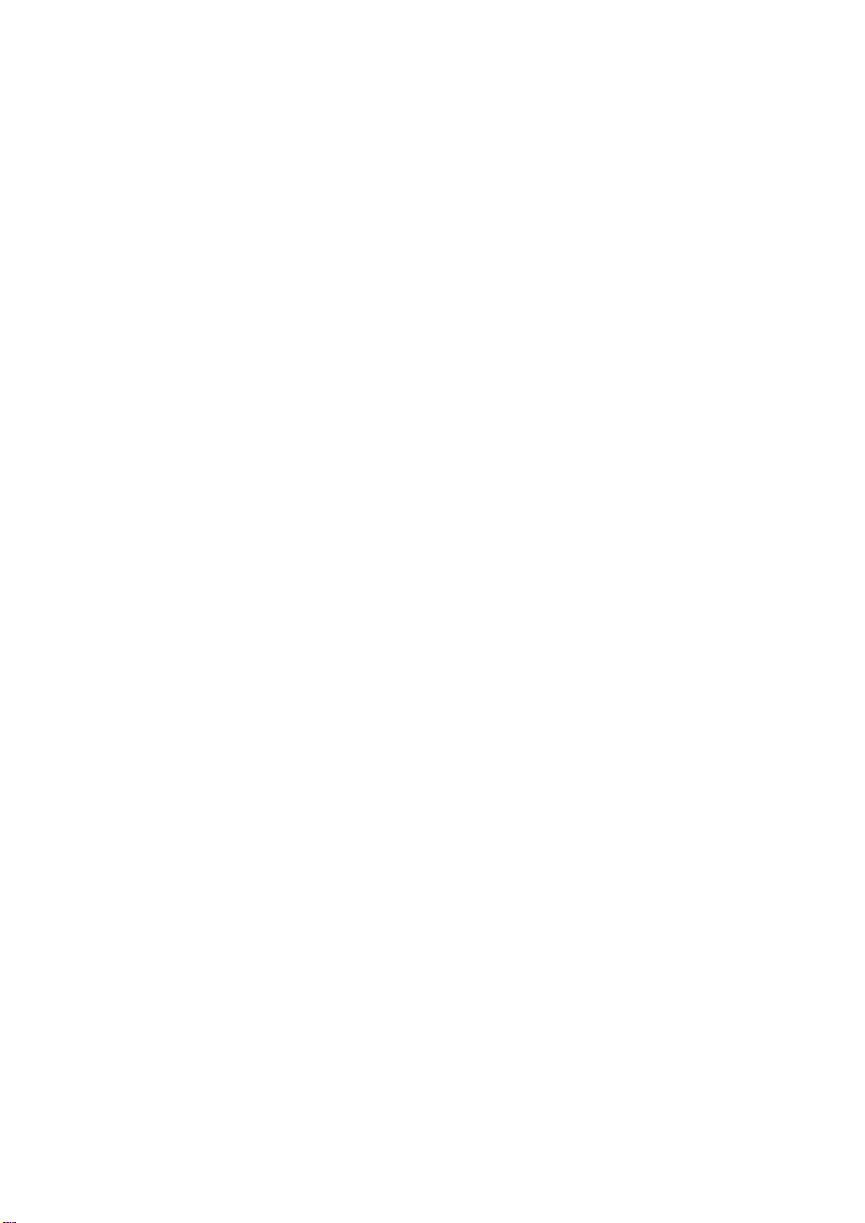
Greetings
This manual describes the RAID EzAssist v1.00 Configuration Utility.
Requests for technical information about this and other Mylex Corporation products
should be made to your Mylex authorized reseller or Mylex marketing representative.
Please Notice
Mylex is a registered trademark of Mylex Corporation. Global Array Manager, Workstation
Array Manager, RAID Assist, RAID EzAssist, and DAC960 are trademarks of Mylex
Corporation. Windows, Windows NT, Windows 95, and Windows 98 are registered trademarks
of Microsoft Corp.
Other names that are trademarks may be used herein for the purpose of identifying the products
or services of their respective owners.
Unless otherwise noted, companies, names and data used in examples herein are fictitious.
Our Policy
Although reasonable efforts have been made to assure the accuracy of the information
contained herein, this publication could include technical inaccuracies or typographical
errors. Mylex Corporation expressly disclaims liability for any error in this information,
and for damages, whether direct, indirect, special, exemplary, consequential or otherwise,
that may result from such error, including but not limited to loss of profits resulting from
the use or misuse of the manual or information contained therein (even if Mylex
Corporation has been advised of the possibility of such damages). Any questions or
comments regarding this document or its contents should be addressed to Mylex
Corporation at the address shown on the cover.
The following paragraph does not apply to the United Kingdom or any country where such
provisions are inconsistent with local law:
MYLEX CORPORATION PROVIDES THIS PUBLICATION “AS IS” WITHOUT
WARRANTY OF ANY KIND, EITHER EXPRESS OR IMPLIED, INCLUDING, BUT
NOT LIMITED TO, THE IMPLIED WARRANTIES OF MERCHANTABILITY OR
FITNESS FOR A PARTICULAR PURPOSE.
Some states do not allow disclaimer of express or implied warranties or the limitation or
exclusion of liability for indirect, special, exemplary, incidental or consequential damages
in certain transactions; therefore, this statement may not apply to you. Also, you may have
other rights which vary from jurisdiction to jurisdiction.
Information in this publication is subject to change without notice and does not represent a
commitment on the part of Mylex Corporation. Changes may be made periodically to the
information herein; these changes will be incorporated in new editions of the publication.
Mylex Corporation reserves the right to make improvements and/or changes at any time in
the product(s) and/or program(s) described in this publication.
It is possible that this publication may contain reference to, or information about, Mylex
Corporation products (machines and programs), programming or services that are not
announced in your country. Such references or information must not be construed to mean
that Mylex Corporation intends to announce, provide, or make available such Mylex
products, programming, or services in your jurisdiction.

About This Manual
This installation guide covers the use of the RAID EzAssist v1.00
Configuration Utility.
With RAID EzAssist, you can:
• Configure controllers and disk arrays, and define logical drives
• Monitor and maintain your controllers and arrays
• Perform advanced tasks, such as flashing new firmware code and
setting clustering
Conventions
Throughout the manual, the following conventions are used:
❑This Graphic and Text Identifies a Task.
■ This Graphic and Text Identifies a Subtask Under the
Above
☞
This graphic and text states a particular action to perform.
OR
☞
An alternative action to perform.
☛Note
Supplementary information that can have an effect on
system performance
mCaution
Notification that a proscribed action has the potential
to adversely affect equipment operation, system
performance, or data integrity
,WARNING
Notification that a proscribed action will definitely
result in equipment damage, data loss, or personal
injury


Manual No. 775029 vii
Contents
Chapter 1
First-Time Configuration
Welcome! ..........................................................................................1-1
How Do I Configure a Mylex Controller for the First Time? ...............1-2
How Do I Configure Multiple Mylex Controllers? .............................1-36
Chapter 2
Drive Configuration
How Do I Start RAID EzAssist? .........................................................2-1
How Do I Begin to Configure a Mylex Controller? .............................2-3
How Do I Choose a Configuration Method? ......................................2-5
How Do I Do an Automatic Configuration? ........................................2-8
How Do I Do an Assisted Configuration? ........................................2-13
How Do I Do a Custom Configuration? ...........................................2-24
How Do I Add Capacity to an Existing Disk Array? .........................2-37
How Do I Define Additional Logical Drives? ....................................2-51
How Do I Assign Additional Spare Drives? .....................................2-59
How Do I Unassign Existing Spare Drives? ....................................2-65
How Do I Make Use of the Spanning Feature? ...............................2-71
How Do I Exit RAID EzAssist? ........................................................2-88
Chapter 3
Controller Configuration
How Do I View Controller Configuration Information? .......................3-2
How Do I Change Global Properties for a Controller? .......................3-4
How Do I Change SCSI Transfer Properties for a Controller? ..........3-9
How Do I Change Startup Properties for a Controller? ...................3-13
Chapter 4
Monitoring and Maintenance Activities
How Do I View Disk Array Status and Information? ..........................4-4
How Do I View Logical Drive Status and Information? ......................4-7
How Do I Change Logical Drive Read and Write Cache Settings? .4-11
How Do I View the Logical Drive Bad Data Table? .........................4-13
How Do I Visually Locate the Physical Drives That
Comprise the Logical Drive? .........................................................4-17
How Do I Run a Consistency Check on the Logical Drive? .............4-21
How Do I Initialize a Logical Drive? .................................................4-25

viii RAID EzAssist User’s Manual
How Do I Rebuild Redundancy Data Onto a Logical Drive? ...........4-29
How Do I Cancel a Background Task That’s
Running on a Logical Drive? .........................................................4-34
How Do I View Physical Drive Status and Information? ..................4-39
How Do I Change Physical Drive Read and Write Cache Settings? 4-43
How Do I View the Physical Drive Defect List? ...............................4-45
How Do I View and Reset Physical Drive Error Counts? .................4-50
How Do I Designate a Physical Drive as a Spare, or
Reset a Spare Drive as Unused? ..................................................4-54
How Do I Visually Locate a Physical Device? .................................4-62
How Do I Rebuild Redundancy Data on a Physical Drive? .............4-66
How Do I Format a Physical Drive? .................................................4-71
How Do I Change Physical Drive Status? .......................................4-75
How Do I Rescan a Controller for New Devices? ............................4-81
Chapter 5
Advanced Options
How Do I Update Controller Firmware or the RAID EzAssist Utility? 5-3
How Do I Back Up My Configuration? ...............................................5-9
How Do I Restore a Previously-Saved Configuration
to a Controller? ..............................................................................5-11
How Do I Print My Configuration in Readable Form? ......................5-13
How Do I Clear (Erase) My Current Configuration? ........................5-15
How Do I Enable (or Disable) PCI Controller Clustering? ...............5-17
How Do I Reassign a Host ID For PCI Controller Clustering? .........5-19
Glossary

Manual No. 775029 1-1
Chapter 1
First-Time Configuration
Welcome!
Welcome to RAID EzAssist™, Mylex Corporation’s user friendly
configuration and maintenance utility for RAID controllers. This chapter
will help you get started step by step doing your first Mylex RAID
Controller configuration.
Before you are ready to configure a controller, be sure that you have already
done the following according to the instructions in your controller’s quick
installation or hardware installation guide:
• Installed your Mylex controller(s) in the target system
• Connected appropriate cables between your controller(s) and the set of
disk drives which you intend to use with each controller
• Set unique SCSI IDs for each drive on a particular SCSI bus (i.e.
attached to each Mylex RAID controller)
• Terminated each SCSI bus appropriately
If you have installed only one Mylex RAID Controller in your target system,
see the section called “How Do I Configure a Mylex Controller for the First
Time?” on page 1-2.
If you have installed two or more Mylex RAID Controllers in your target
system, see the section called “How Do I Configure Multiple Mylex
Controllers?” on page 1-36.

How Do I Configure a Mylex Controller for the First Time?
1-2 RAID EzAssist User’s Manual
How Do I Configure a Mylex Controller for the
First Time?
❑Power On Your System.
Regardless of whether an operating system is installed on your computer
system, you can run RAID EzAssist from the Mylex controller’s BIOS at
system boot time.
☞
Turn on the system’s power switch.
❑ Start RAID EzAssist.
As the system boots up, you’ll see various messages on the display. Pay
special attention when you see a message similar to the following:
DACxxxx BIOS Version x.xx-xx (Month Day, Year)
Mylex Corporation
Shortly after, some additional messages from the Mylex controller are
displayed, including:
Press <Alt-M> for BIOS Options
<DACxxxx 2 GB Disk BIOS is enabled>
☛Note
If the second line reads “BIOS is disabled,” you must
press <Alt-M> to enter the BIOS Options menu and
enable the BIOS. If you don’t, you won’t be able to
run RAID EzAssist from this controller’s BIOS.
Next you’ll see:
Press <Alt-R> for RAID configuration options
☞
When you see the prompt, press <Alt-R>.
If you’ve pressed <Alt-R> within the allotted time, you’ll see:
RAID Configuration will start after system initialization completes
No system drives installed
If you were too late pressing <Alt-R>, simply reboot and start again.
☞
Wait for RAID EzAssist to start.

First-Time Configuration
Manual No. 775029 1-3
❑ Get Started.
RAID EzAssist always starts by scanning for Mylex controllers and target
drives (Figure 1-1).
Figure 1-1. RAID EzAssist Scans for Controllers and Drives
☞
Allow scanning to complete.
Since this is a first-time configuration, you’ll see a Notice (Figure 1-2).
Figure 1-2. No Existing RAID Configuration

How Do I Configure a Mylex Controller for the First Time?
1-4 RAID EzAssist User’s Manual
“Would you like to configure a RAID drive now?”
The answer depends on whether you want to change any of the default
parameters and settings for this Mylex RAID Controller. If you are a new or
inexperienced user, the default settings will probably suit your needs just
fine.
If you are an advanced user, now’s the time to change any controller
parameters that you wish-- before a RAID configuration is set on the
controller!
☞
If you want to adjust controller parameters, use the arrow key
to select No, then press Enter.
Please see Chapter 3 for information on changing Global, SCSI, and Startup
parameters. Return here when you’re done to continue first-time RAID
configuration.
☛Note
After changing controller parameters, select
Configure a RAID Drive from the main menu to
proceed.
☞
If you want to begin configuring your first RAID drive without
changing controller options, press Enter with Yes selected.
❑ Choose a Configuration Method.
Three configuration methods are available to you. The method you choose
will depend in part on your experience with RAID technology and the
number and relative sizes of the disk drives connected to the controller.
The table on the following page can help you decide which method is most
appropriate for your situation.

First-Time Configuration
Manual No. 775029 1-5
Table 1-1. Selecting a Configuration Method
Configuration
Method Who Should Use It What It Does
Automatic -Novice users with
little or no RAID
experience.
-Userswhowishto set
up a single array with
one logical drive when
all available disk
drives are of similar
size/capacity.
-Don’t use this if you
want to span arrays,
useRAID0striping,or
RAID 0+1 mirroring
with striping.
Automatically creates ONE array out of
all available disk drives on the
controller. If disk drives are different
capacities, larger disk drives are
initialized down to the capacity of the
smallest connected disk drive.
RAID level is automatically set based
on the number of connected disk drives:
1 drive = a JBOD
2 drives = a RAID 1 mirrored set
3 drives = a 3-drive RAID 5 striping with
parity configuration
4-8 drives = a 3-,4-,5-,6-, or 7-drive
RAID 5 striping with parity configuration
adding one device as a hot spare.
Assisted -Users with some
knowledge of RAID
who wish a step by
step configuration
approach
-Userswhowanttoset
up more than one
array or logical drive
without the detailed
control of Custom
configuration.
Leadsyoustepbystepthroughaseries
of questions about what type of RAID
configuration you’re looking for.
Custom -Experienced or
advanced users who
want more complete
control over
configuration options.
-Userswithdiskdrives
of multiple capacities
who wish to create
multiple arrays and
logical drives to
maximize capacity
usage.
Provides detailed control of RAID
configuration, including individual
selection of physical devices, multiple
arrays, multiple logical drives, caching,
stripe size, etc.

How Do I Configure a Mylex Controller for the First Time?
1-6 RAID EzAssist User’s Manual
You choose your configuration method from the Configure RAID Drive
screen (Figure 1-3).
Figure 1-3. Choose a Configuration Method
☞
If you want to do an Automatic configuration, press Enter
with Automatic selected.
Now see “Option 1: Do an Automatic Configuration” for details.
☞
If you want to do an Assisted configuration, use the arrow key
to select Assisted, then press Enter.
Now see “Option 2: Do an Assisted Configuration” for details.
☞
If you want to do a Custom configuration, use the arrow key
to select Custom, then press Enter.
Now see “Option 3: Do a Custom Configuration” for details.

First-Time Configuration
Manual No. 775029 1-7
❑ Option 1: Do an Automatic Configuration.
The RAID Configuration Summary screen is displayed showing the
recommended configuration for your system (Figure 1-4).
Figure 1-4. RAID Configuration Summary Screen
Table 1-2. RAID Configuration Summary Fields
Field Description
Fault Tolerance For 1 disk drive = No
For 2 or more disk drives = Yes
Spare For 1-3 disk drives = No
For 4-8 disk drives = Yes
Optimization For 1 disk drive = Performance (no fault tol)
For 2 disk drives = Performance
For 3 or more disk drives = Capacity
Logical Drive Count 1
Total (Useable) Capacity Depends on the fault tolerance overhead:
For 1 disk drive of n GB = n GB
For 2 disk drives of n GB = n GB
For 3 disk drives of n GB = 2n GB
For 4,5,6,7,8 disk drives of n GB =
2n,3n,4n,5n,6n GB respectivelya
a. With four or more drives, one drive’s capacity is used for fault tolerance
overhead, and one additional drive is reserved as a spare.
Disk Drive Identification Depends on disk drives.

How Do I Configure a Mylex Controller for the First Time?
1-8 RAID EzAssist User’s Manual
If there are more than five drives in the array, you’ll see a small down-arrow
next to the disk drive display field.
☞
(Optional): If there is a down-arrow next to the disk drive
display field, press PgDn to see the additional disk drives in the
array.
☞
(Optional): Alternate PgUp and PgDn to see the entire list of
disk drives in the array.
☞
(Optional:) If you want to see additional configuration details,
use the arrow key to select the Details button, then press Enter.
If you choose to view configuration details, the RAID Configuration Details
screen is displayed (Figure 1-5).
Figure 1-5. RAID Configuration Details Screen

First-Time Configuration
Manual No. 775029 1-9
Table 1-3. RAID Configuration Details Fields
☛Note
After viewing configuration details, press Enter to
select OK and return to the RAID Configuration
Summary screen.
☞
To apply the configuration, use the arrow key if necessary to
select Apply, then press Enter,
OR
☞
To cancel the configuration, use the arrow key to select
Cancel, then press Enter.
When you apply the new configuration, RAID EzAssist writes configuration
information to the Mylex controller. This takes a few moments, so a message
is displayed (Figure 1-6).
Field Description
RAID Level For 1 disk drive = JBOD
For 2 disk drives = RAID 1
For 3 or more disk drives = RAID 5
Stripe Block Size For 1 disk drive = n/a
For 2 or more disk drives = 16 KB
Cache Line Size Equal to the Stripe Block Size
Read Cache Normal (Mylex default)
Write Cache Write-Thru (Mylex default)

How Do I Configure a Mylex Controller for the First Time?
1-10 RAID EzAssist User’s Manual
Figure 1-6. Writing RAID Configuration. Please Wait...
☞
Wait for the configuration information to be written to the
controller.
Next you’ll see a Configuration Status screen (Figure 1-7). Your automatic
configuration has been completed.
Figure 1-7. Configuration Complete - Reboot or Main Menu

First-Time Configuration
Manual No. 775029 1-11
Your next step will be to install the appropriate Mylex Disk Array Controller
driver for the operating system you’ll be using on the computer in which the
Mylex RAID Controller is installed.
• If you have not installed your operating system software yet, and the
Mylex controller is your system’s primary controller, you will need to
install the operating system and the Mylex driver concurrently.
• If the operating system is already installed, the Mylex controller is a
secondary controller. You will need to boot your operating system and
install the Mylex driver from within the operating system.
In either case, refer to the appropriate operating system chapter in the Disk
Array Controller Software Kit Installation Guide and User Manual for
instructions on primary and secondary controller driver installation. You may
also refer to the Mylex controller’s quick installation guide if your operating
system is NetWare or Windows NT.
☞
Exit RAID EzAssist by pressing Enter with the Reboot button
selected. Begin operating system installation if necessary, or
allow your installed operating system to boot.
☞
Refer to the Disk Array Controller Software Kit Installation
Guide and User Manual or your Mylex controller’s quick
installation guide for further instructions.

How Do I Configure a Mylex Controller for the First Time?
1-12 RAID EzAssist User’s Manual
❑ Option 2: Do an Assisted Configuration.
The sequence of screens displayed during an Assisted Configuration
depends on several factors, such as the number of unconfigured drives on the
controller and your responses at each step of the Assisted Configuration
process.
■ Fault Tolerance?
The Fault Tolerance screen is displayed under the following condition:
• Number of Unconfigured Drives on Controller > 1
☛Note
If you have only one unconfigured drive on this
controller, your only configuration option is JBOD, a
non fault-tolerant option. You will, therefore, NOT
see the Fault Tolerance choice screen.
Assuming your situation meets the condition above, the Fault Tolerance
screen is displayed (Figure 1-8).
Figure 1-8. Do You Want Fault Tolerance?
In most situations you will want fault tolerance to protect your array in the
event of a drive failure. However, if raw performance utilizing maximum
available drive capacity overshadows your need for fault tolerance, a RAID 0
This manual suits for next models
1
Table of contents
Other Mylex Software manuals