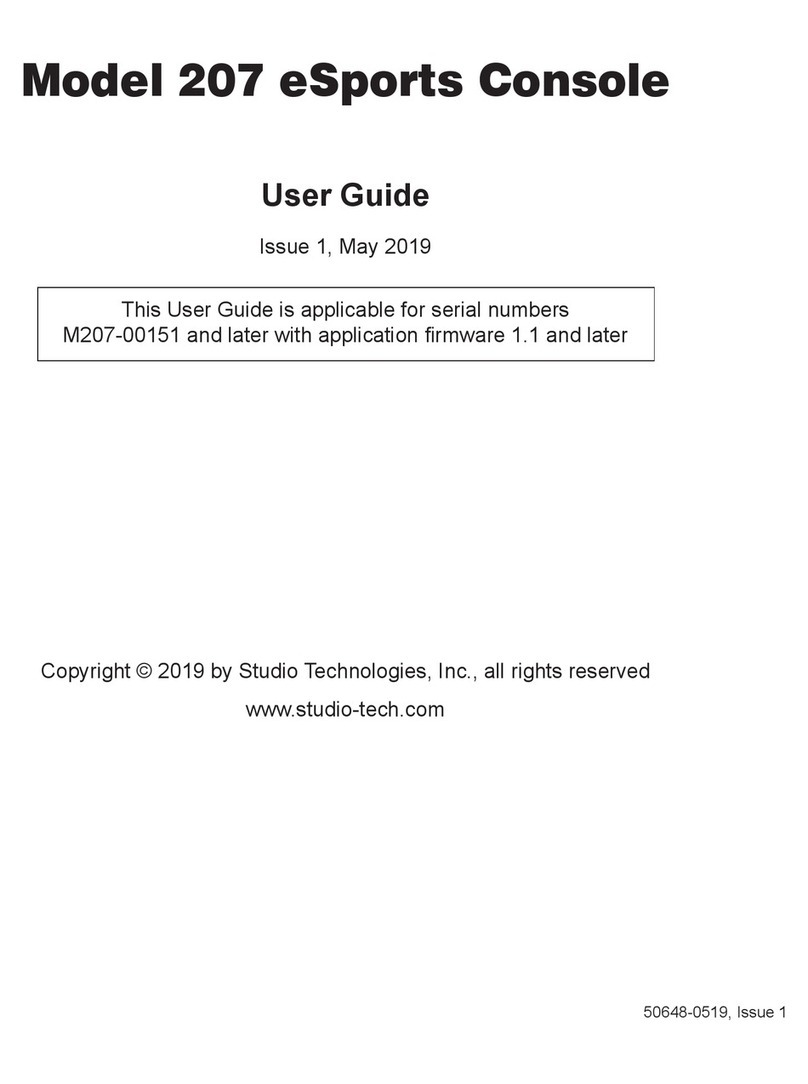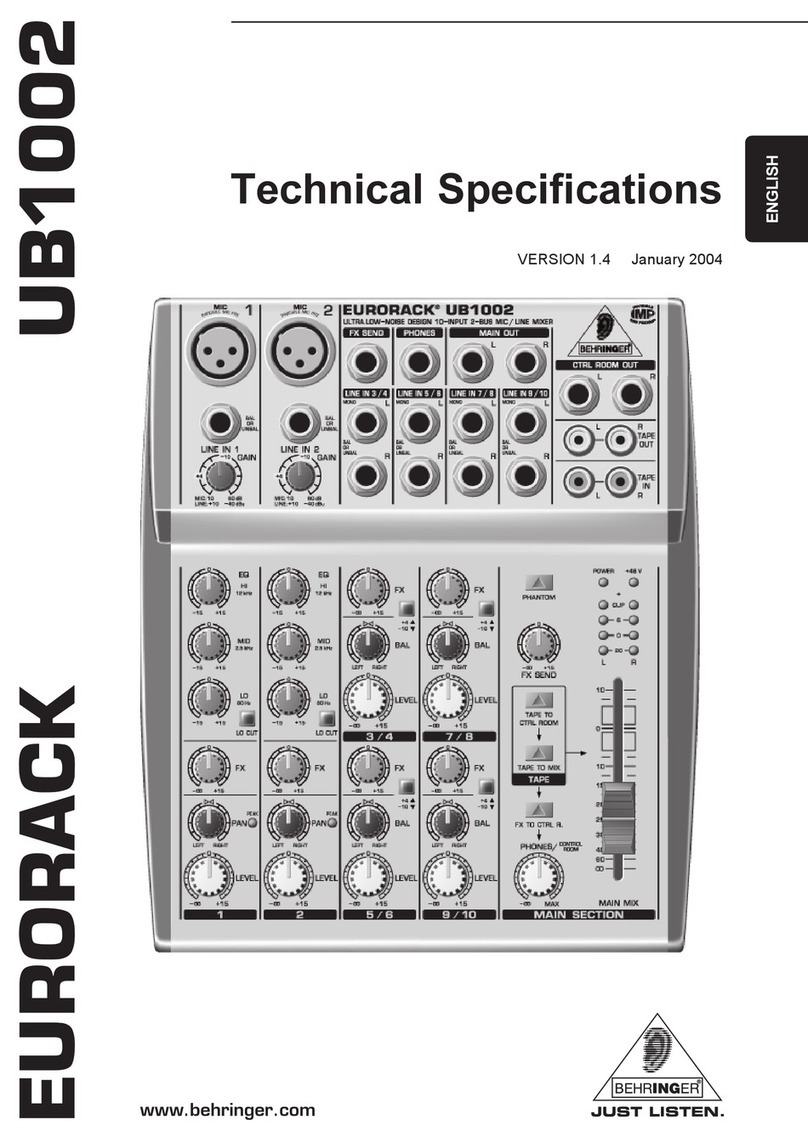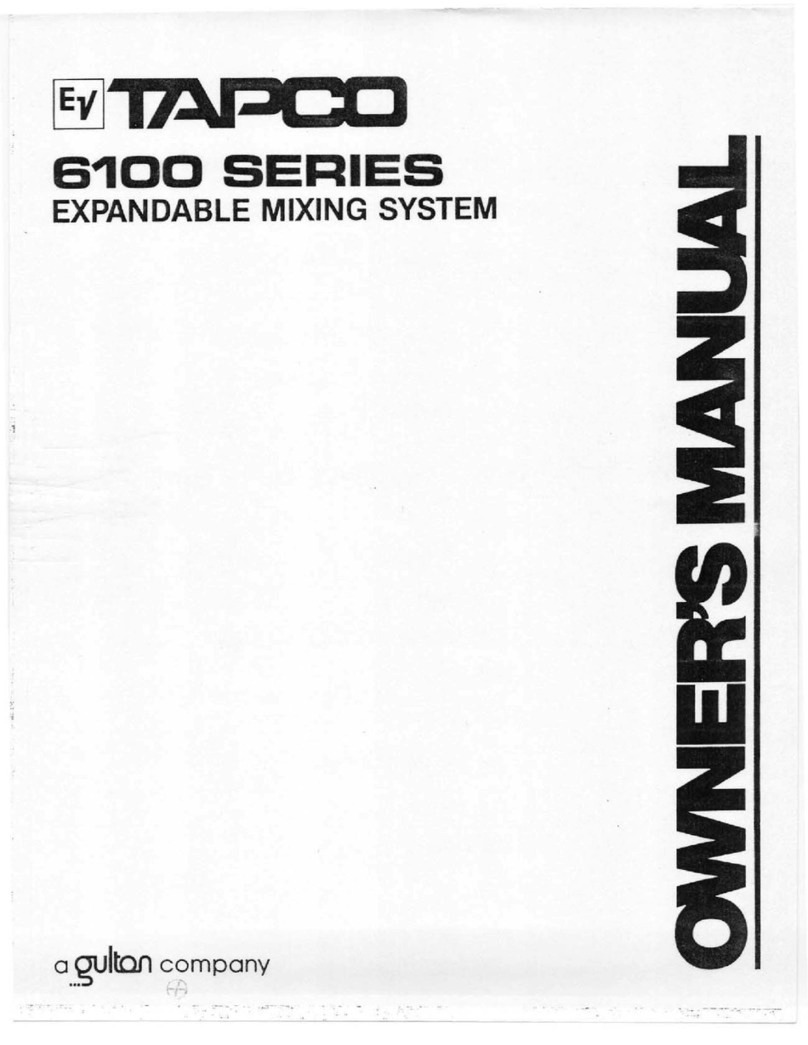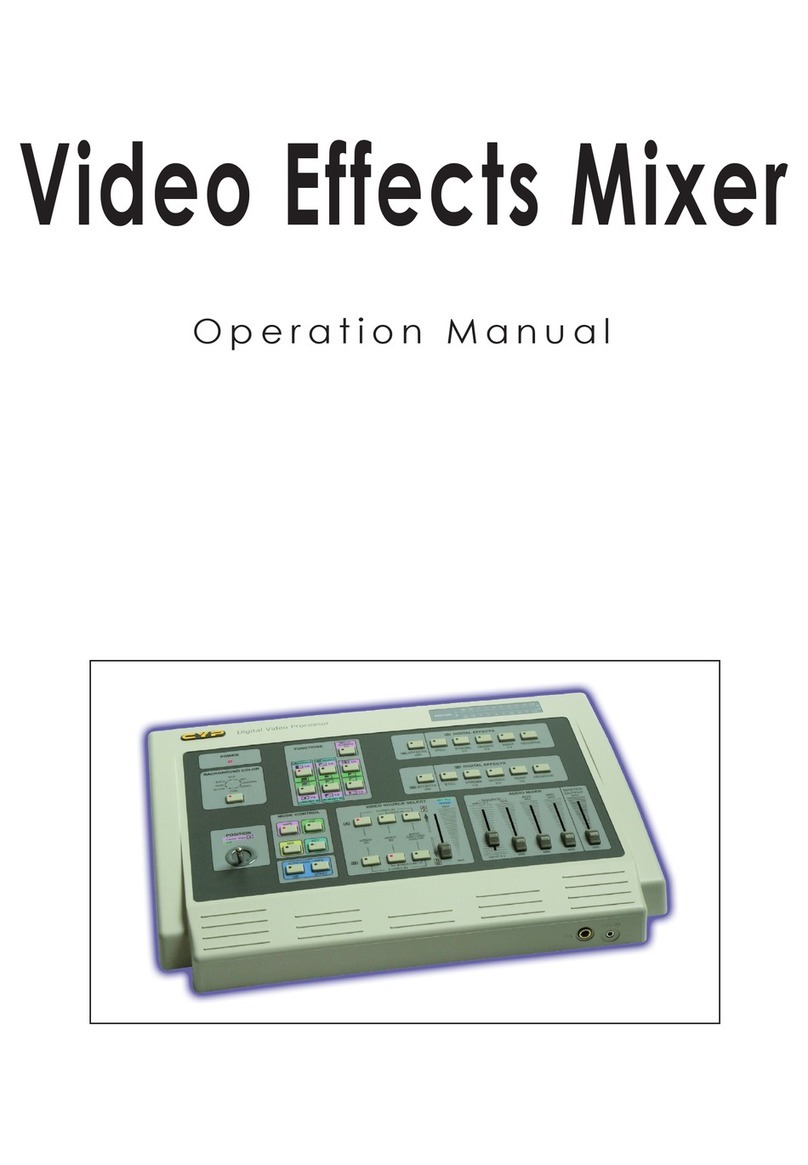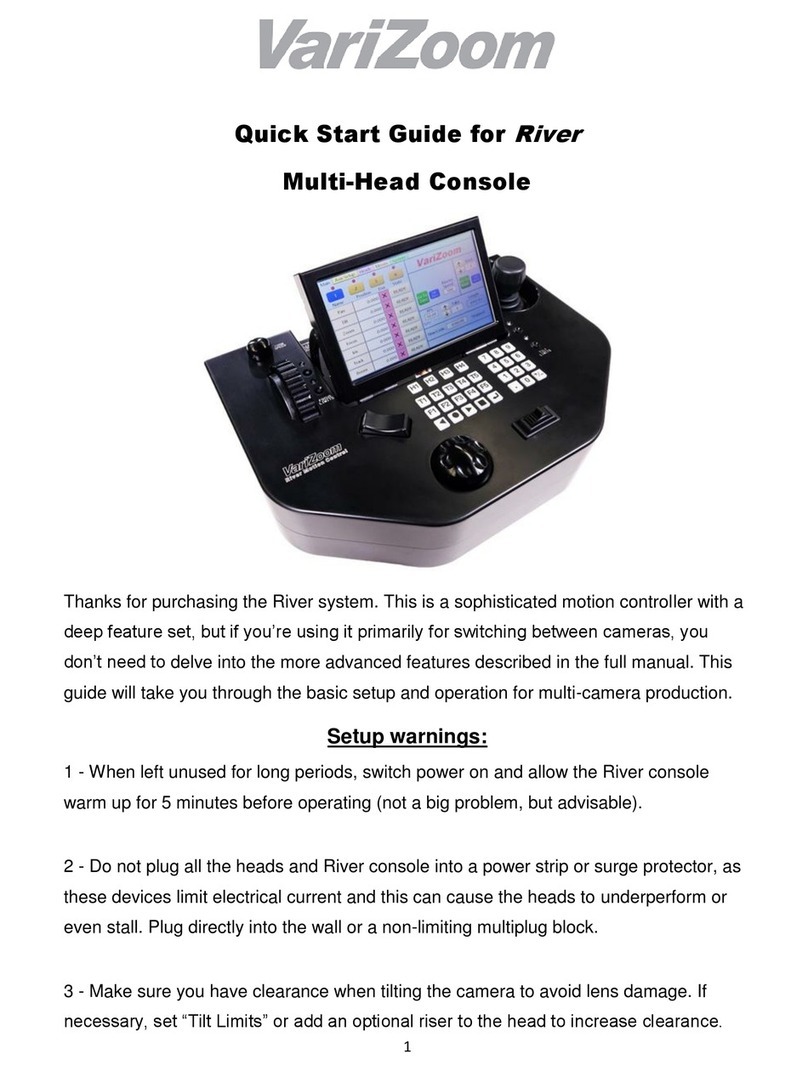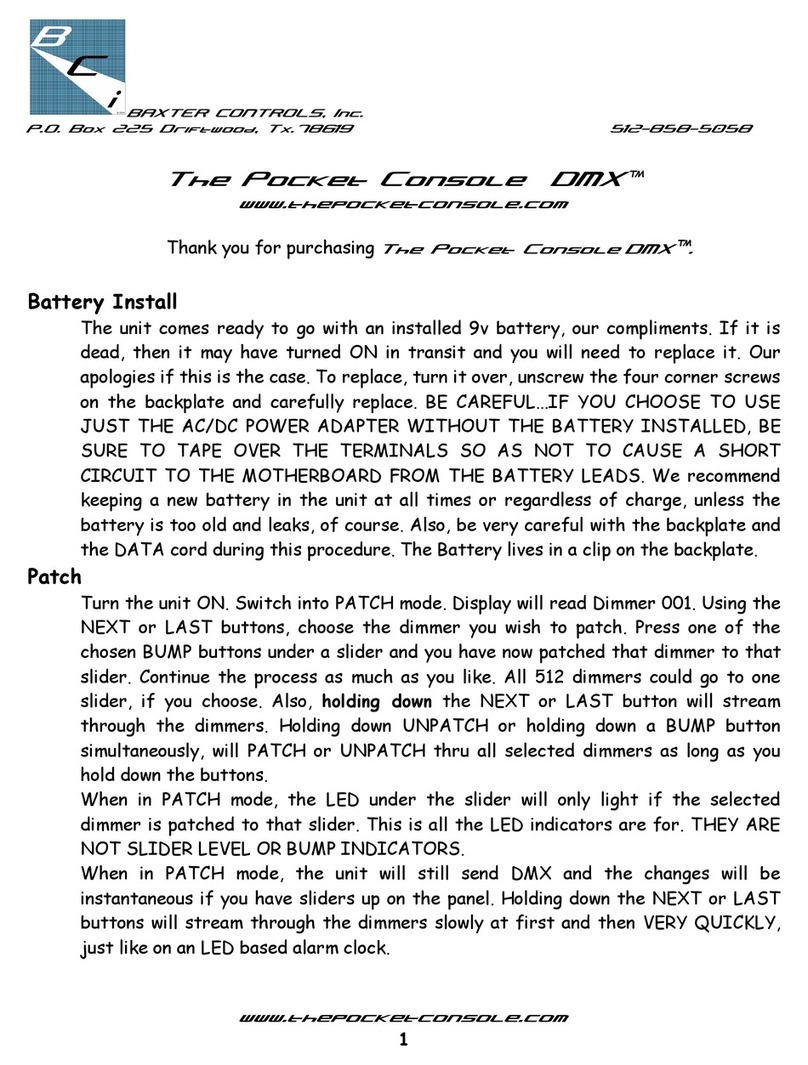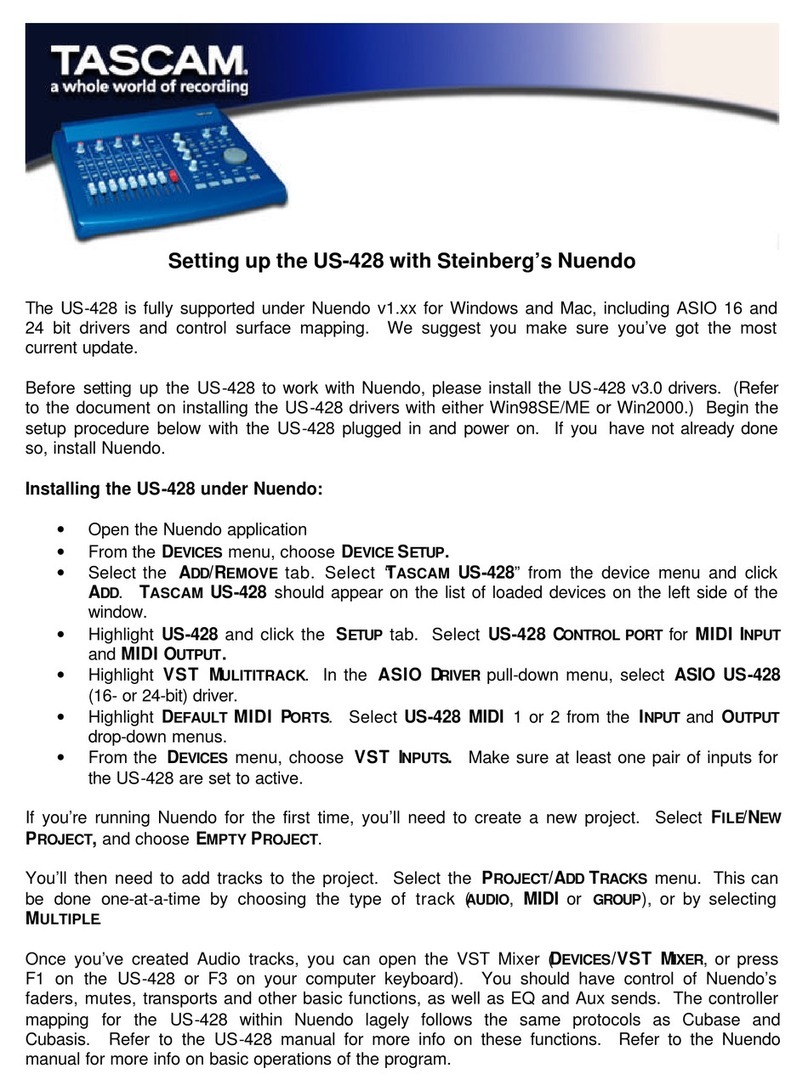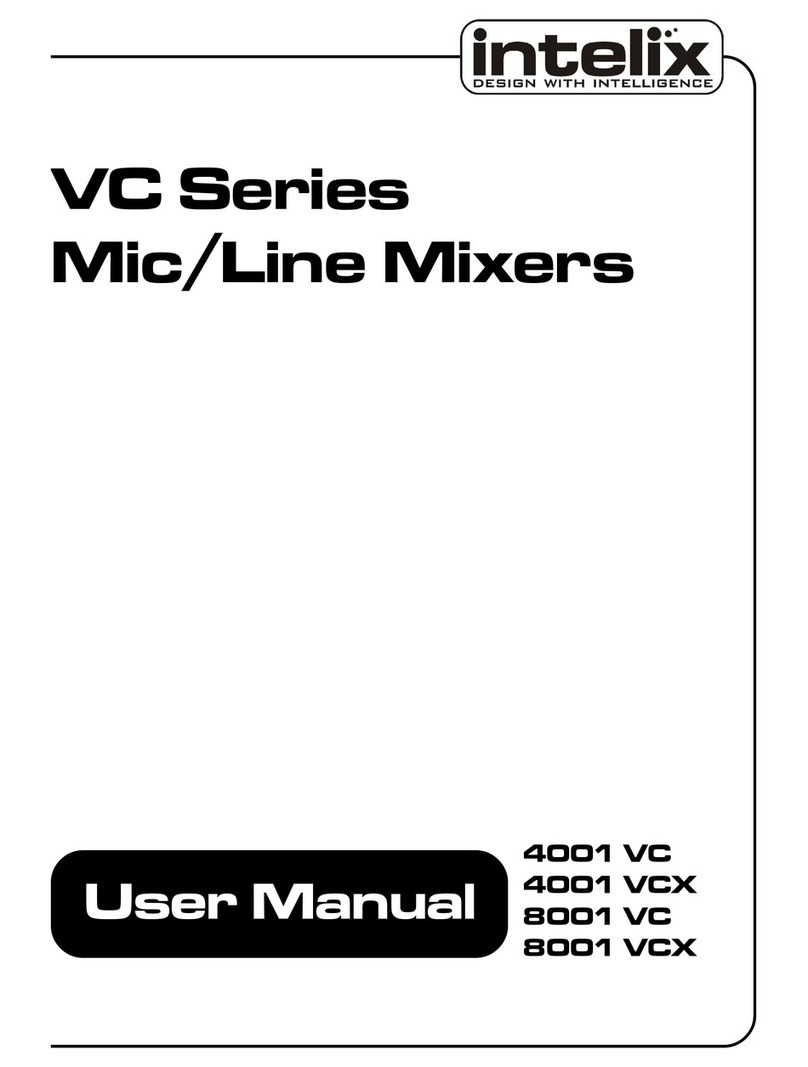mymyk Smartlynk User manual

SmartLynk
Owner’s Guide
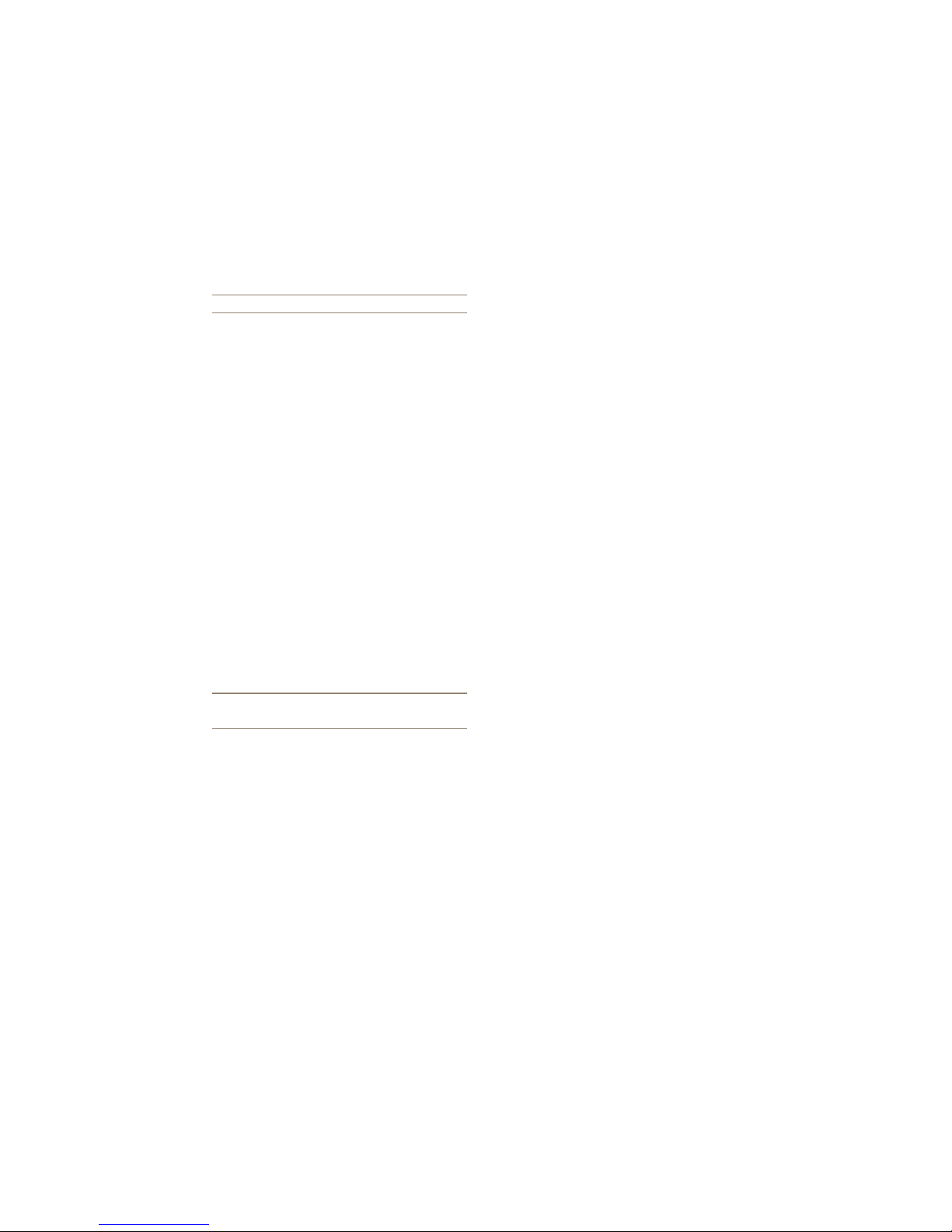
1.0
Microphone input section
There are two 3.5mm microphone
inputs with their own level controls.
These are used to set the level of
the microphones, as well as mix the
signals, allowing for a live mix of the
two microphones which can then
be sent to the camera or optional
recording device (for example a Zoom
H4/H1 or laptop) via the mic output.
Please note these are level controls
and not gain boost controls.
The output of a wireless microphone
receiver can also be plugged into these
inputs. Remember to set the output
of the wireless receiver to mic level.
Please refer to the owner’s guide of the
wireless device for instructions on how
to do this.
2.0
Power/Audio routing/AGC
Blocker switches
Power
On the rear of the SmartLynk casing,
the right-hand switch allows the user to
select between OFF, mix and split mode.
Upon selecting either mix or split mode,
the unit becomes active and the red LED
lamp in the middle of the two switches
illuminates, indicating that the power
is ON. Selecting the OFF position will
switch off the power from the unit.
Mix and split mode
Mix mode allows you to route the signals
from both the microphone 1 and 2 inputs
to all 3 outputs (mic output, headphone
output and App output).
In split mode, microphone 1 input will
route the signal to the mic output, while
microphone 2 input will route the signal
from microphone 2 to the App output.
The headphone output will monitor the
signals in and out of the App. Selecting
the In/Out switch located next to the
App socket determines the selection of
monitoring pre- or post- recording.
Split mode is particularly useful when
conducting an interview where it is
necessary to monitor the interview
signal only if this recording is to be
separated from the signal being sent
to mic 1.
AGC blocker
On the rear of the SmartLynk casing,
the left-hand switch controls the AGC
blocker, which prevents the unwanted
amplier hiss generated by the camera
from its Automatic Gain Control (AGC).
Automatic Gain Control means the
camera will set its own record level
based on the average sound it is
picking up. The problem comes when
everything goes quiet and the AGC
amplier opens up looking for the non-
existent sound and consequently the
noise of the amplier from the camera
interferes with the audio and becomes
unacceptable.
By moving the AGC switch to the ON
position, a signal is sent to the camera to
prevent the AGC circuit from engaging.
The team at My Myk Pty Ltd in Sydney Australia would like to
thank you for choosing SmartLynk.
SmartLynk is an integrated compact audio workstation, giving you
the results of a professional video production rig at a fraction of the
price. The perfect companion to SmartMyk and the MyMyk Camera
Audio for iPhone App, SmartLynk allows you to monitor your sound
input prior to and during recording, block unwanted AGC noise by
overriding the camera’s built-in Automatic Gain Control (AGC), or
record external audio without needing to be attached to your video
camera. What’s more, it has two microphone inputs so you can
capture multiple audio channels at once.
SmartLynk |Owner’s Guide
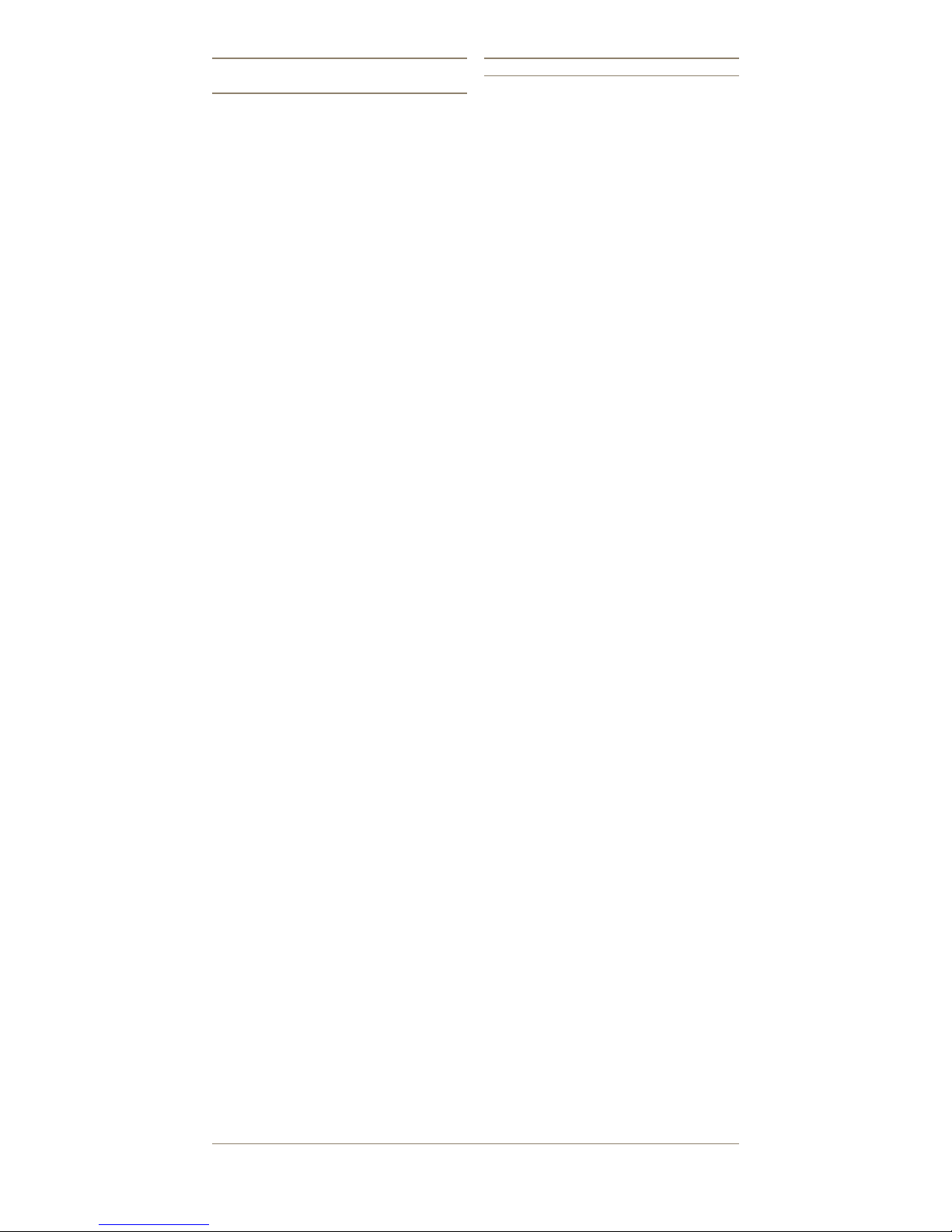
3.0
Outputs/Audio signal/
Smartphone App/Headphone
Headphone (MONITOR)
On the left side of SmartLynk, there is a
headphone monitor amp with a volume
control. This enables audio monitoring
of signals going to the camera
using professional quality enclosed
headphones. This output can also
be used as a feed to a PA mixer. The
amplier is a stereo 250MW amp. It is
desirable to use enclosed headphones
rather than buds to ensure good
isolation from exterior sounds.
Audio output (MIC)
Next to the headphone monitor amp
is the audio output to the camera
(mic) or the separate recording device
mentioned earlier. This is a 3.5mm
output socket.
APP output and APP audio
return (APP)
Next to the audio output is the output
to the iPhone, iPad or iPod Touch, in
order to connect SmartLynk to the
MyMyk Camera Audio for iPhone
App. You can see here a small switch
marked IN and OUT. The IN position
allows you to listen to the audio to
be recorded by the App. After the
recording, move the switch OUT
position and listen to the recording
played back from the App. The volume
of the playback is determined by the
iPhone or iPad’s volume control.
NOTE: This is a 3.5mm TRRS
socket. You need to use the special
cable provided to connect SmartLynk
to the iDevice. This type of cable is
not generally available. Spare cables
can be purchased from your
MyMyk Stockist.
SmartLynk can also be used as an
audio interface to many iPad and
iPhone audio applications such as
Garage Band and IK media programs.
It is important to note that you can’t
plug an external microphone into the
iDevice directly to use the App; for this
you need SmartLynk.
4.0
Additional features
Cold shoe mount
Underneath SmartLynk is a quick
release cold-shoe. When attaching
SmartLynk to the cold shoe of the
camera, turn the metal lever in a
clockwise direction and this will
tighten the SmartLynk on to the body
of the camera. To remove SmartLynk,
rotate the metal release lever in an
anti-clockwise direction.
Removing the cold-shoe device
enables SmartLynk with SmartMyk
or another microphone positioned on
top to be attached to a microphone
stand, camera tripod, pistol grip, or
boom pole via the internal ¼ standard
camera attachment thread in the
base of SmartLynk. This will enable
the combination of SmartLynk and
SmartMyk to be used as an isolated
audio device away from the camera. In
these circumstances you may need to
use a 3.5mm stereo extension to plug
into the camera or alternative recording
device. This cable is available from any
camera or audio equipment supplier.
To remove the cold shoe, press
down on the square base toward the
SmartLynk and turn it through 90
degrees. This will release the cold shoe
so it can be removed
On the top of the SmartLynk casing is
a cold shoe attachment to allow other
cold shoe devices to piggyback on to
it. In addition to SmartMyk and other
microphones, lights, video monitors
and other such devides can also
be attached.
When placing the cold shoe back on,
line up the two cutouts on the upper
side of the cold shoe lever with the
same shapes in the base of Smartlynk.
Replacing the batteries
SmartLynk uses two easily available
AAA batteries. The batteries will
provide over 30 hours of continuous
usage. To replace the batteries, follow
the instructions to remove the cold
shoe, then release the catch at the
front of SmartLynk on the underside
cover plate.
More information
For more information on any of our products, including warranty information,
please visit mymyk.com
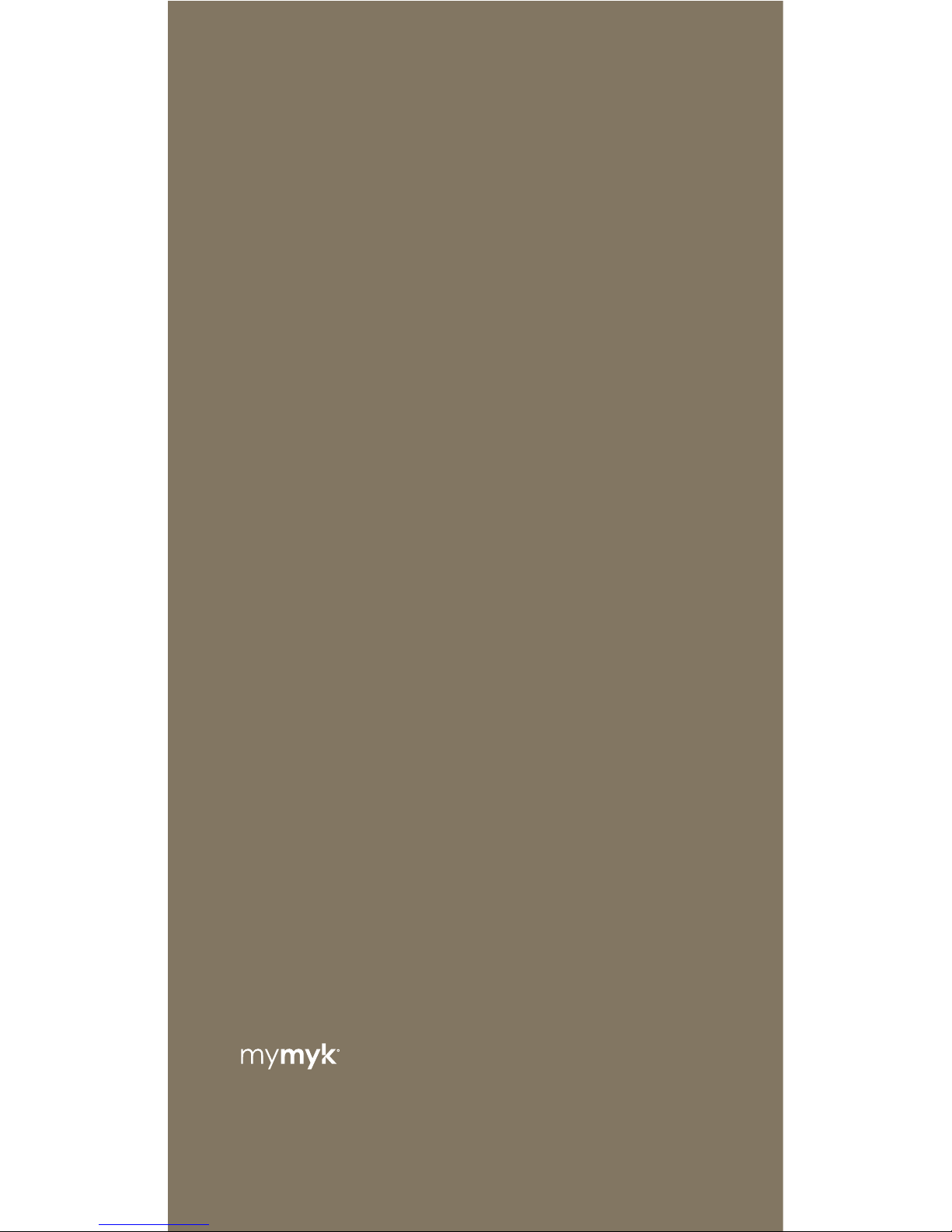
Designed in Australia by MyMyk,
a wholly-owned Australian company
mymyk.com