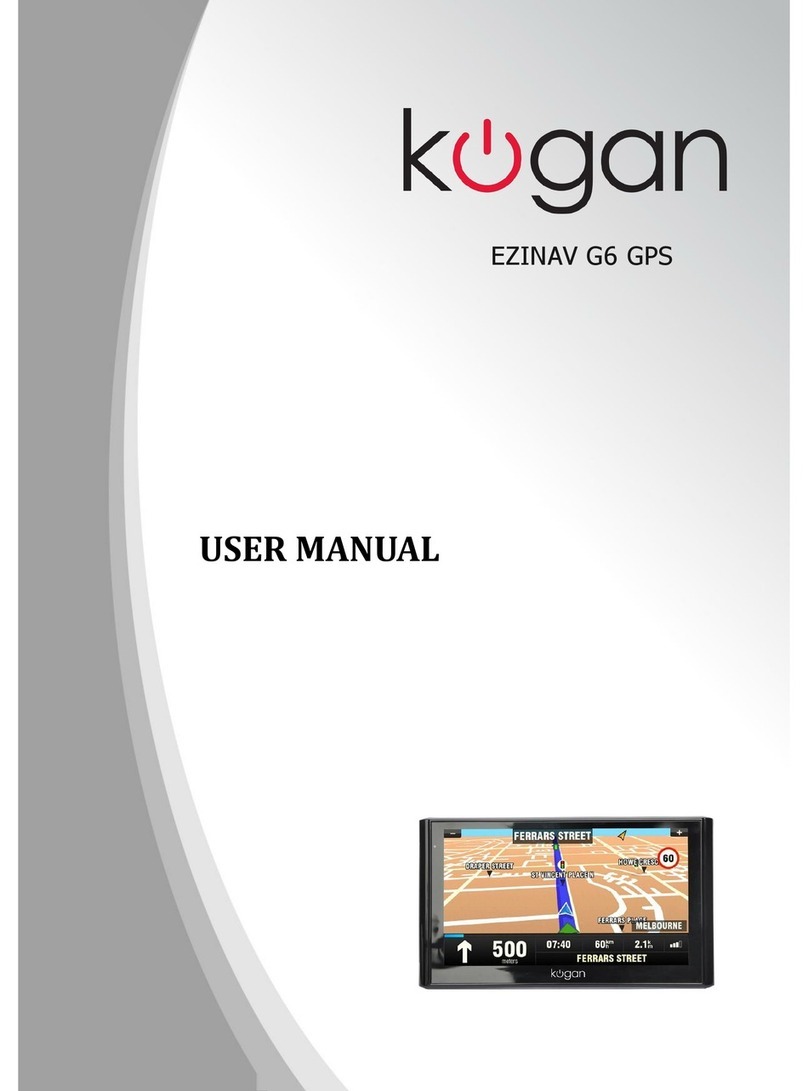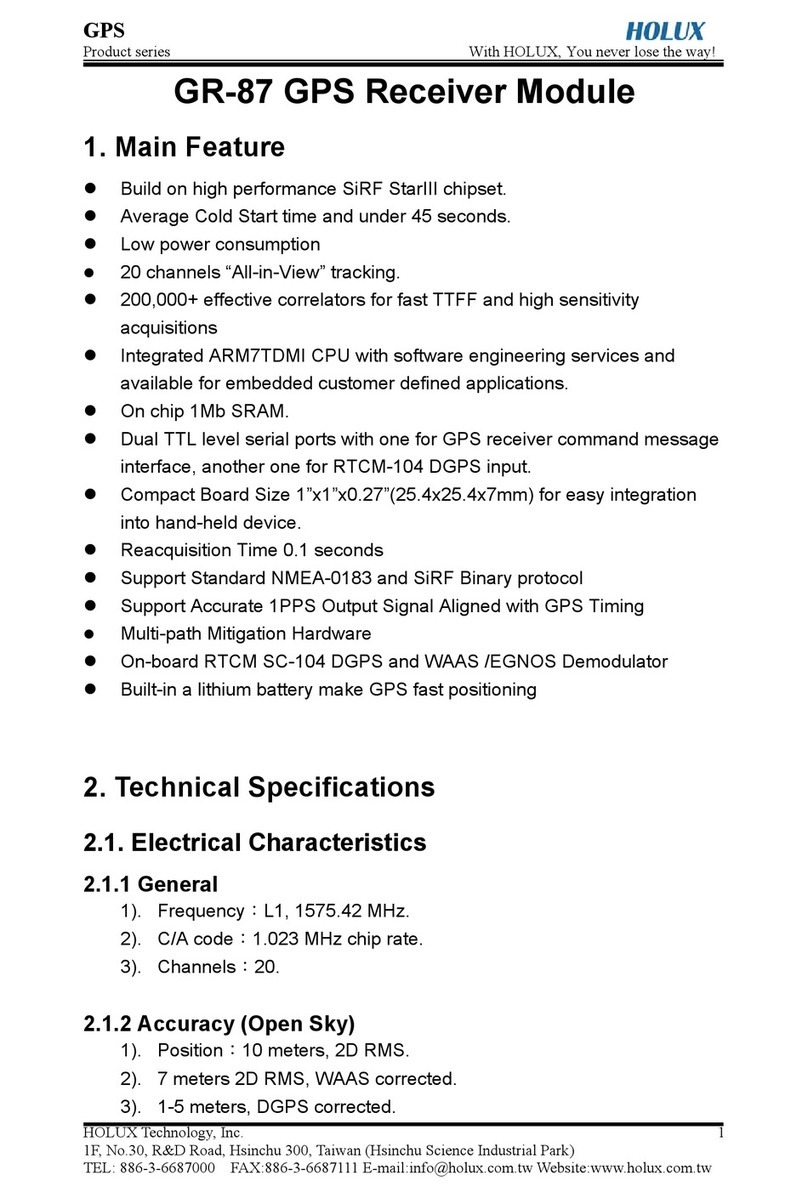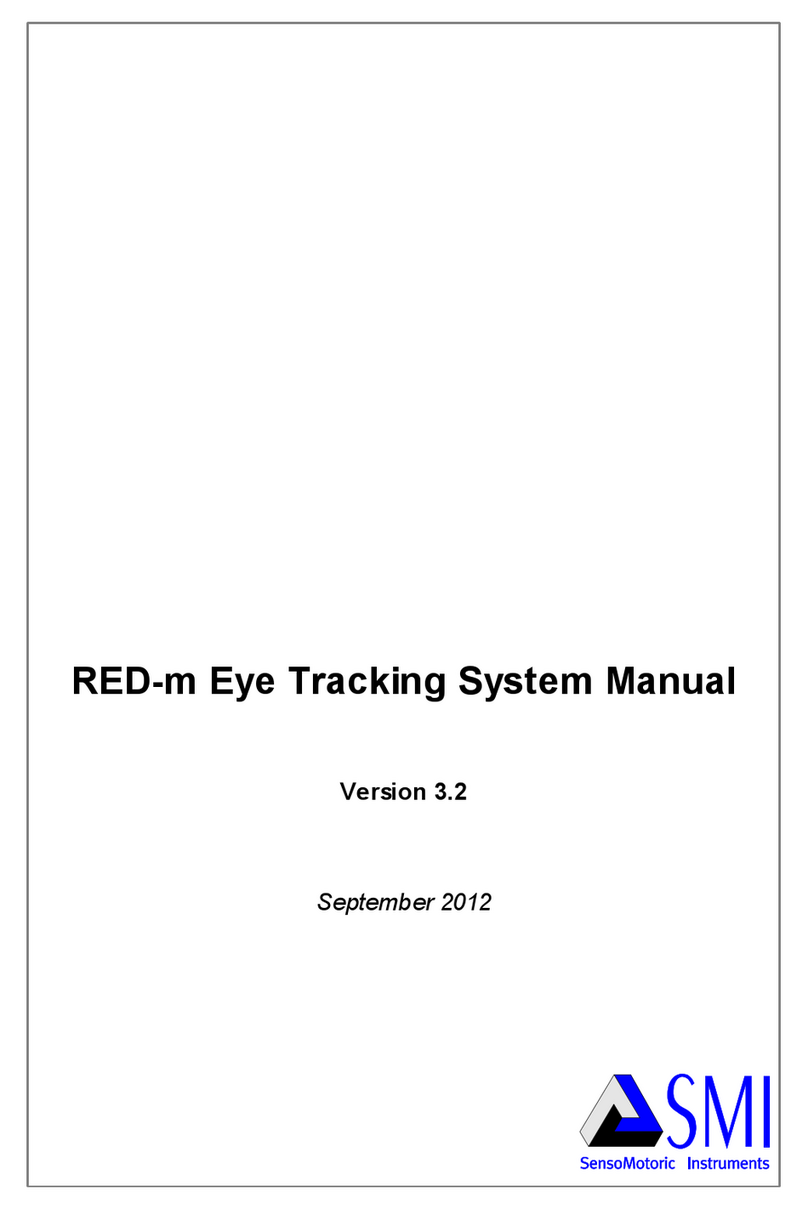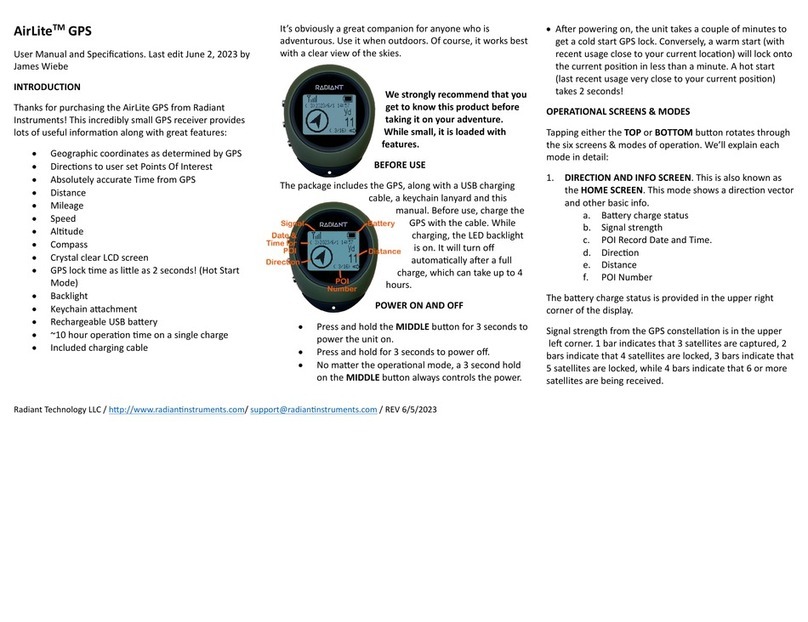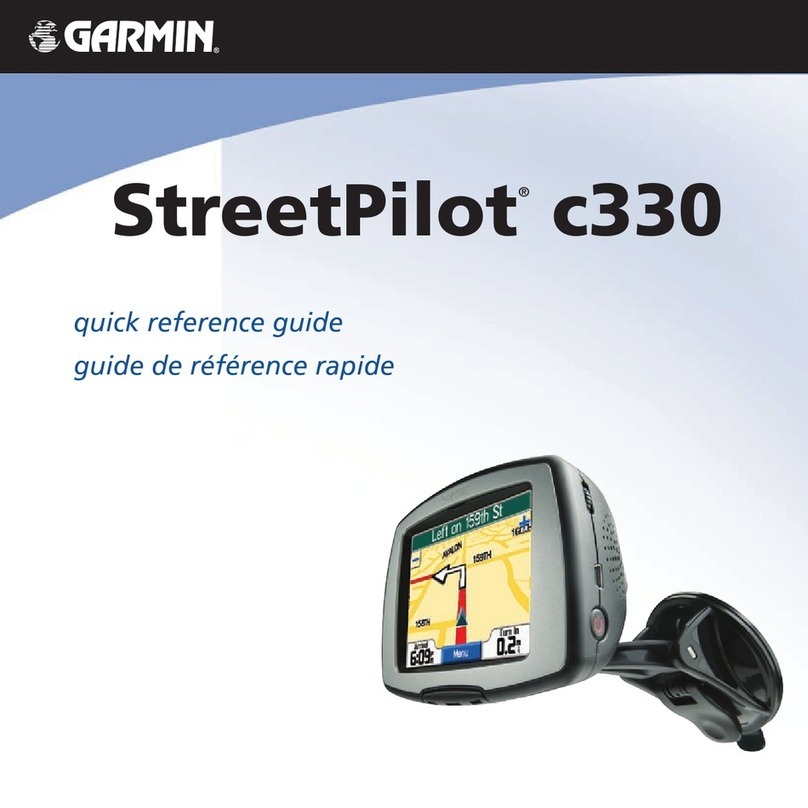myNavi A800 User manual

... getting you there
- 1 -
A 800
… getting you there
Version 1.10
A800 Hardware User Manual
AMTEL CELLULAR SDN BHD
No. 5, Jalan PJS 7/19,
Bandar Sunway, 46150,
Petaling Jaya, Selangor,
Malaysia
www.mynavi.com.my
Note :
i) ‘myNavi’ and ‘… getting you there’ are trademarks of Amtel Cellular Sdn Bhd
ii) All other trademarks belongs to each registered companies.
iii) The contents of the manual may be modified without further notice.

... getting you there
- 2 -
A 800
TERMS & CONDITIONS
1. The maps data and/or preloaded software (“Software”) in this device are licensed by
third parties to Amtel Cellular Sdn Bhd (“The Company”). The Software is sub-licensed
on a limited, non-exclusive, non-transferable and revocable basis for use by you solely
on this device only and is not sold together with the device. If upgrades, updates or
supplements to the Software are obtained, the use of such upgrades, updates or
supplements is governed by these Terms and Conditions and any amendments that may
accompany them and may be subject to additional payments and conditions. You must
not reproduce, distribute, publish, transmit, modify, adapt, translate, display, distribute,
sell, license, publicly perform, prepare derivative works based upon, or otherwise use or
exploit the Software. The foregoing limited right does not give you any ownership of
Software and nothing contained in this Agreement may be construed as conferring to
you any licence or right to the Software under any copyright or any other intellectual
property right.
2. The Software is provided by the copyright holders "AS IS" and any express or implied
warranties, including, but not limited to, the implied warranties of merchantability and
fitness for a particular purpose, are disclaimed. In no event shall the copyright owner be
liable for any direct, indirect, incidental, special, exemplary, or consequential damages
however caused and on any theory of liability, whether in contract, strict liability, or tort
(including negligence or otherwise) arising in any way out of the use of the Software,
even if advised of the possibility of such damage.The entire risk to the quality and
performance of the Software is borne by you. This disclaimer of warranty constitutes
and essential part of the licence granted to you to use the Software.
3. The trademarks, logos, and service marks (“Trademark”) displayed on this Software and
device, are owned by the Company and third parties. All Trademarks not owned by the
Company are the property of their respective owners, and are used with permission.
Nothing contained herein may be construed as granting any right or licence to use any
Trademark.

... getting you there
- 3 -
A 800
4. The maps and any information stored in this device is strictly a navigation guide for
reference use only. It is the sole responsibility of the User’s to use this device prudently.
Information provided may change over time and you should decide the route based on
the actual road conditions and traffic laws. The Company makes no representation or
warranty, whether expressly or impliedly as to the accuracy, completeness, timeliness,
reliability or fitness for any particular purpose of the maps stored therein.
5. The planned, shortest, quickest routes and estimated time to desired destinations are
obtained from optimal route calculations based on the map database and should be used
as a reference only. This device must not be used for any purpose requiring precise
measurement of direction, distance, location or topography.
6. Do not fix or mount the device on such part of the windscreen that will interfere with
driving of the motor vehicle or be hazardous or dangerous to the driver or occupants in
the motor vehicle. User shall be responsible for his/her use of the maps stored therein
and the device, and shall at all times comply with all traffic laws and regulations of the
country of usage.
7. The usage of this device is dependent on the Global Positioning System (GPS) which is
operated by the United States government and is solely responsible for its accuracy and
maintenance. The system is subject to changes which may affect the performance and
accuracy of the GPS navigator devices.
8. The use of the device is at the User’s own risk. myNavi and the Company is not liable
for any fines, penalties, damages or loss whether direct, indirect, incidental, special,
exemplary, or consequential damages however caused and on any theory of liability,
whether in contract, strict liability, or tort (including negligence or otherwise) arising in
any way out of the use of the device.

... getting you there
- 4 -
A 800
A800 Product User Manual
This User Manual describes Getting started, Setting up, Navigating,
Using the MP3 player, and common Warning screens of your myNavi
A800. Read this guide in its entirety before attempting to use or configure the
device.
Before getting started, check that each item listed below in the package
contents is accounted for and observe the outward features of the device.
Package contents
Standard Package:
The myNavi A800 navigator
Cradle
Holder
In-Car Charger
USB cable
Map & manual CD
Travel Adaptor
1GB SD/MMC Card containing navigating system software and MAP data

... getting you there
- 5 -
A 800
Precautions and Notices
For your own safety, do not operate the controls of the product while
driving.
When you get off the car, do not leave your device on the dashboard that
is subject to direct sunlight. The overheating of the battery can cause
malfunction and/or danger.
Global Positioning System (GPS) is operated and managed by the United
States of America Department of Defense, which is solely responsible for
the performance of GPS. Any change or modification may affect the
accuracy of the GPS and its related systems.
GPS satellite signals cannot pass through solid materials (except glass).
When you are inside a tunnel or building, GPS positioning is not available.
A minimum of 3 GPS satellite signals is needed to determine current GPS
position. Signal reception can be affected by situations such as bad
weather or dense overhead obstacles (e.g. trees and tall buildings).
Other wireless devices in the vehicle might interfere with the reception of
satellite signals and cause the reception to be unstable.
A car holder is needed when using the device in a car. Be sure to place the
device in an appropriate place, so as not to obstruct the driver’s view, or
deployment of airbags.
Please remove SD/MMC card only when the device is in power off status.
When USB transmitting, Do Not disconnect the USB cable. When other
applications are operating, Do Not connect USB cable.
The navigation software may be updated from time to time. If the
description shown in this manual is different, please follow the software
version currently on hand.

... getting you there
- 6 -
A 800
INDEX
Usage Guideline for Extended Battery Life 07
Getting to know your myNavi A800 08
Connecting External Antenna (Optional) 11
Connecting the In-Car Charger 11
Connecting to USB and charging the device 12
Connecting to Travel Adaptor and Charging the Battery 13
Using Your Device in a Vehicle 14
Getting started 16
Setting up 19
Language 20
Calibration 21
Backlight 22
Time 24
About / Factory reset 25
Navigating 26
Using the MP3 player 26
Using the Movie player 28
Using the Photo viewer 30
Common warning screens 31
System Specifications 32

... getting you there
- 7 -
A 800
Usage Guideline for Extended Battery Life
For optimal performance of the Li-polymer battery, take note of the following:
This unit contains a non user replaceable internal Li-polymer battery. The
battery can inflate and release hazardous chemicals. To reduce the risk of
fire or burns, do not disassemble, crush, puncture, or dispose of in fire or
water.
Battery of this device need to be full charged if master power switch is
switched off and on again.
Do not immediately turn on your device after connecting the Travel
Adaptor to charge a power-depleted battery. If you need to turn on the
device again, wait for at least one minute.
Do not charge the battery where the temperature is high. This may be
harmful to the battery. (e.g. in direct sunlight).
There is no need to fully discharge the battery before charging. You can
charge the battery before it is discharged.
If you will not use the product for a long period of time, be sure to fully
charge the battery at least once every two weeks. Over discharge battery
can affect the charging performance.

... getting you there
- 8 -
A 800
Getting to know your myNavi A800
Outward features (front)
Component Description
Power and Charge
Indicator
Static amber to indicate that external power is connected and
charging. Flashing red to indicate battery power is low.
GPS Indicator Flashes green to indicate that the GPS is positioning, and
stops flashing when the GPS completes positioning.
External Antenna
Connector
This connector (under rubber dust cover) allows use of an
optional external antenna with magnetic mount, which may
be positioned on top of the car for better signal reception in
areas with poor reception.

... getting you there
- 9 -
A 800
Outward features (back)
Component Description
GPS Receiver Receives signals from the GPS satellites overhead. Make sure that it
has a clear view of the sky.
Speaker Sends out music, sounds and voice.
SD/MMC Card
Slot Accepts a SD (Secure Digital) card for accessing data such as MP3
music.
Headphone
Connector Connects to stereo headphones
Mini-USB
Connector Connects to the USB cable.
Master Power
Switch The main power/battery cutoff switch.
When switch off the master power, the date, time and language
setting will be reset and the files in MP3, movie player and photo
viewer need to be reloaded.
Reset Button Restarts your device (soft reset)

... getting you there
- 10 -
A 800
Outward features
Component Description
Return to
menu Opens the Main Menu of your device.
Set
destination When in the map screen:
You could add your favorite destination to bookmark by press this button.
Power button Use the power button to turn on and off your device.
When you press the power button to turn off the unit, your device actually
enters a suspend state and the system stops operating. Once you turn on
the system again, it resumes.
Volume
/Backlight
Control
Adjusts the volume or backlight level of your device
Figure. Outward features
Component Description
AC-in port Connects to the AC adaptor.
Lock
Switch To prevent accidental screen taps.
Once the lock switch has been set all buttons will be disabled except for the
H/W Reset button. The padlock icon appears onscreen to notify the user
that the device is locked.

... getting you there
- 11 -
A 800
Connecting External Antenna (Optional)
Place the device in such a way that the external antenna wire is routed
conveniently out the driver's side window. The magnetized antenna casing
will attach firmly to the roof of your car.
Connecting external GPS active antenna (Optional Accessory)
Connecting the In-Car Charger
Connecting the In-Car Charger
The car charger supplies power to your device when you are using the device
in a car.

... getting you there
- 12 -
A 800
CAUTION: In-Car charger output is 12V DC, do not use this car charger
for other device.
1. Connect one end of the In-Car charger to the power connector of your
device.
2. Connect the other end to the cigarette lighter in the car to power and
charge your device. The indicator on the car charger lights in amber to
indicate that power is being supplied to your device.
Important.
Only connect the In-Car Charger to the device after starting the car.
Failure to do so may cause irreversible damage to the device.
Connecting to USB and charging the device
You can charge battery through USB connector. Connect your device as below
picture. For short charging time, please turn off device while charging
through USB connector.
Connecting the USB Cable
Connect to USB port.

... getting you there
- 13 -
A 800
Connecting to Travel Adaptor and Charging the Battery
Connecting Travel Adaptor
When charging the battery for the first 3 consecutive times, you should
charge it for at least 8 hours.
1. Slide and click the correct connector converter onto the Travel Adaptor.
2. Connect the adaptor cable to the bottom of your device.
3. Plug the Travel Adaptor into a wall outlet.
The charge indicator display static amber when charging is in progress.
Remember to switch on the master power switch before charging the device.
NOTE:
Do not immediately turn on your device after connecting the Travel
Adaptor to charge a power-depleted battery. If you need to turn on the
device again, wait for at least one minute.
CAUTION: For optimal performance of the Li-polymer battery, take note
of the following:
Do not charge the battery where the temperature is high (e.g. in direct
sunlight).
There is no need to fully discharge the battery before charging. You can
charge the battery before it is discharged.
If you will not use the product for a long period of time, be sure to fully
charge the battery at least once every two weeks. Over discharge of the
battery can affect the charging performance.

... getting you there
- 14 -
A 800
Using Your Device in a Vehicle
Using the Cradle & Holder
Mounting on the Windshield
1. Assemble the Holder and the Cradle.
2. Clean the windshield where you will apply the suction cup. Then, attach the
suction cup firmly to the windshield and press the locking tab to secure the
cup.
3. Carefully fit your navigator into the Cradle.
CAUTION:
After the suction cup is secured to the windshield, never try to pull or
wriggle the arm. Always adjust the arm of the car holder for the best
viewing angle BEFORE driving. Avoid adjusting the device with one hand
while driving.
Using the Cradle & Holder
Use the Cradle & Holder to fix your device in a vehicle. Make sure that the GPS
antenna has a clear view of the sky.
For initial positioning, remain at the same spot with a clear view of the sky.
The GPS may take a few minutes to find its current location initially.

... getting you there
- 15 -
A 800
CAUTION:
Select an appropriate location for the Cradle & Holder. Never place the
Holder where the driver’s field of vision is blocked.
If the car’s windshield is tinted with a reflective coating, an external
antenna (optional) may be needed to route the antenna to the top of the
car through a window. When closing the car window, be careful not to
pinch the antenna cable. (Cars with an anti-jam window design may
automatically leave adequate space as needed.)

... getting you there
- 16 -
A 800
Getting started
Find the Master power switch on the back of the device, toggle it to ON
(push upward), and press the Power button to turn on your myNavi A800
navigator.
Note: When using the device later, if the device controls fail to respond,
you can also use the Reset button switch to restart the device.
While starting up, a series of screens will be displayed. First, the Language
screen appears. Choose your preferred language and tap OK to continue on
to the next screen.
Setup – language

... getting you there
- 17 -
A 800
Then the Time setup screen to view the time zone settings screen. Tap the
arrow buttons to view the time zone selection. For the time zones affected by
seasonal daylight saving time, use the arrows to select on/off.
Time zone
Then tap the Next to view the Date and Clock setting screen. Tap the arrow
buttons to set the date and time. Tap OK to save changes or Back to return
to the time zone setup screen.
Date & Clock

... getting you there
- 18 -
A 800
Next, a calibration screen will appear. The calibration screen will only appear
on the initial start up and afterward can be accessed via Main menu > Setup
> Calibration.
Press and briefly hold a stylus or any similar non-marking instrument on the
center of the target. Repeat as the target moves around the screen. When the
calibration is complete and you are instructed to press enter, simply tap once
more anywhere on the screen.
Calibration
Finally, a warning will appear. Read the warning carefully and tap OK.
Warning

... getting you there
- 19 -
A 800
Setting up
The Main menu displays power information and the main features of the
myNavi A800 which include touch screen icons for Navigation, MP3 player,
Setup, Photo and Movie.
Main menu
Tap the Setup icon on the main menu to display the setup screen. Use the
Setup screen to set Language, Calibration, Backlight, Clock and also to
view system software information and perform a factory reset via the About
icon. To select an item from the setup screen simply tap its icon. Tap the
Return icon to go back to the main menu.
Setup screen
While carrying the device, to avoid the unexpected power on, user may use
the lock switch. Once the lock switch has been set all buttons will be disabled
except for the H/W Reset button. The padlock icon appears onscreen to notify
the user that the device is locked.

... getting you there
- 20 -
A 800
CAUTION: Power button is disabled when lock switch is switched
to lock position. To power on device, lock switch must switch to
unlock position.
Lock Switch
Setting up - Language
From the Main menu, tap Setup > Language to view the language settings
screen. To set the default language for the device, select your preferred
language by taping the appropriate icon and then tap OK.
Setup – language
Table of contents
Popular GPS manuals by other brands
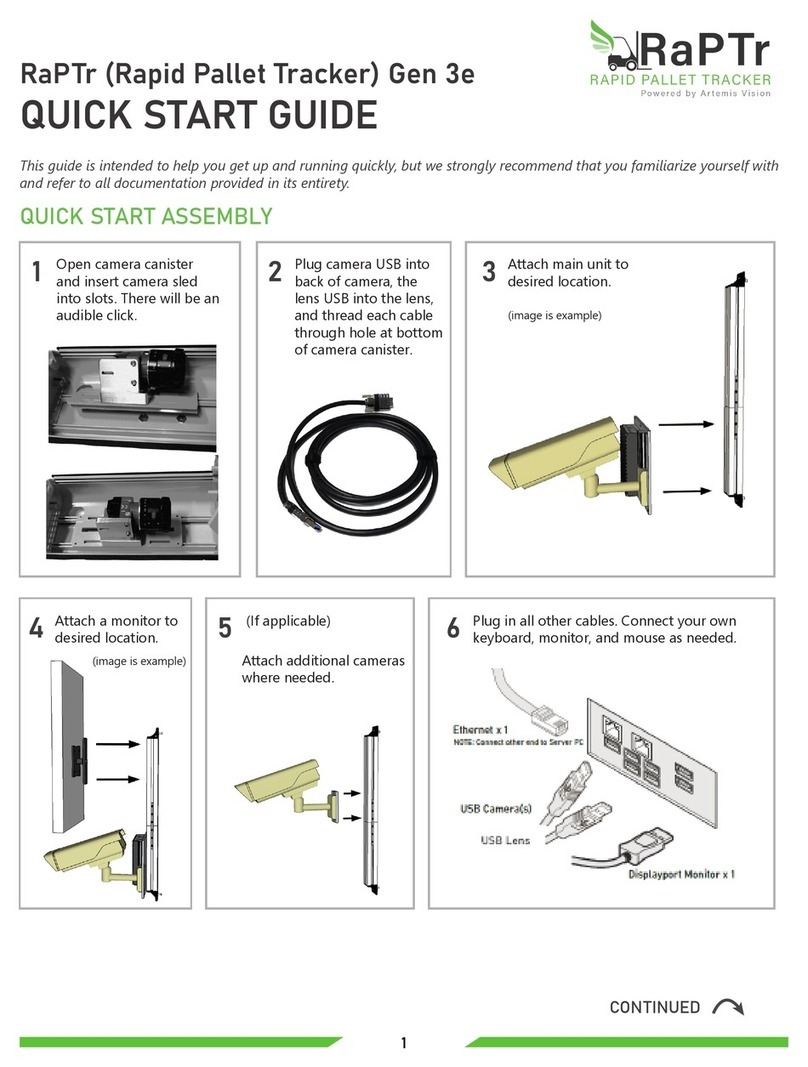
Artemis Vision
Artemis Vision RaPTr 3e quick start guide

Greenlee
Greenlee CS-5000 instruction manual

Continental Refrigerator
Continental Refrigerator 4G OBD Dongle quick start guide
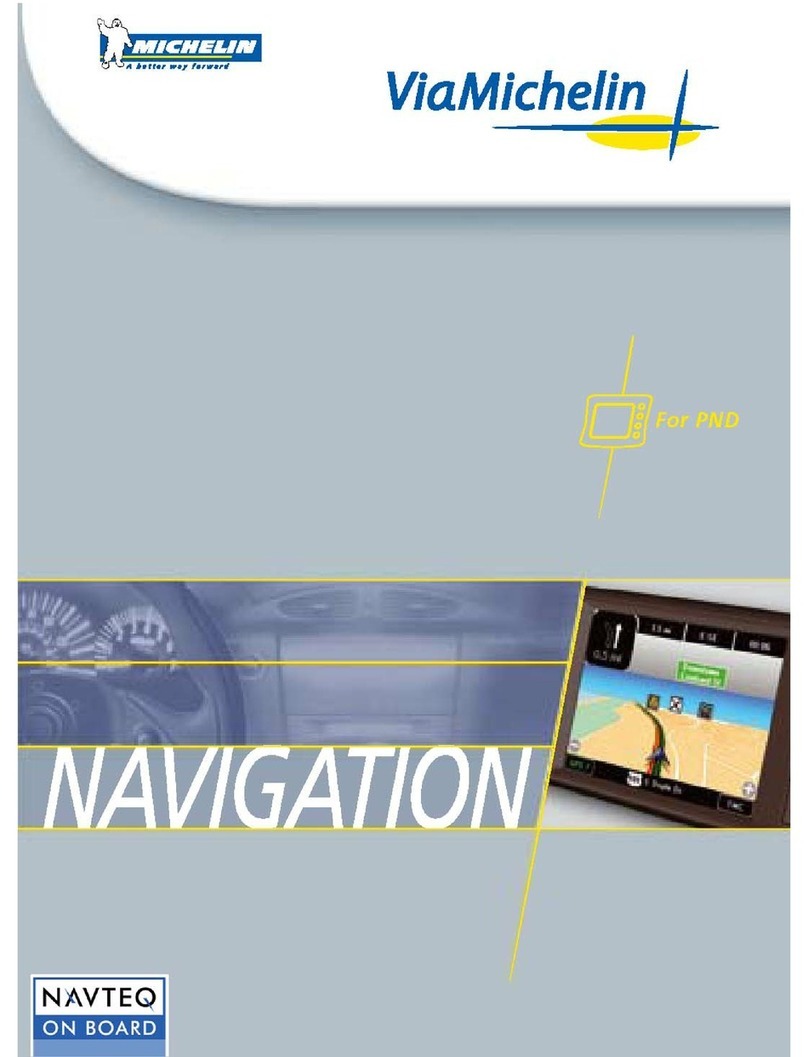
Michelin
Michelin Navigation owner's manual
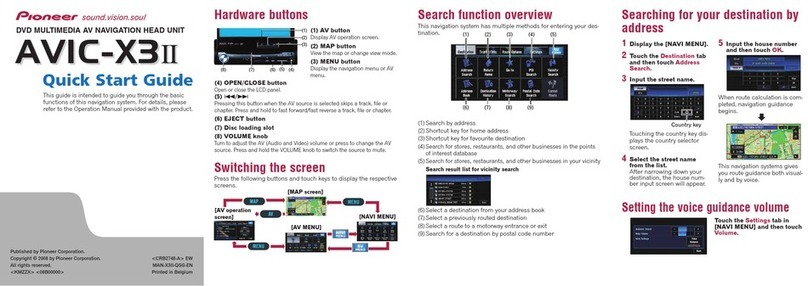
Pioneer
Pioneer AVIC-X3II quick start guide
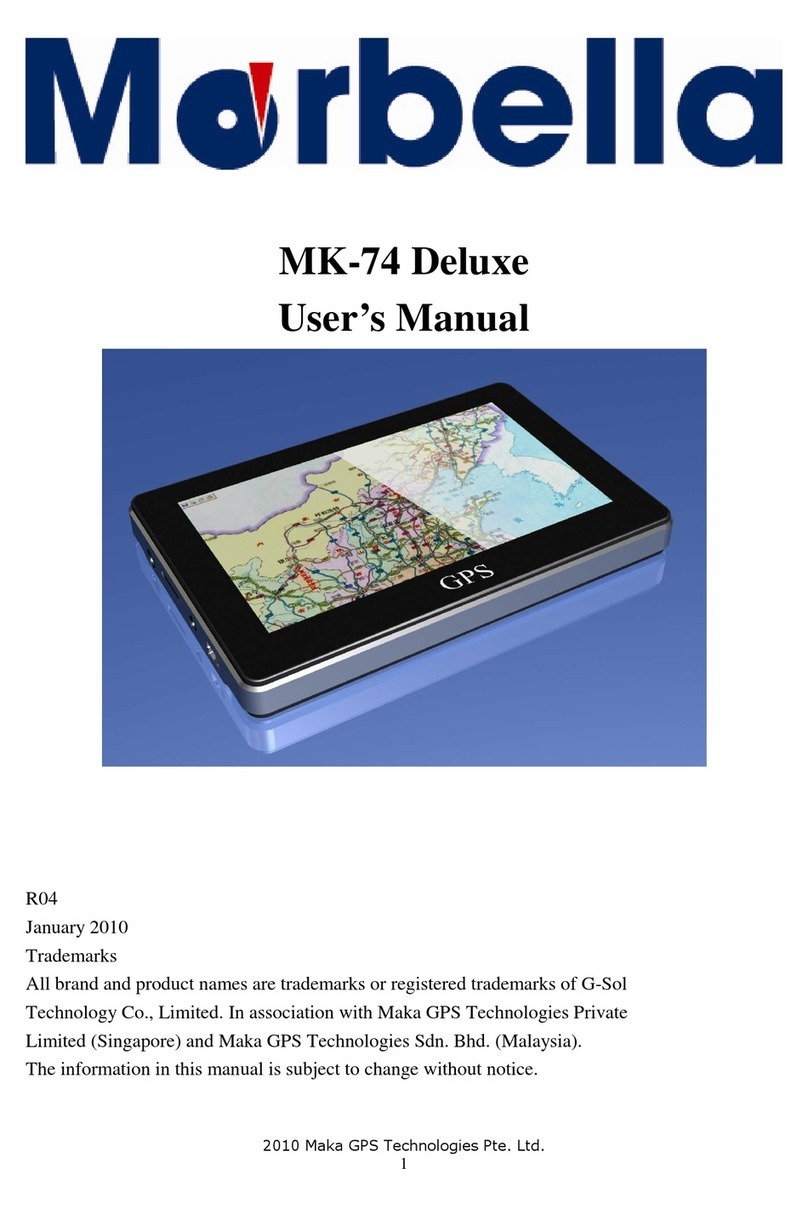
Morbella
Morbella MK-74 Deluxe user manual