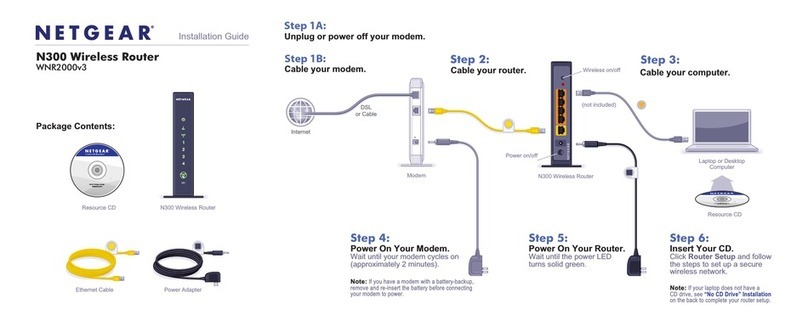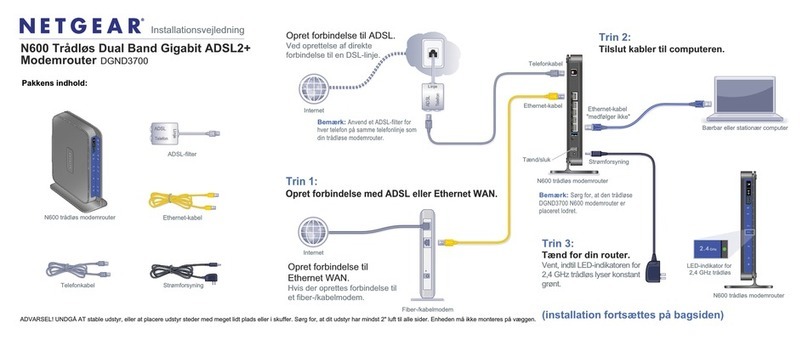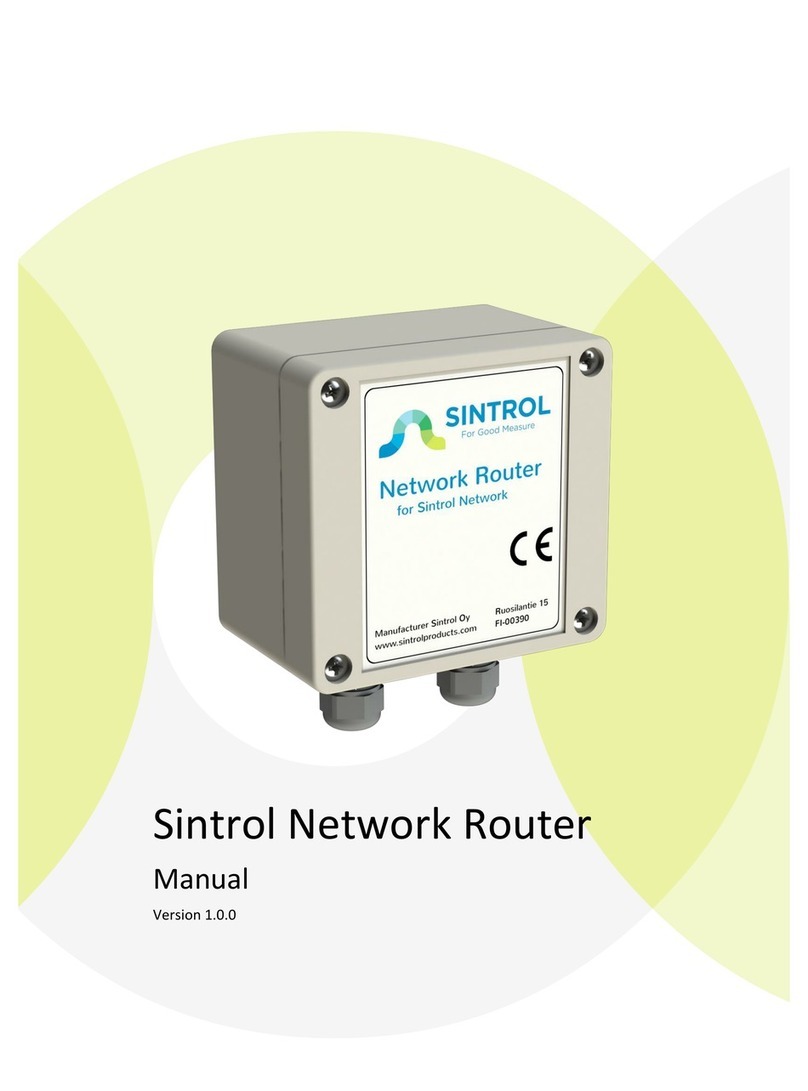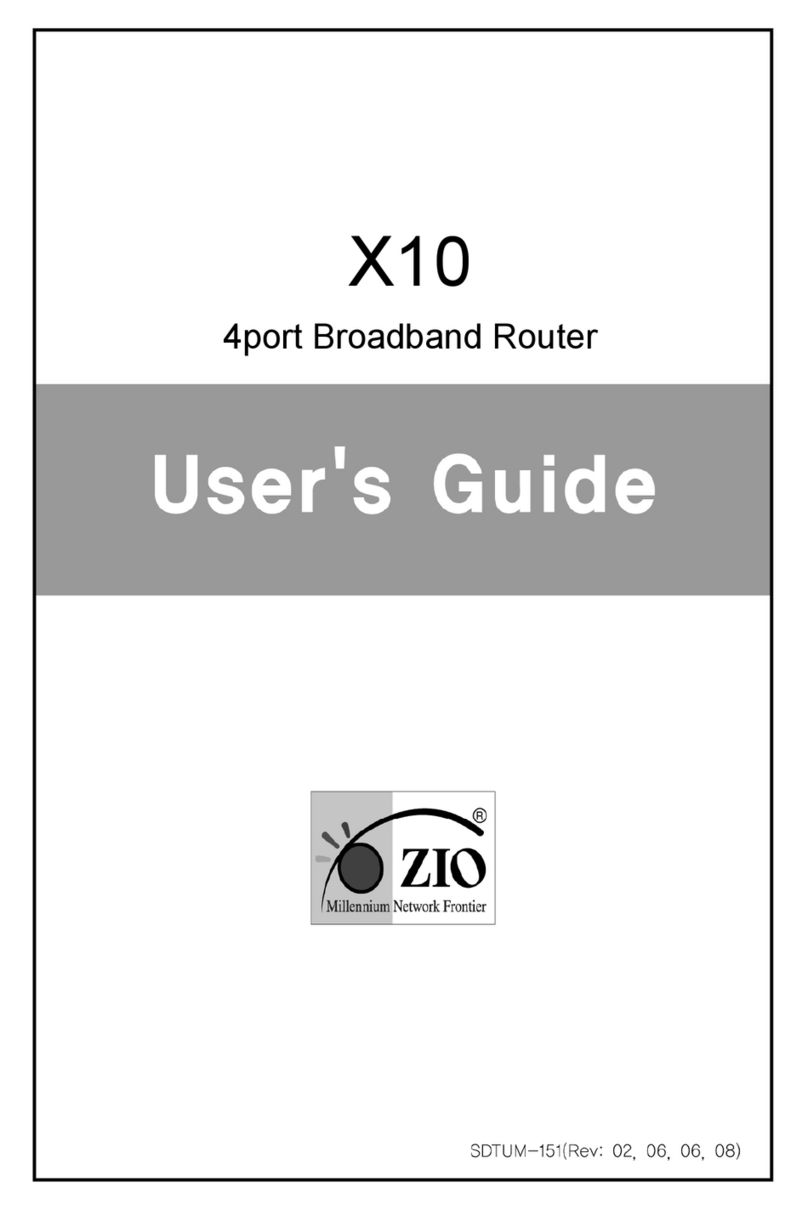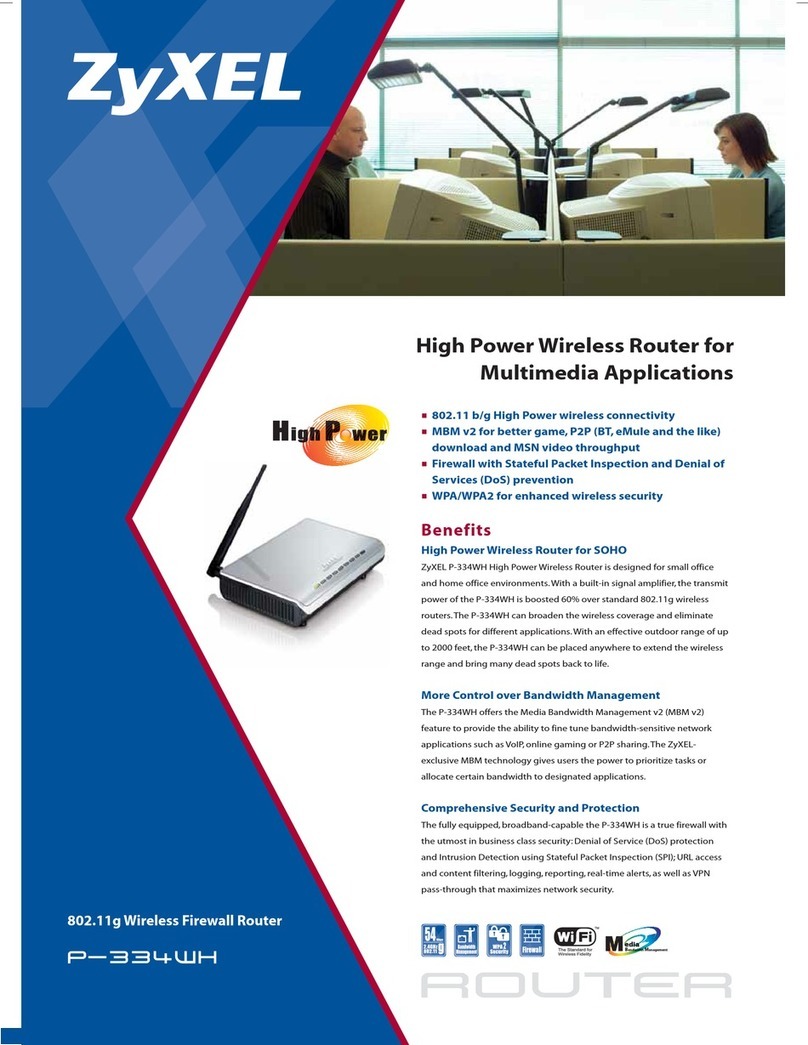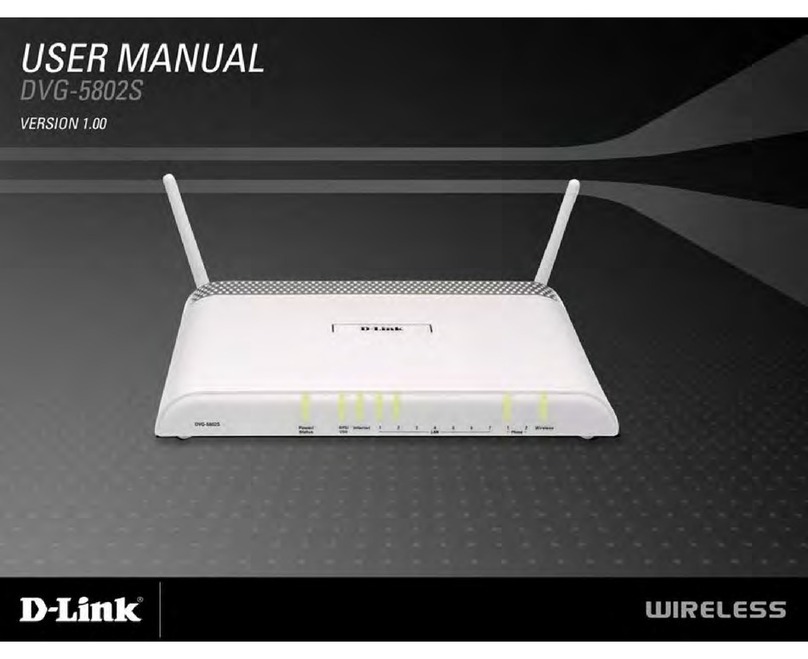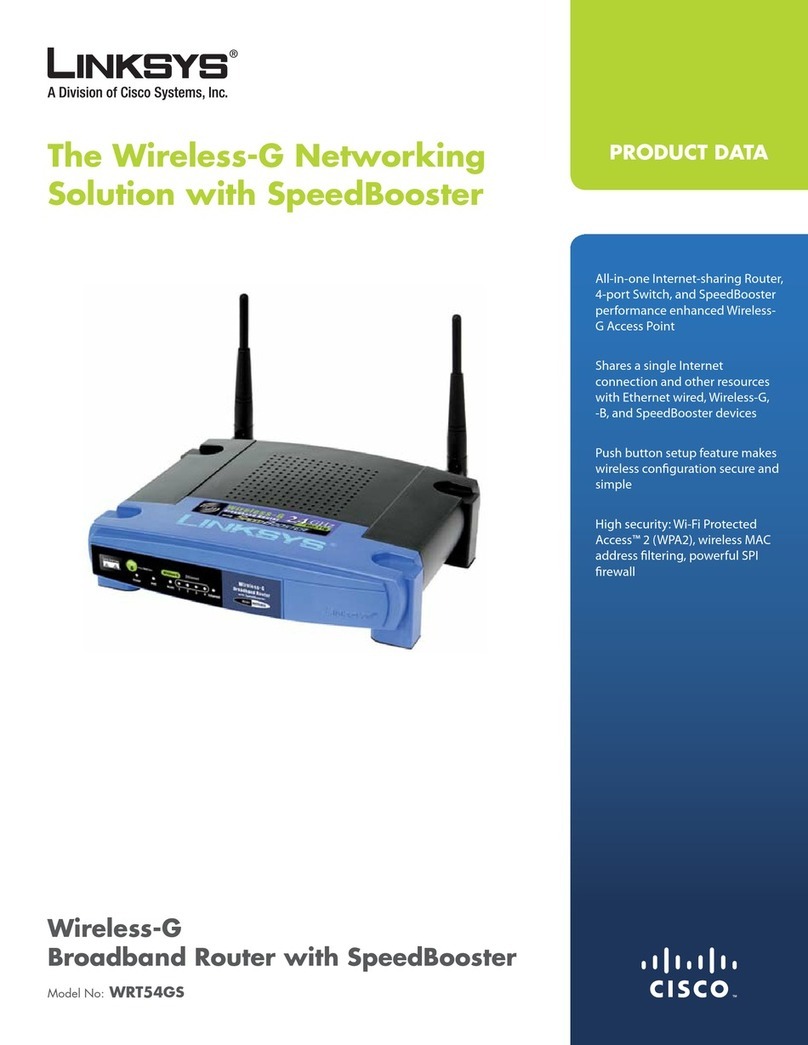myStrom WLAN Energy Control Switch User manual

myStrom App downloaden
Laden Sie sich die myStrom App herunter.
Konto eröffnen
Eröffnen Sie ein kostenloses Konto oder
verbinden Sie sich mit Ihrem Facebook Konto.
myStrom schickt Ihnen ein Bestätigungs-
E-mail.
WLAN Switch hinzufügen
Tippen Sie nach erfolgter Anmeldung auf das
«+» Icon um den neuen Switch zu registrieren.
Folgen Sie den Anweisungen auf dem
Bildschirm.
Sie sind Besitzer einer Swisscom
Internet-Box – dann ist die
Installation besonders einfach.
Internet-Box App downloaden
Laden Sie sich die Swisscom Internet-Box App
herunter.
WLAN Switch hinzufügen
Tippen Sie in der App auf das «myStrom» Icon
und dann auf das «+» Icon
um den neuen Switch zu registrieren.
Folgen Sie den Anweisungen auf dem
Bildschirm.
Weitere Infos – www.swisscom.ch/ecs
Quick-Start
für Kunden ohne
Swisscom Internet-
Box
Quick-Start
für Swisscom
Internet-Box Kunden
V14 – 15 042015
WLAN
Energy Control Switch
Installationsanleitung
Manuel d’installation (au verso)
Installation manual (2nd leafl et)
Istruzioni d’installazione (dépliant di 2pg)
myStrom AG
Alte Tiefenaustrasse 6
3050 Bern / Switzerland
www.mystrom.ch
Fertig
Fertig
myStrom macht Energie und Strom für
jedermann verständlich. Sie erfahren jetzt wie
viel Ihre Geräte konsumieren und wie viel der
verbrauchte Strom kostet.
Anschlüsse, Druckknopf und
Anzeige/LED
Der WLAN Switch
im Detail
Anzeige/LED
Aus WLAN-Switch ausgesteckt
Weiss WLAN Verbindung OK und mit dem
myStrom Service verbunden
Weiss blinkend WLAN Pairing Modus (WPS)
Rot Start/Boot
Rot blinkend Verbindungsaufbau
Rot kurz blinkend Access-Point Modus
siehe FAQ «Verbindungsmöglichkeit
Manuell»
Ein-/Aus-Druckknopf
Angeschlossenes Gerät manuell ein-/ausschalten
WPS/Reset Druckknopf
WPS Adapter mit einem WLAN Netzwerk verbinden –
2 s drücken
Voraussetzung – Router unterstützt WPS
Reset Setzt den Adapter auf seine Werkseinstellungen
zurück. Verbindung zu WLAN Netzwerk geht
verloren – 10 s drücken
WLAN Switch erneut mit dem
WLAN verbinden
Voraussetzung für den Betrieb des WLAN Switches
ist eine Internet Verbindung und ein WLAN Router/
Gateway oder WLAN Access-Point.
Falls der WLAN Switch die Verbindung zum WLAN
verliert, so muss der WLAN Switch neu gestartet
(aus- und wieder einstecken) oder erneut mit dem
WLAN verbunden werden. Führen Sie vor dem
erneuten Verbinden ein Reset des WLAN Switches
durch.
Der beschriebene Prozess setzt voraus, dass Ihr
WLAN Router WPS unterstützt. WPS erlaubt das
einfache Verbinden via simplem Knopfdruck. Ist dies
nicht der Fall, so befolgen Sie bitte die Anweisungen
auf www.mystrom.ch oder der myStrom App in der
Funktion «Adapter hinzufügen».
Drücken Sie den oder Druckknopf
(je nach Geräte-Typ) Ihres Routers.
Der Router zeigt üblicherweise an, dass er sich
im WPS-Modus befi ndet.
Bitte überprüfen Sie die genaue
Vorgehensweise im Handbuch Ihres WLAN
Routers.
Drücken Sie 2 Sekunden den Druckknopf
des WLAN Switches.
Die LED beginnt weiss zu blinken.
Falls sie nicht blinkt, wiederholen Sie diesen
Schritt.
Sek.
Die LEDs des WLAN Switches wechselt auf
«rot blinkend» während des Verbindungs-
aufbaus und auf «konstant weiss» sobald die
Verbindung zum WLAN und zum myStrom
Server erfolgreich hergestellt wurde.
Falls das Verbinden nicht erfolgreich war,
versuchen Sie es nochmals. Führen Sie vor
dem Verbinden ein Reset durch.
Tipps zur
Fehlerbeseitigung
FAQ und Support
Mögliche Störungen
Die einwandfreie Funktion des WLAN Switches
hängt stark vom vorhandenen WLAN ab.
Störungen können vor allem dann entstehen, wenn
das WLAN Signal am Installationsort des WLAN
Switches zu schwach ist oder sich zu viele WLAN
Netzwerke in der Umgebung befi nden.
Der WLAN Switch funktioniert nicht
Falls der WLAN Switch nicht funktioniert tun Sie
folgendes – Stecken Sie den WLAN Switch im
gleichen Raum wie der DSL-Router oder Access-
Point in eine Steckdose. Falls die Anzeige weiss
leuchtet, dann funktioniert der WLAN Switch an
diesem Standort einwandfrei. Die Ursache liegt
mit grosser Wahrscheinlichkeit am zu schwachen
WLAN-Signal am Installationsort. In diesem Fall
kann ein WLAN-Repeater helfen um die Reichweite
des WLAN-Signals zu erweitern.
Sie können den WLAN Switch auch innert 14 Tagen
zurückgeben.
Verbindungsmöglichkeiten
Um Ihren WLAN Switch zu registrieren müssen Sie
ihn mit Ihrem WLAN verbinden. Dies kann auf eine
der folgenden Methoden erfolgen.
WPS
Empfohlene Methode sofern Ihr Router WPS
unterstützt (z.B. Internet-Box, Centro Grande
oder WLAN-Booster). WPS erlaubt das einfache
Verbinden via simplem Knopfdruck.
Licht Impulse
Einfache Alternative zu WPS falls Ihr Router
WPS nicht unterstützt. Dabei wird die WLAN
Konfi guration mittel Licht-Impulsen von Ihrem
Smartphone an den WLAN Energy Control Switch
übertragen.
Voraussetzung – Sie kennen Ihr WLAN Passwort
und besitzen ein Smartphone oder Tablet mit der
myStrom App.
Manuell
Konfi gurieren Sie Ihren WLAN Switch manuell, in
dem Sie die WLAN Konfi guration auf der Setup-
Website des Adapters (WEB-GUI) eintragen.
Der WLAN Switch muss sich im Access-Point
Modus befi nden. Der WLAN Switch wird via einem
Reset in den Access-Point Modus gesetzt. Mehr
Informationen dazu fi nden Sie hier –
www.mystrom.ch/de/help/faq
Weitere Hilfestellungen fi nden Sie hier
www.mystrom.ch/de/help/faq
Support
Falls Sie eine Frage haben oder direkten
Support wünschen, so nutzen Sie bitte unser
Kontaktformular auf
www.mystrom.ch/de/help/contacts
mystrom.ch
myStrom
ist gratis!
myStrom
Switch hinzufügen

Téléchargez l’App myStrom
Vous devez d’abord téléchargez l’App myStrom.
Ouvrir un compte mystrom
Ouvrez un compte gratuit ou connectez-vous
avec votre compte Facebook – myStrom vous
enverra un email de confi rmation.
Ajouter un WLAN Switch
Lorsque votre compte est activé, touchez le
signe «+» pour enregistrer le nouveau Switch.
Suivez les instructions d’installation sur
l’écran.
Vous possédez une Swisscom
Internet-Box – l’installation est de
ce fait très simple.
Téléchargez l'App Internet-Box
Vous devez d’abord télécharger l’application
Internet-Box.
Ajouter le WLAN Switch
Touchez l’icône «myStrom» dans l’App
puis le signe «+»
pour enregistrer le nouveau Switch.
Suivez les instructions affi chées à l’écran.
En savoir plus – www.swisscom.ch/ecs
Quick-Start
pour les client(e)s
sans Swisscom
Internet-Box
Quick-Start
pour les client(e)s
ayant une Swisscom
Internet-Box
V14 – 15 042015
WLAN
Energy Control Switch
Manuel d’installation
Installationsanleitung (Rückseite)
Installation manual (2nd leafl et)
Istruzioni d’installazione (dépliant di 2pg)
myStrom AG
Alte Tiefenaustrasse 6
3050 Bern / Switzerland
www.mystrom.ch
myStrom rend la consommation en énergie
compréhensible. Vous pouvez désormais voir ce
que vos appareils consomment et combien cela
vous coûte.
Ports, bouton et voyant LED
Le WLAN Switch
en détail
Voyant LED
Eteint Le WLAN Switch est débranché
Blanc La connexion WiFi est en ordre et
connectée au service myStrom
Blanc clignote Mode WLAN Pairing (WPS)
Rouge Mode démarrage
Rouge clignote Connexion en cours
Rouge clignote Mode Access Point, voir FAQ «options
lentement de connexion manuelle»
Bouton On/Off
Allume et éteint manuellement l’appareil connecté
Bouton WPS/Reset
WPS Connecte l’adaptateur au réseau WLAN (Routeur
DSL ou Access Point) appuyez 2 sec.
Condition – le routeur DSL/Access Point doit être
compatible WPS.
Reset Réinitialise l’adaptateur à sa confi guration
d’usine. Toute connexion au réseau WiFi sera
perdue – appuyer 10 sec.
Reconnectez le WLAN Switch
à votre réseau WiFi
La condition pour que le WLAN Switch fonctionne est
que vous devez avoir une connexion à Internet ainsi
qu’un routeur WLAN or un WLAN Access Point.
Au cas où le WLAN Switch perd toute connexion
à votre réseau WiFi, le WLAN Switch doit être
redémarré (débranchez- puis rebranchez-le) ou
reconnecté à votre routeur DSL/Access Point. Avant
de le reconnecter, prière de réinitialiser le WLAN
Switch (Reset).
La procédure décrite nécessite que votre router DSL/
Access Point aie la fonction WPS. Cette fonction
WPS permet de se connecter par simple pression
sur un bouton. Si tel n’est pas le cas, prière de suivre
les instructions sur www.mystrom.ch ou dans l’App
myStrom sous «Ajouter un adaptateur».
Appuyez sur le bouton ou (dépend
du type d’appareil) de votre routeur DSL.
Normalement, le routeur indique qu’il est en
mode WPS.
Prière de vérifi er les instructions fournies dans
le manuel de votre routeur.
Appuyez 2 sec. sur le bouton de votre
WLAN Switch.
Le voyant LED se met à clignoter en blanc.
S’il ne clignote pas, répétez cette étape.
sec.
Le voyant LED du WLAN Switch passera de
«clignote en rouge» lors de l’établissement de
la connexion à «allumé en blanc en continu»
dès que la connexion à votre réseau WiFi et au
serveur myStrom est établie.
Si la connexion n’est pas établie avec succès,
prière de recommencer. Vous devez réinitialiser
l’adaptateur avant de les reconnecter (Reset).
Conseils de
dépannage
FAQ et Support
Dérangements possibles
Le bon fonctionnement du WLAN Switch dépend
fortement du réseau WLAN disponible. Les
dérangements surviennent principalement si, à
l’endroit où se trouve votre WLAN Switch, le signal
WiFi est trop faible ou s’il y a trop de réseaux WiFi
disponibles à proximité.
Le WLAN Switch ne fonctionne pas
Au cas le WLAN Switch ne fonctionne pas, prière
de faire ce qui suit - branchez le WLAN Switch à
une prise électrique se trouvant dans la même
pièce que votre routeur DSL/Access Point. Si le
voyant LED s’allume en blanc, cela signifi e que
votre WLAN Switch fonctionne à cet endroit. Cela
signifi e également que la raison pour laquelle votre
WLAN Switch ne fonctionnait pas à l’endroit où
vous l’aviez initialement installé est la faiblesse du
signal de votre réseau WiFi. Si tel est le cas, vous
pouvez utiliser un WLAN Repeater pour amplifi er le
signal de votre réseau WiFi et étendre sa portée à
l’endroit de l’installation.
Vous pouvez également nous retourner le WLAN
Switch sous 14 jours.
Options de connexion
Pour enregistrer votre WLAN Switch vous devez
le connecter à votre réseau WiFi. Pour ce faire,
suivez les instructions pour l’une des méthodes
ci-dessous.
WPS
Méthode recommandée si votre routeur DSL/
Access Point supporte la fonction WPS (p.ex.
Internet-Box, Centro Grande ou WLAN Booster).
Le WPS permet une installation aisée par simple
pression sur un bouton.
Impulsions lumineuses
Une alternative simple au WPS au cas où votre
routeur DSL/Access Point ne supporterait pas
WPS. Ici, la confi guration est transmise via
impulsions lumineuses de votre Smartphone au
WLAN Energy Control Switch.
Condition - vous connaissez le mot de passe de
votre réseau WiFi et avez un Smartphone ou une
tablette avec l’App myStrom installée dessus.
Manuellement
Confi gurez votre WLAN Energy Control Switch
manuellement en entrant la confi guration WLAN
sur le site d’installation de l’adaptateur WLAN
(interface web). Le WLAN Switch doit se trouver
en mode Access Point. Vous pouvez mettre votre
WLAN Switch dans ce mode via Reset. Pour plus
d’infos, consultez www.mystrom.ch/fr/help/faq
Pour une aide plus détaillée consultez
www.mystrom.ch/fr/help/faq
Support
Si vous avez des questions ou avez besoin de
support direct, prière d’utiliser le formulaire de
contact sous www.mystrom.ch/fr/help/contacts
myStrom
mystrom.ch
myStrom
est
gratuit!
Ajouter Switch
C'est
tout!
C'est
tout!

Download the myStrom App
You fi rst need to download the myStrom App.
Open a myStrom account
Open a free account or connect with your
Facebook account – myStrom will send you a
confi rmation email.
Add the WLAN Switch
Once your account is set up, tap on the «+» icon
to register the new Switch.
Follow the installation instructions on the
screen.
You are the owner of a Swisscom
Internet-Box – this makes the
installation very simple.
Download the Internet-Box App
You fi rst need to download the Internet-Box
App.
Add the WLAN Switch
Tap on the «myStrom» icon in the App
then on the «+» icon
in order to register the new Switch.
Follow the instructions on the screen.
More infos – www.swisscom.ch/ecs
Quick-Start for
customers without
the Swisscom
Internet-Box
Quick-Start for
customers with
the Swisscom
Internet-Box
V14 – 15 042015
WLAN
Energy Control Switch
Installation manual
Istruzioni d’installazione (retro)
Manuel d’installation (2ème dépliant)
Installationsanleitung (2-tes Faltblatt)
myStrom AG
Alte Tiefenaustrasse 6
3050 Bern / Switzerland
www.mystrom.ch
myStrom makes energy more understandable.
You can now see how much energy your devices
consume and how much it costs.
Ports, push-button and
LED/indicator
The WLAN Switch
in detail
LED/ indicator
Off WLAN Switch is plugged off
White WLAN connection OK and connected
to the myStrom service
White blinking WLAN pairing mode (WPS)
Red Start/Boot mode
Red blinking Connection in progress
Red short blinking Access Point mode, see FAQ «manual
connection options»
On/Off push-button
Switches the connected device on and off manually
WPS/Reset button
WPS Connect the adapter to a WLAN network (DSL
router or Access Point) – press for 2 sec.
Condition – DSL router/Access Point supports
WPS.
Reset Resets the adapter to its factory settings. Any
connection to the WLAN network will be lost –
press for 10 sec.
Re-connect the WLAN Switch
with your WLAN network
The condition to operate the WLAN Switch is to have
an active Internet connection and a WLAN Router/
Gateway or a WLAN Access Point.
In case the WLAN Switch loses the connection to
your WLAN network, the WLAN Switch has to be
restarted (plug it off and on again) or re-connected
to your DSL router or Access Point. Before your re-
connect, please reset the WLAN Switch.
The described process requires that your DSL router
or your Access Point support the WPS function. WPS
allows to easily connect simply by pushing a button.
If this is not the case, please follow the instructions
on www.mystrom.ch or in the myStrom App under
«Adding an adapter».
Push the or button (depending on
the type of device) of your DSL router.
The router normally displays that it is in WPS
mode.
Please check the exact instructions in your
WLAN router manual.
Push the de votre WLAN Switch for
2 seconds.
The LED starts to blink in white.
In case it doesn’t blink, repeat this step.
sec.
The LED of the WLAN Switch will go from
«blinking red» while establishing the
connection to «continuous white» as soon as
the connection to the WLAN network and the
myStrom Server is successfully established.
If the connection is not successful, please try
again. Also, please reset the adapter before
re-connecting.
Troubleshooting Tips
FAQ and support
Possible malfunctions
The good functioning of the WLAN Switch
depends strongly on the available WLAN network.
Malfunctions can mainly occur if the WLAN signal
at the location of the WLAN Switch is too weak or
if there are too many WLAN networks available at
your location.
The WLAN Switch is not working
In case the WLAN Switch is not working, please
do the following – plug the WLAN Switch into an
electrical socket in the same room as your DSL
router or Access Point. If the LED lights up in
white, it means that the WLAN Switch is perfectly
working at this location. This means that the
reason why the WLAN Switch was not working at
the original installation location is the weak WLAN
signal. In this case, a WLAN Repeater can help
strengthen the WLAN signal and broaden its reach
to the installation location.
You can also return the WLAN Switch within 14
days of purchase.
Connection options
In order to register your WLAN Switch you have
to connect it to your WLAN network. This can
be done by following one of the recommended
methods below.
WPS
Recommended method if your DSL router or
Access Point supports WPS (e.g. Internet-Box,
Centro Grande or WLAN-Booster). WPS allows an
easy installation by simply pushing a button.
Light Impulses
An easy alternative to WPS in case your DSL
router/Access point doesn’t support WPS. Here,
the WLAN confi guration is transmitted via light
impulses from your Smartphone to the WLAN
Energy Control Switch.
Condition – you know the password to your WLAN
network and have a Smartphone or a tablet with
the myStrom App installed on it.
Manual
Confi gure your WLAN Energy Control Switch
manually by entering the WLAN confi guration on
the Setup website of the WLAN Adapter (WEB UI).
The WLAN Switch has to be in Access Point mode.
You can put the WLAN Switch in Access Point
mode via Reset. For more information about this,
please visit www.mystrom.ch/en/help/faq
Further help is available on
www.mystrom.ch/en/help/faq
Support
If you have any further questions or need direct
support, please use our contact form on
www.mystrom.ch/en/help/contacts
myStrom
All
done!
All
done!
mystrom.ch
myStrom
is free!
Add Switch

Scaricate l’App myStrom
Aprire un conto su www.mystrom.ch
Aprire un conto myStrom
Aprire un account gratuito o connettersi con il
proprio account Facebook – myStrom invierà
una mail di conferma.
Aggiungere uno Switch WLAN
Una volta attivato l’account, toccare il segno
«+» per salvare il nuovo Switch.
Seguire le istruzioni di installazione sullo
schermo.
Disponete di una Swisscom
Internet-Box – in questo caso
l’installazione è molto facile.
Scaricate l’App Internet-Box
Per prima cosa è necessario scaricare l’App
Internet-Box.
Aggiungere lo Switch WLAN
Toccare l’icona «myStrom» nella App
poi il segno «+»
per salvare il nuovo Switch.
Seguire le istruzioni sullo schermo.
Scopri di più – www.swisscom.ch/ecs
Quick-Start
per i clienti senza
Swisscom
Internet-Box
Quick-Start
per i clienti della
Swisscom
Internet-Box
V14 – 15 042015
WLAN
Energy Control Switch
Istruzioni d’installazione
Installation manual (Backside)
Manuel d’installation (2ème dépliant)
Installationsanleitung (2-tes Faltblatt)
myStrom AG
Alte Tiefenaustrasse 6
3050 Bern / Switzerland
www.mystrom.ch
myStrom rende il consumo energetico più
comprensibile. Potrete fi nalmente verifi care i
consumi e i costi dei vostri apparecchi.
Allacci, pulsanti e spie (LED)
Lo Switch WLAN
in dettaglio
Spie/LED
Off Lo Switch WLAN è scollegato
Bianco La connessione WiFi è in ordine e
collegato al servizio myStrom.
Bianco lampeggiante WLAN pairing mode (WPS)
Rosso Modalità d’avvio
Rosso lampeggiante Connessione in corso
Rosso lampeggia Modalità Access Point, vedere
lentamente FAQ «opzioni di connessione
manuale»
Pulsante On/Off
Accendere e spegnere manualmente il dispositivo collegato
Pulsante Reset/WPS
WPS Collegare l’adattatore alla WLAN (Router DSL o
Access Point) – premere 2 sec.
Premessa – Il DSL router/Access Point deve
essere compatibile WPS
Reset Ripristina confi gurazione origine della scheda. Il
pairing viene annullata – premere 10 sec.
Ricollegare l’interutture WLAN
alla rete WLAN
Per far sì che lo Switch WLAN funzioni è necessario
disporre di una connessione Internet e di un router
WLAN o WLAN Access Point.
Se lo Switch WLAN perde la connessione alla
rete Wi-Fi, lo Switch WLAN deve essere riavviato
(scollegare e ricollegarlo) o riconnesso al proprio
router DSL/Access Point. Prima di ricollegare, si
prega di reimpostare lo Switch WLAN (Reset).
La procedura descritta necessita che il router DLS/
Accesso Point sia compatibile con la funzione WPS.
WPS permette il collegamento tramite una semplice
pressione di un pulsante. In caso contrario, si prega
di seguire le istruzioni sul sito www.mystrom.ch o
sulla App myStrom alla voce «Aggiungi scheda».
Premere il pulsante o (a seconda
del tipo di dispositivo) del vostro router DSL.
Normalmente, il router indica di essere in
modalità WPS.
Si prega di verifi care le istruzioni riportate nel
manuale del router.
Premere per 2 secondi il pulsante
dell’altro adattatore.
Il LED inizia a lampeggiare
Se non lampeggia, ripetere l’operazione
sec.
L’indicatori LED dello Switch WLAN passeranno
da un «rosso lampeggiante» quando si avvia
la connessione ad un « bianco constante» non
appena viene stabilita la connessione alla rete
WiFi e al server myStrom.
Se la connessione non è stata stabilita con
successo, si prega di riprovare. È necessario
reimpostare l’adattatore prima di ricollegarlo
(Reset).
Suggerimenti per
rettifi ca errori
FAQ e supporto
Possibili disturbi
Il corretto funzionamento dello Switch WLAN
dipende fortemente dalla rete WLAN. Errori si
verifi cano soprattutto se, nel luogo in cui si trova
lo Switch WLAN, il segnale WiFi è troppo basso o
se ci sono troppe reti WiFi nelle vicinanze.
Lo Switch WLAN non funziona
Se lo Switch WLAN non funziona, procedere come
segue - collegare lo Switch WLAN ad una presa di
corrente nella stessa stanza come il router DSL/
Access Point. Se l’indicatore LED si accende di
bianco, signifi ca che lo Switch WLAN in questo
caso funziona. Ciò signifi ca anche che il motivo
per cui il vostro Switch WLAN non funziona da
dove era installato originariamente è dovuto al
debole segnale della rete WiFi. Se questo è il
caso, è possibile utilizzare un ripetitore WLAN per
amplifi care il segnale dalla rete WiFi ed estendere
la sua portata al luogo di installazione.
È anche possibile restituire lo Switch WLAN entro
14 giorni.
Opzioni di connessione
Per salvare lo Switch WLAN è necessario
connettersi alla rete WiFi. Per effettuare questa
operazione, seguire le istruzioni per uno dei
metodi indicati.
WPS
Metodo consigliato se il router DSL/Access Point
supporta WPS (ad esempio Internet-Box, Centro
Grande o Booster WLAN). WPS permette una facile
installazione, semplicemente premendo un tasto.
Impulsi di luce
Una semplice alternativa al WPS se il router DSL/
Access Point non supporta WPS. In questo caso,
la confi gurazione viene trasmessa tramite impulsi
di luce dallo Smartphone al WLAN Energy Control
Switch. Premessa - è necessario conoscere la
password della propria rete WiFi e si è in possesso
di uno smartphone o un tablet con l’App myStrom
installata su di esso.
Manualmente
Imposti il suo WLAN Energy Control Switch
manualmente, inserendo la confi gurazione WLAN
sul sito di installazione dell’adattatore WLAN
(interfaccia web). Lo Switch WLAN deve essere in
modalità Access Point. Sarà così possibile mettere
lo Switch WLAN in modalità Reset. Per ulteriori
informazioni, consultare
www.mystrom.ch/it/help/faq
Per maggiori informazioni clicchi qui
www.mystrom.ch/it/help/faq
Supporto
Se ha delle domande o vuole un supporto diretto,
la preghiamo di utilizzare il nostro modulo di
contatto su
www.mystrom.ch/it/help/contacts
myStrom
Aggiungere Switch
mystrom.ch
myStrom
è gratuito!
Terminato
Terminato
Table of contents
Languages: