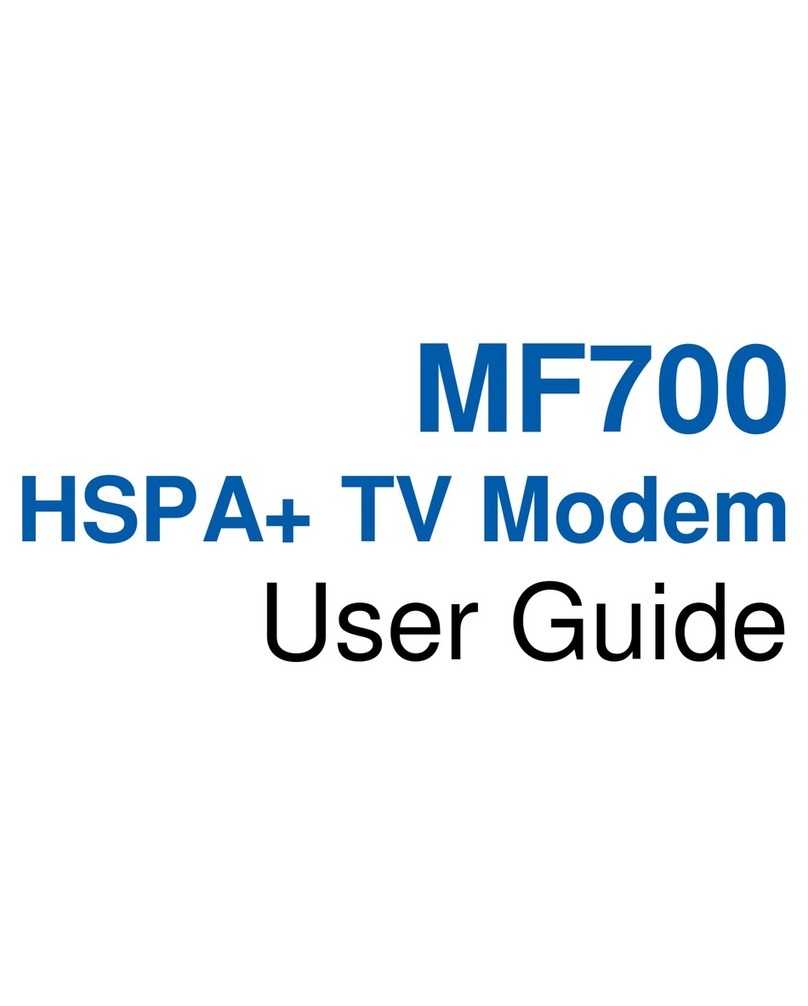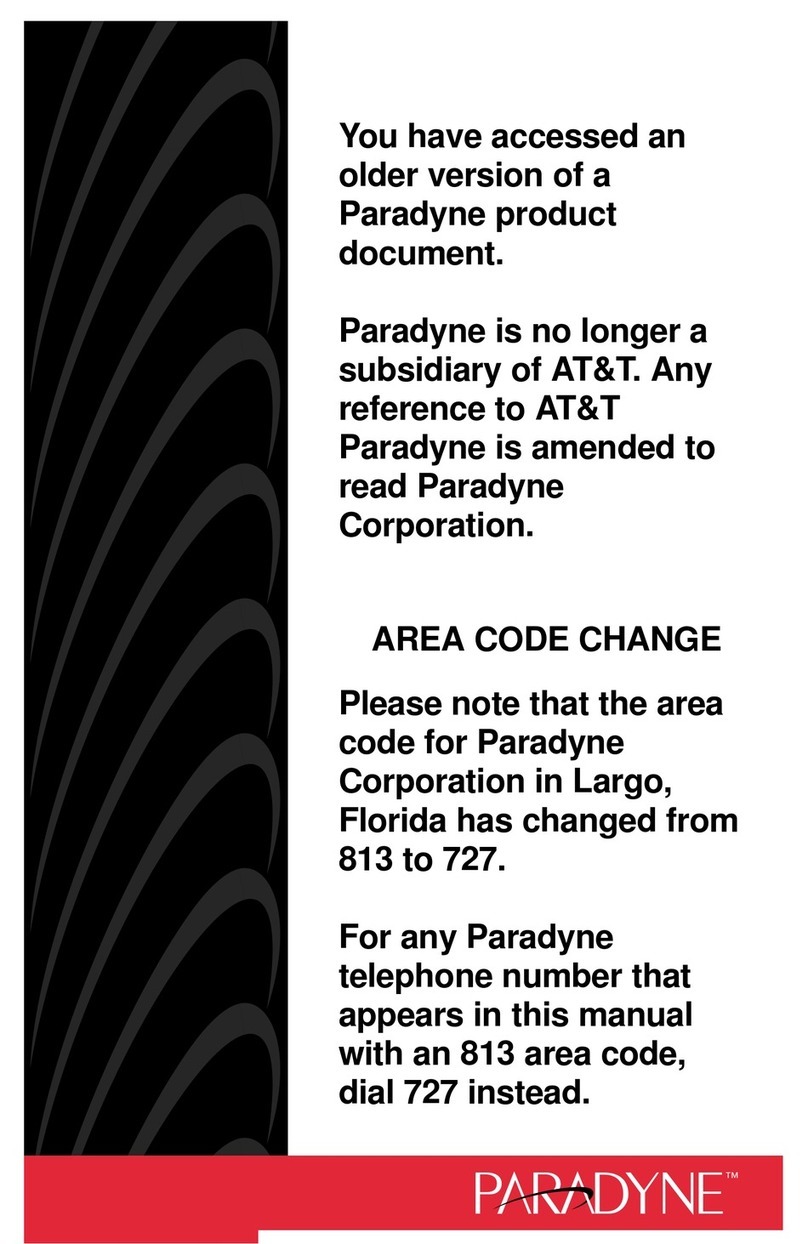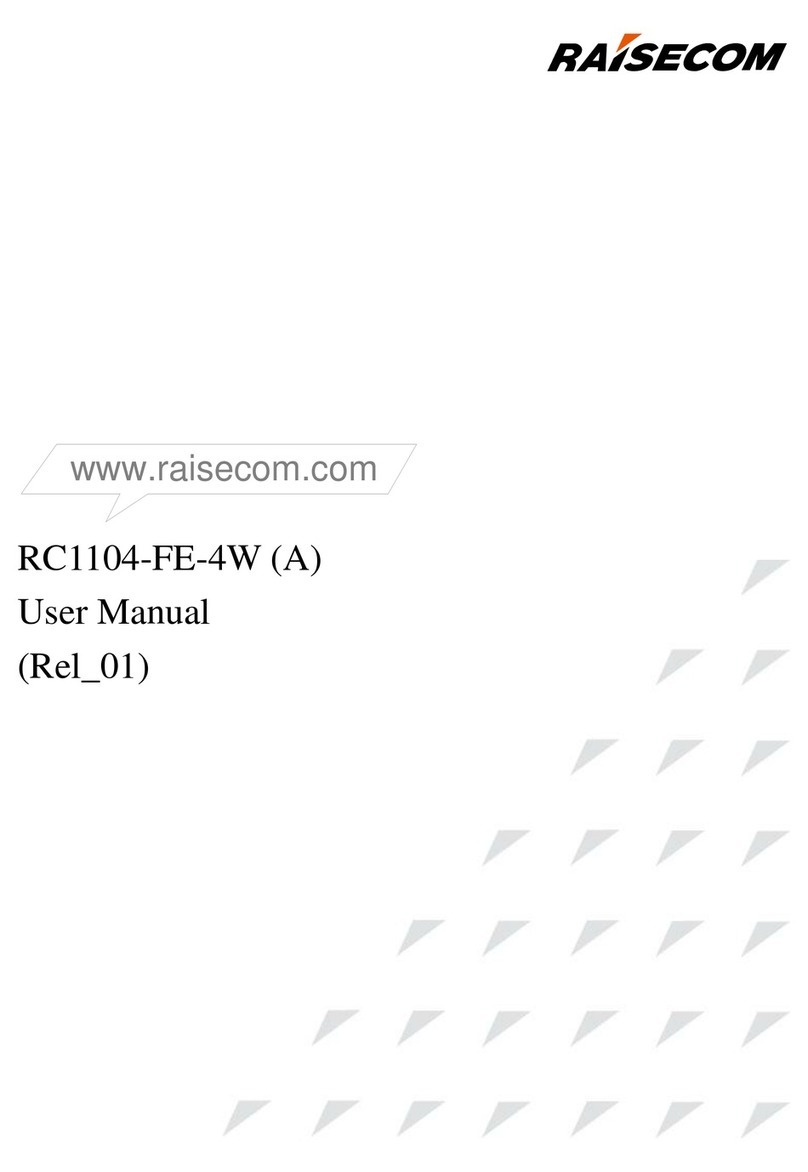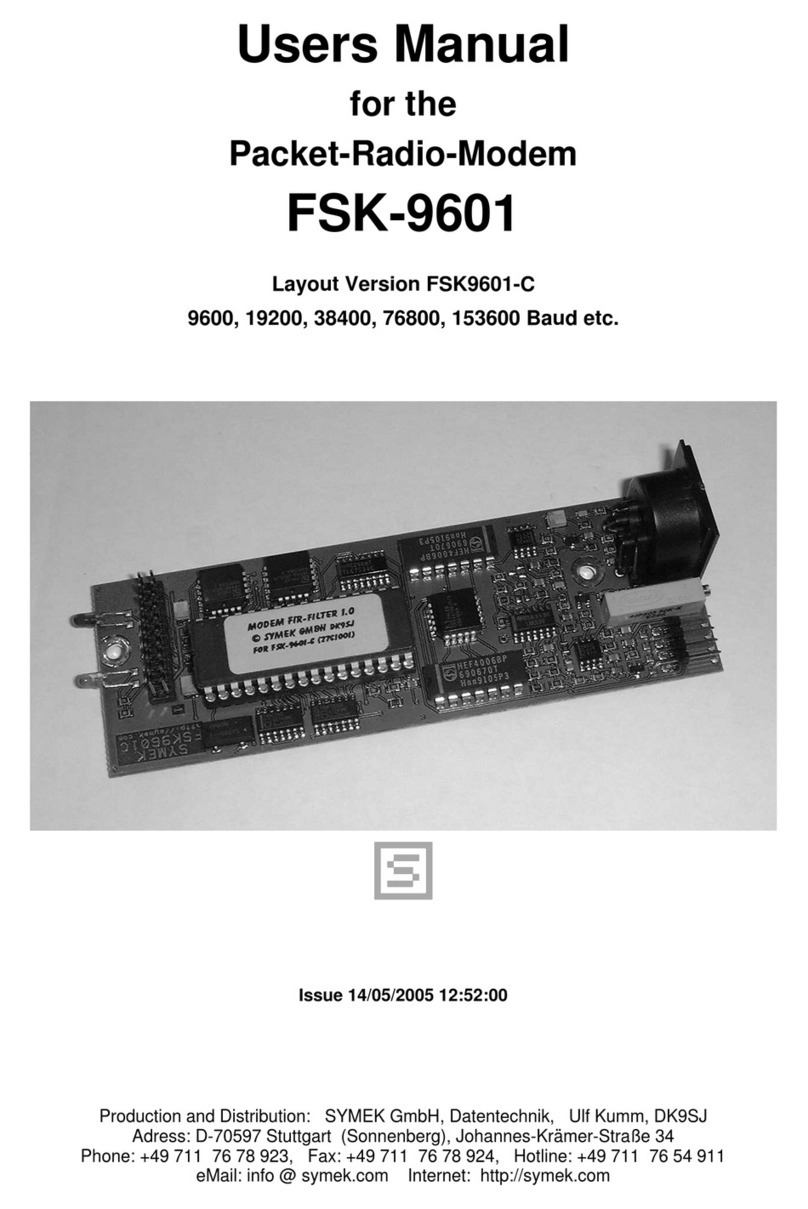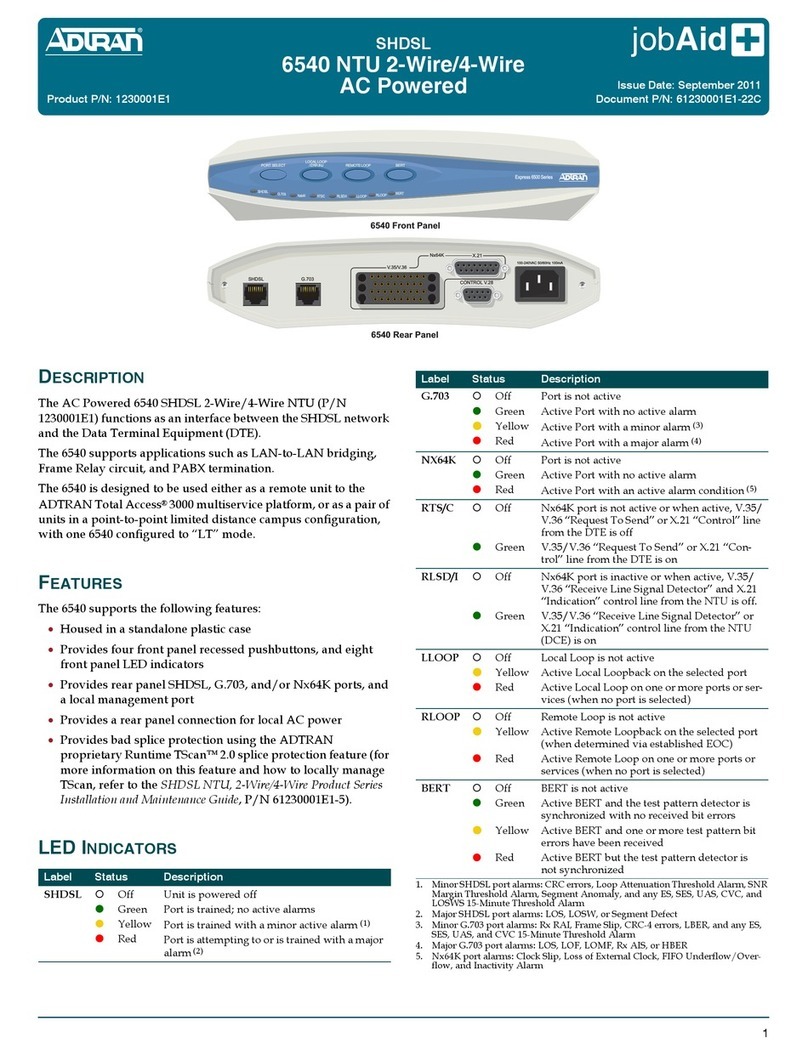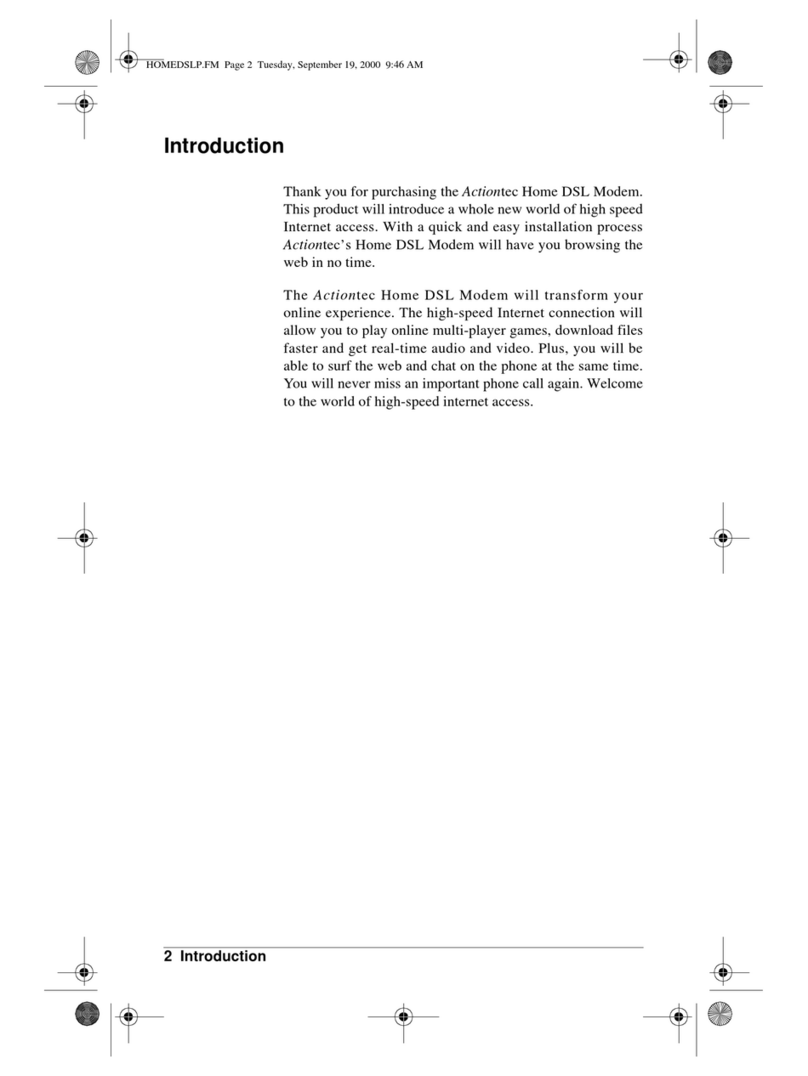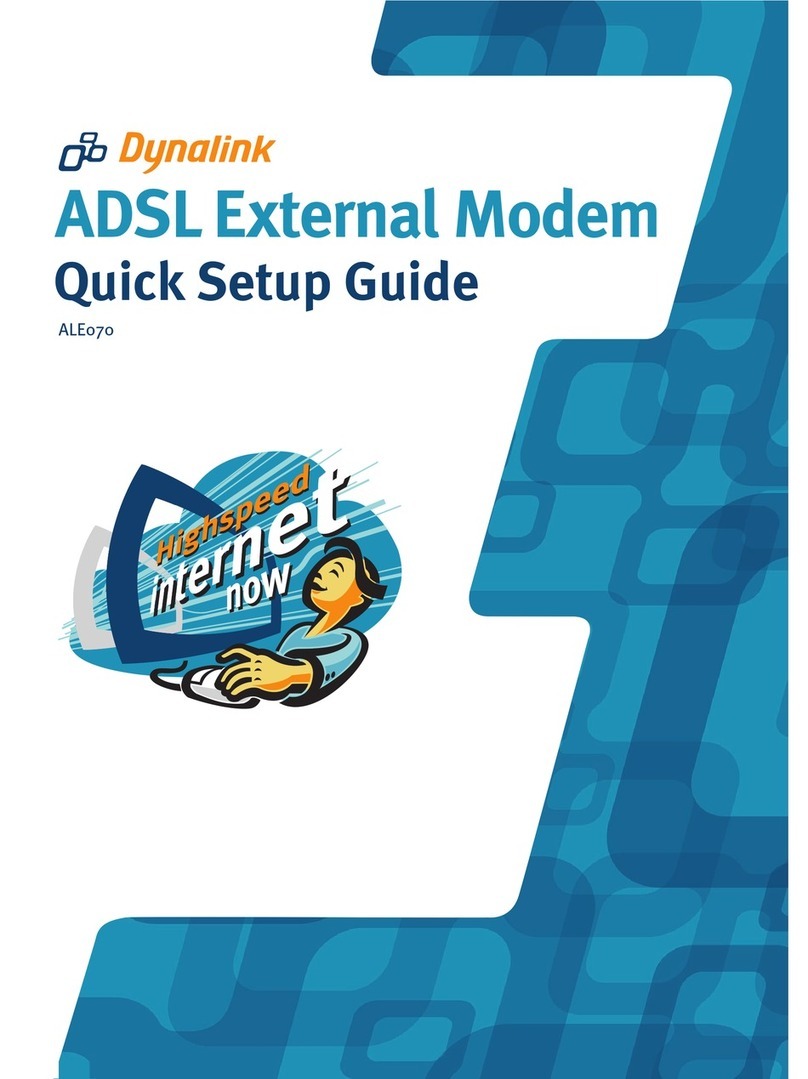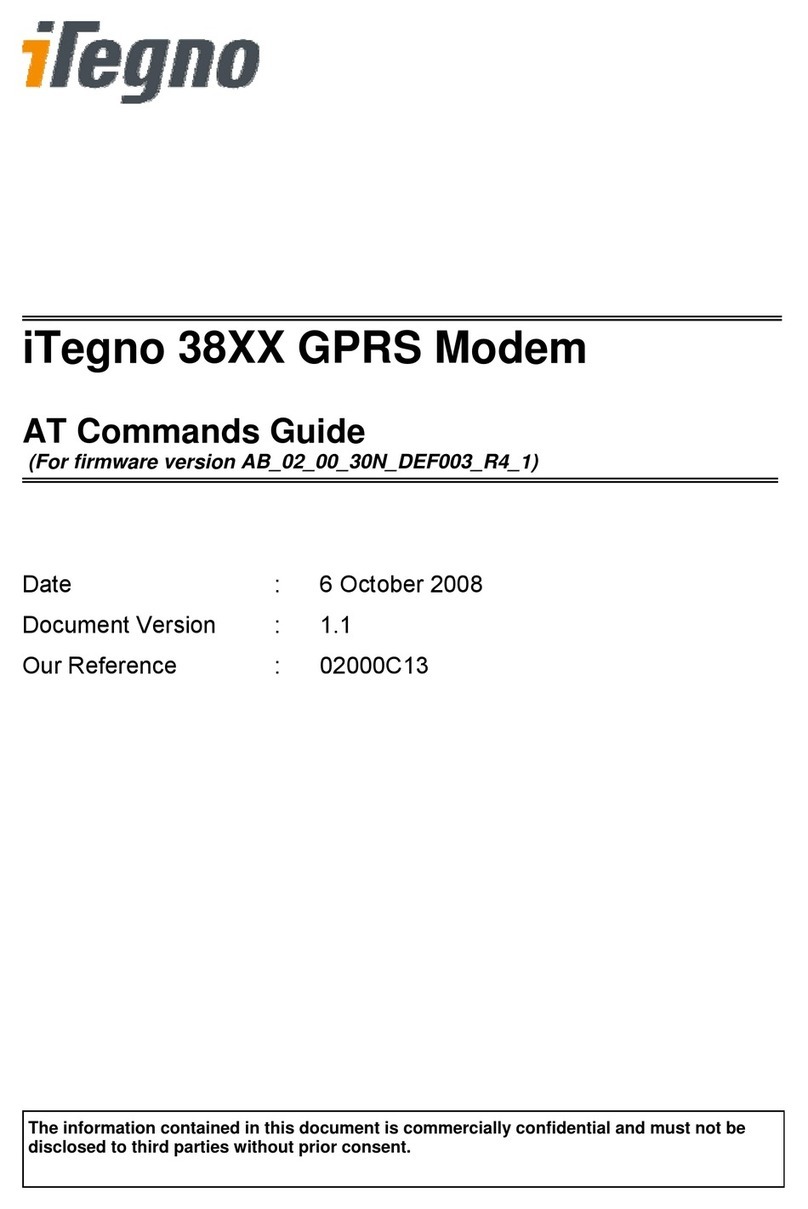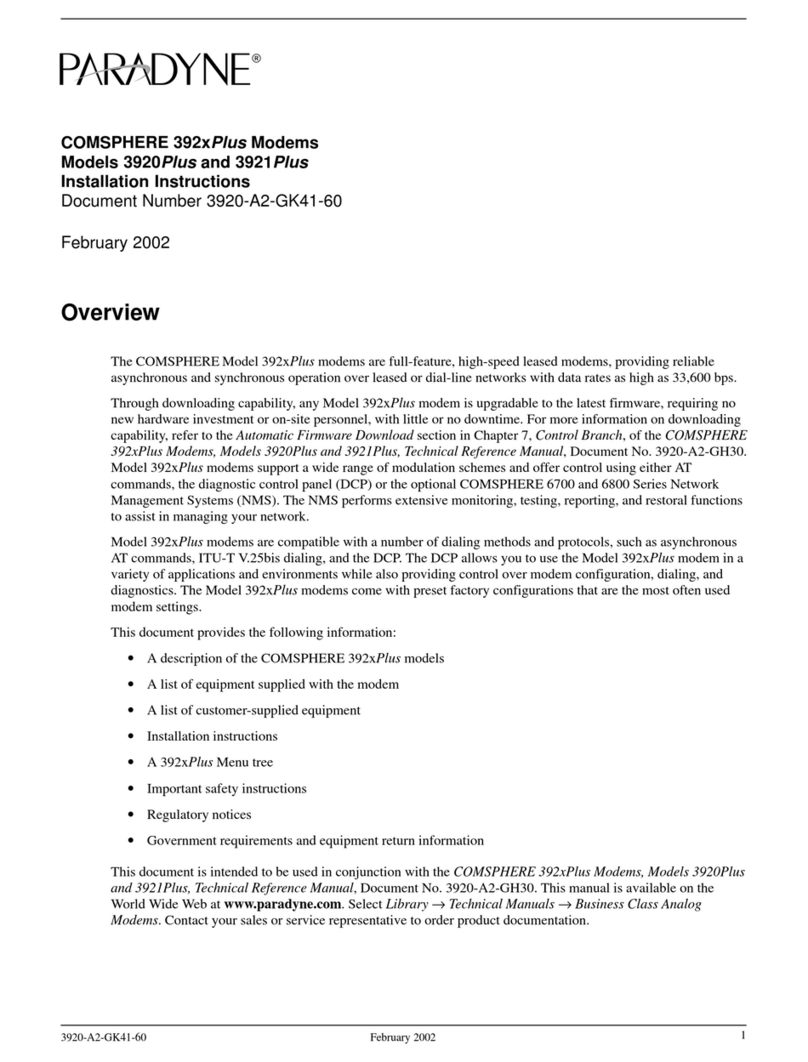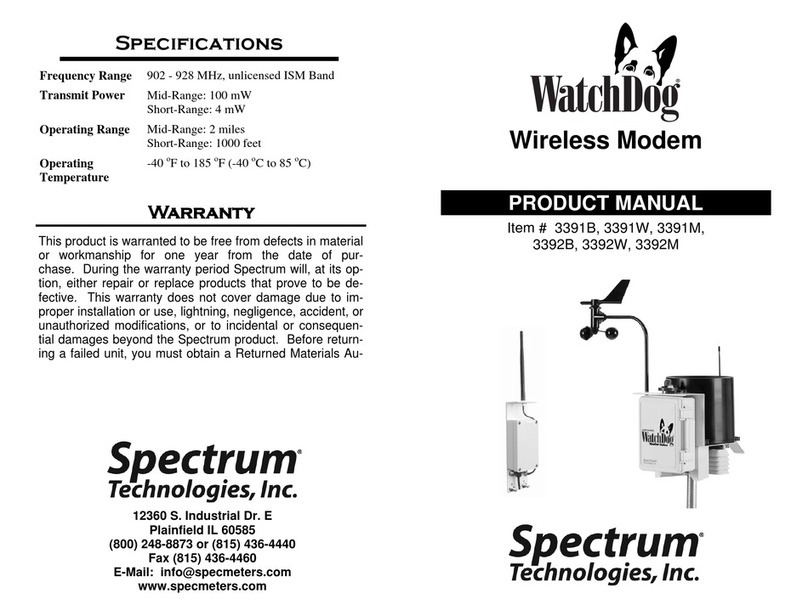MyTek MWL-6200D User manual

Wireless LAN USB
Adapter
USER’S MANUAL
VERSION 1.1
2008/02/28

This manual provides the necessary information for first -time users to successfully
install the Atheros network driver interface specification (NDIS) driver, for the purpose of
evaluating and / or operating the Atheros WLAN 11n ISM Band Dongle STA Reference Design
in a Microsoft Windows environment and the Atheros Client Utility (ACU) .
This guide describes the steps required to install NDIS drivers for the WLAN 11n ISM
Band Dongle in Windows 2000, Windows XP, Windows XP 64, Windows Vista, Windows Vista
64. This guide also includes the detailed instructions for configuring the network adapter to
interact with an access point (AP) in infrastructure mode. Read this before installing the
Atheros WLAN 11n ISM Band Dongle and NDIS driver in the targeted operating system (OS)
environment.
© All rights reserved.
All trade names are registered trademarks of respective manufacturers listed.
This manual may not be copied in any media or form without the written consent of original maker.

Information To User ..................................................…… .. I
1. Introduction .........................................................… .. 1
2. Wireless LAN Basics ................................................…… ..3
3. IP ADDRESS ..........................................................…… ..4
4. Install Driver/Utility ...............................................…… ..5
5. Wireless Network Conf iguration in Station Mode .................. 9
5.1 TRAY ICON ................................………… .……………………9
5.2 GENERAL CONNECTION SETTING .............................. 11
5.2.1 Current Status . . . ………………………………………………… 11
5.2.2 Profile Management ………………………………………… . 15
5.2.3 Diagnostics ……………………………………………………… ….17
5.3 SECURITY ...............................................…………… 19
5.3.1 WPA/WPA2 …………………………………………………………… ..19
5.3.2 802.1x ………………………………………………………………… .30
5.3.3 WPA Pass phrase ……………………………………………………… .30
5.3.4 Pre -Shared Key (Static WEP) …………………………………… 31
5.3.5 None ……………………………………………………………………… 31
5.4 JumpStart for Wireless …………………………………………………… ..31
6. Install VISTA Driver ............................................... ....…. 37
7. Technical Specifications ...........................................… .. 41
8. Troubleshooting ....................................................…… . 42
9. Glossary ..............................................................… . 43

INFORMATION TO USER
Federal Communication Commission Interference Statement
This equipment has been tested and found to comply with the limits
for a Class B digital device, pursuant to Part 15 of the FCC Rules. These
limits are designed to provide reasonable protection against harmful
interference in a residential installation.
This equipment generates, uses and can radiate radio frequency
energy and, if not installed and used in accordance with the instructions,
may cause harmful interference to radio communi cations. However, there
is no guarantee that interference will not occur in a particular
installation. If this equipment does cause harmful interference to radio or
television reception, which can be determined by turning the equipment
off and on, the user is encouraged to try to correct the interference by
one of the following measures:
* Reorient or relocate the receiving antenna.
* Increase the separation between the equipment and receiver.
* Connect the equipment into an outlet on a circuit different fr om
that to which the receiver is connected.
* Consult the dealer or an experienced radio/TV technician for help.
This device complies with Part 15 of the FCC Rules. Operation is
subject to the following two conditions: (1) This device may not cause
harmful interference, and (2) this device must accept any interference
received, including interference that may cause undesired operation.
FCC Caution: Any changes or modifications not expressly approved
by the party responsible for compliance could void the use r's authority to
operate this equipment.
IMPORTANT NOTE:
FCC Radiation Exposure Statement:
* This equipment complies with FCC radiation exposure limits set
forth for an uncontrolled environment. This equipment should be
installed and operated with minimum distance 20cm between the
radiator & your body.
* This transmitter must not be co -located or operating in conjunction
with any other antenna or transmitter.
i

REGULATORY INFORMATION
WLAN Mini USB Adapter must be installed and used in strict
accordance wit h the instructions. This device complies with the
following radio frequency and safety standards.
USA - Federal Communications Commission (FCC)
This device complies with Part 15 of FCC Rules. Operation is
subject to the following two conditions:
1. This device may not cause harmful interference.
2. This device must accept any interference that may cause undesired
operation.
Europe - R&TTE Directive
This device complies with the specifications listed below
EN 300 328 V1.6.1 (2004 -11)
EN 301 489 -1 V1.4.1 (20 02-08), EN 301 489 -17 V1.2.1 (2002 -08)
EN 60950-1: 2001
The channel identifiers, channel center frequencies, and regulatory domains
of each 22-MHz-wide channel are shown in following Table.
Regulatory Domains
Channel
Identifier
Center
Frequency
(MHZ)
Japan
ETSI
North
America
Israel
France
Mexico
1
2412
ˇ
ˇ
ˇ
2
2417
ˇ
ˇ
ˇ
3
2422
ˇ
ˇ
ˇ
ˇ
4
2427
ˇ
ˇ
ˇ
ˇ
5
2432
ˇ
ˇ
ˇ
ˇ
6
2437
ˇ
ˇ
ˇ
ˇ
7
2442
ˇ
ˇ
ˇ
ˇ
8
2447
ˇ
ˇ
ˇ
ˇ
9
2452
ˇ
ˇ
ˇ
ˇ
10
2457
ˇ
ˇ
ˇ
ˇ
ˇ
11
2462
ˇ
ˇ
ˇ
ˇ
ˇ
12
2467
ˇ
ˇ
ˇ
13
2472
ˇ
ˇ
ˇ
14
2484
ˇ
ii

1
Thank you for your purchase of the WLAN 11n ISM Band Dongle .
Featuring wireless technology, this wireless networking solution has
been designed for both large and small businesses, and it is scalable
so that you can easily add more users and new network features
depending on your business scale.
FEATURES
Support Microsoft Windows 2000 ,XP , Vista.
Indoor up to 100 meters, Outdoor up to 280 meters .
270/240/180/120/90/60/54 /48/36/30/24/22/18/12/11/6/5.5/2/1
Mbps selectable Data Rate and maximum of 300Mbps.
Support USB 2.0 interface.
64-bit, 128-bit or WEP, TKIP, AES.
2.400GHz ISM Frequency Band.
Modulation Method : BPSK/QPSK/16 -QAM/64-QAM
Spread Spectrum :
IEEE 802.11b : DSSS (Direct Sequence Spread Spectrum).
IEEE 802.11g / n: OFDM (Orthogonal Frequency Division Multiplexing).
Easy operation and setting up.
SYSTEM REQUIREMENTS
Windows System : Windows 2000 , XP , Vista
PCs must have a device driver installed . It allows you to communicate
with WLAN Mini USB Adapter.

2
BEFORE YOU START
1. Confirm Box Contents
CONNECTING YOUR WLAN USB ADAPTER TO PC
Quick Start Guide
Connect your WLAN USB dongle to
your PC.
Install driver.
GETTING TO KNOW WIRELESS LAN USB ADAPTER
LED
LED turns on when POWER is applied to the WLAN Mini USB Adapter.
LED is blinking when PC is sending data through WLAN Mini USB Adapter.

3
Wireless LAN network defined by IEEE 802.11 n/b/g standard committee
could be configured as :
Ad Hoc wireless LAN, or
Infrastructure wireless LAN.
Ad Hoc network is a group of PCs installed with wireless LAN cards, this
group of PCs is called a BSS (Basic Service Set). PCs in this group can use
their wireless LAN cards to comm unicate with each other, but can not
connect to the Internet.
Ad Hoc Wireless Network Infrastructure Wireless Network
The most obvious difference between Infrastructure wireless network
and Ad Hoc wireless network is that the PCs in Infrastructu re wireless
network can access the resource in the Internet through Access Point.
Depending on your requirement, you can easily set up your PC’s
network to be a “ Ad Hoc” or “Infrastructure ” wireless network. Generally
speaking, if in your network, there is an Access Point in it, we recommend
you to set your network as an “ Infrastructure ”, so it can connect to
the Internet.

4
To use the WLAN Mini USB Adapter with a computing device, the WLAN
Mini USB Adapter must be equipped with an USB 1.1 or 2.0 In terface. All
drivers and supporting software for the WLAN Mini USB Adapter must be
installed and configured first.
Ask your system administrator for the following information, which you
may need to provide during driver installation :
using a DHCP server.
Any computer on a network is identified by a unique network address.
There are two methods to assign a network address to a computer on a
TCP/IP network :
In network with static IP addressing, the netwo rk administrator manually
assigns an IP address to each computer. Once a static IP address is
assigned, a computer uses the same IP address every time it reboots and
logs on to the network. You may manually change the IP address in the
Network Properties d ialog box. Network using static IP address is easy to
set up and do not require additional network management software.
In network with dynamic IP addressing, a DHCP server in the network
dynamically assigns IP addresses to all clients every time they log on to
the network. Network using dynamic IP address requires setting up and
running a DHCP Server.

5
The installation driver CD will automatically activate the autorun
installation program after you insert the disk into your CD drive.
Step 1 :
Insert the installation driver
CD into your CD-ROM, chose
your language and click Next to
continue.
Step 2 :
Click Next to continue.

6
Step 3 :
Choose accept and click Next to
continue.
Step 4 :
Choose the installation type. To
install the client utilities and
driver, select the appropriate
button and click Next.
Step 5 :
Insert WLAN USB adapter
into USB port and click OK to
continue.

7
Step 6 :
Click Next to install at the
designated folder. Or, click
“Browse” to select different
folder.
Step 7 :
Click Next to continue.
Step 8 :
If you have multiple computers to
access, choose SSO(Single sign on)
feature set. Or you can choose “Do
not install SSO feature set ” and
Click Next to continue.

8
Step 9 :
Start copying files until it finishes the
installation.
Step 10 :
Click Finish to complete
installation.

9
WLAN USB Adapter uses its own management software. All functions
controlled by users are provi ded by this application. When you insert the
WLAN USB Adapter into the USB port of your PC, a new icon should
appear in the Windows System Tray automatically.
5.1 TRAY ICON
The tray icon appears at the bottom of the screen, and shows the signal
strength using colors and the received signal strength indication (RSSI).
Hold the mouse cursor over the tray icon to display the current configuration
profile name and association, as well as transmit and receive speed and the
wireless adapter name and IP add ress.
Right-click on the tray icon to:
Help
Open the online help.
Open Atheros Client
Utility
Launch the Atheros Client Utility
(ACU). Use the ACU to configur e the
profile or view status and statistics
information.
Client Managed Test
Run the Client Managed Test Utility.

10
Preferences
Set the startup options and menu options for
the ACU. Check whether the program
should start automatically when Windows
starts, and check the menu items that should
appear on the popup menu.
Enable/Disable Radio
Enable or disable the RF Signal.
Manual LEAP Login
Log in to LEAP manually, if LEAP is set to
manually prompt for user name and
password on each login.
Reauthenticate
Reauthenticate to the access point.
Select Profile
Click a configuration profile name to switc h
to it. If no configuration profile exists for a
connection, add a profile first.
Show Connection Status
Display the Connection Status
window. This window displays
information about the connection:
Active Profile
Displays the name of the
active configuration profile.
Auto Profile
Selection
Shows whether auto profile
selection is enabled.
Connection
Status
Displays whether the
adapter is connected to a
wireless network.
Link Quality
Lists the quality of the link
connection.
SSID
Displays the SSID of the
associated network.
Access Point
Name
Shows the name of the
access point the wireless
adapter is connected to.
Access Point
IPAddress
Shows the IP address of the
access point the wireless
adapter is connected to.
Current
Receive Rate
Shows the current receive
rate in Mbps.

11
Current
Transmit Rate
Shows the current transmit
rate in Mbps.
Client
Adapter IP
Address
Displays the IP address of
the wireless adapter.
Exit
Exit the Atheros Client Utility application.
The colors are defined as follows:
Color
Quality
RSSI*
Green
Excellent
20 dB +
Green
Good
10-20 dB +
Yellow
Poor
5-10 dB
Red
Poor
< 5 dB
Gray
No Connection
No Connection
*Received signal strength indication RSSI. Displayed in dB or percentage.
Enable or disable the tray icon in the Action menu.
5.2 GENERAL CONNECTION SETTING
5.2.1 Current Status
The Current Status tab contains
general information about the
program and its operations. The
Current Status tab does not
require any configuration.
The following table describes the items found on the Current Status screen.

12
Profile Name
The name of the current selected configuration
profile. Set up the configuration name on the
General tab.
Link Status
Shows whether the station is associated to the
wireless network.
Wireless Mode
Displays the wireless mode. Configure the
wireless mode on the Advanced tab.
IPAddress
Displays the computer's IP address.
Network Type
The type of network the station is connected
to. The options include:
Infrastructure (access point)
AdHoc
Configure the network type on the Advanced tab.
Current
Channel
Shows the currently connected channel.
Control
Channel
Shows the control channel. Available for 802.11n
devices only.
Extension
Channel
Shows the extension channel. Displayed only ifthe
STA is connected in a 40 MHz channel. Available
for 802.11n devices only.
Server Based
Authentication
Shows whether server based authentication is used.
Data
Encryption
Displays the encryption type the driver is
using. Configure the encryption type on the
Security tab.
Signal Strength
Shows the strength of the signal.
Click the Advanced button to see the advanced status diagnostics.
The following table describes the items found on the Advanced Status screen.
Network Name
Displays the wireless network name.

13
(SSID)
Configure the network name on theGeneral tab.
Server Based
Authentication
Shows whether server based authentication is used.
Data
Encryption
Displays the encryption type the driver is
using. Configure the encryption type on theSecurity
tab.
Authentication
Type
Displays the authentication mode.
Configure the authentication mode on the General tab.
Message
Integrity Check
Shows whether MICis enabled. MIC prevents bit-flip
attacks on encrypted packets.
Associated AP
Name
Displays the name of the access point the wireless
adapter is associated to.
Associated AP
IP Address
Shows the IP address of the access point the wireless
adapter is associated to.
Associated AP
MAC Address
Displays the MAC address of the access point the
wireless adapter is associated to.
11n MIMO
Power Save
Shows theMIMO power save mode status. Available
for 802.11n devices only.
Power Save
Mode
Shows the power save mode. Power management is
disabled in ad hoc mode.
Configure the power save mode on theAdvanced tab.
Current Power
Level
Displays thetransmit power level rate in mW.
Configure the transmit power level on theAdvanced
tab.
Available
Power Levels
Shows the 5 GHz and/or 2.4 GHz available power
levels.
Current Signal
Strength
Shows the current signal strength in dBm.
Current Noise
Level
Displays the current noise level in dBm.
Up Time
Shows how long the client adapter has been receiving
power (in hours:minutes:seconds). If the adapter runs
for more than 24 hours, the display shows in
days:hours:minutes:seconds.

14
802.11b
Preamble
Displays the802.11b preamble format.
Configure the preamble format on theAdvanced tab.
Current
Receive Rate
Shows the current receive rate in Mbps.
Current
Transmit Rate
Displays the current transmit rate in Mbps.
Channel
Shows the currently connected channel.
Control
Channel
Shows the current control channel. Available for
802.11n devices only.
Extension
Channel
Shows the extension channel. Displayed only if the
STA is connected in a 40 MHz channel. Available for
802.11n devices only.
Frequency
Displays frequency the station is using.
Control
Frequency
Displays control frequency the station is using.
Available for 802.11n devices only.
Extension
Frequency
Displays extension frequency the station is using.
Available for 802.11n devices only.
Channel Set
Shows the current channel set.
Channel Width
Shows the channel width. Available for 802.11n devices
only.
QoS
The type of quality of service that is currently being
used by your client adapter. QoS on wireless LANS
(WLAN) provides prioritization of traffic from the
access point over the WLAN based on traffic
classification.
A value of None represents that the WMM standard
QoS is not enabled. A value of WMM represents that a
component of the IEEE 802.11e WLAN standard for
QoS is enabled.

15
5.2.2 Profile Management
Configure the wireless network
adapter (wireless card) from the
Profile Management tab of the
Atheros Client Utility.
a. Create or Modify a Configuration Profile
To add a new configuration profile, click New on the Profile Management tab.
To modify a configuration profile, select the configuration from the Profile
list and click the Modify button.
To configure a profile for ad hoc or access point (infrastructure) mode, edit
the Network Type field on the Advanced tab.
Note that the ACU only allows the creation of 16 configuration
profiles. After the creation of 16 profiles , clicking the New button displays
an error message. Remove an old profile or modify an existing profile for a
new use.
b. Remove a Configuration Profile
1. Go to the Profile Management tab.
2. Select the profile to remove from the list of configuration profi les.
3. Click the Remove button.
c. Activate a Configuration Profile
1. To switch to a different profile, go to the Profile Management tab.
2. Click on the profile name in the Profile List.
3. Click the Activate button.
Table of contents