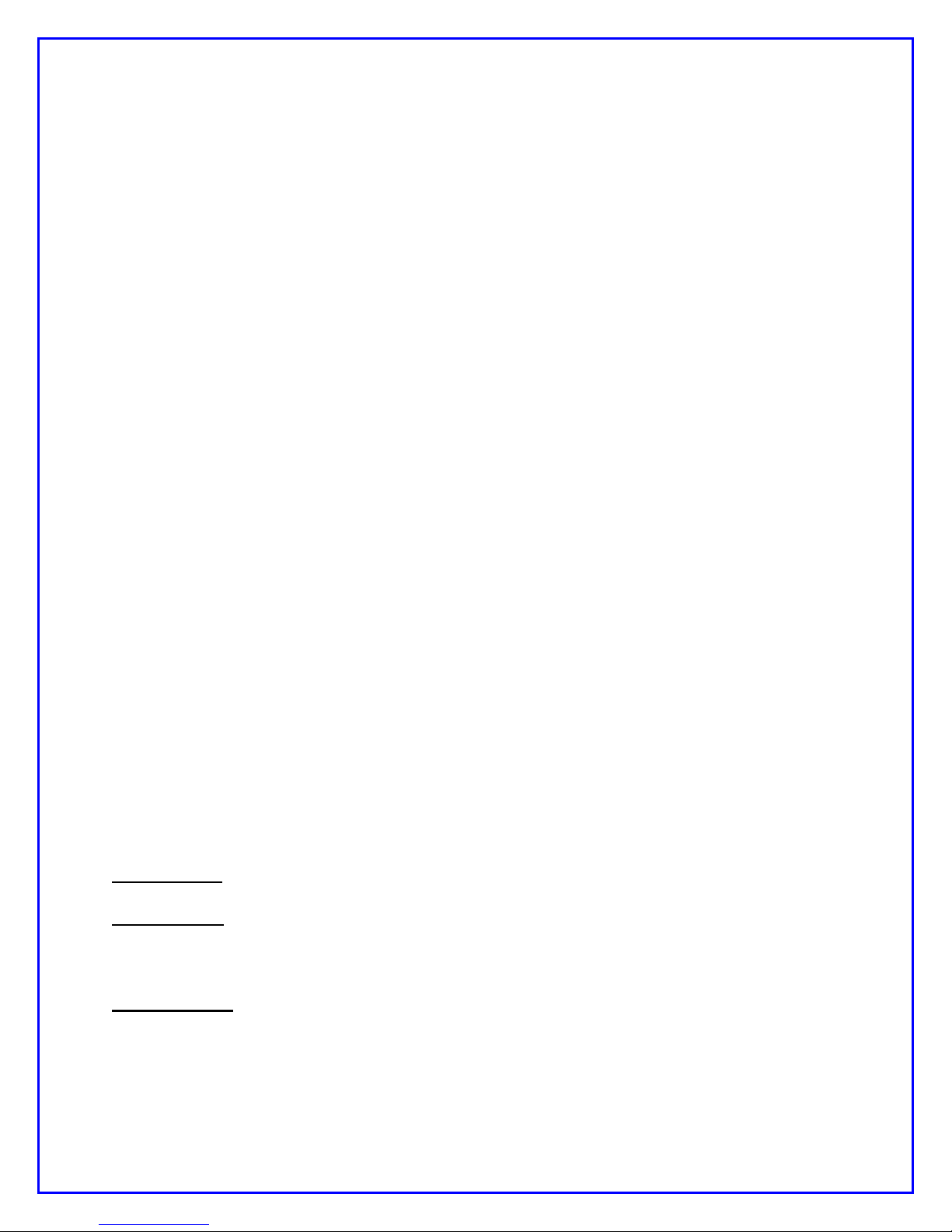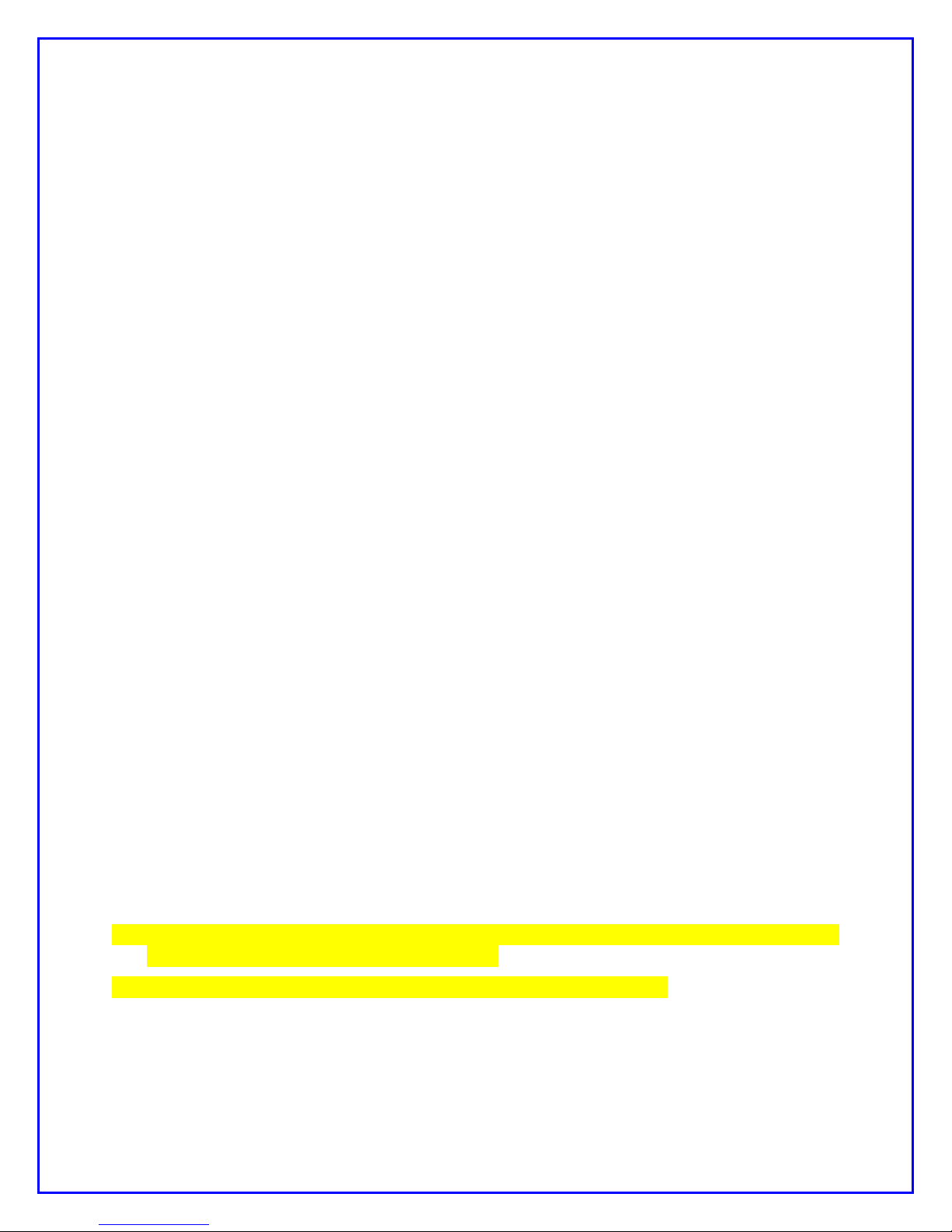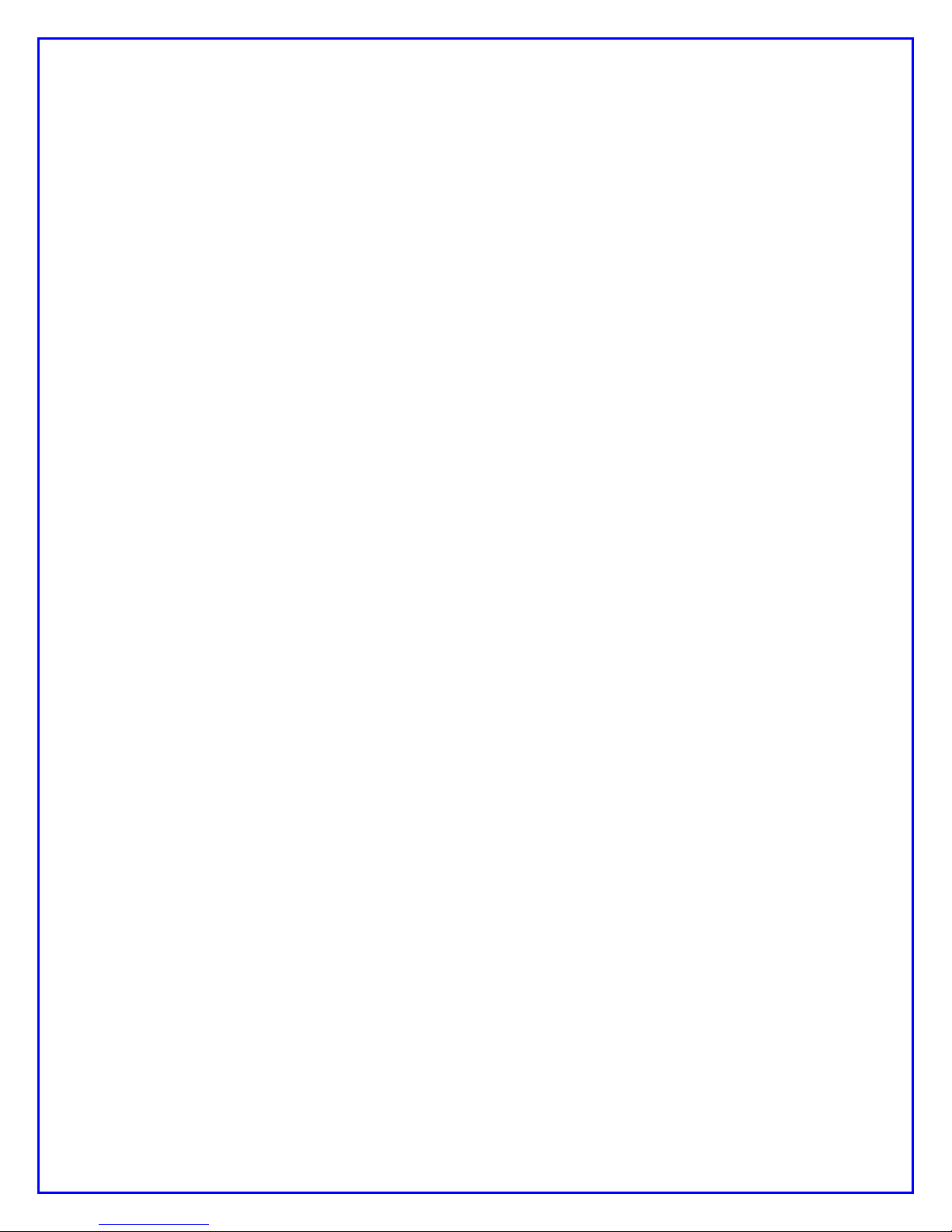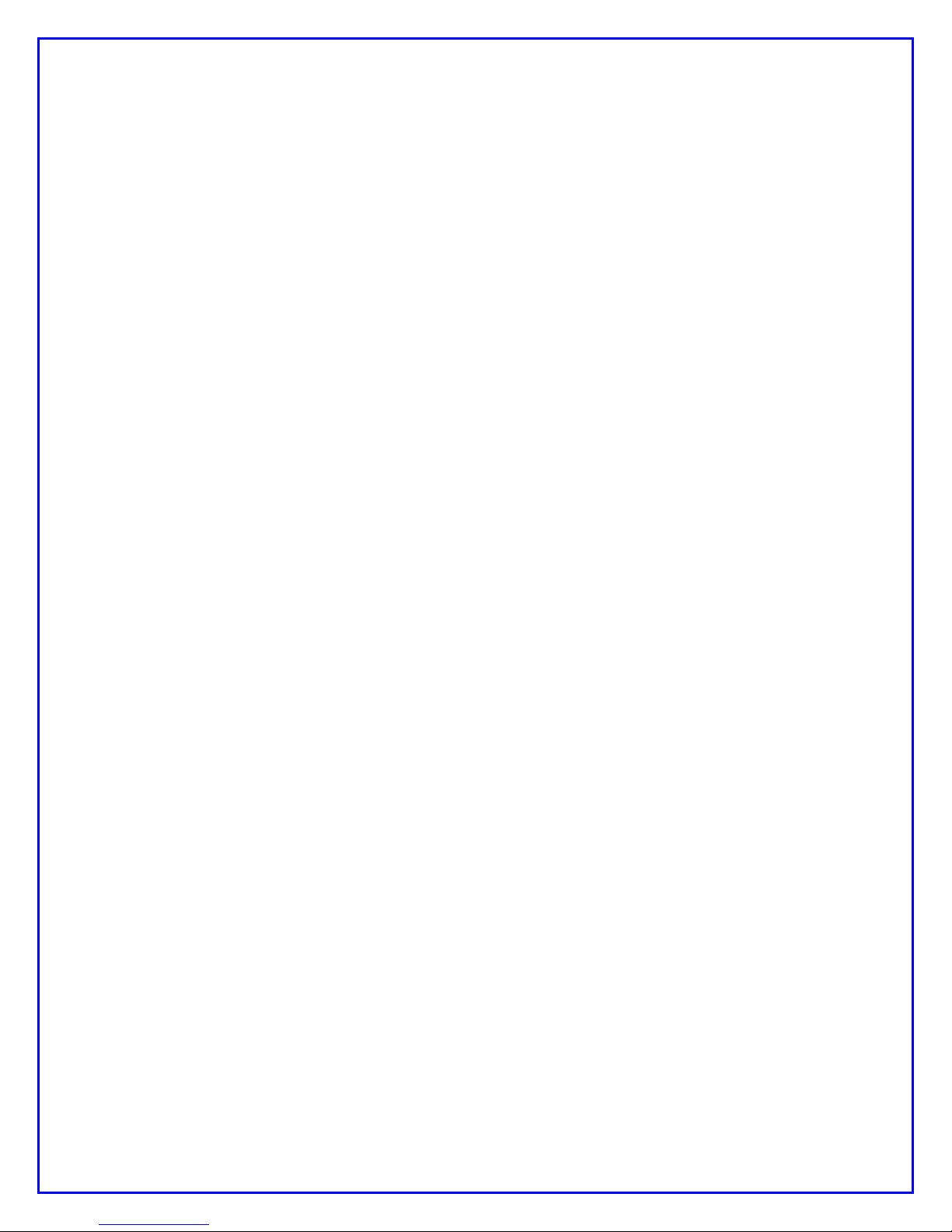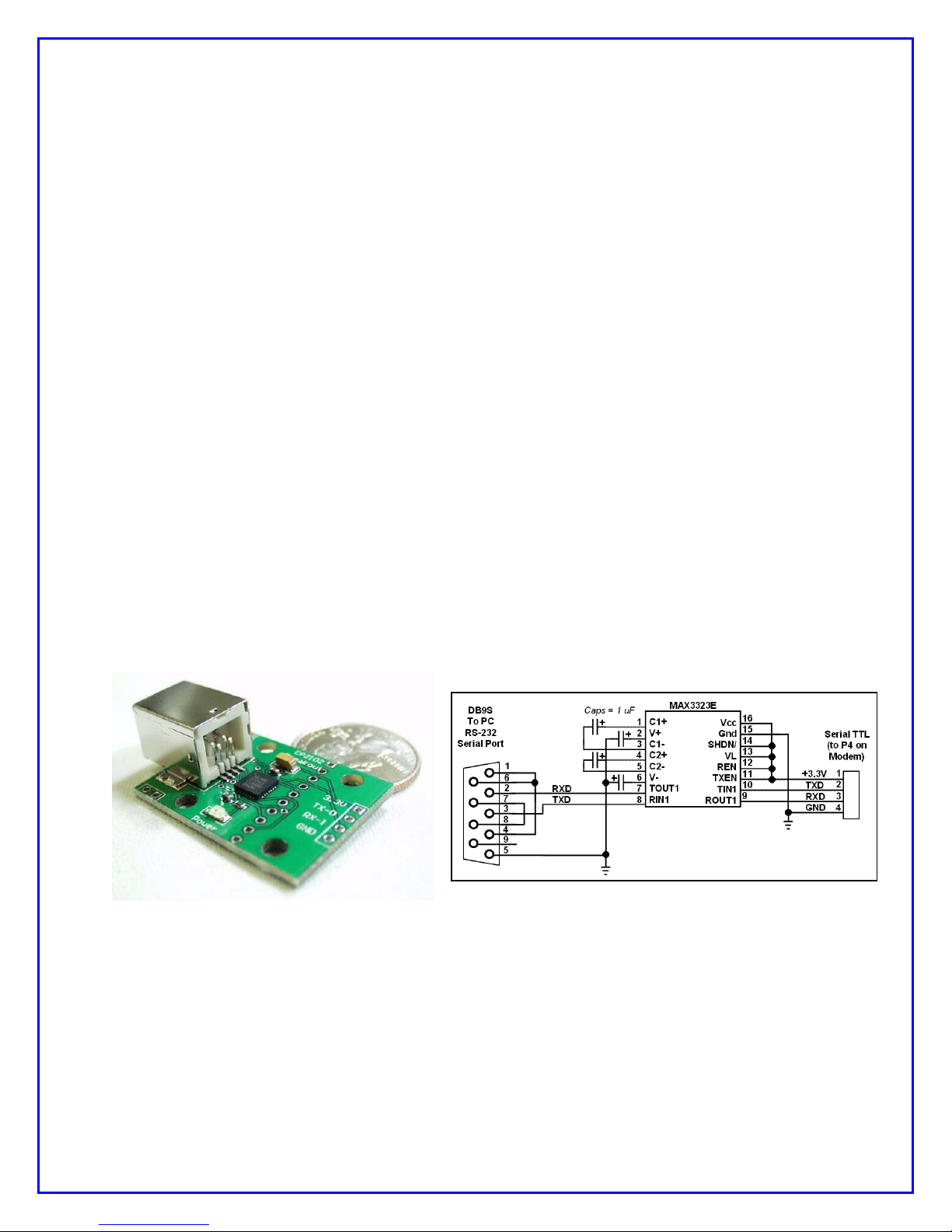NUE-PSK Digital Modem Operator’s Manual, ver 1.30c 6 Copyright 2008, American QRP Club
7) Operation
Once you have the cable between the modem and the rig connected, keyboard
attached, and power available, you are ready to operate PSK. But first, some additional
setup may also be desired, as described next.
Turn on the modem. If the cabling between the rig and modem is wired correctly, you
should see evidence of signals and/or noise on the top half of the display (the spectrum
area). Tune your rig to one of the PSK sub-bands. These are typically 70 to 74 kHz
above the lower band edge on 40 and 20 meters. If there is PSK activity on the band,
you should see peaks on the graphic display. The horizontal location of the peaks
corresponds to the audio frequency of each signal relative to the tuned frequency of the
rig. For example, if the rig is tuned to 14070kHz, the display shows audio frequencies
from 500Hz to 2500Hz, or actual RF frequencies from 14070.5 to 14072.5 kHz.
Now for the fun ... tuning! Turn the encoder clockwise, or counterclockwise, to move
the cursor to a higher, or lower frequency. (The cursor is the small triangular icon just
below the spectrum display.) The audio frequency is displayed when turning the
encoder. Try to align the cursor with one of the peaks on the display. Don’t worry if it is
not exactly aligned. Once close to the peak, stop turning the encoder. The modem now
attempts to “lock” onto the signal and fine-tune the frequency if needed. If the modem is
able to lock onto a PSK signal, it will very shortly begin decoding the signal, and then
display characters on the screen. The time it takes for decoded characters to appear
depends on the ability of the modem to estimate the center frequency of the incoming
signal, and the signal to noise ratio. Tuning can also be done with the arrow keys on
the keyboard. The right and left arrow keys provide finer tuning, while the up and down
arrow keys provide faster tuning. The tuning rate of the encoder on the modem can
also be selected from a menu setting. Note: When tuning in receive mode, the spectral
display is frozen - this is intentional.
Now on to setup for transmission. If you have a dummy load for your rig, connect it
now.
Since PSK signals generated by the modem contain simultaneous multiple frequencies
(over a very narrow bandwidth), it is imperative that the audio output from the modem
not overdrive the input to the rig, or very poor signal quality will result. To facilitate
setting the audio drive to the rig, a potentiometer on the modem may be used to adjust
the level. In addition, the modem includes provision for “measuring” the position of the
potentiometer, so that it can be easily reset to the same setting in the future. More on
this later.
We have found that the best way to set up for PSK operation is to initially set up the
transceiver for normal SSB operation, including whatever power setting you usually
employ. For example, if you have a 100 watt PEP rig, set it up for 100 watts on SSB.
Switch to Digital mode (if your rig provides that option, otherwise retain the SSB mode).
Then press F8 on the keyboard. This places the modem in the TUNE state, which is
denoted by “TUNE” at the top left of the display. The modem is now generating a
continuous tone, which is fed to the audio input of the rig. The PTT signal from the