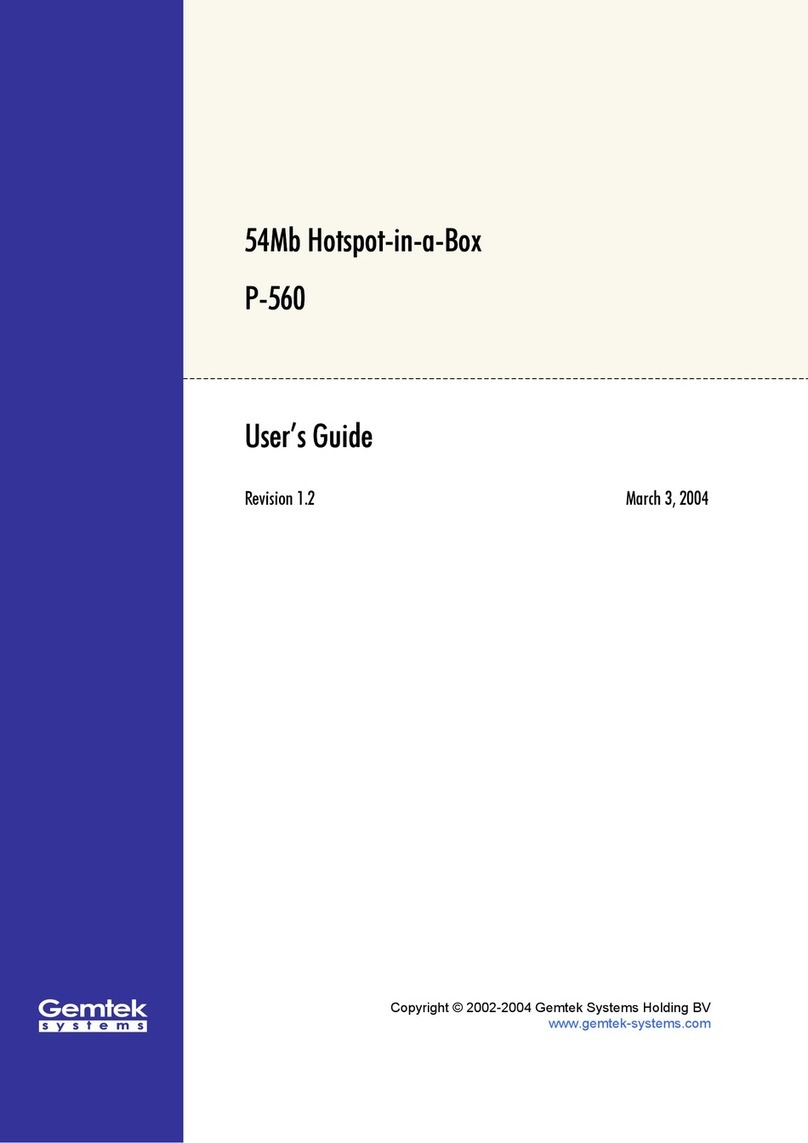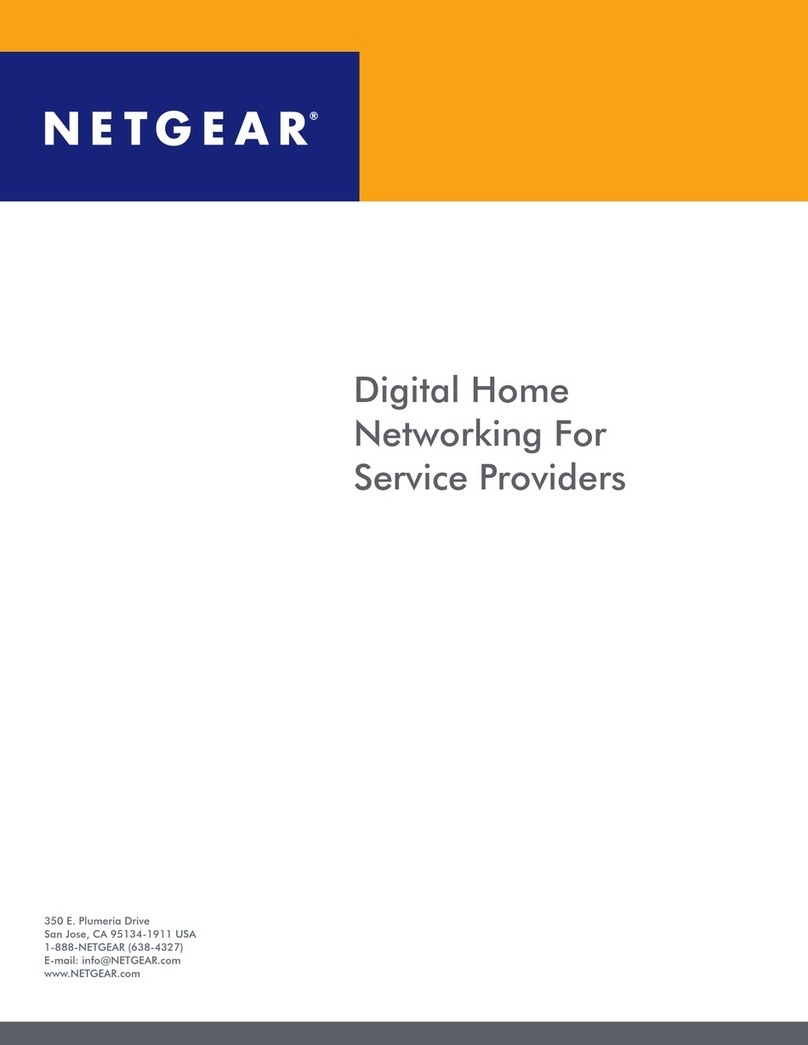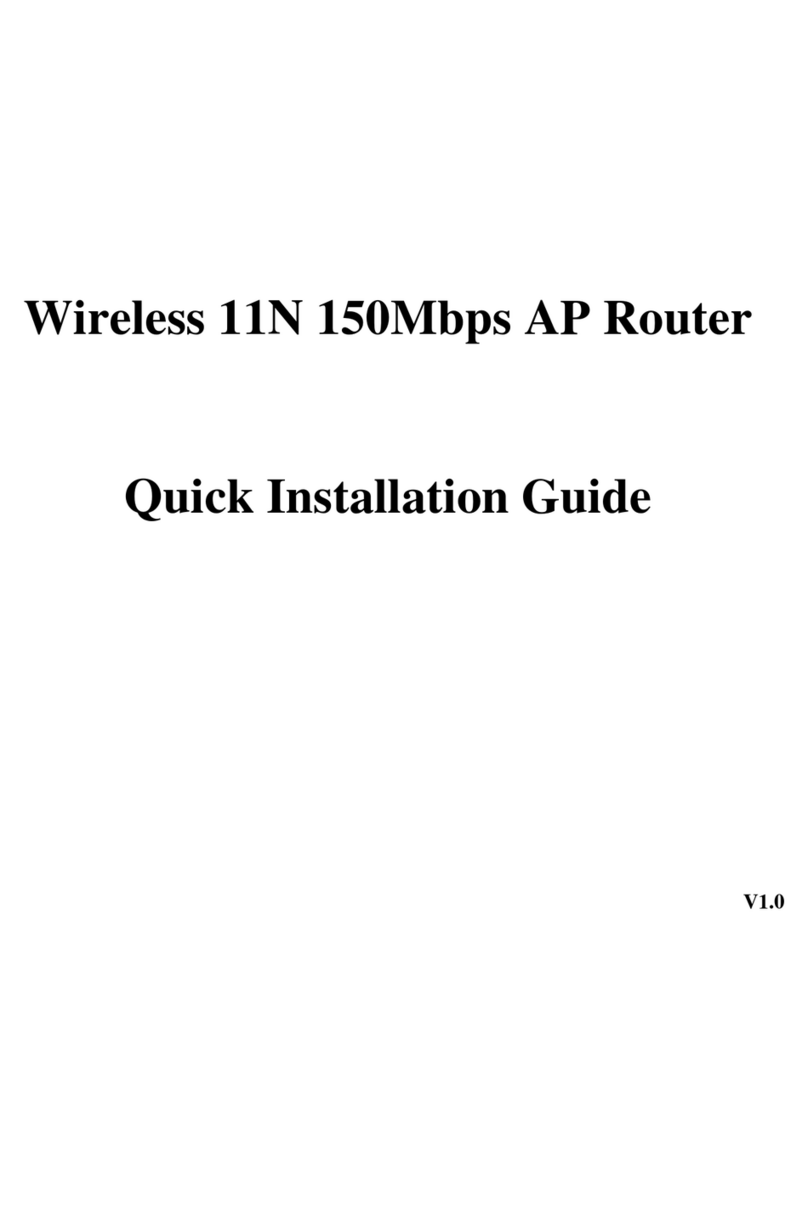MyTek MWA-6212U User manual

User’s Manual
Version: 1.2
Wireless LAN Broadband Router

Trademarks
Copyright @2012
Contents are subject to change without notice.
All trademarks belong to their respective proprietors.
Copyright Statement
THIS DOCUMENT CONTAINS OF PROPRIETARY TECHNICAL INFORMATION THAT IS THE PROPERTY OF
THIS COMPANY. AND NO PART OF THIS DOCUMENTATION MAY BE REPRODUCED, STORED IN ARETRIEVAL
SYSTEM OR TRANSMITTED IN ANY FORM OR BY ANY MEANS, ELECTRICAL OR MECHANICAL, BY
PHOTOCOPYING, RECORDING, OR OTHERWISE, WITHOUT THE PRIOR WRITTEN CONSENT OF THIS
COMPANY.
Federal Communication Commission Interference Statement
This equipment has been tested and found to comply with the limits for a Class B digital device, pursuant to Part 15 of
the FCC Rules. These limits are designed to provide reasonable protection against harmful interference in a residential
installation. This equipment generates, uses and can radiate radio frequency energy and, if not installed and used in
accordance with the instructions, may cause harmful interference to radio communications. However, there is no
guarantee that interference will not occur in a particular installation. If this equipment does cause harmful interference
to radio or television reception, which can be determined by turning the equipment off and on, the user is encouraged to
try to correct the interference by one of the following measures:
- Reorient or relocate the receiving antenna.
- Increase the separation between the equipment and receiver.
- Connect the equipment into an outlet on a circuit different from that to which the receiver is connected.
- Consult the dealer or an experienced radio/TV technician for help.
This device complies with Part 15 of the FCC Rules. Operation is subject to the following two conditions: (1) This device
may not cause harmful interference, and (2) this device must accept any interference received, including interference
that may cause undesired operation.
FCC Caution: Any changes or modifications not expressly approved by the party responsible for compliance could void
the user's authority to operate this equipment.
IMPORTANT NOTE:
FCC Radiation Exposure Statement:
This equipment complies with FCC radiation exposure limits set forth for an uncontrolled environment. This equipment
should be installed and operated with minimum distance 20cm between the radiator & your body.
This transmitter must not be co-located or operating in conjunction with any other antenna or transmitter.

USER’S MANUAL OF WLAN BROADBAND ROUTER Version: 1.2
i
Table of Contents
REVISION HISTORY .....................................................................................................................I
TERMINOLOGY...........................................................................................................................II
1INTRODUCTION.................................................................................................................... 1
1.1 PACKAGE CONTENTS ............................................................................................................ 1
1.2 PRODUCT FEATURES ............................................................................................................ 1
1.3 PANEL DESCRIPTION (2TX2R).............................................................................................. 3
2INSTALLATION ..................................................................................................................... 5
2.1 HARDWARE INSTALLATION .................................................................................................. 5
2.2 SOFTWARE INSTALLATION.................................................................................................... 6
3SOFTWARE CONFIGURATION ......................................................................................... 7
3.1 PREPARE YOUR PC TO CONFIGURE THE WLAN BROADBAND ROUTER ................................ 7
3.2 CONNECT TO THE WLAN BROADBAND ROUTER ................................................................. 9
3.3 MANAGEMENT AND CONFIGURATION ON THE WLAN BROADBAND ROUTER....................... 9
3.3.1 Status.......................................................................................................................... 9
3.3.2 Setup Wizard............................................................................................................ 12
I Operation Mode....................................................................................................... 12
II Time Zone Setting.................................................................................................... 12
III LAN Interface Setup................................................................................................ 13
IV WAN Interface Setup............................................................................................... 14
V Wireless Basic Settings............................................................................................ 14
VI Wireless Security Setup ........................................................................................... 15
3.3.3 Operation Mode....................................................................................................... 15
3.3.4 Wireless - Basic Settings.......................................................................................... 16
3.3.5 Wireless - Advanced Settings .................................................................................. 18
3.3.6 Wireless - Security Setup......................................................................................... 20
3.3.7 Wireless - Access Control........................................................................................ 23
3.3.8 WDS Settings........................................................................................................... 24
I WDS Security Setup................................................................................................ 25
Requirement: Set [Wireless]->[Basic Settings]->[Mode]->AP+WDS................................ 25
II WDS AP Table ......................................................................................................... 26

USER’S MANUAL OF WLAN BROADBAND ROUTER Version: 1.2
ii
3.3.9 Site Survey............................................................................................................... 27
3.3.10 WPS ......................................................................................................................... 28
3.3.11 Schedule................................................................................................................... 29
3.3.12 LAN Interface Setup................................................................................................ 30
I Static DHCP Setup................................................................................................... 32
3.3.13 WAN Interface Setup............................................................................................... 32
I Static IP.................................................................................................................... 33
II DHCP Client............................................................................................................ 35
III PPPoE ...................................................................................................................... 38
IV PPTP ........................................................................................................................ 41
V L2TP ........................................................................................................................ 44
VI USB3G..................................................................................................................... 47
3.3.14 Firewall - Port Filtering ........................................................................................... 50
3.3.15 Firewall - IP Filtering............................................................................................... 51
3.3.16 Firewall - MAC Filtering......................................................................................... 52
3.3.17 Firewall - Port Forwarding....................................................................................... 53
3.3.18 Firewall –URL Filtering.......................................................................................... 54
3.3.19 Firewall - DMZ........................................................................................................ 55
3.3.20 Firewall –VLAN..................................................................................................... 56
3.3.21 Firewall –Virtual Server.......................................................................................... 57
3.3.22 QoS .......................................................................................................................... 59
3.3.23 Route Setup.............................................................................................................. 61
3.3.24 USB Storage & Printer Server ................................................................................. 62
3.3.25 Management - Statistics........................................................................................... 64
3.3.26 Management - DDNS .............................................................................................. 65
3.3.27 Management - Time Zone Setting............................................................................ 66
3.3.28 Management –Denial-of-Service............................................................................ 67
3.3.29 Management - Log................................................................................................... 68
3.3.30 Management - Upgrade Firmware........................................................................... 69
3.3.31 Management Save/ Reload Settings......................................................................... 69
3.3.32 Management - Password Setup................................................................................ 70
3.3.33 Management - WatchDog ........................................................................................ 71
3.3.34 Management –Reboot............................................................................................. 72
3.3.35 Management –Web Server Port .............................................................................. 72
4FREQUENTLYASKED QUESTIONS (FAQ).................................................................... 73
4.1 WHATAND HOW TO FIND MY PC‟S IPAND MACADDRESS?............................................... 73

USER’S MANUAL OF WLAN BROADBAND ROUTER Version: 1.2
iii
4.2 WHAT IS WIRELESS LAN? ................................................................................................. 73
4.3 WHATARE ISM BANDS? .................................................................................................... 73
4.4 HOW DOES WIRELESS NETWORKING WORK?....................................................................... 73
4.5 WHAT IS BSSID?............................................................................................................... 74
4.6 WHAT IS ESSID? ............................................................................................................... 74
4.7 WHATARE POTENTIAL FACTORS THAT MAY CAUSES INTERFERENCE? ................................. 75
4.8 WHATARE THE OPEN SYSTEM AND SHARED KEYAUTHENTICATIONS? .............................. 75
4.9 WHAT IS WEP?.................................................................................................................. 75
4.10 WHAT IS FRAGMENT THRESHOLD?..................................................................................... 75
4.11 WHAT IS RTS (REQUEST TO SEND)THRESHOLD?.............................................................. 76
4.12 WHAT IS BEACON INTERVAL?............................................................................................. 76
4.13 WHAT IS PREAMBLE TYPE?................................................................................................ 77
4.14 WHAT IS SSID BROADCAST? ............................................................................................. 77
4.15 WHAT IS WI-FI PROTECTED ACCESS (WPA)? .................................................................... 77
4.16 WHAT IS WPA2?................................................................................................................ 78
4.17 WHAT IS 802.1X AUTHENTICATION? .................................................................................. 78
4.18 WHAT IS TEMPORAL KEY INTEGRITY PROTOCOL (TKIP)? ................................................. 78
4.19 WHAT IS ADVANCED ENCRYPTION STANDARD (AES)? ...................................................... 78
4.20 WHAT IS INTER-ACCESS POINT PROTOCOL (IAPP)?........................................................... 78
4.21 WHAT IS WIRELESS DISTRIBUTION SYSTEM (WDS)?......................................................... 79
4.22 WHAT IS UNIVERSAL PLUG AND PLAY (UPNP)?................................................................. 79
4.23 WHAT IS MAXIMUM TRANSMISSION UNIT (MTU) SIZE?.................................................... 79
4.24 WHAT IS CLONE MACADDRESS?...................................................................................... 79
4.25 WHAT IS DDNS?................................................................................................................ 79
4.26 WHAT IS NTPCLIENT? ...................................................................................................... 79
4.27 WHAT IS VPN?................................................................................................................... 79
4.28 WHAT IS IPSEC?................................................................................................................ 80
4.29 WHAT IS WLAN BLOCK RELAY BETWEEN CLIENTS?........................................................ 80
4.30 WHAT IS WMM?................................................................................................................ 80
4.31 WHAT IS WLANACK TIMOUT?..................................................................................... 80
4.32 WHAT IS MODULATION CODING SCHEME (MCS)?............................................................. 80
4.33 WHAT IS FRAME AGGREGATION?....................................................................................... 80
4.34 WHAT IS GUARD INTERVALS (GI)?..................................................................................... 81
5CONFIGURATION EXAMPLES........................................................................................ 82
5.1 EXAMPLE ONE –PPPOEON THE WAN.............................................................................. 82
5.2 EXAMPLE TWO –FIXED IPON THE WAN........................................................................... 84

USER’S MANUAL OF WLAN BROADBAND ROUTER Version: 1.2
i
Revision History
DATE
REVISION OF USER’S MANUAL
FIRMWARE
2009/09/11
Version 1.0/e
U2301
2011/10/11
Version 1.2
GWU2x2-2402
2012/12/28
Version 1.2
GWU2x2-2403

USER’S MANUAL OF WLAN BROADBAND ROUTER Version: 1.2
ii
Terminology
3DES
Triple Data Encryption Standard
AES
Advanced Encryption Standard
ANSI
American National Standards Institute
AP
Access Point
CCK
Complementary Code Keying
CSMA/CA
Carrier Sense Multiple Access/ Collision Avoidance
CSMA/CD
Carrier Sense Multiple Access/ Collision Detection
DDNS
Dynamic Domain Name Server
DH
Diffie-Hellman Algorithm
DHCP
Dynamic Host Configuration Protocol
DSSS
Direct Sequence Spread Spectrum
EAP
Extensible Authentication Protocol
ESP
Encapsulating Security Payload
FCC
Federal Communications Commission
FTP
File Transfer Protocol
GI
Guard Intervals
IAPP
Inter Access Point Protocol
IEEE
Institute of Electrical and Electronic Engineers
IKE
Internet Key Exchange
IP
Internet Protocol
ISM
Industrial, Scientific and Medical
LAN
Local Area Network
MAC
Media Access Control
MCS
Modulation Coding Scheme
MD5
Message Digest 5
NAT
Network Address Translation
NT
Network Termination
NTP
Network Time Protocol
PPTP
Point to Point Tunneling Protocol
PSD
Power Spectral Density
RF
Radio Frequency
SHA1
Secure Hash Algorithm
SNR
Signal to Noise Ratio

USER’S MANUAL OF WLAN BROADBAND ROUTER Version: 1.2
iii
SSID
Service Set Identification
TCP
Transmission Control Protocol
TFTP
Trivial File Transfer Protocol
TKIP
Temporal Key Integrity Protocol
UPNP
Universal Plug and Play
VPN
Virtual Private Network
WDS
Wireless Distribution System
WEP
Wired Equivalent Privacy
WISP
Wireless Internet Service Provider
WLAN
Wireless Local Area Network
WPA
Wi-Fi Protected Access
WPS
Wi-Fi Protected Setup

USER’S MANUAL OF WLAN BROADBAND ROUTER Version: 1.2
1
1Introduction
The Wireless LAN Broadband Router is an affordable IEEE 802.11b/g/n of wireless LAN
broadband router solution; setting SOHO and enterprise standard for high performance, secure,
manageable and reliable WLAN.
This document describes the steps required for the initial IP address assign and other WLAN
router configuration. The description includes the implementation of the above steps.
1.1Package contents
The package of the WLAN Broadband Router includes the following items,
The WLAN Broadband Router
The DC Power Adapter
The Documentation CD
RJ-45 Cable Line (Option)
1.2Product Features
Generic Router
Compatible with IEEE 802.11n Draft 2.0 Specifications provides wireless speed up
to 300Mbps data rate.
Compatible with IEEE 802.11g high rate standard to provide wireless Ethernet
speeds of 54Mbps data rate.
Maximizes the performance and ideal for media-centric applications like streaming
video, gaming and Voice over IP technology.
Supports multi-operation (bridge/gateway/WISP) modes between wireless and
wired Ethernet interfaces.
Supports WPS, 64-bit and 128-bit WEP, WPA, WPA2 encryption/decryption and
WPA with Radius function to protect the wireless data transmission.
Supports IEEE 802.1x Authentication.
Supports IEEE 802.3x full duplex flow control on 10/100M Ethernet interface.
Supports DHCP server to provide clients auto IP addresses assignment.
Supports DHCP client, static IP, PPPoE, PPTP L2TP, USB 3G of WAN Interface.
Supports firewall security with Port filtering, IP filtering, MAC filtering, Port
forwarding, DMZ hosting, URL filtering and Virtual Server functions.
Supports WEB based management and configuration.
Supports UPnP for automatic Internet access.
Supports Dynamic DNS service.
Supports NTP client service.

USER’S MANUAL OF WLAN BROADBAND ROUTER Version: 1.2
2
Supports Log table and remote Log service.
Support Setup Wizard mode.
Supports FTP Server function.
Supports USB storage & Printer Server tool.
Supports IPv6 LAN & WAN.

USER’S MANUAL OF WLAN BROADBAND ROUTER Version: 1.2
3
1.3Panel Description (2Tx2R)
LED Indicator
State
Description
1. PWR LED
On
The WLAN Broadband Router is powered on.
Off
The WLAN Broadband Router is powered off.
2. WLAN LED
Flashing
Data is transmitting or receiving on the
antenna.
Off
No data is transmitting or receiving on the
antenna.
3. WPS LED
Flashing
The WPS feature is Enabled.
Off
The WPS feature is Disabled.
4. WAN LED
ACT
Flashing
Data is transmitting or receiving on the WAN
interface.
On
Port linked.
Off
No link.
5. LAN LED
ACT
Flashing
Data is transmitting or receiving on the LAN
interface.
On
Port linked.
Off
No link.
Power LED
WLAN LED
LAN LED
WAN LED
WPS LED

USER’S MANUAL OF WLAN BROADBAND ROUTER Version: 1.2
4
Type1
Type2
Type3
WAN
LAN
Power
Reset
WPS
WAN
LAN
Power
Reset
USB
USB
Reset
Power
LAN
WAN
WPS
WPS

USER’S MANUAL OF WLAN BROADBAND ROUTER Version: 1.2
5
Interfaces
Description
Antenna
(Fixed / SMA)
The Wireless LAN Antenna.
PWR (Power)
The power jack allows an external DC power supply
connection.
The external DC adaptor provide adaptive power requirement
to the WLAN Broadband Router.
LAN
The RJ-45 sockets allow LAN connection through Category 5
cables. Support auto-sensing on 10/100M speed and half/ full
duplex; comply with IEEE 802.3/ 802.3u respectively.
WAN
The RJ-45 socket allows WAN connection through a Category
5 cable. Support auto-sensing on 10/100M speed and half/ full
duplex; comply with IEEE 802.3/ 802.3u respectively.
USB
The USB port allows USB Storage connection to support FTP
server、File server.
WPS
Push continually the reset button 5 ~ 10 seconds to enable the
WPS feature.
RS (Reset)
Push continually the reset button 5 ~ 10 seconds to reset the
configuration parameters to factory defaults.
2Installation
2.1Hardware Installation
Step 1: Place the Wireless LAN Broadband Router to the best optimum transmission
location. The best transmission location for your WLAN Broadband Router is
usually at the geographic center of your wireless network, with line of sign to all
of your mobile stations.
Step 2: Connect the WLAN Broadband Router to your wired network. Connect the
Ethernet WAN interface of WLAN Broadband Router by category 5 Ethernet
cable to your switch/ hub/ xDSL modem or cable modem. A straight-through
Ethernet cable with appropriate cable length is needed.
Step 3: Supply DC power to the WLAN Broadband Router. Use only the AC/DC power
adapter supplied with the WLAN Broadband Router; it maybe occur damage by
using a different type of power adapter.
The hardware installation finished.

USER’S MANUAL OF WLAN BROADBAND ROUTER Version: 1.2
6
2.2Software Installation
There are no software drivers, patches or utilities installation needed, but only the
configuration setting. Please refer to chapter 3 for software configuration.
Notice: It will take about 50 seconds to complete the boot up sequence after
powered on the WLAN Broadband Router; Power LED will be active,
and after that the WLAN Activity LED will be flashing to show the
WLAN interface is enabled and working now.

USER’S MANUAL OF WLAN BROADBAND ROUTER Version: 1.2
7
3Software configuration
There are web based management and configuration functions allowing you to have the jobs
done easily.
The WLAN Broadband Router is delivered with the following factory default parameters on
the Ethernet LAN interfaces.
Default IPAddress: 192.168.1.254
Default IP subnet mask: 255.255.255.0
WEB login User Name: <empty>
WEB login Password: <empty>
3.1 Prepare your PC to configure the WLAN Broadband Router
For OS of Microsoft Windows 95/ 98/ Me/XP:
1. Click the Start button and select Settings, then click Control Panel. The Control
Panel window will appear.
Note: Windows Me users may not see the Network control panel. If so, select View
all Control Panel options on the left side of the window
2. Move mouse and double-click the right button on Network icon. The Network
window will appear.
3. Check the installed list of Network Components. If TCP/IP is not installed, click the
Add button to install it; otherwise go to step 6.
4. Select Protocol in the Network Component Type dialog box and click Add button.
5. Select TCP/IP in Microsoft of Select Network Protocol dialog box then click OK
button to install the TCP/IP protocol, it may need the Microsoft Windows CD to
complete the installation. Close and go back to Network dialog box after the TCP/IP
installation.
6. Select TCP/IP and click the properties button on the Network dialog box.
7. Select Specify an IP address and type in values as following example.
IPAddress: 192.168.1.1, any IP address within 192.168.1.1 to 192.168.1.253 is
good to connect the Wireless LAN Access Point.
IP Subnet Mask: 255.255.255.0
8. Click OK and reboot your PC after completes the IP parameters setting.
For OS of Microsoft Windows 2000, XP:
1. Click the Start button and select Settings, then click Control Panel. The Control

USER’S MANUAL OF WLAN BROADBAND ROUTER Version: 1.2
8
Panel window will appear.
2. Move mouse and double-click the right button on Network and Dial-up Connections
icon. Move mouse and double-click the Local Area Connection icon. The Local Area
Connection window will appear. Click Properties button in the Local Area
Connection window.
3. Check the installed list of Network Components. If TCP/IP is not installed, click the
Add button to install it; otherwise go to step 6.
4. Select Protocol in the Network Component Type dialog box and click Add button.
5. Select TCP/IP in Microsoft of Select Network Protocol dialog box then click OK
button to install the TCP/IP protocol, it may need the Microsoft Windows CD to
complete the installation. Close and go back to Network dialog box after the TCP/IP
installation.
6. Select TCP/IP and click the properties button on the Network dialog box.
7. Select Specify an IP address and type in values as following example.
IPAddress: 192.168.1.1, any IP address within 192.168.1.1 to 192.168.1.253 is
good to connect the Wireless LAN Access Point.
IP Subnet Mask: 255.255.255.0
8. Click OK to completes the IP parameters setting.
For OS of Microsoft Windows NT:
1. Click the Start button and select Settings, then click Control Panel. The Control
Panel window will appear.
2. Move mouse and double-click the right button on Network icon. The Network
window will appear. Click Protocol tab from the Network window.
3. Check the installed list of Network Protocol window. If TCP/IP is not installed, click
the Add button to install it; otherwise go to step 6.
4. Select Protocol in the Network Component Type dialog box and click Add button.
5. Select TCP/IP in Microsoft of Select Network Protocol dialog box then click OK
button to install the TCP/IP protocol, it may need the Microsoft Windows CD to
complete the installation. Close and go back to Network dialog box after the TCP/IP
installation.
6. Select TCP/IP and click the properties button on the Network dialog box.
7. Select Specify an IP address and type in values as following example.
IPAddress: 192.168.1.1, any IP address within 192.168.1.1 to 192.168.1.253 is
good to connect the Wireless LAN Access Point.
IP Subnet Mask: 255.255.255.0
8. Click OK to complete the IP parameters setting.

USER’S MANUAL OF WLAN BROADBAND ROUTER Version: 1.2
9
For OS of Microsoft Windows Vista, Win7, Win8:
1. Click the Start button and select Settings, then click Control Panel. The Control
Panel window will appear.
2. Move mouse and double-click the right button on Network Connections item. The
Network Connections window will appear. Double click Local Area Connection icon,
then UserAccount Control window shown. Right click Continue button to set
properties.
3. In Local Area Connection Properties window, Choose Networking tab, move mouse
and click Internet Protocol Version 4 (TCP/IPv4), then click Properties button.
4. Move mouse and click General tab, Select Specify an IP address and type in values
as following example.
IPAddress: 192.168.1.1, any IP address within 192.168.1.1 to 192.168.1.253 is
good to connect the Wireless LAN Access Point.
IP Subnet Mask: 255.255.255.0
5. Click OK to complete the IP parameters setting.
3.2 Connect to the WLAN Broadband Router
Open a WEB browser, i.e. Microsoft Internet Explore 6.1 SP1 or above, then enter
192.168.1.254 on the URL to connect the WLAN Broadband Router.
3.3 Management and configuration on the WLAN Broadband Router
3.3.1 Status
This page shows the current status and some basic settings of the device, includes
system, wireless, Ethernet LAN and WAN configuration information.

USER’S MANUAL OF WLAN BROADBAND ROUTER Version: 1.2
10
Screen snapshot –Status
Item
Description
System
Uptime
It shows the duration since WLAN Broadband Router is
powered on.
Firmware version
It shows the firmware version of WLAN Broadband
Router.
Build time
It shows the Build-up time of firmware
USB Memery
It shows USB connection status.
Wireless configuration
Mode
It shows wireless operation mode
Band
It shows the current wireless operating frequency.
SSID
It shows the SSID of this WLAN Broadband Router.

USER’S MANUAL OF WLAN BROADBAND ROUTER Version: 1.2
11
The SSID is the unique name of WLAN Broadband
Router and shared among its service area, so all devices
attempts to join the same wireless network can identify it.
Channel Number
It shows the wireless channel connected currently.
Encryption
It shows the status of encryption function.
BSSID
It shows the BSSID address of the WLAN Broadband
Router. BSSID is a six-byte address.
Associated Clients
It shows the number of connected clients (or stations,
PCs).
TCP/IP configuration
Attain IP Protocol
It shows type of connection.
IPAddress
It shows the IP address of LAN interfaces of WLAN
Broadband Router.
Subnet Mask
It shows the IP subnet mask of LAN interfaces of WLAN
Broadband Router.
Default Gateway
It shows the default gateway setting for LAN interfaces
outgoing data packets.
DHCP Server
It shows the DHCP server is enabled or not.
MAC Address
It shows the MAC address of LAN interfaces of WLAN
Broadband Router.
WAN configuration
Attain IP Protocol
It shows how the WLAN Broadband Router gets the IP
address. The IP address can be set manually to a fixed
one or set dynamically by DHCP server or attain IP by
PPPoE / PPTP /USB 3G connection.
IPAddress
It shows the IP address of WAN interface of WLAN
Broadband Router.
Subnet Mask
It shows the IP subnet mask of WAN interface of WLAN
Broadband Router.
Default Gateway
It shows the default gateway setting for WAN interface
outgoing data packets.
MAC Address
It shows the MAC address of WAN interface of WLAN
Broadband Router.
WAN Link Status
It shows WAN connection status.

USER’S MANUAL OF WLAN BROADBAND ROUTER Version: 1.2
12
3.3.2 Setup Wizard
This page guides you to configure wireless broadband router for first time
Screen snapshot –Setup Wizard
IOperation Mode
This page followed by Setup Wizard page to define the operation mode.
Screen snapshot –Operation Mode
II Time Zone Setting
This page is used to enable and configure NTP client
Table of contents